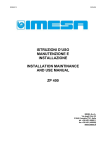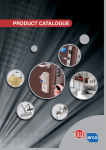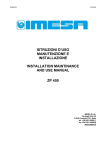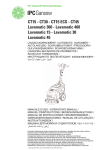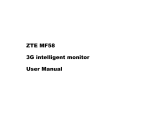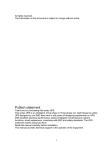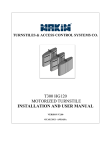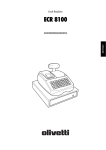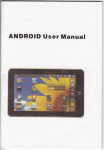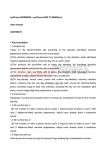Download Simplex 520 Manual
Transcript
Simplex 5 Series USER MANUAL Simplex 5 serisi Kullanım Kılavuzu REV:0 Contents 1. SPECIFICATIONS .......................................................................................................................................................... 2 2. FRONT PANEL APPEARANCE / INTRODUCTION OF KEYPAD .................................................................................................... 3 3. MAIN SCREEN APPEARANCE ........................................................................................................................................... 4 4. MENU TREE STRUCTURE ............................................................................................................................................... 5 5. ALARM LİST................................................................................................................................................................ 6 6. INFO MENU .............................................................................................................................................................. 6 6.1. CYCLE TIMES ................................................................................................................................................... 6 6.1.1. Graph of Temperature .......................................................................................................................... 8 6.1.2.Manual Functions .................................................................................................................................. 8 7. ENCRYPTION ............................................................................................................................................................ 9 8. ADD/EDIT PROGRAM ................................................................................................................................................... 9 8.1. Add New Step: .............................................................................................................................................. 12 8.2. Parallel Step; ................................................................................................................................................. 13 8.3. Adding Parallel Step; .................................................................................................................................... 13 9. SECTIONS OF RUNNING PROGRAM SCREEN ..................................................................................................................... 16 10. SERVICE ................................................................................................................................................................. 17 11. IMPORT / EXPORT .................................................................................................................................................... 17 12. PARAMETERS .......................................................................................................................................................... 20 12.1. System Parameters ..................................................................................................................................... 20 12.2. Command Parameters ................................................................................................................................ 20 12.3. Machine Parameters .................................................................................................................................. 20 12.4. Manual Parameters .................................................................................................................................... 20 13. CALIBRATION .......................................................................................................................................................... 22 13.1. Calibration Types ........................................................................................................................................ 22 13.2. AI (Analog Input) Calibration: ..................................................................................................................... 22 13.3. PT100 Calibration: ...................................................................................................................................... 22 13.4. mA Calibration ............................................................................................................................................ 23 13.5. AO (Analog Output) Calibration ................................................................................................................. 24 13.6. CNT (Counter) Calibration........................................................................................................................... 24 14. OPERATOR MESSAGES.............................................................................................................................................. 25 15. FACTORY SETTINGS .................................................................................................................................................. 26 16. SYSTEM SETTINGS .................................................................................................................................................. 26 16.1. Set Time and Date ...................................................................................................................................... 27 16.2. Database Operations .................................................................................................................................. 27 16.3. Restore From Backup .................................................................................................................................. 28 16.4. Delete Backup ............................................................................................................................................. 29 16.5. Network Settings ........................................................................................................................................ 29 APPENDIX A: SYSTEM PARAMETERS ..................................................................................................................................... 1 APPENDIX B:ALARM DESCRIPTIONS ............................................................................................................................... 4 APPENDIX C: ELECTRICAL CONNECTION SCHEME .................................................................................................................... 6 APPENDIX D: MECHANICAL DIMENSIONS.............................................................................................................................. 7 Simplex 5 serisi Kullanım Kılavuzu REV:0 2 1.SPECIFICATIONS Hardware Processor Ram Flash Supply Voltage : ARM 11 CPU Core : 64 MB : 256 MB Screen Dimensions Resolution Operating Voltage Operating Voltage Range : 24 VDC : 18-36 VDC Power Consumption 60 Watt : 7inch Colored TFT : 800x480 Programming Number of programs Number of steps Paralel steps : 250 : 99 :4 Ambient Temperature Operating temperature Waiting temperature Dimensions (LxWxH) Front Panel Back Panel Input and Outputs Weight 1 x Eth. 2270 gr 10/100Mbit, Modbus TCP/IP 2 x RS485 Enmos PLC, Enmos SPM, Modbus RTU. 2 x USB 2.0 1 x Host (front side) 1x Device (back side) 1xRS232 Barkode Reader , etc. Simplex 5 serisi Kullanım Kılavuzu REV:0 : 0~50 °C : 0~60 °C : 305 x 230 x 6 mm : 282 x 202 x 65 mm 3 2.FRONT PANEL APPEARANCE / INTRODUCTION OF KEYPAD ESC Key Use to cancel the changes and to pass to the previous operation or screen Function Keys Use to operate function top of key z BACKSPACE Key Use to delete the character on the character entry area OK Key Use to confirm the changes and to pass to the next operation or screen STOP Key Use to stop a running program.If running program stops because of anything the led will light red on the rightbottom corner of button. INFO Key Use to shortcut to Info Menu USB Port ALARM Key Use to shortcut to Alarm List If system gives a warning the led will light red on the right-upper corner of button. Numbers and Letters START Key Use to start a program.If a program is running on device, the led will light green on the left-bottom corner of button. MANUAL Key Use to shortcut to Manual Use Dot key Use to switch upper –lover case and numbers on the text entry. Places “.” on the only number entries. +/- key “0” number key Use to break space when long pressed. Simplex 5 serisi Kullanım Kılavuzu REV:0 4 3.MAIN SCREEN APPEARANCE PPL Warning Messages Active PPL’s are listing on the left-upper corner. IO Displays The IO’s can be watched from mimic diagram on the main screen Program List Shortcut Use to shortcut to Program list. Simplex 5 serisi Kullanım Kılavuzu REV:0 Number of the Sorfware version Date and Time Setting from system configuration. Mimic Diagram Setting on Project for the type of the machine. Menu Icon Places on the botom center in every screen. Use to list the commands about the screen. Opens when pressing to F2 function key. 5 4.MENU TREE STRUCTURE To open Main Menu press Menu (F2) on the Enterance Screen. On the next screen there are 4 main sections called Program , Service , Alarm and Manual. (Figure 1 : Main Menu) . To close Main Menu press ESC key. Figure 1 : Main Menu Figure 2 : Menu Tree Simplex 5 serisi Kullanım Kılavuzu REV:0 6 5.ALARM LİST To reach to the Alarm list press the Alarm button on the device. On the Alarm list are listing the active machine alarms , warning messages about device or running program and operator messages. Machine alarms and warning messages are staying on the list until the alarm conditions ends. When the conditions ends, alarms are automaticly Figure 3 : Alarm List removes from list. If there is any alarm on list , a red LED blinks on ALARM key. For Alarm types and more information look at to APPENDIX B:ALARM . 6.INFO MENU Cycle times and the Main Tank temperature graph can be watched at Info menu and from info menu can also be entered to the equipments or manual functions. To enter to the Info menu press to INFO button on device. The Info menu will be shown. Figure 4 : Info Menu 6.1. CYCLE TIMES To enter to the Cycle times screen press to the INFO button and select Cycle times. There will be the list of Cycle times which below to reels that has made definitions of seam dedectors at reel definitions on SPM Project. As the program running and the reel starts to run , Active cycle times(sec) starts to count. Figure 5 : Cycle Times screen With every signal from seam dedector, active cycle times resets and count of cycle time increase by one. Simplex 5 serisi Kullanım Kılavuzu REV:0 7 Notice: At the Manuel use contact to technic service to more info for counting of cycle times. When Cycle Control batch parameter is open and the program is running if the value of Cycle Control batch parameter changes; cycle times ,last cycle time ant active cyle time resets and starts to count again. When the reel has stoped ; active cycle time stops to count and resets. And also cycle times ,last cycle time resets when the new program starts. Parameters about Cycle Times and Seam Dedector are like below: SP(46) ; Parameter of ‘There is Seam Dedector or not’. For the running of Cycle time counting fuction, SP(46) must set to 1. SP(47) ; Parameter of ‘Seam dedector filter time’. Wiht SP(47) seam dedector filter parameter , detection of seam can set with how many sec seam dedector outputs. Alarm of Fabric Breakout When Cycle Control batch parameter is open and the program starts if there is no detection of seam signal in value of parameter x 2.2 sec device gives Fabric Breakout alarm. When Cycle Control batch parameter is open and value of parameter set to 0 , device never make control of Fabric Breakout and never give warning. When Cycle Control batch parameter is open and value of parameter set to 1 , and if there is no detection of seam signal in value of SP(65) ; device gives Fabric Breakout alarm . When Cycle Control batch parameter is open and value of parameter set to 1 , and if there is no detection of seam signal in value of SP(65) ; device gives Fabric Breakout alarm . Approved fabric breakout alarm stay active on Alarm List until there is a signal from seam detector or getting out from program. Fabric breakout alarm on Alarm List repeats warning after the time on SP(33). Fabric breakout alarm can be canceled for each reel from the ‘Canceling of Fabric breakout alarm inputs’ switch on the contol panel. For this function , the necessary arrangements must be set on device or SPM Project when the machine installation. Parameters about Fabric Breakout Alarm are like below: SP(33) ; Repeating time of Fabric breakout alarm. SP(33) can be used for showing approved alarm on Alarm at screen again. After the time(sec) at value of parameter approved active alarm warns again . If the parameter sets to “0” , alarm will never repeat. SP(65) ; Time of Fabric breakout alarm. If there is no detection of seam signal in time given value of SP(65) ; device gives Fabric Breakout alarm . Simplex 5 serisi Kullanım Kılavuzu REV:0 8 6.1.1. Graph of Temperature To entire to graph of temperature press INFO button and select Graph of Temperature. Graph resolution can be enlarged or reduced with (F2) key at graph of temperature screen. Figure 6 : Temperature Graph Screen 6.1.2. Manual Functions This section provides to control device manual. To entire to this section press the button over device called ‘Manual’. To select the operations at Manual functions screen use the arrow keys or entire the number of the manual command. Command numbers are located at right upper of the Manual button which can seen on screen. If you make a choice with arrow keys you have to press OK button to start operation. Figure 7 : Manual Functions Screen Warning: If you use the shortcut keys , manual operations starts automaticly. To start to the manual function entire a valid value with keyboard if it is necessary on prepared Project, then press OK. To start the operation confirm input and select OK on screen, to cancel operation select cancel on screen and press OK. You can also press ESC to cancel operation. To end the started manual operation press STOP key. To escape from manual screen press ESC key. Figure 8 : Manual Function Simplex 5 serisi Kullanım Kılavuzu REV:0 9 7. ENCRYPTION Acces to menus and operations could authendicate with 4 seperate passwords. These are: 1. Program Writing Password; This password limits authority to add new program, make changes over existing program, configure and add steps to the runnig program. This parameter is closed on factory settings. To active this password, SP(3) parameter must be set on system parameter menu with the desired password. 2. Service Password; This password limits authority to access service menu. For the Factory Settings this password is 2004. To close the query of this password, SP(4) parameter must be set ‘0’ on system parameter menu. To change password, , SP(4) parameter must be set on system parameter menu with the desired password. 3. Administor Password; This password has all auhority to acces all menus. To change password, , SP(5) parameter must be set on system parameter menu with the desired password. 4. Step Skipping Password; This password limits authority to skip step while program is running. For the Factory Settings this password is closed. To active this password, SP(19) parameter must be set on system parameter menu with the desired password. 8. ADD/EDIT PROGRAM To add new program, make changes over existing program , press Program (F1) key on main screen or select Program on Main Menu. Program list will be shown at screen. To return to the Enterance Screen press ESC key or F3 key. Use Up/Down arrow keys to move one by one or use Left/Right arrow keys to move page by page at program list. Look at Error! Reference source not found.. Shortcut: You can reach the program you want by entering the program number with keybord. These operations can be made at Program Menu. Program Edit is using for adding new program to empty line , making changes over existing program Changing name of Program is using for changing the name of existing program. Program Copy is using for coping existing program to new empty line. Program Delete is using for deleting existing program. Simplex 5 serisi Kullanım Kılavuzu REV:0 10 Program No Program Code No Additional to program no , program code no allow to groupping the program. Saved Programs To return to Main Menu Press F3 button or ESC key. Empty Programs Edit Program Using for editing exist program or adding new program to empty line. Renane Program Using for rename existing program. Copy Program Using for copy existing program to empty line on list Delete Program Using for delete existing program completely Figure 9 : Using Of Program List Menu Program Add or Edit Program Edit is using for adding new program to empty line , making changes over existing program. You can acces this options from program menu. Look at Error! Reference source not found. If there is no program on list when you opened list , no program been added yet. Figure 10 : Menu Of Program List Simplex 5 serisi Kullanım Kılavuzu REV:0 11 Figure 11 : Program Editing Screen To add new program , select any empty line at program menu and press Menu(F2). Select Program edit on opened menu options screen and press OK. Shortcut: If you want to add or edit and program, its enough to press Edit(F1) or OK after line selection. Info:Comment section is optinal , could also empty. To see the comments about program , select program edit at program list menu. At pop-up window write name and comment for new program. After giving name press OK. Next page is Program Step Editor.With using this editor program steps can be add. At Program Step Editor , operation steps can be add for new program.(Look at: Add new step) Figure 12 : Program Step Editor Simplex 5 serisi Kullanım Kılavuzu REV:0 Figure 1 12 8.1. Add New Step: To add new step press Add step(F1) at Program Step Editor and open Command selection window. At pop-up window equipments located left side, commands about equipments are located at right side. Figure 13 : Adding Step To pass between equipments and command selection use Right/Left arrow keys. To move in sections use Up/Down arrow keys. Select comment from comment selection section than press OK button. Selected comment is listed at Step section on the left side of the Program Step Editor. Settings (temp. ,time etc..) of parameter about command can be made from right side. First command value will be selected to configure. If the is a number, than it can be fill with keypad and saves with OK button; if it is list, than can be move with the Up/Down arrow keys and can be press OK button. To pass from configured command to next, it is enought to press OK button.To move between command values ,Up/Down arrow keys can be used. Right/Left arrow keys does not provide to pass betweeen command values. Info:For more information about command look at: Appendix A:COMMAND TABLE Figure 14 : Program Editing Menu Simplex 5 serisi Kullanım Kılavuzu REV:0 13 If the Menu(F2) key is pressed while a command is selected, in pop-up window will be these options: Add Step, Add Step to Top, Add Parallel Step, Copy Step,Delete Step, Delete Parallel Step. 8.2. Parallel Step; Figure 15 : Parallel Step Screen Simplex enables to add four parallel steps to one main step.Parallel steps start at the same time with main step and continue to run during the necessary time for completing.The finish of the main program does not mean that the parallel steps will finish too.Actually; there is no difference between the command running time of main steps and parallel steps. Adding Parallel Step; To add new paralel step,select step which before added and want to be start with new step and press Menu(F2) button. At opened list select Add Parallel Step and press OK. From the command choise window select the desired step and than press OK button. Parallel added steps will shown right shifted under main step. The main steps that have paralel steps , will shown with '+' or '-' . (It can be difference between versions.) '+' sign means paralel steps are invisible. '-‘ sign means paralel steps are visible. To make Parallel steps visible/invisible, use Right/Left arrow keys when main step is selected. Figure 16 : Adding Parallel Step Simplex 5 serisi Kullanım Kılavuzu REV:0 14 If all necessary steps added and writing of program finished, press ESC key to escape from Program Step Editor. To save porgram or the changes press YES on pop-up window. To cancel program or discard the changes press NO . Running Program To start any program press Start button over device on Enterance screen. Warning: If Recipe Info Windows appear, you have to write recipe and operator number than select Ok and press OK button. Figure 17 : Recipe Info List of saved programs can be shown at screen. Select the program you want with Up/Down arrow keys than press OK button. Before the program running screen if the parameters of starting batch about running program prompted,entire the necessary values and select ok than press OK button. You can start the programs singular or serial. To start program Figure 18 : List Of Saved Programs serial, press Serial(F2) button on program list on program running screen. Select the programs that you want with Up/Down arrow keys and press OK button. Selected programs listing in order at right side. To refresh or cancel list press F2 button again. After the selection of program, program starting screen will shown for the program which wants to be started. To start the operation press START button over device. Info: Some parallel comments are portable. When you want to add portable parallel comment, there will be a question about carrying of portable parallel steps to all program. If you say YES , this portable step will add parallel to all compatible steps. Simplex 5 serisi Kullanım Kılavuzu REV:0 15 Warning: Usage of recipe screen may be different between using projects. Figure 19 : Program Starting Screen You can also make some changes steps while program is running. But unlike from program writing the changes here are valid only for the current process. If program stopped or finished the changes will be canceled. If you want to save changes press (F2)Menu button than select Save. To take the running program to pause press STOP button. To resume to paused program press START button. To stop program press ESC or STOP button while program is paused. On the next page device will asked for cancelling , select YES to cancel program, select NO to resume to program and press OK button after selection. You can also press ESC for cancel the exiting. To jump to any step while the program running, select any step with Figure 20 : Finished Program Screen Up/Down arrow keys and than press OK button. You will be notified with Alarm message when the program ends. Simplex 5 serisi Kullanım Kılavuzu REV:0 16 9. SECTIONS OF RUNNING PROGRAM SCREEN Figure 21 : Running Program Screen 1. 2. 3. 4. 5. 6. Number of the program list Name of the Program Number of repeatedly running programs / Sequence of the displayed program Information about version of device Time and Date Running status of program: o Red circle: Stoped o Green circle: Running 7. Total running time of program 8. Recipe number 9. Operator number 10. Steps of Running/To be run program. Jumping of steps done in this section. 11. Instant values about commands of running program step. 12. Set points of running command or selected in step list. Simplex 5 serisi Kullanım Kılavuzu REV:0 17 10. SERVICE Service is the second unit of Main menu where can set the basic adjustments about device. How could reach to Service menu. Press Menu (F2) button at enterance screen. Select the second line called service on list with Up/Down arrow keys than press OK. Next window asks you password, entire the password and pres OK button. By the factory settings password is 2004. Subtitles of service menu are like below. Parameters: Calibration: Warning messages to operator: Import/Export: Factory: System Settings: Manuel IO: 11. IMPORT / EXPORT With Import/Export menu programs, calibrations, operator messages, SPM Project could backup to USB and transfer to other devices Moving and copying can made from Menu ->Service Menu -> select Import/Export. Than plug your Usb disc to device’s Usb port. Figure 22 : Import / Export Menu Import/Export menu is looking like figure at right side. (Figure23) Figure 23 : Import / Export Menu Screen Simplex 5 serisi Kullanım Kılavuzu REV:0 18 To copy to USB Disc ; Select titles with Up/Down arrow keys than press OK button. After the selecting of titles press Export button. Entire the name of file and press OK button. After all procces of copying to Usb disc starts. When copying finishes, device gives ‘Export Complete ‘ warning. Figure 24 : Calibrating From USB Info: You can save all Export titles under one file name or by selecting by one one you can give different names to each. Figure 25 : Export From USB To copy to device (Importing) Select titles with Up/Down arrow keys than press OK button.After the selecting of titles press Import button. At screen will be names of files in Usb disc in *.json format. Select files that you want to import with Up/Down arrow keys than press OK button. When copying finishes, device gives ‘Import Complete ‘ warning. Simplex 5 serisi Kullanım Kılavuzu REV:0 19 Figure 27 : Import From USB Figure 26 Info:Only the selected files will import to device ; unselected files will NOT import to device. Warning: If the selected title’s files are not in Usb , device gives ‘Import Failed’ warning and these titles stays selected. Simplex 5 serisi Kullanım Kılavuzu REV:0 20 12. PARAMETERS Device Parameters are divided into 4 groups. These; 12.1. System Parameters Cihazın varsayılan parametreleri burada belirlenir. Dil seçimi, parola ayarlamaları, Giriş Ekranının görünüm seçenekleri ve kazan kapasiteleri bu bölümde ayarlanır. Sistem parametrelerinin ayrıntıları ‘EK B: SİSTEM PARAMETRELERİ’ bölümünde bulunabilir. 12.2. Command Parameters This section is for setting the tolerances , volumes and operation times about machine and boiler which are using in commands. 12.3. Machine Parameters It is the parameter which could only set when its necessery by owner of Project. Using as PPL parameters. Can also change from list of Parameter. 12.4. Manual Parameters While Project is preparing this parameter can be set when it is necessary by owner of Project. They are using at manual commands. Operator user-level can also made changes. Figure 28 : Parameter Screen How to view the Parameter List At enterance screen Select Service at main menu with Up/Down arrow keys than press OK button. Enter the password to screen. For the Factory Settings this password is 2004 Select group of parameter at Service Menu which you want to change with Up/Down arrow keys than press OK button. Simplex 5 serisi Kullanım Kılavuzu REV:0 21 How to change value of parameters; Use Up/Down arrow keys to move one by one or use Left/Right arrow keys to move page by page at parameter list. Figure 29 : System Parameters Screen Shortcut : You can reach the parameter you want by entering the line number with keybord. When any of parameter value want to be changed, select line of the parameter than press OK button. Thus, at the Value column of the rightmost, selected parameter value (blue shaded) becomes situation to change. Set the new parameter value with keyboard or Up/Down arrow keys than confirm wiht OK button. To cancel change of the value at the selected line, press ESC button. Hint: If state of being shaded degraded with arrow keys ,to entire new value , old value have to be clean. To clean use BACKSPACE button. To move at value box use the Left/Right arrow keys. Exit from Parameter List; To save and exit from parameter press Save & Exit (F3) button. To exit without saving press ESC button and select press NO at pop-up screen than press OK button. System menu will apear at screen when you exit from this section. Hint: To continue editing from dialog page press ESC button. Simplex 5 serisi Kullanım Kılavuzu REV:0 22 13. CALIBRATION This window is using for calibrate Analog Input, Analog Output and Counter. How to reach Calibration window; Select calibration from service menu with Up/Down arrow keys and than press OK button. Select the line you want to change with Up/Down arrow keys and than press Edit Calibration(F1) or OK button. At selected line with pressing Menu(F2) button ,you can reach Edit Calibration and also Delete Calibration. Warning: Input and Outputs which are not calibrated, can not be use. Shortcut : You can reach the line you want quickly by entering the line number with keybord. 13.1. Calibration Types 13.2. AI (Analog Input) Calibration: On the Calibration List Screen select a calibration whose type column (AI) was numbered form “1 to 8”.Press “OK” button. Analogue input consists of two types Figure 30 : Calibration Screen calibrations: PT100 and mA. PT100 is temperature sensor calibration and mA is milli ampere. 13.3. PT100 Calibration: Make PT100 option selected on the calibration type screen and press “OK” button.Device will show the “PT100 Calibration” screen. Up/Down arrow keys are using for increase and decrease the value ; Left/Right arrow keys are using for pass to next value. At this screen “IO No” signifies the IO calibration number which is modified.This number is the same of the one that is on the “NO” column which was selected from “Calibration List”. The value on the parallel of the “IO No” parameter is the “ºC” value measured by PT100 at this moment. “Line Resistance” is an Ω (ohm) typed value of the line between PT100 and PIO.If this value is not entered right you may not measure right temperature value. Simplex 5 serisi Kullanım Kılavuzu REV:0 23 Figure 31 : PT100 Calibration Entire value between 999 and -999 than press OK button. “Maximum” value determines to at which temperature value the device will warn.If the temperature value given by PT100 is higher than this one or equals to it then device will give a “High Temperature” warning. Entire value between 0 and 99999 than press OK button. To save the changes press OK button and select OK. To exit without save press ESC. 13.4. mA Calibration Make mA option selected on the calibration type screen and press “OK” button.Device will show the “mA Calibration” screen. The selected row number and is calibrated analog input name located at Upper left corner of the screen. Use arrow keys to move between row and cloums. When the cell which want to be changed selected, press OK to entire value and press again to OK to confirm. Figure 32 : mA Calibration This calibration is made for converting the mili amper value entered at the ‘mA’ column for valid analogue input using the type at the “Type” parameter. Device has 10 mA calibrations .At this screen “IO No:” signifies the modified IO calibration number which is the same of the one that is at the “NO” column of the selected row from “Calibration List” at Shape 5.4. If a valid name is appointed to IO calibration number, you will see it at “IO Name” parameter. ‘Read mA:’is the value which is read from analogue input by the device. If we say x to entered value at “mA” column, y to “Value” column and z to “Type” column; Simplex 5 serisi Kullanım Kılavuzu REV:0 24 We may say that “this means that this value equals to x mA z typed y value.” The function of maximum parameter is that if the calculated ‘Value’ from read ‘mA’ arrives to value entered at ‘Maximum’ parameter device will give warning. To save and exit from mA calibration press Save & Exit (F3) button. To exit without saving press ESC button and select press NO at pop-up screen than press OK button. To close pop-up and returnt to editting press ESC again 13.5. AO (Analog Output) Calibration On the calibration list screen select a calibration number (1-8) from “AO” typed and press OK button. “Calibration Type” screen will be seen at screen. Figure 33 : AO Calibration Screen At this screen ‘IO No:’ signifies modified “IO” number.This number is the same of the number at “NO” column of selected row from Calibration List screen.If a valid name is appointed to IO calibration number, you will see it at “IO Name” parameter. You will see the selected calibration type at “Calibration Type” parameter. Up/Down arrow keys are using for increase and decrease the value ; Left/Right arrow keys are using for pass to next value. Select AO calibration Type and Unit ve enter limit value that you want to give warning ,to maximum value section. To save the changes select OK and press OK button. To exit without save press ESC and selenct No to continue editting press ESC again. 13.6. CNT (Counter) Calibration On the calibration screen select a calibration (numbered from 1 to 2) whose type column is ‘CNT’ and press ‘OK’ button. The ‘Counter Calibration’ showed at screen. Simplex 5 serisi Kullanım Kılavuzu REV:0 25 Figure 34 : Counter Calibration At this screen ‘IO No:’ signifies modified “IO” number.This number is the same of the number at “NO” column of selected row from Calibration List screen.If a valid name is appointed to IO calibration number, you will see it at “IO Name” parameter.Using this calibration setting you may state that how much counter time equals to one litre water while the water transfer. To save the changes select OK and press OK button. To exit without save press ESC and selenct No to continue editting press ESC again. 14. OPERATOR MESSAGES At this section operator messages which are warns to operator while program running or using at manual use; could be add, delete or edit. To open operator messages screen, select operator messages with Up/Down arrow keys from Service section and than press OK button. At this screen the line which contains the desired message to change, could be select with Up/Down arrow keys than press OK button. Shortcut : You can reach the line you want quickly by entering the line number with keybord. Figure 35 : Operator Messages To edit existing message; select related line and press OK button. To delete character while message editing use BACKSPACE button. To save the changes after editing press OK button. To delete message; select the message you want to delete than press OK button and the message completely delete with BACKSPACE button. To delete completely all charaters must be deleted. To finish deleting press OK button. To cancel the changes press ESC button. Simplex 5 serisi Kullanım Kılavuzu REV:0 26 Info: Messages which have been modified, updates automaticly at where they are already used and the last version displays. 15. FACTORY SETTINGS At this screen device can be return to factory settings. To open Factory screen, select Factory with Up/Down arrow keys from Service section and than press OK button. Select the setting which you want return to factory setting with Up/Down arrow keys to and than press OK button to check the box on the left side. Press OK again to Uncheck the box. Figure 36 : Factory Setting Screen After the selection, to return to factory settings press Install(F3) button and wait. While installation bar at the bottom starts to fill. You will informated with message when installation complete. 16. SYSTEM SETTINGS At this section main settings of device could be set. To open System screen, select System with Up/Down arrow keys from Service section and than press OK button. Figure 37 : System Setting Screen Simplex 5 serisi Kullanım Kılavuzu REV:0 27 16.1. Set Time and Date At this section Date/Time of device could be set. For this settings, select Set Time/Date with Up/Down arrow keys from System section and than press OK button. Figure 38 : Set Time and Date At pop-up secreen entire Time with keyboard or Up/Down arrow keys to Time section and than press OK button. At date section do the same as time section than press OK button and select OK to save and exit, to cancel select cancel. You can also use ESC key to cancel changes and exit. 16.2. Database Operations This section is using for taking backups of device. To do this, select database operations from system menu and press OK button. You will see the list of databases. If device had never backed up, list will be shown empty. Figure 39 : Database Operations Press Menu(F2) at this screen to open menu. Simplex 5 serisi Kullanım Kılavuzu REV:0 28 Figure 40 : Database Operations Menu With this menu you can add or delete database or return to old database.To create new database backup select Backup with Up/Down arrow keys than press OK button. At pop-up screen entire name to database and select OK to create new database. To cancel operation select cancel at screen or press ESC button. Figure 41 : Creating Backup 16.3. Restore From Backup With this option you can restore a previously backed up settings To do this select the desired database and press Menu(F2) button. Select Restore from Backup from pop-up database menu with Up/Down arrow keys than press OK button. To approve your operation before installation select Yes at pop-up screen and press OK button. To cancel operation select cancel or press ESC button. Figure 42 : Restore From Backup Simplex 5 serisi Kullanım Kılavuzu REV:0 29 16.4. Delete Backup This menu is using for delete existing database. Select database you want to delete from database list and press Menu(F2). At pop-up screen select Delete Backup with Up/Down arrow keys than press OK button. You will see the approve screeen for delete operation. To approve select YES, to cancel Select NO and than press OK button. You can also press ESC to cancel operation. Figure 43 : Deleting Backup 16.5. Network Settings This section is for setting device’s network. For this select Network settings at system menu wiht Up/Down arrow keys than press OK button. You can set ip, gateway, subnet mask at pop-up screen.To enter the values use keyboard. To confirm and pass to next press OK button. To confirm operation and exit, select OK , to cancel changes select cancel and than press OK button. You can also use ESC key to cancel operation. Figure 44 : Network Settings Screen Simplex 5 serisi Kullanım Kılavuzu REV:0 EK-1 APPENDIX A: SYSTEM PARAMETERS No Fabrika Min. Max. 1 Parametre Adı Modul No 1 0 64 2 Language Choice 0 0 5 0 English 1 Türkçe 2 Simplified Chinese 3 Traditional Chinese 4 Italian 5 Spanish 3 Program Password 0 0 9999 4 Service Password 2004 0 9999 5 Admin Password 2004 0 9999 6 Debimeter Multiplier Value *100 7000 0 9999 7 Ask Machine Stop Causes with Barcode (min) 0 0 9999 8 Heat Capacity (°C/min) 10 1 100 9 Batch Start Parameter Kilo 0 0 1 10 Batch Start Parameter Ratio 0 0 1 11 Batch Start Parameter Dyestuff 0 0 1 12 Batch Start Parameter Pump 0 0 1 13 Batch Start Parameter Reel 0 0 1 14 Batch Start Parameter Delta P 0 0 1 15 Batch Start Parameter Cycle Control 0 0 1 16 Batch Start Parameter Fan 0 0 1 17 Batch Start Parameter Situation 0 0 1 18 Batch Start Parameter Uniform 0 0 1 19 Jump Step Password 0 0 9999 20 Pump Run On Prog.End 0 0 1 0 0 1 0 0 1 0 Prog. End pump stops. 1 Prog. End pump cont. run. 21 Batch Start Parameter Max Pressure 22 Inverter Type 0 One output for direction , one output for start. 1 Two outputs for direction. 23 Batch Start Parameter Vibration 0 0 1 24 Reserved_HS 0 0 2 25 Recipe Window 0 0 3 26 0 Recipe number will not be prompted 1 Recipe number is entered manually. Recipe query is made. 2 Recipe number is entered via barcode reader. Recipe query is made. 3 Recipe number is entered manually. Recipe query is not made. Program Editor Temperature Control Heating Type (Gradient/Time) 0 Time 1 Gradian 0 0 1 27 Vibration speed Multiplier (%) 50 1 100 28 Manual Pump period on Interna/External function(rpm) 400 0 9999 29 Pump Flow Control Tolerance Value (lt) 5 1 9999 30 Pump Wait Time on Internal/External Function (sec) 3 1 300 31 Pump On Delay Time on Internal/External Function (sec) 10 0 300 32 PPL Toggle Time (sec) 1 1 240 33 Fabric Break Out Alarm repetetion time (sec) 0 0 3600 Simplex 5 serisi Kullanım Kılavuzu REV:0 EK-2 34 Reel Start On Delay 8 0 240 35 Duration & Tolerance Alarm Active 1 0 1 8 1 100 0 Alarm active 1 Alarm passive 36 Internal to External Pressure PID Gain 37 Internal to External PID Start Integral 50 1 100 38 Internal to External PID Integral Const 350 1 1000 39 Internal to External PID Max. Integral 100 1 100 40 External to Internal PID Pressure Gain 5 1 100 41 External to Internal PID Start Integral 50 1 100 42 External to Internal PID Integral Const 300 1 1000 43 External to Internal PID Max. Integral 100 1 100 44 DeltaP Sensor Sample Time 5 1 30 45 DeltaP Sensor Tolerance 15 1 100 46 Seam Detector Exist 0 0 1 0 There is Seam detector 1 There is not Seam detector 47 Seam Detector Filter (sec) 1 0 250 48 1st Couple Modul No 2 1 64 49 2nd Couple Modul No 3 1 64 50 3rd Couple Modul No 4 1 64 51 Internal/External Couple Mode 1-2-3-4 Pump Multiplier 100 0 9999 52 Internal/External Couple Mode 1-2-3/4 Pump Multiplier 100 0 9999 53 Internal/External Couple Mode 1-2/3/4 Pump Multiplier 100 0 9999 54 Internal/External Couple Mode 1-2/3-4 Pump Multiplier 100 0 9999 55 Internal/External Couple Mode 1/2/3/4 Pump Multiplier 100 0 9999 56 External/Integral Couple Mode 1-2-3-4 Pump Multiplier 100 0 9999 57 External/Integral Couple Mode 1-2-3/4 Pump Multiplier 100 0 9999 58 External/Integral Couple Mode 1-2/3/4 Pump Multiplier 100 0 9999 59 External/Integral Couple Mode 1-2/3-4 Pump Multiplier 100 0 9999 60 External/Integral Couple Mode 1/2/3/4 Pump Multiplier 100 0 9999 61 Uniform Control Tolerance (%) 5 1 100 62 Main Tank Digital Level Count 3 2 4 63 Power Fail control 1 0 2 0 Running program does not saved when power failed 1 Running program saves when power failed. Enerji Kesildiğinde çalışan program kaydedilir. When power returns, program is resuming by the user. 2 Running program saves when power failed. Enerji Kesildiğinde çalışan program kaydedilir. When power returns, program is resuming automaticly. 64 Chemical Tank Digital Level Count 2 2 4 65 Fabric Breakout Alarm Time (sec) 0 0 9999 66 Dyestuff Tank Digital Level Count 2 2 4 67 Uniform output value 70 0 100 68 Reserve Tank Digital Level Count 2 2 4 Project Language Selection 0 0 1 69 70 0 IO,komut ve PPL isimleri SPM projesinde p1 alanına yazılan değeri ile gösterilir 1 IO,komut ve PPL isimleri SPM projesinde p2 alanına yazılan değeri ile gösterilir Machine Info Graphic 0 0 6’lı ekran 1 Pipo Tipi makina 2 Davul Tipi Makina 3 Bobin Makina 4 Boş Simplex 5 serisi Kullanım Kılavuzu REV:0 0 4 EK-3 71 Temperature Control Hot Water 0 0 1 0 0 1 300 0 9000 0 0 1 0 0 1 300 0 9000 0 0 1 0 0 1 0 1 72 Pump Run On Pause 0 Pump stop on Pause. 1 Pump cont. run on Pause 73 CT Capacity 74 CT Fill Water Type 75 0 Liter 1 Ratio CT Chemical Request 0 Prepare Ct Warning message 1 No warning , Chemical automatically be prompted 76 DT Capacity 77 DT Fill Water Type 78 0 Liter 1 Ratio DT Chemical Request 0 Prepare Dt Warning message 1 No warning , Chemical automatically be prompted from automation Simplex 5 serisi Kullanım Kılavuzu REV:0 EK-4 APPENDIX B:ALARM DESCRIPTIONS High Temperature Alarm: Occurs when the value of PT100 exceed the maximum value at calibration of PT100. PT100 Sensor Error: Occurs when the value of PT100 is NOT between -200<value<800. PPL Alarm: If PPL conditions occurs and if the command of “Give Alarm” is active , device gives this alarm. It writes name of PPL. Program Not In Db: Occurs when the desired program is not registered at Focus. Program Diffrent In Db: Occurs when the running program is different from the registered program at focus. While program running changing the values of commands causes this alarm. Maximum mA Alarm: Occurs when the value calibrated mA exceed the maximum value of mA. Command is not Active: If the any command of program which want to be run, is not active, device gives this warning. This sistuation can be occur when a program whose command activeted at Spm Project, wants to be run after the command became inactive with changes at SPM. Power Fail File Reading Error: Occurs when there is a problem with reading the files which contains the information of running program during power failure. If this error occurs too frequently,there may be a problem with the device power fail circuit. Batch can not work: If there is a system entegrated to batch system and there is a errors like below on desired work order, work order cannot be run. Number of chemicals at work order is not equal to number of chemicals at batch. Number of machine at work order is not equal to number of machine at batch. Power Fail File Writing Error: : Occurs when there is a problem with writing the files which contains the information of running program during power. Power Fail file could not delete: Occurs when there is a problem with deleting the files which contains the information of running program during power, after power returns. Saved program is different than original program: If there is a change before power fail at the program which is running during power failure, this alarm occurs after power returns. Fabric Breakout: If there is no detection of seam signal in value of SP(65) ; device gives Fabric Breakout alarm Program Corrupted: Occurs if there is a corruptin on desired program to run. Step could not started: Occurs if there is a corruptin on desired step to run. PIO not connected: Occurs when device cannot comminicate with Pio or when on there are many comminication error situations. Power Failed: Occurs when power returns after power failed. Check Level: At the starting to dosage if there is less liquid than command’s setted alarm value , device give this warning and command cannot be started. Valve Not Opened: If the instant value (temperature or level) of running command is more than command’s setted alarm tolerance value, device give this error. Vana Not Closed: If the instant value (temperature or level) of running command is less than command’s setted alarm tolerance value, device give this error. Time Out: If the running time of command is more than calculated time device give this warning. Check Setpoint: If the running command is rinse command and the value of time setted to “0” ,this alarm occurs. If the running command is dosage command and the value of rate setted to “0” ,this alarm occurs. Simplex 5 serisi Kullanım Kılavuzu REV:0 EK-5 Vibration: While extraction command If the number of the vibrations are more than maximum vibration number at command parameters, this alarm occurs. Vibration Occured: While extraction command running if there is a signal from vibration switch this alarm occurs. Level Approve: When the dosage command started if “level approve” at command parameters actived,this alarm occurs and command start to run after operator approve the alarm. Cycle Not Completed: If the time of command expired before the number of washing at washing command reach to number of setted washing number, device give this warning. Operator Call: While Operator warning command is runnig this alarm occurs with setted message. Simplex 5 serisi Kullanım Kılavuzu REV:0 EK-6 APPENDIX C: ELECTRICAL CONNECTION SCHEME Simplex 5 serisi Kullanım Kılavuzu REV:0 EK-7 APPENDIX D: MECHANICAL DIMENSIONS Simplex 5 serisi Kullanım Kılavuzu REV:0 Cumhuriyet Mah. Kartal Cad. No:45 K:4 Kartal- Istanbul/Turkey T: +90216 353 41 56 (pbx) F: +90216 374 19 15 www.enmos.com [email protected] [email protected]