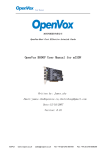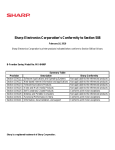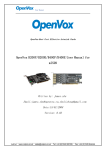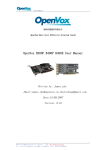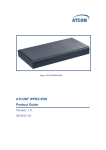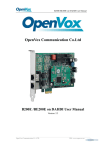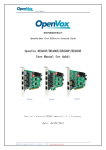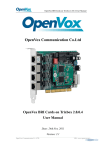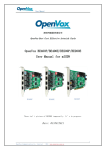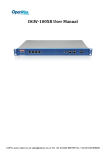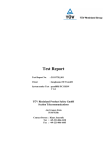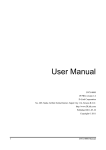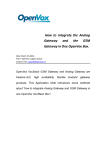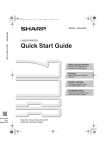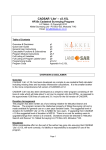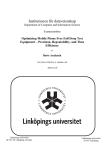Download OpenVox® B800P User Manual - VoIP
Transcript
User Manual 深圳开源通信有限公司 OpenVox -Best Cost Effective Asterisk® Cards OpenVox® B800P User Manual Written by: James.zhu Email:[email protected],[email protected] Date:7/11/2007 Version: 0.01 1 OpenVox Communication Co. Limited. Tel: +86-755-82535095,822535461 Fax: +86-755-82535174 Written by: James.zhu User Manual 深圳开源通信有限公司 OpenVox -Best Cost Effective Asterisk® Cards OpenVox Communication Co. Ltd. Address: F/2,Building No.14,Shangsha Science & Technology Park, No.9283,Binhe Road,Futian District,ShenZhen ,Guangdong 518048,China Tel:+86-755-82535095,82535461 Fax:+86-755-82535174 E-Mail:[email protected] IM for Sales: [email protected] [email protected] IM for Technical Support: [email protected],[email protected],[email protected] Business Hours: 9:30AM-17:30PM from Monday-Friday URL:www.openvox.com.cn Thank You for Choosing OpenVox Products! 2 OpenVox Communication Co. Limited. Tel: +86-755-82535095,822535461 Fax: +86-755-82535174 Written by: James.zhu User Manual Table of Contents Chapter Chapter Chapter Chapter Chapter 1 2 3 4 5 Overview………………………………………………………………… Card Installation and Configuration……………………………… F&Q………………………………………………………………………… References ……………………………………………………… Hardware Setting……………………………………………………… 4 6 14 20 21 3 OpenVox Communication Co. Limited. Tel: +86-755-82535095,822535461 Fax: +86-755-82535174 Written by: James.zhu User Manual Chapter 1 Overview 1. What is B800P B800P is a PCI 2.2 compliant card supporting 8 BRI S/T interfaces, with an onboard multi NT power feeding circuits. NT/TE mode can be individually configured on each of the 8 interfaces. B800P can be implemented for building Open Source Asterisk® based systems such as ISDN PBX and VoIP gateway. Target Applications: High Performance ISDN PC Cards ISDN PABX for BRI VoIP Gateways ISDN LAN Routers for BRI ISDN Least Cost Routers for BRI ISDN Test Equipment for BRI Main Features: Eight integrated S/T interfaces ITU-T I.430 and TBR 3 certified and S/T ISDN supporting in TE and NT mode Integrated PCI bus interface (Spec.2.2) for 3.3V and 5V signal environments DTMF detection on all B-channels Multiparty audio conferences bridge Onboard power feeding for 8 NT interfaces PCM bus connectors daisy chaining Each of the 8 interfaces can be independently configured for TE or NE mode Full software and hardware compatible with Junghanns.NET™ Bristuff driver and mISDN© driver Application ready: use Asterisk® to build your IP-PBX/Voicemail system RoHS compliant Certificates: CE, FCC 2. What is Asterisk®: The Definition of Asterisk® is described as follow: Asterisk® is a complete PBX in software. It runs on Linux, BSD,Windows (emulated) and provides all of the features you would expect from a PBX and more. Asterisk® does voice over IP in four protocols, and can interoperate with almost all standards-based telephony equipment using relatively inexpensive hardware. 4 OpenVox Communication Co. Limited. Tel: +86-755-82535095,822535461 Fax: +86-755-82535174 Written by: James.zhu User Manual Figure 1: Asterisk® Setup Source (http://www.siriusit.co.uk/uploads/images/consulting/Asterisk®Setup.gif) Asterisk® provides Voicemail services with Directory, Call Conferencing, Interactive Voice Response, Call Queuing. It has support for three-way calling, caller ID services, ADSI, IAX, SIP, H.323 (as both client and gateway), MGCP (call manager only) and SCCP/Skinny(voip-info.org). 5 OpenVox Communication Co. Limited. Tel: +86-755-82535095,822535461 Fax: +86-755-82535174 Written by: James.zhu User Manual Chapter 2 Card Installation and Configuration 1. Hardware Installation and Setup 1) Configure the Jumper Settings Please check the jumper setting first. To install B800P, user should follow these steps: A. Setting Card ID Switch User should pay attention to the card id switch, if user wants to install more than one cards of B800P in one pc. Please follow these produces: 1. The card id of the first card should be set to 0, and the second card should be set to 1, and so on. 2. The first card is a card that will be initialized (i.e installing driver) first when system is booting. 3. At most of cases, Linux will initialize PCI devices according to PCI slot order. The slot is nearest to the CPU will be initialized first; the slot at the far end from CPU will be initialized at last. That is to say that if user has more than one cards of B800P in pc, the one is nearest to CPU should be set to card id 0. 4. For more details about Card ID, please check F&Q section. B. Adjusting Termination of S/T Interface (100 ohm) 1. If a port works on NT mode, user should set jumper to CONNECT (ON). 2. If a port works on TE mode, Theoretically it should be to OPEN(OFF), but user might connect to some non-standard isdn terminal equipments that do not have terminal resistors. If you have such equipments, you should set it to CONNECT(ON). C. Power Feeding Connector These jumpers control whether the card will feed power to the external isdn terminal. User should adjust accordingly based on these produces: If the port will work on TE mode, user MUST set the jumper to OPEN(OFF) If this port will work on NT mode, the ISDN terminal requires ISDN power supply, user should set the jumper to CONNECT(ON). ISDN terminal does not require ISDN power supply, user should set the jumper to OPEN(OFF). 6 OpenVox Communication Co. Limited. Tel: +86-755-82535095,822535461 Fax: +86-755-82535174 Written by: James.zhu User Manual D. Power Feeding Input If one of the eight power feeding connectors is CONNECT(ON), user should connect a D-type connecter from pc power supply to this jack, the D-type connecter is used to provide power to your CDROM ahd 3.5”HDD. E. Power Supply Selection Some newest model PCs do not provide +5V on the PCI slots, at those cases, use has to set the jumper to 3.3V. F. PCM IN/PCM OUT These are for future usages. 2) Power off PC, remembering unplug the AC power cable 3) Insert B800P card into a 3.3V or 5.0V PCI slot 4) Plug the hard disk power supply cable( D style) to power feeding input jack if needing providing power to external equipments, please refer jumper setting section for the detail 5) Plug back the AC power cable, and power on PC If user wants to know the details about hardware configuration of B800P, please refer hardware setting section. 2. Software Installation and Setup B800P supports original Bristuff driver form junghanns.net™. Users can download it from http://www.junghanns.net/. There are few steps to install the driver drivers. 1) Checking the B800P hardware by command: lspci –vvvvvvvvv. The card information should be found like figure 2. Figure 2: PCI_B800P 7 OpenVox Communication Co. Limited. Tel: +86-755-82535095,822535461 Fax: +86-755-82535174 Written by: James.zhu User Manual 2) Checking the supporting packages If there is no kernel source in the system, user should install it. User can run yum again: yum install kernel-devel`. If user runs this command yum will install the sources for your current version of the kernel. Please check the availability of some other packages: rpm -q bison rpm -q bison-devel rpm -q ncurses rpm -q ncurses-devel rpm -q zlib rpm -q zlib-devel rpm -q openssl rpm -q openssl-devel rpm -q gnutls-devel rpm -q gcc rpm -q gcc-c++ If any of those packages is not installed, install them by using yum yum install bison yum install bison-devel yum install ncurses yum install ncurses-devel yum install zlib yum install zlib-devel yum install openssl yum install openssl-devel yum install gnutls-devel yum install gcc yum install gcc-c++ 3) Downloading, unzipping and compiling driver A. Download the stable version of bristuff drivers http://www.junghanns.net/, and copy the tar file to /usr/src/: cp bristuff-<version>.tar.gz /usr/src cd /usr/src/ tar -xvzf bristuff-<version>.tar.gz from B. Download OpenVox patch called qozap.c from www.openvox.com.cn. It contains a patched qozap.c file. User overwrites the orginal qozap.c file with the new qozap.c under /usr/src/bristuff-<version>/qozap. 8 OpenVox Communication Co. Limited. Tel: +86-755-82535095,822535461 Fax: +86-755-82535174 Written by: James.zhu User Manual C. Make links with kernel source: ln -s /usr/src/kernels/2.6.18-8.el5-i686/ /usr/src/linux-2.6 Here, under /usr/src there is kernel source, user must create link linux-2.6 under /usr/src/. There are many files under /usr/src/bristuff-0.3.0-PRE-1y-j, please check: Figure 3: Files_underbri D. Compiling Bristuff cd /usr/src/usr/src/bristuff-0.3.0-PRE-1y-j chmod 777 install.sh ./install.sh Those steps will install zaptel, libpri, qozap and Asterisk®. After finishing those steps, if user installs Asterisk® for first time, under the source of Asterisk® directory, running: make samples. 9 OpenVox Communication Co. Limited. Tel: +86-755-82535095,822535461 Fax: +86-755-82535174 Written by: James.zhu User Manual E. Modifying and loading modules for zaptel and qozap vi /etc/zaptel, and edit the zaptel.conf like this: loadzone=nl defaultzone=nl span=1,1,1,ccs,ami # termtype: te bchan=1-2 dchan=3 span=2,2,1,ccs,ami # termtype: te bchan=4-5 dchan=6 span=3,3,1,ccs,ami # termtype: te bchan=7-8 dchan=9 span=4,4,1,ccs,ami # termtype: te bchan=10-11 dchan=12 span=5,5,1,ccs,ami # termtype: te bchan=13-14 dchan=15 span=6,6,1,ccs,ami # termtype: te bchan=16-17 dchan=18 span=7,7,1,ccs,ami # termtype: te bchan=19-20 OpenVox Communication Co. Limited. Tel: +86-755-82535095,822535461 Fax: +86-755-82535174 10 Written by: James.zhu User Manual span=8,8,1,ccs,ami # termtype: te bchan=22-23 dchan=24 vi /etc/Asterisk®/zapata.conf, and edit the zapata.conf like this: ; ; Zapata telephony interface ; ; Configuration file [channels] ; ; Default language ; ;language=en ; ;context=demo ; ; switchtype = euroisdn ; p2mp TE mode (for connecting ISDN lines in point-to-multipoint mode) signalling = bri_cpe_ptmp ; p2p TE mode (for connecting ISDN lines in point-to-point mode) ;signalling = bri_cpe ; p2mp NT mode (for connecting ISDN phones in point-to-multipoint mode) ;signalling = bri_net_ptmp ; p2p NT mode (for connecting an ISDN pbx in point-to-point mode) ;signalling = bri_net pridialplan = local prilocaldialplan = dynamic nationalprefix = 0 internationalprefix = 00 priindication = passthrough echocancel = yes context=demo group = 1 ; S/T port 1 OpenVox Communication Co. Limited. Tel: +86-755-82535095,822535461 Fax: +86-755-82535174 11 Written by: James.zhu User Manual channel => 1-2 group = 2 ; S/T port 2 context=demo channel => 4-5 group = 3 ; S/T port 3 context=demo channel => 7-8 group = 4 ; S/T port 4 context=demo channel => 10-11 group = 5 ; S/T port 5 context=demo channel => 13-14 group = 6 ; S/T port 6 context=demo channel => 16-17 group = 7 ; S/T port 7 context=demo channel => 19-20 group = 8 ; S/T port 8 context=demo channel => 22-23 cd /usr/src/bristuff-0.3.0-PRE-1y-j/qozap modprobe zaptel insmod qozap.ko (for kernel 2.6) OpenVox Communication Co. Limited. Tel: +86-755-82535095,822535461 Fax: +86-755-82535174 12 Written by: James.zhu User Manual ztcfg –vvvvvvvvvvvvvvv F. If user wants to modify the dialpaln for particular needs, user can edit zaptel.conf, zapata.conf and extensions.conf file under /etc/Asterisk, and makes sure Asterisk runs successfully Asterisk –vvvvvvvvvvgc Notes: Test environments: OS: Centos 5 Kernel version: 2.6.18-8.15 Bristuff version: Bristuff-0.3.0-PRE-1y-j Hardware:OpenVox® B800P under TE mode OpenVox Communication Co. Limited. Tel: +86-755-82535095,822535461 Fax: +86-755-82535174 13 Written by: James.zhu User Manual Chapter 3 F&Q How to set the ports under NT mode? Please adjust the interface into NT status first, and load qozap.ko like this: modprobe zaptel insmod qozap.ko ports=X ztcfg –vvvvv Here, X is bitmap associating with port configuration of B800P. The example here is: User sets 1, 2 and 3 are NT mode, 4, 5, 6, 7 and 8 are TE mode. X (binary) = 00000111 X (Decimal) = 7 Therefore, insmod qozap.ko ports=7, refer figure 4 and figure 5 to check the NT setting. 4-8 TE Mode 1-3 NT Mode 8 7 6 5 4 3 2 1 0 0 0 0 0 1 1 1 Figure 4: NT_mode OpenVox Communication Co. Limited. Tel: +86-755-82535095,822535461 Fax: +86-755-82535174 14 Written by: James.zhu User Manual Figure 5: Show_NT How to adjust the card id? User can switch Card ID from S5 labeled in figure 13. The default is ON(1), therefore the value will be 0x3f. if user wants to insert more than one cards in pc slot, user should adjust the CardID. An example is given here. user sets 5 and 6 with off status. Therefore, the dips should be 0xf and cid =15. Figure 6 shows that if user runs: dmesg, the dips and cid are shown as what user has configured before. Figure 6: Show_cardid OpenVox Communication Co. Limited. Tel: +86-755-82535095,822535461 Fax: +86-755-82535174 15 Written by: James.zhu User Manual Figure 7 shows that the 5 and 6 are switched to be off, the value should be 001111. Figure 7: Cardid_setting How to check the pin assignment for RJ-45? To connect with ISDN equipments, RJ-45 is used to make connection. User should know about RJ-45 standard. Here, figure 9 and figure 10 show cables and jacks for B800P. OpenVox Communication Co. Limited. Tel: +86-755-82535095,822535461 Fax: +86-755-82535174 16 Written by: James.zhu User Manual Figure 9: Cable (Source: http://www.ertyu.org/steven_nikkel/images/tpcable.jpg) Figure 10: Cable_RJ45 (Source: http://www.prsol.com/images/cpd/ethernet_568b.jpg) OpenVox Communication Co. Limited. Tel: +86-755-82535095,822535461 Fax: +86-755-82535174 17 Written by: James.zhu User Manual Figure 11 shows the pin assignments. Figure 11: Pin_assignment Figure 12 shows the connection in TE mode. The Jack will be split into two jacks. The one is for 3,4,5,6 and second one is for 1,2,7,8. Figure 12: TE_mode Connection OpenVox Communication Co. Limited. Tel: +86-755-82535095,822535461 Fax: +86-755-82535174 18 Written by: James.zhu User Manual How to monitor the LEDs of B800P? The style of LEDs of B800P is different with B200P/B400P. If the system loads zaptel, qozap and Asterisk® successfully, in B200P/B400P, the LEDs will start blinking, but in B800P, it will not turn to be active. until ISDN cable plug into ports, the LEDs will be turned into green. OpenVox Communication Co. Limited. Tel: +86-755-82535095,822535461 Fax: +86-755-82535174 19 Written by: James.zhu User Manual Chapter 4 References www.openvox.com.cn www.Asterisk.org www.voip-info.org www.misdn.org http://www.junghanns.net/de/download.html http://www.ertyu.org/steven_nikkel/images/tpcable.jpg http://www.prsol.com/images/cpd/ethernet_568b.jpg Trademarks and Copyrights in this user manual: z Asterisk® is a registered trademark of Asterisk. z Junghanns.NET™ is trademark of Gesellschaft für Internet-Services und Software-Development mbH. z mISDN© is copyright of mISDN.org. z OpenVox® is a registered trademark of ShenZhen OpenVox Technologies LTD. OpenVox Communication Co. Limited. Tel: +86-755-82535095,822535461 Fax: +86-755-82535174 20 Written by: James.zhu User Manual Chapter 5 Hardware Setting OpenVox Communication Co. Limited. Tel: +86-755-82535095,822535461 Fax: +86-755-82535174 21 Written by: James.zhu PDF 文件使用 "pdfFactory Pro" 试用版本创建 www.fineprint.cn