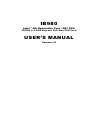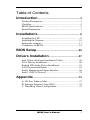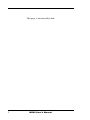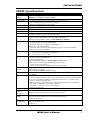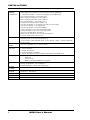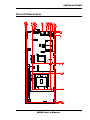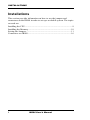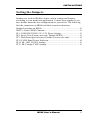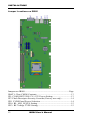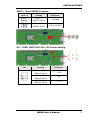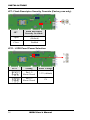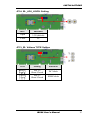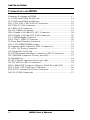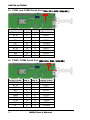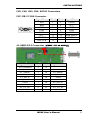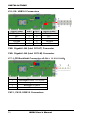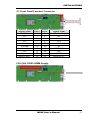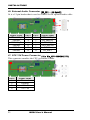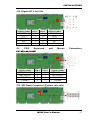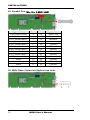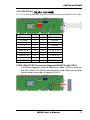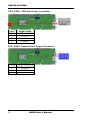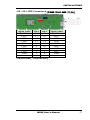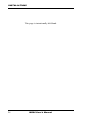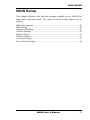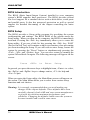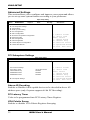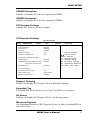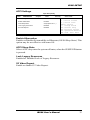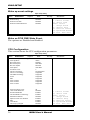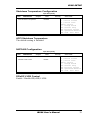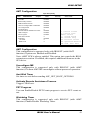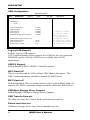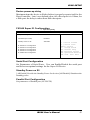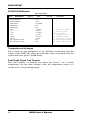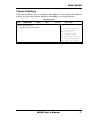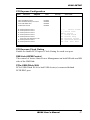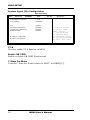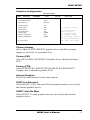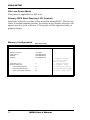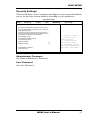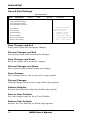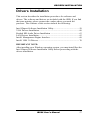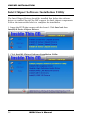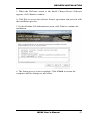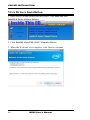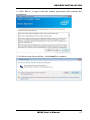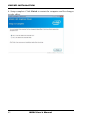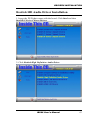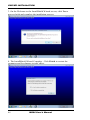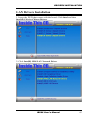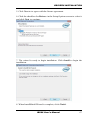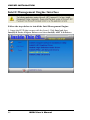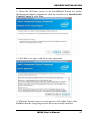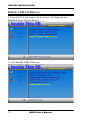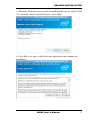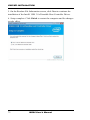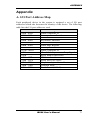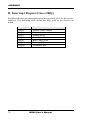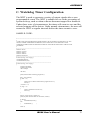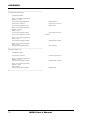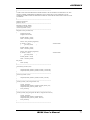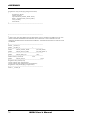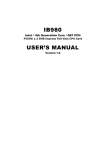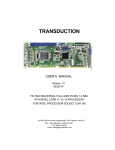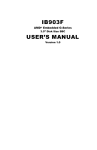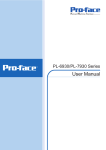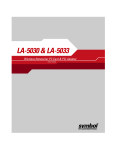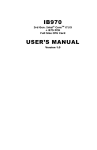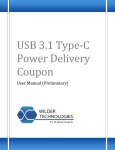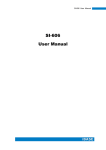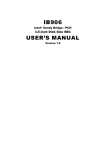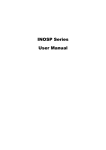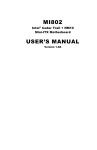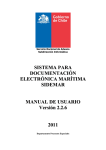Download IB980 USER`S MANUAL
Transcript
IB980
Intel
®
4th Generation Core / Q87 PCH
PICMG 1.3 SHB Express Full-Size CPU Card
USER’S MANUAL
Version 1.0
Acknowledgments
AMI is a registered trademark of American Megatrends Inc.
PS/2 is a trademark of International Business Machines
Corporation.
Intel and Intel® 4th Generation Core DC/QC Processor are
registered trademarks of Intel Corporation.
Microsoft Windows is a registered trademark of Microsoft
Corporation.
Fintek is a registered trademark of Fintek Electronics
Corporation.
All other product names or trademarks are properties of their
respective owners.
ii
IB980 User’s Manual
Table of Contents
Introduction ...................................................... 3
Product Description ............................................................ 3
Checklist............................................................................. 4
IB980 Specifications .......................................................... 5
Board Dimensions .............................................................. 7
Installations ...................................................... 8
Installing the CPU .............................................................. 8
Installing the Memory....................................................... 10
Setting the Jumpers........................................................... 11
Connectors on IB980 ........................................................ 16
BIOS Setup.......................................................29
Drivers Installation ......................................57
Intel Chipset Software Installation Utility ......................... 58
VGA Drivers Installation .................................................. 60
Realtek HD Audio Driver Installation .............................. 63
LAN Drivers Installation .................................................. 65
Intel® Management Engine Interface ............................... 68
Intel® USB 3.0 Drivers .................................................... 70
Appendix ...........................................................73
A. I/O Port Address Map .................................................. 73
B. Interrupt Request Lines (IRQ) ...................................... 74
C. Watchdog Timer Configuration ................................... 75
IB980 User’s Manual
1
This page is intentionally blank.
2
IB980 User’s Manual
Introduction
Product Description
The IB980 PICMG1.3 SHB is based on the latest Intel® Q87 chipset. The
platform supports 4th Generation Intel® Core processor family with
LGA1150 packing and features an integrated dual-channel DDR3
memory controller as well as a graphics core.
Made with 22-nanometer technology, the latest Intel® processors provide
advanced performance in both computing and graphics quality. This
meets the requirement of customers in the gaming, POS, digital signage
and server market segment.
The IB980 PICMG1.3 board utilizes the dramatic increase in
performance provided Intel’s latest cutting-edge technology. Measuring
338mm x122mm, the IB980 offers fast 6Gbps SATA support (6 ports),
USB3.0 (4 ports) and interfaces for DVI-D, VGA and LVDS displays.
IB980 FEATURES:
Supports Intel® 4th Generation Core i7/i5/i3 QC/DC desktop
processors
Two DDR3 DIMM, 1066/1333/1600MHz, Max. 16GB
memory
Dual Intel® PCI-Express Gigabit LAN
Integrated graphics for VGA, DVI-D & LVDS displays
6x SATA 3.0, 10x USB 2.0, USB 3.0 (4 ports),
4x COM, Watchdog timer
IB980 User’s Manual
3
INSTALLATIONS
Checklist
Your IB980 package should include the items listed below.
The IB980 PICMG1.3 SHB
This User’s Manual
1 CD containing chipset drivers and flash memory utility
Serial ATA cable
4
IB980 User’s Manual
INSTALLATIONS
IB980 Specifications
Product
Name
Form Factor
CPU Type
CPU Speed
Cache
BIOS
CPU Socket
Chipset
Memory
VGA
LAN
USB
Serial ATA
Ports
Audio
LPC I/O
Digital IO
Keyboard
Mouse/
Connector
Expansion
Slots
Edge
Connector
IB980AF (Support LVDS & iAMT)
IB980F (w/o LVDS, not support iAMT)
PICMG 1.3 SHB Express Full size CPU card
- 4th Generation Intel® CoreTM i7/i5/i3/Pentium DT processor
- FCLGA1150 package [37.5 mm x 37.5mm]
- TDP: QC=84W/45W ; DC=54W/35W
Up to 4.0 GHz
Up to 8MB
AMI BIOS
LGA1150
Intel® Lynx Point DT Platform Controller Hub, Q87 PCH
Package =23 mm x 22 mm, 0.65 mm ball pitch
4th Generation Intel® CoreTM i7/i5/i3 DT processor integrated memory controller,
support dual channel DDR3-1333/1600 MHz (Non-ECC)
- DDR3 240-pin DIMM x 2, Max. 16GB [8GB in per DIMM]
4th Generation Intel® CoreTM i7/i5/i3 DT processor integrated graphics device
- 1x VGA [Support to 1920x1080@60Hz]
- 1x DVI-D: (Thru port C, Reserve level shifter)
[Support to 1920x1200@60Hz]
- 1x LVDS (Thru port B, via NXP PTN3460), support 24-bit dual channel
[Support to 1920x1200@60Hz]
1.
Intel® I217LM GbE PHY ( For IB980AF, support iAMT)
Intel® I217V GbE PHY ( For IB980F)
2.
Intel® I211AT as 2 nd GbE
USB 2.0 host controller [Q87 Integrated], support 10 ports
- 4 ports via onboard pin header
- 1 port via Mini PCIe
4 ports on board, 4 ports to the backplane [Connector C]
USB 3.0 host controller [Q87 integrated] support 4 ports
- 2 ports via the rear panel I/O
- 2 ports via on board pin header [BLUE color box header]
Intel® Lynx Point Desktop PCH built-in SATA controller, support 6 ports
4x SATAIII (3.0) 6Gbps
2 ports to the backplane [Connector C]
Intel® Q87 PCH built-in high definition audio w/ Realtek ALC662 Codec support
5.1 channel
Fintek F81846AD-I (128-pin LQFP[14mm x 14 mm])
- COM #1 (RS232/422/485) support ring-in with power @500 mA (selectable for
5V or 12V) [EXAR SP339EER1 232/422/485 transceiver x 1 for jumper-less]
- COM #2~COM #4 (RS232 only)
Hardware Monitor (2 thermal inputs,4 voltage monitor inputs & 2 Fan headers)
- CPU FAN x 1(PWM Fan type, 4-pin connector)
- SYS FAN x 1 (DC Fan type, 3-pin connector)]
- Supports parallel port
4 in & 4 out
Supports PS/2 Keyboard/Mouse thru onboard pin-header
Mini PCIe socket x1@ component side [Full-sized]
Support USB client & mSATA [share with onboard SATA]
Support PCIe signal
DB15 x1 for VGA
RJ45 x 2 for LAN 1 & 2
USB 3.0 x 2
IB980 User’s Manual
5
INSTALLATIONS
Onboard
Header
/Connector
Interface
Watchdog
Timer
iSMART
ver. 3.0
Others
Environmen
t
System
Voltage
Operation
System
Certification
RoHS
Board Size
6
DF11-20 pins pin-header x 2 for DVI-D x 1
DF20-20pins box-header x 2 for dual channel LVDS (IB980AF)
1 x 4 pins box header x 1 for LCD backlight control (IB980AF)
2x13 pins box-header x 1 for Printer port
DF11-20 pins box-header x1 for COM1/2
DF11-20 pins box-header x1 for COM3/4
2x5 pins pin-header x 2 for USB 2.0 x 4
2x10 pins box-header x 1 for USB3.0 x 2
2x6 pins pin-header x1 for Audio (Line-Out, Line-In & Mic)
2x5 pins pin-header x 1 for Digital I/O
2x4 pins pin-header x 1 for PS/2 KB/MS
4 pins pin-header x1 for CPU fan (PWM mode)
3 pins pin-header x1 for system fan (DC mode)
4 ports x SATAIII (Blue connectors)
2X10 pins pin-header x 1 for front panel indicators
2 x 2 pin ATX power connector x 1
1x PCIe(16x) [Connector A & B]
4x PCIe(1x) or 1x PCIe(4x) [Connector C]
4x PCI masters (ITE IT8892E PCIe to PCI bridge, 14mm x 14mm LQFP128)
[Connector D]
Yes (256 segments, 0, 1, 2…255 sec/min)
1. EuP / ErP(thru Super I/O)
2. Auto-scheduler
3. Power fail detector
4. Low temperature Guardian
5. IFUB ( Intelligent Firmware Update from BIOS & NVRAM data)
RAID function (0, 1, 5, 10)
iAMT 9.0
LAN wake up
TPM 1.2 (Infineon SLB9655) supported
Operation Temperature: 0~60 degree C
Storage Temperature: -20~80 degree C
Relative humidity: 0~90%, non-condensing
+5V, +3.3V, +12V, -12V & 5VSB
Windows 7, Windows 8
CE /FCC/LVD
Yes
338mm x 126mm
IB980 User’s Manual
INSTALLATIONS
Board Dimensions
IB980 User’s Manual
7
INSTALLATIONS
Installations
This section provides information on how to use the jumpers and
connectors on the IB980 in order to set up a workable system. The topics
covered are:
Installing the CPU................................................................................ 8
Installing the Memory ........................................................................ 10
Setting the Jumpers............................................................................ 11
Connectors on IB980 ......................................................................... 16
8
IB980 User’s Manual
INSTALLATIONS
Installing the CPU
The IB980 board supports an LGA1150 Socket (shown below) for Intel
Sandy Bridge processors.
To install the CPU, unlock first the socket by pressing the lever sideways,
then lift it up to a 90-degree. Then, position the CPU above the socket
such that the CPU corner aligns with the gold triangle matching the
socket corner with a small triangle. Carefully insert the CPU into the
socket and push down the lever to secure the CPU. Then, install the heat
sink and fan.
NOTE: Ensure that the CPU heat sink and the CPU top surface are in
total contact to avoid CPU overheating problem that would
cause your system to hang or be unstable.
IB980 User’s Manual
9
INSTALLATIONS
Installing the Memory
The IB980 board supports four DDR3 memory socket for a maximum
total memory of 16GB in DDR3 DIMM memory type.
Installing and Removing Memory Modules
To install the DDR3 modules, locate the memory slot on the board and
perform the following steps:
1. Hold the DDR3 module so that the key of the DDR3 module aligned
with that on the memory slot.
2. Gently push the DDR3 module in an upright position until the clips of
the slot close to hold the DDR3 module in place when the DDR3
module touches the bottom of the slot.
3. To remove the DDR3 module, press the clips with both hands.
Lock
DDR3 Module
Lock
10
Lock
Lock
IB980 User’s Manual
INSTALLATIONS
Setting the Jumpers
Jumpers are used on IB980 to select various settings and features
according to your needs and applications. Contact your supplier if you
have doubts about the best configuration for your needs. The following
lists the connectors on IB980 and their respective functions.
Jumper Locations on IB980 ............................................................... 12
JBAT1: Clear CMOS Contents .......................................................... 13
JP1: COM1 RS232 RI/+5V/+12V Power Setting ............................... 13
JP5: Power Test (Factory use only, Default OPEN) ........................... 13
JP7: Flash Descriptor Security Override (Factory use only) ................ 14
JP11 LVDS Panel Power Selection .................................................... 14
JP14: BL_ADJ_LEVEL Setting ......................................................... 15
JP13: BL Voltage TYPE Setting ........................................................ 15
IB980 User’s Manual
11
INSTALLATIONS
Jumper Locations on IB980
Jumpers on IB980........................................................................... Page
JBAT1: Clear CMOS Contents .......................................................... 13
JP1: COM1 RS232 RI/+5V/+12V Power Setting ............................... 13
JP7: Flash Descriptor Security Override (Factory use only) ................ 14
JP11 LVDS Panel Power Selection .................................................... 14
JP14: BL_ADJ_LEVEL Setting......................................................... 15
JP13: BL Voltage TYPE Setting........................................................ 15
12
IB980 User’s Manual
INSTALLATIONS
JBAT1: Clear CMOS Contents
JBAT1
Setting
Function
Pin 1-2
Short/Closed
Normal
Pin 2-3
Short/Closed
Clear CMOS
1
3
5
1
6
2
JP1: COM1 RS232 RI/+5V/+12V Power Setting
JP1
Setting
Pin 1-3
Short/Closed
Pin 3-4
Short/Closed
Pin 5-3
Short/Closed
Function
+12V
RI
+5V
IB980 User’s Manual
13
INSTALLATIONS
JP7: Flash Descriptor Security Override (Factory use only)
1
JP7
Open
Close
Flash Descriptor
Security Override
Disabled
(Default)
Enabled
JP11: LVDS Panel Power Selection
JP11
14
Setting
Panel Voltage
Pin 1-2
Short/Closed
3.3V (default)
Pin 2-3
Short/Closed
5V
IB980 User’s Manual
2
INSTALLATIONS
JP14: BL_ADJ_LEVEL Setting
JP14
Function
Open
3.3V(default)
Close
5V
JP13: BL Voltage TYPE Setting
JP13
Setting
Function
Pin 1-2
Short/Closed
DC Mode
Pin 2-3
Short/Closed
PWM Mode
IB980 User’s Manual
15
INSTALLATIONS
Connectors on IB980
Connector Locations on IB980 .......................................................... 17
J1: COM1 and COM2 Serial Ports ..................................................... 18
J2: COM3 and COM4 Serial Ports ..................................................... 18
CN3, CN4, CN5, CN6: SATA3 Connectors ...................................... 18
CN7: DB-15 VGA Connector ............................................................ 19
J4: USB3.0/2.0 Connector ................................................................. 19
J15,J16: USB2.0 Connector ............................................................... 19
CN8: Gigabit LAN (Intel I211AT) Connector .................................... 20
CN9: Gigabit LAN (Intel I217LM) Connector ................................... 20
J17: LCD Backlight Connector .......................................................... 20
CN11,CN12: USB3.0 Connector ....................................................... 20
J3: Front Panel Function Connector ................................................... 21
CN1, CN2: DDR3 DIMM Socket ...................................................... 21
J6: External Audio Connector (DF11 Connector) .............................. 22
J7: ATX 12V Power Connector ......................................................... 22
J12: Digital I/O 4 In/4 Out ................................................................. 23
J9: PS/2 Keyboard and Mouse Connectors (DF11 Connector) ........... 23
J10: SPI Flash Connector (Factory use only) ...................................... 23
J5: Parallel Port ................................................................................. 24
J8: MCU Flash Connector (factory use only) ..................................... 24
J13: DVI-D Port (DF11 Connector) .................................................. 24
CN10: Mini PCIE Connector (Support M-SATA with CN5) ............. 25
CPU_FAN1: CPU Fan Power Connector ........................................... 26
SYS_FAN1: System Fan1 Power Connector...................................... 26
J18,J19: LVDS Connectors ............................................................... 27
16
IB980 User’s Manual
INSTALLATIONS
Connector Locations on IB980
IB980 User’s Manual
17
INSTALLATIONS
J1: COM1 and COM2 Serial Port [HRS_DF11-20DP-2DSA(08)]
Signal Name
DSR1
RTS1
CTS1
RI1
NC
DSR2
RTS2
CTS2
RI2
NC
Pin #
2
4
6
8
10
12
14
16
18
20
Pin #
1
3
5
7
9
11
13
15
17
19
Signal Name
DCD1
RXD1
TXD1
DTR1
Ground
DCD2
RXD2
TXD2
DTR2
Ground
J2: COM3, COM4 Serial Port [HRS_DF11-20DP-2DSA(08)]
Signal Name
DSR3
RTS3
CTS3
RI3
NC
DSR4
RTS4
CTS4
RI4
NC
18
Pin #
2
4
6
8
10
12
14
16
18
20
Pin #
1
3
5
7
9
11
13
15
17
19
Signal Name
DCD3
RXD3
TXD3
DTR3
Ground
DCD4
RXD4
TXD4
DTR4
Ground
IB980 User’s Manual
INSTALLATIONS
CN3, CN4, CN5, CN6: SATA3 Connectors
CN7: DB-15 VGA Connector
Signal Name
Red
Blue
GND
GND
VCC
N.C.
HSYNC
DDCCLK
Pin #
1
3
5
7
9
11
13
15
Pin # Signal Name
2
Green
4
N.C.
6
GND
8
GND
10
GND
12
DDCDATA
14
VSYNC
J4: USB3.0/2.0 Connector [PINREX_52X-40-20GU52]
Signal Name
VCC(900mA)
P1_SSRXP1_SSRX+
GND
P1_SSTXP1_SSTX+
GND
P1_U2_DP1_U2_D+
NC
Pin #
1
2
3
4
5
6
7
8
9
10
Pin #
X
19
18
17
16
15
14
13
12
11
Signal Name
VCC(900mA)
P2_SSRXP2_SSRX+
GND
P2_SSTXP2_SSTX+
GND
P2_U2_DP2_U2_D+
IB980 User’s Manual
19
INSTALLATIONS
J15,J16: USB2.0 Connectors
Signal Name
VCC(500mA)
D0D0+
Ground
KEY
Pin #
1
3
5
7
9
Pin #
2
4
6
8
10
Signal Name
VCC(500mA)
D1D1+
Ground
NC
CN8: Gigabit LAN (Intel I211AT) Connector
CN9: Gigabit LAN (Intel I217LM) Connector
J17: LCD Backlight Connector [E-CALL_0110-161-040]
Pin #
1
2
3
4
Signal Name
Backlight Power +12V(2A)
Backlight Enable
Backlight Control
Ground
CN11, CN12: USB3.0 Connectors
20
IB980 User’s Manual
INSTALLATIONS
J3: Front Panel Function Connector
Signal Name
VCC
NC
Ground
NC
Ground
Ground
Ground
NC
Ground
HDD LED +
Pin #
1
3
5
7
9
11
13
15
17
19
Pin #
2
4
6
8
10
12
14
16
18
20
Signal Name
Speaker Out
NC
Ground
VCC
NC
NC
PWR_SW
NC
RST
HDD LED -
CN1,CN2: DDR3 DIMM Socket
IB980 User’s Manual
21
INSTALLATIONS
J6: External Audio Connector [HK_DF11-12S-PA66H]
J6 is a 12-pin header that is used to connect to the optional audio cable.
Signal Name
LINE OUT_R
Ground
LINE IN_R
Ground
MIC-R
Ground
Pin #
2
4
6
8
10
12
Pin #
1
3
5
7
9
11
Signal Name
LINE OUT_L
JD_FRONT
LINE IN_L
JD_LINE IN
MIC-L
JD_MIC1
J7: ATX 12V Power Connector [Win Win_WPO-04D4TN431UW]
This connector supplies the CPU operating voltage.
Pin #
1
2
3
4
22
Signal Name
Ground
Ground
+12V-IN
+12V-IN
IB980 User’s Manual
INSTALLATIONS
J12: Digital I/O 4 In/4 Out
Signal Name
GND
OUT3
OUT2
IN3
IN2
J9:
PS/2
Pin #
1
3
5
7
9
Pin #
2
4
6
8
10
Keyboard
Signal Name
VCC
OUT1
OUT0
IN1
IN0
and
Mouse
Connectors
[HK_DF11-8S-PA66H]
Signal Name
VCC(300mA)
KB_DATA
KB_CLK
Ground
Pin #
2
4
6
8
Pin #
1
3
5
7
Signal Name
VCC(300mA)
MS_DATA
MS_CLK
Ground
J10: SPI Flash Connector (Factory use only)
IB980 User’s Manual
23
INSTALLATIONS
J5: Parallel Port [Win Win F-WBOX-26RN]
Signal Name
Line printer strobe
PD0, parallel data 0
PD1, parallel data 1
PD2, parallel data 2
PD3, parallel data 3
PD4, parallel data 4
PD5, parallel data 5
PD6, parallel data 6
PD7, parallel data 7
ACK, acknowledge
Busy
Paper empty
Select
Pin #
1
2
3
4
5
6
7
8
9
10
11
12
13
Pin #
14
15
16
17
18
19
20
21
22
23
24
25
26
Signal Name
Auto Feed
Error
Initialize
Select
Ground
Ground
Ground
Ground
Ground
Ground
Ground
Ground
Ground
J8: MCU Flash Connector (factory use only)
24
IB980 User’s Manual
INSTALLATIONS
J13: DVI-D Port [HK_DF11-20S-PA66H]
J13 is a 20-pin header that is used to connect to the optional DVI-D cable.
Signal Name
TDC1#_B
Ground
TLC#_B
5V
N.C.
TDC2#_B
Ground
TDC0#_B
N.C.
SC_DDC_B
Pin #
2
4
6
8
10
12
14
16
18
20
Pin #
1
3
5
7
9
11
13
15
17
19
Signal Name
TDC1_B
Ground
TLC_B
Ground
HPDET_B
TDC2_B
Ground
TDC0_B
N.C.
SD_DDC_B
CN10: Mini PCIE Connector (Support M-SATA with CN5)
CN10 also supports mSATA. However, when CN10 is used for
mSATA, then CN5 SATA port cannot be used. Only one of them
can be used at one time to support SATA.
IB980 User’s Manual
25
INSTALLATIONS
CPU_FAN1: CPU Fan Power Connector
1
4
Pin #
Signal Name
1
Ground
2
+12V(1A)
3
Rotation detection
4
Control
SYS_FAN1: System Fan1 Power Connector
1
Pin #
Signal Name
1
Ground
2
+12V(1A)
3
Rotation detection
26
IB980 User’s Manual
3
INSTALLATIONS
J18, J19: LVDS Connectors [HIROSE_DF20G-20DP-1V(56)]
1
19
2
20
Signal Name
Pin # Pin #
Signal Name
LCD_PWR(1A)
LCD_PWR(1A)
19
20
LD3+
17
18
LD3GND
15
16
GND
CLK+
13
14
CLKGND
11
12
GND
LD2+
9
10
LD2GND
7
8
GND
LD1+
5
6
LD1GND
3
4
GND
LD0+
1
2
LD0J18(Odd Bus), J19(Even Bus)
IB980 User’s Manual
27
INSTALLATIONS
This page is intentionally left blank.
28
IB980 User’s Manual
BIOS SETUP
BIOS Setup
This chapter describes the different settings available in the AMI BIOS
that comes with the board. The topics covered in this chapter are as
follows:
BIOS Introduction ............................................................................. 30
BIOS Setup ....................................................................................... 30
Advanced Settings ............................................................................. 32
Chipset Settings ................................................................................. 45
Boot Settings ..................................................................................... 53
CSM parameters ................................................................................ 54
Security Settings ................................................................................ 55
Save & Exit Settings .......................................................................... 56
IB980 User’s Manual
29
BIOS SETUP
BIOS Introduction
The BIOS (Basic Input/Output System) installed in your computer
system’s ROM supports Intel processors. The BIOS provides critical
low-level support for a standard device such as disk drives, serial ports
and parallel ports. It also has password protection as well as special
support for detailed fine-tuning of the chipset controlling the entire
system.
BIOS Setup
The BIOS provides a Setup utility program for specifying the system
configurations and settings. The BIOS ROM of the system stores the
Setup utility. When you turn on the computer, the BIOS is immediately
activated. Pressing the <Del> key immediately allows you to enter the
Setup utility. If you are a little bit late pressing the <Del> key, POST
(Power On Self Test) will continue with its test routines, thus preventing
you from invoking the Setup. If you still wish to enter Setup, restart the
system by pressing the ”Reset” button or simultaneously pressing the
<Ctrl>, <Alt> and <Delete> keys. You can also restart by turning the
system Off and back On again. The following message will appear on the
screen:
Press
<DEL>
to
Enter
Setup
In general, you press the arrow keys to highlight items, <Enter> to select,
the <PgUp> and <PgDn> keys to change entries, <F1> for help and
<Esc> to quit.
When you enter the Setup utility, the Main Menu screen will appear on
the screen. The Main Menu allows you to select from various setup
functions and exit choices.
Warning: It is strongly recommended that you avoid making any
changes to the chipset defaults. These defaults have been
carefully chosen by both AMI and your system manufacturer
to provide the absolute maximum performance and
reliability. Changing the defaults could cause the system to
become unstable and crash in some cases.
30
IB980 User’s Manual
BIOS SETUP
Main Settings
Aptio Setup Utility – Copyright © 2011 American Megatrends, Inc.
Main
Advanced
Chipset
Boot
Security
BIOS Information
Save & Exit
Choose the system default
language
System Language
[English]
System Date
[Tue 01/20/2009]
System Time
[21:52:06]
Access Level
Administrator
→ ← Select
Screen
↑↓ Select Item
Enter: Select
+- Change Field
F1: General Help
F2: Previous Values
F3: Optimized Default
F4: Save ESC: Exit
System Language
Choose the system default language.
System Date
Set the Date. Use Tab to switch between Data elements.
System Time
Set the Time. Use Tab to switch between Data elements.
IB980 User’s Manual
31
BIOS SETUP
Advanced Settings
This section allows you to configure and improve your system and allows
you to set up some system features according to your preference.
Aptio Setup Utility
Main
Advanced
Chipset
Boot
Security
Save & Exit
► PCI Subsystem Settings
► ACPI Settings
► Wake up event setting
► CPU Configuration
► SATA Configuration
→ ← Select
► Shutdown Temperature Configuration
Screen
↑↓ Select Item
Enter: Select
+- Change Field
F1: General Help
F2: Previous Values
F3: Optimized Default
F4: Save ESC: Exit
► iSmart Controller
► AMT Configuration
► USB Configuration
► F81846 Super IO Configuration
► F81846 H/W Monitor
PCI Subsystem Settings
Aptio Setup Utility
Main
Advanced
PCI Bus Driver Version
Chipset
Boot
Security
Save & Exit
V 2.0502
→ ← Select
PCI Common Settings
PCI Latency Timer
32 PCI Bus Clocks
VGA Palette Snoop
Disabled
PERR# Generation
Disabled
SERR# Generation
Disabled
► PCI Express Settings
Screen
↑↓ Select Item
Enter: Select
+- Change Field
F1: General Help
F2: Previous Values
F3: Optimized Default
F4: Save ESC: Exit
Above 4G Decoding
Enables or Disables 64bit capable devices to be decoded in above 4G
address space (only if system supports 64 bit PCI decoding).
PCI Latency Timer
Value to be programmed into PCI Latency Timer Register.
VGA Palette Snoop
Enables or disables VGA Palette Registers Snooping.
32
IB980 User’s Manual
BIOS SETUP
PERR# Generation
Enables or disables PCI device to generate PERR#.
SERR# Generation
Enables or disables PCI device to generate SERR#.
PCI Express Settings
Change PCI Express devices settings.
PCI Express Settings
Aptio Setup Utility
Main
Advanced
Chipset
Boot
Security
Save & Exit
PCI Express Device Register Settings
Relaxed Ordering
Disabled
Extended Tag
Disabled
No Snoop
Enabled
Maximum Payload
Auto
→ ← Select
Maximum Read Request
Auto
↑↓ Select Item
Enter: Select
+- Change Field
F1: General Help
F2: Previous Values
F3: Optimized Default
F4: Save ESC: Exit
PCI Express Link Register Settings
ASPM Support
Disabled
WARNING: Enabling ASPM may cause
Disabled
some PCI-E devices to fail
Extended Synch
Disabled
Link Training Retry
5
Link Training Timeout (uS)
100
Unpopulated Links
Keep Link ON
Restore PCIE Registers
Disabled
Screen
Relaxed Ordering
Enables or disables PCI Express Device Relaxed Ordering.
Extended Tag
If ENABLED allows device to use 8-bit Tag field as a requester.
No Snoop
Enables or disables PCI Express Device No Snoop option.
Maximum Payload
Set Maximum Payload of PCI Express Device or allow System BIOS to
select the value.
IB980 User’s Manual
33
BIOS SETUP
Maximum Read Request
Set Maximum Read Request Size of PCI Express Device or allow System
BIOS to select the value.
ASPM Support
Set the ASPM Level: Force L0s – Force all links to L0s State:
AUTO – BIOS auto configure: DISABLE – Disables ASPM.
Extended Synch
If ENABLED allows generation of Extended Synchronization patterns.
Link Training Retry
Defines number of Retry Attempts software will take to retrain the link if
previous training attempt was unsuccessful.
Link Training Timeout (uS)
Defines number of Microseconds software will wait before polling ‘Link
Training’ bit in Link Status register. Value range from 10 to 1000 uS.
Unpopulated Links
In order to save power, software will disable unpopulated PCI Express
links, if this option set to ‘Disable Link’.
Restore PCIE Registers
On non-PCI Express aware OS’s (Pre Windows Vista) some devices may
not be correctly reinitialized after S3.Enabling this restors PCI Express
device configuration on S3 resume
Warning: Enabling this may cause issues with other hardware after S3
resume.
34
IB980 User’s Manual
BIOS SETUP
ACPI Settings
Aptio Setup Utility
Main
Advanced
Chipset
Boot
Security
Save & Exit
ACPI Settings
→ ← Select
Enable Hibernation
Enabled
ACPI Sleep State
S3 (Suspend to R…)
Lock Legacy Resources
Disabled
S3 Video Repost
Disabled
Screen
↑↓ Select Item
Enter: Select
+- Change Field
F1: General Help
F2: Previous Values
F3: Optimized Default
F4: Save ESC: Exit
Enable Hibernation
Enables or Disables System ability to Hibernate (OS/S4 Sleep State). This
option may be not effective with some OS.
ACPI Sleep State
Select ACPI sleep state the system will enter, when the SUSPEND button
is pressed.
Lock Legacy Resources
Enabled or Disabled Lock of Legacy Resources.
S3 Video Repost
Enable or disable S3 Video Repost.
IB980 User’s Manual
35
BIOS SETUP
Wake up event settings
Aptio Setup Utility
Main
Advanced
Chipset
Boot
Security
Save & Exit
Wake on Ring
Disabled
→ ← Select
Wake on PCI PME
Disabled
Wake on PCIE Wake Event
Disabled
↑↓ Select Item
Enter: Select
+- Change Field
F1: General Help
F2: Previous Values
F3: Optimized Default
F4: Save ESC: Exit
Screen
Wake on PCIE PME Wake Event
The options are Disabled and Enabled.
CPU Configuration
This section shows the CPU configuration parameters.
Aptio Setup Utility
Main
Advanced
Chipset
Boot
Security
Save & Exit
Genuine Intel(R) CPU 0000 @ 2.6GHz
CPU Signature
306c2
Microcode Patch
Ffff0006
Max CPU Speed
2600 MHz
Min CPU Speed
800 MHz
CPU Speed
3400 MHz
Processor Cores
4
Intel HT Technology
Not Supported
Intel VT-x Technology
Supported
Intel SMX Technology
Supported
64-bit
Supported
EIST
Supported
CPU C3 State
Supported
CPU C6 State
Supported
CPU C7 State
Supported
Active Processor Cores
All
Limit CPUID Maximum
Disabled
→ ← Select
Execute Disable Bit
Enabled
Intel Virtualization Technology
Enabled
Hardware Prefetcher
Disabled
Adjacent Cache Line Prefetch
Enabled
EIST
Enabled
Turbo Mode
Enabled
Intel TXT(LT) Support
Disabled
↑↓ Select Item
Enter: Select
+- Change Field
F1: General Help
F2: Previous Values
F3: Optimized Default
F4: Save ESC: Exit
36
IB980 User’s Manual
Screen
BIOS SETUP
Active Processor Cores
Number of cores to enable in each processor package.
Limit CPUID Maximum
Disabled for Windows XP.
Execute Disable Bit
XD can prevent certain classes of malicious buffer overflow attacks when
combined with a supporting OS (Windows Server 2003 SP1, Windows
XP SP2, SuSE Linux 9.2, Re33dHat Enterprise 3 Update 3.)
Intel Virtualization Technology
When enabled, a VMM can utilize the additional hardware capabilities
provided by Vanderpool Technology.
Hardware Prefetcher
To turn on/off the Mid level Cache (L2) streamer Prefetcher.
Adjacent Cache Line Prefetch
To turn on/off prefetching of adjacent cache lines.
EIST
Enabled/Disabled Intel Speedstep
Intel TXT(LT) Support
Enables or Disables Intel (R)TXT (LT) Support.
IB980 User’s Manual
37
BIOS SETUP
SATA Configuration
SATA Devices Configuration.
Aptio Setup Utility
Main
Advanced
Chipset
Boot
SATA Controller(s)
Enabled
SATA Mode Selection
AHCI
Aggressive LPM Support
Enabled
SATA Controller Speed
Gen3
SATA Port0
Empty
Software Preserve
Security
Unknown
SATA Port1
Empty
Software Preserve
Unknown
SATA Port2
Software Preserve
SATA Port3
Empty
→ ← Select
Unknown
↑↓ Select Item
Enter: Select
+- Change Field
F1: General Help
F2: Previous Values
F3: Optimized Default
F4: Save ESC: Exit
Empty
Software Preserve
Unknown
SATA Port4
Empty
Software Preserve
Unknown
SATA Port5
Empty
Software Preserve
Unknown
SATA Controller(s)
Enable / Disable Serial ATA Controller.
SATA Mode Selection
(1) IDE Mode.
(2) AHCI Mode.
(3) RAID Mode.
38
Save & Exit
IB980 User’s Manual
Screen
BIOS SETUP
Shutdown Temperature Configuration
Aptio Setup Utility
Main
Advanced
Chipset
APCI Shutdown Temperature
Boot
Security
Save & Exit
→ ← Select
Disabled
Screen
↑↓ Select Item
Enter: Select
+- Change Field
F1: General Help
F2: Previous Values
F3: Optimized Default
F4: Save ESC: Exit
ACPI Shutdown Temperature
The default setting is Disabled.
NXP3460 Configuration
Aptio Setup Utility
Main
Advanced
Chipset
Boot
Security
Save & Exit
NXP3460 Configuration
→ ← Select
DP/eDP LVDS Control
Disable
Screen
↑↓ Select Item
Enter: Select
+- Change Field
F1: General Help
F2: Previous Values
F3: Optimized Default
F4: Save ESC: Exit
DP/eDP LVDS Control
Enable / Disable DP(eDP) LVDS.
IB980 User’s Manual
39
BIOS SETUP
iSmart Controller 3.0
Aptio Setup Utility
Main
Advanced
Chipset
Boot
Security
Save & Exit
iSmart Controller 3.0
→ ← Select
Power-On after Power failure
Disable
Temperature Guardian
Disable
Schedule Slot 1
None
Schedule Slot 2
None
Screen
↑↓ Select Item
Enter: Select
+- Change Field
F1: General Help
F2: Previous Values
F3: Optimized Default
F4: Save ESC: Exit
Power-On after Power failure
This field sets the system power status whether Disable or Enable when
power returns to the system from a power failure situation.
Temperature Guardian
Generate the reset signal when system hangs up on POST.
ISmart Controller
Setup the power on time for the system.
Schedule Slot 1 / 2
Setup the hour/minute for system power on.
40
IB980 User’s Manual
BIOS SETUP
AMT Configuration
Aptio Setup Utility
Main
Advanced
Chipset
Boot
Security
Save & Exit
Intel AMT
Enabled
BIOS Hotkey Pressed
Disabled
MEBx Selection Screen
Disabled
Hide Un-Configure ME Confirmation
Disabled
Un-Configure ME
Disabled
Amt Wait Timer
0
Activate Remote Assistance Process
Disabled
→ ← Select
USB Configure
Enabled
PET Progress
Enabled
AMT CIRA Timeout
0
Watchdog
Disabled
↑↓ Select Item
Enter: Select
+- Change Field
F1: General Help
F2: Previous Values
F3: Optimized Default
F4: Save ESC: Exit
OS Timer
0
BIOS Timer
0
Screen
AMT Configuration
This configuration is supported only with IB980VF (with iAMT
function). Options are Enabled and Disabled.
Note: iAMT H/W is always enabled. This option just controls the BIOS
extension execution. If enabled, this requires additional firmware in the
SPI device.
Unconfigure ME
This configuration is supported only with IB980VF (with iAMT
function). Perform AMT/ME unconfigure without password operation.
Amt Wait Timer
Set timer to wait before sending ASF_GET_BOOT_OPTIONS.
Activate Remote Assistance Process
Trigger CIRA boot.
PET Progress
User can Enable/Disable PET Events progress to receive PET events or
not.
Watchdog Timer
This configuration is supported only with IB980VF (with iAMT
function). Enable/Disable Watchdog Timer.
IB980 User’s Manual
41
BIOS SETUP
USB Configuration
Aptio Setup Utility
Main
Advanced
Chipset
Boot
Security
Save & Exit
USB Configuration
USB Devices:
2 Hubs
Legacy USB Support
Enabled
USB3.0 Support
Enabled
XHCI Hand-off
Enabled
→ ← Select
EHCI Hand-off
Enabled
USB Mass Storage Driver Support
Enabled
↑↓ Select Item
Enter: Select
+- Change Field
F1: General Help
F2: Previous Values
F3: Optimized Default
F4: Save ESC: Exit
USB hardware delays and time-outs:
USB Transfer time-out
20 sec
Device reset tine-out
20 sec
Device power-up delay
Auto
Screen
Legacy USB Support
Enables Legacy USB support.
AUTO option disables legacy support if no USB devices are connected.
DISABLE option will keep USB devices available only for EFI
applications.
USB3.0 Support
Enable/Disable USB3.0 (XHCI) Controller support.
XHCI Hand-off
This is a workaround for OSes without XHCI hand-off support. The
XHCI ownership change should be claimed by XHCI driver.
EHCI Hand-off
Enabled/Disabled. This is a workaround for OSes without EHCI hand-off
support. The EHCI ownership change should be claimed by EHCI driver.
USB Mass Storage Driver Support
Enable/Disable USB Mass Storage Driver Support.
USB Transfer time-out
The time-out value for Control, Bulk, and Interrupt transfers.
Device reset tine-out
USB mass Storage device start Unit command time-out.
42
IB980 User’s Manual
BIOS SETUP
Device power-up delay
Maximum time the device will take before it properly reports itself to the
Host Controller. ‘Auto’ uses default value: for a Root port it is 100ms, for
a Hub port the delay is taken from Hub descriptor.
F81846 Super IO Configuration
Aptio Setup Utility
Main
Advanced
Chipset
Boot
Security
Save & Exit
Super IO Configuration
F81846 Super IO Chip
F81846D
Standby Power on S5
All Enable
→ ← Select
Screen
↑↓ Select Item
Enter: Select
+- Change Field
F1: General Help
F2: Previous Values
F3: Optimized Default
F4: Save ESC: Exit
► Serial Port 1 Configuration
► Serial Port 2 Configuration
► Serial Port 3 Configuration
► Serial Port 4 Configuration
► Parallel Port Configuration
Serial Port Configuration
Set Parameters of Serial Ports. User can Enable/Disable the serial port
and Select an optimal settings for the Super IO Device.
Standby Power on S5
[ All Enable] Provide the Standby Power for devices.[All Disable] Shutdown the
Standby power.
Parallel Port Configuration
Set parameters of Parallel port (LPT/LPTE)
IB980 User’s Manual
43
BIOS SETUP
F81846 H/W Monitor
Aptio Setup Utility
Main
Advanced
Chipset
Boot
Security
Save & Exit
PC Health Status
CPU temperature
+29 C
SYS temperature
+30 C
FAN1 Speed
2170 RPM
FAN2 Speed
N/A
FAN3 Speed
N/A
Vcore
+1.800 V
→ ← Select
+5V
+5.087 V
+12V
+12.408 V
1.5V
+1.560 V
VSB5V
+5.016 V
VCC3V
+3.392
Fan 1 smart fan control
50 C
Fan 2 smart fan control
50 C
↑↓ Select Item
Enter: Select
+- Change Field
F1: General Help
F2: Previous Values
F3: Optimized Default
F4: Save ESC: Exit
Screen
Temperatures/Voltages
These fields are the parameters of the hardware monitoring function
feature of the SHB. The values are read-only values as monitored by the
system and show the PC health status.
Fan1/Fan2 Smart Fan Control
This field enables or disables the smart fan feature. At a certain
temperature, the fan starts turning. Once the temperature drops to a
certain level, it stops turning again.
44
IB980 User’s Manual
BIOS SETUP
Chipset Settings
This section allows you to configure and improve your system and allows
you to set up some system features according to your preference.
Aptio Setup Utility
Main
Advanced
Chipset
► PCH-IO
Configuration
► System
Agent (SA) Configuration
Boot
Security
Save & Exit
→ ← Select
Screen
↑↓ Select Item
Enter: Select
+- Change Field
F1: General Help
F2: Previous Values
F3: Optimized Default
F4: Save ESC: Exit
IB980 User’s Manual
45
BIOS SETUP
PCH-IO Configuration
This section allows you to configure the North Bridge Chipset.
Aptio Setup Utility
Main
Advanced
Chipset
Boot
Intel PCH RC Version
1.0.1.0
Intel PCH SKU Name
Q87
Intel PCH Rev ID
02/B0
Security
Save & Exit
► PCI Express Configuration
► USB Configuration
► PCH Azalia Configuration
PCH LAN Controller
Enabled
→ ←
Wake on LAN
Enabled
Display Logic
Enabled
CLKRUN# Logic
Enabled
SLP_S4 Assertion Width
4-5 Seconds
↑↓ Select Item
Enter: Select
+- Change Field
F1: General Help
F2: Previous Values
F3: Optimized Default
F4: Save ESC: Exit
Select Screen
Toggle EC
Enable or Disable Toggle EC
PCH LAN Controller
Enable or disable onboard NIC.
Wake on LAN
Enable or disable integrated LAN to wake the system. (The Wake On
LAN cannot be disabled if ME is on at Sx state.)
SLP_S4 Assertion Width
Select a minimum assertion width of the SLP_S4# signal.
46
IB980 User’s Manual
BIOS SETUP
PCI Express Configuration
Main
Advanced
Chipset
Boot
Security
Save & Exit
PCI Express Configuration
DMI Link ASPM Control
Enabled
DMI Link Extended Synch Control
Disabled
PCIe-USB Glitch W/A
Disabled
Subtractive Decode
Disabled
► PCI Express Root Port 1
→ ←
► PCI Express Root Port 2
↑↓ Select Item
Enter: Select
+- Change Field
F1: General Help
F2: Previous Values
F3: Optimized Default
F4: Save ESC: Exit
► PCI Express Root Port 3
► PCI Express Root Port 4
► PCI Express Root Port 5
PCI-E Port 6 is assigned to LAN
► PCI Express Root Port 7
► PCI Express Root Port 8
Select Screen
PCI Express Clock Gating
Enable or disable PCI Express Clock Gating for each root port.
DMI Link ASPM Control
The control of Active State Power Management on both NB side and SB
side of the DMI link.
PCIe-USB Glitch W/A
PCIe-USB Glitch W/A for bad USB device(s) connected behind
PCIE/PEG port.
IB980 User’s Manual
47
BIOS SETUP
USB Configuration
Main
Advanced
Chipset
Boot
Security
Save & Exit
USB Configuration
→ ←
USB Precondition
Disabled
xHCI Mode
Auto
USB Ports Per-Port Disable Control
Disabled
Select Screen
↑↓ Select Item
Enter: Select
+- Change Field
F1: General Help
F2: Previous Values
F3: Optimized Default
F4: Save ESC: Exit
USB Precondition
Precondition work on USB host controller and root ports for faster
enumeration.
xHCI Mode
Mode of operation of xHCI controller.
USB Ports Per-Port Disable Control
Control each of the USB ports (0~13) disabling.
48
IB980 User’s Manual
BIOS SETUP
PCH Azalia Configuration
Main
Advanced
Chipset
Boot
Security
Save & Exit
PCH Azalia Configuration
→ ←
Azalia
Auto
Azalia Docking Support
Enabled
Azalia PME
Disable
Select Screen
↑↓ Select Item
Enter: Select
+- Change Field
F1: General Help
F2: Previous Values
F3: Optimized Default
F4: Save ESC: Exit
Azalia
Control Detection of the Azalia device.
Disabled = Azalia will unconditionally be disabled.
Enabled Azalia will be unconditionally be enabled.
Auto = Azalia will be enabled if present, disabled otherwise.
Azalia Docking Support
Enable or Disable Azalia Docking Support of Audio Controller.
Azalia PME
Enable or Disable power Management capability of Audio Controller.
IB980 User’s Manual
49
BIOS SETUP
System Agent (SA) Configuration
Aptio Setup Utility
Main
Advanced
Chipset
System Agent Bridge Name
Boot
Security
Save & Exit
IvyBridge
System Agent RC Version
1.1.0.0
VT-d Capability
Supported
VT-d
Enabled
CHAP Device (B0:D7:F0)
Disabled
→ ← Select
Thermal Device (B0:D4:F0)
Disabled
Enable NB CRID
Disabled
↑↓ Select Item
Enter: Select
+- Change Field
F1: General Help
F2: Previous Values
F3: Optimized Default
F4: Save ESC: Exit
► Graphics Configuration
► Memory Configuration
Screen
VT-d
Check to enable VT-d function on MCH.
Enable NB CRID
Enable or disable NB CRID WorkAround.
C-State Pre-Wake
Controls C-State Pre-Wake feature for ARAT, in SSKPD[57].
50
IB980 User’s Manual
BIOS SETUP
Graphics Configuration
Aptio Setup Utility
Main
Advanced
Chipset
Boot
Security
Save & Exit
Graphics Configuration
IGFX VBIOS Version
2164
IGfx Frequency
800 MHz
Primary Display
Auto
Primary PEG
Auto
→ ← Select
Primary PCIE
Auto
Internal Graphics
Auto
Aperture Size
256MB
DVMT Pre-Allocated
64M
DVMT Total Gfx Mem
256MB
↑↓ Select Item
Enter: Select
+- Change Field
F1: General Help
F2: Previous Values
F3: Optimized Default
F4: Save ESC: Exit
► LCD Control
Screen
Primary Display
Select which of IGFX/PEG/PCI graphics device should be primary
display or select SG for switchable Gfx.
Primary PEG
Select PEGO/PEG1/PEG2/PEG3 Graphics device should be Primary
PEG.
Primary PCIE
Select PCIE0/PCIE1/PCIE2/PCIE3/PCIE4/PCIE5/PCIE6PCIE7
Graphics device should be primary PCIE.
Internal Graphics
Keep IGD enabled based on the setup options.
DVMT Pre-Allocated
Select DVMT 5.0 Pre-Allocated (Fixed) graphics memory size used by
the internal graphics device.
DVMT Total Gfx Mem
Select DVMT 5.0 total graphics memory size used by the internal
graphics device.
IB980 User’s Manual
51
BIOS SETUP
Gfx Low Power Mode
This option is applicable for SFF only.
Primary IGFX Boot Display (LCD Control)
Select the Video Device that will be activated during POST. This has no
effect if external graphics present. Secondary booty display selection will
appear based on your selection. VGA modes will be supported only on
primary display.
Memory Configuration
Aptio Setup Utility
Main
Advanced
Chipset
Boot
Security
Save & Exit
Memory Information
Memory Frequency
1333 MHz
Total Memory
4096 MB (DDR3)
DIMM#0
2048 MB (DDR3)
DIMM#2
2048 MB (DDR3)
CAS Latency (tCL)
9
Minimum delay time
52
CAS to RAS (tRCDmin)
9
Row Precharge (tRPmin)
9
Active to Precharge (tRASmin)
24
IB980 User’s Manual
→ ← Select
Screen
↑↓ Select Item
Enter: Select
+- Change Field
F1: General Help
F2: Previous Values
F3: Optimized Default
F4: Save ESC: Exit
BIOS SETUP
Boot Settings
This section allows you to configure the boot settings.
Aptio Setup Utility
Main
Advanced
Chipset
Boot
Security
Save & Exit
Boot Configuration
Setup Prompt Timeout
1
Bootup NumLock State
On
Quiet Boot
Disabled
Fast Boot
Disabled
FIXED BOOT ORDER Priorities
Boot Option #1
► CSM16 parameters
CSM parameters
►Hard Drive BBS Priorities
→ ← Select
Screen
↑↓ Select Item
Enter: Select
+- Change Field
F1: General Help
F2: Previous Values
F3: Optimized Default
F4: Save ESC: Exit
Setup Prompt Timeout
Number of seconds to wait for setup activation key.
65535(0xFFFF) means indefinite waiting.
Bootup NumLock State
Select the keyboard NumLock state.
Quiet Boot
Enables/Disables Quiet Boot option.
Fast Boot
Enables/Disables boot with initialization of a minimal set of devices
required to launch active boot option. Has no effect for BBS boot
options.
Boot Option Priorities
Sets the system boot order.
IB980 User’s Manual
53
BIOS SETUP
CSM parameters
This section allows you to configure the boot settings.
Aptio Setup Utility
Main
Advanced
Chipset
Boot
Security
Save & Exit
Launch CSM
Enable
→ ← Select
Boot option filter
UEFI and Legacy
Launch PXE OpROM policy
Do not launch
Launch Storage OpROM policy
Legacy only
Launch Video OpROM policy
Legacy only
Other PCI device ROM priority
Legacy OpROM
↑↓ Select Item
Enter: Select
+- Change Field
F1: General Help
F2: Previous Values
F3: Optimized Default
F4: Save ESC: Exit
Screen
Boot option filter
This option controls what devices system can boot to.
Launch PXE OpROM policy
Controls the execution of UEFI and Legacy PXE OpROM.
Launch Storatge OpROM policy
Controls the execution of UEFI and Legacy Storage OpROM.
Launch Video OpROM policy
Controls the execution of UEFI and Legacy Video OpROM.
Other PCI device ROM priority
For PCI devices other than Network, Mass storage or Video defines
which OpROM to launch.
54
IB980 User’s Manual
BIOS SETUP
Security Settings
This section allows you to configure and improve your system and allows
you to set up some system features according to your preference.
Aptio Setup Utility
Main
Advanced
Chipset
Security
Boot
Save & Exit
Password Description
If ONLY the Administrator’s password is set, then
this only limit access to Setup and is only asked for
when entering Setup.
If ONLY the User’s password is set, then this is a
power on password and must be entered to boot or
enter Setup. In Setup the User will have
Administrator rights
→ ← Select
The password length must be
in the following range:
Minimum length
3
Maximum length
20
Administrator Password
Screen
↑↓ Select Item
Enter: Select
+- Change Field
F1: General Help
F2: Previous Values
F3: Optimized Default
F4: Save ESC: Exit
User Password
Administrator Password
Set Setup Administrator Password.
User Password
Set User Password.
IB980 User’s Manual
55
BIOS SETUP
Save & Exit Settings
Aptio Setup Utility
Main
Advanced
Chipset
Boot
Security
Save & Exit
Save Changes and Exit
Discard Changes and Exit
Save Changes and Reset
Discard Changes and Reset
→ ← Select
Save Options
Save Changes
Discard Changes
Restore Defaults
Save as User Defaults
Restore User Defaults
Save Changes and Exit
Exit system setup after saving the changes.
Discard Changes and Exit
Exit system setup without saving any changes.
Save Changes and Reset
Reset the system after saving the changes.
Discard Changes and Reset
Reset system setup without saving any changes.
Save Changes
Save Changes done so far to any of the setup options.
Discard Changes
Discard Changes done so far to any of the setup options.
Restore Defaults
Restore/Load Defaults values for all the setup options.
Save as User Defaults
Save the changes done so far as User Defaults.
Restore User Defaults
Restore the User Defaults to all the setup options.
56
Screen
↑↓ Select Item
Enter: Select
+- Change Field
F1: General Help
F2: Previous Values
F3: Optimized Default
F4: Save ESC: Exit
IB980 User’s Manual
DRIVERS INSTALLATION
Drivers Installation
This section describes the installation procedures for software and
drivers. The software and drivers are included with the SHB. If you find
the items missing, please contact the vendor where you made the
purchase. The contents of this section include the following:
Intel Chipset Software Installation Utility ........................................... 58
VGA Drivers Installation ................................................................... 60
Realtek HD Audio Driver Installation ................................................ 63
LAN Drivers Installation .................................................................... 65
Intel® Management Engine Interface ................................................. 68
Intel® USB 3.0 Drivers ..................................................................... 70
IMPORTANT NOTE:
After installing your Windows operating system, you must install first the
Intel Chipset Software Installation Utility before proceeding with the
drivers installation.
IB980 User’s Manual
57
DRIVER INSTALLATION
Intel Chipset Software Installation Utility
The Intel Chipset Drivers should be installed first before the software
drivers to enable Plug & Play INF support for Intel chipset components.
Follow the instructions below to complete the installation.
1. Insert the DVD that comes with the board. Click Intel and then
Intel(R) 8 Series Chipset Drivers.
2. Click Intel(R) Chipset Software Installation Utility.
58
IB980 User’s Manual
DRIVERS INSTALLATION
3. When the Welcome screen to the Intel® Chipset Device Software
appears, click Next to continue.
4. Click Yes to accept the software license agreement and proceed with
the installation process.
5. On the Readme File Information screen, click Next to continue the
installation.
6. The Setup process is now complete. Click Finish to restart the
computer and for changes to take effect.
IB980 User’s Manual
59
DRIVER INSTALLATION
VGA Drivers Installation
1. Insert the DVD that comes with the board. Click Intel and then
Intel(R) 8 Series Chipset Drivers.
2. Click Intel(R) Core(TM) i3/i5/i7 Graphics Driver.
3. When the Welcome screen appears, click Next to continue.
60
IB980 User’s Manual
DRIVERS INSTALLATION
4. Click Yes to to agree with the license agreement and continue the
installation.
5. On the screen shown below, click Install to continue.
IB980 User’s Manual
61
DRIVER INSTALLATION
6. Setup complete. Click Finish to restart the computer and for changes
to take effect.
62
IB980 User’s Manual
DRIVERS INSTALLATION
Realtek HD Audio Driver Installation
1. Insert the DVD that comes with the board. Click Intel and then
Intel(R) 8 Series Chipset Drivers.
2. Click Realtek High Definition Audio Driver.
IB980 User’s Manual
63
DRIVER INSTALLATION
3. On the Welcome to the InstallShield Wizard screen, click Yes to
proceed with and complete the installation process.
4. The InstallShield Wizard Complete. Click Finish to restart the
computer and for changes to take effect.
64
IB980 User’s Manual
DRIVERS INSTALLATION
LAN Drivers Installation
1. Insert the DVD that comes with the board. Click Intel and then
Intel(R) 8 Series Chipset Drivers.
2. Click Intel(R) PRO LAN Network Driver.
IB980 User’s Manual
65
DRIVER INSTALLATION
3. Click Install Drivers and Software.
4. When the Welcome screen appears, click Next.
66
IB980 User’s Manual
DRIVERS INSTALLATION
5. Click Next to to agree with the license agreement.
6. Click the checkbox for Drivers in the Setup Options screen to select it
and click Next to continue.
7. The wizard is ready to begin installation. Click Install to begin the
installation.
8. When InstallShield Wizard is complete, click Finish.
IB980 User’s Manual
67
DRIVER INSTALLATION
Intel® Management Engine Interface
Follow the steps below to install the Intel Management Engine.
1. Insert the DVD that comes with the board. Click Intel and then
Intel(R) 8 Series Chipset Drivers and then Intel(R) AMT 9.0 Drivers.
68
IB980 User’s Manual
DRIVERS INSTALLATION
2. When the Welcome screen to the InstallShield Wizard for Intel®
Management Engine Components, click the checkbox for Install Intel®
Control Center & click Next.
3. Click Yes to to agree with the license agreement.
4. When the Setup Progress screen appears, click Next. Then, click
Finish when the setup progress has been successfully installed.
IB980 User’s Manual
69
DRIVER INSTALLATION
Intel® USB 3.0 Drivers
1. Insert the DVD that comes with the board. Click Intel and then
Intel(R) 8 Series Chipset Drivers.
2. Click Intel(R) USB 3.0 Drivers.
70
IB980 User’s Manual
DRIVERS INSTALLATION
3. When the Welcome screen to the InstallShield Wizard for Intel® USB
3.0 eXtensible Host Controller Driver, click Next.
4. Click Yes to to agree with the license agreement and continue the
installation.
IB980 User’s Manual
71
DRIVER INSTALLATION
5. On the Readme File Information screen, click Next to continue the
installation of the Intel® USB 3.0 eXtensible Host Controller Driver.
6. Setup complete. Click Finish to restart the computer and for changes
to take effect.
72
IB980 User’s Manual
APPENDIX
Appendix
A. I/O Port Address Map
Each peripheral device in the system is assigned a set of I/O port
addresses which also becomes the identity of the device. The following
table lists the I/O port addresses used.
Address
000h - 01Fh
020h - 03Fh
040h - 05Fh
060h - 06Fh
070h - 07Fh
080h - 09Fh
0A0h - 0BFh
0C0h - 0DFh
0F0h
0F1h
1F0h - 1F7h
2F8h - 2FFh
2B0h- 2DFh
360h - 36Fh
3F8h - 3FFh
Device Description
DMA Controller #1
Interrupt Controller #1
Timer
Keyboard Controller
Real Time Clock, NMI
DMA Page Register
Interrupt Controller #2
DMA Controller #2
Clear Math Coprocessor Busy Signal
Reset Math Coprocessor
IDE Interface
Serial Port #2(COM2)
Graphics adapter Controller
Network Ports
Serial Port #1(COM1)
IB980 User’s Manual
73
APPENDIX
B. Interrupt Request Lines (IRQ)
Peripheral devices use interrupt request lines to notify CPU for the service
required. The following table shows the IRQ used by the devices on
board.
Level
IRQ0
IRQ1
IRQ3
IRQ4
IRQ8
IRQ14
IRQ15
74
Function
System Timer Output
Keyboard
Serial Port #2
Serial Port #1
Real Time Clock
Primary IDE
Secondary IDE
IB980 User’s Manual
APPENDIX
C. Watchdog Timer Configuration
The WDT is used to generate a variety of output signals after a user
programmable count. The WDT is suitable for use in the prevention of
system lock-up, such as when software becomes trapped in a deadlock.
Under these sorts of circumstances, the timer will count to zero and the
selected outputs will be driven. Under normal circumstance, the user will
restart the WDT at regular intervals before the timer counts to zero.
SAMPLE CODE:
//--------------------------------------------------------------------------//
// THIS CODE AND INFORMATION IS PROVIDED "AS IS" WITHOUT WARRANTY OF ANY
// KIND, EITHER EXPRESSED OR IMPLIED, INCLUDING BUT NOT LIMITED TO THE
// IMPLIED WARRANTIES OF MERCHANTABILITY AND/OR FITNESS FOR A PARTICULAR
// PURPOSE.
//
//--------------------------------------------------------------------------#include <dos.h>
#include <conio.h>
#include <stdio.h>
#include <stdlib.h>
#include "F81846.H"
//--------------------------------------------------------------------------int main (int argc, char *argv[]);
void EnableWDT(int);
void DisableWDT(void);
//--------------------------------------------------------------------------int main (int argc, char *argv[])
{
unsigned char bBuf;
unsigned char bTime;
char **endptr;
char SIO;
printf("Fintek 81846 watch dog program\n");
SIO = Init_F81846();
if (SIO == 0)
{
printf("Can not detect Fintek 81846, program abort.\n");
return(1);
}//if (SIO == 0)
if (argc != 2)
{
printf(" Parameter incorrect!!\n");
return (1);
}
bTime = strtol (argv[1], endptr, 10);
printf("System will reset after %d seconds\n", bTime);
if (bTime)
{
EnableWDT(bTime); }
else
{
DisableWDT();
}
return 0;
IB980 User’s Manual
75
APPENDIX
}
//--------------------------------------------------------------------------void EnableWDT(int interval)
{
unsigned char bBuf;
bBuf = Get_F81846_Reg(0x2B);
bBuf &= (~0x20);
Set_F81846_Reg(0x2B, bBuf);
//Enable WDTO
Set_F81846_LD(0x07);
Set_F81846_Reg(0x30, 0x01);
//switch to logic device 7
//enable timer
bBuf = Get_F81846_Reg(0xF5);
bBuf &= (~0x0F);
bBuf |= 0x52;
Set_F81846_Reg(0xF5, bBuf);
Set_F81846_Reg(0xF6, interval);
//count mode is second
//set timer
bBuf = Get_F81846_Reg(0xFA);
bBuf |= 0x01;
Set_F81846_Reg(0xFA, bBuf);
//enable WDTO output
bBuf = Get_F81846_Reg(0xF5);
bBuf |= 0x20;
Set_F81846_Reg(0xF5, bBuf);
//start counting
}
//--------------------------------------------------------------------------void DisableWDT(void)
{
unsigned char bBuf;
Set_F81846_LD(0x07);
//switch to logic device 7
bBuf = Get_F81846_Reg(0xFA);
bBuf &= ~0x01;
Set_F81846_Reg(0xFA, bBuf);
//disable WDTO output
bBuf = Get_F81846_Reg(0xF5);
bBuf &= ~0x20;
bBuf |= 0x40;
Set_F81846_Reg(0xF5, bBuf);
//disable WDT
}
//---------------------------------------------------------------------------
76
IB980 User’s Manual
APPENDIX
//--------------------------------------------------------------------------//
// THIS CODE AND INFORMATION IS PROVIDED "AS IS" WITHOUT WARRANTY OF ANY
// KIND, EITHER EXPRESSED OR IMPLIED, INCLUDING BUT NOT LIMITED TO THE
// IMPLIED WARRANTIES OF MERCHANTABILITY AND/OR FITNESS FOR A PARTICULAR
// PURPOSE.
//
//--------------------------------------------------------------------------#include "F81846.H"
#include <dos.h>
//--------------------------------------------------------------------------unsigned int F81846_BASE;
void Unlock_F81846 (void);
void Lock_F81846 (void);
//--------------------------------------------------------------------------unsigned int Init_F81846(void)
{
unsigned int result;
unsigned char ucDid;
F81846_BASE = 0x4E;
result = F81846_BASE;
ucDid = Get_F81846_Reg(0x20);
if (ucDid == 0x07)
{
goto Init_Finish;
}
//Fintek 81846
F81846_BASE = 0x2E;
result = F81846_BASE;
ucDid = Get_F81846_Reg(0x20);
if (ucDid == 0x07)
{
goto Init_Finish;
}
//Fintek 81846
F81846_BASE = 0x00;
result = F81846_BASE;
Init_Finish:
return (result);
}
//--------------------------------------------------------------------------void Unlock_F81846 (void)
{
outportb(F81846_INDEX_PORT, F81846_UNLOCK);
outportb(F81846_INDEX_PORT, F81846_UNLOCK);
}
//--------------------------------------------------------------------------void Lock_F81846 (void)
{
outportb(F81846_INDEX_PORT, F81846_LOCK);
}
//--------------------------------------------------------------------------void Set_F81846_LD( unsigned char LD)
{
Unlock_F81846();
outportb(F81846_INDEX_PORT, F81846_REG_LD);
outportb(F81846_DATA_PORT, LD);
Lock_F81846();
}
//--------------------------------------------------------------------------void Set_F81846_Reg( unsigned char REG, unsigned char DATA)
{
Unlock_F81846();
outportb(F81846_INDEX_PORT, REG);
outportb(F81846_DATA_PORT, DATA);
Lock_F81846();
}
//---------------------------------------------------------------------------
IB980 User’s Manual
77
APPENDIX
unsigned char Get_F81846_Reg(unsigned char REG)
{
unsigned char Result;
Unlock_F81846();
outportb(F81846_INDEX_PORT, REG);
Result = inportb(F81846_DATA_PORT);
Lock_F81846();
return Result;
}
//---------------------------------------------------------------------------
//--------------------------------------------------------------------------//
// THIS CODE AND INFORMATION IS PROVIDED "AS IS" WITHOUT WARRANTY OF ANY
// KIND, EITHER EXPRESSED OR IMPLIED, INCLUDING BUT NOT LIMITED TO THE
// IMPLIED WARRANTIES OF MERCHANTABILITY AND/OR FITNESS FOR A PARTICULAR
// PURPOSE.
//
//--------------------------------------------------------------------------#ifndef __F81846_H
#define __F81846_H
1
//--------------------------------------------------------------------------#define
F81846_INDEX_PORT
(F81846_BASE)
#define
F81846_DATA_PORT
(F81846_BASE+1)
//--------------------------------------------------------------------------#define
F81846_REG_LD
0x07
//--------------------------------------------------------------------------#define F81846_UNLOCK
0x87
#define
F81846_LOCK
0xAA
//--------------------------------------------------------------------------unsigned int Init_F81846(void);
void Set_F81846_LD( unsigned char);
void Set_F81846_Reg( unsigned char, unsigned char);
unsigned char Get_F81846_Reg( unsigned char);
//--------------------------------------------------------------------------#endif //__F81846_H
78
IB980 User’s Manual