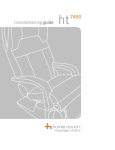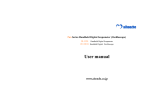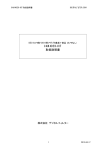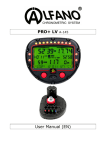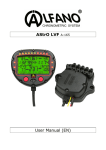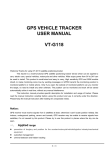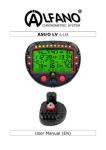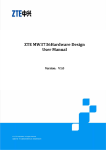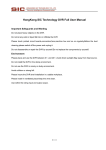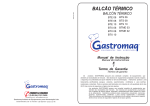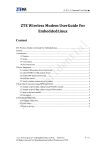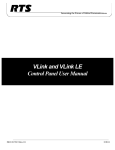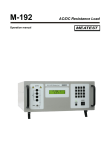Download User manual
Transcript
Elf Series Handheld Digital Scopemeter (Oscilloscope) ZB-1201 Handheld Digital Scopemeter ZB-1201S Handheld Digital Oscilloscope User manual www.aitendo.co.jp Appearances of ZB-1201S Handheld Digital Oscilloscope instruction: 1. Port of Scopemeter probe (1MΩ, ≤20pF,300Vp-p) 2. Output port of waveform (1V, 1 KHz) 3. Port of external trigger signal (TTL,TTL×10) ) 4. Charge port ( 5. Shift of channel (5V/DIV ~ 10mV/DIV) 6. couple switch (DC、AC、GND) Appearance of host machine (ZB-1201S) Letter to users Dear user: Thanks for your choice of the Elf Series Handheld Digital Scopemeter (Oscilloscope) made by us.The Scopemeter serves and accompanies you at any time tending to offer a swift and high-efficiency work. The instruction is to introduce systemically you how to use it as well as concerned notices, please read it carefully before to use. In this instruction, we provide and cause the product display consistent with real product as far as possible, if any differential, the real display of machines will govern. We assure the Function and specification in accordance with the instructions noticed which is suitable for Elf Series. Accompanied with host machine a product warranty card is given. Please fill in it carefully. We will provide you limited service(such as change,maintain , repair)according the content . Thanks ! Notices ★Make sense of the instructing contents in this Instruction correctly; ★The 4AH lithium polymer battery built in the Scopemeter shall use the built-in dedicated charger rather than any other charger or DC source adapter to avoid the occurrence of hazard. ★ Please pay attention to the range of input voltage so as to prevent from the damage of instrument. ★ Never set the Scopemeter in an unstable stand or table to avoid of a falling down and subsequently resulting in the damage of products. ★ Never set the Scopemeter nearby the hot body to prevent from damage of instrument due to superheating. ★ The liquid substance is forbidden to flow into the Scopemeter. ★ Never set the Scopemeter under a heavy load. ★ Never use the liquid or gas detergent, but a dry cloth for cleanness is available. ★ Make sure of it is fully charged before a long time in storage, turn off the host machine you can get a quick charge. ★If the Li-polymer battery need a change, please contact us from the way listed at the back cover. Catalogue Chapter I ............................................................................................................................................. 1 1.1 Unpacking for check ............................................................................................................ 2 1.2 Check of accessories ............................................................................................................. 2 1.3 Check of complete machine ................................................................................................. 2 1.4 Introduction of product ....................................................................................................... 2 1.5 Function ................................................................................................................................ 3 1.6 Characteristics...................................................................................................................... 3 Chapter II ........................................................................................................................................... 4 2.1 Charge ................................................................................................................................... 5 2.2 Power on................................................................................................................................ 5 automatic.................................................................................... 8 2.3 System configure or automatic option.................................................... 10 2.3.1 Setup of automatically measured option 2.3.2 Save setup............................................................................................................ 10 setup channel............................................................................ 11 2.3.3 Select or setup of channel 2.3.4 Channels run/stop ................................................................................................ 11 2.4 output of waveform for 12 for test...................................................................................... test off.......................................................................................................................... 12 2.5 power off Chapter III ........................................................................................................................................ 13 3.1 Couple of CH ...................................................................................................................... 14 3.2 shift of CH ........................................................................................................................... 17 3.3Setting of horizontal system................................................................................................ 17 3.4 Automatic measurement function ................................................................................... 19 3.5 Save function....................................................................................................................... 21 3.6 REF function....................................................................................................................... 23 3.7 Trigger function .................................................................................................................. 25 Chapter IV ........................................................................................................................................ 28 4.1 voltage measurement.......................................................................................................... 29 4.2 Resistance measurement ..................................................................................................-304.3 Capacitor measurement...................................................................................................-314.4 Make-and-break measurement .......................................................................................-314.5 Diode measurement..........................................................................................................-324.6 Current measurement ......................................................................................................-33Appendix..........................................................................................................................................-35Appendix Appendix A main specification..............................................................................................-36Appendix B Problem and resolutions: ............................................................................-41Appendix C Standard configuration.................................................................................-43Appendix D Definition of interface..............................................................................-44interface aitendo Elf Chapter I Introduction 第1页 共 46 页 Series aitendo Elf Series 1.1 Unpacking for check When get a new Elf Series Handheld Digital Scopemeter (Oscilloscope), please have a check following the procedures below: To checks whether or not exists damage due to transportation. If any damage happens to packing box or foam protective mattress, please keep it and contact with the salesman. 1.2 Check of accessories The accessories which have been explained in the Instruction Manual shall be checked whether or not they are missing or damaged, if any, please contact with the salesman. 1.3 Check of complete machine If any damage happens to the appearance of instrument or malfunction occurs, please contact with the salesman. Please keep the packing if any damage is caused in transportation. 1.4 Introduction of product Elf Series Handheld Digital Scopemeter (Oscilloscope) is manufactured in accordance with the requirements of research, development, production, debugging and repair of majority electronic engineers. Contrast with traditional one, it has a built-in lithium battery and can work without an external power supply; it is convenient for moving, especially for in situ application; it has multi trigger types, including automatic, common and single trigger , capable of locking and subsequently storing the non-periodicity signals which a traditional one fails to probe; it features compactness, speciously, friendly interface. Elf Series Handheld Digital Scopemeter (Oscilloscope) may swift and accurately detect the faults happening to circuit, serve as an electronic engineer’s right hand, and will surely bring you a great convenience in work. 第2页 共 46 页 aitendo Elf Series 1.5 Function ★ Functions of Scopemeter ★ Function of multi meter (only zb1201 has the function) 1.6 Characteristics ★ Resolutions (320*240) takes more information, to give a visualized interface ★ using large bulk battery for power supply, with the bracket, and easily to hold, all this made it suitable for more kinds of application condition ★Waveform and waveform parameter can be displayed simultaneously on a screen, 15 parameters can be displayed, such as max. Value, min. value, means value, mean square root,peak to peak value,periodicity,frequency, positive pulse width, negative pulse width,rise time,fall time ★ It has an automatic setting function to set automatically time base and amplitude range (zb1201 has the function only). ★ to be displayed the menu in Chinese (or English), easy to operate ★ It is of compactness(118mm ×200mm ×45mm), and in light weight (host machine < 0.7 kg ) 第3页 共 46 页 aitendo Elf Series Chapter II Fundamental operation for start up/power off 第4页 共 46 页 aitendo Elf Series 2.1 Charge 10 hours of charge shall be ensured when it is charging for the first time, after that, 6 hours once is enough. The host machine shall be power off when charging, (or else it is harmful to the battery). 2.2 Power on The figure listed below is the keyboard of the Scopemeter.. Figure 3: Keyboard of ZB-1201S Keyboard of ZB-1201 触发=Trig+ 触发 Trig+ Open/close trigger menu; 参考 (REF) Open Reference Waveform Channel and display it on the screen; 菜单=MENU 菜单 MENU To display other setting options about host machine; 测量=MEAS+ 测量 MEAS+ Open/close “measure” menu; 存储 (SAVE) Open “SAVE” menu; 翻页=NEXT 翻页 NEXT change the option to be performed; 第5页 共 46 页 aitendo Elf Series 确定=Enter 确定 Enter perform the selected option; R/S stop sample and lock the status of some waveform; S mS zoom in or zoom out the time base; V mV zoom in or zoom out the amplitude of voltage;; power on/ power off; AUTO AUTO To automatically display a fit waveform; ↑ ↓ move the position of some waveform up/down; ← → move the position of some waveform left/right; F (function menu) Entrance of the “SAVE”, “REF” or “MULTIMETER“menu; Press the key“ ”(power on/power off) to open Scopemeter and the startup interface is first given; Then press any key or wait for several seconds, subsequently, the oscilloscope interface is automatically given, as in Figure 4. figure 4:Interface of the Scopemeter 第6页 共 46 页 1. running status(run or stop) 2. types of trigger 3. the name of current menu 4. Current menu option 5. battery status 6. time base 7. amplitude of voltage 8. couple status 9. option measured automaticly 10. Channel reffernce position 11. position of trigger 12. grid of waveform aitendo Elf Series This interface consists of three sections, the main section refers to the waveform display, the right section refers to the setting section, the below section refers to the status column. Waveform display section is involved in the grid, waveform, the indicator indicating the position of waveform, the identification when waveform is at scanning mode as well as the measurement parameter group the user chose. Every 25 display points produces a grid, the lateral direction refers to time axis, with range of X s / div , X us / div or X ns / div per grid, while the longitudinal direction refers to amplitude axis, with range of X V / div , X mV / div per grid. The arrowhead with number or letter indicates the zero of amplitude of waveform. 1 means the first channel, and 2 the second channel; M means the channel of calculation valve. R means the reference waveform channel, the “RUN” or “HOLD” on the above left means the waveform is in scanning position or has been locked in. The parameters to be measured, as measurement signal’s periodicity, amplitude, peak value, Root mean square value mean, mean value, can be displayed near to the bottom of grid in accordance with the selection of user. The second section is setting section, the input coupling types such as DC, AC , ground, attenuation multiple of probe, display of positive and negative phases. May be arranged by yourself in accordance with your requirements The status column shows the channel of measurement, input types of channel, the channel selected at current, (the channel selected shall be displayed using reverse color, namely white foreground against black background, but the unselected shall be displayed normally, namely black foreground against white background.), amplitude and arrange of each channel, horizontal time base, electric quantity of lithium battery as well as current time. 第7页 共 46 页 aitendo Elf Series 2.3 System configure or automatic The purpose of the system configure is to give an optional setting arranged by user yourself, Then you can do you work easily. All you need to do is that set up you host machine. And then save it immediately. So it appears the status you set next time it power on. Such as amplitude, time Backlight, language, options of measure etc, some is listed below: Press MENUkey to display the menu(figure 5) ,then press MENU NEXT key select some option you need, pressEnter Enterto perform it 。 Enter Figure 5:Interface of MENU The menu will be displayed by pressing the “菜单 菜单”(menu) key, as shown in Table below. 菜单 第8页 共 46 页 aitendo Elf Series Table 2 Function menu Time format Option Description Y-T y-t mode shows the relative relation between vertical voltage and horizontal time. X-Y x-y mode shows the amplitude of Channel 1 on the horizontal axis, and shows that of Channel 2 on the vertical axis. Display type Average Persist Grid Sampling Language Vectors Displayed by tie-line between sampling points Dots To display sampling points directly 1、2、4、8、 To set the average sampling time by pressing “Enter” key, from 1 to 64, 16、32、64 advancing by multiples of 2 step by step On To open the waveform retaining function Off To close the waveform retaining function On To display the screen background grid Off To close the screen background grid Real-time The sampling mode is set as real time sampling 简体中文 English To set up the language displayed on the screen Options set up directly by the key : horizontal shift is controlled bySormS;vertical shift is controlled byVormV(but zb1201s)。 Automatically measured option can be select from the Measure Menu, detailed information is listed 第9页 共 46 页 aitendo Elf Series below 2.3.1 Setup of automatically measured option host machine setup the amplitude and the time base automatically, so as to suit for the observation, when the 自动(auto)key pressed, it start to schedule. 自动 Options listed below maybe set by the host machine: Table 3 Function Setup Display format Y-T vertical“V/div” Adjustment to a proper division Vertical division adjustment Coarse adjustment Signal inversion Close Horizontal position Center Horizontal “S/div” Adjustment to a proper division Trigger type Edge Trigger source Automatically detect the channel that has signal input. Trigger level Midpoint setting Trigger mode Automatically “R/S” ”:Run or stop waveform sampling. 2.3.2 Save Save setup The method mentioned above can be an easily way to use the host machine. When you have setup the option you want to setup, you can save it, for the use of next time, or 第 10 页 共 46 页 aitendo Elf Series leave it without save, made it be same as before. If you want save it, you can press the key F (function) to enter the function menu, select the “save save” setup”, then press NEXT to select save menu, press "enter" (twice) to set the storage type as “setup setup the “save save”, press the Enter to save the parameter. save 2.3.3 Select or setup of channel The CH means the channel for input signal, and the MATH or REF has the similar conception as CH, so you can think it to be another channel when operate on the MATH or REF. Application of Vertical system (↑ ↑ , 1. the key ↓, V and mV ) ↑ or ↓ is set to adjust the vertical position of channel, and the DPI is changed with the vertical shift. 2. “V V ”or“mV mV”is set to adjust the vertical DPI for all the channel, If the channel is open. mV FFT is displayed in percentage, and also “V” stands for zoom out, “mV” stands for zoom in 3. Only the opening channel (namely selected) can be adjust by the key ↑ , ↓ ,V V or mV . And the waveform of REF is adjusted based on the condition it saved. 2.3.4 Channels run/stop As a input channel CH samples continuous or stop at the position for a observation, this can be done by pressing the key R/S or determined by the host machine(if the machine is set to the trigger mode) NOTICE: On the condition that the R/S (run or stop) pressed (namely the machine in the HOLD status), the vertical system also can be adjusted (zoom in /zoom out) to some extend 第 11 页 共 46 页 aitendo Elf Series 2.4 output of waveform for test A 1 kHz/1v waveform is provided at the top of the Scopemeter, it is a ring where you can get the signal easily with the probe. The ground of it is connected with main board, you can have a measure without extra ground, and it provides a continuously output. 2.5 power off When you have finished you work, you can power off the machine with the key (power off/power on). When the battery goes out you can use the machine by the charged directly or fully charge the battery again. But it is better to fully charge the battery, or else it is harmful to the battery. 第 12 页 共 46 页 aitendo Elf Chapter III Function of Scopemeter 第 13 页 共 46 页 Series aitendo Elf Series On the initial status, the machine displayed as figure 6. or else if it shows the interface of multimeter, please press the key “F”(function) , enter into the DMM menu, then press next to select the “waveform”, and press enter to return the initial interface. Before using the machine, it is better have a setup of the vertical system or the horizontal system to get a steady and clear waveform, sometimes trigger also need to be have a setup. You can do it as follows: 3.1 Couple of CH Main interface display sub option as below, Table 5 Couple of channel for measure Function menu Couple set description AC Without DC parts DC All the signal Ground Without any signal outside 1X Probe 10X Set it to the appropriate one as your 100X probe set 1000X Invert ON Display in an opposite phase OFF Display in normal 第 14 页 共 46 页 aitendo Elf Series At the main interface, press next to select the coupling option, then press enter”key to select the AC option so enter that the AC coupling type is set. The direct-current component contained in measured signal is obstructed. The waveform display is given in Figure 6 At the main interface, press next to select the coupling option, then press enter key to select the DC option so that the DC coupling type is set. The entire signal will be getting. The waveform display is given in Figure 7. At the main interface, press next to select the coupling option, then press enter key to select the GROUND option so that the GROUND coupling type is set. No signal outside will get. The waveform display is given in Figure 8. The input signal is a sine waveform with DC bias. Figure 6 :Signal at the AC status Figure 7: Signal at the DC status 第 15 页 共 46 页 aitendo Elf Series The couple operation of ZB-1201S is determined by the couple switch(detailed information is marked on the Appearance of host machine) Figure 8: Couple set to ground Figure 9: Waveform with probe set10:1 Proportion of adjustment probe Corresponding to the attenuation coefficient, we shall make a corresponding adjustment of the probe attenuation proportion coefficient in channel operation menu. For example, when the attenuation coefficient of probe is 10:1, the proportion of input channel of oscilloscope shall be set to 10X so that the scale displayed is consistent with the measures data. The demonstration given in Figure 9 refers to the setting when the probe of 10:1 is applied and shall be indicated by vertical scale. 第 16 页 共 46 页 aitendo Elf Series At the main interface, press next to select the probe option, then press enter key to select the probe proportion, respectively as 1X, 10X, 100X and 1000X. Please refer to Table 6. Table 6 Probe attenuation coefficient Setting of corresponding menu 1:1 1X 10:1 10X 100:1 100X 1000:1 1000X Inversion setting of waveform Waveform in inversion: The signal displayed is relatively inverted to 180 °with electric potential. Press next key to inversion option, press enter key to select the On/Off of inversion. 3.2 shift of CH The amplitude shift is set by V and mV .the range of DPI is from 10mv to 5V(10mV、20mV、50mV、 100mV、200mV step to 5V). Press the key ↑ and ↓ is to adjust the vertical position. The indicator will move up or down with the process of adjusting, and marks the position. 3.2 Setting of horizontal system 3.2.1 Horizontal control knob 第 17 页 共 46 页 aitendo Elf Series The horizontal control knob can be used to change horizontal time base, the location of current waveform in memory (memory displacement) and the location of triggering in memory (triggering displacement). The horizontal center of screen is the time reference point of waveform. The waveform will expand or contract relative to the screen center, if the horizontal scale is changed. The change of horizontal position can change the waveform position relative to a trigger point. Key ← and → : the two keys can be used to adjust the horizontal position of channel waveform (including mathematical operation). The analysis degree of this control knob changes with that of the time base. Key S and mS: mS the two keys can be used to adjust the main time base, i.e. S/div. Sign description: 1. “[ ]” represents the position of current waveform window in memory. 2. “ ” indicate the position of a trigger point in memory. 3. The horizontal time base (main time base) is indicated in S/div. Terminology explanation Y-T mode: in this mode, axis Y shows amplitude, and axis T shows time. X-Y mode: in this mode, axis X shows the amplitude of Channel 1, and axis Y shows that of Channel 2. . 3-3 FFT function (ZB(ZB-1201 has the function only) FFT as a usual function, is used many fields. Such as the waveform analysis, communication problem diagnosis, power quality analysis etc. The interface of FFT is showed in figure 10 listed below0. and the sub option of FFT is listed in the table 4 第 18 页 共 46 页 aitendo Elf Figure 10: interface of FFT Table 4 Menu Setup Description Source A CH CH is the only source in zb1201 Rectangle Hanning Window 4 kinds of operate of fft Hamming Blackman Vertical Vrms effective value of voltage(v/div) effective value of voltage (db/dive) scale DBVrms FFT Set operate objects FFT Object CH Set operate objects input waveform 3.4 Automatic measurement function 第 19 页 共 46 页 Series aitendo Elf Series Press “MEAS+ MEAS+” MEAS+ (measure) key to open the measurement interface,the interface of measure has six pages. The first page is as the figure 11 listed below: Figure 10: interface of measure All the option listed below is set to be measured by the host machine Table 5: Function menu peak-to-peak value Maximum Minimum Average Root mean square Description abbreviation To measure the peak to peak value Vpp To measure the maximum value To measure the Minimum value To measure the average value Vmax Vmin Vavr To measure the Root mean square value Vrms 第 20 页 共 46 页 aitendo Top value Base value Frequency Cycle Positive pulse width Negative pulse width Delay1 Delay 2 Elf To measure the Top value To measure the base value To measure the signal frequency To measure the time period or cycle duration Series Vtop Vbas Freq Prid To measure the positive pulse width of signal +Wid To measure the negative pulse width of signal -Wid To measure the signal delay 1 To measure the signal delay 2 Dly_A Dly_B Rise time To measure the rise time of signal Rise Fall time To measure the fall time of signal Fall Operating description: The measurement display interface can be accessed by pressing the MEAS+ key, press the NEXT key to select the setting option, press Enter key to perform it. Attention shall be paid that only three kinds of values can be measured simultaneously, if the fourth value is selected and measured, the measurement of the first value will be automatically turned to a situation without measurement. After that you can select the “source” and press Enter to clear all the measure option. 3.5 Save function Press the F (function)key to open the interface of function( Figure 12).Select the “SAVE” (or store) press Enter to enter the save menu(zb1201s press the key save directly to enter the save menu ), then 第 21 页 共 46 页 aitendo Elf Series select/change the “storage”, select the“save”option and press Enter to perform the save function. The waveform is stored in the position you selected. Figure 12: Interface of function Figure 13: Interface of save There are two kinds of way to reload the saved waveform into memory. The first one is from the interface of save where a reload option is given, select it and press Enter to perform it, then the waveform(position correspond) will displayed on the screen. And the other one is from the interface of REF, REF it is a function that compare the current waveform with reference waveform simultaneously, to locate a problem quickly. 第 22 页 共 46 页 aitendo Elf Series The menu of save is listed below (table 6). Table 6 Function menu Type Storage Position Setup waveform setup Description The object to saved is waveform The object to be saved is parameter of host machine 1、2、3、 4、5、6 The location to be saved form waveform. Reload the saved waveform into memory according to the position Save the waveform or parameter according to the type Load Save 3.6 REF function During the actual testing process, the failure reason can be determined by using a Scopemeter to measure and observe the waveform of related subassemblies, and making a comparison between the waveform and the reference. This approach is more applicable where detailed reference waveforms for electric circuit action spot are provided. The reference waveform menu can be displayed by pressing the “REF” key, as shown in Figure 13, and the setting description is shown in Table 7 Press the F (function)key to open the interface of function( Figure 12). Select the “REF”,press Enter to enter the “REF” menu, then select/change the “storage”by pressing the Enter, Enter and the waveform will changed the with change of position. The detailed information of the REF is listed below: Table 7 menu Storage position Setup 1、2、3 4、5、6 Description The waveform to be reloaded into memory 第 23 页 共 46 页 aitendo Status Source Invert Object Elf valid Invalid CH ON OFF REF CH Series If some waveform is stored in the position it shows valid or else it shows invalid The waveform to be displayed is from CH Set the waveform to be displayed inverted Set the waveform to be displayed normal REF is to be operated on(such as Position control ,voltage control) CH is to be operated on Figure 14:Interface of REF Direction: 1、 In the interface of REF, six positions are given for the display of waveform. You can 第 24 页 共 46 页 aitendo Elf Series change it pressing Enter , if storage is the current selected option. Or else you select it by pressing NEXT some times first.。 2、 The “Source” and the “Status” show the status of the waveform. 3、 The key V and mV is to adjust the shift of waveform in vertical. 4、 The key ↑ and ↓ is to adjust the position of waveform in horizontal. Notice: 1. A storage with which the waveform is stored in the mode of X-Y is not applicable to reference waveform. In the state of REF menu, the storage site is displayed as “ineffective”. 2. The horizontal position and scale can’t be adjusted in the state of reference waveform. Directions: 1. Location: some specific area for savage of waveform, named 1, 2, 3, 4, 5 and 6. 2. Load: some waveform stored to be restored to the memory from 1, 2, 3, 4, 5, or 6. 3. Save: not only waveform but also parameter can be saved. 3.7 Trigger function Trigger function made it possible for observing some waveform, locking it, and displaying it steadily on the screen. Regular mode for trigger is auto, normal and once. Different mode it acts different, Auto mode: display a steady waveform when meet the trigger condition or else display a unstable waveform. Normal: display the steady waveform that meet the trigger condition. Once: display the first steady waveform that meet the trigger condition. Edge trigger is usual way of trigger. It comes from the comparison between input signal and the inner compare 第 25 页 共 46 页 aitendo Elf Series signal. You can set it the falling side or rising side. Press the key of TRIG+ to open the interface of trigger, as in Figure 15. Entering the interface of trigger, trigger is set to be the default operate object. Press the key ↑ or ↓ the waveform will move up or down that is marked by a arrowhead with “T” inside. The current status about channel and types of trigger show at the top right. Select the “type” and press Enter is to change the types of trigger (edge or video). Press the key ↑ or ↓ is to change the vertical position(marked with a arrowhead with → is to change the horizontal position waveform displayed on the “T”). Press the key ← or screen(marked with “[ ]”on the top), to have some extra information for a long time. 第 26 页 共 46 页 aitendo Elf Series Figure 15: Interface of trigger The detailed information of the REF is listed below: Table 8 Menu Setup Description Edge Set rising /falling edge as trigger condition Trigger type Video Set line/field signal as trigger condition Slope Video Source Mode HF reject Rising Falling Line Set rising edge as trigger condition Set falling edge as trigger condition Set line Synchronous signal as trigger condition Field Int Set field Synchronous signal as trigger condition Set the signal of channel as the input signal Ext Set the external signal as trigger condition Auto Once To set in such a way that the sampling waveform is allowable whether or not meet the condition of trigger. To set in such a way that sampling waveform is allowable only when trigger condition is met Stop at the first trigger signal ON Set high frequency reject on Normal OFF Set high frequency reject off Video trigger separate the line signal and field signal from a complex signal. It has two kinds of trigger condition namely line and fields. Set one as the trigger condition which meets the condition, synchronous separate circuit can adjust the voltage automatically. 第 27 页 共 46 页 aitendo Elf Chapter IV Multi meter 第 28 页 共 46 页 Series aitendo Elf Series After power on (namely the initial status) press F enter the function menu, press Enter to enter the “multi meter” menu, press NEXT to select some menu listed on the right, then press Enter to perform the function you selected. 4.1 voltage measurement Maximum input voltage: 600 Vrms CAT II, 300 Vrms CAT III。 Figure 16: Interface of voltage measure The main interface shows a simulation graph, measurement result lists below, measurement range lists left on the bottom. To select “Volmeter” (using the key next) next at first, press enter change between DC and AC. 第 29 页 共 46 页 aitendo Elf Series Press V to get into the manual mode, it changed to another shift every time pressed; press 自动 (auto)return auto mode; The simulation graph gives a visualized measurement. 4.2 Resistance measurement resistance measurement have six shift: 600Ω、6KΩ、60KΩ、600KΩ、6 MΩ、60 MΩ. Figure 17:Interface of resistance measurement The main interface shows a simulation graph, measurement result lists below, measurement range lists left on the bottom. Press V to get into the manual mode, it changed to another shift every time pressed; press 自动 (auto)return auto mode; 第 30 页 共 46 页 aitendo Elf Series The simulation graph gives a visualized measurement.。 4.3 Capacitor measurement Capacitor measurement has seven shifts. Range from 6.000nF to 6mF. Figure 18: Interface of capacitor measurement The main interface shows a simulation graph, measurement result lists below, measurement range lists left on the bottom. Press V to get into the manual mode, it changed to another shift every time pressed; press 自动 (auto)return auto mode; The simulation graph gives a visualized measurement.。 4.4 Make-and-break measurement 第 31 页 共 46 页 aitendo Elf Series It measures at the shift 600Ω. It beep if the result of measurement less than 25Ω. Figure 19: Interface of make-and-break measurement The main interface shows a simulation graph, measurement result lists below, measurement range lists left on the bottom. 4.5 Diode measurement It shows OL (overload) if the voltage drop is above 2V. And it beeps if the voltage drop is less 0.25V. The simulation graph gives a visualized measurement. 第 32 页 共 46 页 aitendo Elf Series Figure 20:Interface of diode measurement The main interface shows a simulation graph, measurement result lists below. 4.6 Current measurement Current measurement have two shift: 60mA、600mA. 第 33 页 共 46 页 aitendo Elf Series Figure 21:Interface of current measurement The main interface shows a simulation graph, measurement result lists below, measurement range lists left on the bottom. Press V to get into the manual mode, it changed to another shift every time pressed; press 自动 (auto)return auto mode; The simulation graph gives a visualized measurement.。 第 34 页 共 46 页 郑州中健电气设备有限公司 Elf Appendix 第 35 页 共 46 页 Series 郑州中健电气设备有限公司 Elf Appendix A main specification Specification of the Scopemeter Specification of Scopemeter Bandwidth(-3dB) 20MHz Sample Max sample:80MSa/S Channels 1 Couple AC, DC or GROUND Couple(AC) < 10 Hz without probe < 1 Hz 10 MΩ 10:1 passive probe Rise time < 17.5 nS Input independence 1MΩ,≤20pF Max input voltage 1x CAT III 300 VAC 10x, 100x CAT III 600 VAC Vertical resolution 8bit Vertical sensitive 10mV/div-5V/div(ZB1201: 5mV/div-10V/div) Horizontal resolution 50nS/div Horizontal sensitive 50nS-5S Depth-sampling 4K/channel Memory 6 waveform+1parameter Trigger mode Auto, normal, once Trigger type Edge trigger, video trigger Basic characteristic 第 36 页 共 46 页 Series 郑州中健电气设备有限公司 Elf Screen 320×240;backlight Communication RS232 Battery 3.7V lithium battery 4AH Adapter input:100VAC-240VAC PC software(showwave.exe) output:5V±10%DC 1000mA Size 120mm×180mm×40mm Weight 500g Performance of Scopemeter(ZB-1201 only) Measuring range Input On resistance Diode measurement 6000 Max input voltage: 600 Vrms CAT II, 300 Vrms CAT III。 25Ω(at the shift of 600Ω), if less it beep >2V shows OL(overload) <0.25 beep Capacitor measurement 6.000nF- 6mF Current measurement 60.00mA / 600.0mA (2 shift) Resistance measurement 600.0Ω- 60.00MΩ (shift) 600.0mV- 6000V (5 shift) Voltage measurement (7 shifts ) It shows OL if voltage is above 1000v at the shift of 6000V。 Specification: 第 37 页 共 46 页 Series 郑州中健电气设备有限公司 Elf (running at the temperature 10℃-25 ℃,30 minutes after power on) Specification of Scopemeter Vertical system: channels of Scopemeter Bandwidth(-3dB) 20MHz 10 mV/div to 20 mV/div: ± 5% Precision 50 mV/div to 5 V/div: ± 3% offset on vertical (DC) ±0.2 div ±2 mV ±0.5% offset Trigger sensitivity DC to20 MHz: 0.8 div Specification of probe X1 Rising time 23.3nS X10 17.5nS X1 Bandwidth DC-15MHz X10 DC-20MHz Input impedance X10 10M(without Scopemeter input resistance 1M) X1 46pF (without input capacitor of Scopemeter) Input capacitor X10 15pF more or less Specification of Scopemeter(ZB-1201 only) ±(% of reading + % of range) ) Function Range Frequency, measure Tcal± 5 ℃/(year) current, load voltage Voltage DC Voltage 600.0 mV 0.3 + 0.08 第 38 页 共 46 页 Series 郑州中健电气设备有限公司 AC Voltage Elf 6.000 V 0.3 + 0.08 60.00 V 0.3 + 0.08 600.0 V 0.3 + 0.08 600.0mV – 600.0 50 Hz – 1 kHz 1.0 + 0.2 1kHz – 30 kHz 3.0 + 0.2 50 Hz – 1 kHz 1.0 + 0.2 1kHz – 30 kHz 3.0 + 0.2 V AC + DC 6.0000V – 600.0V Voltage Impedance 600.0Ω 0.5 + 0.2 6.000 KΩ 0.5 + 0.2 60.00 kΩ 0.5 + 0.2 600.0 kΩ 0.5 + 0.2 6.000 MΩ 0.5 + 0.2 60.00 MΩ 1.0 + 0.2 60.00mA 0.5 + 0.2 600.0 mA 0.5 + 0.2 current DC AC 60.00mA - 600.0 50 Hz – 1 kHz 1.0 + 0.2 mA 第 39 页 共 46 页 Series 郑州中健电气设备有限公司 60.00mA - 600.0 AC + DC Elf 1kHz – 30 kHz 3.0 + 0.2 50 Hz – 1 kHz 1.0 + 0.2 1kHz – 30 kHz 3.0 + 0.2 mA Capacitor 60.00 nF 2.0 + 0.2 600.0 nF 2.0 + 0.2 6000 nF 2.0 + 0.2 60.00 μF 2.0 + 0.2 300.0 μF 2.0 + 0.2 diode 2.000 V 0.5 2.0 + 0.08 mA Makeake-andand-break <25Ω,it beeps 第 40 页 共 46 页 Series 郑州中健电气设备有限公司 Elf Series Appendix B Problem and resolutions resolutions: 1. power on without any response Mostly it is the battery runs out, charge the battery for a while or fully charge it before use it again, or else it will not run either. If you can not run it, contact us instead. 2. Few seconds after power on it closed Mostly it is the battery runs out, you can power on the host machine again, and have a look at the symbol of battery at the bottom; if it is not low in battery, charge it immediately 3. How to change between AC and DC Press “option” at AC status, enter the DC status; Press “option” at DC status, enter the AC status. 4. 10 times bigger or smaller than the actual voltage Have a check of the “probe” sub option of the channel (CH1 OR CH2). Set it to the proper option such asх10 orх1. 5. Can not get steady waveform but a vary waveform shows. Do some operation at the trigger mode; Have a check of the “signal” sub option of the trigger, set it to the proper channel. Have a check of the “type” sub option of the trigger, general signal select the edge trigger and video signal select the video trigger. Have a try to change the “mode” sub option among auto, normal and once. 6. Can not communicate with PC Have a check that the rs232 communication line links the host machine to the pc by COM1 or other, 第 41 页 共 46 页 郑州中健电气设备有限公司 Elf Series The software (showwave.exe) is running well on the PC, and has a right configuration such as COM1 or other. The host machine is power on. After get the graph of waveform, make sure the “location” is the one you want to be saved. 7. Baseline drift When the machine is just power on, without any input signal, the baseline is off the middle screen (marked 0) quite a lot is the really drift. If the situation happens contact us for a resolution. 第 42 页 共 46 页 郑州中健电气设备有限公司 Elf Appendix C Standard configuration The products contain the things list below: # 1 2 3 4 5 6 7 8 9 10 description ZB-1201 host machine ZB-1201s host machine 20M(10:1)probe 《user manual》 dedicated adapter 《products guarantee card》 Probe (for direct measurement) 4000mAHlithium battery knapsack 30M(100:1)probe amount 1pcs 1pcs 1pcs 1pcs 1pcs 1201 1201S Optional √ √ √ √ √ √ √ √ √ 1pcs √ 1pair √ 1pcs 1pcs 1pcs √ √ √ 第 43 页 共 46 页 Series 郑州中健电气设备有限公司 Elf Appendix D Definition of interface 1、 interface for input (ZB(ZB-1201) ZB-1201 interface for input CHANNEL: CHANNEL: the input channel of signal; EXT TRIGGER IN: the input channel of external trigger; VCR: the interface for voltage、capacitor or resistor; 600mA: the interface of current; ; COM: common ground; 1K: the output signal interface for test (voltage is 1V ,and the frequency is 1KHz). 2、 interface for input (ZB(ZB-1201s) 第 44 页 共 46 页 Series 郑州中健电气设备有限公司 Elf ZB-1201S输入信号的接口板 CHANNEL: the input channel of signal; EXT TRIGGER IN: the input channel of external trigger; 1K: the output signal interface for test (voltage is 1V ,and the frequency is 1KHz). 3、Definition Definition of the adapter interface: interface 第 45 页 共 46 页 Series 郑州中健电气设备有限公司 Elf www.aitendo.co.jp 第 46 页 共 46 页 Series