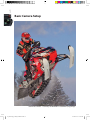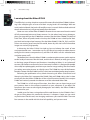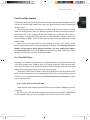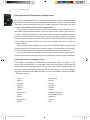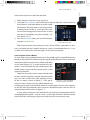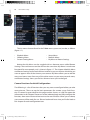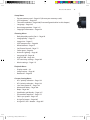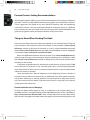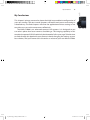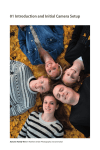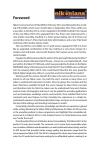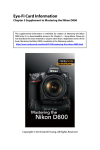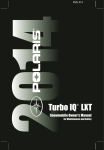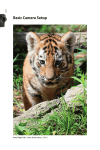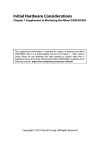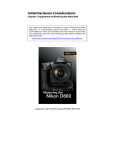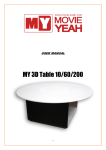Download Basic Camera Setup
Transcript
1 Basic Camera Setup 2 SnowCross Racer – Courtesy of Michael R. Goodman (mrginhop) 01_Mastering_D7000_Production.indd 2 5/19/2011 8:11:26 AM The Nikon D7000 – A Mature Camera 3 1 The Nikon D7000 – A Mature Camera As a writer of photography books I have a cool hobby. I buy cameras. Lots of cameras! In fact, I’ve owned nearly every SLR camera Nikon has made in the past 30 years. All the Nikon cameras are excellent and have personalities of their own. Once in a while, though, I get a camera that goes out of its way to impress me. Looking back I think of the Nikon F4, a camera that could use virtually any lens made by Nikon, had its controls on the camera body for ease of adjustment, and simply worked when I pressed the button. Fast forward a few years and the Nikon D100 appeared. It was the start of my digital life and the reason I have the nickname Digital Darrell. The D100 was so bold and new and set so many standards that it literally changed the world. Not long afterward the D300 came along and set the Nikon world on fire. Here was a camera with all the image quality of the big cameras and a robust build that set new standards for semipro digital single lens reflex (DSLR) cameras. Then, with the suddenness of a tornado, Nikon blew me away, again! This may sound like an exaggeration, but Nikon has now made the ultimate enthusiast’s DSLR: the Nikon D7000. This camera combines so many things that made me love previous Nikon cameras. The total package is professional, smooth, slick, fast, and several other adjectives I haven’t thought of yet. Nikon has truly outdone itself with the D7000. Why do I make such a bold statement about a midrange, advanced enthusiast’s camera? Why not about a much more expensive Nikon? Because the D7000 simply has everything a photographer will need to bring home incredibly good images, without jumping through hoops to do so. It’s what I have recently been referring to as a mature camera. What does that mean? With the D7000, digital photography has reached a level of maturity that will allow you to use your camera for years instead of months. Rather than buy a new camera every couple of years, the D7000 gives you what you’ll need for many more years of use. With this camera we can return to the days when we seldom bought a new camera body and instead put our money in new Nikkor lenses. Wouldn’t you like to have some new lenses? Sure, new Nikon cameras will come out, and, like me, you’ll be attracted to the newest camera. However, with the D7000 you have to buy a new one only if you really want to; you won’t need to any time soon. With this camera body—as long as you take care of it—you are set for many years of faithful service. Now, let’s learn how to configure and use your new D7000. 01_Mastering_D7000_Production.indd 3 5/19/2011 8:11:26 AM 1 4 Basic Camera Setup Learning about the Nikon D7000 2 The difficulty in writing a book on a powerful camera like the Nikon D7000 is balancing it for multiple types of users and their varying levels of knowledge. With too much technical detail, the book will read like a user’s manual. With too little technical detail, advanced users will get no benefit from the book. Some new users of the Nikon D7000 DSLR camera have come over from the world of fully automated point-and-shoot cameras. On the other hand, many photographers are upgrading to the D7000 from cameras like the Nikon D3000, D3100, and D90. Then, there are professionals who buy the D7000 to have a backup for their pro-level and semipro-level cameras, like the Nikon D300S, D700, D3, D3S, and D3X. Others are coming over from the film world, drawn by the siren call of immediate image use and very high quality. In Mastering the Nikon D7000 I’ve tried my best to balance the needs of new and experienced users. I remember my first DSLR and my confusion about how to configure the camera compared to my old film SLR: What’s all this white balance and color space stuff? The bottom line is that the Nikon D7000 is a rather complex camera, and it requires careful study of resources like this book, and the User’s Manual, to really get a grasp on the large range of features and functions. According to Nikon, it’s an “advanced” camera, with features not found in lesser “consumer” models. It’s designed for people who really love photography and have a passion for image making that far exceeds just taking some nice pictures at a family event. The D7000 has most of the features found in cameras like the D300S and D3S, which are considered professional cameras. Following the publication of my books Mastering the Nikon D300/D300S and Mastering the Nikon D90, I compared the D300S, D90, and D7000 side by side. I’m here to tell you that the Nikon D7000 has all the critical functions found in the semipro D300S and seriously extends the feature set of the advanced Nikon D90. The D7000 has a full range of functions that allow you to shoot images and post-process them in the camera instead of on your computer. If you don’t like computers but want to take digital photographs and videos, the Nikon D7000 is the camera for you! I could go on for hours raving about all the cool features in the D7000. In fact, I do go on raving about this camera for the next 11 chapters. I hope you can sense my enthusiasm for this cool, new imaging machine as you read this book. There are few cameras in the world with this level of capability, and you own one! 01_Mastering_D7000_Production.indd 4 5/19/2011 8:11:26 AM First Use of the Camera 5 1 First Use of the Camera Surprisingly, quite a few brand-new DSLR users are buying a Nikon D7000 instead of a lower-cost, entry-level model. Even new users appreciate the robust high quality of the camera. The upcoming sections and chapters are best read with your camera in hand, ready for configuration. There are literally hundreds of things to configure on this advanced DSLR. In this chapter, I’ll give new D7000 users a place to start. Later, as you progress through this book, we’ll look at all the buttons, switches, dials, and menu settings in detail. That will allow you to fully master the operation of your Nikon D7000. Each menu in the camera has its own chapter or section. Plus, there is additional information on how to put it all together in chapters like Metering, Exposure Modes, and Histogram; White Balance; Autofocus, AF-Area, and Release Modes; and Speedlight Flash. Since the D7000 has several movie modes, we’ll cover movies in their own chapter, Live View and Movie Modes. First Time DSLR Users Although the D7000 is an enthusiasts’ or advanced camera, many brand-new DSLR users have purchased a D7000 as their first digital single lens reflex camera. New users may not know how to attach and remove a lens or battery, and they may need help with inserting, formatting, and using memory cards. The majority of this book’s readers, however, already know how to perform these tasks. I do not want to ask a more experienced DSLR user to read over the basics of DSLR use, so I’ve created a document called Initial Hardware Considerations, which you can download at: http://rockynook.com/NikonD7000 There are also several other articles of interest to new Nikon D7000 users on this webpage. Now, let’s start with the initial configuration of a brand-new Nikon D7000. There are five specific steps you must complete when you first turn on the camera. 01_Mastering_D7000_Production.indd 5 5/19/2011 8:11:27 AM 1 6 Basic Camera Setup Five Steps for First-Time Camera Configuration 2 This section is devoted to the first-time configuration of the camera. There are certain settings that must be set up immediately (covered in this section) and others that should be configured before using the camera extensively (covered in the next section, Camera Functions for Initial Configuration). I’m not going to go into detail on all possible settings in this chapter. That is reserved for the individual chapters that cover the various menus and functions. Instead, I’ll walk you through five steps for first-time configuration of the camera. In the next section I’ll refer you to the chapter sections and page numbers in this book that provide the screens and menus for each function that should be configured before using the camera for the first time. Later chapters will cover virtually all camera settings. When you first insert the battery into a factory-fresh Nikon D7000 you will notice that the word CLOCK flashes on the camera’s upper LCD Control panel. If you don’t see CLOCK flashing, then your camera has already been set up for initial use. Let’s examine how to configure a new camera. You’ll see the following five screens when you first turn the camera on, and they must be set up immediately. Setting the Camera’s Language – Step 1 The D7000 is multilingual or multinational. As partially shown in figure 1.1, the menus can be displayed in 22 languages. Most likely the camera will already be configured to the language spoken in your area since various world distributors have the camera somewhat preconfigured. The following is a list of the display languages available in the D7000, firmware version A1.00, B1.00, L1.002 (Setup Menu > Firmware version): • • • • • • • • • • • Czech Danish German English Spanish French Indonesian Italian Dutch Norwegian Polish 01_Mastering_D7000_Production.indd 6 • • • • • • • • • • • Portuguese Russian Finnish Swedish Turkish Arabic Traditional Chinese Simplified Chinese Japanese Korean Thai 5/19/2011 8:11:27 AM First Use of the Camera 7 1 Here are the steps to select your language: 1. Refer to figure 1.1 for the Language list the camera presents on startup. 2. Use the circular Multi Selector—with arrows pointing left, right, up, and down—to scroll up or down until your language is highlighted. 3. Press the OK button to select your language. Figure 1.1 – Setup Menu Language screen The camera will now switch to the second screen in the setup series, the Time zone screen. Setting the Camera’s Time Zone – Step 2 This is an easy screen to use as long as you can recognize the area of the world in which you live. Use the map shown in figure 1.12 to find your area, then select it. Here are the steps to select the correct Time zone for your location: 1. Refer to figure 1.2 for the Time zone screen you’ll use. You’ll see yellow arrows pointing to the left and right on either side of the small black and gray world map. 2. With the Multi Selector, scroll to the left or right until your world location is highlighted in yellow. Figure 1.2 – Setup Menu You will see either a vertical yellow strip or a tiny Time zone screen yellow outline with a red dot. At the top of the screen below the Time zone words, you will see the currently selected Time zone. Mine is set to New York, Toronto, Lima (UTC-5), as shown in figure 1.2. 3. Press the OK button, and your Time zone will be locked in place. The camera will now present you with the next screen in the series, the Date format screen. Setting the Camera’s Date Format – Step 3 The English-speaking world uses various date formats. The Nikon D7000 allows you to choose from the most common ones. There are three date formats you can select (figure 1.3): • • • Y/M/D – Year/Month/Day (2010/12/31) M/D/Y – Month/Day/Year (12/31/2010) D/M/Y – Day/Month/Year (31/12/2010) 01_Mastering_D7000_Production.indd 7 5/19/2011 8:11:28 AM 1 2 8 Basic Camera Setup American residents usually select the M/D/Y Month/Day/Year format. However, you may prefer a different format. Here are the steps to select the date format you like best: 1. Refer to figure 1.3 for the Date format screen you will use. 2. Using the Multi Selector, scroll up or down to the position of the date format you prefer. 3. Press the OK button to select the format. Figure 1.3 – Setup Menu Date format screen When you have the Date format selected, the camera will switch to the Daylight saving time screen. Setting the Camera’s Daylight Saving Time – Step 4 Many areas of the United States observe daylight saving time. In the springtime, many American residents set their clocks forward by one hour on a specified day each year. Then in the fall they set it back, leading to the clever saying, “spring forward and fall back.” To enable automatic Daylight saving time, follow these steps: 1. Refer to figure 1.4 for the Daylight saving time screen you will use. 2. There are only two selections: On or Off. Choose the one you prefer by scrolling with the Multi Selector. 3. Press the OK button to select your choice. Figure 1.4 – Setup Menu Daylight saving time screen If you set Daylight saving time to On, your D7000 will automatically spring forward and fall back, adjusting your time forward by one hour in the spring and back one hour in the fall. Now that you’ve made the Daylight saving time decision, the camera will move on to the last screen in the series of five, the Date and time screen. My Recommendation: If you live in an area that observes daylight saving time, it’s a good idea to set your camera to make this adjustment automatically. I always leave Daylight saving time set to On. Why not let the camera remember to change the time twice per year? Setting the Camera’s Date and Time – Step 5 This screen allows you to put in the current Date and time. It is in year, month, day (Y, M, D) and hour, minute, second (H, M, S) format. 01_Mastering_D7000_Production.indd 8 5/19/2011 8:11:28 AM First Use of the Camera 9 1 Here are the steps to set the Date and time: 1. Refer to figure 1.5 for the screen you’ll use. 2. Using the Multi Selector, scroll to the left or right to select the various date and time sections. Scroll up or down to set the values for each one. The time values use a 24-hour clock, or military time. Use the 12- to 24-Hour Time Conversion Chart on page 242 to convert the 12-hour time you are probably using (for example, 3:15 p.m. equals 15:15). 3. Press the OK button when you’ve finished inputFigure 1.5 – Setup Menu ting the Date and time. Date and time screen Please note that the time setting uses the 24-hour military-style clock. To set 3 p.m., you would set the H and M settings to 15:00. As mentioned, there is a 12- to 24-Hour Time Conversion Chart on page 242 for your convenience. Accessing the Camera Menus To access the various configurable menus in the D7000, you’ll use the MENU button found on the back of the camera near the top left of the Monitor. Please remember the location of this button since it will be used often in this book (figure 1.6). To avoid unnecessary repetition, I won’t mention that you need to press the MENU button to get into the camera menus in the upcoming chapters. There are six primary menu systems found in the camera, and this book has a chapter devoted to each one. Let’s take a brief look at the opening screens Figure 1.6 – Press the MENU of the six menus, shown in figure 1.7. You get to button to open the menus these six menus by pressing the MENU button and scrolling up or down with the Multi Selector. A selector bar with tiny icons appears on the left side of the Monitor when you press the MENU button. You can see it at the left of each of the menus in figure 1.7. As you scroll up or down in the selector bar, you’ll see each menu appear with its icon highlighted in yellow—one at a time—to the right of the bar. The name at the top of the menu will help you figure out which one you are currently using. 01_Mastering_D7000_Production.indd 9 5/19/2011 8:11:29 AM 1 10 Basic Camera Setup 2 Figure 1.7 – Six primary camera menus The six menus that are found in the D7000 menu system are, in order, as follows (figure 1.7): • • • Playback Menu Shooting Menu Custom Setting Menu • • • Setup Menu Retouch Menu My Menu or Recent Settings Notice that My Menu can be toggled with an alternate menu called Recent Settings. These two menus can’t be active at the same time. My Menu is much more functional for most people, so it is shown in figure 1.7. The chapter titled My Menu and Recent Settings covers both of them in detail so you can choose which one you want to appear most of the time on your camera. My Menu allows you to add the most-used menu items from any of the other menus to your own personal menu, and Recent Settings shows you the last 20 menu items you’ve changed. Camera Functions for Initial Configuration The following is a list of functions that you may want to configure before you take many pictures. These set up the basic parameters for camera usage. Each function is covered in great detail on the page number shown, so I did not repeat the information in this chapter. Please turn to the indicated page and fully configure the function, then return here and move on to the next function. When you are done, your camera will be ready for use. Place a bookmark here since you’ll refer back to this chapter for each configuration item. 01_Mastering_D7000_Production.indd 10 5/19/2011 8:11:30 AM First Use of the Camera Setup Menu • • • • • • 11 1 Format memory card – Page 227 (format your memory cards) LCD brightness – Page 232 Time zone and date – Page 240 (if not configured earlier in this chapter) Language – Page 245 Auto image rotation – Page 247 Copyright information – Page 254 Shooting Menu • • • • • • • • • • • • Role played by card in Slot 2 – Page 56 Image quality – Page 57 Image size – Page 67 JPEG compression – Page 68 White balance – Page 75 Set Picture Control – Page 77 Color space – Page 94 Active D-Lighting – Page 96 Long exp. NR – Page 99 High ISO NR – Page 102 ISO sensitivity settings – Page 105 Movie settings – Page 115 Playback Menu • • • Display mode – 26 Image review – Page 36 Rotate tall – Page 39 Custom Setting Menu • • • • • • • • • • AF-C priority selection – Page 132 AF-S priority selection – Page 133 Live view/movie AF – Page 143 Monitor off delay – Page 160 Beep – Page 164 Viewfinder grid display – Page 167 File number sequence – Page 175 Flash sync speed – Page 185 Assign Fn button – Page 207 Assign AE-L/AF-L button – Page 207 01_Mastering_D7000_Production.indd 11 5/19/2011 8:11:30 AM 1 12 Basic Camera Setup Personal Camera Setting Recommendations 2 All through the book I offer my personal recommendations for settings and how to use them. Look for the My Recommendation paragraphs at the end of most sections. These suggestions are based on my own personal shooting style and experience with Nikon cameras. You may eventually decide to configure things in a different way, according to your own needs and style. However, these recommendations are good starting points while you become familiar with your camera. Things to Know When Reading This Book Here are a few things that you’ll need to remember as you read this book. There are a lot of buttons and controls on the camera body. I have provided a Camera Body Reference section in the front of the book, as well as a downloadable document titled Camera Control Reference on this book’s downloadable resources webpage. It is found at: http://rockynook.com/NikonD7000. What’s the difference between the two sections? The Camera Body Reference is a place to go when you want to locate a control, including covers and doors, while the Camera Control Reference provides a deeper discussion of each of the buttons and dials on the camera. I use Nikon-assigned names for the controls on the camera, as found in the D7000 User’s Manual. For instance, I’ll say something like “press the Thumbnail/playback zoom out button” to show you how to execute some function, so you’ll need to know where this button is located. I have provided User’s Manual references at the beginning of most sections in case you want to refer to the manual for an additional view of the camera settings. Using these references is entirely optional and not required to fully learn how to use your camera with this book. If you have no interest in using the User’s Manual, simply ignore the references. Downloadable Resources Webpage To keep this book small enough to carry as a reference in your camera bag, I have provided some less-used information in downloadable sections at this web address: http://rockynook.com/NikonD7000. There will be references to these downloadable sections throughout the book when they apply to the material being discussed. 01_Mastering_D7000_Production.indd 12 5/19/2011 8:11:31 AM My Conclusions 13 1 My Conclusions This chapter’s primary concern has been the initial setup and basic configuration of your new camera. The next several chapters will look at each menu and setting in a detailed way. The final chapters will cover the application of those settings as we consider ways to use the camera most effectively. The Nikon D7000 is an advanced camera in all respects. It is designed so you can take it places that lesser cameras shouldn’t go. The imaging capability in this complex but powerful DSLR could only be dreamed of a few years ago. Take the time to work through this book with your camera in hand, changing the settings to your best choices, and you’ll come out in the end as a master of your new Nikon D7000. 01_Mastering_D7000_Production.indd 13 5/19/2011 8:11:31 AM