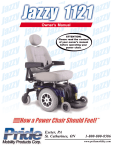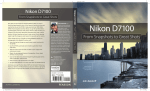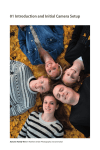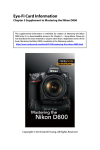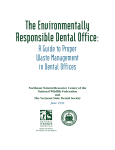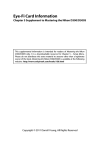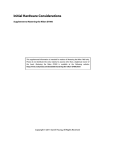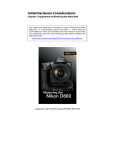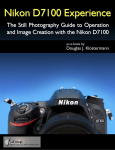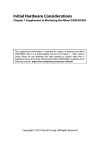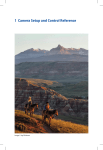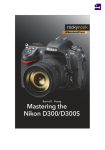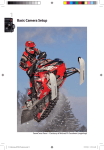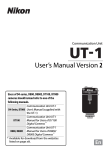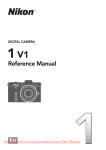Download Sample Pages
Transcript
1 Basic Camera Setup Amur Tiger Cub – Dave Shaner (dave_17531) 3 Nikon has a new flagship DX camera, the Nikon D7100! With a camera body design and internal operating system upgraded from the mature and very stable Nikon D7000 and many of the same internal hardware features as the Nikon D600 and D800—including the new, very powerful EXPEED 3 dual-core microprocessor system—the Nikon D7100 is the ultimate advancedenthusiast DX camera. Many photographers prefer the DX sensor because of its high-quality image capability, extra telephoto reach, and lower-cost lenses. The camera body is the perfect size for a person with an active, outdoor lifestyle or someone who appreciates a compact, yet powerful, genuine high-definition single-lens reflex (HD-SLR) camera. The D7100 has everything an enthusiast photographer needs to bring home incredibly good images, without jumping through hoops. The massive resolution of the 24 megapixel (MP) sensor, with a wide dynamic range and no anti-aliasing (AA or blur) filter, makes the D7100 one of the world’s best DX cameras for advanced enthusiast photographers. The image is what counts, and the Nikon D7100 can deliver some of the highest-quality images out there. It’s a robust camera body designed to last. 1 1 4 Basic Camera Setup New Nikon cameras will come out, and, like me, you’ll be attracted to them. However, with the D7100 you won’t have to buy a new camera unless you really want to. It will last for many years! Now, let’s learn how to configure and use your new D7100. Learning about the Nikon D7100 In Mastering the Nikon D7100 I’ve tried to balance the needs of new and experienced users. I remember my first digital single-lens reflex (DSLR) camera and my confusion about how to configure it compared to my old film SLR. What’s all this histogram, white balance, and color space stuff? The Nikon D7100 is a rather complex camera, and it requires a careful study of resources, like this book, to really get a grasp on the large range of features and functions. According to Nikon, the D7100 is an advanced camera, with features not found in lesser consumer models. It’s designed for people who really love photography and have a passion for image making that far exceeds just taking some nice pictures at a family event. In addition to all the features of the mature Nikon D7000, the D7100 adds features found in the D5200, D600, and D800, which professionals use to make a living. In fact, the Nikon D7100 is becoming the camera of choice for many pros who want a backup camera or a smaller, lighter camera for pleasure use while hiking, skydiving, and going on underwater adventures. With its magnesium-alloy frame, Learning about the Nikon D7100 5 the camera body is robust enough to take abuse and survive. Following the publication of my books Mastering the Nikon D600 and Mastering the Nikon D800, I compared the D600, D800, and D7100 side by side. I’m here to tell you that the Nikon D7100 has all the critical functions found in the D800—including the advanced 51-point autofocus system—and it extends the feature set of the D7000. If you are the type of photographer who wants to take full control of your photography, you will find no limitations with the Nikon D7100. You can turn off the automatic functions and take full manual control of all aspects of camera operation, or you can use semiautomatic modes, such as Aperture-priority auto (A) or Shutter-priority auto (S), to control one important feature, and the camera backs you up by controlling the rest. For photographers who want some creative camera assistance, the D7100 has seven cool effects functions that originally appeared in the Nikon D5200: Night vision, Miniature effect, Selective color, Silhouette, Color sketch, and High and Low key. If you want to loan your camera to a friend or family member who knows little about photography, the D7100 has a full AUTO mode that lets the camera decide how to make amazingly good images for an inexperienced person. If an amateur photographer wants to get a little more creative, the camera offers 16 Scene modes, such as Close up, Portrait, Party/indoor, Sunset, Pet portrait, and Child. Additionally, the D7100 has a full range of retouch functions that allow you to shoot images and post-process them in the camera instead of on your computer. If you don’t like computers but want to take digital photographs and videos, the Nikon D7100 is the camera for you! Finally, the Nikon D7100 has a very powerful video subsystem that allows you to record H.264/MPEG-4 Advanced Video Coding (AVC) compressed Full HD movies on the camera’s memory cards, or you can stream uncompressed 8-bit 4:2:2 video to an external video recorder through the camera’s HDMI port. 1 1 6 Basic Camera Setup I could rave for hours about all the cool features in the D7100. In fact, I do rave about this camera for the next 520 pages. I hope you can sense my enthusiasm for this cool new imaging machine as you read this book. There are few cameras in the world with this capability level, and you own one (or will soon)! What Is the Purpose of This Book? People who buy advanced HD-SLR cameras, such as the Nikon D7100, are usually fairly familiar with photography and photographic principles, otherwise they would probably not buy an advanced enthusiast camera. The Mastering the Nikon DSLR series, of which this book is number 10, is not about photographic technique. Advanced enthusiasts already know good technique and don’t need me to tell them how to create a picture. There are plenty of great books out there that explain the basics of photography and, if you are like me, you probably own several. If you need photographic technique training, consider my book Beyond Point-and-Shoot: Learning to Use a Digital SLR or Interchangeable-Lens Camera. It focuses on the important basics of digital photography. Instead of photo technique, this book focuses on the camera itself. To make excellent photographic images, you can’t spend time fumbling around with camera controls, trying to figure out what a button does or where to go in the menu system to find certain settings. Mastering the Nikon D7100 covers every part of your new camera in exquisite detail. If you take the time to go through this book with your camera in hand, you will improve how you use it, which will improve your photography. Is this book a camera manual? Yes and no. It covers most of the material found in the Nikon D7100 User’s Manual; however, instead of showing just a single black-andwhite screenshot of a menu with a few words of explanation, this book shows the entire flow of each function with all the available screens and menu selections for step-by-step configuration. It discusses each camera function in full detail so you’re not left trying to figure things out on your own. Downloadable Resources Website 7 This book compiles all the available information on each camera function in one place so you don’t have to jump from here to there, like in the user’s manual. Finally, I offer configuration recommendations for each setting as a starting point for your own experimentation with that setting. Each camera menu has its own chapter or section. Plus there is additional information on how to bring it all together in chapters like Metering, Exposure Modes, and Histogram; White Balance; Autofocus, AF-Area, and Release Modes; Live View Photography; and Speedlight Flash. Since the D7100 has a movie mode, we’ll cover video capture in a separate chapter, Movie Live View. Things to Know When Reading This Book Here are a few things that you’ll need to remember as you read this book. There are a lot of buttons and controls on the camera body. I have provided a Camera Body Reference section in the front of the book and a document titled Camera Control Reference that you can download from the website for this book. See the links to the downloadable resources in the next section. Turn to the Camera Body Reference when you want to locate a control, including covers and doors. The Camera Control Reference provides a deeper discussion of each button, dial, and switch on the camera. I use Nikon-assigned names for the controls on the camera, as found in the Nikon D7100 User’s Manual. For instance, I may say something like “press the Playback zoom out/thumbnails (ISO) button” to show you how to execute a particular function, and you’ll need to know where this button is located. Use the Camera Body Reference in the front of the book to memorize the locations of the camera controls. I provide page number references to the Nikon D7100 User’s Manual at the beginning of most sections in case you want to refer to it for additional information. Using the Nikon manual is entirely optional and is not required to fully learn how to use your camera with this book. If you have no interest in using the Nikon manual, simply ignore the page number references. Downloadable Resources Website Several chapters in this book have references to downloadable resources that provide additional information on particular subjects. You can go to either of these websites and download all the available documents: http://www.nikonians.org/NikonD7100 http://rockynook.com/NikonD7100 1 1 8 Basic Camera Setup Although the D7100 is an advanced enthusiasts’ camera, some people purchase a D7100 as their first DSLR-type camera. New users may not know how to attach and remove a lens or change the battery, and they may need help with inserting and formatting memory cards, so I created a document called Initial Hardware Considerations that is available on the downloadable resources website. Now, let’s start with the initial configuration of a brand new Nikon D7100. There are five specific steps you must complete when you first turn on the camera. Five Steps for First-Time Camera Configuration This section is devoted to first-time configuration of the camera. There are certain settings that must be set up immediately (covered in this section) and others that should be configured before you use the camera extensively (covered in a later section of this chapter, Camera Functions for Initial Configuration). I won’t go into detail on all possible settings in this chapter. Those details are reserved for the individual chapters that cover the various menus and functions. The later chapters will cover virtually all camera settings. With previous Nikon camera models, after you insert a battery into a just-outof-the-box camera, the word CLOCK normally flashes on the camera’s upper Control panel or Information display (rear Monitor). When I first turned on my brand new Nikon D7100, I was expecting to see the flashing word, but it wasn’t there. Instead, the Control panel was blank, except for a battery charge indicator in the upper left corner. Nothing else appeared on the Control panel until I completed the five-step initial setup, then a normal Control panel display was activated. If you ever see the word CLOCK flashing on any camera display, it means the camera’s internal clock has not been set. We will review and set the clock during the final step of the five-step initial setup. When you insert the EN-EL15 battery, the camera will use it to charge the internal clock battery. This is a separate, non-user-replaceable battery that takes about two days to fully charge. When the clock battery is fully charged, it will power the clock for about three months without a main battery in the camera. Let’s examine how to configure a new camera. You’ll see the following five screens when you first turn on the camera, and they must be set up immediately. Setting the Language – Step 1 The D7100 is multilingual or multinational. As partially shown in figure 1.1, the menus can be displayed in 32 languages. Most likely the camera will already be configured to the language spoken in your area since various world distributors preconfigure the camera somewhat. Five Steps for First-Time Camera Configuration 9 Here are the steps to select your language: 1. Refer to figure 1.1 for the Language list the camera presents on startup. 2. Use the Multi selector on the back of the camera—with arrows pointing left, right, up, and down—to scroll up or down until your language is highlighted. 3. Press the OK button in the center of the Multi selector to select your language. Figure 1.1 – Setup Menu Language screen The camera will now switch to the second screen in the setup series, the Time zone screen. Setting the Time Zone – Step 2 This screen is easy to use as long as you can recognize the area of the world you live in. Use the map shown in figure 1.2 to find your area, then select it. Here are the steps to select the correct Time zone for your location: 1. Refer to figure 1.2 for the Time zone screen. Yellow arrows point to the left and right on eiFigure 1.2 – Setup Menu Time ther side of the small world map. zone screen 2. With the Multi selector, scroll to the left or right until your location is highlighted in yellow. You will see either a vertical yellow strip or a yellow outline with a red dot. At the bottom of the screen you will see the currently selected Time zone. Mine is set to New York, Toronto, Lima (UTC-5). 3. Press the OK button to lock in your Time zone. The camera will now present you with the next screen in the series, the Date format screen. Setting the Date Format – Step 3 The English-speaking world uses various date formats. The Nikon D7100 allows you to choose from the most common ones (figure 1.3): • Y/M/D – Year/Month/Day (2014/12/31) • M/D/Y – Month/Day/Year (12/31/2014) • D/M/Y – Day/Month/Year (31/12/2014) US residents usually select the M/D/Y format. However, you may prefer a different format. 1 1 10 Basic Camera Setup Here are the steps to select the Date format you like best: 1. Refer to figure 1.3 for the Date format screen. 2. Use the Multi selector to scroll up or down to highlight the date format you prefer. I chose M/D/Y. 3. Press the OK button to select the format. After you select a Date format, the camera will switch to the Daylight saving time screen. Figure 1.3 – Setup Menu Date format screen Setting Daylight Saving Time – Step 4 Many areas of the United States observe daylight saving time. In the springtime, US residents in those areas set their clocks forward by one hour on a specific day, then in the fall they set their clocks back, leading to the clever saying, “spring forward and fall back.” You can use the Daylight saving time setting to Figure 1.4 – Setup Menu Dayadjust the time on your D7100 forward or back by light saving time screen one hour, according to whether daylight saving time is currently in effect in your area. To enable Daylight saving time, follow these steps: 1. Refer to figure 1.4 for the Daylight saving time screen. 2. There are only two selections: On and Off. The default setting is Off. If daylight saving time is in effect in your area (spring and summer in most areas of the United States), select On. When daylight saving time ends, you will need to manually change this setting to Off (via the Setup Menu) to adjust the clock back by one hour, then you’ll need to turn it On again in the spring. This is not an automatic function. 3. Press the OK button to select your choice. After you set the Daylight saving time option, the camera will move on to the last screen in the series of five setup steps, the Date and time screen. Settings Recommendation: If you live in an area that observes daylight saving time, it’s a good idea to adjust this setting when daylight saving time begins and ends. When you set the time forward or back on your wristwatch and clocks, you will need to adjust it on your camera as well. If you don’t, the time in the metadata of your images will be off by one hour for half the year. This setting allows you to adjust the clock quickly by simply selecting On or Off. Accessing the Camera Menus 11 Setting the Date and Time – Step 5 This screen allows you to enter the current Date and time. It is in year, month, day (Y, M, D) and hour, minute, second (H, M, S) format. Here are the steps to set the Date and time: 1. Refer to figure 1.5 for the Date and time screen. Figure 1.5 – Setup Menu Date 2. Use the Multi selector to scroll to the left or right and time screen and select the various date and time sections. Scroll up or down to set the values for each one. The time values use a 24-hour clock (military time; for example, 3:00 p.m. is 15:00:00). 3. Press the OK button when you have entered the Date and time. The camera finishes the initial setup by displaying a screen that says Done. You are now ready to start configuring other parts of the camera, in whatever order you find convenient. You’ll use the menu system, as described in the next section, to access individual configuration screens. Each configuration step described in this book is accompanied by all the screenshots you’ll need and step-by-step instructions. Let’s look at an overview of the menu system. Accessing the Camera Menus To access the various configurable menus in the D7100, you’ll use the MENU button on the back of the camera near the top left of the Monitor (figure 1.6). Please remember the location of this button since it will be used often in this book. To avoid unnecessary repetition, I won’t mention again that you need to press the MENU button to get into the Figure 1.6 – Press the MENU camera menus. button to open the menus There are six primary menu systems in the camera, and this book has a chapter devoted to each one. Let’s take a brief look at the opening screens of the six menus, shown in figure 1.7. After you press the MENU button, you can access these six menus by scrolling up or down with the Multi selector. A selector bar with icons will appear on the left side of the Monitor. You can see the selector bar at the left of each menu in figure 1.7. As you scroll up or down in the selector bar, you’ll see each menu appear on the Monitor, with its icon highlighted in yellow on the left side of the screen. The name of the menu you are currently using will be displayed at the top of the screen. 1 1 12 Basic Camera Setup Figure 1.7 – Six primary menus The order of the six menus in the D7100 is as follows (figure 1.7): • • • • • • Playback Menu Shooting Menu Custom Setting Menu Setup Menu Retouch Menu My Menu or Recent Settings My Menu can be toggled with an alternate menu called Recent Settings. These two menus can’t be active at the same time. My Menu is much more useful for most people, so it is shown in figure 1.7. The chapter titled My Menu and Recent Settings covers both of these options in detail so you can choose which one you want to appear most of the time on your camera. My Menu allows you to add the most-used menu items from any other menus to your own personal menu, and Recent Settings shows you the last 20 menu items you’ve changed. Camera Functions for Initial Configuration The following is a list of functions that you may want to configure before you take many pictures. These set up the basic parameters for camera usage. Each function is covered in great detail on the page number shown, so I did not repeat the information in this chapter. Please turn to the indicated page and configure the function, then return here and move on to the next function you want to configure. When you are done, your camera will be ready for use. Camera Functions for Initial Configuration 13 Setup Menu • Format memory card – Page 247 • Monitor brightness – Page 252 • Auto image rotation – Page 264 • Copyright information – Page 267 Shooting Menu • Role played by card in Slot 2 – Page 64 • Image quality – Page 66 • Image size – Page 74 • JPEG compression – Page 79 • NEF (RAW) recording – Page 81 • White balance – Page 85 • Set Picture Control – Page 88 • Color space – Page 105 • Active D-Lighting – Page 108 • Long exposure NR – Page 116 • High ISO NR – Page 119 • ISO sensitivity settings – Page 121 • Movie settings – Page 138 Playback Menu • Playback folder – Page 24 • Playback display options – Page 29 • Image review – Page 42 • Rotate tall – Page 44 Custom Setting Menu • a1 AF-C priority selection – Page 149 • a2 AF-S priority selection – Page 150 • a3 Focus tracking with lock-on – Page 152 • c4 Monitor off delay – Page 172 • d1 Beep – Page 176 • d2 Viewfinder grid display – Page 178 • d7 File number sequence – Page 185 • e1 Flash sync speed – Page 194 • f2 Assign Fn button – Page 220 • f3 Assign preview button – Page 220 • f4 Assign AE-L/AF-L button – Page 220 Of course, there are hundreds more functions to configure, and you may find one function more important than another; however, these are the functions that you ought to at least look at before you use your camera extensively. 1 1 14 Basic Camera Setup Settings Recommendations All through the book I offer my personal recommendations for settings and how to use them. Look for the Settings Recommendation paragraph at the end of most sections. These suggestions are based on my own personal shooting style and experience with Nikon cameras in various shooting situations. You may decide to configure things differently, according to your own needs and style. However, these recommendations are good starting points while you become familiar with your camera. Author’s Conclusions Take the time to work through each function in this book, with your camera in hand, to be sure you have your camera configured in the best possible way. Later, after you have gone through the chapters, you can use the extensive index to refresh your memory about a certain function. If you have the printed book, you can carry it in your camera bag as a field reference, instead of carrying the user’s manual. You can also get an e-book version to carry on your tablet or smartphone for ultimate convenience. Thank you for buying Mastering the Nikon D7100. I hope you gain a lot of benefit from this book. Your advanced knowledge of the camera should improve your photography! Now, let’s proceed into the configuration of the camera’s internal settings. Even though there are a lot of settings and it may take a few days to work all the way through them, I promise you it will be worth it. First, we’ll examine the Playback Menu in chapter 2.