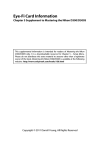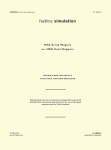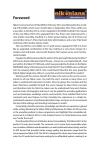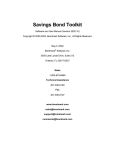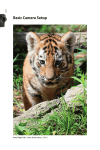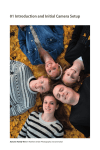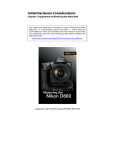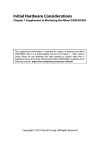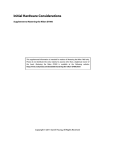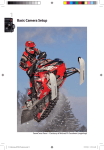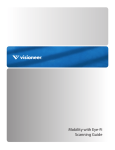Download Eye-Fi Card Information
Transcript
Eye-Fi Card Information Chapter 5 Supplement to Mastering the Nikon D800 This supplemental information is intended for readers of Mastering the Nikon D800 only. It is a downloadable resource for Chapter 5 – Setup Menu. Please do not distribute this extra material to anyone other than a legitimate owner of the book. Mastering the Nikon D800 is available at the following website: http://www.rockynook.com/book/0/239/mastering-the-nikon-d800.html Copyright © 2012 Darrell Young, All Rights Reserved 2 Eye-FI Upload (D800 only) (User's Manual: D800 page 313) Eye-FI upload only shows on the Setup Menu of your D800 when you have an Eye-Fi card inserted. The Eye-Fi company makes several of these tiny SD/SDHC cards with built-in Wi-Fi transmitters. Here’s a picture of my personal Eye-Fi 8GB Pro X2 high-speed “Class 6” card. Have you ever needed to transfer images to your notebook computer, but had no USB cable with you? Have you ever been shooting an event and thought how nice it would be if your images could quickly show up on a nearby computer? Would you like to shoot in your home studio and have the images go directly to your laptop for processing, with no wires or extra software purchases needed? Until recently, there were only a few choices that would allow you to do the things mentioned previously. You could buy a Nikon® WT-4 Wireless Transmitter for about the same cost as a mid-level DSLR camera body. Or, you could plug in an actual wire and hope you don’t trip over it. For most of us, wireless (Wi-Fi) image transfers were a pricey proposition— until Eye-Fi® offered a low-cost solution. For a very reasonable price, you can buy an Eye-Fi® wireless memory card for a camera that supports SD/SDHC; such as the Nikon D90, D3000, D3100, D5000, D5100, D7000, D300(S) and D800(E). They are virtually identical to a normal SD card, but allow you limited-distance wireless image transfers directly to a Wi-Fi enabled computer of your choice. The Eye-Fi® company makes several SD/SDHC cards with built-in Wi-Fi transmitters. The picture above shows my personal Eye-Fi 8GB Pro X2 highspeed “Class 6” level card (6 MB per second write speed). With an Eye-Fi card inserted, and Eye-Fi software installed on your laptop computer—or any computer connected via a wireless network connection— you can take pictures and they are automatically transferred to the computer. Most lower-cost Eye-Fi cards require a local wireless network to transfer the images. However, recently Eye-Fi came out with a card that will do “Ad Hoc” transfers; meaning that they don’t need a wireless network connection via a wireless access point. The Pro X2 card will send pictures directly to a computer with wireless capability with no intermediate network required. Eye-FI separates their Ad Hoc transfer capable card(s) under the “Pro” moniker. The other cards have names like Connect X2, Geo X2, and Explore X2. 3 Only the Pro X2 cards can do the “no network required,” direct to notebook computer Ad Hoc file transfers. Since memory cards are extremely volatile, price-wise, I’m sure that capacities and card names will change quickly. However, just be aware that only the cards considered pro-level by Eye-Fi will do Ad Hoc transfers. I’ve been using an Eye-Fi card for several weeks and wanted to give you some information on how they work: Eye-Fi Card Cost & Availability – According to which card you purchase, Eye-Fi cards cost from $49.95 to $99.99 USD, and are available for purchase at most online camera stores and many brick & mortar stores. Memory Capacity – Current Eye-Fi X2 cards are available in 4 and 8 GB memory capacities. Eye-Fi previously made a series of older cards that do not bear the X2 monikor. The standard capacity on the early cards was 2GB. These older cards may not support some of the following Eye-Fi standards. Buy the X2 cards for best functionality! Image Transfer Range - Wi-Fi publishes on their website that their cards can transfer images from 50 feet (15.2m) when shooting inside. If you are outside, with nothing between you and the receiving computer, the card can transfer images from up to 90 feet (27.4m) distance. In actual use, I’ve found that while the Eye-Fi card can indeed approach a 50 foot range indoors, the speed drops as you move farther away from the receiving computer. To get the best 4 use out of the card, I would recommend staying within eyesight range of the computer (20-30 feet), and keeping it in the same room, if possible. Card Profile Required - When you set up your card, using included software from Eye-Fi, you create a profile on the card that matches it with a particular computer. It will not transfer images to any other computer except the one that has the proper profile. That’s a good thing! Otherwise, anybody with a wireless device could grab your images as they fly through the air. Private Wi-Fi Networks – You’ll need a Wi-Fi network to transfer images for the non-Pro X2 cards. You can configure the card to work under up to 32 specific private Wi-Fi networks. If the networks are security encrypted, you’ll have to know the proper key name/password to use it. You specify these details in the card’s profile for each private Wi-Fi network you often use. When you take pictures and come within range of one of those networks, the camera will automatically begin downloading images to your computer. There is a bit of handshaking with Eye-Fi servers that can take a few minutes sometimes. Ad-Hoc Networks – You can configure a “Pro X2” Eye-Fi card (only) to do ad-hoc file transfers. In effect, the Eye-Fi card become a wireless transmitter that can talk directly to a Wi-Fi enabled notebook or desktop computer— without an intervening network. This is a more professional way of doing things, and allows you to take your computer and camera to places where there are no Wi-Fi networks, and still wirelessly transfer images. I configured my notebook computer so that it finds a normal wireless network, when available, so that I can browse the internet. However, even if a wireless network is currently available—an ad-hoc transfer does not use it—and does not interfere with normal internet usage, either. As soon as you turn the 5 camera on with an enabled Eye-Fi card, it makes an Ad Hoc connection to the computer and they shake hands. When you take a picture, the download begins almost immediately. The Ad-Hoc connection is completely separate from normal wireless computer to internet connectivity. Currently, only one card, the Eye-Fi 8GB Pro X2 will transfer directly to a notebook computer without needing a wireless network as an intermediary. The other cards cost less, but require a wireless network connection to move images. Open Wi-Fi Networks – You can specify in the card profile that it is allowed to use open networks freely. If you are in range of an open Wi-Fi network the card will do its job immediately. Lots of places provide free internet connectivity. In fact, with all the people out there using wireless networks without a clue about security, you could probably drive through an average subdivision and transfer your images. Hotspot Access Service – Eye-Fi made a deal with AT&T that gives you access to over 21,000 Wi-Fi hotspots in the USA. That means you can upload images at places like Starbucks, Marriott Hotels, and Barnes & Nobles bookstores (being sure to browse the Mastering The Nikon DSLR books from NikoniansPress while there, of course). Eye-Fi Explore X2 and Pro X2 cards come with one year of included hotspot access. The service costs money after the first year. However, it is only $29.99 USD per year, currently. Connect X2 and GEO X2 cards require that you purchase hotspot access initially. File Formats (RAW vs. JPEG) – Eye-Fi cards generally work only with JPEG files. However, the new 8GB Pro X2 card now supports both JPEG and NEF (RAW) files. If you shoot mostly in RAW, you’ll need to use a Pro X2 card to transfer your images. Endless Memory - The Eye-Fi card offers a mode called “Endless Memory” on their X2 cards. If you activate this mode, the card will intelligently make room when it is nearing capacity. It will remove old images that have been successfully transferred, to allow room for new images. You can shoot endlessly without filling up the card. Would that be convenient—event shooters? File-Sharing Websites - If you really want to, you can have the Eye-Fi card transfer images to file sharing services like Flickr®, SmugMug®, Zenfolio®, and facebook®. You can send the images to 25 different file-sharing websites. You can even transfer your videos to YouTube®! This is configured in the card’s profile at setup. 6 Network Speeds Supported – The EyeFi card can support most of today’s network speed standards. Specifically, they support 802.11b (11 megabits per second), 802.11g (54 megabits per second), and 802.11n (300 megabits per second). I recommend using the fastest speeds you can get! An 802.11b network can be frustratingly slow with large RAW files. In fact, I wouldn’t use an 802.11b network for anything but small JPEG file transfers. Battery Life – According to Eye-Fi, when using the Eye-Fi Card to take photos, “a camera’s battery life will not be noticeably shorter than when using a standard SD memory card.” However, when you are actively transferring images to your computer battery usage goes up. Any time you fire up a radio signal, which is what an Eye-Fi card and Wi-Fi network uses, you’ll have significantly larger requirements for power. I heartily recommend having multiple batteries when doing extended shoots with full-time image transfer. Your Nikon DSLR's accessory battery pack would be a great help. The card itself does not drain your batteries excessively during normal picture taking. However, the process of transferring images will have you sending images by radio to a computer, so the battery drain is naturally higher. I 7 would recommend using an Eye-Fi card on 803.11g or 803.11n (54 or 300 MB per second speed) Wi-Fi networks, or you may experience excessive battery drain—merely because it will take significantly longer to transfer the images. In other words, leave 803.11b (11 MB per second speed) networks alone, when possible. Internal Memory Type – I read a review of an Eye-Fi card where a fellow pulled his apart to see what was inside. His card was using Samsung® memory. This could change at any time, of course. Geotagging of Images – If you don’t use a Nikon GP-1 GPS (or other brand) and would like to have latitude and longitude information added to your image’s EXIF metadata, you’ll find Eye-Fi’s geotagging services convenient. EyeFi cards do not have built in GPS sensing equipment, so it is not as accurate as a normal GPS unit. Instead of GPS, Eye-Fi uses what’s called the Wi-Fi Positioning System (WPS). It works a little like GPS by sensing the positions of surrounding known WiFi networks—even ones that you do not have in your list of approved uploading networks. When you upload your images via the Eye-Fi card wireless transfer, each image has positioning information written to the EXIF header metadata of the image. One problem I can see with this service is that you must be in an area with multiple Wi-Fi networks in order to use geotagging. If you are shooting in the wilds of Africa, Yosemite, or the Great Smoky Mountains you’d best have a real GPS unit. There are no Wi-Fi networks hanging around the wilderness areas. City dwellers should be able to use geotagging with ease. Eye-Fi has partnered with Skyhook Wireless who has mapped millions of geographic coordinates around the world. Skyhook estimates that is has 70% of the populated areas of the USA, Canada, Germany, France, and the UK covered. In other areas of Europe only the top 50 metropolitan areas are covered. The GEO X2, Explore X2, and Pro X2 cards all have free, unlimited, lifetime geotagging included. If you use a lower-priced Eye-Fi card you can buy the geotagging service for $14.99 USD per year. Nikonians® Annotate Expert Software and Eye-Fi Cards – If you’ve used the excellent Nikonians® Annotate Expert software to write annotations on your images for sharing and educational purposes, you may be using the convenient tethered mode. In that mode you connect your camera to your laptop computer and images flow directly into Annotate Expert. 8 Well, things just got even more convenient! The latest version of Annotate Expert now has built-in Eye-Fi functionality. Instead of having to plug your camera into the computer with a wire, you can let your Eye-Fi card handle the uploading wirelessly and Annotate will pull the images in automatically. When you select tethered mode (Ctrl-T), you can choose two new selections from the list of cameras, Eye-Fi JPEG and Eye-Fi RAW. Annotate seamlessly imports the images into its tethered mode window for your immediate use. Bo Stahlbrandt—coowner of Nikonians.org—reviews Annotate Expert here: http://www.nikonians.org/resources/reviews/annotate-expert-review-en Should I use an Eye-Fi Card Instead of a Nikon WT-4 Wireless Transmitter? – For a professional living by his images, I would say no. The WT-4 is a very fast, long range transmitter, with multiple modes, designed to let a pro control where when and how his or her images arrive at a receiving computer. Its price reflects its power. The Eye-Fi card is slower and has significantly shorter range. However, it works well with the faster network types, and will provide advanced amateur and semi-pro level functionality. I bet a few pros also have an Eye-Fi card in their bags for an emergency backup. Can I Transfer Images Wirelessly to a Non-Wi-Fi Computer? – I’ve not figured out how to do it, yet, although I wish I could. If you figure out how, let me know, please! The whole Eye-Fi process requires either a wireless network, or an Ad Hoc configuration to a computer equipped with wireless capability. I tried installing the Eye-Fi software on my main computer with its wired network; hoping I could transfer the images to the internet, and then have them appear on my internet connected non-wireless computer. Instead, once installed, the Eye-Fi software is completely non-functional. It opens with frustrating blank screens that do nothing. I wish the software would open and say something like “Hey dummy, why are you wasting your time installing me on a non-wireless computer?” I wasted a good half hour fiddling with the software on my non-wireless computer before my brain finally reminded me, “You need a wireless computer for a Wi-Fi connection...duh!” 9 Can I use an SD to CF adapter? - Most SD/SDHC compatible cameras can use an Eye-Fi card to transfer pictures wirelessly. Some people use an SD/SDHC to CF card converter and use the Eye-Fi cards in cameras with only a CF port (like the Nikon D800). This may or may not be a successful operation. Following are some comments from Eye-Fi’s website (http://www.eye.fi) on the subject of using the SD/SDHC-based Eye-FI cards in CF converters: Eye-Fi does not support the use of SD to CF card adapters with the Eye-Fi Card. Eye-Fi has not tested the Eye-Fi Card in cameras designed to use CF cards and has no explicit knowledge to share about the success of these adapters when used with an Eye-Fi Card. We only support the Eye-Fi Card in cameras designed to use SD or SDHC cards. We are aware that many users want the Eye-Fi Card functionality in their CF-based cameras and have opted to use a CF card adapter to get the functionality offered by an Eye-Fi Card. The following list of known issues with CF card adapters is a collection of information gathered directly from customer and blogger descriptions of issues they have experienced. By sharing this information Eye-Fi accepts no responsibility for problems encountered when using the Eye-Fi Card and a CF Card adapter. Wireless range of the Eye-Fi Card is noticeably reduced. Formatting the Eye-Fi Card in a CF adapter has caused the Eye-Fi Card to fail. File corruption of photos. Eye-Fi Card Advanced Use – If you’re intending to use your Eye-Fi card as a serious wireless device, and have no interest in all the bells and whistles like hotspots, geotagging, uploading to file sharing sites, etc.—you may want to consider the Pro X2 card and disable various features. I’ve found that Eye-Fi’s normal Wi-Fi “Relayed Transfer” is simply too slow for large RAW or JPEG files. You see, when you take a picture with Relayed Transfer enabled the image must flow to Eye-Fi’s servers out there on the internet before being transferred back to your computer. Imagine the time and battery drain involved with files larger than small point-and-shoot’s JPEGs flowing across the internet and then back to your computer. That’s like an upload and download—and we know how long that can take. Relayed Transfer doesn’t work fast enough on a 11-25 megabyte RAW file, yet it’s the default mode for Eye-Fi cards. The best (and quite usable) transfer speed I’ve achieved is by using an Ad Hoc wireless connection directly between 10 the camera and computer with no Relayed Transfer. This makes the image go directly to your computer with no internet flow involved. With this type of setup the Eye-Fi card is pretty fast, and even large RAW files only take a few seconds each to wirelessly upload to your computer. You can disable Relayed Transfer under the Transfer Mode tab of the Eye-Fi software. Unfortunately, when you disable Relayed Transfer, you lose all the neat little things like transferring files while you have a Big Mac® at McDonalds. Instead, in non-relay mode your camera and computer are married and depend on each other for file transfer. As a pro shooter, you’ll find the Eye-Fi card very usable in Ad Hoc non-relayed mode. Only the Pro X2 card allows for Ad Hoc connections, so a professional should consider no less. Use it to add low-cost Wi-Fi to your camera. About Eye-Fi - Founded in 2005, Eye-Fi® is dedicated to building products and services that help consumers manage, nurture and share their visual memories. Eye-Fi’s patented and patent-pending technology wirelessly and automatically uploads photos and videos from digital imaging devices, including digital cameras and the iPhone, to online, in-home, and retail destinations. They are headquartered in Mountain View, California, USA. More information is available at www.eye.fi.