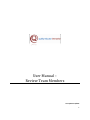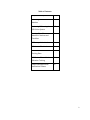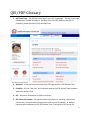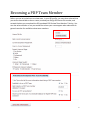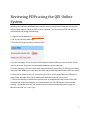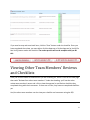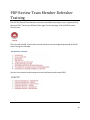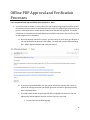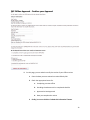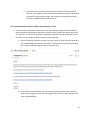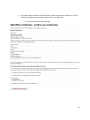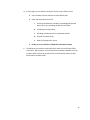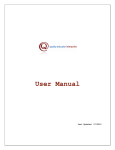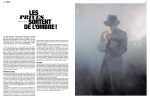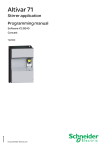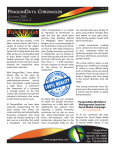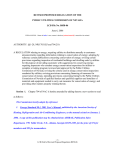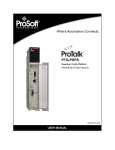Download User Manual – Review Team Members
Transcript
User Manual – Review Team Members Last Updated: 10/2012 1 Table of Contents QEI/PDP Glossary 3-4 Becoming a PDP Team Member 5-6 Reviewing PDPs using the QEI Online System 7-8 Viewing Other Team Members’ Reviews and Checklists 8 PDP not yet Submitted 9 DPI License File Number 9 DPI Review Team Member Training Date 9 PDP Review Team Member Refresher Training 10 Offline PDP Approval & Verification Process 11 2 QEI/PDP Glossary 1. My Folder Page – The QEI My Folder Page is your QEI “homepage.” The My Folder page includes your contact information, the main links to the QEI website, and links to Frequently Asked Questions (FAQ) and Help files. 2. Approval – Initial educators must have their PDP approved by a PDP Review Team. 3. Checklist – A list of “look-fors” and indicators used by the PDP Review Team members when they review a PDP. 4. DPI – Wisconsin Department of Public Instruction. 5. DPI license file number – All educators who hold Wisconsin teaching, pupil service professional, or administrative licenses have a DPI license file number. In addition, everyone who completes the DPI PDP Review Team Training has a DPI license file 3 number – even IHE representatives who do not hold Wisconsin educator licenses. The DPI license file number lookup is available online at https://www2.dpi.wi.gov/lictll/home.do. 6. Goal Approval Form and Goal Approval Form – Initial educators are required to have their PDP approved normally during the second year of the PDP process (see a timeline that corresponds to the length of your PDP cycle for more information). The Goal Approval Form is then signed by all three team members and includes information on the date the PDP was approved, the reviewers’ license file number, training date, and whether or not they approved the PDP. Prior to September 1, 2012 this form then needed to be submitted to DPI. After September 1, 2012 the information on the form needs to be recorded and stored by one of the ePDP providers. 7. IHE Rep – Institution of Higher Education – An IHE rep is a representative from a college or university who has been trained by DPI and endorsed by a college or university to review PDPs on behalf of that institution. 8. PDP – Professional Development Plan. 9. PDP Review Team – A 3 member team trained and certified by DPI to review PDPs. 10. PI 34 – Public Instruction 34 – See http://dpi.wi.gov/tepdl/qualedinit.html. 11. QEI – Quality Educator Interactive – A website that assists educators who wish to complete the PDP process online. 12. Verification – Verification occurs at the end of the PDP cycle when the review team verifies that the educator completed the PDP requirements and documentation. 13. Verification Form – Prior to September 1, 2012, after a PDP was verified, all three team members needed to sign and complete the Verification Form. This form was then sent with the application and application fee to DPI for license renewal. After September 1, 2012, the PDP Verification Form’s data (reviewer names and numbers, training dates, date of verification) must be sent to the DPI electronically through one of the ePDP providers. 4 Becoming a PDP Team Member Before you can be invited onto a review team, in your QEI profile, you must have selected that you wish to be available to be on a team, entered your 6 digit DPI license file number, and entered the date you completed the DPI mandated PDP Review Team Member Training. You can also select whether or not you would like to have your name appear when educators do general searches for available review team members. 5 Be sure to click on “save this information” to update your profile information. In addition, on your PDP Review Team Member Profile (which can be accessed from your My Folder page or at https://myqei.org/pdt_manage_settings.php, you can enter additional information about yourself and your eligible categories for reviewing (teacher, admin, pupil services, IHE). If you do not check the correct categories either educators won’t be able to invite you in the right categories or, worse, you will be added to a team that you aren’t eligible to review in which may leave the educator in a position where they do not receive a new license. Please keep your information current – this is your responsibility. When an educator invites you to be on a PDP review team, you will receive an email. If an educator contacts you saying they’ve sent you an invitation to join a team and you haven’t received the email invitation, please check your QEI ‘my inbox” which stores all emails sent to and from you through the QEI site. This feature is here to accommodate for district email systems that block email from the QEI site. You can always find and respond to QEI email from your ‘my inbox’ area on your QEI pages. In the email invitation, you will see which category you have been invited in (teacher, administrator, pupil services professional, or IHE representative). There will also be two links: one to accept the invitation and one to decline it. If you click decline, you will not be placed on that educator’s team. If you click accept, you will be placed on the team on the QEI. Either way, the educator who sent the invitation will receive an auto-email notifying them of your decision. If you accept, you will then see the educator on your list of those whose team you are on. Click “Approve/Verify Educator PDPs” on your My Folder page to see your current list. An educator must also click a link on their QEI page to “Submit” the PDP to the team which they won’t be able to do until all three team members are assembled on the QEI. 6 Reviewing PDPs using the QEI Online System Assuming the educator has added you to her/his team on the QEI and clicked the link on their QEI My Folder page to "Send my PDP to team members," you can review a PDP and use the online checklist by doing the following: 1. Log into the QEI website at www.myqei.org. 2. Go to your QEI My Folder page. 3. Click the link "Approve/verify educator PDPs" 4. On the next page, click on the name of the educator whose PDP you want to review. (If the name is not there, they have not successfully added you to the team yet) 5. On the next page, click the link to either Approve Goals or Verify PDP. (If this link is not there, then they have added you to the team, but have not yet officially submitted the PDP for review) 6. Once you've clicked on the link, you will see the PDP or a link saying Educator's PDP which, once clicked, will open their PDP in a Microsoft Word document for you to view. 7. The online checklist is chunked into sections that correspond with each section of the PDP. Complete the review and checklist in accordance with your DPI PDP Review Team member training. Remember that any “no” marks must be accompanied by comments to help the educator turn the “no” into a “yes.” 7 If you need to stop and come back later, click the “Save” button under the checklist. Once you have completed the review, you must either click the Approve or Do Not Approve (or Verify/Do Not Verify) button under the checklist. The review process will not be complete until you do this. Viewing Other Team Members’ Reviews and Checklists Once you click the name of someone who you are reviewing for, there is a link on the next page that reads "Reviews from other team members." Under that heading, you'll see the other review team members' names and a link to view the approval or verification checklists they completed along with their comments. If there are no links, they have not completed checklists yet. And, the other team members can also view your checklist and comments using the QEI. 8 PDP Not Yet Submitted If you have been added to someone’s PDP review team you may occasionally see this message : , “This educator has not yet submitted a PDP for your official review. When he/she activates a PDP for review, this message will be replaced with a link to the PDP and the online approval or verification form for you to complete.” There are two steps to submitting a PDP to a review team on the QEI. 1. First the educator must build a three-person team. If you are able to see the message above, then you have successfully been added to a PDP review team. 2. Once he or she completes the first step, a link then appears on their QEI My Folder page for them to officially notify their team that their PDP is ready for you to review for approval or verification. If you see the message above that means they have not yet completed the second step of the process - clicking the link on their QEI My Folder page to submit their goal/PDP to their team members. You might suggest that they look at the FAQ on the QEI website or in the user manual for instructions on submitting the PDP to their team members for review. DPI License File Number Please view the Glossary at the beginning of this manual for information on your DPI License File Number. DPI Review Team Member Training Date Anyone can find out their DPI License File Number and date trained by DPI to review PDPs by going to the DPI License Lookup Webpage and searching for their name. 9 PDP Review Team Member Refresher Training The QEI PDP Review Team Refresher tutorials are available by clicking on your “Approve/verify educator PDPs” link on your QEI My Folder page. On the next page, click the PDP Reviewer Tutorials link. There you will be able to select from several refresher tutorials originally presented at the DPI team training you attended. You can also choose to practice approvals and verifications with sample PDPs. 10 Offline PDP Approval and Verification Processes If you completed a PDP Approval Offline after September 1, 2012: 1. You will be asked to validate or certify online that you completed a goal approval offline so that the educator will have electronic documentation and a copy of a validated goal approval form to give to a verification team at a later date as evidence that the PDP was approved. This online certification is initiated by the educator who wrote the PDP at some point after the face-to-face or offline approval was completed. a. Once the educator initiates this process, you will receive an email asking you whether or not you REVIEWED the educator’s PDP offline. The email will have the subject heading QEI – Offline Approval Request and it will look like this: b. If you never reviewed the PDP, click the second link and the educator will receive an auto-email notifying them that you did not agree that a review for goal approval had been completed offline. c. If you did review the PDP for goal approval offline (regardless of whether or not you Approved or Did Not Approve the PDP, click the first link in the email. i. You will then see the following page: 11 ii. On this page, you are asked to certify the results of your offline review. 1. Enter the date you were trained to review PDPs by DPI. 2. Check the appropriate boxes for: a. Completing a review offline b. Providing the educator with a completed checklist c. Approved or Not Approved d. Date you complete the review 3. Finally, be sure to click the “submit this information” button 12 iii. The educator will receive an email when their team has certified the offline approval. QEI members’ accounts will then be updated and they will be allowed to progress to the verification stage. Non-members of the QEI will be able to print out a validated PDP Goal Approval Form. If you completed a PDP Verification Offline after September 1, 2012 1. You will be asked to validate or certify online that you completed a PDP verification offline so that the educator will be able to submit the necessary PDP verification form data to DPI online as is required. This online certification is initiated by the educator who wrote the PDP at some point after the face-to-face or offline verification was completed. a. Once the educator initiates this process, you will receive an email asking you whether or not you REVIEWED the educator’s PDP offline. The email will have the subject heading QEI – Offline Verification Request and it will look like this: b. If you never reviewed the PDP, click the second link and the educator will receive an auto-email notifying them that you did not agree that a review for PDP verification had been completed offline. 13 c. If you did review the PDP for PDP verification offline (regardless of whether or not you Verified or Did Not Verify the PDP, click the first link in the email. i. You will then see the following page: 14 ii. On this page, you are asked to certify the results of your offline review. 1. Enter the date you were trained to review PDPs by DPI. 2. Check the appropriate boxes for: a. Certifying the educator provided a completed goal approval form prior to you reviewing the PDP for verification b. Completing a review offline c. Providing the educator with a completed checklist d. Verified or Did Not Verify e. Date you complete the review 3. Finally, be sure to click the “submit this information” button iii. The educator will receive an email when their team has certified the offline verification. QEI members’ accounts will then be updated. Members and nonmembers alike will then be provided a link to electronically submit the PDP Verification Form data to DPI. 15