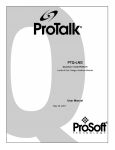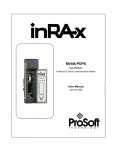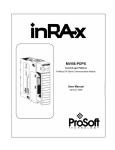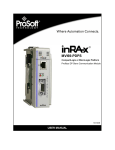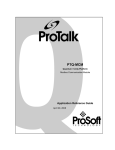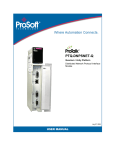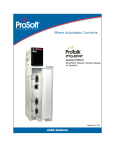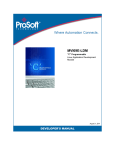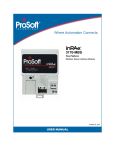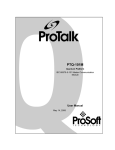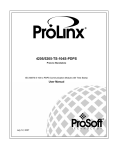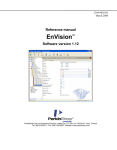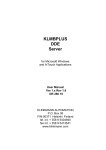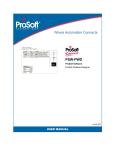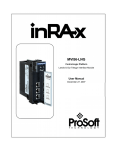Download PTQ PDPS App Ref Guide
Transcript
PTQ-PDPS Quantum / Unity Platform PROFIBUS DP Slave Module September 04, 2008 USER MANUAL Please Read This Notice Successful application of this module requires a reasonable working knowledge of the Schneider Electric Quantum / Unity hardware, the PTQ-PDPS Module and the application in which the combination is to be used. For this reason, it is important that those responsible for implementation satisfy themselves that the combination will meet the needs of the application without exposing personnel or equipment to unsafe or inappropriate working conditions. This manual is provided to assist the user. Every attempt has been made to ensure that the information provided is accurate and a true reflection of the product's installation requirements. In order to ensure a complete understanding of the operation of the product, the user should read all applicable Schneider Electric documentation on the operation of the Schneider Electric hardware. Under no conditions will ProSoft Technology be responsible or liable for indirect or consequential damages resulting from the use or application of the product. Reproduction of the contents of this manual, in whole or in part, without written permission from ProSoft Technology is prohibited. Information in this manual is subject to change without notice and does not represent a commitment on the part of ProSoft Technology Improvements and/or changes in this manual or the product may be made at any time. These changes will be made periodically to correct technical inaccuracies or typographical errors. PTQ Installation and Operating Instructions The statement "power, input and output (I/O) wiring must be in accordance with Class I, Division 2 wiring methods Article 501-10(b) of the National Electrical Code, NFPA 70 for installations in the U.S., or as specified in section 181J2 of the Canadian Electrical Code for installations within Canada and in accordance with the authority having jurisdiction". The following or equivalent warnings shall be included: A B C D Warning - Explosion Hazard - Substitution of components may Impair Suitability for Class I, Division 2; Warning - Explosion Hazard - When in Hazardous Locations, Turn off Power before replacing Wiring Modules, and Warning - Explosion Hazard - Do not Disconnect Equipment unless Power has been switched Off or the Area is known to be Nonhazardous. Caution: The Cell used in this Device may Present a Fire or Chemical Burn Hazard if Mistreated. Do not Disassemble, Heat above 100°C (212°F) or Incinerate. Important Notice: CAUTION: THE CELL USED IN THIS DEVICE MAY PRESENT A FIRE OR CHEMICAL BURN HAZARD IF MISTREATED. DO NOT DISASSEMBLE, HEAT ABOVE 100°C (212°F) OR INCINERATE. Maximum battery load = 200 µA. Maximum battery charge voltage = 3.4 VDC. Maximum battery charge current = 500 µA. Maximum battery discharge current = 30 µA. Your Feedback Please We always want you to feel that you made the right decision to use our products. If you have suggestions, comments, compliments or complaints about the product, documentation or support, please write or call us. ProSoft Technology 1675 Chester Avenue, Fourth Floor Bakersfield, CA 93301 +1 (661) 716-5100 +1 (661) 716-5101 (Fax) http://www.prosoft-technology.com Copyright © ProSoft Technology, Inc. 2000 - 2008. All Rights Reserved. PTQ-PDPS User Manual September 04, 2008 ProSoft Technology ®, ProLinx ®, inRAx ®, ProTalk® and RadioLinx ® are Registered Trademarks of ProSoft Technology, Inc. Contents PTQ-PDPS ♦ Quantum / Unity Platform PROFIBUS DP Slave Module Contents Please Read This Notice 2 PTQ Installation and Operating Instructions ....................................................................................... 2 Important Notice:................................................................................................................................. 2 Your Feedback Please........................................................................................................................ 3 Guide to the PTQ-PDPS User Manual 7 1 9 Start Here 1.1 1.2 2 Hardware and Software Requirements ..................................................................... 9 Install ProSoft Configuration Builder Software ........................................................ 11 Configuring the Processor with Concept 2.1 2.2 2.3 2.4 2.5 2.6 13 Information for Concept Version 2.6 Users ............................................................. 13 Create a New Project .............................................................................................. 15 Add the PTQ Module to the Project ........................................................................ 18 Set up Data Memory in Project ............................................................................... 20 Download the Project to the Processor................................................................... 22 Verify Successful Download.................................................................................... 25 3 Configuring the Processor with ProWORX 29 4 Configuring the Processor with UnityPro XL 33 4.1 4.2 4.3 4.4 4.5 5 Create a New Project .............................................................................................. 33 Add the PTQ Module to the Project ........................................................................ 35 Build the Project ...................................................................................................... 36 Connect Your PC to the Processor ......................................................................... 37 Download the Project to the Processor................................................................... 40 Setting Up the ProTalk Module 5.1 5.2 6 41 Install the ProTalk Module in the Quantum Rack.................................................... 41 Connect the PC to the ProTalk Configuration/Debug Port...................................... 42 Modifying the Configuration File 6.1 6.2 6.3 6.4 6.5 ProSoft Technology, Inc. September 4, 2008 45 ProSoft Configuration Builder.................................................................................. 45 [Backplane]..............................................................................................................50 [PROFIBUS SLAVE] ............................................................................................... 50 Set_Param (SAP61)................................................................................................ 51 Download the Project to the Module ....................................................................... 53 Page 5 of 92 Contents PTQ-PDPS ♦ Quantum / Unity Platform PROFIBUS DP Slave Module Diagnostics and Troubleshooting 7 7.1 7.2 8 Reading Status Data from the Module ................................................................... 55 LED Indicators ........................................................................................................ 67 Reference 8.1 8.2 8.3 8.4 9 55 69 Product Specifications ............................................................................................ 69 Functional Overview ............................................................................................... 71 RS-232 Configuration/Debug Port .......................................................................... 82 PROFIBUS Slave Port............................................................................................ 82 Support, Service & Warranty 83 9.1 9.2 9.3 How to Contact Us: Technical Support................................................................... 83 Return Material Authorization (RMA) Policies and Conditions ............................... 84 LIMITED WARRANTY ............................................................................................ 86 Index 91 Page 6 of 92 ProSoft Technology, Inc. September 4, 2008 Start Here PTQ-PDPS ♦ Quantum / Unity Platform PROFIBUS DP Slave Module Guide to the PTQ-PDPS User Manual Function Introduction Section to Read Details → Start Here (page 9) This Section introduces the customer to the module. Included are: package contents, system requirements, hardware installation, and basic configuration. → Verifying Communication (page 67) This section describes how to verify communications with the network. Diagnostic and Troubleshooting procedures. (Must Do) Verify Communication, Diagnostic and Troubleshooting Diagnostics and Troubleshooting (page 55) Reference → Product Specifications Functional Overview Product Specifications (page 69) Glossary Support, Service, and Warranty Index ProSoft Technology, Inc. September 4, 2008 Reference (page 69) These sections contain general references Functional Overview associated with this product, Specifications, and the Functional Overview. (page 71) → Support, Service and Warranty (page 83) This section contains Support, Service and Warranty information. Index of chapters. Page 7 of 92 PTQ-PDPS ♦ Quantum / Unity Platform PROFIBUS DP Slave Module Page 8 of 92 Start Here ProSoft Technology, Inc. September 4, 2008 Start Here 1 PTQ-PDPS ♦ Quantum / Unity Platform PROFIBUS DP Slave Module Start Here In This Chapter Hardware and Software Requirements ................................................... 9 Install ProSoft Configuration Builder Software....................................... 11 This guide is intended to guide you through the ProTalk module setup process, from removing the module from the box to exchanging data with the processor. In doing this, you will learn how to: 1.1 Set up the processor environment for the PTQ module View how the PTQ module exchanges data with the processor Edit and download configuration files from your PC to the PTQ module Monitor the operation of the PTQ module Hardware and Software Requirements 1.1.1 ProTalk Module Carton Contents ProTalk Module ProSoft Technology, Inc. September 4, 2008 Null Modem Serial Cable Page 9 of 92 PTQ-PDPS ♦ Quantum / Unity Platform PROFIBUS DP Slave Module 1454-9F DB-9 Female to 9 Pos Screw Terminal adapter (Serial protocol modules only) Start Here ProSoft Solutions CD Note: The DB-9 Female to 5 Pos Screw Terminal adapter is not required on Ethernet modules and is therefore not included in the carton with these types of modules. 1.1.2 Quantum / Unity Hardware This guide assumes that you are familiar with the installation and setup of the Quantum / Unity hardware. The following should be installed, configured and powered up before proceeding: Quantum or Unity Processor Quantum rack Quantum power supply Quantum Modbus Plus Network Option Module (NOM Module) (optional) Quantum to PC programming hardware NOM Ethernet or Serial connection to PC 1.1.3 PC and PC Software Windows-based PC with at least one COM port Quantum programming software installed on machine or Concept™ PLC Programming Software version 2.6 or ProWORX PLC Programming Software or UnityPro XL PLC Programming Software HyperTerminal (used in this guide) This is a communication program that is included with Microsoft Windows. You can normally find it in Start / Programs / accessories / Communications. Note: ProTalk modules are compatible with common Quantum / Unity programming applications, including Concept and UnityPro XL. For all other programming applications, please contact technical support. Page 10 of 92 ProSoft Technology, Inc. September 4, 2008 Start Here 1.2 PTQ-PDPS ♦ Quantum / Unity Platform PROFIBUS DP Slave Module Install ProSoft Configuration Builder Software You must install the ProSoft Configuration Builder (PCB) software in order to configure the PTQ-PDPS module. You can always get the newest version of ProSoft Configuration Builder from the ProSoft Technology web site. To install ProSoft Configuration Builder from the ProSoft Web Site 1 2 3 4 5 Open your web browser and navigate to http://www.prosofttechnology.com/pcb Click the Download Here link to download the latest version of ProSoft Configuration Builder. Choose "Save" or "Save File" when prompted. The following illustrations show the file download prompt for two of the most common web browsers. Make a note of the location where you saved the file, for example "Desktop", or "My Documents", so you can start the installation program. When the download is complete, locate and open the file, and then follow the instructions on your screen to install the program. If you do not have access to the Internet, you can install ProSoft Configuration Builder from the ProSoft Solutions CD-ROM, included in the package with your PTQ-PDPS module. To install ProSoft Configuration Builder from the CD-ROM 1 2 Insert the ProSoft Solutions CD-ROM into the CD drive of your PC. Wait for the startup screen to appear. On the startup screen, click Product Documentation. This action opens an explorer window. ProSoft Technology, Inc. September 4, 2008 Page 11 of 92 PTQ-PDPS ♦ Quantum / Unity Platform PROFIBUS DP Slave Module 3 4 Start Here Click to open the Utilities folder. This folder contains all of the applications and files you will need to set up and configure your module. Double-click the ProSoft Configuration Builder Setup program and follow the instructions on your screen to install the software on your PC. Note: Many of the configuration and maintenance procedures use files and other utilities on the CD-ROM. You may wish to copy the files from the Utilities folder on the CD-ROM to a convenient location on your hard drive. Page 12 of 92 ProSoft Technology, Inc. September 4, 2008 Configuring the Processor with Concept 2 PTQ-PDPS ♦ Quantum / Unity Platform PROFIBUS DP Slave Module Configuring the Processor with Concept In This Chapter Information for Concept Version 2.6 Users............................................ 13 Create a New Project ............................................................................ 15 Add the PTQ Module to the Project....................................................... 18 Set up Data Memory in Project.............................................................. 20 Download the Project to the Processor ................................................. 22 Verify Successful Download .................................................................. 25 The following steps are designed to ensure that the processor is able to transfer data successfully with the PTQ module. As part of this procedure, you will use Concept configuration software from Schneider Electric to create a project, add the PTQ module to the project, set up data memory for the project, and then download the project to the processor. Important Note: Concept software does not report whether the PTQ module is present in the rack, and therefore is not able to report the health status of the module when the module is online with the Quantum processor. Please take this into account when monitoring the status of the PTQ module. 2.1 Information for Concept Version 2.6 Users This guide uses Concept PLC Programming Software version 2.6 to configure the Quantum PLC. The ProTalk installation CD includes MDC module configuration files that help document the PTQ installation. Although not required, these files should be installed before proceeding to the next section. 2.1.1 Installing MDC Configuration Files 1 From a PC with Concept 2.6 installed, choose Start / Programs / Concept / ModConnect Tool. ProSoft Technology, Inc. September 4, 2008 Page 13 of 92 PTQ-PDPS ♦ Quantum / Unity Platform PROFIBUS DP Slave Module Configuring the Processor with Concept This action opens the Concept Module Installation dialog box. 2 Choose File / Open Installation File. This action opens the Open Installation File dialog box: If you are using a Quantum processor, you will need the MDC files. In the Open Installation File dialog box, navigate to the MDC Files directory on the ProTalk CD. 4 Choose the MDC file and help file for your version of Concept: o Concept 2.6 users: select PTQ_2_60.mdc and PTQMDC.hlp o Concept 2.5 users: select PTQ_2_50.mdc and PTQMDC.hlp. 3 Select the files that go with the Concept version you are using, and then click OK. This action opens the add New Modules dialog box. Page 14 of 92 ProSoft Technology, Inc. September 4, 2008 Configuring the Processor with Concept 5 6 2.2 PTQ-PDPS ♦ Quantum / Unity Platform PROFIBUS DP Slave Module Click the add all button. A series of message boxes may appear during this process. Click Yes or OK for each message that appears. When the process is complete, open the File menu and choose Exit to save your changes. Create a New Project This phase of the setup procedure must be performed on a computer that has the Concept configuration software installed. 1 2 From your computer, choose Start / Programs / Concept V2.6 XL.EN / Concept. This action opens the Concept window. Open the File menu, and then choose New Project. This action opens the PLC Configuration dialog box. ProSoft Technology, Inc. September 4, 2008 Page 15 of 92 PTQ-PDPS ♦ Quantum / Unity Platform PROFIBUS DP Slave Module Configuring the Processor with Concept 3 In the list of options on the left side of this dialog box, double-click the PLC Selection folder. This action opens the PLC Selection dialog box. 4 In the CPU/Executive pane, use the scroll bar to locate and select the PLC to configure. Page 16 of 92 ProSoft Technology, Inc. September 4, 2008 Configuring the Processor with Concept PTQ-PDPS ♦ Quantum / Unity Platform PROFIBUS DP Slave Module 5 Click OK. This action opens the PLC Configuration dialog box, populated with the correct values for the PLC you selected. 6 Make a note of the holding registers for the module. You will need this information when you modify your application as outlined in the ProTalk application Reference Guides. The Holding Registers are displayed in the PLC Memory Partition pane of the PLC Configuration dialog box. ProSoft Technology, Inc. September 4, 2008 Page 17 of 92 PTQ-PDPS ♦ Quantum / Unity Platform PROFIBUS DP Slave Module 2.3 Configuring the Processor with Concept Add the PTQ Module to the Project 1 In the list of options on the left side of the PLC Configuration dialog box, double-click I/O Map. This action opens the I/O Map dialog box. 2 Click the Edit button to open the Local Quantum Drop dialog box. This dialog box is where you identify rack and slot locations. Page 18 of 92 ProSoft Technology, Inc. September 4, 2008 Configuring the Processor with Concept PTQ-PDPS ♦ Quantum / Unity Platform PROFIBUS DP Slave Module 3 Click the Module button next to the rack/slot position where the ProTalk module will be installed. This action opens the I/O Module Selection dialog box. 4 In the Modules pane, use the scroll bar to locate and select the ProTalk module, and then click OK. This action copies the description of the ProTalk module next to the assigned rack and slot number of the Local Quantum Drop dialog box. ProSoft Technology, Inc. September 4, 2008 Page 19 of 92 PTQ-PDPS ♦ Quantum / Unity Platform PROFIBUS DP Slave Module 5 Configuring the Processor with Concept Repeat steps 3 through 5 for each ProTalk module you plan to install. When you have finished installing your ProTalk modules, click OK to save your settings. Click Yes to confirm your settings. Tip: Select a module, and then click the Help on Module button for help pages. 2.4 Set up Data Memory in Project 1 In the list of options on the left side of the PLC Configuration dialog box, double-click Specials. Page 20 of 92 ProSoft Technology, Inc. September 4, 2008 Configuring the Processor with Concept 2 PTQ-PDPS ♦ Quantum / Unity Platform PROFIBUS DP Slave Module This action opens the Specials dialog box. Selecting the Time of Day 1 Select (check) the Time of Day box, and then enter the value 00001 as shown in the following example. This value sets the first time of day register to 400001. 2 Click OK to save your settings and close the Specials dialog box. ProSoft Technology, Inc. September 4, 2008 Page 21 of 92 PTQ-PDPS ♦ Quantum / Unity Platform PROFIBUS DP Slave Module Configuring the Processor with Concept Saving your project 2.5 1 In the PLC Configuration dialog box, choose File / Save project as. 2 This action opens the Save Project as dialog box. 3 Name the project, and then click OK to save the project to a file. Download the Project to the Processor Next, download (copy) the project file to the Quantum Processor. Page 22 of 92 ProSoft Technology, Inc. September 4, 2008 Configuring the Processor with Concept 1 PTQ-PDPS ♦ Quantum / Unity Platform PROFIBUS DP Slave Module Use the null modem cable to connect your PC's serial port to the Quantum processor, as shown in the following illustration. Note: You can use a Modbus Plus Network Option Module (NOM Module) module in place of the serial port if necessary. 2 3 Open the PLC menu, and then choose Connect. In the PLC Configuration dialog box, open the Online menu, and then choose Connect. This action opens the Connect to PLC dialog box. ProSoft Technology, Inc. September 4, 2008 Page 23 of 92 PTQ-PDPS ♦ Quantum / Unity Platform PROFIBUS DP Slave Module 4 Configuring the Processor with Concept Leave the default settings as shown and click OK. Note: Click OK to dismiss any message boxes that appear during the connection process. 5 In the PLC Configuration window, open the Online menu, and then choose Download. This action opens the Download Controller dialog box. 6 Click all, and then click Download. If a message box appears indicating that the controller is running, click Yes to shut down the controller. The Download Controller dialog box displays the status of the download as shown in the following illustration. Page 24 of 92 ProSoft Technology, Inc. September 4, 2008 Configuring the Processor with Concept 7 2.6 PTQ-PDPS ♦ Quantum / Unity Platform PROFIBUS DP Slave Module When the download is complete, you will be prompted to restart the controller. Click Yes to restart the controller. Verify Successful Download The final step is to verify that the configuration changes you made were received successfully by the module, and to make some adjustments to your settings. 1 In the PLC Configuration window, open the Online menu, and then choose Online Control Panel. This action opens the Online Control Panel dialog box. 2 Click the Set Clock button to open the Set Controller's Time of Day Clock dialog box. ProSoft Technology, Inc. September 4, 2008 Page 25 of 92 PTQ-PDPS ♦ Quantum / Unity Platform PROFIBUS DP Slave Module 3 4 5 6 7 8 Configuring the Processor with Concept Click the Write Panel button. This action updates the date and time fields in this dialog box. Click OK to close this dialog box and return to the previous window. Click Close to close the Online Control Panel dialog box. In the PLC Configuration window, open the Online menu, and then choose Reference Data Editor. This action opens the Reference Data Editor dialog box. On this dialog box, you will add preset values to data registers that will later be monitored in the ProTalk module. Place the cursor over the first address field, as shown in the following illustration. In the PLC Configuration window, open the Templates menu, and then choose Insert addresses. This action opens the Insert addresses dialog box. On the Insert addresses dialog box, enter the values shown in the following illustration, and then click OK. Page 26 of 92 ProSoft Technology, Inc. September 4, 2008 Configuring the Processor with Concept 9 PTQ-PDPS ♦ Quantum / Unity Platform PROFIBUS DP Slave Module Notice that the template populates the address range, as shown in the following illustration. Place your cursor as shown in the first blank address field below the addresses you just entered. 10 Repeat steps 6 through 9, using the values in the following illustration: ProSoft Technology, Inc. September 4, 2008 Page 27 of 92 PTQ-PDPS ♦ Quantum / Unity Platform PROFIBUS DP Slave Module Configuring the Processor with Concept 11 In the PLC Configuration window, open the Online menu, and then choose animate. This action opens the RDE Template dialog box, with animated values in the Value field. 12 Verify that values shown are cycling, starting from address 400065 on up. 13 In the PLC Configuration window, open the Templates menu, and then choose Save Template as. Name the template ptqclock, and then click OK to save the template. 14 In the PLC Configuration window, open the Online menu, and then choose Disconnect. At the disconnect message, click Yes to confirm your choice. At this point, you have successfully Created and downloaded a Quantum project to the PLC Preset values in data registers that will later be monitored in the ProTalk module. You are now ready to complete the installation and setup of the ProTalk module. Page 28 of 92 ProSoft Technology, Inc. September 4, 2008 Configuring the Processor with ProWORX 3 PTQ-PDPS ♦ Quantum / Unity Platform PROFIBUS DP Slave Module Configuring the Processor with ProWORX When you use ProWORX 32 software to configure the processor, use the example SaF file provided on the ProTalk Solutions CD-ROM. Important Note: Proworx software does not report whether the PTQ module is present in the rack, and therefore is not able to report the health status of the module when the module is online with the Quantum processor. Please take this into account when monitoring the status of the PTQ module. 1 Run the Schneider_alliances.exe application that is installed with the Proworx 32 software: 2 Click on Import… ProSoft Technology, Inc. September 4, 2008 Page 29 of 92 PTQ-PDPS ♦ Quantum / Unity Platform PROFIBUS DP Slave Module Configuring the Processor with ProWORX 3 Select the .SaF File that is located at the CD-ROM shipped with the PTQ module. 4 After you click on Open you should see the PTQ modules imported (select I/O series as Quantum): Page 30 of 92 ProSoft Technology, Inc. September 4, 2008 Configuring the Processor with ProWORX PTQ-PDPS ♦ Quantum / Unity Platform PROFIBUS DP Slave Module Now you can close the Schneider alliances application and run the Proworx 32 software. At the Traffic Cop section, select the PTQ module to be inserted at the slot: ProSoft Technology, Inc. September 4, 2008 Page 31 of 92 PTQ-PDPS ♦ Quantum / Unity Platform PROFIBUS DP Slave Module Page 32 of 92 Configuring the Processor with ProWORX ProSoft Technology, Inc. September 4, 2008 Configuring the Processor with UnityPro XL 4 PTQ-PDPS ♦ Quantum / Unity Platform PROFIBUS DP Slave Module Configuring the Processor with UnityPro XL In This Chapter Create a New Project ............................................................................ 33 Add the PTQ Module to the Project....................................................... 35 Build the Project .................................................................................... 36 Connect Your PC to the Processor ....................................................... 37 Download the Project to the Processor ................................................. 40 The following steps are designed to ensure that the processor (Quantum or Unity) is able to transfer data successfully with the PTQ module. As part of this procedure, you will use UnityPro XL to create a project, add the PTQ module to the project, set up data memory for the project, and then download the project to the processor. 4.1 Create a New Project The first step is to open UnityPro XL and create a new project. 1 In the New Project dialog box, choose the CPU type. In the following illustration, the CPU is 140 CPU 651 60. Choose the processor type that matches your own hardware configuration, if it differs from the example. Click OK to continue. ProSoft Technology, Inc. September 4, 2008 Page 33 of 92 PTQ-PDPS ♦ Quantum / Unity Platform PROFIBUS DP Slave Module Configuring the Processor with UnityPro XL 2 Next, add a power supply to the project. In the Project Browser, expand the Configuration folder, and then double-click the 1:LocalBus icon. This action opens a graphical window showing the arrangement of devices in your Quantum rack. 3 Select the rack position for the power supply, and then click the right mouse button to open a shortcut menu. On the shortcut menu, choose New Device.. Page 34 of 92 ProSoft Technology, Inc. September 4, 2008 Configuring the Processor with UnityPro XL 4.2 PTQ-PDPS ♦ Quantum / Unity Platform PROFIBUS DP Slave Module 4 Expand the Supply folder, and then select your power supply from the list. Click OK to continue. 5 Repeat these steps to add any additional devices to your Quantum Rack. Add the PTQ Module to the Project 1 Expand the Communication tree, and select GEN NOM. This module type provides extended communication capabilities for the Quantum system, and allows communication between the PLC and the PTQ module without requiring additional programming. ProSoft Technology, Inc. September 4, 2008 Page 35 of 92 PTQ-PDPS ♦ Quantum / Unity Platform PROFIBUS DP Slave Module 2 Next, enter the module personality value. The correct value for ProTalk modules is 1060 decimal (0424 hex). 3 Before you can save the project in UnityProXL, you must validate the modifications. Open the Edit menu, and then choose Validate. If no errors are reported, you can save the project. Save the project. 4 4.3 Configuring the Processor with UnityPro XL Build the Project Whenever you update the configuration of your PTQ module or the processor, you must import the changed configuration from the module, and then build (compile) the project before downloading it to the processor. Note: The following steps show you how to build the project in Unity Pro XL. This is not intended to provide detailed information on using Unity Pro XL, or debugging your programs. Refer to the documentation for your processor and for Unity Pro XL for specialized information. To build (compile) the project: 1 2 Review the elements of the project in the Project Browser. When you are satisfied that you are ready to download the project, open the Build menu, and then choose Rebuild all Project. This action builds (compiles) the project into a form that the processor can use to execute the instructions in the project file. This task may take several minutes, depending on the complexity of the project and the resources available on your PC. Page 36 of 92 ProSoft Technology, Inc. September 4, 2008 Configuring the Processor with UnityPro XL 3 PTQ-PDPS ♦ Quantum / Unity Platform PROFIBUS DP Slave Module As the project is built, Unity Pro XL reports its process in a Progress dialog box, with details appearing in a pane at the bottom of the window. The following illustration shows the build process under way. After the build process is completed successfully, the next step is to download the compiled project to the processor. 4.4 Connect Your PC to the Processor The next step is to connect to the processor so that you can download the project file. The processor uses this project file to communicate over the backplane to modules identified in the project file. Note: If you have never connected from the PC to your processor before, you must verify that the necessary port drivers are installed and available to UnityPro XL. ProSoft Technology, Inc. September 4, 2008 Page 37 of 92 PTQ-PDPS ♦ Quantum / Unity Platform PROFIBUS DP Slave Module Configuring the Processor with UnityPro XL To verify address and driver settings in UnityPro XL: 1 Open the PLC menu, and choose Standard Mode. This action turns off the PLC Simulator, and allows you to communicate directly with the Quantum or Unity hardware. 2 Open the PLC menu, and choose Set address... This action opens the Set address dialog box. Open the Media dropdown list and choose the connection type to use (TCPIP or USB). 3 If the Media dropdown list does not contain the connection method you wish to use, click the Communication Parameters button in the PLC area of the dialog box. This action opens the PLC Communication Parameters dialog box. Page 38 of 92 ProSoft Technology, Inc. September 4, 2008 Configuring the Processor with UnityPro XL PTQ-PDPS ♦ Quantum / Unity Platform PROFIBUS DP Slave Module 4 Click the Driver Settings button to open the SCHNEIDER Drivers management Properties dialog box. 5 Click the Install/update button to specify the location of the Setup.exe file containing the drivers to use. You will need your UnityPro XL installation disks for this step. 6 Click the Browse button to locate the Setup.exe file to execute, and then execute the setup program. After the installation, restart your PC if you are prompted to do so. Refer to your Schneider Electric documentation for more information on installing drivers for UnityPro XL. 4.4.1 Connecting to the Processor with TCPIP The next step is to download (copy) the project file to the processor. The following steps demonstrate how to use an Ethernet cable connected from the Processor to your PC through an Ethernet hub or switch. Other connection methods may also be available, depending on the hardware configuration of your processor, and the communication drivers installed in UnityPro XL. 1 2 If you have not already done so, connect your PC and the processor to an Ethernet hub. Open the PLC menu, and then choose Set address. Important: Notice that the Set address dialog box is divided into two areas. Enter the address and media type in the PLC area of the dialog box, not the Simulator area. 3 Enter the IP address in the address field. In the Media dropdown list, choose TCPIP. ProSoft Technology, Inc. September 4, 2008 Page 39 of 92 PTQ-PDPS ♦ Quantum / Unity Platform PROFIBUS DP Slave Module 4 4.5 Configuring the Processor with UnityPro XL Click the Test Connection button to verify that your settings are correct. Download the Project to the Processor 1 2 3 Open the PLC menu and then choose Connect. This action opens a connection between the Unity Pro XL software and the processor, using the address and media type settings you configured in the previous step. On the PLC menu, choose Transfer Project to PLC. This action opens the Transfer Project to PLC dialog box. If you would like the PLC to go to "Run" mode immediately after the transfer is complete, select (check) the PLC Run after Transfer check box. Click the Transfer button to download the project to the processor. As the project is transferred, Unity Pro XL reports its process in a Progress dialog box, with details appearing in a pane at the bottom of the window. When the transfer is complete, place the processor in Run mode. Page 40 of 92 ProSoft Technology, Inc. September 4, 2008 Setting Up the ProTalk Module 5 PTQ-PDPS ♦ Quantum / Unity Platform PROFIBUS DP Slave Module Setting Up the ProTalk Module In This Chapter Install the ProTalk Module in the Quantum Rack .................................. 41 Connect the PC to the ProTalk Configuration/Debug Port .................... 42 After you complete the following procedures, the ProTalk module will actively be transferring data bi-directionally with the processor. 5.1 Install the ProTalk Module in the Quantum Rack 1 2 Place the Module in the Quantum Rack. The ProTalk module must be placed in the same rack as the processor. Tilt the module at a 45° angle and align the pegs at the top of the module with slots on the backplane. ProSoft Technology, Inc. September 4, 2008 Page 41 of 92 PTQ-PDPS ♦ Quantum / Unity Platform PROFIBUS DP Slave Module 3 Setting Up the ProTalk Module Push the module into place until it seats firmly in the backplane. Caution: The PTQ module is hot-swappable, meaning that you can install and remove it while the rack is powered up. You should not assume that this is the case for all types of modules unless the user manual for the product explicitly states that the module is hot-swappable. Failure to observe this precaution could result in damage to the module and any equipment connected to it. 5.2 Connect the PC to the ProTalk Configuration/Debug Port Make sure you have exited the Quantum programming software before performing these steps. This action will avoid serial port conflict. Page 42 of 92 ProSoft Technology, Inc. September 4, 2008 Setting Up the ProTalk Module PTQ-PDPS ♦ Quantum / Unity Platform PROFIBUS DP Slave Module 1 Using the supplied Null Modem cable, connect your PC or Laptop to the Configuration/Debug port on the ProTalk module as shown 2 Click the Windows Start button, then choose Programs / Accessories / Communications / HyperTerminal. In the HyperTerminal window, enter a connection name, for example Test, and then click OK. This action opens the Connect To dialog box. 3 ProSoft Technology, Inc. September 4, 2008 Page 43 of 92 PTQ-PDPS ♦ Quantum / Unity Platform PROFIBUS DP Slave Module Setting Up the ProTalk Module 4 In the Connect Using field, ensure that the com port matches the port on your PC to which you connected the Null Modem cable, and then click OK. This action opens the COMx Properties dialog box. 5 Verify that the settings match those shown in the example above, and then click OK. If your port settings are configured correctly, you will return to the HyperTerminal window. In the HyperTerminal window, press [?]. This action opens the module's Configuration/Debug menu. 6 Page 44 of 92 ProSoft Technology, Inc. September 4, 2008 Modifying the Configuration File 6 PTQ-PDPS ♦ Quantum / Unity Platform PROFIBUS DP Slave Module Modifying the Configuration File In This Chapter 6.1 ProSoft Configuration Builder ................................................................ 45 [Backplane]............................................................................................ 50 [PROFIBUS SLAVE] ............................................................................. 50 Set_Param (SAP61) .............................................................................. 51 Download the Project to the Module...................................................... 53 ProSoft Configuration Builder ProSoft Configuration Builder (PCB) provides a quick and easy way to manage module configuration files customized to meet your application needs. PCB is not only a powerful solution for new configuration files, but also allows you to import information from previously installed (known working) configurations to new projects. ProSoft Technology, Inc. September 4, 2008 Page 45 of 92 PTQ-PDPS ♦ Quantum / Unity Platform PROFIBUS DP Slave Module Modifying the Configuration File 6.1.1 Set Up the Project To begin, start ProSoft Configuration Builder. If you have used other Windows configuration tools before, you will find the screen layout familiar. ProSoft Configuration Builder's window consists of a tree view on the left, an information pane and a configuration pane on the right side of the window. When you first start ProSoft Configuration Builder, the tree view consists of folders for Default Project and Default Location, with a Default Module in the Default Location folder. The following illustration shows the ProSoft Configuration Builder window with a new project. Your first task is to add the PTQ-PDPS module to the project. 1 Use the mouse to select "Default Module" in the tree view, and then click the right mouse button to open a shortcut menu. Page 46 of 92 ProSoft Technology, Inc. September 4, 2008 Modifying the Configuration File PTQ-PDPS ♦ Quantum / Unity Platform PROFIBUS DP Slave Module 2 On the shortcut menu, choose "Choose Module Type". This action opens the Choose Module Type dialog box. 3 In the Product Line Filter area of the dialog box, select PTQ. In the Select Module Type dropdown list, select PTQ-PDPS, and then click OK to save your settings and return to the ProSoft Configuration Builder window. The next task is to set the module parameters. Adding a Project To add a project to an existing project file: 1 2 Select the Default Project icon. Choose Project from the Project menu, then choose Add Project. A new project folder appears. Adding a Module To add a module to your project: 1 2 Double-click the Default Module icon to open the Choose Module Type dialog box. On the Choose Module Type dialog box, select the module type. Or 1 2 Open the Project menu and choose Location. On the Location menu, choose Add Module. ProSoft Technology, Inc. September 4, 2008 Page 47 of 92 PTQ-PDPS ♦ Quantum / Unity Platform PROFIBUS DP Slave Module Modifying the Configuration File To add a module to a different location: 1 Right-click the Location folder and choose Add Module. A new module icon appears. Or 1 2 Select the Location icon. From the Project menu, select Location, then select Add Module. 6.1.2 Set Module Parameters Notice that the contents of the information pane and the configuration pane changed when you added the PTQ-PDPS module to the project. At this time, you may wish to rename the "Default Project" and "Default Location" folders in the tree view. To rename an object: 1 2 3 Select the object, and then click the right mouse button to open a shortcut menu. From the shortcut menu, choose Rename. Type the name to assign to the object. Click away from the object to save the new name. Page 48 of 92 ProSoft Technology, Inc. September 4, 2008 Modifying the Configuration File PTQ-PDPS ♦ Quantum / Unity Platform PROFIBUS DP Slave Module Module Entries To configure module parameters 1 2 3 4 Click on the plus sign next to the icon to expand module information. Double-click the icon to open the Edit dialog box. To edit a parameter, select the parameter in the left pane and make your changes in the right pane. Click OK to save your changes. Comment Entries To add comments to your configuration file: 1 2 3 icon to expand the Module Click the plus sign to the left of the Comments. Double-click the icon. The Edit - Module Comment dialog appears. Enter your comment and click OK to save your changes. Printing a Configuration File To print a configuration file: 1 2 3 4 Select the Module icon, and then click the right mouse button to open a shortcut menu. On the shortcut menu, choose View Configuration. This action opens the View Configuration window. On the View Configuration window, open the File menu, and choose Print. This action opens the Print dialog box. On the Print dialog box, choose the printer to use from the dropdown list, select printing options, and then click OK. ProSoft Technology, Inc. September 4, 2008 Page 49 of 92 PTQ-PDPS ♦ Quantum / Unity Platform PROFIBUS DP Slave Module 6.2 Modifying the Configuration File [Backplane] This section of the configuration file defines the amount of data to read and write for each processor scan. 6.2.1 Input Start Register 1 to n The Input Start Register parameter defines the starting address in the processor's 3x (Quantum) or %iw (Unity) memory area to use for data being moved from the module. Take care to use a starting address that will accommodate the entire block from the module, but that will not overwrite data that is used for other purposes. 6.2.2 Output Start Register 1 to n The Output Start Register parameter defines the starting address in the processor's 4x (Quantum) or %iw (Unity) memory area to use for data being moved from the processor to the module. Take care to use a starting address that does not contain data in the processor's registers that is used for other purposes. 6.3 [PROFIBUS SLAVE] The PROFIBUS Slave section contains the data that applies to the PROFIBUS Slave parameters. 6.3.1 Slave Address 0 to 125 The parameter specifies the node address on the PROFIBUS network for the slave emulated in the module. Each node on the network must have a unique address. Note: Although valid PROFIBUS Node addresses range from 0 to 125, Node 0 is not a valid node number for a Slave module and that Nodes 0, 1, and 2 are usually reserved for PROFIBUS Masters. Users are advised to use Node numbers 3-125 6.3.2 Swap Input Bytes Yes or No This parameter specifies if the data in the input data area of the module is to be byte swapped. If the order of the bytes in the words stored in the database is not correct, use this option. A value of Yes causes the module's program to swap the bytes in each word. A value of No indicates no byte swapping will occur. Page 50 of 92 ProSoft Technology, Inc. September 4, 2008 Modifying the Configuration File PTQ-PDPS ♦ Quantum / Unity Platform PROFIBUS DP Slave Module 6.3.3 Swap Output Bytes Yes or No This parameter specifies if the data in the output data area of the module is to be byte swapped. If the order of the bytes in the words stored in the database is not correct, use this option. A value of Yes causes the module's program to swap the bytes in each word. A value of No indicates no byte swapping will occur. 6.3.4 Comm Failure Mode No xfer on fail xfer on comm fail This parameter sets the data transfer mode of the module's PROFIBUS output image to the internal database when a communication failure on the PROFIBUS interface is detected. If the parameter is set to "No xfer on fail", the output image will continue to be transferred. If the parameter is set to "xfer on comm fail", the output image will not be transferred and the last values will be retained. 6.3.5 Comm Timeout Multiplier 1 to 10 This parameter sets the communication timeout value for the module. The value entered is multiplied by 125 milliseconds to determine the actual timeout value. For example, a value of 1 specifies a communication timeout of 125 milliseconds. 6.4 Set_Param (SAP61) ProSoft PROFIBUS Slave (PDPS) devices have a configurable parameter for SPC3 User Prm Byte. The following illustrations show the value of this parameter in Sycon, the configuration tool for ProLinx PROFIBUS Master devices, and in ProSoft Configuration Builder for PROFIBUS, the configuration tool for ProSoft PROFIBUS Master devices. ProSoft Technology, Inc. September 4, 2008 Page 51 of 92 PTQ-PDPS ♦ Quantum / Unity Platform PROFIBUS DP Slave Module Modifying the Configuration File Parameter Data Structure SPC3 evaluates the first seven data bytes (without user prm data), or the first eight data bytes (with user prm data). The first seven bytes are specified according to the standard. The eighth byte is used for SPC3-specific communications. The additional bytes are available to the application. Byte 0 Bit Position Designation 7 6 5 4 3 2 1 0 Lock Reg Unio Req Sync Req Free Req WD on Res Res Res Station status 1 WD_Fact_1 2 WD_Fact_2 3 MinTSDR 4 Ident_Number_High 5 Ident_Number_Low 6 Group_Ident 7 Spec_User_Prm_Byte 8 to 243 User_Prm_Data Byte 7 Spec_User_Prm_Byte Bit Name Significance Default State 0 Dis_Startbit The start bit monitoring in the receiver is switched off with this bit Dis_Startbit = 1, Stop bit monitoring in the receiver is switched off with this bit Dis_Stopbit = 0 1 Page 52 of 92 Dis_Stopbit That is, start bit monitoring is switched off. That is, stop bit monitoring is not switched off. ProSoft Technology, Inc. September 4, 2008 Modifying the Configuration File PTQ-PDPS ♦ Quantum / Unity Platform PROFIBUS DP Slave Module Byte 7 Spec_User_Prm_Byte Bit Name Significance 2 WD_Base This bit specifies the time base used to WD_Base = 0 clock the watchdog. That is, the time base is 10 ms. WD_Base = 0: time base 10 ms Default State WD_Base = 1: time base 1 ms 3 to 4 Res To be parameterized with 0 0 5 Publisher_Enable DXB-publisher-functionality of the SPC3 is activated with this bit Publisher_Enable = 0, DXB-requesttelegrams are ignored; Publisher_Enable = 1, DXB-requesttelegramme are processed 6 to 7 6.5 Res To be parameterized with 0 0 Download the Project to the Module In order for the module to use the settings you configured, you must download (copy) the updated Project file from your PC to the module. To Download the Project File 2 In the tree view in ProSoft Configuration Builder, click once to select the PTQPDPS module. Open the Project menu, and then choose Module / Download. The program will scan your PC for a valid com port (this may take a few seconds). When PCB has found a valid com port, the following dialog box will open. 3 Choose the com port to use from the dropdown list, and then click the Download button. 1 ProSoft Technology, Inc. September 4, 2008 Page 53 of 92 PTQ-PDPS ♦ Quantum / Unity Platform PROFIBUS DP Slave Module Modifying the Configuration File The module will perform a platform check to read and load its new settings. When the platform check is complete, the status bar in ProSoft Configuration Builder will be updated with the message "Module Running". Page 54 of 92 ProSoft Technology, Inc. September 4, 2008 Diagnostics and Troubleshooting 7 PTQ-PDPS ♦ Quantum / Unity Platform PROFIBUS DP Slave Module Diagnostics and Troubleshooting In This Chapter Reading Status Data from the Module .................................................. 55 LED Indicators....................................................................................... 67 The module provides information on diagnostics and troubleshooting in the following forms: 7.1 Status data values are transferred from the module to the processor. Data contained in the module can be viewed through the Configuration/Debug port attached to a terminal emulator. LED status indicators on the front of the module provide information on the module's status. Reading Status Data from the Module The PTQ-PDPS module returns a 20-word Status Data block that can be used to determine the module's operating status. This data can be located in the module's database at registers at the location specified in the configuration. This data is transferred to the Quantum / Unity processor continuously with each read block. 7.1.1 Definition of Module's Extended Diagnostics Data The Extended Diagnostic Data is reported during startup and initialization sequence when the master requests diagnostic data from the module. The Extended Diagnostics is "Device Related" type providing status data (the extended diagnostic bit 3 in standard diagnostic byte 1 is set = 0). The data length is normally 14 (0E) bytes displayed in the following format: Byte(s) Description (HEX) 0 Extended Diagnostics length (normally 14 bytes (0E)) 1 to 6 ASCII data for Product Version 7 to 10 ASCII data for Product Name 11 Value of Status Register [0] (see Section 2) 12 Value of Status Register [1] (see Section 2) 13 Module State (see Section 2) Byte 10 Data - Specific Product Code Value 34 = ASCII "4" = MVI46 35 = ASCII "5" = MVI56 36 = ASCII "6" = MVI69 37 = ASCII "7" = MVI71 51 = ASCII "Q" = PTQ ProSoft Technology, Inc. September 4, 2008 Page 55 of 92 PTQ-PDPS ♦ Quantum / Unity Platform PROFIBUS DP Slave Module Diagnostics and Troubleshooting Sample Diagnostics reported to master. Translated as follows: Extended diagnostics length 0E= 14 bytes, Product Version 56 = "V", 30 = "0", 31 = "1", 2E = ".", 30 = "0", 35 = "5", Product Name 50 = ""P", 44 = ""D", 53 = "S", 34 = "4" (MVI46), Status Register [0] 41 = SPC3 in passive idle and WD-State is in DP_Control State, Status Register [1] 03 = 1.5 Baud rate, Module State 04 = not in data exchange. 7.1.2 Required Hardware You can connect directly from your computer's serial port to the serial port on the module to view configuration information, perform maintenance, and send (upload) or receive (download) configuration files. ProSoft Technology recommends the following minimum hardware to connect your computer to the module: 80486 based processor (Pentium preferred) 1 megabyte of memory At least one UART hardware-based serial communications port available. USB-based virtual UART systems (USB to serial port adapters) often do not function reliably, especially during binary file transfers, such as when uploading/downloading configuration files or module firmware upgrades. A null modem serial cable. 7.1.3 The Configuration/Debug Menu The Configuration and Debug menu for this module is arranged as a tree structure, with the Main Menu at the top of the tree, and one or more sub-menus for each menu command. The first menu you see when you connect to the module is the Main menu. Because this is a text-based menu system, you enter commands by typing the command letter from your computer keyboard in the diagnostic window in ProSoft Configuration Builder (PCB). The module does not respond to mouse movements or clicks. The command executes as soon as you press the command letter — you do not need to press [Enter]. When you type a command letter, a new screen will be displayed in your terminal application. Page 56 of 92 ProSoft Technology, Inc. September 4, 2008 Diagnostics and Troubleshooting PTQ-PDPS ♦ Quantum / Unity Platform PROFIBUS DP Slave Module Using the Diagnostic Window in ProSoft Configuration Builder To connect to the module's Configuration/Debug serial port: 1 Start PCB program with the application file to be tested. Right click over the module icon. 2 On the shortcut menu, choose Diagnostics. ProSoft Technology, Inc. September 4, 2008 Page 57 of 92 PTQ-PDPS ♦ Quantum / Unity Platform PROFIBUS DP Slave Module 3 Diagnostics and Troubleshooting This action opens the Diagnostics dialog box. Press "?" to display the Main Menu. Important: The illustrations of configuration/debug menus in this section are intended as a general guide, and may not exactly match the configuration/debug menus in your own module. If there is no response from the module, follow these steps: 1 2 Verify that the null modem cable is connected properly between your computer's serial port and the module. A regular serial cable will not work. On computers with more than one serial port, verify that your communication program is connected to the same port that is connected to the module. If you are still not able to establish a connection, contact ProSoft Technology for assistance. Navigation All of the sub-menus for this module contain commands to redisplay the menu or return to the previous menu. You can always return from a sub-menu to the next higher menu by pressing [M] on your keyboard. The organization of the menu structure is represented in simplified form in the following illustration: Page 58 of 92 ProSoft Technology, Inc. September 4, 2008 Diagnostics and Troubleshooting PTQ-PDPS ♦ Quantum / Unity Platform PROFIBUS DP Slave Module The remainder of this section shows you the menus available for this module, and briefly discusses the commands available to you. Keystrokes The keyboard commands on these menus are almost always non-case sensitive. You can enter most commands in lower case or capital letters. The menus use a few special characters ([?], [-], [+], [@]) that must be entered exactly as shown. Some of these characters will require you to use the [Shift], [Ctrl] or [Alt] keys to enter them correctly. For example, on US English keyboards, enter the [?] command as [Shift][/]. Also, take care to distinguish capital letter [I] from lower case letter [l] (L) and number [1]; likewise for capital letter [O] and number [0]. Although these characters look nearly the same on the screen, they perform different actions on the module. 7.1.4 Main Menu When you first connect to the module from your computer, your terminal screen will be blank. To activate the main menu, press the [?] key on your computer's keyboard. If the module is connected properly, the following menu will appear on your terminal screen: Caution: Some of the commands available to you from this menu are designed for advanced debugging and system testing only, and can cause the module to stop communicating with the processor or with other devices, resulting in potential data loss or other failures. Only use these commands if you are specifically directed to do so by ProSoft Technology Technical Support staff. Some of these command keys are not listed on the menu, but are active nevertheless. Please be careful when pressing keys so that you do not accidentally execute an unwanted command. Redisplaying the Menu Press [?] to display the current menu. Use this command when you are looking at a screen of data, and want to view the menu choices available to you. ProSoft Technology, Inc. September 4, 2008 Page 59 of 92 PTQ-PDPS ♦ Quantum / Unity Platform PROFIBUS DP Slave Module Diagnostics and Troubleshooting Viewing Block Transfer Statistics Press [B] from the Main Menu to view the Block Transfer Statistics screen. Use this command to display the configuration and statistics of the backplane data transfer operations between the module and the processor. The information on this screen can help determine if there are communication problems between the processor and the module. Tip: To determine the number of blocks transferred each second, mark the numbers displayed at a specific time. Then some seconds later activate the command again. Subtract the previous numbers from the current numbers and divide by the quantity of seconds passed between the two readings. Viewing Module Configuration Press [C] to view the Module Configuration screen. Use this command to display the current configuration and statistics for the module. Opening the Session Configuration Menu Press [P] from the Main Menu Menu to open the PROFIBUS Slave menu. Use this command to view PROFIBUS Slave configuration information. The PROFIBUS Slave Menu section has more information about the commands on this menu. Receiving the Configuration File Press [R] to download (receive) the current configuration file from the module. For more information on receiving and sending configuration files, please see Uploading and Downloading the Configuration File. Sending the Configuration File Press [S] to upload (send) an updated configuration file to the module. For more information on receiving and sending configuration files, please see Uploading and Downloading the Configuration File. Viewing Version Information Press [V] to view Version information for the module. Use this command to view the current version of the software for the module, as well as other important values. You may be asked to provide this information when calling for technical support on the product. Values at the bottom of the display are important in determining module operation. The Program Scan Counter value is incremented each time a module's program cycle is complete. Page 60 of 92 ProSoft Technology, Inc. September 4, 2008 Diagnostics and Troubleshooting PTQ-PDPS ♦ Quantum / Unity Platform PROFIBUS DP Slave Module Tip: Repeat this command at one-second intervals to determine the frequency of program execution. Resetting diagnostic data Press [U] to reset the status counters for the client and/or servers in the module. Warm Booting the Module Caution: Some of the commands available to you from this menu are designed for advanced debugging and system testing only, and can cause the module to stop communicating with the processor or with other devices, resulting in potential data loss or other failures. Only use these commands if you are specifically directed to do so by ProSoft Technology Technical Support staff. Some of these command keys are not listed on the menu, but are active nevertheless. Please be careful when pressing keys so that you do not accidentally execute an unwanted command. Press [W] from the Main Menu to warm boot (restart) the module. This command will cause the program to exit and reload, refreshing configuration parameters that must be set on program initialization. Only use this command if you must force the module to re-boot. Exiting the Program Caution: Some of the commands available to you from this menu are designed for advanced debugging and system testing only, and can cause the module to stop communicating with the processor or with other devices, resulting in potential data loss or other failures. Only use these commands if you are specifically directed to do so by ProSoft Technology Technical Support staff. Some of these command keys are not listed on the menu, but are active nevertheless. Please be careful when pressing keys so that you do not accidentally execute an unwanted command. Press [Esc] to restart the module and force all drivers to be loaded. The module will use the configuration stored in the module's Flash ROM to configure the module. 7.1.5 PROFIBUS Slave Menu The PROFIBUS Slave menu provides slave (module) status information and error data. Press [P] to open the PROFIBUS Slave menu. ProSoft Technology, Inc. September 4, 2008 Page 61 of 92 PTQ-PDPS ♦ Quantum / Unity Platform PROFIBUS DP Slave Module Diagnostics and Troubleshooting Viewing PROFIBUS Slave Configuration The Configuration Screen displays many specific SPC3 ASIC diagnostic data useful to ProSoft Technology Technical Support and advanced PROFIBUS users. Additional information can be found in the SPC3 specification. Station Address = The configured station address set by the user DOut Len is the total number of output bytes with the S1, S2 and S3 values being pointers to the 3 output buffers in the SPC3 chip. DIn Len is the total number of input bytes with the S1, S2 and S3 values being pointers to the 3 input buffers in the SPC3 chip. Diag1Len should always be 6 to represent the minimal number of diagnostic bytes and S= pointer in SPC3 chip to this data. Diag2Len is the extended diagnostic buffer length and S is a pointer to this data in the SPC3 chip. Aux1 Len: (see SPC3 specification) and S is a pointer to this data in the SPC3 chip. Aux2 Len: (see SPC3 specification) and S is a pointer to this data in the SPC3 chip. SSA Len is not used and should be 0 and its pointer S is N/A. Param Len = is the length of the parameter data for the slave with S as the pointer in the SPC3 chip to the data. Cfg Len is the configuration length for the slave with S as the pointer. RCfg len is that received from the master with S as the pointer. Ident is the PROFIBUS identification number for the module. FDL SAP last PTR is the end of all the PDPS data in the SPC3 chip. This value must be less than 0xFF or there is a memory overflow problem! Comm Failure mode is that from the configuration file as is the swapping of input and output data. Page 62 of 92 ProSoft Technology, Inc. September 4, 2008 Diagnostics and Troubleshooting PTQ-PDPS ♦ Quantum / Unity Platform PROFIBUS DP Slave Module Viewing PROFIBUS Status Enable State Indicates the initialized state of the PTQ-PDPS module. 0 = Module is not initialized 1 = Module is initialized Module State Indicates the current state of the PTQ-PDPS module. 0 = Normal Operation 1 = Shutdown 2 = File Transfer 3 = SPC3 ASIC problem 4 = Not in data exchange Status Register [0] SPC3 ASIC slave status information provided to the master. Bit 0 Offline/Passive-Idle Offline-/Passive-Idle state 0 = SPC3 is in offline 1 = SPC3 in passive idle Bit 1 FDL_IND_ST (Fieldbus Data link Layer) FDL indication is temporarily buffered. 0 = No FDL indication is temporarily buffered. 1 = FDL indication is temporarily buffered. Bit 2 Diag_Flag Status diagnostics buffer 0 = The DP master fetches the diagnostics buffer. 1 = The DP master has not yet fetched the diagnostics buffer. Bit 3 RAM Access Violation Memory access > 1.5kByte 0 = No address violation 1 = For addresses > 1536 bytes, 1024 is subtracted from the current address, and there is access to this new address. ProSoft Technology, Inc. September 4, 2008 Page 63 of 92 PTQ-PDPS ♦ Quantum / Unity Platform PROFIBUS DP Slave Module Diagnostics and Troubleshooting Bits 4,5 DP-State DP-State Machine state 00 = 'Wait_Prm' state 01 = 'Wait_Cfg' state 10 = 'DATA_EX' state 11 = Not possible Bits 6,7 WD-State Watchdog-State-Machine state 00 = 'Baud_Search' state 01 = 'Baud_Control' state 10 = 'DP_Control' state 11 = Not possible Bit 0 Offline/Passive-idle 0 = SPC3 exits offline and goes to passive-idle. The idle timer and Wd timer go offline. 1= SPC3 exits offline and goes to passive-idle. The idle timer and Wd timer are started. Bit 4, 5 10 = Data Exchange State is Normal. The SPC3 has a correct configuration. Bits 6, 7 Watchdog Timer Automatic Baud Rate Identification The SPC3 is able to identify the baud rate automatically. The "baud search" state is located after each RESET and also after the watchdog (WD) timer has run out in the "Baud_Control_state." As a rule, SPC3 begins the search for the set rate with the highest baud rate. If no SD1 telegram, SD2 telegram, or SD3 telegram was received completely and without errors during the monitoring time, the search continues with the next lowest baud rate. After identifying the correct baud rate, SPC3 switches to the "Baud_Control" state and monitors the baud rate. The monitoring time can be parameterized (WD_Baud_Control_Val). The watchdog works with a clock of 100 Hz (10 milliseconds). The watchdog resets each telegram received with no errors to its own station address. If the timer runs out, SPC3 again switches to the baud search state. Further explanation of Status Register [0]: Word 9 Bit states Bit 0 Offline/Passive-idle 0 = SPC3 exits offline and goes to passive-idle. The idle timer and Wd timer go offline. 1= SPC3 exits offline and goes to passive-idle. The idle timer and Wd timer are started. Page 64 of 92 ProSoft Technology, Inc. September 4, 2008 Diagnostics and Troubleshooting PTQ-PDPS ♦ Quantum / Unity Platform PROFIBUS DP Slave Module Bit 4, 5 10 = Data Exchange State is Normal. The SPC3 has a correct configuration. Bits 6, 7 Watchdog Timer Automatic Baud Rate Identification The SPC3 is able to identify the baud rate automatically. The "baud search" state is located after each RESET and also after the watchdog (WD) timer has run out in the "Baud_Control_state." As a rule, SPC3 begins the search for the set rate with the highest baud rate. If no SD1 telegram, SD2 telegram, or SD3 telegram was received completely and without errors during the monitoring time, the search continues with the next lowest baud rate. After identifying the correct baud rate, SPC3 switches to the "Baud_Control" state and monitors the baud rate. The monitoring time can be parameterized (WD_Baud_Control_Val). The watchdog works with a clock of 100 Hz (10 milliseconds). The watchdog resets each telegram received with no errors to its own station address. If the timer runs out, SPC3 again switches to the baud search state. Baud Rate Monitoring The located baud rate is constantly monitored in 'Baud_Control.' The watchdog is reset for each error-free telegram to its own station address. The monitoring time results from multiplying both 'WD_Baud_Control_Val' (user sets the parameters) by the time base (10 ms). If the monitoring time runs out, WD_SM again goes to 'Baud_Search'. If the user carries out the DP protocol (DP_Mode = 1, see Mode register 0) with SPC3, the watchdog is used for the "DP_Control' state, after a 'Set_Param telegram' was received with an enabled response time monitoring 'WD_On = 1.' The watchdog timer remains in the baud rate monitoring state when there is a switched off 'WD_On = 0' master monitoring. The PROFIBUS DP state machine is also not reset when the timer runs out. That is, the slave remains in the DATA_Exchange state, for example. Response Time Monitoring The 'DP_Control' state serves response time monitoring of the DP master (Master_Add). The set monitoring times results from multiplying both watchdog factors and multiplying the result with the momentarily valid time base (1 ms or 10 ms): TWD = (1 ms or 10 ms) * WD_Fact_1 * WD_Fact_2 (See byte 7 of the parameter setting telegram.) The user can load the two watchdog factors (WD_Fact_1, and WD_Fact_2) and the time base that represents a measurement for the monitoring time via the 'Set_Param telegram' with any value between 1 and 255. EXCEPTION: The WD_Fact_1=WD_Fact_2=1 setting is not permissible. The circuit does not check this setting. ProSoft Technology, Inc. September 4, 2008 Page 65 of 92 PTQ-PDPS ♦ Quantum / Unity Platform PROFIBUS DP Slave Module Diagnostics and Troubleshooting Monitoring times between 2 ms and 650 s - independent of the baud rate - can be implemented with the permissible watchdog factors. If the monitoring time runs out, the SPC3 goes again to 'Baud_Control,' and the SPC3 generates the 'WD_DP_Control_Timeout-Interrupt'. In addition, the DP_State machine is reset, that is, generates the reset states of the buffer management. If another master accepts SPC3, then there is either a switch to 'Baud_Control" (WD_On = 0), or there is a delay in 'DP_Control' (WD_On = 1), depending on the enabled response time monitoring (WD_On = 0). Status Register [1] SPC3 ASIC slave status information provided to the master. Bits Baud rate: 0 to 3 The baud rates SPC3 found 0000 = 12 MBaud 0001 = 6 MBaud 0010 = 3 MBaud 0011 = 1.5 MBaud 0100 = 500 kBaud 0101 = 187.5 kBaud 0110 = 93.75 kBaud 0111 = 45.45 kBaud 1000 = 19.2 kBaud 1001 = 9.6 kBaud Rest = Not possible Bits SPC3-Release: 4 to 7 Release no. for SPC3 0000 = Release 0 Rest = Not possible Diagnostic State 0 = Normal Operation or not in data exchange with Status Register [0] Bit 0x20 set. 1 = Not in data exchange state with the Status Register [0] bit 0x20 not set or normal operation with the Status Register [0] bit 0x20 not set. 3 = Not in a defined state or in module state 1, 2 or 3. 4 = Normal operation with Status Register [0] bit 0x20 set PROFIBUS Input Counter Input counter is incremented each time the input data is updated. PROFIBUS Output Counter Output counter is incremented each time the output data is updated. Last Global Command The value of the last global command code received from the master. Page 66 of 92 ProSoft Technology, Inc. September 4, 2008 Diagnostics and Troubleshooting 7.2 PTQ-PDPS ♦ Quantum / Unity Platform PROFIBUS DP Slave Module Bit Designation Significance 0 Reserved 1 Clear_Data With this command the ASCI output data is deleted in data transfer buffer and is changed to next transfer data buffer contents. 2 Unfreeze With 'Unfreeze': freezing input data is cancelled. 3 Freeze The ASCI input data is fetched from next transfer buffer to data transfer buffer and frozen. New input data is not fetched again until the master sends the next 'Freeze' command. 4 Unsync The 'Unsync' command cancels the 'Sync' command. 5 Sync The ASCI output data transferred with a WRITE_READ_DATA telegram is changed from data transfer buffer next state buffer. The following transferred output data is kept in data transfer buffer until the next 'Sync' command is given. 6,7 Reserved The Reserved designation specifies that these bits are reserved for future function expansions. LED Indicators Troubleshooting the operation of the PROFIBUS Slave ports can be performed using several methods. The first and quickest is to scan the LEDs on the module to determine the existence and possibly the cause of a problem. This section provides insight into the operation of the PROFIBUS Slave Port status LEDs. Information on the module's other LEDs can be found in the ProTalk Startup Guide. 7.2.1 Module Status Indicators Indicator Color Status Indication CFG Green On Configuration/Debug Port is active Off Configuration/Debug Port is inactive P1 Not Used P2 Not Used APP STATUS Amber On The PTQ-PDPS module program has recognized a communication error on one of its ports. Off Normal operation. On The LED is on when the module is able to communicate over the backplane. Off The LED is off when the module is unable to communicate with the processor. The processor is either absent or not running. Off The battery voltage is OK and running. BP ACT BATT Amber Red ProSoft Technology, Inc. September 4, 2008 Page 67 of 92 PTQ-PDPS ♦ Quantum / Unity Platform PROFIBUS DP Slave Module Indicator OK Color Red / Green Diagnostics and Troubleshooting Status Indication On The battery voltage is low or the battery is not present. The battery LED will illuminate briefly upon the first installation of the module or if the unit has not had power for an extended period of time. This behavior is normal, however, should the LED come on in a working installation, please contact ProSoft Technology. Off The card is not receiving any power and is not securely plugged into the rack. Green The module is operating normally. Red The program has detected an error or is being configured. If the LED remains red for over 10 seconds, the program has probably halted. Remove the card from the rack and re-insert the card to restart the module's program. 7.2.2 LEDs for the PROFIBUS Slave Port ACTIVE ERROR Description Flashing On PROFIBUS communication problem (not receiving output) Off On Module configured and waiting for first output data set. Flashing together Configuration error during initialization. Alternate flashing Watchdog timer expired. On Off Normal operation. On Rapid/irregular flash Configuration problem from master. Off Flashing User timeout expired. Off Off Module not receiving power or program terminated. Page 68 of 92 ProSoft Technology, Inc. September 4, 2008 Reference 8 PTQ-PDPS ♦ Quantum / Unity Platform PROFIBUS DP Slave Module Reference In This Chapter 8.1 Product Specifications ........................................................................... 69 Functional Overview.............................................................................. 71 RS-232 Configuration/Debug Port......................................................... 82 PROFIBUS Slave Port .......................................................................... 82 Product Specifications The PROFIBUS DP Slave module is a powerful communication interface for Unity and Quantum platform processors that allows you to interface easily with a PROFIBUS DP Master device. Developed under license from Schneider Electric, the module incorporates proprietary backplane technology that enables powerful data exchange with Unity and Quantum processors. 8.1.1 Features and Benefits The PROFIBUS DP Slave protocol driver supports the PROFIBUS V0 Slave implementation, providing powerful data transfer capability between the module and Schneider Electric Quantum and Unity processors. User configurable data mapping and DP port operation make the interface an easy to use and powerful data transfer tool. The PTQ module Configuration/Debug Serial port connects a PC to the module for configuration, status, monitoring, and troubleshooting (Serial cable is included with product shipment). After editing on a PC, a configuration file is downloaded and stored on the PTQ module. The PROFIBUS DP Slave gives access to the unit's input and output images with up to 244 bytes of Input and Output data, for a maximum of 400 bytes total. These Input and Output data blocks are mapped by the user within the module's data memory allowing maximum flexibility and data transfer with other protocols. 8.1.2 General Specifications Single Slot - Quantum backplane compatible The module is recognized as an Options module and has access to PLC memory for data transfer Configuration data is stored in non-volatile memory in the ProTalk module Up to six modules can be placed in a rack Local rack - The module must be placed in the same rack as processor Compatible with common Quantum programming tools: UnityPro XL, Concept, ProWORX ProSoft Technology, Inc. September 4, 2008 Page 69 of 92 PTQ-PDPS ♦ Quantum / Unity Platform PROFIBUS DP Slave Module Reference Quantum data types supported: 3x, 4x High speed data transfer across backplane provides quick data update times Sample ladder file available 8.1.3 Hardware Specifications Specification Value Backplane Current Load 800 mA @ 5 V Operating Temperature 0 to 60°C (32 to 140°F) Storage Temperature -40 to 85°C (-40 to 185°F) Relative Humidity 5% to 95% (non-condensing) Vibration Sine vibration 4-100 Hz in each of the 3 orthogonal axes Shock 30G, 11 mSec. in each of the 3 orthogonal axes LED Indicators Module Status Backplane Transfer Status Serial Port Activity LED Serial Activity and Error LED Status Configuration Serial Port (PRT1) DB-9M PC Compatible RS-232 only No hardware handshaking Configuration Ethernet port RJ45 Connector Link and Activity LED indicators Electrical Isolation 1500 V rms at 50 Hz to 60 Hz for 60 s, applied as specified in section 5.3.2 of IEC 60950: 1991 Ethernet Broadcast Storm Resiliency = less than or equal to 5000 [ARP] framesper-second and less than or equal to 5 minutes duration PROFIBUS Slave Port DB-9F Optically Isolated RS-485 Error and Act LED Indicators 8.1.4 PROFIBUS Slave Port Specifications Type Specifications General Parameters Internal Database 400 registers (200 words) available GSD File Downloadable from ProSoft-Technology.com web site PROFIBUS Slave Communication parameters Baud Rate: 9.6 kbps to 12 Mbps Supported I/O length 122 words Input data 122 words Output data 200 words combined maximum Supported PROFIBUS DP features Freeze Mode Sync Mode Auto Baud Setting Configurable Parameters a) PROFIBUS Node Address: 0 to 125 b) Data byte swapping c) Action on loss of PROFIBUS connection d) Comm Fail Timeout Multiplier Physical Connection PROFIBUS Connector Page 70 of 92 Standard PROFIBUS DB-9F communication connector. Cable connection matches PROFIBUS pin out specification. ProSoft Technology, Inc. September 4, 2008 Reference 8.2 PTQ-PDPS ♦ Quantum / Unity Platform PROFIBUS DP Slave Module Functional Overview The PROFIBUS slave protocol driver may exist in a single port implementation. The driver can be configured as a slave interface with other PROFIBUS devices. The PROFIBUS slave port can be used to continuously interface with other PROFIBUS devices over a PROFIBUS serial communication network. 8.2.1 About the PROFIBUS Protocol PROFIBUS (Process Field Bus) is a widely-used, open-standards protocol created by a consortium of European factory automation suppliers in 1989. The PTQ-PDPS module acts as an input/output module between devices on a PROFIBUS network and the Schneider Electric backplane. The module uses an internal database to pass data between the processor and the master device on the PROFIBUS network. PROFIBUS supports a variety of network types. The network type supported by the PTQ-PDPS module is PROFIBUS DP (Device Bus), which is designed for remote I/O systems, motor control centers, and variable speed drives. 8.2.2 General Concepts The following discussion explains several concepts that are important for understanding the operation of the PTQ-PDPS module. Data Transfer The current version of the PTQ-PDPS backplane driver (version 2.0), uses a Large I/O model, which differs from previous versions of the backplane driver in that it transfers all of the data in the input and output databases between the module and the processor on every scan. The [Backplane Configuration] section of the configuration file defines the starting register for input and output, as well as the number of registers to read and write. ProSoft Technology, Inc. September 4, 2008 Page 71 of 92 PTQ-PDPS ♦ Quantum / Unity Platform PROFIBUS DP Slave Module Reference The following lines in the [Backplane] section of the configuration file define the starting registers for Input and Output data. 122 words of data will be transferred between the module and the processor during every scan. Input Start Register Output Start Register : 1 #3x word offset where data is placed by module : 1 #4x word offset where data is read by module Use the PROFIBUS configuration tool to set the number of words to be transferred on the PROFIBUS master. The appearance of the View Inputs and View Outputs screens on the Configuration/Debug menu depend on the configured size of the Input and Output registers. For example, if the PROFIBUS configuration tool configured 100 words for both inputs and outputs, the PROFIBUS Slave inputs and outputs screens would resemble the following illustrations: PROFIBUS SLAVE 0000 0000 0000 0000 0000 0000 0000 0000 0000 0000 0000 0000 0000 0000 0000 0000 0000 0000 0000 0000 0000 0000 0000 0000 0000 0000 0000 0000 0000 0000 INPUTS: 0000 0000 0000 0000 0000 0000 0000 0000 0000 0000 0000 0000 0000 0000 0000 0000 0000 0000 0000 0000 0000 0000 0000 0000 0000 0000 0000 0000 0000 0000 0000 0000 0000 0000 0000 0000 0000 0000 0000 0000 0000 0000 0000 0000 0000 0000 0000 0000 0000 0000 0000 0000 0000 0000 0000 0000 0000 0000 0000 0000 0000 0000 0000 0000 0000 0000 0000 0000 0000 0000 PROFIBUS SLAVE 0000 0000 0000 0000 0000 0000 0000 0000 0000 0000 0000 0000 0000 0000 0000 0000 0000 0000 0000 0000 0000 0000 0000 0000 0000 0000 0000 0000 0000 0000 OUTPUTS: 0000 0000 0000 0000 0000 0000 0000 0000 0000 0000 0000 0000 0000 0000 0000 0000 0000 0000 0000 0000 0000 0000 0000 0000 0000 0000 0000 0000 0000 0000 0000 0000 0000 0000 0000 0000 0000 0000 0000 0000 0000 0000 0000 0000 0000 0000 0000 0000 0000 0000 0000 0000 0000 0000 0000 0000 0000 0000 0000 0000 0000 0000 0000 0000 0000 0000 0000 0000 0000 0000 If the PROFIBUS configuration tool configured 32 words for both inputs and 24 for outputs, the PROFIBUS Slave inputs and outputs screens would resemble the following illustrations: PROFIBUS SLAVE 0000 0000 0000 0000 0000 0000 0000 0000 0000 0000 0000 INPUTS: 0000 0000 0000 0000 0000 0000 0000 0000 0000 0000 0000 0000 0000 0000 0000 0000 0000 0000 0000 0000 0000 PROFIBUS SLAVE 0000 0000 0000 0000 0000 0000 0000 0000 0000 OUTPUTS: 0000 0000 0000 0000 0000 0000 0000 0000 0000 0000 0000 0000 0000 0000 0000 Page 72 of 92 ProSoft Technology, Inc. September 4, 2008 Reference PTQ-PDPS ♦ Quantum / Unity Platform PROFIBUS DP Slave Module Module Power Up On power up the module begins performing the following logical functions: 1 Initialize hardware components o Initialize Quantum / Unity backplane driver o Test and Clear all RAM o Initialize the PROFIBUS Slave ports 2 3 4 Reads configuration from RAM Initialize Module Register space Enable Slave Driver on port After the module has received the Module Configuration, the module is waiting to communicate with other nodes on the network, depending on the configuration. Main Logic Loop Upon completing the power up configuration process, the module enters an infinite loop that performs the functions shown in the following diagram. Quantum / Unity Processor Not in Run Whenever the module detects that the processor has gone out of the Run mode (that is, Fault or PGM), backplane communications will halt between processor and module but not on the PDPS network. When the processor is returned to a running state, the module will resume communication with the Processor. ProSoft Technology, Inc. September 4, 2008 Page 73 of 92 PTQ-PDPS ♦ Quantum / Unity Platform PROFIBUS DP Slave Module Reference 8.2.3 PROFIBUS DP Architecture The PROFIBUS network supports multiple master systems with several slaves. The following table shows the most important features of PROFIBUS: Standard EIN 501 70 DIN 19245 Transmission Equipment (Physical) EIA RS-485 IEC 1158-2 (through link or coupler) Fiber Optic Cable (not available) Transfer Procedure Half-duplex Bus Topology Linear bus with active bus termination Bus Cable Type Shielded twisted pair conductors Connector 9-pin D-Sub Number of nodes on the bus Max: 32 with no repeaters Max: 125 with 3 repeaters in 4 segments Bus Access Two different bus access procedures handle the various communication requirements for the PROFIBUS topology: Token Passing Polling Token Passing Token passing ring is the basis for communication between the more complex, active stations. All stations have the same rights in that a token is passed from station to station in a logical ring. The token is passed to each station with a maximum, definable token cycle time. A station is given transmission rights for the duration of time that it has the token. Master/Slave Polling Master/Slave polling guarantees a cyclic, real-time based data exchange between the station with transmission rights, active station and its subordinates, passive stations. In this case, the master is able to pass data to the slave and/or receive data. The services in layer 2 (field-bus data link in ISO-OSI reference model) organize this communication. Communication Types In addition to point-to-point data transfer, the PROFIBUS protocol can also handle the following types of communication: Broadcast communication: An active node sends an unacknowledged message to all other nodes (master and slaves) Multicast communication (control instructions) An active node sends an unacknowledged message to a group of nodes (Master and Slaves). Page 74 of 92 ProSoft Technology, Inc. September 4, 2008 Reference PTQ-PDPS ♦ Quantum / Unity Platform PROFIBUS DP Slave Module Master/Slave Communication Phases The communication between the Master and the Slaves takes place in the following phases: Parameterization and configuration phase Usable data transfer phase Before a DP Slave can be integrated into the usable data transfer phase, the parameterization and configuration phase runs a device identification test that verifies that the planned configuration matches the actual device configuration for each slave in the PROFIBUS network. The test verifies that: the device is actually there it is the right type of device the address, which is set on the device, matches the station address on the bus the formats, telegram length information, and bus parameters are correct and the number of configured inputs and outputs is correct. 8.2.4 Backplane Data Transfer The PTQ-PDPS module communicates directly over the Quantum / Unity backplane. Data is paged between the module and the Quantum / Unity processor across the backplane using the module's input and output images. This bi-directional transference of data is accomplished by the module filling in data in the module's input image to send to the processor. The input image for the module is set to 250 words. This large data area permits fast throughput of data between the module and the processor. The processor inserts data into the module's output image to transfer to the module. The module's program extracts the data and places it in the module's internal database. The output image for the module is set to 250 words. This large data area permits fast throughput of data from the processor to the module. ProSoft Technology, Inc. September 4, 2008 Page 75 of 92 PTQ-PDPS ♦ Quantum / Unity Platform PROFIBUS DP Slave Module Reference The following illustration shows the data transfer method used to move data between the Quantum / Unity processor, the PTQ-PDPS module and the PROFIBUS DP network. All data transferred between the module and the processor over the backplane is through the input and output images. Data contained in this database is paged through the input and output images by coordination of the Quantum / Unity ladder logic and the PTQ-PDPS module's program. Up to 250 words of output data can be transferred from the module to the processor at a time. Up to 250 words of data can be transferred from the processor to the module. The read and write block identification codes in each data block determine the function to be performed or the content of the data block. The module uses the following block numbers: Page 76 of 92 ProSoft Technology, Inc. September 4, 2008 Reference PTQ-PDPS ♦ Quantum / Unity Platform PROFIBUS DP Slave Module Block Range Descriptions -1 Null block 0 to 1 Read or write data Each image has a defined structure depending on the data content and the function of the data transfer. Normal Data Transfer Normal data transfer includes Input Registers up to a maximum of 250 words, and Output registers to a maximum of 250 words. These registers are transferred through read (input image) and write (output image) blocks. 3x Data Area These blocks of data transfer information from the module to the Quantum / Unity processor, and transfer output (control) data sent to the module from the remote master unit. The structure of the input image used to transfer this data is shown in the following table: Word Type Description 1 PROFIBUS First word of PROFIBUS data received from master. 122 PROFIBUS Last potential word to be received from master 123 to 202 Reserved Reserved for future use 203 Status Program scan counter 204 Status Block read counter … 205 Status Block write counter 206 Status Block parse counter 207 Status Block error counter 208 Status PROFIBUS enable state 209 Status PROFIBUS state 210 Status PROFIBUS status register[0] 211 Status PROFIBUS status register[1] 212 Status Diagnostic state 213 Status PROFIBUS input counter 214 Status PROFIBUS output counter 215 Status Reserved 216 Status Reserved 217 Status Reserved 218 Status Reserved 219 Status Reserved 220 Status Reserved 221 Status Last global command 222 to 250 Reserved Reserved for future use ProSoft Technology, Inc. September 4, 2008 Page 77 of 92 PTQ-PDPS ♦ Quantum / Unity Platform PROFIBUS DP Slave Module Reference 4x Data Area Word Type Description 1 PROFIBUS First word of PROFIBUS data to be sent to master. 122 PROFIBUS Last potential word to be sent to master 123 to 250 Reserved Reserved for future use … PROFIBUS Slave Error and Status Data The PROFIBUS Slave Error and Status Data area is discussed in this section. The data area is initialized with zeros whenever the module is initialized. This occurs during a cold-start (power-on), reset (reset push-button pressed) or a warm-boot operation (commanded or loading of new configuration). Counter values are also initialized to 0 at power up. 3x Data Area Word Type Description 208 Status PROFIBUS enable state 209 Status PROFIBUS state 210 Status PROFIBUS status register[0] 211 Status PROFIBUS status register[1] 212 Status Diagnostic state 213 Status PROFIBUS input counter 214 Status PROFIBUS output counter 215 Status Reserved 216 Status Reserved 217 Status Reserved 218 Status Reserved 219 Status Reserved 220 Status Reserved 221 Status Last global command 222 to 250 Reserved Reserved for future use Refer to the following topics to interpret the status/error codes present in the data area. PROFIBUS Enable State: Word 208 Indicates the initialized state of the PDPS module. 0 = Module is not initialized 1 = Module is initialized PTQ-PDPS Module State - Word 209 Indicates the current state of the PTQ-PDPS module. 0 = Normal Operation 1 = Shutdown Page 78 of 92 ProSoft Technology, Inc. September 4, 2008 Reference PTQ-PDPS ♦ Quantum / Unity Platform PROFIBUS DP Slave Module 2 = File Transfer 3 = SPC3 ASIC problem 4 = Not in data exchange PROFIBUS Status Register [0]: Word 210 SPC3 ASIC slave status information provided to the master Bit 0 Offline/Passive-Idle Offline-/Passive-Idle state 0 = SPC3 is in offline 1 = SPC3 in passive idle Bit 1 FDL_IND_ST (Fieldbus Data link Layer) FDL indication is temporarily buffered. 0 = No FDL indication is temporarily buffered. 1 = FDL indication is temporarily buffered. Bit 2 Diag_Flag Status diagnostics buffer 0 = The DP master fetches the diagnostics buffer. 1 = The DP master has not yet fetched the diagnostics buffer. Bit 3 RAM Access Violation Memory access > 1.5kByte 0 = No address violation 1 = For addresses > 1536 bytes, 1024 is subtracted from the current address, and there is access to this new address. Bits 4,5 DP-State DP-State Machine state 00 = 'Wait_Prm' state 01 = 'Wait_Cfg' state 10 = 'DATA_EX' state 11 = Not possible Bits 6,7 WD-State Watchdog-State-Machine state 00 = 'Baud_Search' state 01 = 'Baud_Control' state 10 = 'DP_Control' state 11 = Not possible Further explanation of Status Register [0]: Word 9 Bit states Bit 0 Offline/Passive-idle 0 = SPC3 exits offline and goes to passive-idle. The idle timer and Wd timer go offline. 1= SPC3 exits offline and goes to passive-idle. The idle timer and Wd timer are started. ProSoft Technology, Inc. September 4, 2008 Page 79 of 92 PTQ-PDPS ♦ Quantum / Unity Platform PROFIBUS DP Slave Module Reference Bit 4, 5 10 = Data Exchange State is Normal. The SPC3 has a correct configuration. PROFIBUS Status Register [1]: Word 211 SPC3 ASIC slave status information provided to the master. Bits Baud rate: 0 to 3 The baud rates SPC3 found 0000 = 12 MBaud 0001 = 6 MBaud 0010 = 3 MBaud 0011 = 1.5 MBaud 0100 = 500 kBaud 0101 = 187.5 kBaud 0110 = 93.75 kBaud 0111 = 45.45 kBaud 1000 = 19.2 kBaud 1001 = 9.6 kBaud Rest = Not possible Bits SPC3-Release: 4 to 7 Release no. for SPC3 0000 = Release 0 Rest = Not possible Diagnostic state - Word 212 0 = Normal Operation or not in data exchange with Status Register [0] Bit 0x20 set. 1 = Not in data exchange state with the Status Register [0] bit 0x20 not set or normal operation with the Status Register [0] bit 0x20 not set. 3 = Not in a defined state or in module state 1, 2 or 3. 4 = Normal operation with Status Register [0] bit 0x20 set PROFIBUS Input Counter: Word 213 Input counter is incremented each time the input data is updated. PROFIBUS Output Counter: Word 214 Output counter is incremented each time the output data is updated. PROFIBUS Reserved Words: Word 215 to Word 220 Reserved for future use. Page 80 of 92 ProSoft Technology, Inc. September 4, 2008 Reference PTQ-PDPS ♦ Quantum / Unity Platform PROFIBUS DP Slave Module Last Global Command: Word 221 The value of the last global command code received from the master. Bit Designation Significance 0 Reserved 1 Clear_Data 2 Unfreeze With 'Unfreeze': freezing input data is cancelled. 3 Freeze The ASCI input data is fetched from next transfer buffer to data transfer buffer and frozen. New input data is not fetched again until the master sends the next 'Freeze' command. 4 Unsync The 'Unsync' command cancels the 'Sync' command. 5 Sync The ASCI output data transferred with a WRITE_READ_DATA telegram is changed from data transfer buffer next state buffer. The following transferred output data is kept in data transfer buffer until the next 'Sync' command is given. 6,7 Reserved The Reserved designation specifies that these bits are reserved for future function expansions. With this command the ASCI output data is deleted in data transfer buffer and is changed to next transfer data buffer contents. 8.2.5 Data Flow between PTQ-PDPS and Quantum / Unity Processor The following topics describe the flow of data between the two pieces of hardware (Quantum / Unity processor and PTQ-PDPS module) and the PROFIBUS DP master unit. The port on the module is configured to emulate a common slave device. The database used in the module is used for only one port. ProSoft Technology, Inc. September 4, 2008 Page 81 of 92 PTQ-PDPS ♦ Quantum / Unity Platform PROFIBUS DP Slave Module 8.3 Reference RS-232 Configuration/Debug Port This port is physically a DB-9 connection. This port permits a PC based terminal emulation program to view configuration and status data in the module and to control the module. The cable for communications on this port is shown in the following diagram: The Ethernet port on this module (if present) is inactive. 8.4 PROFIBUS Slave Port The PTQ module supports this protocol as a slave module on a PROFIBUS network. The relationship between the port labeling on the front of the PTQ module and the application is as follows: Port Label Function PROFIBUS Slave PROFIBUS Slave Port Debug Debug/Configuration Port 0 Communication Port 0 The following illustration shows the pinout for the PROFIBUS Slave port on the front of the PTQ-PDPS module. Page 82 of 92 ProSoft Technology, Inc. September 4, 2008 Support, Service & Warranty 9 PTQ-PDPS ♦ Quantum / Unity Platform PROFIBUS DP Slave Module Support, Service & Warranty In This Chapter How to Contact Us: Technical Support.................................................. 83 Return Material Authorization (RMA) Policies and Conditions............... 84 LIMITED WARRANTY........................................................................... 86 ProSoft Technology, Inc. (ProSoft) is committed to providing the most efficient and effective support possible. Before calling, please gather the following information to assist in expediting this process: 1 2 3 Product Version Number System architecture Network details If the issue is hardware related, we will also need information regarding: 1 Module configuration and contents of file o Module Operation o Configuration/Debug status information o LED patterns 2 Information about the processor and user data files as viewed through and LED patterns on the processor. Details about the serial devices interfaced, if any. 3 9.1 How to Contact Us: Technical Support Internet Web Site: http://www.prosoft-technology.com/support (http://www.prosoft-technology.com/support) E-mail address: [email protected] (mailto:[email protected]) Asia Pacific +603.7724.2080, [email protected] (mailto:[email protected]) Languages spoken include: Chinese, English Europe (location in Toulouse, France) +33 (0) 5.34.36.87.20, [email protected] (mailto:[email protected]) Languages spoken include: French, English ProSoft Technology, Inc. September 4, 2008 Page 83 of 92 PTQ-PDPS ♦ Quantum / Unity Platform PROFIBUS DP Slave Module Support, Service & Warranty North America/Latin America (excluding Brasil) (location in California) +1.661.716.5100, [email protected] (mailto:[email protected]) Languages spoken include: English, Spanish For technical support calls within the United States, an after-hours answering system allows pager access to one of our qualified technical and/or application support engineers at any time to answer your questions. Brasil (location in Sao Paulo) +55-11-5084-5178 , [email protected] (mailto:[email protected]) Languages spoken include: Portuguese, English 9.2 Return Material Authorization (RMA) Policies and Conditions The following RMA Policies and Conditions (collectively, "RMA Policies") apply to any returned Product. These RMA Policies are subject to change by ProSoft without notice. For warranty information, see "Limited Warranty". In the event of any inconsistency between the RMA Policies and the Warranty, the Warranty shall govern. 9.2.1 All Product Returns: a) In order to return a Product for repair, exchange or otherwise, the Customer must obtain a Returned Material Authorization (RMA) number from ProSoft and comply with ProSoft shipping instructions. b) In the event that the Customer experiences a problem with the Product for any reason, Customer should contact ProSoft Technical Support at one of the telephone numbers listed above (page 83). A Technical Support Engineer will request that you perform several tests in an attempt to isolate the problem. If after completing these tests, the Product is found to be the source of the problem, we will issue an RMA. c) All returned Products must be shipped freight prepaid, in the original shipping container or equivalent, to the location specified by ProSoft, and be accompanied by proof of purchase and receipt date. The RMA number is to be prominently marked on the outside of the shipping box. Customer agrees to insure the Product or assume the risk of loss or damage in transit. Products shipped to ProSoft using a shipment method other than that specified by ProSoft or shipped without an RMA number will be returned to the Customer, freight collect. Contact ProSoft Technical Support for further information. d) A 10% restocking fee applies to all warranty credit returns whereby a Customer has an application change, ordered too many, does not need, etc. Page 84 of 92 ProSoft Technology, Inc. September 4, 2008 Support, Service & Warranty PTQ-PDPS ♦ Quantum / Unity Platform PROFIBUS DP Slave Module 9.2.2 Procedures for Return of Units Under Warranty: A Technical Support Engineer must approve the return of Product under ProSoft's Warranty: a) A replacement module will be shipped and invoiced. A purchase order will be required. b) Credit for a product under warranty will be issued upon receipt of authorized product by ProSoft at designated location referenced on the Return Material Authorization. 9.2.3 Procedures for Return of Units Out of Warranty: a) Customer sends unit in for evaluation b) If no defect is found, Customer will be charged the equivalent of $100 USD, plus freight charges, duties and taxes as applicable. A new purchase order will be required. c) If unit is repaired, charge to Customer will be 30% of current list price (USD) plus freight charges, duties and taxes as applicable. A new purchase order will be required or authorization to use the purchase order submitted for evaluation fee. The following is a list of non-repairable units: o 3150 - All o 3750 o 3600 - All o 3700 o 3170 - All o 3250 o 1560 - Can be repaired, only if defect is the power supply o 1550 - Can be repaired, only if defect is the power supply o 3350 o 3300 o 1500 - All 9.2.4 Purchasing Warranty Extension: a) ProSoft's standard warranty period is three (3) years from the date of shipment as detailed in "Limited Warranty (page 86)". The Warranty Period may be extended at the time of equipment purchase for an additional charge, as follows: • • • Additional 1 year = 10% of list price Additional 2 years = 20% of list price Additional 3 years = 30% of list price ProSoft Technology, Inc. September 4, 2008 Page 85 of 92 PTQ-PDPS ♦ Quantum / Unity Platform PROFIBUS DP Slave Module 9.3 Support, Service & Warranty LIMITED WARRANTY This Limited Warranty ("Warranty") governs all sales of hardware, software and other products (collectively, "Product") manufactured and/or offered for sale by ProSoft, and all related services provided by ProSoft, including maintenance, repair, warranty exchange, and service programs (collectively, "Services"). By purchasing or using the Product or Services, the individual or entity purchasing or using the Product or Services ("Customer") agrees to all of the terms and provisions (collectively, the "Terms") of this Limited Warranty. All sales of software or other intellectual property are, in addition, subject to any license agreement accompanying such software or other intellectual property. 9.3.1 What Is Covered By This Warranty a) Warranty On New Products: ProSoft warrants, to the original purchaser, that the Product that is the subject of the sale will (1) conform to and perform in accordance with published specifications prepared, approved and issued by ProSoft, and (2) will be free from defects in material or workmanship; provided these warranties only cover Product that is sold as new. This Warranty expires three years from the date of shipment (the "Warranty Period"). If the Customer discovers within the Warranty Period a failure of the Product to conform to specifications, or a defect in material or workmanship of the Product, the Customer must promptly notify ProSoft by fax, email or telephone. In no event may that notification be received by ProSoft later than 39 months. Within a reasonable time after notification, ProSoft will correct any failure of the Product to conform to specifications or any defect in material or workmanship of the Product, with either new or used replacement parts. Such repair, including both parts and labor, will be performed at ProSoft's expense. All warranty service will be performed at service centers designated by ProSoft. b) Warranty On Services: Materials and labor performed by ProSoft to repair a verified malfunction or defect are warranteed in the terms specified above for new Product, provided said warranty will be for the period remaining on the original new equipment warranty or, if the original warranty is no longer in effect, for a period of 90 days from the date of repair. 9.3.2 What Is Not Covered By This Warranty a) ProSoft makes no representation or warranty, expressed or implied, that the operation of software purchased from ProSoft will be uninterrupted or error free or that the functions contained in the software will meet or satisfy the purchaser's intended use or requirements; the Customer assumes complete responsibility for decisions made or actions taken based on information obtained using ProSoft software. Page 86 of 92 ProSoft Technology, Inc. September 4, 2008 Support, Service & Warranty PTQ-PDPS ♦ Quantum / Unity Platform PROFIBUS DP Slave Module b) This Warranty does not cover the failure of the Product to perform specified functions, or any other non-conformance, defects, losses or damages caused by or attributable to any of the following: (i) shipping; (ii) improper installation or other failure of Customer to adhere to ProSoft's specifications or instructions; (iii) unauthorized repair or maintenance; (iv) attachments, equipment, options, parts, software, or user-created programming (including, but not limited to, programs developed with any IEC 61131-3, "C" or any variant of "C" programming languages) not furnished by ProSoft; (v) use of the Product for purposes other than those for which it was designed; (vi) any other abuse, misapplication, neglect or misuse by the Customer; (vii) accident, improper testing or causes external to the Product such as, but not limited to, exposure to extremes of temperature or humidity, power failure or power surges; or (viii) disasters such as fire, flood, earthquake, wind and lightning. c) The information in this Agreement is subject to change without notice. ProSoft shall not be liable for technical or editorial errors or omissions made herein; nor for incidental or consequential damages resulting from the furnishing, performance or use of this material. The user guide included with your original product purchase from ProSoft contains information protected by copyright. No part of the guide may be duplicated or reproduced in any form without prior written consent from ProSoft. 9.3.3 Disclaimer Regarding High Risk Activities Product manufactured or supplied by ProSoft is not fault tolerant and is not designed, manufactured or intended for use in hazardous environments requiring fail-safe performance including and without limitation: the operation of nuclear facilities, aircraft navigation of communication systems, air traffic control, direct life support machines or weapons systems in which the failure of the product could lead directly or indirectly to death, personal injury or severe physical or environmental damage (collectively, "high risk activities"). ProSoft specifically disclaims any express or implied warranty of fitness for high risk activities. 9.3.4 Intellectual Property Indemnity Buyer shall indemnify and hold harmless ProSoft and its employees from and against all liabilities, losses, claims, costs and expenses (including attorney's fees and expenses) related to any claim, investigation, litigation or proceeding (whether or not ProSoft is a party) which arises or is alleged to arise from Buyer's acts or omissions under these Terms or in any way with respect to the Products. Without limiting the foregoing, Buyer (at its own expense) shall indemnify and hold harmless ProSoft and defend or settle any action brought against such Companies to the extent based on a claim that any Product made to Buyer specifications infringed intellectual property rights of another party. ProSoft makes no warranty that the product is or will be delivered free of any person's claiming of patent, trademark, or similar infringement. The Buyer assumes all risks (including the risk of suit) that the product or any use of the product will infringe existing or subsequently issued patents, trademarks, or copyrights. ProSoft Technology, Inc. September 4, 2008 Page 87 of 92 PTQ-PDPS ♦ Quantum / Unity Platform PROFIBUS DP Slave Module Support, Service & Warranty a) Any documentation included with Product purchased from ProSoft is protected by copyright and may not be duplicated or reproduced in any form without prior written consent from ProSoft. b) ProSoft's technical specifications and documentation that are included with the Product are subject to editing and modification without notice. c) Transfer of title shall not operate to convey to Customer any right to make, or have made, any Product supplied by ProSoft. d) Customer is granted no right or license to use any software or other intellectual property in any manner or for any purpose not expressly permitted by any license agreement accompanying such software or other intellectual property. e) Customer agrees that it shall not, and shall not authorize others to, copy software provided by ProSoft (except as expressly permitted in any license agreement accompanying such software); transfer software to a third party separately from the Product; modify, alter, translate, decode, decompile, disassemble, reverse-engineer or otherwise attempt to derive the source code of the software or create derivative works based on the software; export the software or underlying technology in contravention of applicable US and international export laws and regulations; or use the software other than as authorized in connection with use of Product. f) Additional Restrictions Relating To Software And Other Intellectual Property In addition to compliance with the Terms of this Warranty, Customers purchasing software or other intellectual property shall comply with any license agreement accompanying such software or other intellectual property. Failure to do so may void this Warranty with respect to such software and/or other intellectual property. 9.3.5 Disclaimer of all Other Warranties The Warranty set forth in What Is Covered By This Warranty (page 86) are in lieu of all other warranties, express or implied, including but not limited to the implied warranties of merchantability and fitness for a particular purpose. 9.3.6 Limitation of Remedies ** In no event will ProSoft or its Dealer be liable for any special, incidental or consequential damages based on breach of warranty, breach of contract, negligence, strict tort or any other legal theory. Damages that ProSoft or its Dealer will not be responsible for included, but are not limited to: Loss of profits; loss of savings or revenue; loss of use of the product or any associated equipment; loss of data; cost of capital; cost of any substitute equipment, facilities, or services; downtime; the claims of third parties including, customers of the Purchaser; and, injury to property. ** Some areas do not allow time limitations on an implied warranty, or allow the exclusion or limitation of incidental or consequential damages. In such areas, the above limitations may not apply. This Warranty gives you specific legal rights, and you may also have other rights which vary from place to place. Page 88 of 92 ProSoft Technology, Inc. September 4, 2008 Support, Service & Warranty PTQ-PDPS ♦ Quantum / Unity Platform PROFIBUS DP Slave Module 9.3.7 Time Limit for Bringing Suit Any action for breach of warranty must be commenced within 39 months following shipment of the Product. 9.3.8 No Other Warranties Unless modified in writing and signed by both parties, this Warranty is understood to be the complete and exclusive agreement between the parties, suspending all oral or written prior agreements and all other communications between the parties relating to the subject matter of this Warranty, including statements made by salesperson. No employee of ProSoft or any other party is authorized to make any warranty in addition to those made in this Warranty. The Customer is warned, therefore, to check this Warranty carefully to see that it correctly reflects those terms that are important to the Customer. 9.3.9 Allocation of Risks This Warranty allocates the risk of product failure between ProSoft and the Customer. This allocation is recognized by both parties and is reflected in the price of the goods. The Customer acknowledges that it has read this Warranty, understands it, and is bound by its Terms. 9.3.10 Controlling Law and Severability This Warranty shall be governed by and construed in accordance with the laws of the United States and the domestic laws of the State of California, without reference to its conflicts of law provisions. If for any reason a court of competent jurisdiction finds any provisions of this Warranty, or a portion thereof, to be unenforceable, that provision shall be enforced to the maximum extent permissible and the remainder of this Warranty shall remain in full force and effect. Any cause of action with respect to the Product or Services must be instituted in a court of competent jurisdiction in the State of California. ProSoft Technology, Inc. September 4, 2008 Page 89 of 92 PTQ-PDPS ♦ Quantum / Unity Platform PROFIBUS DP Slave Module Page 90 of 92 Support, Service & Warranty ProSoft Technology, Inc. September 4, 2008 Index PTQ-PDPS ♦ Quantum / Unity Platform PROFIBUS DP Slave Module E Exiting the Program • 61 Index F [ [Backplane] • 50 [PROFIBUS SLAVE] • 50 Features and Benefits • 69 Functional Overview • 7, 71 Further explanation of Status Register [0] Word 9 Bit states • 64 G 3 3x Data Area • 77 General Concepts • 71 General Specifications • 69 Guide to the PTQ-PDPS User Manual • 7 4 4x Data Area • 78 A About the PROFIBUS Protocol • 71 Add the PTQ Module to the Project • 18, 35 Adding a Module • 47 Adding a Project • 47 All Product Returns: • 84 Allocation of Risks • 89 B Backplane Data Transfer • 75 Baud Rate Monitoring • 65 Build the Project • 36 Bus Access • 74 H Hardware and Software Requirements • 9 Hardware Specifications • 70 How to Contact Us Technical Support • 83, 84 I Information for Concept Version 2.6 Users • 13 Input Start Register • 50 Install ProSoft Configuration Builder Software • 11 Install the ProTalk Module in the Quantum Rack • 41 Installing MDC Configuration Files • 13 Intellectual Property Indemnity • 87 K Keystrokes • 59 C Comm Failure Mode • 51 Comm Timeout Multiplier • 51 Comment Entries • 49 Communication Types • 74 Configuring the Processor with Concept • 13 Configuring the Processor with ProWORX • 29 Configuring the Processor with UnityPro XL • 33 Connect the PC to the ProTalk Configuration/Debug Port • 42 Connect Your PC to the Processor • 37 Connecting to the Processor with TCPIP • 39 Controlling Law and Severability • 89 Create a New Project • 15, 33 D Data Flow between PTQ-PDPS and Quantum / Unity Processor • 81 Data Transfer • 71 Definition of Module's Extended Diagnostics Data • 55 Diagnostic State • 66 Diagnostic state - Word 212 • 80 Diagnostics and Troubleshooting • 7, 55 Disclaimer of all Other Warranties • 88 Disclaimer Regarding High Risk Activities • 87 Download the Project to the Module • 53 Download the Project to the Processor • 22, 40 ProSoft Technology, Inc. September 4, 2008 L Last Global Command • 66 Word 221 • 81 LED Indicators • 7, 67 LEDs for the PROFIBUS Slave Port • 68 Limitation of Remedies ** • 88 LIMITED WARRANTY • 85, 86 M Main Logic Loop • 73 Main Menu • 59 Master/Slave Communication Phases • 75 Master/Slave Polling • 74 Modifying the Configuration File • 45 Module Entries • 49 Module Power Up • 73 Module Status Indicators • 67 N Navigation • 58 No Other Warranties • 89 Normal Data Transfer • 77 O Opening the Session Configuration Menu • 60 Output Start Register • 50 Page 91 of 92 PTQ-PDPS ♦ Quantum / Unity Platform PROFIBUS DP Slave Module P PC and PC Software • 10 Pinouts • 2, 82 Please Read This Notice • 2 Printing a Configuration File • 49 Procedures for Return of Units Out of Warranty: • 85 Procedures for Return of Units Under Warranty: • 85 Product Specifications • 7, 69 PROFIBUS DP Architecture • 74 PROFIBUS Enable State Word 208 • 78 PROFIBUS Input Counter • 66 Word 213 • 80 PROFIBUS Output Counter • 66 Word 214 • 80 PROFIBUS Reserved Words Word 215 to Word 220 • 80 PROFIBUS Slave Error and Status Data • 78 PROFIBUS Slave Menu • 61 PROFIBUS Slave Port • 82 PROFIBUS Slave Port Specifications • 70 PROFIBUS Status Register [0] Word 210 • 79 PROFIBUS Status Register [1] Word 211 • 80 ProSoft Configuration Builder • 45 ProTalk Module Carton Contents • 9 PTQ Installation and Operating Instructions • 2 PTQ-PDPS Module State - Word 209 • 78 Purchasing Warranty Extension: • 85 Index Swap Input Bytes • 50 Swap Output Bytes • 51 T The Configuration/Debug Menu • 56 Time Limit for Bringing Suit • 89 Token Passing • 74 U Using the Diagnostic Window in ProSoft Configuration Builder • 57 V Verify Successful Download • 25 Viewing Block Transfer Statistics • 60 Viewing Module Configuration • 60 Viewing PROFIBUS Slave Configuration • 62 Viewing PROFIBUS Status • 63 Viewing Version Information • 60 W Warm Booting the Module • 61 What Is Covered By This Warranty • 86, 88 What Is Not Covered By This Warranty • 86 Y Your Feedback Please • 3 Q Quantum / Unity Hardware • 10 Quantum / Unity Processor Not in Run • 73 R Reading Status Data from the Module • 55 Receiving the Configuration File • 60 Redisplaying the Menu • 59 Reference • 7, 69 Required Hardware • 56 Resetting diagnostic data • 61 Response Time Monitoring • 65 Return Material Authorization (RMA) Policies and Conditions • 84 RS-232 Configuration/Debug Port • 82 S Sending the Configuration File • 60 Set Module Parameters • 48 Set up Data Memory in Project • 20 Set Up the Project • 46 Set_Param (SAP61) • 51 Setting Up the ProTalk Module • 41 Slave Address • 50 Start Here • 7, 9 Status Register [0] • 63 Status Register [1] • 66 Support, Service & Warranty • 7, 83 Page 92 of 92 ProSoft Technology, Inc. September 4, 2008