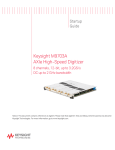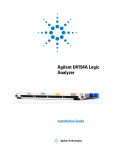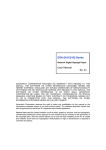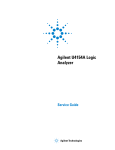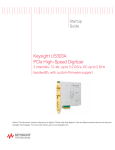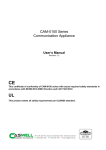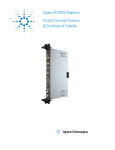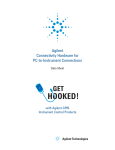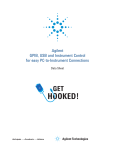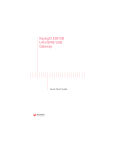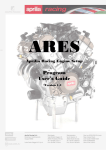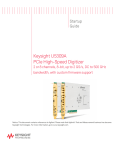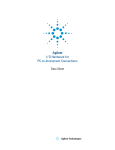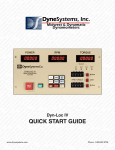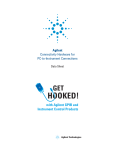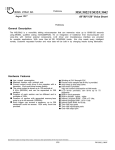Download Tips to Achieve PCIe - Agilent Technologies
Transcript
Tips to Achieve PCIe® Connectivity with your Agilent AXIe or PXIe Chassis Application Note Ac h iev e PCI e Co n n e c t i v i ty Agilent’s AXIe and PXIe chassis use PCIe® as their primary communications link. Using the PCIe bus has many advantages such as availability of standard hardware, signaling methods and debug tools. The focus of this technical note is to provide a guide to address PCI/PCIe communications issues if they occur while using the Agilent AXIe or PXIe chassis products with external PC controllers. Challenge the Boundaries of Test Agilent Modular Solutions OVERVIEW In t r od u ct ion Co ntents Tip 1: Verify connections are fully seated 4 Tip 2: Understand and adhere to proper power sequencing 4 Tip 3: Verify PCIe® bus connectivity via LED indicators 5 Tip 4: Understand and correct WDM error codes 7 Agilent’s AXIe and PXIe chassis use PCIe® as their primary communications link. Using the PCIe bus has many advantages such as availability of standard hardware, signaling methods and debug tools. Despite these advantages you can run into cases where chassis and/or instruments have issues establishing communicating to the PC controller. The focus of this technical note is to provide a guide to address PCI/PCIe communications issues if they occur while using the Agilent AXIe or PXIe chassis products with external PC controllers. PCI/PCIe connectivity is best indicated by viewing the Microsoft® Windows Device Manager (WDM) as shown in Figure 1. Tip 5: Review and reset PCIe fabrics if necessary (PXIe M9018A only) 7 When to use this guide Tip 6: Understand and verify available PCI bus endpoints 8 Tip 7: Upgrade the PCIe adapter (non-laptop controller applications) 9 Tip 8: Select different controller PC slot for plug-in adaptor 10 Tip 9: Selectively remove modules 10 Overview 2 Introduction 2 Understanding debug tools and general troubleshooting flow 4 Overview of debug process Summary 4 This guide will be helpful if the chassis and some or all of the modules are not present and viewable in WDM (Figure 1a). In addition, this guide will discuss situations where a yellow icon appears next to the PXI module(s) as it appears in WDM (Figure 1b). When not to use this guide This guide is not usually helpful if the all the modules are viewable in WDM (Figure 1c). The correct appearance in WDM indicates the instruments are present on the PCI bus and the instrument drivers are installed. If this is the case, verify the Agilent I/O libraries are installed correctly --www.agilent.com/find/iosuite --and then verify instrument communications using the soft front panel (provided with the instrument driver). Consult the instrument specific documentation for further debug assistance if needed. 10 2 OVERVIEW Figure 1a. Windows Device Manager does not show chassis or modules even after verifying chassis is properly cabled to controller. Figure 1b. Windows Device Manager shows Figure 1c. Windows Device Manager shows all modules and device (instruonly some modules and/or the modules appear with a yellow icon. ment) drivers are installed correctly. First and foremost it is recommended using a controller that is pre-tested by Agilent Technologies: This guide is intended to supplement the AXIe and PXIe chassis start-up and users guides. Portions of this document may refer to procedures described in the documents: • See document 5990-7632EN Tested Computer List Technical Note available at www.agilent.com. • M9018A startup and user guides: The pre-tested controllers have been determined to have enough PCI bus resources to enumerate at least one full sized chassis. In cases where a pre-tested controller is not available, this guide will give you information that will help determine if your controller will work in your particular configuration. • P/N M9018-90001 • P/N M9018-90005 • M9502A/05A startup and user guides: • P/N M9502-90001 • P/N M9502-90005 3 UNDERSTANDING DEBUG TOOLS AND GENERAL TROUBLESHOOTING Tip 1: Verify the connectors and modules are fully seated The PCI/PCIe bus is a prevalent interface standard used world-wide. As such many tools and methods are available that can be used to inspect the status of the bus. For example, Microsoft Windows Device Manager (WDM) is a good tool to use when initially inspecting and understanding the current state of the PCI bus. Other tools by 3rd party software providers also can give independent reports on PCI resources which are helpful and will be referenced in this document. The PCIe cable connectors and module mechanics are robust and well designed, but it is surprisingly common for them to not be fully engaged. In addition, if using a Laptop controller the ExpressCard can easily become disengaged from the controller with a minor bump. Pay particular attention to the following: • Be sure the PCIe cable connectors—and ExpressCard if used—are fully engaged. A click will be heard when they are seated properly. Issues with PCI/PCIe connectivity usually fall into a few categories: incorrect or missing driver, limited available PCI resources or signal equalization and clock jitter when driving cables. Below is a summary of debugging process for connectivity issues. Slight variations will occur depending if you are working with AXIe or PXIe, although basic flow is similar. • Verify all AXIe or PXIe modules are fully seated. The engagement of the ejection lever is not always a good indication of full engagement. A better test is to verify the module faceplate screws can be tightened with little or no binding of the faceplate sheet-metal. Also, be aware that some AXIe or PXIe modules may have vinyl screw caps on the faceplate screws. Make sure these are removed before installing the module. Overview of debug process • Tip 1: Verify the connectors and modules are fully seated. Tip 2: Understand and adhere to proper power sequencing • Tip 2: Understand and adhere to proper chassis/control ler power sequencing. The PCI endpoints (including the chassis and modules) must be present on the PCI bus when the PC controller boots in order for them to be identified. As a result the proper controller/chassis start-up sequence must be used. The proper power sequence is: (1) power up the chassis and then; (2) power up the PC controller. • Tip 3: Verify PCIe bus connectivity via LED indicators. • Tip 4: Understand and correct WDM error codes. • Tip 5: Review and reset PCIe fabrics if necessary (PXIe M9018A only). Care must be taken to provide enough time for chassis to be ready. The M9018A PXIe chassis powers up quickly (less than 1 second). However the AXIe chassis must be powered up for several seconds prior to powering the external controller. For AXIe chassis use the ESM status light as an indicator--it must be green before powering up the external controller (Figure 2). Also be aware that some AXIe modules may require additional time to fully initialize and be present on the PCI bus. • Tip 6: Understand and verify sufficient number of free PCI bus numbers. • Tip 7: Upgrade the PCIe adaptor card if necessary. • Tip 8: Select a different controller PCIe slot for plug-in adaptor. • Tip 9: Selectively remove modules. Figure 2. AXIe status light on ESM module must be green before powering-up controller. If the power up sequence is not correct the chassis will not be recognized by PC. Power-down both the chassis and controller and then try again using correct sequence. 4 OVERVIEW OF DEBUG PROCESS Tip 3: Verify PCIe bus connectivity via LED indicators LED’s located on the M9021A cable card and the M9505A ESM module provides indication if the PCIe bus is connected properly, as well as other interface card status information. PXIe chassis interconnect On the M9021A card there are three groups LED’s to pay attention to. The M9021A front panel has 4 LED’s as shown in Figure 3a. These give an easily viewable high level indication of PCIe lane connection status depending on your particular configuration. If needed, additional information can be attained by looking at the LED’s located on the top surface of the M9021A cable card PCA. The Blue LED’s DS301 and DS501 indicate power is applied to the M9021A card. In addition, there are two groups of 8 LED’s giving greater insight to the individual lane connections to the backplane and cable. Figure 3a. Front top of M9021A card PCIe LED (green) indicators. Figure 3b. Side view of M9021A card showing additional PCIe lane indicators (yellow) and power LED’s (blue). 5 OVERVIEW OF DEBUG PROCESS Tip 3: Verify PCIe bus connectivity via LED indicators (continued) Verifying the M9021A switches and LED’s • First, verify the M9021A switches S301 & S201 are set correctly (located on the top side of the M9021A PCA). } They must be set to the right for proper operation in slot 1 of the M9018A. • Next, plug the M9021A card into the chassis, connect the PCIe cables and power up the system. Check the front panel LED’s first. The LED’s will be illuminated depending on your configuration: • PCIe x1 and x4 lane configurations will illuminate the x4 Cable and Chassis LED’s • PCIe x8 configurations will illuminate both the x4 and x8 Cable and Chassis LED’s. If the LED’s are not lit, re-check the cabling and inspect the PCA located LED’s as described below. Figure 4. Backplane switch—M9021A power slide switch—must be set correctly (M9018A only). • Inspect the blue LED’s DS301 and DS501. They must be lit indicating power is applied to M9021A. If the blue LED’s are not lit, set power switch as shown in Figure 4. AXIe chassis interconnect Check that the PCIe Indicator LED’s are illuminated on the ESM PCA (AXIe M9505A system module Figure 5). These LEDs indicate the connected PCIe lanes. IF the LED’s are not illuminated check PCIe cable connectors to verify they are fully seated. Also, check the adaptor card located in the PC controller to verify it is seated. Figure 5. AXIe chassis: LED’s on M9505A ESM indicate PCIe bus connectivity. 6 OVERVIEW OF DEBUG PROCESS Tip 4: Understanding and correcting WDM error codes A yellow icon next to the PXI device as shown in WDM (Figure 1b) may result from either a missing or corrupt instrument driver or limited PCI resources. Inspecting the error code will give additional information on the root cause. Double click on the device showing the error and view the Device status window (Figure 6). There are many device status codes, but the most common codes associated with chassis communications are 12, 28 and 31. Codes 28 and 31: • Code 28: The drivers for this device are not installed. • Code 31: This device is not working properly because Windows cannot load the drivers required for this device. These codes occur when the instrument drivers are not installed or when windows cannot find the device information file (.inf). In this case verify the instrument driver has been correctly installed. It may be necessary to uninstall and then re-install the instrument driver followed by a PC re-boot. If you are uncertain if you have the correct instrument driver see the Agilent website www.agilent.com/ find/drivers and search for the appropriate IVI driver to be sure. Figure 6. Windows Device Manager error code. Tip 5: Review and reset PCIe fabrics if necessary (PXIe M9018A only) Code 12: • Code 12: This device cannot find enough free resources to use. The M9018A chassis has adjustable PCIe fabric configurations that can be modified and optimized when using an Agilent embedded controller. However, when using an external PC controller only the factory default PCIe 1x8 fabric is compatible with the M9021A interface cable card. When using large AXIe or PXIe instrument chassis or configurations that include an extension chassis--such RAID memory--there may not be enough PCI resources available for full chassis enumeration. In most cases the limitation is the number of PCI bus numbers. See Tip 6: Understand and verify available PCI bus numbers. If a previous user had configured the M9018A to a mode other than the 1x8 factory default, you should take steps to configure the chassis back to the default. This is most easily done using the “PCIe Switch Fabric Configurator” tool run on the previous (embedded) controller used with the chassis. See the User anual Chapter 14 Changing and Restoring the PCIe link Configuration for details. If necessary, a manual fabric reset operation is also documented in the User manual. 7 OVERVIEW OF DEBUG PROCESS Tip 6: Understand and verify available PCI bus numbers Standard root complex implementations of PCI Express allow for 256 bus numbers. However, some consumer and business PC vendors limit the number of available bus numbers in the system BIOS to minimize implementation complexity. Full sized AXIe and PXIe chassis (especially the 18-slot M9018A chassis) can consume bus numbers quite rapidly. Keep in mind that each PXIe/AXIe peripheral module slot in the modular chassis has a reserved bus number and several bus numbers to support the PCIe switches on the backplane. Depending on which particular chassis is used, up to 30 bus numbers may be required per chassis (does not include the bus numbers for PCIe devices within the controller itself). Table 1. Required number of buses (single chassis). Chassis P/N Minimum required Free PCI bus #’s M9018A 30 M9502A 15 M9505A 15 Keep in mind if you are attempting to use multiple chassis you need to increase the number of buses accordingly. In addition, if you use other components such as a PCIe RAID expansion chassis the required number of resources will increase as well. A software tool provided by an independent 3rd party is useful to check the suitability of the BIOS to support enumerating modular chassis. The tool is known as System Information Viewer (SIV) and is provided by Ray Hinchliffe (see http://rh-software.com). Here are the steps for BIOS capability inspection using the SIV tool (use SIV tool version 4.28 and later): If the available buses are a limiting factor, check with your controller supplier to see if there are any BIOS updates. In some cases PC suppliers have increased the number of available PCI bus numbers and provided updates via updated BIOS installation. It may be helpful to check the Agilent FTP site ftp://ftp.agilent.com/mpusup/BIOS/, for BIOS updates. On the network, go to the site: http://rh-software.com • For Windows XP and later, download the siv.zip file and then unzip into a directory of your choice. If the number of free endpoints is a limiting factor and there are no BIOS updates, it will be necessary to use a different controller with your chassis. See document number 5990-7632EN: Tested Computer List Technical Note available at www.agilent.com. • Run SIV32X.exe or SIV64X.exe depending on your OS. • In the main window that appears, right click on the “PCI Bus” and select ACPI busses. • You will see a window that appears as shown below. The key attribute to look for is the Free column. These are the free PCI bus numbers available for enumeration. For example, in Figure 7, we see 216 free buses are available. If the available buses are not a limiting factor, the next likely cause is related to the signal characteristics of the PCIe Express bus over a cable. The next few steps will help identify issues with PCIe signals over the cables. • Compare the number of free bus endpoints available to table 1. If the number of busses is greater than listed, the BIOS should be capable of enumerating the chassis. It is always best to have a large number of extra buses to allow for expansion. Figure 7. Screenshot showing SIV window. 8 OVERVIEW OF DEBUG PROCESS Tip 7: PCIe adapter considerations The PCIe bus runs at very high data rates and when con-trolling an external chassis the PCIe bus must be routed from the PC controller to the chassis using cables. Access ess to the controller’s internal PCIe bus is achieved using adaptor hardware which takes the form of either a PCIe plug-in adaptor card (Figure 8) or an ExpressCard adaptorr (Figure 9). Some PCIe adaptors contain re-driver hardware that is only capable to PCIe Gen 1 data rates. This presents a problem when a PCIe Gen 2 capable PC is connecting to a Gen 2 capable chassis since the PCIe bus will attempt too negotiate at Gen 2 rates (both endpoints will advertise Gen en 2 capability). If the PCIe cable adaptor is only designed for Gen 1 rates it may not be able to pass the Gen 2 data rates, as needed, and link training will fail. For best performance use a PCIe adaptor that is engineered to support the required data rates including optimized signal drive equalization and clock isolation. Here are some attributes to look for depending on the adaptor style: Figure 8. M9048A PCIe adaptor card PCIe adaptor plug-in card The Agilent M9048A adaptor card has been engineered to provide superior transmission performance at Gen 2 rates. It is tuned to drive PCIe cables and provides clock isolation which improves jitter performance across the cable. In the event you have an older PCIe adaptor card, upgrade to the Agilent M9048A adaptor. See www.agilent.com/find/ m9048a for details. PCIe ExpressCard It is important to note that many ExpressCards are rated for Gen 1 rates only while some newer laptops may support PCIe Gen 2 rates. The latter case may present a problem if the ExpressCard itself only supports Gen 1 rates. In cases where the Laptop PC supports PCIe Gen 2, the BIOS will generally have an option that forces the ExpressCard slot to run at a Gen 1 data rate. If your laptop supports PCIe Gen 2 data rates, check the BIOS settings and select the option to for the ExpressCard slot to negotiate a Gen 1 data rate. Figure 99. M9045B EExpressCard C d 9 OVERVIEW OF DEBUG PROCESS SUMMARY Tip 8: Select different controller PC slot for plug-in adaptor There may be cases where PXI and AXIe chassis or instruments are having issues establishing communicating with an external to the controller. The focus of this technical note is to provide a guide to address basic PCIe communications issues if they occur while using the Agilent PXIe or AXI chassis products with external controllers. PCI bus architectures vary depending on the controller. The PCI and PCIe bus can be partitioned into multiple sections intended for different application access. Perhaps you have heard the term Northbridge and Southbridge ports on the PCIe bus? Historically highspeed memory and graphics PCI access was via the northbridge, while lower speed peripheral access (USB, IDE…) was via the southbridge. Depending on the controller, differences may occur between these ports that can impact external PCIe chassis communications. For example, some older controllers may partition available PCI bus numbers differently depending on the port used. For this reason, it may be helpful to relocate the PCIe adaptor card (M9048A) to a different PCIe slot location. In some cases the solution can be as simple as re-seating a connector. In other cases getting the appropriate PCIe adaptor card will resolve issues. There may be some cases where the computer BIOS is not capable of enumerating a full chassis. In those cases it may be required to use a different PC controller. For additional information see: www.agilent.com/find/M9018A www.agilent.com/find/AXIe-chassis Tip 9: Selectively remove modules There may be some cases where a defective module may prevent other modules from booting. If the above tips fail to isolate the problem, remove all the modules in the chassis and attempt to reboot and verify connectivity to the chassis. In the PXIe M9018A chassis, the chassis itself appears as a PCI node in the WDM. For an AXIe M502A or M9505A chassis, after removing all of the modules in the chassis, the only PCIe based node that will appear is the LAN NIC controller. This is best observed using the view by connection mode in WDM. If the chassis PCI node (M9018A) or the LAN NIC node (M9502A or M9505A) appear in WDM after removing all of the modules, selectively re-install the modules to determine the offending one. 10 11 T h e Mo d u l ar Tang r am The four-sided geometric symbol that appears in this document is called a tangram. The goal of this seven-piece puzzle is to create identifiable shapes—from simple to complex. As with a tangram, the possibilities may seem infinite as you begin to create a new test system. With a set of clearly defined elements—hardware, software—Agilent can help you create the system you need, from simple to complex. Challenge the Boundaries of Test Agilent Modular Solutions www.pxisa.org www.axiestandard.org Agilent Solutions Partners www.agilent.com www.agilent.com/find/pxi www.agilent.com/find/modular For more information on Agilent Technologies’ products, applications or services, please contact your local Agilent office. The complete list is available at: www.agilent.com/find/contactus Americas Canada (877) 894 4414 Brazil (11) 4197 3600 Mexico 01800 5064 800 United States (800) 829 4444 Asia Pacific Australia China Hong Kong India Japan Korea Malaysia Singapore Taiwan Other AP Countries 1 800 629 485 800 810 0189 800 938 693 1 800 112 929 0120 (421) 345 080 769 0800 1 800 888 848 1 800 375 8100 0800 047 866 (65) 375 8100 www.agilent.com/find/solutionspartners Europe & Middle East Belgium Denmark Finland France Agilent Advantage Services is committed to your success throughout your equipment’s lifetime. www.agilent.com/find/advantageservices Agilent Email Updates www.agilent.com/find/emailupdates Germany Ireland Israel Italy Netherlands Spain Sweden United Kingdom 32 (0) 2 404 93 40 45 45 80 12 15 358 (0) 10 855 2100 0825 010 700* *0.125 €/minute 49 (0) 7031 464 6333 1890 924 204 972-3-9288-504/544 39 02 92 60 8484 31 (0) 20 547 2111 34 (91) 631 3300 0200-88 22 55 44 (0) 118 927 6201 For other unlisted Countries: www.agilent.com/find/contactus Revised: January 6.2012 PICMG and the PICMG logo, CompactPCI and the CompactPCI logo, AdvancedTCA and the AdvancedTCA logo are US registered trademarks of the PCI Industrial Computers Manufacturers Group.“PCIe” and “PCI EXPRESS” are registered trademarks and/or service marks of PCI-SIG. Microsoft, Windows, Visual Studio, Visual C++, Visual C#, and Visual Basic are either registered trademark or trademarks of Microsoft Corporation in the United States and/or other countries. Product specifications and descriptions in this document subject to change without notice. © Agilent Technologies, Inc. 2012 Printed in USA, July 7, 2012 5991-0385EN