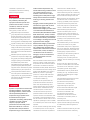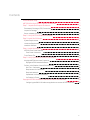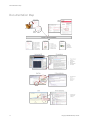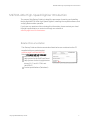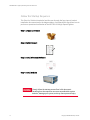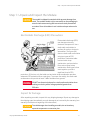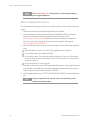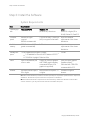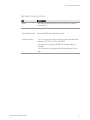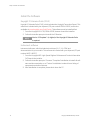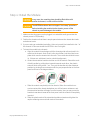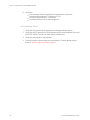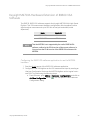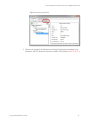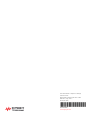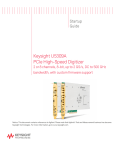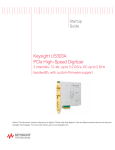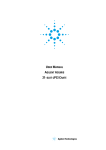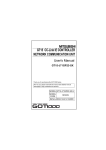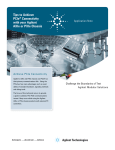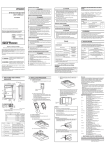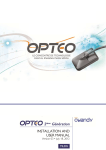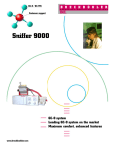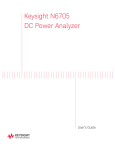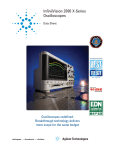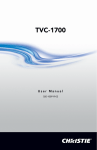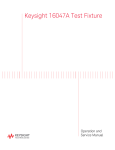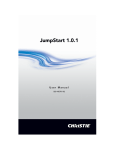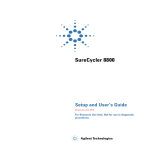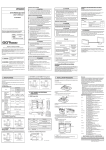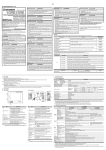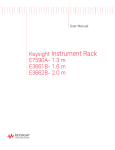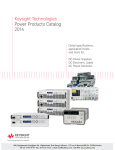Download Keysight M9703A AXIe Digitizer Startup Guide
Transcript
Startup Guide Keysight M9703A AXIe High-Speed Digitizer 8 channels, 12-bit, up to 3.2GS/s DC up to 2 GHz bandwidth Notice: This document contains references to Agilent. Please note that Agilent's Test and Measurement business has become Keysight Technologies. For more information, go to www.keysight.com. Notices Copyright Notice © Keysight Technologies 2013 - 2015 No part of this manual may be reproduced in any form or by any means (including electronic storage and retrieval or translation into a foreign language) without prior agreement and written consent from Keysight Technologies, Inc. as governed by United States and international copyright laws. OR OF ANY INFORMATION CONTAINED HEREIN. SHOULD KEYSIGHT AND THE USER HAVE A SEPARATE WRITTEN AGREEMENT WITH WARRANTY TERMS COVERING THE MATERIAL IN THIS DOCUMENT THAT CONFLICT WITH THESE TERMS, THE WARRANTY TERMS IN THE SEPARATE AGREEMENT SHALL CONTROL. M9703-90001 KEYSIGHT TECHNOLOGIES DOES NOT WARRANT THIRD-PARTY SYSTEMLEVEL (COMBINATION OF CHASSIS, CONTROLLERS, MODULES, ETC.) PERFORMANCE, SAFETY, OR REGULATORY COMPLIANCE, UNLESS SPECIFICALLY STATED. Published By Technology Licenses Keysight Technologies Chemin des Aulx, 12 1228 Plan-Les-Ouates Switzerland The hardware and/or software described in this document are furnished under a license and may be used or copied only in accordance with the terms of such license. Manual Part Number Edition Edition 2, July, 2015 Printed In USA U.S. Government Rights The Software is “commercial computer Regulatory Compliance software,” as defined by Federal Acquisition Regulation (“FAR”) 2.101. This product has been designed and Pursuant to FAR 12.212 and 27.405-3 tested in accordance with accepted and Department of Defense FAR industry standards, and has been Supplement (“DFARS”) 227.7202, the supplied in a safe condition. To review U.S. government acquires commercial the Declaration of Conformity, go to computer software under the same http://www.keysight.com/go/conformity. terms by which the software is customarily provided to the public. Warranty Accordingly, Keysight provides the THE MATERIAL CONTAINED IN THIS Software to U.S. government customers DOCUMENT IS PROVIDED “AS IS,” AND under its standard commercial license, IS SUBJECT TO BEING CHANGED, which is embodied in its End User WITHOUT NOTICE, IN FUTURE License Agreement (EULA), a copy of EDITIONS. FURTHER, TO THE which can be found at MAXIMUM EXTENT PERMITTED BY http://www.keysight.com/find/sweula. The APPLICABLE LAW, KEYSIGHT license set forth in the EULA represents DISCLAIMS ALL WARRANTIES, EITHER the exclusive authority by which the EXPRESS OR IMPLIED, WITH REGARD U.S. government may use, modify, TO THIS MANUAL AND ANY distribute, or disclose the Software. The INFORMATION CONTAINED HEREIN, EULA and the license set forth therein, INCLUDING BUT NOT LIMITED TO THE does not require or permit, among other IMPLIED WARRANTIES OF things, that Keysight: (1) Furnish MERCHANTABILITY AND FITNESS FOR technical information related to A PARTICULAR PURPOSE. KEYSIGHT commercial computer software or SHALL NOT BE LIABLE FOR ERRORS commercial computer software OR FOR INCIDENTAL OR documentation that is not customarily CONSEQUENTIAL DAMAGES IN provided to the public; or (2) Relinquish CONNECTION WITH THE to, or otherwise provide, the FURNISHING, USE, OR government rights in excess of these PERFORMANCE OF THIS DOCUMENT 2 rights customarily provided to the public to use, modify, reproduce, release, perform, display, or disclose commercial computer software or commercial computer software documentation. No additional government requirements beyond those set forth in the EULA shall apply, except to the extent that those terms, rights, or licenses are explicitly required from all providers of commercial computer software pursuant to the FAR and the DFARS and are set forth specifically in writing elsewhere in the EULA. Keysight shall be under no obligation to update, revise or otherwise modify the Software. With respect to any technical data as defined by FAR 2.101, pursuant to FAR 12.211 and 27.404.2 and DFARS 227.7102, the U.S. government acquires no greater than Limited Rights as defined in FAR 27.401 or DFAR 227.7103-5 (c), as applicable in any technical data. Safety Notices A CAUTION notice denotes a hazard. It calls attention to an operating procedure, practice, or the like that, if not correctly performed or adhered to, could result in damage to the product or loss of important data. Do not proceed beyond a CAUTION notice until the indicated conditions are fully understood and met. A WARNING notice denotes a hazard. It calls attention to an operating procedure, practice, or the like that, if not correctly performed or adhered to, could result in personal injury or death. Do not proceed beyond a WARNING notice until the indicated conditions are fully understood and met. The following safety precautions should be observed before using this product and any associated instrumentation. This product is intended for use by qualified personnel who recognize shock hazards and are familiar with the safety precautions required to avoid possible injury. Read and follow all installation, operation, and maintenance information carefully before using the product. If this product is not used as specified, the protection provided by the equipment could be impaired. This product must be used in a normal condition (in which all means for protection are intact) only. module surface temperatures may exceed safe handling conditions which can cause discomfort or burns if touched. In the event of a module exceeding the full temperature range, always allow the module to cool before touching or removing modules from chassis. Keysight products are designed for use with electrical signals that are rated Measurement Category I and Measurement Category II, as described The types of product users are: in the International Electrotechnical Responsible body is the individual or Commission (IEC) Standard IEC 60664. group responsible for the use and mainMost measurement, control, and data tenance of equipment, for ensuring that I/O signals are Measurement Category I the equipment is operated within its speand must not be directly connected to cifications and operating limits, and for mains voltage or to voltage sources with ensuring operators are adequately trained. high transient over-voltages. Operators use the product for its intended Measurement Category II connections function. They must be trained in electrical require protection for high transient over-voltages often associated with safety procedures and proper use of the local AC mains connections. Assume all instrument. They must be protected from electric shock and contact with hazardous measurement, control, and data I/O connections are for connection to live circuits. Category I sources unless otherwise Maintenance personnel perform routine procedures on the product to keep it oper- marked or described in the user ating properly (for example, setting the line documentation. Exercise extreme caution when a shock voltage or replacing consumable materhazard is present. Lethal voltage may ials). Maintenance procedures are described in the user documentation. The be present on cable connector jacks or test fixtures. The American National procedures explicitly state if the operator may perform them. Otherwise, they should Standards Institute (ANSI) states that a shock hazard exists when voltage levels be performed only by service personnel. greater than 30V RMS, 42.4V peak, or Service personnel are trained to work on live circuits, perform safe installations, and 60VDC are present. A good safety repair products. Only properly trained ser- practice is to expect that hazardous voltage is present in any unknown vice personnel may perform installation circuit before measuring. and service procedures. Operator is responsible to maintain safe operating conditions. To ensure safe operating conditions, modules should not be operated beyond the full temperature range specified in the Environmental and physical specification. Exceeding safe operating conditions can result in shorter lifespans, improper module performance and user safety issues. When the modules are in use and operation within the specified full temperature range is not maintained, Operators of this product must be protected from electric shock at all times. The responsible body must ensure that operators are prevented access and/or insulated from every connection point. In some cases, connections must be exposed to potential human contact. Product operators in these circumstances must be trained to protect themselves from the risk of electric shock. If the circuit is capable of operating at or above 1000V, no conductive part of the circuit may be exposed. limited sources. NEVER connect switching cards directly to AC mains. When connecting sources to switching cards, install protective devices to limit fault current and voltage to the card. Before operating an instrument, ensure that the line cord is connected to a properly-grounded power receptacle. Inspect the connecting cables, test leads, and jumpers for possible wear, cracks, or breaks before each use. When installing equipment where access to the main power cord is restricted, such as rack mounting, a separate main input power disconnect device must be provided in close proximity to the equipment and within easy reach of the operator. For maximum safety, do not touch the product, test cables, or any other instruments while power is applied to the circuit under test. ALWAYS remove power from the entire test system and discharge any capacitors before: connecting or disconnecting cables or jumpers, installing or removing switching cards, or making internal changes, such as installing or removing jumpers. Do not touch any object that could provide a current path to the common side of the circuit under test or power line (earth) ground. Always make measurements with dry hands while standing on a dry, insulated surface capable of withstanding the voltage being measured. The instrument and accessories must be used in accordance with its specifications and operating instructions, or the safety of the equipment may be impaired. Do not exceed the maximum signal levels of the instruments and accessories, as defined in the specifications and operating information, and as shown on the instrument or test fixture panels, or switching card. When fuses are used in a product, replace with the same type and rating for continued protection against fire Do not connect switching cards directly hazard. to unlimited power circuits. They are Chassis connections must only be used intended to be used with impedanceas shield connections for measuring 3 circuits, NOT as safety earth ground connections. If you are using a test fixture, keep the lid closed while power is applied to the device under test. Safe operation requires the use of a lid interlock. Instrumentation and accessories shall not be connected to humans. Before performing any maintenance, disconnect the line cord and all test cables. To maintain protection from electric shock and fire, replacement components in mains circuits – including the power transformer, test leads, and input jacks – must be purchased from Keysight. Standard fuses with applicable national safety approvals may be used if the rating and type are the same. Other components that are not safety-related may be purchased from other suppliers as long as they are equivalent to the original component (note that selected parts should be purchased only through Keysight to maintain accuracy and functionality of the product). If you are unsure about the applicability of a replacement component, call an Keysight office for information. No operator serviceable parts inside. Refer servicing to qualified personnel. To prevent electrical shock do not remove covers. For continued protection against fire hazard, replace fuse with same type and rating. PRODUCT MARKINGS: This symbol indicates product compliance with the Canadian Interference-Causing Equipment Standard (ICES-001). It also identifies the product is an Industrial Scientific and Medical Group 1 Class A product (CISPR 11, Clause 4). South Korean Class A EMC Declaration. This equipment is Class A suitable for professional use and is for use in electromagnetic environments outside of the home. A 급 기 기 ( 업 무 용 방 송 통 신 기 자 재 ) 이 기 기 는 업 무 용 (A 급 ) 전 자 파적합기기로서 판 매자 또는 사용자는 이 점을 주 의하시기 바라 며 , 가정외의 지역에서 사용하는 것을 목적으 로 합니 다. This product complies with the WEEE Directive marketing requirement. The affixed product label (above) indicates that you must not discard this electrical/electronic product in domestic household waste. Product Category: With reference to the equipment types in the WEEE directive Annex 1, this product is classified as “Monitoring and Control instrumentation” product. Do not dispose in domestic household waste. To return unwanted products, contact your local Keysight office, or for more information see http://about.keysight.com/en/companyinfo/e nvironment/takeback.shtml. The CE mark is a registered trademark of the European Community. Australian Communication and Media Authority mark to indicate regulatory compliance as a registered supplier. 4 This symbol indicates the instrument is sensitive to electrostatic discharge (ESD). ESD can damage the highly sensitive components in your instrument. ESD damage is most likely to occur as the module is being installed or when cables are connected or disconnected. Protect the circuits from ESD damage by wearing a grounding strap that provides a high resistance path to ground. Alternatively, ground yourself to discharge any builtup static charge by touching the outer shell of any grounded instrument chassis before touching the port connectors. This symbol on an instrument means caution, risk of danger. You should refer to the operating instructions located in the user documentation in all cases where the symbol is marked on the instrument. This symbol indicates the time period during which no hazardous or toxic substance elements are expected to leak or deteriorate during normal use. Forty years is the expected useful life of the product. This symbol denotes a hot surface. The side cover of the module will be hot after use and should be allowed to cool for several minutes. CLEANING PRECAUTIONS: To prevent electrical shock, disconnect the Keysight Technologies instrument from mains before cleaning. Use a dry cloth or one slightly dampened with water to clean the external case parts. Do not attempt to clean internally. To clean the connectors, use alcohol in a well-ventilated area. Allow all residual alcohol moisture to evaporate, and the fumes to dissipate prior to energizing the instrument. Contents Documentation Map 6 M9703A AXIe High-Speed Digitizer Introduction 7 Step 1: Unpack and Inspect the Module 9 Electrostatic Discharge (ESD) Precautions 9 Inspect for Damage 9 Return a Module for Service 10 Step 2: Verify M9703A Shipment Contents 11 Step 3: Install the Software 12 System Requirements 12 Hardware Requirements 13 Install the Software 14 Step 4: Install the Module 15 M9703A Front Panel Features 17 Front Panel Connectors 17 Front Panel LEDs Step 5: Verify Operation of the M9703A Module 18 19 Keysight M9703A Instrument Properties 19 Keysight M9703A Installed Software 19 Perform a Verification of the M9703A (optional) 20 Self-Test / Calibration 20 Requirements for Verification 20 Required Hardware 20 Operational Verification Procedure 20 If a Problem is Found 22 Keysight M9703A Hardware Extension of 89600 VSA Software Configuring the 89600 VSA software application to use the M9703A hardware 23 23 5 Documentation Map Documentation Map 6 Keysight M9703 Startup Guide M9703A AXIe High-Speed Digitizer Introduction M9703A AXIe High-Speed Digitizer Introduction The scope of this Startup Guide is to detail the processes of receiving and installing the Keysight M9703A AXIe High-Speed Digitizer, installing the required software, and verifying basic module operation. If you have any questions after reviewing this information, please contact your local Keysight representative or contact us through our website at www.keysight.com/find/contactus. Related Documentation This Startup Guide and the documentation listed below are contained on the CD supplied with your product and at www.keysight.com/find/M9703A. Select Document Library> Manuals. M9703A User Manual Help system for the Soft Front Panel Help systems for the Keysight device drivers (IVI-C and IVI-COM, and LabVIEW G) Product specifications (Datasheet) Keysight M9703 Startup Guide 7 M9703A AXIe High-Speed Digitizer Introduction Follow the Startup Sequence This Start-Up Guide is intended to lead the user through the four steps of product installation as summarized in the diagram below. An optional fifth step shows how to perform an operational verification of the M9703A AXIe High-Speed Digitizer. Step 1: Unpack and Inspect Step 2: Verify Shipment Step 3: Install Drivers and Software Step 4: Install Modules Closely follow the startup process flow in this document. Deviating from the sequence can cause unpredictable system behavior, damage your system, and may cause personal injury. 8 Keysight M9703 Startup Guide Step 1: Unpack and Inspect the Module Step 1: Unpack and Inspect the Module The module is shipped in materials which prevent damage from static. The module should only be removed from the packaging in an anti-static area ensuring that correct anti-static precautions are taken. Store all modules in anti-static envelopes when not in use. Electrostatic Discharge (ESD) Precautions Electrostatic discharge (ESD) can damage or destroy electronic components. Use a static-safe work station to perform all work on electronic assemblies. The figure (left) shows a static-safe work station using two types of ESD protection: conductive tablemat and wrist-strap combination, and conductive floor-mat and heel-strap combination. Both types, when used together, provide a significant level of ESD protection. Of the two, only the table-mat and wrist-strap combination provides adequate ESD protection when used alone. To ensure user safety, the static-safe accessories must provide at least 1 MΩ of isolation from ground. DO NOT use these techniques for a static-safe work station when working on circuitry with a voltage potential greater than 500 volts. Inspect for Damage After unpacking a module, inspect it for any shipping damage. Report any damage to the shipping agent immediately, as such damage is not covered by the warranty (see warranty information at beginning of this document). To avoid damage when handling a module, do not touch any exposed components or connector pins. Keysight M9703 Startup Guide 9 Step 1: Unpack and Inspect the Module See www.keysight.com for information on preventing damage to your Keysight equipment. Return a Module for Service Should it become necessary to return a module for repair or service, follow the steps below: 1. Review the warranty information shipped with your product. 2. Contact Keysight to obtain a Return Material Authorization (RMA) and return address. For assistance finding Keysight contact information, go to www.keysight.com/find/assist (worldwide contact information for repair and service) or refer to the “Support” information on the product web page at www.keysight.com/find/M9703A. 3. Write the following information on a tag and attach it to the malfunctioning equipment: Name and address of owner. A P.O. box is not acceptable as a return address. Product model number (for example, M9703A). Product serial number. The serial number label is located on the top cover of the module. The serial number can also be read from the Soft Front Panel interface, but only after the hardware is installed. Description of failure or service required. 4. Pack the module in its original ESD bag and packing carton. If the original carton is not available, use bubble wrap or packing peanuts and place the instrument in a sealed container and mark the container “FRAGILE”. 5. On the shipping label, write ATTENTION REPAIR DEPARTMENT and the RMA number. If any correspondence is required, refer to the product by serial number and model number. 10 Keysight M9703 Startup Guide Step 2: Verify M9703A Shipment Contents Step 2: Verify M9703A Shipment Contents The following items are also included with your M9703A AXIe High-Speed Digitizer order: Part Number Quantity Description M9703A 1 AXIe High-Speed Digitizer. M9210-90007 1 Keysight MD1 High-Speed Digitizer Software and Product Information DVD E2094-60003 1 Keysight IO Libraries Suite CD. M9703-90001 1 Startup Guide in hard copy. 5962-0476 1 Certificate of Calibration. 5959-4660 1 Recommended Due Date for Adjustment/Calibration. 9320-6741 1 ROHS (China addendum). U1092-80002 2 Cable, BNC (male) to MCX (male), 1 m. All the files contained on the CDs are available for download at www.keysight.com/find/M9703A. Keysight M9703 Startup Guide 11 Step 3: Install the Software Step 3: Install the Software System Requirements Item Requirements Operating system Windows XP SP3 Processor speed Windows 7® Linux (32 or 64-bit), All versions. kernel 2.6 or higher (32 or 64-bit), Debian 6.0, CentOS 5 600 MHz or higher required 800 MHz recommended 1 GHz 32-bit (x86), 1 GHz 64-bit (x64), no support for Itanium64 As per the minimum requirements of the chosen distribution. Available memory 256 MB minimum, (1 GB or greater recommended) 1 GB minimum As per the minimum requirements of the chosen distribution. Available disk space 1 1.5 GB available hard disk space, includes: 1 GB available for Microsoft .NET Framework 3.5 SP1 2 100 MB 100 MB for Keysight IO Libraries Suite Video Browser Super VGA (800x600) 256 colors or more Microsoft Internet Explorer 6.0 or higher Support for DirectX 9 graphics with 128 MB graphics memory recommended (Super VGA graphics is supported) Does not require graphics (headless system). Microsoft Internet Explorer 7.0 or higher Distribution supplied browser. X Windows with 1280x1024 recommended for SFP 1 Because of the installation procedure, less disk space may be required for operation than is required for installation. The amount of space listed above is required for installation. 2 .NET Framework Runtime Components are often installed by default with Windows Vista and later versions. Therefore, you may not need this amount of available disk space. 12 Keysight M9703 Startup Guide Step 3: Install the Software Hardware Requirements Item Requirements Chassis AXIe chassis (Keysight M9502A 2-slot, or M9505A 5-slot chassis recommended). Host Controller Remote PC Host Controller, or Embedded AXIe controller: • Embedded Controller Keysight M9536A AXIe Embedded Controller. • Remote Controller • A PC running one of the above operating systems. (Recommended models are: HP Z420, HP Z440 or Dell T3610) • For Laptop PC's: An Keysight M9045B ExpressCard Adaptor x1, with cable. • For Workstations: An Keysight M9048A Desktop Adaptor x8, with cable. Keysight M9703 Startup Guide 13 Step 3: Install the Software Install the Software Keysight IO Libraries Suite (IOLS) Keysight IO Libraries Suite (IOLS), which includes the Keysight Connection Expert. This software is included with your shipment (CD part number E2904-60003), and is also available at www.keysight.com/find/IOsuite. This software must be installed first. 1. From the Keysight IOLS CD (E2904-60003) browser launch the installer. 2. Follow the installer prompts to install the IO libraries. Version 16.3 update 1 (or higher) of the Keysight IO Libraries Suite is required. Instrument software Instrument software, which includes device drivers (IVI-C, IVI-COM) and documentation for your module. This software is included with your shipment (CD part number M9210-90007). 1. From the Keysight MD1 High-Speed Digitizer Software and Product Information DVD launch the installer. 2. Follow the installer prompts. Choose a "Complete" installation to install all software and documentation, or a "Custom" installation to select from a listing of components and other features. 3. After installation is complete, please shut-down the PC. 14 Keysight M9703 Startup Guide Step 4: Install the Module Step 4: Install the Module In any case, the remaining slots should be filled either with another instrument, or with an AXIe slot filler The M9703A hardware does not support "hot-swap" operations. Before installing the module into the chassis, power-off the chassis to prevent damage to the module. 1. Make sure that the power cord is plugged-in to establish earth ground but the chassis power is Off (Standby). 2. Position the chassis so that there is ample space between the chassis fan intake and exhaust vents. 3. If you are using an embedded controller, this must normally be installed in slot 1 of the chassis. In this case install the M9703A in slot 2 or higher. 4. To insert the module into a chassis: a. Align the module's board edges with the chassis guide rails and push it forward into the chassis. Note: that it is the circuit board, not the metal cover plate which must be inserted into the rails. The module should slide in easily, if it does not, withdraw it and re-check the alignment. b. Locate the extraction handles at either end of the module. Extend the ends of both handles by pulling them inwards towards each other; the plastic ends will slide out by about 1 cm. Then put the handles into the extracted position by pivoting them outwards until they are perpendicular to the front panel as shown in the diagram below. c. Slide the module completely into the chassis. When the module's connectors contact the chassis backplane you will feel some resistance, and the extraction handles will begin to move inwards. Now you may press the handles inwards and towards the front panel until the module is completely inserted. d. Slide the plastic ends of the extraction handles outwards and tighten the captive retaining screws at both ends of the module. Keysight M9703 Startup Guide 15 Step 4: Install the Module 5. Install filler panels in any unused slots. Missing filler panels may disrupt necessary air circulation in the chassis. 6. If you are using a remote controller, with an interface such as the M9045B or M9048A, connect the cable from the chassis to the PC host, as per the instructions that came with the interface. 7. Power up the chassis. It is often necessary to wait until the chassis and its modules have completed their start-up sequence before proceeding to power-up the host controller. 8. Reboot or power-up the PC host. Check the module front panel indicators - after the boot process the STATUS LED should be green, and no other LEDs lit. 16 Keysight M9703 Startup Guide Step 4: Install the Module M9703A Front Panel Features Front Panel Connectors Connector Type Description SMA female The analog signal inputs, which are DC-coupled and 50 Ω terminated. The input full scale ranges are selectable, either 1 V or 2 V. Maximum signal level is ±5 V continuous. Frequency range is DC to 650 MHz (F05) or DC to 1 GHz (-F10). MCX female This external reference clock input is AC coupled and 50 Ω terminated. It can accept a 100 MHz signal up to 3 dBm (0.3 V rms / 50 Ω). SMA female This external clock source is AC-coupled, with 50 Ω termination, and can accept signals up to +15 dBm (1.26 V rms / 50 Ω). Frequency : 1 GS/s option (-SR1) = 2 GHz, and for 1.6 GS/s option (-SR2) = 2 to 3.2 GHz. TRG 1, 2, 3 MCX female These external trigger inputs are DC-coupled, 50 Ω terminated. The trigger level range is ±5 V. TRG OUT MCX female Trigger Out signal. User selectable from several functions. DPU JTAG USB Mini JTAG FPGA debugging interface. Used in conjunction with the U5340A FDK. CTR JTAG USB Mini Not currently supported. IN (1 - 8) REF IN CLK IN I/O 1, 2 Keysight M9703 Startup Guide MCX female User configurable Input / Output signal. 3.3 V CMOS and TTL compatible. 17 Step 4: Install the Module Front Panel LEDs Indicator H/S Purpose Hot Swap OOS Out Of Service LA, LB, LC, LD STATUS DPU status Instrument status Color State Meaning Off Normal operating mode Blue, blinking Initializing Off ATCA bus is ready Red ATCA bus is not ready Off DPU FPGA is not configured White Idle White, blinking Firmware initialization in progress Green, blinking Software initialization in progress Yellow, blinking Warning (see note below) Red, blinking Error (see note below) Green OK If warning or error status is observed, please try the following steps: Power-cycle the chassis (If using a PCIe expansion chassis, observe the power sequence requirements) If the error persists please contact Keysight technical support http://www.keysight.com/find/contactus. 18 Keysight M9703 Startup Guide Step 5: Verify Operation of the M9703A Module Step 5: Verify Operation of the M9703A Module The intention of this step is to verify correct operation of the newly installed module. Run Keysight Connection Expert by right-clicking the task bar icon , and select Keysight Connection Expert. It will display the modules that are installed. Review the configuration data and then launch the SFP. This will provide control of the module for self test and other operational verification procedures. Keysight M9703A Instrument Properties The instrument properties may be viewed by clicking on the desired instrument from the list on the left. If the module does not appear in the Keysight Connection Expert, first try the 'Refresh All' button. If that does not work, restart your PC or embedded controller and start Keysight Connection Expert again. Keysight M9703A Installed Software The SFP application may be launched from the list installed software, by clicking the Start Soft Front Panel button. Keysight M9703 Startup Guide 19 Step 5: Verify Operation of the M9703A Module Perform a Verification of the M9703A (optional) Self-Test / Calibration The M9703A is capable of performing both a self-test and calibration internally. This function is automatically carried out when the SFP application is started, and if no subsequent error message is displayed then the operation has been successful. These operations may also be carried out at any time by the user by pressing the or buttons on the control panel of the SFP. It may take several minutes to complete a calibration operation. Requirements for Verification The M9703A is verified by using it to trigger on and visualize a signal from a Function Generator. The trigger must be stable and the signal frequency and amplitude must correspond to that set on the generator. Required Hardware To verify that the module works requires an external signal source. Almost any sine wave or function generator capable of generating a signal with a Peak-Peak Amplitude of 1 V into 50 Ω (10 dBm) at a frequency of 100 MHz may be used. Hardware Description RF Analog Signal Generator e.g. Keysight N5181A 1x BNC - SMA cable 50 Ω Coaxial BNC(m) to SMA(m) cable (100 cm) 1x Keysight 1250-1476 Adaptor Type N(m) to BNC(f) adaptor Operational Verification Procedure Do not exceed the maximum power level to the INPUT connector (0.5 W). 1. Launch the soft front panel (SFP). Confirm that there are no error messages displayed. 2. Configure the RF Generator to produce a Sine signal with a Frequency of 100 MHz, an Amplitude of +8.0 dBm, and an Offset of 0 V. 20 Keysight M9703 Startup Guide Step 5: Verify Operation of the M9703A Module 3. Connect the RF Generator output to the In 1 connector, and turn on the output. 4. Select the waveform mode. 5. Select mode. 6. Select persistence mode. 7. Ensure that is enabled by clicking on the tick box under the instrument name. 8. Select Channel Combination mode, and 9. Make the following configurations: Input Full Scale : 2 V Offset : 0.000000 V Coupling : DC 50 Nbr of Segments : 1 Nbr of Samples : 200 Sampling Frequency: 3200 MS/s 10. Open the control window and make the following configuration : Module : Module 1 Trigger Class : Edge Trigger Source : Ch1 (INPUT 1) Trigger Level : 0 mV Trigger Coupling : DC Trigger Slope : Positive 11. Select the Acquisition mode and the Waveform Display should be as shown below. Keysight M9703 Startup Guide 21 Step 5: Verify Operation of the M9703A Module 12. Verify that: the waveform shown is stable from one acquisition to the next the period of the signal is 1.6 divisions (10 ns) the pk-pk amplitude is 8 ± 0.6 divisions the channel status LED is white (triggered) If a Problem is Found 1. Verify that you have made all configuration settings as shown above. 2. Verify that the RF generator is ON and producing the desired signals at the end of the BNC cables. This can be done with an oscilloscope. 3. Verify that the problem is reproducible. 4. Contact Keysight technical support for assistance. Contact details may be found at: www.keysight.com/find/contactus. 22 Keysight M9703 Startup Guide Keysight M9703A Hardware Extension of 89600 VSA Software Keysight M9703A Hardware Extension of 89600 VSA Software The 89601B: 89600 VSA software supports the Keysight M9703A AXIe High-Speed Digitizer. This VSA measurement hardware configuration offers broadband vector signal analyzer measurements up to 625 MHz of analysis bandwidth (model dependent). Model Bandwidth M9703A-SR1 390 MHz M9703A-SR2 625 MHz That the M9703A is not supported by the earlier 89601A VSA software, neither by the 32-bit version of the current software i.e. You must use the 64-bit version of the 89600 VSA software with M9703A. Configuring the 89600 VSA software application to use the M9703A hardware 1. Start the 64-bit version of the 89600 VSA software application. 2. Configure the M9703A digitizer as the VSA measurement input by creating an 'Analyzer Configuration' that uses the M9703A digitizer as the Logical Instrument (ADC) by performing the following steps: a. From the menu, go to Utilities > Hardware > Configurations, and click on Add New Configuration button ( ). This will open the 'New Hardware Configuration' dialog. Keysight M9703 Startup Guide 23 Keysight M9703A Hardware Extension of 89600 VSA Software b. De-select 'Simulate Hardware' if it is selected. c. Select the M9703A digitizer from the list of 'Possible Logical Instrument' and drag it or click on the button to add it to the 'Configuration' box. d. In the box below ensure that M9703A appears as the 'ADC' entry, and if you have more than one M9703A connected - select the required unit using the drop-down list. e. You may either use the default name or specify another name for this analyzer configuration. f. Click OK to close the 'New Hardware Configuration' dialog. g. But before closing the 'Hardware Configurations' dialog, use the Current Analyzer Configuration drop-down to select the newly created M9703A 24 Keysight M9703 Startup Guide Keysight M9703A Hardware Extension of 89600 VSA Software Digitizer as the current item. 3. Review and configure the Measurement Setup Parameters as detailed in the document: M9703 Hardware Extension of 89600 VSA Software (M9703-90010). Keysight M9703 Startup Guide 25 This information is subject to change without notice. © Keysight Technologies 2013 - 2015 Edition 2, July, 2015 Printed In USA M9703-90001 www.keysight.com