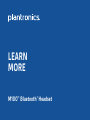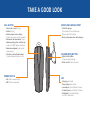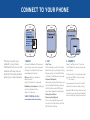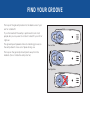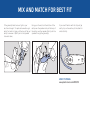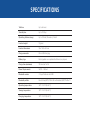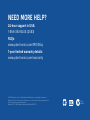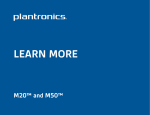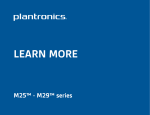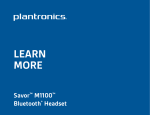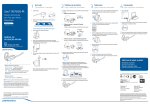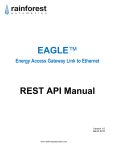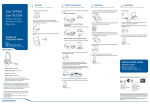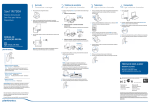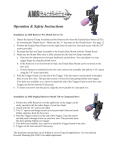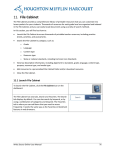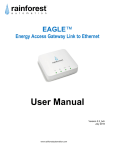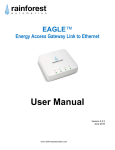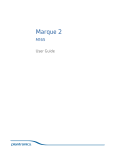Download Plantronics M100 user manual
Transcript
LEARN MORE M100™ Bluetooth® Headset TAKE A GOOD LOOK CALL BUTTON • Take a call or end it (1 tap) • Redial (2 taps) • Initiate phone’s voice-dialing (2-seccond press until tone heard) • Reconnect lost connection (1 tap) • Activate pairing after initial set up (press until LED flashes red/blue) • Activate multipoint (press while powering on) • Transfer a call to/from headset (1-second press while on a call) POWER SWITCH • On (slide to reveal black) • Off (slide to reveal red) MICRO USB CHARGING PORT • With AC charger: 30 minutes (2 hours talk time) 90 minutes (full charge) • Best performance when fully charged VOLUME/MUTE BUTTON • Min-Lo-Med-Hi-Max (1 tap per level change) • Mute: on/off (1-second press) LED • Charging (solid red) • Fully charged (solid blue) • Low battery (2 red flashes, 2 tones) • Critically low (3 red flashes, 3 tones) • Multipoint (on=2 blue flashes, and off=1 blue flash) CONNECT TO YOUR PHONE “Pairing” connects your headset to your phone. “Multipoint” lets you use this headset with two phones. (Activate this feature before pairing your second phone.) 1. READY 2. SET 3. CONNECT Activate the Bluetooth feature on your phone, then use the phone’s settings to add/search/discover new Bluetooth devices. First Time: With headset turned off, activate Bluetooth pairing mode by sliding Power switch on. The LED flashes red/blue to indicate pairing mode. Select “1xxPlantronics” from the list of Bluetooth devices shown on your phone. iPhone: Settings > General > Bluetooth>On (starts the search for devices) BlackBerry smartphone®: Settings/ options > Bluetooth:On > Search for devices VIDEO TUTORIAL IN USA: www.plantronics.com/pairing Activate Multipoint: While pressing the Call button, turn on the headset and keep pressing the Call button until LED flashes blue twice. (Repeat to deactivate.) Pairing New Phone/ Reconnecting Original: Turn on the headset then press and hold the Call button until the LED flashes red/blue. If phone asks for a passcode, enter four zeros (0000). You may see **** on screen. Some phones also ask to confirm headset connection after pairing. Headset LED will stop flashing red/ blue once your phone and headset are successfully paired/connected. FIND YOUR GROOVE The loop of the gel eartip tucks into the back curve of your ear for a stable fit. Try on the headset. The eartip is positioned to suit most people, but you may want to rotate it to best fit your left or right ear. The gel eartip and speaker click into matching grooves so the eartip doesn’t move out of place during use. For Left Ear The loop on the gel eartip should point away from the headset. (Do not rotate the eartip too far.) For Right Ear MIX AND MATCH FOR BEST FIT If the gel eartip feels loose or tight in your ear, then change it. To replace the medium gel eartip for small or large, pull the loop of the gel eartip to remove it. (Don’t pull on the speaker base and stem.) Using your thumb, tuck the bottom of the eartip over the speaker and pull the loop of the eartip over the speaker. (Don’t push the speaker through the gel eartip.) If you aren’t familiar with this style of gel eartip, clip on the earloop to the stem for extra stability. VIDEO TUTORIAL: www.plantronics.com/M100fit MORE ABOUT MULTIPOINT Plantronics M100 supports multipoint How to Initiate a Call technology, which allows you to use one When multipoint is on, the headset headset with two different Bluetooth controls initiates or redials a call from mobile phones. the phone that last made an outgoing call. To pair your headset to a second phone, see “Connect to Your Phone.” To use the second paired phone instead, make the call using the controls on that phone. The second phone activates its link with the headset. NOTE: The headset cannot place a current call on hold while answering a call from the second phone. How to Answer a Call While Talking on the Other Paired Phone To answer a second call on the other phone, the current call must be terminated or transferred back to the first phone. To transfer the call, see “Take a Good Look.” If you choose not to answer, the second call will go to voice mail. Answering an incoming call from the second phone, while already on another call: 1. Before answering the second call, end the first call by tapping the Call button. 2. Answer the second call by tapping the Call button again. TIP To avoid issues with Multipoint, use the Call button on the headset rather than your phone controls. LISTEN TO THE VOICE This headset whispers various status alerts when you power on/off, run low on talk time, or lose/reconnect the Bluetooth connection to your phone. WHAT YOU’LL HEAR Power On Power Off Talk-time: (5 hrs, 4 hrs, 3hrs, 2hrs, 1hr) Battery Low Recharge Headset Phone 1 Connected Phone 2 Connected Pairing Pairing successful Pairing incomplete, restart headset Volume Maximum Mute On Mute Off Lost connection Multipoint On Multipoint Off WHEN YOU’LL HEAR IT After sliding the Power switch to “on” position After sliding the Power switch to “off” position After sliding the Power switch to “on” position When you have approximately 30 minutes left before the battery must be recharged When you have approximately 15 minutes left before the battery must be recharged After sliding the Power switch to “on” position or reconnecting a dropped Bluetooth connection After pairing a second phone using multipoint feature While the headset and phone are trying to pair/connect After the headset and phone are successfully paired/ connected After the headset and phone tried to pair but failed When the highest volume level is reached after tapping Volume button After pressing Volume button for 1 second during a call When on mute, after pressing Volume button for 1 second When the phone loses the Bluetooth connection with the headset After activating the feature by pressing Call button while sliding the Power switch to “on” position After deactivating the feature by pressing Call button while sliding the Power switch to “off” position TIPS Pair/Connect Just Once Pairing is a one-time process unless your phone loses the connection or you want to pair a new phone. Stay Near Your Phone: Bluetooth has a working “range” of up to 33 feet between the phone and headset before audio degrades and the connection is lost. Watch for Flashing Red LED This headset will visually warn you when your battery is low and needs to be recharged. Know How to Reconnect: Your headset tries to reconnect a lost connection. If it can’t, then tap the Call button once or manually reconnect via the phone’s Bluetooth device menu. Continue a Call Without the Headset If you need to continue a call without using your headset, just press the Call button for 1 second and the call transfers back to your phone. You will hear a tone to confirm the transfer. Reset if You Cannot Reconnect If your headset was working but now won’t connect, remember that newer phones are like small computers, so they may become corrupt over time and you may need to reset them every so often. Simply turn your phone off and remove the battery for a few seconds, then replace the battery and turn it back on again. If this does not resolve the issue, delete the pairing information for your M100 headset and pair it with your phone again. Sound Your Best: For best voice pickup, always check that the headset points towards the corner of your mouth. SPECIFICATIONS Talk time Up to 6 hours Standby time Up to 10 Days Operating distance (range) Up to 33 feet (10 meters), Class II Headset weight 9 grams Headset dimensions 55 x 18.5 x 8.1 mm Charge connector Micro USB charging Battery type Rechargeable non-replaceable lithium ion polymer Charge time (maximum) 90 minutes for full Power Requirements 5V DC – 180mA Bluetooth version 2.1 specifications with EDR Bluetooth profiles Hands-Free (HFP) Profile 1.5 and Headset (HSP) Profile 1.1 Operating temperature 32°F - 104°F (0-40°C) Storage temperature 32°F - 104°F (0-40°C) Charging temperature 32°F - 104°F (0-40°C) NEED MORE HELP? 24-hour support in USA: 1-866-363-BLUE (2583) FAQs: www.plantronics.com/M100faq 1-year limited warranty details: www.plantronics.com/warranty © 2010 Plantronics, Inc. All Rights Reserved. Bluetooth is a registered trademark of Bluetooth SIG, Inc. and any use by Plantronics is under license. All other trademarks are the property of their respective owners. Patents US 5,712,453; Patents Pending AM84466-01 (07/10) Z109 N10687