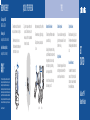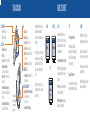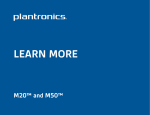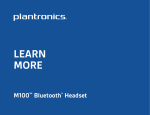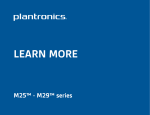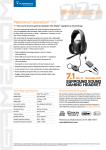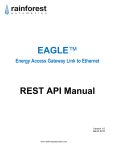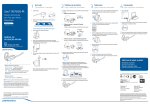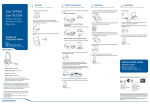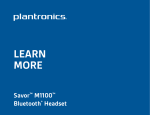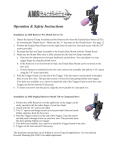Download GET STARTED GameCom® P90™ Bluetooth
Transcript
NEED MORE HELP? 24-hour support in USA: 1-866-363-BLUE (2583) Online user guide: www.plantronics.com/documentation 1-year limited warranty details: www.plantronics.com/warranty Z109 N10687 © 2010 Plantronics, Inc. All Rights Reserved. Plantronics, GameCom, and P90 are trademarks or registered trademarks of Plantronics, Inc.; iPhone is a registered trademark of Apple, Inc.; Playstation and PS3 are trademarks or registered trademarks of Sony Computer Entertainment, Inc.; BlackBerry is owned by Research In Motion Limited and is registered in the United States. Plantronics is not endorsed, sponsored, affiliated with or otherwise authorized by Research In Motion Limited. Bluetooth is a registered trademark of Bluetooth SIG, Inc. and any use by Plantronics is under license. All other trademarks are the property of their respective owners. 84244-01 (06/10) am84245-01 QUICKLY FIT EITHER EAR The headset comes out of the box with the earloop in place to wear on your right ear. 1. Place the earloop behind your ear. Position the headset so that the speaker rests comfortably in your ear. 2. Align the microphone with the corner of your mouth. Callers can hear you best when you point the microphone towards the corner of your mouth. 1 TIPS It’s easy to move earloop to fit on your left ear. Understand the Tones You Hear: Check the Battery Level: Stay Near Your Device: 1. Remove the earloop by lifting straight up. This headset beeps different tones to advise you on what it is doing. If you are on a call and hear repeating rapid high tones then you have under 5 minutes talk time remaining. Bluetooth has a working “range” of up to 30 feet between the device and headset before audio degrades and the connection is lost. 2. Reposition the earloop and snap it back down. 1 2 Usually, a high tone requires you to act (e.g. you lost the Bluetooth connection or need to recharge battery) but a low tone is just a reaction to you pressing a button (e.g. volume changes, call start/end). A series of tones will sound for incoming calls and powering on or off. 2 Right Ear Left Ear Adjust the Volume: At each volume change you will hear a tone matching the current volume level. At the volume limit you will hear two tones. Know How to Reconnect: Your headset tries to reconnect a lost connection. If it can’t, then tap the Call button once or manually reconnect via the device’s Bluetooth menu. GET STARTED GameCom® P90™ Bluetooth® Headset TAKE A GOOD LOOK POWER SWITCH • On (slide to reveal black) • Off (slide to reveal red) CALL BUTTON • Take a call or end it (1 tap) • Redial (2 taps) • Reject a call (2 sec press until tone heard) • Initiate phone’s voice-dialing (2 second press until tone is heard) • Mute: On/Off (2 sec press when call or game is active) • Reconnect lost Bluetooth connection (1 tap if the headset doesn’t automatically reconnect) • Activate pairing mode after initial set up (press until red/blue LED flashes) Your headset may look slightly different than the illustration, but will still work as described. READY, SET, CONNECT LED • Charging (solid red) • Fully charged (no light) • Low battery (red flashes, 5 tones) • On a call (blue flash every 2 seconds) • Missed call (3 purple flashes. Tap call button to cancel light.) • Pairing mode (repeating red/blue flashes) VOLUME BUTTONS • 1 (min) thru 8 (max) (Factory default is 4. One tap per level change.) MICRO USB CHARGING PORT • Charge with the USB cord from PS3 to headset: 30 minutes before first use 2 hours (100% charge) • Do not use headset while charging Bluetooth wireless technology provides a way for devices, like headsets and phones, to communicate with each other without wires. “Pairing” is the set-up process of introducing your headset to your phone or PS3. Before using your headset for the first time, you must pair it with your Bluetooth-enabled device. Pairing is a one-time process unless your phone loses the connection or you want to pair a new device. 1. READY 3. CONNECT SETTINGS BLUETOOTH Bluetooth P90 Plantronics 2. SET BLUETOOTH Register New Device 1. READY Activate the Bluetooth feature on your Playstation® 3 or mobile phone, then use the device's settings to add / search / discover new Bluetooth devices. Devices have different menus to select from: PS3™: Home > Settings > Manage Accessories > Manage Bluetooth Accessories > Register New Device iPhone®: Settings > General > Bluetooth > On (starts the search for devices) BlackBerry® smartphone: Settings/options > Bluetooth: On > Search for devices 2. SET 3. CONNECT First time, right out of the box: Select “P90 Plantronics” from the list of Bluetooth devices shown on your device. With headset turned off, activate Bluetooth pairing mode by sliding Power switch on. The LED flashes red/blue to indicate pairing mode. Pairing new PS3/new device: Turn on the headset then press and hold the Call button until the LED flashes red/blue. If device asks for a passcode, enter four zeros (0000). You may see **** on screen. Some devices also ask to confirm headset connection after pairing. Headset LED will stop flashing red/blue once successfully paired/connected.