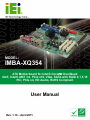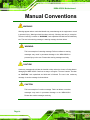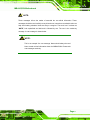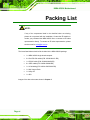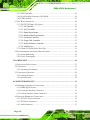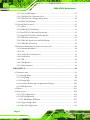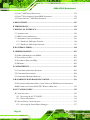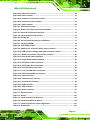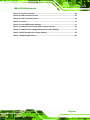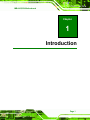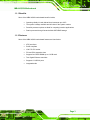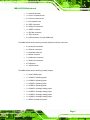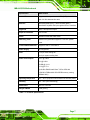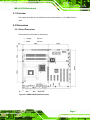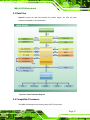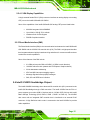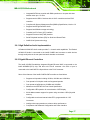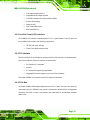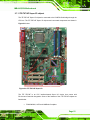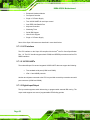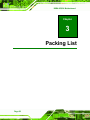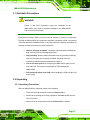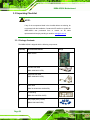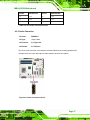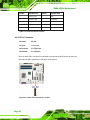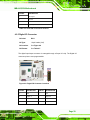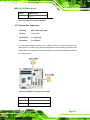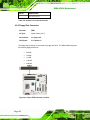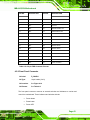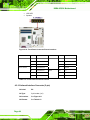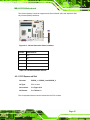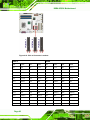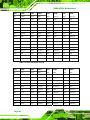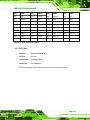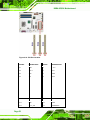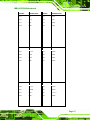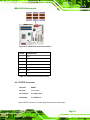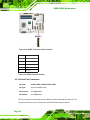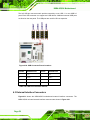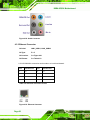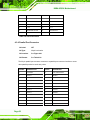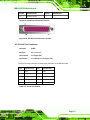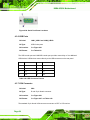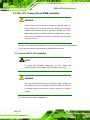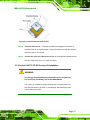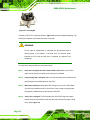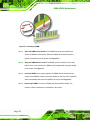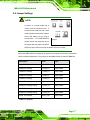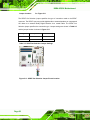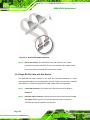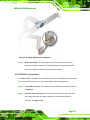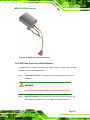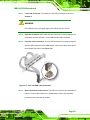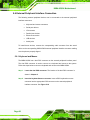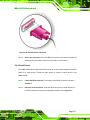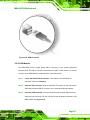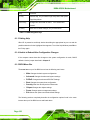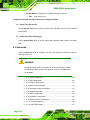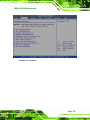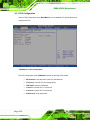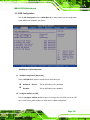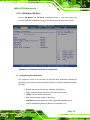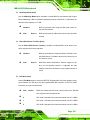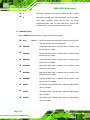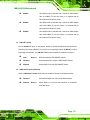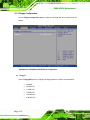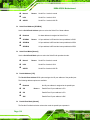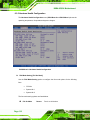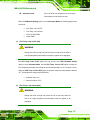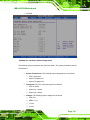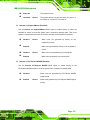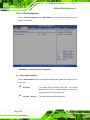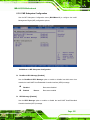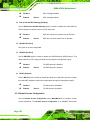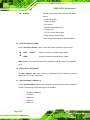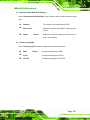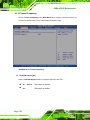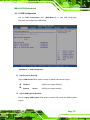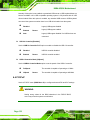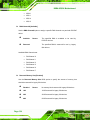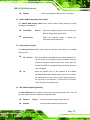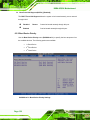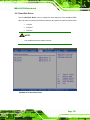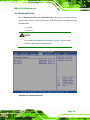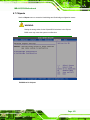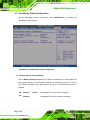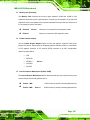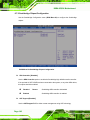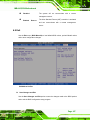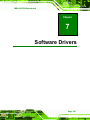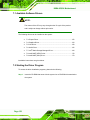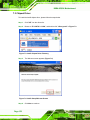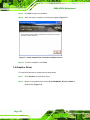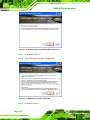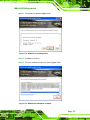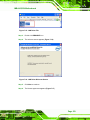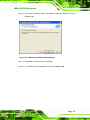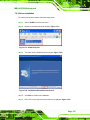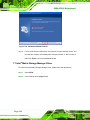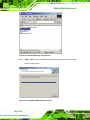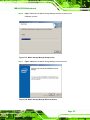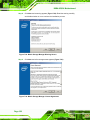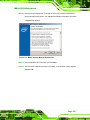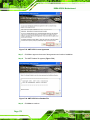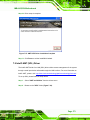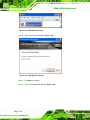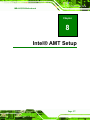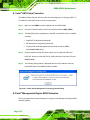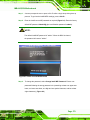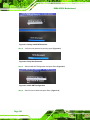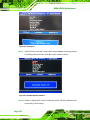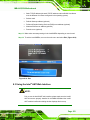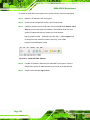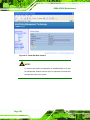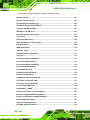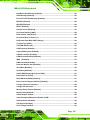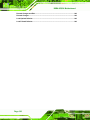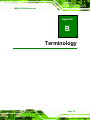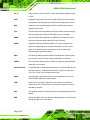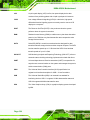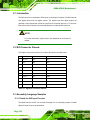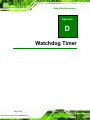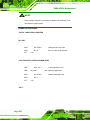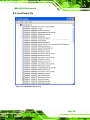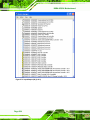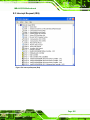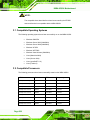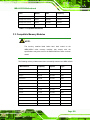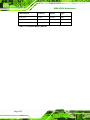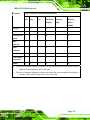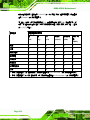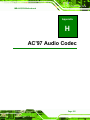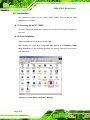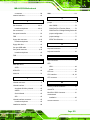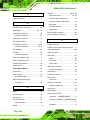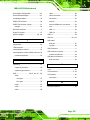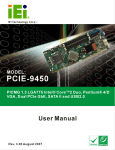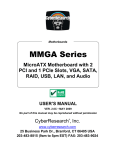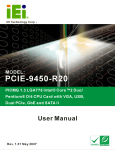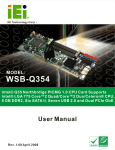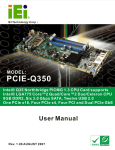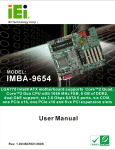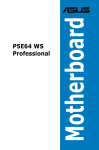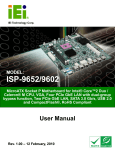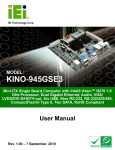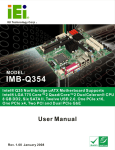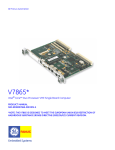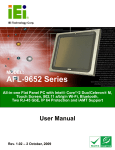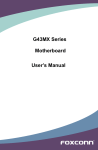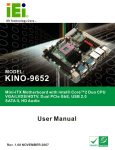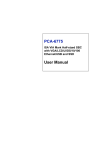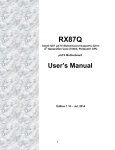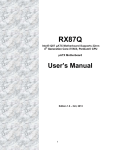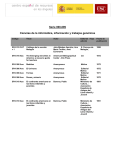Download IMBA-XQ354 Motherboard
Transcript
IMBA-XQ354 Motherboard MODEL: IMBA-XQ354 ATX Motherboard for Intel® Core2 Duo/Quad GbE, Intel® AMT 3.0, PCIe x16, VGA, SATA with RAID 0,1,5,10 PCI, PCIe x4, HD Audio, RoHS Compliant User Manual Page i Rev. 1.10 – April 2011 IMBA-XQ354 Motherboard Revision Date Version Changes April 2011 1.10 Initial release Page ii IMBA-XQ354 Motherboard Copyright COPYRIGHT NOTICE The information in this document is subject to change without prior notice in order to improve reliability, design and function and does not represent a commitment on the part of the manufacturer. In no event will the manufacturer be liable for direct, indirect, special, incidental, or consequential damages arising out of the use or inability to use the product or documentation, even if advised of the possibility of such damages. This document contains proprietary information protected by copyright. All rights are reserved. No part of this manual may be reproduced by any mechanical, electronic, or other means in any form without prior written permission of the manufacturer. TRADEMARKS All registered trademarks and product names mentioned herein are used for identification purposes only and may be trademarks and/or registered trademarks of their respective owners. Page iii IMBA-XQ354 Motherboard Manual Conventions WARNING! Warnings appear where overlooked details may cause damage to the equipment or result in personal injury. Warnings should be taken seriously. Warnings are easy to recognize. The word “warning” is written as “WARNING,” both capitalized and bold and is followed by text. The text is the warning message. A warning message is shown below: WARNING: This is an example of a warning message. Failure to adhere to warning messages may result in permanent damage to the IMBA-XQ354 or personal injury to the user. Please take warning messages seriously. CAUTION! Cautionary messages should also be heeded to help reduce the chance of losing data or damaging the IMBA-XQ354. Cautions are easy to recognize. The word “caution” is written as “CAUTION,” both capitalized and bold and is followed. The text is the cautionary message. A caution message is shown below: CAUTION: This is an example of a caution message. Failure to adhere to cautions messages may result in permanent damage to the IMBA-XQ354. Please take caution messages seriously. Page iv IMBA-XQ354 Motherboard NOTE: These messages inform the reader of essential but non-critical information. These messages should be read carefully as any directions or instructions contained therein can help avoid making mistakes. Notes are easy to recognize. The word “note” is written as “NOTE,” both capitalized and bold and is followed by text. The text is the cautionary message. A note message is shown below: NOTE: This is an example of a note message. Notes should always be read. Notes contain critical information about the IMBA-XQ354. Please take note messages seriously. Page v IMBA-XQ354 Motherboard Packing List NOTE: If any of the components listed in the checklist below are missing, please do not proceed with the installation. Contact the IEI reseller or vendor you purchased the IMBA-XQ354 from or contact an IEI sales representative directly. To contact an IEI sales representative, please send an email to [email protected]. 0 The items listed below should all be included in the IMBA-XQ354 package. 1 x IMBA-XQ354 single board computer 2 x Dual RS-232 cables (P/N: 32200-004101-RS) 1 x RS-232 cable (P/N: 32200-029400-RS) 6 x SATA cables (P/N: 32000-062800-RS) 1 x I/O shielding (P/N: 45014-0025C0-00-RS) 1 x Mini Jumper Pack 1 x Utility CD 1 x QIG Images of the above items are shown in Chapter 3. Page vi IMBA-XQ354 Motherboard Table of Contents 1 INTRODUCTION.......................................................................................................... 1 1.1 IMBA-XQ354 MOTHERBOARD OVERVIEW ............................................................... 2 1.1.1 Benefits............................................................................................................... 3 1.1.2 Features ............................................................................................................. 3 1.2 IMBA-XQ354 OVERVIEW ......................................................................................... 4 1.2.1 Connectors ......................................................................................................... 4 1.2.2 Technical Specifications: ................................................................................... 6 2 DETAILED SPECIFICATIONS .................................................................................. 8 2.1 OVERVIEW.................................................................................................................. 9 2.2 DIMENSIONS ............................................................................................................... 9 2.2.1 Board Dimensions.............................................................................................. 9 2.2.2 External Interface Panel Dimensions .............................................................. 10 2.3 DATA FLOW ...............................................................................................................11 2.4 COMPATIBLE PROCESSORS ........................................................................................11 2.5 INTEL® Q35 NORTHBRIDGE CHIPSET....................................................................... 12 2.5.1 Front Side Bus.................................................................................................. 13 2.5.2 Memory Controller .......................................................................................... 14 2.5.3 PCIe x16 Interface ........................................................................................... 14 2.5.4 Graphics and Display Features ....................................................................... 14 2.5.4.1 VGA Display Capabilities......................................................................... 15 2.5.5 Direct Media Interface (DMI).......................................................................... 15 2.6 INTEL® ICH9DO SOUTHBRIDGE CHIPSET ............................................................... 15 2.6.1 High Definition Audio Implementation............................................................ 17 2.6.2 Gigabit Ethernet Controllers ........................................................................... 17 2.6.2.1 Intel® 82566DM Gigabit Ethernet Device............................................... 18 2.6.2.2 Intel® 82573L Gigabit Ethernet Controller.............................................. 18 2.6.3 Low Pin Count (LPC) Interface....................................................................... 19 2.6.4 PCI Interface.................................................................................................... 19 2.6.5 PCIe Bus .......................................................................................................... 19 2.6.6 Real Time Clock ............................................................................................... 20 Page vii IMBA-XQ354 Motherboard 2.6.7 SATA Controller ............................................................................................... 20 2.6.8 Serial Peripheral Interface (SPI) BIOS ........................................................... 20 2.6.9 USB Controller ................................................................................................ 20 2.7 LPC BUS COMPONENTS ........................................................................................... 20 2.7.1 iTE IT8718F Super I/O chipset........................................................................ 21 2.7.1.1 LPC Interface ............................................................................................ 22 2.7.1.2 16C550 UARTs ......................................................................................... 22 2.7.1.3 Digital Input/Output.................................................................................. 22 2.7.1.4 Enhanced Hardware Monitor.................................................................... 23 2.7.1.5 Fan Speed Controller ................................................................................ 23 2.7.1.6 Floppy Disk Controller ............................................................................. 23 2.7.1.7 Keyboard/Mouse Controller ..................................................................... 23 2.7.1.8 Parallel Port............................................................................................... 24 2.7.2 Fintek F81216DG Serial Port Chip................................................................. 24 2.8 ENVIRONMENTAL AND POWER SPECIFICATIONS ....................................................... 24 2.8.1 System Monitoring ........................................................................................... 24 2.8.2 Power Consumption......................................................................................... 25 3 PACKING LIST ........................................................................................................... 26 3.1 ANTI-STATIC PRECAUTIONS ...................................................................................... 27 3.2 UNPACKING .............................................................................................................. 27 3.2.1 Unpacking Precautions.................................................................................... 27 3.3 UNPACKING CHECKLIST ........................................................................................... 28 3.3.1 Package Contents............................................................................................. 28 3.3.2 Optional Items.................................................................................................. 29 4 CONNECTOR PINOUTS........................................................................................... 31 4.1 PERIPHERAL INTERFACE CONNECTORS..................................................................... 32 4.1.1 IMBA-XQ354 Layout ....................................................................................... 32 4.1.2 Peripheral Interface Connectors ..................................................................... 33 4.1.3 External Interface Panel Connectors............................................................... 34 4.2 INTERNAL PERIPHERAL CONNECTORS ...................................................................... 35 4.2.1 ATX CPU Power Connector ............................................................................ 35 4.2.2 ATX Power Connector ..................................................................................... 36 4.2.3 Audio Connector .............................................................................................. 37 Page viii IMBA-XQ354 Motherboard 4.2.4 CD In Connector.............................................................................................. 38 4.2.5 Digital I/O Connector ...................................................................................... 39 4.2.6 CPU Fan Connector ........................................................................................ 40 4.2.7 System Fan Connectors.................................................................................... 41 4.2.8 Floppy Disk Connector .................................................................................... 42 4.2.9 Front Panel Connector .................................................................................... 43 4.2.10 Infrared Interface Connector (5-pin) ............................................................. 44 4.2.11 PCI Express x4 Slot........................................................................................ 45 4.2.12 PCI Express x16 Slot...................................................................................... 47 4.2.13 PCI Slot.......................................................................................................... 49 4.2.14 SATA Drive Connectors ................................................................................. 52 4.2.15 SPDIF Connector........................................................................................... 53 4.2.16 Serial Port Connectors .................................................................................. 54 4.2.17 SPI Flash Connector...................................................................................... 55 4.2.18 Trusted Platform Module (TPM) Connector.................................................. 56 4.2.19 USB Connectors............................................................................................. 57 4.3 EXTERNAL INTERFACE CONNECTORS ....................................................................... 58 4.3.1 Audio Connector .............................................................................................. 59 4.3.2 Ethernet Connector.......................................................................................... 60 4.3.3 Keyboard and Mouse Connector ..................................................................... 61 4.3.4 Parallel Port Connector .................................................................................. 62 4.3.5 Serial Port Connector ...................................................................................... 63 4.3.6 USB Ports......................................................................................................... 64 4.3.7 VGA Connector ................................................................................................ 64 5 INSTALLATION ......................................................................................................... 66 5.1 ANTI-STATIC PRECAUTIONS ...................................................................................... 67 5.2 INSTALLATION CONSIDERATIONS .............................................................................. 68 5.2.1 Installation Notices .......................................................................................... 68 5.2.2 Installation Checklist ....................................................................................... 69 5.3 CPU, CPU COOLING KIT AND DIMM INSTALLATION .............................................. 70 5.3.1 Socket LGA775 CPU Installation .................................................................... 70 5.3.2 Socket LGA775 CF-520 Cooling Kit Installation............................................ 73 5.3.3 DIMM Installation ........................................................................................... 75 5.4 JUMPER SETTINGS .................................................................................................... 77 Page ix IMBA-XQ354 Motherboard 5.4.1 Clear CMOS Jumper........................................................................................ 78 5.4.2 COM Port Pin 9 Function Select ..................................................................... 79 5.4.3 COM Port Pin 9 Voltage Setting Select ........................................................... 80 5.4.4 SPDIF Out Selection........................................................................................ 81 5.5 CHASSIS INSTALLATION ............................................................................................ 83 5.5.1 Airflow.............................................................................................................. 83 5.5.2 IMBA-XQ354 Installation................................................................................ 83 5.5.3 Dual RS-232 Cable with Slot Bracket.............................................................. 83 5.5.4 Single RS-232 Cable with Slot Bracket............................................................ 84 5.5.5 SATA Drive Connection ................................................................................... 85 5.5.6 USB Cable (Dual Port) with Slot Bracket ....................................................... 87 5.5.7 USB Cable (Four Port).................................................................................... 88 5.6 EXTERNAL PERIPHERAL INTERFACE CONNECTION ................................................... 90 5.6.1 Keyboard and Mouse ....................................................................................... 90 5.6.2 LAN .................................................................................................................. 91 5.6.3 Parallel Device Connection............................................................................. 92 5.6.4 Serial Device.................................................................................................... 93 5.6.5 USB .................................................................................................................. 94 5.6.6 VGA Monitor.................................................................................................... 95 5.6.7 Audio Connector .............................................................................................. 96 6 BIOS SETUP ................................................................................................................ 98 6.1 INTRODUCTION......................................................................................................... 99 6.1.1 Starting Setup................................................................................................... 99 6.1.2 Using Setup ...................................................................................................... 99 6.1.3 Getting Help................................................................................................... 100 6.1.4 Unable to Reboot After Configuration Changes............................................ 100 6.1.5 BIOS Menu Bar.............................................................................................. 100 6.2 MAIN...................................................................................................................... 101 6.3 ADVANCED ............................................................................................................. 102 6.3.1 CPU Configuration........................................................................................ 104 6.3.2 IDE Configuration ......................................................................................... 105 6.3.2.1 IDE Master, IDE Slave ........................................................................... 107 6.3.3 Floppy Configuration......................................................................................112 6.3.4 Super IO Configuration ..................................................................................113 Page x IMBA-XQ354 Motherboard 6.3.5 Hardware Health Configuration.....................................................................116 6.3.6 APM Configuration........................................................................................ 120 6.3.6.1 ACPI Configuration ................................................................................ 122 6.3.7 AHCI Configuration....................................................................................... 123 6.3.8 Intel AMT Configuration................................................................................ 124 6.3.8.1 ME Subsystem Configuration................................................................. 125 6.3.9 Remote Access Configuration ........................................................................ 126 6.3.10 Trusted Computing....................................................................................... 130 6.3.11 USB Configuration....................................................................................... 131 6.4 PCI/PNP................................................................................................................. 132 6.5 BOOT...................................................................................................................... 135 6.5.1 Boot Settings Configuration........................................................................... 136 6.5.2 Boot Device Priority ...................................................................................... 138 6.5.3 Hard Disk Drives ........................................................................................... 139 6.5.4 CD/DVD Drives ............................................................................................. 140 6.5.5 Removable Drives .......................................................................................... 141 6.6 SECURITY ............................................................................................................... 142 6.7 CHIPSETS................................................................................................................ 143 6.7.1 Northbridge Chipset Configuration............................................................... 144 6.7.2 Southbridge Chipset Configuration ............................................................... 146 6.8 EXIT ....................................................................................................................... 147 7 SOFTWARE DRIVERS ............................................................................................ 149 7.1 AVAILABLE SOFTWARE DRIVERS ............................................................................ 150 7.2 STARTING THE DRIVER PROGRAM .......................................................................... 150 7.3 CHIPSET DRIVER .................................................................................................... 152 7.4 GRAPHICS DRIVER ................................................................................................. 154 7.5 LAN DRIVER ......................................................................................................... 158 7.6 AUDIO DRIVER ....................................................................................................... 162 7.6.1 BIOS Setup ..................................................................................................... 162 7.6.2 Driver Installation ......................................................................................... 163 7.7 INTEL® MATRIX STORAGE MANAGER DRIVER ....................................................... 164 7.8 INTEL® AMT (HECI) DRIVER ............................................................................... 170 7.9 INTEL® AMT (SOL) DRIVER ................................................................................. 173 8 INTEL® AMT SETUP .............................................................................................. 177 Page xi IMBA-XQ354 Motherboard 8.1 INTEL® AMT SETUP PROCEDURE ........................................................................... 178 8.2 INTEL® MANAGEMENT ENGINE BIOS EXTENSION ................................................. 178 8.3 USING THE INTEL® AMT WEB INTERFACE ............................................................. 183 A BIOS OPTIONS ........................................................................................................ 187 B TERMINOLOGY...................................................................................................... 191 C DIGITAL I/O INTERFACE..................................................................................... 195 C.1 INTRODUCTION ...................................................................................................... 196 C.2 DIO CONNECTOR PINOUTS .................................................................................... 196 C.3 ASSEMBLY LANGUAGE SAMPLES ........................................................................... 196 C.3.1 Enable the DIO Input Function..................................................................... 196 C.3.2 Enable the DIO Output Function .................................................................. 197 D WATCHDOG TIMER .............................................................................................. 198 E ADDRESS MAPPING .............................................................................................. 201 E.1 DIRECT MEMORY ACCESS (DMA)......................................................................... 202 E.2 INPUT/OUTPUT (IO)............................................................................................... 203 E.3 INTERRUPT REQUEST (IRQ)................................................................................... 205 E.4 MEMORY................................................................................................................ 206 F COMPATIBILITY..................................................................................................... 207 F.1 COMPATIBLE OPERATING SYSTEMS ........................................................................ 208 F.2 COMPATIBLE PROCESSORS...................................................................................... 208 F.3 COMPATIBLE MEMORY MODULES .......................................................................... 209 G HAZARDOUS MATERIALS DISCLOSURE ........................................................211 G.1 HAZARDOUS MATERIALS DISCLOSURE TABLE FOR IPB PRODUCTS CERTIFIED AS ROHS COMPLIANT UNDER 2002/95/EC WITHOUT MERCURY ..................................... 212 H AC'97 AUDIO CODEC ............................................................................................ 215 H.1 INTRODUCTION ...................................................................................................... 216 H.1.1 Accessing the AC’97 CODEC ....................................................................... 216 H.1.2 Driver Installation......................................................................................... 216 H.2 SOUND EFFECT CONFIGURATION ........................................................................... 217 H.2.1 Accessing the Sound Effects Manager .......................................................... 217 Page xii IMBA-XQ354 Motherboard H.2.2 Sound Effect Manager Configuration Options ............................................. 218 Page xiii IMBA-XQ354 Motherboard List of Figures Figure 1–1: IMBA-XQ354................................................................................................................2 Figure 1–2: Overview......................................................................................................................4 Figure 2-1: IMBA-XQ354 Dimensions (mm) .................................................................................9 Figure 2-2: External Interface Panel Dimensions (mm) ............................................................10 Figure 2-3: Data Flow Block Diagram .........................................................................................11 Figure 2-4: Northbridge Connections.........................................................................................13 Figure 2-5: Southbridge Connections ........................................................................................16 Figure 2-6: iTE IT8718F Super I/O ...............................................................................................21 Figure 4-1: Connector and Jumper Locations...........................................................................32 Figure 4-2: AT Power Connector Location ................................................................................35 Figure 4-3: ATX Power Connector Pinout Locations................................................................36 Figure 4-4: Audio Connector Pinouts.........................................................................................37 Figure 4-5: Audio CD In Connector Location ............................................................................38 Figure 4-6: Digital I/O Connector Locations ..............................................................................39 Figure 4-7: CPU Fan Connector Location ..................................................................................40 Figure 4-8: System Fan Connector Location.............................................................................41 Figure 4-9: 34-pin FDD Connector Location ..............................................................................42 Figure 4-10: Front Panel Connector Pinout Locations .............................................................44 Figure 4-11: Infrared Connector Pinout Locations ...................................................................45 Figure 4-12: PCIe x4 Connector Locations ................................................................................46 Figure 4-13: PCIe x16 Connector Location ................................................................................47 Figure 4-14: PCI Slot Location ....................................................................................................50 Figure 4-15: SATA Drive Connector Locations .........................................................................53 Figure 4-16: SPDIF Connector Pinout Locations ......................................................................54 Figure 4-17: Serial Port Connectors Pinout Locations.............................................................55 Figure 4-18: SPI Flash Connector Pinouts.................................................................................56 Figure 4-19: TPM Connector Pinout Locations .........................................................................57 Figure 4-20: USB Connector Pinout Locations .........................................................................58 Figure 4-21: IMBA-XQ354 External Interface Connectors ........................................................59 Figure 4-22: Audio Connector .....................................................................................................60 Page xiv IMBA-XQ354 Motherboard Figure 4-23: Ethernet Connector.................................................................................................60 Figure 4-24: PS/2 Connector .......................................................................................................61 Figure 4-25: Parallel Port Connector Location ..........................................................................63 Figure 4-26: Serial Port Pinout Locations ..................................................................................64 Figure 4-27: VGA Connector .......................................................................................................65 Figure 5-1: Intel LGA775 Socket .................................................................................................71 Figure 5-2: Remove the CPU Socket Protective Shield ............................................................71 Figure 5-3: Open the CPU Socket Load Plate............................................................................72 Figure 5-4: Insert the Socket LGA775 CPU................................................................................73 Figure 5-5: Cooling Kit .................................................................................................................74 Figure 5-6: Securing the Heat sink to the PCB Board ..............................................................75 Figure 5-7: Installing a DIMM.......................................................................................................76 Figure 5-8: Clear CMOS Jumper .................................................................................................79 Figure 5-9: COM Port Pin 9 Function Select Jumper Location................................................80 Figure 5-10: COM Port Pin 9 Voltage Setting Select Jumper Location...................................81 Figure 5-11: SPDIF Out Selection Jumper Pinout Location .....................................................82 Figure 5-12: Dual RS-232 Cable Installation ..............................................................................84 Figure 5-13: Single RS-232 Cable Installation ...........................................................................85 Figure 5-14: SATA Drive Cable Connection...............................................................................86 Figure 5-15: SATA Power Drive Connection..............................................................................87 Figure 5-16: Dual USB Cable Connection ..................................................................................88 Figure 5-17: Four Port USB Cable Connection..........................................................................89 Figure 5-18: PS/2 Keyboard/Mouse Connector .........................................................................91 Figure 5-19: LAN Connection ......................................................................................................92 Figure 5-20: Parallel Device Connector......................................................................................93 Figure 5-21: Serial Device Connector.........................................................................................94 Figure 5-22: USB Connector........................................................................................................95 Figure 5-23: VGA Connector .......................................................................................................96 Figure 5-24: Audio Connector .....................................................................................................97 Figure 7-1: Start Up Screen ...................................................................................................... 151 Figure 7-2: Drivers ..................................................................................................................... 151 Figure 7-3: Intel® Chipset Driver Directory............................................................................. 152 Figure 7-4: Intel® Setup Welcome Screen .............................................................................. 152 Figure 7-5: Intel® Chipset Driver License Agreement ........................................................... 153 Figure 7-6: Readme File ............................................................................................................ 153 Page xv IMBA-XQ354 Motherboard Figure 7-7: Intel® Chipset Driver Complete Installation Screen........................................... 154 Figure 7-8: Graphics Driver File ............................................................................................... 155 Figure 7-9: Graphics Driver Readme File ................................................................................ 155 Figure 7-10: Graphics Driver Installation Welcome Screen .................................................. 156 Figure 7-11: GMA Driver License Agreement ......................................................................... 156 Figure 7-12: GMA Driver Installing Notice .............................................................................. 157 Figure 7-13: GMA Driver Installation Complete...................................................................... 157 Figure 7-14: GMA Driver Installing Notice .............................................................................. 158 Figure 7-15: LAN Driver File ..................................................................................................... 159 Figure 7-16: LAN Driver Welcome Screen .............................................................................. 159 Figure 7-17: LAN Driver License Agreement .......................................................................... 160 Figure 7-18: LAN Driver Setup Options................................................................................... 160 Figure 7-19: LAN Driver Installation Ready Window.............................................................. 161 Figure 7-20: LAN Driver Installation Progress........................................................................ 162 Figure 7-21: Audio Setup File................................................................................................... 163 Figure 7-22: InstallShield Wizard Welcome Screen ............................................................... 163 Figure 7-23: Installation Wizard Finished................................................................................ 164 Figure 7-24: SATA RAID Driver Installation Program ............................................................ 165 Figure 7-25: SATA RAID Setup Program Icon ........................................................................ 166 Figure 7-26: InstallShield Wizard Setup Screen ..................................................................... 166 Figure 7-27: Matrix Storage Manager Setup Screen .............................................................. 167 Figure 7-28: Matrix Storage Manager Welcome Screen ........................................................ 167 Figure 7-29: Matrix Storage Manager Warning Screen.......................................................... 168 Figure 7-30: Matrix Storage Manager License Agreement .................................................... 168 Figure 7-31: Matrix Storage Manager Readme File ................................................................ 169 Figure 7-32: Matrix Storage Manager Setup Complete.......................................................... 170 Figure 7-33: AMT HECI Driver Directory ................................................................................. 171 Figure 7-34: AMT HECI Welcome Screen ................................................................................ 171 Figure 7-35: AMT HECI License Agreement ........................................................................... 172 Figure 7-36: AMT HECI Driver Readme File ............................................................................ 172 Figure 7-37: AMT HECI Driver Installation Complete............................................................. 173 Figure 7-38: IAMT Driver Directory .......................................................................................... 174 Figure 7-39: IAMT Welcome Screen......................................................................................... 174 Figure 7-40: IAMT License Agreement .................................................................................... 175 Figure 7-41: IAMT Readme File ................................................................................................ 175 Page xvi IMBA-XQ354 Motherboard Figure 7-42: Completed Installation......................................................................................... 176 Figure 8-1: Intel® Active Management Technology Status Dialog....................................... 178 Figure 8-2: Intel® Current ME Password................................................................................. 179 Figure 8-3: Change Intel® ME Password ................................................................................ 180 Figure 8-4: Verify New Password............................................................................................. 180 Figure 8-5: Intel® AMT Configuration...................................................................................... 180 Figure 8-6: Provision Model ..................................................................................................... 181 Figure 8-7: Intel® AMT 3.0 Mode .............................................................................................. 181 Figure 8-8: Enterprise................................................................................................................ 182 Figure 8-9: Enable Network Interface ...................................................................................... 182 Figure 8-10: Exit......................................................................................................................... 183 Figure 8-11: Intel® AMT Web Address .................................................................................... 184 Figure 8-12: Intel® AMT Web Login Dialog............................................................................. 185 Figure 8-13: Intel® AMT Web Interface.................................................................................... 186 Page xvii IMBA-XQ354 Motherboard List of Tables Table 1-1: Technical Specifications..............................................................................................7 Table 2-1: Power Consumption...................................................................................................25 Table 3-1: Packing List.................................................................................................................29 Table 3-2: Optional Items.............................................................................................................30 Table 4-1: Peripheral Interface Connectors ...............................................................................34 Table 4-2: Rear Panel Connectors ..............................................................................................34 Table 4-3: ATX Power Connector Pinouts .................................................................................35 Table 4-4: ATX Power Connector Pinouts .................................................................................37 Table 4-5: Audio Connector Pinouts ..........................................................................................38 Table 4-6: Audio CD In Connector Pinouts................................................................................39 Table 4-7: Digital I/O Connector Pinouts....................................................................................40 Table 4-8: CPU Fan Connector Pinouts......................................................................................41 Table 4-9: System Fan Connector Pinouts ................................................................................42 Table 4-10: 34-pin FDD Connector Pinouts ...............................................................................43 Table 4-11: Front Panel Connector Pinouts...............................................................................44 Table 4-12: Infrared Connector Pinouts .....................................................................................45 Table 4-13: PCIe x4 Pinouts.........................................................................................................47 Table 4-14: PCIe x16 Side A Pinouts ..........................................................................................48 Table 4-15: PCIe x16 Side B Pinouts ..........................................................................................49 Table 4-16: PCI Slot ......................................................................................................................52 Table 4-17: SATA Drive Connector Pinouts...............................................................................53 Table 4-18: SPDIF Connector Pinouts ........................................................................................54 Table 4-19: Serial Port Connector Pinouts ................................................................................55 Table 4-20: SPI Flash Connector.................................................................................................56 Table 4-21: TPM Connector Pinouts ...........................................................................................57 Table 4-22: USB Port Connector Pinouts...................................................................................58 Table 4-23: Ethernet Connector Pinouts ....................................................................................60 Table 4-24: Connector LEDs........................................................................................................61 Table 4-25: PS/2 Connectors .......................................................................................................62 Table 4-26: Parallel Port Connector Pinouts .............................................................................63 Page xviii IMBA-XQ354 Motherboard Table 4-27: Serial Port Pinouts....................................................................................................63 Table 4-28: USB Connector Pinouts ...........................................................................................64 Table 4-29: VGA Connector Pinouts...........................................................................................65 Table 5-1: Jumpers .......................................................................................................................77 Table 5-2: Clear CMOS Jumper Settings....................................................................................78 Table 5-3: COM Port Pin 9 Function Select Jumper Settings ..................................................80 Table 5-4: COM Port Pin 9 Voltage Setting Select Jumper Settings .......................................81 Table 5-5: SPDIF Out Selection Jumper Settings......................................................................82 Table 6-1: BIOS Navigation Keys ............................................................................................. 100 Page xix IMBA-XQ354 Motherboard BIOS Menus BIOS Menu 1: Main .................................................................................................................... 101 BIOS Menu 2: Advanced ........................................................................................................... 103 BIOS Menu 3: CPU Configuration ............................................................................................ 104 BIOS Menu 4: IDE Configuration.............................................................................................. 105 BIOS Menu 5: IDE Master and IDE Slave Configuration ........................................................ 107 BIOS Menu 6: IDE Master and IDE Slave Configuration ........................................................ 112 BIOS Menu 7: Super IO Configuration..................................................................................... 113 BIOS Menu 8: Hardware Health Configuration ....................................................................... 116 BIOS Menu 9: Hardware Health Configuration 2 .................................................................... 119 BIOS Menu 10: AHCI Port n Configuration Menu................................................................... 120 BIOS Menu 11: Advanced ACPI Configuration....................................................................... 122 BIOS Menu 12: AHCI Configuration......................................................................................... 123 BIOS Menu 13: Intel AMT Configuration ................................................................................. 124 BIOS Menu 14: ME Subsystem Configuration........................................................................ 125 BIOS Menu 15: Remote Access Configuration [Advanced] .................................................. 127 BIOS Menu 16: Trusted Computing ......................................................................................... 130 BIOS Menu 17: USB Configuration .......................................................................................... 131 BIOS Menu 18: PCI/PnP Configuration.................................................................................... 133 BIOS Menu 19: Boot .................................................................................................................. 135 BIOS Menu 20: Boot Settings Configuration .......................................................................... 136 BIOS Menu 21: Boot Device Priority Settings ........................................................................ 138 BIOS Menu 22: Hard Disk Drives ............................................................................................. 139 BIOS Menu 23: CD/DVD Drives ................................................................................................ 140 BIOS Menu 24: Removable Drives ........................................................................................... 141 BIOS Menu 25: Security ............................................................................................................ 142 BIOS Menu 26: Chipset ............................................................................................................. 143 BIOS Menu 27:Northbridge Chipset Configuration................................................................ 144 BIOS Menu 28:Southbridge Chipset Configuration ............................................................... 146 BIOS Menu 29:Exit..................................................................................................................... 147 Page xx IMBA-XQ354 Motherboard Chapter 1 1 Introduction Page 1 IMBA-XQ354 Motherboard 1.1 IMBA-XQ354 Motherboard Overview Figure 1–1: IMBA-XQ354 The IMBA-XQ354 is an ATX form factor industrial PC motherboard. The ATX form factor is a relatively large form factor, providing room for extra features and capabilities including more powerful processors that benefit from the larger dimensions and better cooling of ATX computer cases. The IMBA-XQ354 supports Intel® Core™2 Quad, Intel® Core™2 Duo and Intel® Celeron® processors and supports up to up to 8.0 GB of DDR2 memory with up to 2.0 GB in each memory slot. Six SATA ports provide advanced storage capabilities with 3.0 MB/s data transfer rates. RAID 0 support allows for increased data throughput for applications requiring quick data access. RAID 1, 5 and 10 provide data redundancy allowing for the failure of one or more disks without losing data. Graphics capabilities include a VGA port on the rear panel, and a PCIe x16 graphics card slot. The graphics card slot supports the latest graphics cards, offering rendering and quality capable of supporting the most intensive graphics applications. Networking is provided through two GbE controllers. The GbE controllers allow network data speeds of up to 1.0 Gb/s, allowing for fast communication between computers on the network and with computers on external networks. The first LAN port supports Intel® AMT 3.0 for powerful remote management options. Expansion capabilities include 10 USB ports, six serial ports and a parallel port. Page 2 IMBA-XQ354 Motherboard 1.1.1 Benefits Some of the IMBA-XQ354 motherboard benefits include, Operating reliably in harsh industrial environments up to 60°C The system is always available and will reboot if the system crashes Powerful processor options are ideal for computing intensive applications Data is protected through fast and reliable SATA RAID storage 1.1.2 Features Some of the IMBA-XQ354 motherboard features are listed below: ATX form factor RoHS compliant LGA 775 CPU socket PCI and PCIe expansion slots Supports four DDR2 DIMMs up to 2.0 GB each Two Gigabit Ethernet controllers Supports 12 USB 2.0 ports Integrated audio Page 3 IMBA-XQ354 Motherboard 1.2 IMBA-XQ354 Overview Figure 1–2: Overview 1.2.1 Connectors The IMBA-XQ354 has the following connectors onboard: Page 4 1 x ATX power connector (CPU) 1 x ATX power connector (system) 1 x Audio connector 1 x CD-in connector 1 x Digital I/O (DIO) connector 2 x Fan connectors 1 x Floppy disk connector (FDC) 1 x Front panel connector IMBA-XQ354 Motherboard 1 x Infrared connector 1 x PCIe x16 expansion slot 3 x PCIe x4 expansion slot 1 x PCI expansion slot 6 x SATA connectors 5 x Serial port connectors 1 x S/PDIF connector 1 x SPI flash connector 1 x TPM connector 4 x USB connectors (for eight USB ports) The IMBA-XQ354 has the following external peripheral interface connectors: 6 x Audio jack connectors 2 x Ethernet connectors 1 x Keyboard connector 1 x Mouse connector 1 x Parallel port connector 1 x Serial port connectors 4 x USB ports 1 x VGA connector The IMBA-XQ354 has the following onboard jumpers: 1 x Clear CMOS jumper 1 x COM3 Pin 9 Setting jumper 1 x COM4 Pin 9 Setting jumper 1 x COM5 Pin 9 Setting jumper 1 x COM6 Pin 9 Setting jumper 1 x COM3 Pin 9 Voltage Setting jumper 1 x COM4 Pin 9 Voltage Setting jumper 1 x COM5 Pin 9 Voltage Setting jumper 1 x COM6 Pin 9 Voltage Setting jumper 1 x SPDIF Out Selection jumper Page 5 IMBA-XQ354 Motherboard The location of these connectors on the motherboard can be seen in Figure 4-1. These 8 connectors are fully described in Chapter 4 and the jumpers in Chapter 5. 1.2.2 Technical Specifications: IMBA-XQ354 motherboard technical specifications are listed in Table 1-1. Detailed 8 descriptions of each specification can be found in Chapter 2. Specification IMBA-XQ354 Form Factor ATX CPU Supported LGA775 Intel® Core™2 Quad LGA775 Intel® Core™2 Duo LGA775 Intel® Celeron® D Front Side Bus 800 MHz, 1066 MHz or 1333 MHz Northbridge Chipset Intel® Q35 Southbridge Chipset Intel® ICH9DO Memory Supports four dual-channel 2.0 GB (max.) 667 MHz or 800 MHz DDR2 SDRAM DIMMs (system max. 8.0 GB) Expansion Slots 1 x PCIe x16 slot 3 x PCIe x4 slot 3 x PCI slot BIOS AMI BIOS Graphics VGA integrated in Intel® Q35 Floppy Disk Drives Two 5.25” 360 KB or 1.2 MB floppy disk drives (FDD) and/or 3.5”.720 KB, 1.44 MB or 2.88 MB FDD. Serial Ports Six RS-232 ports supported with two from the iTE IT8718F super I/O and four from the Fintek F81216DG Peripherals 1 x Parallel port supporting normal, EPP and ECP modes 12 x USB 2.0/1.1 ports 1 x Dual PS/2 connector (for keyboard and mouse) USB 2.0/1.1 port Four External Eight via internal pin header Page 6 IMBA-XQ354 Motherboard Specification IMBA-XQ354 Serial ATA Supports six independent serial ATA (SATA) channels with 3.0 Gb/s data transfer rates Ethernet Intel® 82566DM (PHY) + Intel® ICH9DO (MAC) Intel® 82573L (MAC+PHY) through the PCIe x1 interface Digital I/O 8-bit, 4-bit input/4-bit output Super I/O Controller iTE IT8718F Audio Realtek ALC883 HD Audio codec Watchdog Timer Software Programmable supports 1~255 sec. system reset Trusted Platform Module Supports TPM v1.2 and above Power Supply ATX supported Fans 1 x 4-pin CPU cooling fan 2 x 3-pin system cooling fans Power Consumption 3.3 V @ 2.96 A 5 V @ 6.92 A 5 VSB @ 1.61 A 12 V @ 2.77 A (2.66 GHz E6850 Intel® Core™2 Duo CPU with 1333 MHz FSB and 8.0 GB of DDR2 memory running 3DMark 2001) Operating temperature 0ºC ~ 60ºC (requires cooler and silicone heat sink paste) Humidity 0% ~ 95% (non-condensing) Dimensions 305 mm x 244 mm Weight GW/NW 1200 g/600 g Table 1-1: Technical Specifications Page 7 IMBA-XQ354 Motherboard Chapter 2 2 Detailed Specifications Page 8 IMBA-XQ354 Motherboard 2.1 Overview This chapter describes the specifications and on-board features of the IMBA-XQ354 in detail. 2.2 Dimensions 2.2.1 Board Dimensions The dimensions of the board are listed below: Length: 305 mm Width: 244 mm Figure 2-1: IMBA-XQ354 Dimensions (mm) Page 9 IMBA-XQ354 Motherboard 2.2.2 External Interface Panel Dimensions External peripheral interface connector panel dimensions are shown in Figure 2-2. 8 Figure 2-2: External Interface Panel Dimensions (mm) Page 10 IMBA-XQ354 Motherboard 2.3 Data Flow Figure 2-3 shows the data flow between the system chipset, the CPU and other 8 components installed on the motherboard. Figure 2-3: Data Flow Block Diagram 2.4 Compatible Processors The IMBA-XQ354supports the following Intel® LGA775 processors Page 11 IMBA-XQ354 Motherboard Intel® Core™2 Quad (Yorkfield) Intel® Core™2 Duo (Wolfdale) Intel® Core™2 Duo (Conroe) Intel® Celeron® (Conroe) 2.5 Intel® Q35 Northbridge Chipset The Intel® Q35Intel® Q35 Northbridge chipset is an advanced Graphics and Memory Controller Hub (GMCH) that supports a range of Intel® processors as listed in the previous section. The Intel® Q35Intel® Q35 Northbridge supports an 800/1066/1333 MHz FSB. The IMBA-XQ354 supports up to 2.0 GB of 667 MHz or 800 MHz DDR2 SDRAM per slot (8.0 GB total) interfaced to the Intel® Q35Intel® Q35. The Intel® Q35Intel® Q35 Northbridge is connected to an Intel® ICH9DO Southbridge chipset through the Direct Media Interface (DMI) communications link. Page 12 IMBA-XQ354 Motherboard Figure 2-4: Northbridge Connections 2.5.1 Front Side Bus The Intel® Q35Intel® Q35 Northbridge supports processors with the following FSB speeds: 800 MHz 1066 MHz 1333 MHz The LGA775 socket, Intel® Q35Intel® Q35 Northbridge and the FSB are shown in Figure 2-4. 8 Page 13 IMBA-XQ354 Motherboard 2.5.2 Memory Controller The IMBA-XQ354 has four DDR2 DIMM sockets interfaced to the memory controller on the Intel® Q35Intel® Q35 Northbridge. Each DIMM socket can support a 2.0 GB (max.) 667 MHz or 800 MHz DDR2 SDRAM DIMM module with a system maximum of 8.0 GB. NOTE: For best performance, each memory module should have the same capacity and operating frequency. Each DIMM socket can support DIMMs with the following specifications: DDR2 only Un-buffered only 667 MHz or 800 MHz 8.0 GB maximum capacity (2.0 GB maximum per DIMM) Memory bandwidth: o o 6.4 GB/s in single-channel or dual-channel asymmetric mode 12.8 GB/s in dual-channel interleaved mode assuming DDR2 800 MHz 2.5.3 PCIe x16 Interface The Intel® Q35Intel® Q35 PCIe bus is compliant with the PCI Express 1.1a Specifications has the following PCIe lanes: One PCIe x16 graphics interface PCIe frequency of 1.25 GHz (2.5 Gb/s in each direction) 2.5.4 Graphics and Display Features The Intel® Q35Intel® Q35 GMCH integrated graphics device (IGD) has 3D, 2D and video capabilities. The Unified Memory Architecture (UMA) uses up to 256 MB of Dynamic Video Memory Technology (DVMT) for graphics memory. External graphics accelerators on the PCIe graphics (PEG) port are supported but cannot work simultaneously with the IGD. Page 14 IMBA-XQ354 Motherboard 2.5.4.1 VGA Display Capabilities A single external female DB-15 (VGA) connector interfaces an analog display to an analog CRT port on the Intel® Q35Intel® Q35 GMCH. Some of the capabilities of the Intel® Q35Intel® Q35 analog CRT port are listed below: 400 MHz Integrated 24-bit RAMDAC Up to 2048 x 1536 @ 75 Hz refresh Hardware Color Cursor Support DDC2B Compliant Interface 2.5.5 Direct Media Interface (DMI) The Direct Media Interface (DMI) is the communication bus between the Intel® Q35Intel® Q35 GMCH and the ICH9DO I/O controller hub (ICH). The DMI is a high-speed interface that integrates advanced priority-based servicing and allows for concurrent traffic and true isochronous transfer capabilities. Some of the features of the DMI include: 2.0 GB/s point-to-point DMI to ICH9DO (1.0 GB/s in each direction) 100 MHz reference clock (shared with PCI Express* Graphics Attach) 32-bit downstream addressing APIC and MSI interrupt messaging support Message Signaled Interrupt (MSI) messages SMI, SCI and SERR error indication 2.6 Intel® ICH9DO Southbridge Chipset The Intel® ICH9DO Southbridge is an advanced I/O controller hub (ICH) connected to the Intel® Q35 Northbridge through a DMI connection. The Intel® ICH9DO has six PCIe x1 ports, supports up to twelve USB 2.0 devices and six 3.0 Gb/s SATA II drives with Intel® Matrix Storage Technology (ACHI, RAID 0, RAID 1, RAID 5 or RAID 10). The ICH9DO also comes with an integrated GbE controller that is interfaced to an external RJ-45 connector. A High Definition Audio codec is connected to the Intel® ICH9DO to provide audio capabilities. Page 15 IMBA-XQ354 Motherboard Figure 2-5: Southbridge Connections The ICH9DO Southbridge chipset on the IMBA-XQ354 has the features listed below. Complies with PCI Express Base Specification, Revision 11 Complies with PCI Local Bus Specification, Revision 2.3 and supports 33 MHz PCI operations Supports ACPI Power Management Logic Contains: o o o Page 16 Enhanced DMA controller Interrupt controller Timer functions IMBA-XQ354 Motherboard Integrated SATA host controller with DMA operations on six ports with data transfer rates up to 1.5 Gb/s Supports twelve USB 2.0 devices with six UHCI controllers and two EHCI controller Complies with System Management Bus (SMBus) Specification, Version 2.0 Supports Intel® High Definition Audio Supports Intel® Matrix storage technology Contains Low Pin Count (LPC) interface Supports Firmware Hub (FWH) interface Serial Peripheral Interface (SPI) for Serial and Shared Flash Intel® Quiet System technology 2.6.1 High Definition Audio Implementation A Realtek ALC883 HD Audio codec provides 7.1 channel audio capabilities. The Realtek ALC883 HD Audio is connected to the Intel® ICH9DO and connects to audio devices through audio jacks on the rear panel and audio headers on the board.. 2.6.2 Gigabit Ethernet Controllers The Intel® ICH9DO Southbridge integrated Gigabit Ethernet MAC is connected to the Intel® 82566DM (PHY) chip, and then to the RJ-45 connector. One PCIe x1 port is connected to the Intel® 82573L chip and then to the RJ-45 connector. Some of the features of the Intel® ICH9DO GbE controller are listed below. Supports multi speeds including 10 Mb/s, 100 Mb/s and 1000 Mb/s Can operate in full-duplex mode at all supported speeds Can operate at half-duplex at 10 MB/s and 100 MB/s Adheres to the IEEE 802.3x Flow Control Specification. Configurable LED operation for customization of LED display. 64-bit address master support for system using more than 4 GB of physical memory. Configurable receive and transmit data FIFO, programmable in 1 KB increments. Intelligent interrupt generation to enhance driver performance. Compliance with Advanced Configuration and Power Interface Page 17 IMBA-XQ354 Motherboard Compliance with PCI Power Management standards. ACPI register set and power down functionality supporting D0 & D3 states. Full wake-up support (APM and ACPI). Magic Packet wake-up enable with unique MAC address. Fragmented UDP checksum off load for package reassembly. Jumbo frames supported. 2.6.2.1 Intel® 82566DM Gigabit Ethernet Device The external RJ-45 Ethernet LAN connectors is interfaced to an Intel® 82566DM Gigabit LAN connect device. The Intel® 82566DM is a compact, single-port integrated physical layer (PHY) device interfaced directly to the Intel® ICH9DO MAC controller through the GLCI. Some of the features of the Intel® 82566DM are listed below: 10 Mb/s, 100 Mb/s, or 1000 Mb/s Supports Intel® Active Management TechnologyS Supports Intel® Virtualization Technology through the Intel® Virtual Gigabit Network Connection. Can support legacy ASF2.0. Shared SPI flash with system BIOS Integrated linear voltage regulator TCP/UDP checksum and segmentation offload Receive side scaling Dual TX and RX queues 802.1p and 802.1q 2.6.2.2 Intel® 82573L Gigabit Ethernet Controller The external RJ-45 Ethernet LAN connectors is interfaced to an Intel® 82573L Gigabit LAN connect device. The Intel® 82573L is a compact, single-port integrated physical layer (PHY) device interfaced directly to the Intel® ICH9DO MAC controller through the GLCI. Some of the features of the Intel® 82573L are listed below: Page 18 10 Mb/s, 100 Mb/s, or 1000 Mb/s IMBA-XQ354 Motherboard Can support legacy ASF2.0. Integrated linear voltage regulator TCP/UDP checksum and segmentation offload Receive side scaling Wake on LAN Dual TX and RX queues 802.1p and 802.1q 2.6.3 Low Pin Count (LPC) Interface The ICH9DO LPC interface complies with the LPC 1.1 specifications. The LPC bus from the ICH9DO is connected to the following components: iTE IT8718F super I/O chip Fintek F81216DG serial port chip 2.6.4 PCI Interface The PCI interface on the ICH9DO is compliant with the PCI Revision 2.3 implementation. Some of the features of the PCI interface are listed below. PCI Revision 2.3 compliant 33 MHz 5 V tolerant PCI signals (except PME#) Integrated PCI arbiter supports up to four PCI bus masters The Intel® ICH9DO is connected to three PCI expansion card slots. 2.6.5 PCIe Bus The Intel® ICH9DO Southbridge chipset has six PCIe x1 lanes. The four PCIe lanes are connected to the PLX PEX8518 chip, which is connected to the three PCIe x4 expansion card slots. One PCIe x1 lane is connected to the Intel® 82573L, and another is shared with the GLI. Page 19 IMBA-XQ354 Motherboard 2.6.6 Real Time Clock 256 bytes of battery backed RAM is provided by the Motorola MC146818B real time clock (RTC) integrated into the ICH9DO. The RTC operates on a 3 V battery and 32.768 KHz crystal. The RTC keeps track of the time and stores system data even when the system is turned off. 2.6.7 SATA Controller The ICH9DO has six SATA channels. The ICH9DO SATA supports three modes of operation: Native IDE enabled operating system: Legacy operating system is used AHCI or RAID mode In the AHCI or RAID mode, 3.0 Gb/s data transfer speeds are supported. 2.6.8 Serial Peripheral Interface (SPI) BIOS The 4-pin SPI is connected to an SPI BIOS chip. A licensed copy of AMI BIOS is preinstalled on the SPI BIOS chip. A master-slave protocol is used for communication on the SPI bus. The slave is connected to the Intel® ICH9DO Southbridge and is implemented as a tri-state bus. 2.6.9 USB Controller The ICH9DO supports 12 USB devices with low/full/hi-speed capabilities. Four USB ports are available on the rear panel, while eight are available through pin headers on the board. 2.7 LPC Bus Components The LPC bus provides a connection for legacy devices and is connected to the: Page 20 iTE IT8718F super I/O chipset Fintek F81216DG serial port chipset IMBA-XQ354 Motherboard 2.7.1 iTE IT8718F Super I/O chipset The iTE IT8718F Super I/O chipset is connected to the ICH9DO Southbridge through the LPC bus. The iTE IT8718F Super I/O chipset and connected components are shown in Figure 2-6 below. 8 Figure 2-6: iTE IT8718F Super I/O The iTE IT8718F is an LPC interface-based Super I/O device that comes with Environment Controller integration. Some of the features of the iTE IT8718F chipset are listed below: PC98/99/2001, ACPI and LANDesk Compliant Page 21 IMBA-XQ354 Motherboard Enhanced Hardware Monitor Fan Speed Controller Single +5 V Power Supply Two 16C550 UARTs for serial port control One IEEE 1284 Parallel Port Keyboard Controller Watchdog Timer Serial IRQ Support Vbat & Vcch Support Single +5 V Power Supply Some of the Super I/O features are described in more detail below: 2.7.1.1 LPC Interface The LPC interface on the Super I/O complies with the Intel® Low Pin Count Specification Rev. 1.0. The LPC interface supports both LDRQ# and SERIRQ protocols as well as PCI PME# interfaces. 2.7.1.2 16C550 UARTs The onboard Super I/O has two integrated 16C550 UARTs that can support the following: Two standard serial ports (COM1 and COM2) IrDa 1.0 and ASKIR protocols Another two chipsets connected to the LPC bus provided connectivity to another two serial port connectors (COM3 and COM4). 2.7.1.3 Digital Input/Output The input mode supports switch debouncing or programmable external IRQ routing. The output mode supports two sets of programmable LED blinking periods. Page 22 IMBA-XQ354 Motherboard 2.7.1.4 Enhanced Hardware Monitor The Super I/O Enhanced Hardware Monitor monitors three thermal inputs, VBAT internally, and eight voltage monitor inputs. These hardware parameters are reported in the BIOS and can be read from the BIOS Hardware Health Configuration menu. 2.7.1.5 Fan Speed Controller The Super I/O fan speed controller enables the system to monitor the speed of the fan. One of the pins on the fan connector is reserved for fan speed detection and interfaced to the fan speed controller on the Super I/O. The fan speed is then reported in the BIOS. 2.7.1.6 Floppy Disk Controller The Super I/O floppy disk controller has the following specifications: Supports floppy drives with the following capacity: o o o o o 360K 720K 1.2M 1.44M 2.88M Enhanced digital separator 3-mode drives are supported 2.7.1.7 Keyboard/Mouse Controller The Super I/O keyboard/mouse controller can execute the 8042 instruction set. Some of the keyboard controller features are listed below: The 8042 instruction is compatible with a PS/2 keyboard and PS/2 mouse Gate A20 and Keyboard reset output Supports multiple keyboard power on events Supports mouse double-click and/or mouse move power on events Page 23 IMBA-XQ354 Motherboard 2.7.1.8 Parallel Port The multi-mode high-performance parallel port supports the bi-directional Standard Parallel Port (SPP), the Enhanced Parallel Port (EPP) and the Extended Capabilities Port (ECP) modes. 2.7.2 Fintek F81216DG Serial Port Chip The Fintek F81216DG chipset enables the addition of four additional UART serial ports (COM3, COM4, COM5 and COM6). UART includes 16-byte send/receive FIFO. The serial port chipset is interfaced to the Southbridge chipset through the LPC bus. Some of the features are listed below: Supports LPC interface Totally provides 4 UART (16550 asynchronous) ports o o 3 x Pure UART 1 x UART+IR One Watch dog timer with WDTOUT# signal One Frequency input 24/48 MHz Powered by 3 Vcc 2.8 Environmental and Power Specifications The environmental and power specifications are shown in the subsections below. 2.8.1 System Monitoring The following temperatures are monitored: CPU temperature System temperature #1 System temperature #2 The following fans are monitored: Page 24 CPU fan System fan 1 System fan 2 IMBA-XQ354 Motherboard The following voltages are monitored: CPU Core DDR2 1.8 V 3.3 V 5.0 V 12.0 V FSB VTT 1.5 V 1.25 V VBAT 2.8.2 Power Consumption Table 2-1 shows the power consumption parameters for the IMBA-XQ354 with a 8 2.66 GHz E6850 Intel® Core™2 Duo CPU, 1333 MHz FSB and 8.0 GB of 800 MHz DDR2 RAM running 3DMark 2001. Voltage Current + 3.3 V 2.96 A + 5.0 V 6.92 A + 5.0 VSB 1.61 A + 12.0 V 2.77 A Table 2-1: Power Consumption Page 25 IMBA-XQ354 Motherboard Chapter 3 3 Packing List Page 26 IMBA-XQ354 Motherboard 3.1 Anti-static Precautions WARNING! Failure to take ESD precautions during the installation of the IMBA-XQ354 may result in permanent damage to the IMBA-XQ354 and severe injury to the user. Electrostatic discharge (ESD) can cause serious damage to electronic components, including the IMBA-XQ354. Dry climates are especially susceptible to ESD. It is therefore critical that whenever the IMBA-XQ354, or any other electrical component is handled, the following anti-static precautions are strictly adhered to. Wear an anti-static wristband: - Wearing a simple anti-static wristband can help to prevent ESD from damaging the board. Self-grounding:- Before handling the board touch any grounded conducting material. During the time the board is handled, frequently touch any conducting materials that are connected to the ground. Use an anti-static pad: When configuring the IMBA-XQ354, place it on an antic-static pad. This reduces the possibility of ESD damaging the IMBA-XQ354. Only handle the edges of the PCB:- When handling the PCB, hold the PCB by the edges. 3.2 Unpacking 3.2.1 Unpacking Precautions When the IMBA-XQ354 is unpacked, please do the following: Follow the anti-static precautions outlined in Section 763.1. Make sure the packing box is facing upwards so the IMBA-XQ354 does not 8 fall out of the box. Make sure all the components shown in Section 763.3 are present. 8 Page 27 IMBA-XQ354 Motherboard 3.3 Unpacking Checklist NOTE: If any of the components listed in the checklist below are missing, do not proceed with the installation. Contact the IEI reseller or vendor the IMBA-XQ354 was purchased from or contact an IEI representative directly by sending an email to [email protected]. 3 3.3.1 Package Contents The IMBA-XQ354 is shipped with the following components: Quantity Item and Part Number 1 IMBA-XQ354 2 Dual RS-232 cable (P/N: 19800-000113-RS) 1 Single RS-232 cable (P/N: 19800-000114-RS) 6 SATA cable (P/N: 32102-000100-100/200-RS) 1 I/O Shielding (P/N: 45014-0025C0-00-RS) 1 Mini jumper pack (2.0 mm) (P/N:33100-000079-RS) Page 28 Image sales IMBA-XQ354 Motherboard Quantity Item and Part Number 1 Utility CD 1 Quick Installation Guide Image Table 3-1: Packing List 3.3.2 Optional Items The IMBA-XQ354 is shipped with the following components: Item and Part Number Image Dual USB cable (w bracket) (P/N: CB-USB02-RS) 4-port USB cable (P/N: 19800-000100-200) RS-232/422/485 cable (P/N: 3200-000063-RS) CPU cooler (P/N: CF-775A-RS) Page 29 IMBA-XQ354 Motherboard Item and Part Number CPU cooler (P/N: CF-520-RS-R11) 20-pin Infineon TPM, software management tool, firmware V3.17 (P/N: TPM-IN01-R11) PCIe x16 VGA output SDVO card supports dual display (IEI CPU board only) (P/N: SDVO-100VGA-R10) PCIe x16 DVI output SDVO card supports dual display (IEI CPU board only) (P/N: SDVO-100DVI-R10) Table 3-2: Optional Items Page 30 Image IMBA-XQ354 Motherboard Chapter 4 4 Connector Pinouts Page 31 IMBA-XQ354 Motherboard 4.1 Peripheral Interface Connectors Section 854.1.2 shows peripheral interface connector locations. Section 854.1.2 lists all 8 8 the peripheral interface connectors seen in Section 864.1.2. 8 4.1.1 IMBA-XQ354 Layout Figure 4-1 shows the on-board peripheral connectors, rear panel peripheral connectors 8 and on-board jumpers. Figure 4-1: Connector and Jumper Locations Page 32 IMBA-XQ354 Motherboard 4.1.2 Peripheral Interface Connectors Table 4-1 shows a list of the peripheral interface connectors on the IMBA-XQ354. 8 Detailed descriptions of these connectors can be found below. Connector Type Label ATX power connector, CPU 4-pin ATX CPU12 V1 ATX power connector, system 24-pin ATX ATX1 Audio connector 10-pin header FPAUDIO1 CD in connector 4-pin header CDIN1 Digital I/O connector 10-pin header DIO1 Fan connector, CPU 4-pin wafer CPU_FAN1 Fan connector, System 3-pin wafer SYS_FAN1 SYS_FAN2 Floppy disk connector 34-pin box header FDD1 Front panel connector 14-pin header F_PANEL1 Infrared connector 5-pin header IR1 PCI connectors PCI slot PCI1 PCI2 PCI3 PCIe x4 connectors PCIe x4 slot PCIEX4_1 PCIEX4_2 PCIEX4_3 PCIe x16 connector PCIe x16 slot PCIEX16_1 SATA connector 7-pin SATA SATA1 SATA2 SATA3 SATA4 SATA5 SATA6 SPDIF connector 5-pin header SPDIF1 Page 33 IMBA-XQ354 Motherboard Connector Type Label Serial port connector 9-pin box header COM2 COM3 COM4 COM5 COM6 SPI flash connector 8-pin header JSPI1 Trusted Platform Module (TPM) 20-pin header TPM1 USB connector 10-pin header USB45 USB connector 10-pin header USB67 USB connector 10-pin header USB89 USB connector 10-pin header USB1011 Table 4-1: Peripheral Interface Connectors 4.1.3 External Interface Panel Connectors Table 4-2 lists the rear panel connectors on the IMBA-XQ354. Detailed descriptions of 8 these connectors can be found in Section 864.1. 8 Connector Type Label Audio Jack Connectors (six) Audio jacks AUDIO1 Keyboard and mouse connectors Dual PS/2 KB_MS1 LAN Connector RJ-45 LAN1_USB01 LAN2_USB23 Parallel port connector DB-26 connector 3IN1_DSUB1 RS-232 serial port connector D-sub 9-pin male 3IN1_DSUB1 USB 2.0 ports Dual USB ports LAN1_USB01 LAN2_USB23 VGA port connector Table 4-2: Rear Panel Connectors Page 34 15-pin female VGA 3IN1_DSUB1 IMBA-XQ354 Motherboard 4.2 Internal Peripheral Connectors Internal peripheral connectors are found on the motherboard and are only accessible when the motherboard is outside of the chassis. This section has complete descriptions of all the internal, peripheral connectors on the IMBA-XQ354. 4.2.1 ATX CPU Power Connector CN Label: CPU12 V1 CN Type: 4-pin ATX power connector (1x4) CN Location: See Figure 4-2 CN Pinouts: See Table 4-3 8 8 The 4-pin ATX power connector is connected to an ATX power supply. Figure 4-2: AT Power Connector Location PIN NO. DESCRIPTION 1 GND 2 GND 3 +12 V 4 +12 V Table 4-3: ATX Power Connector Pinouts Page 35 IMBA-XQ354 Motherboard 4.2.2 ATX Power Connector CN Label: ATX1 CN Type: 24-pin ATX (2x24) CN Location: See Figure 4-3 CN Pinouts: See Table 4-4 8 8 The ATX connector is connected to an external ATX power supply. Power is provided to the system, from the power supply through this connector. Figure 4-3: ATX Power Connector Pinout Locations PIN NO. DESCRIPTION PIN NO. DESCRIPTION 1 +3.3 V 13 +3.3 V 2 +3.3 V 14 -12 V 3 GND 15 GND 4 +5 V 16 PS-ON 5 GND 17 GND 6 +5 V 18 GND 7 GND 19 GND 8 NC 20 NC 9 +VCC5SB 21 +5 V Page 36 IMBA-XQ354 Motherboard PIN NO. DESCRIPTION PIN NO. DESCRIPTION 10 +12 V 22 +5 V 11 +12 V 23 +5 V 12 NC 24 GND Table 4-4: ATX Power Connector Pinouts 4.2.3 Audio Connector CN Label: FPAUDIO1 CN Type: 10-pin header CN Location: See Figure 4-4 CN Pinouts: See Table 4-5 8 8 The 10-pin audio connector is connected to external audio devices including speakers and microphones for the input and output of audio signals to and from the system. Figure 4-4: Audio Connector Pinouts Page 37 IMBA-XQ354 Motherboard PIN NO. DESCRIPTION PIN NO. DESCRIPTION 1 Microphone left 2 GND 3 Microphone right 4 PRESENCE 5 Line right 6 GND 7 SENSE_SEND 8 N/C 9 Line left 10 GND Table 4-5: Audio Connector Pinouts 4.2.4 CD In Connector CN Label: CD_IN1 CN Type: 4-pin header CN Location: See Figure 4-5 CN Pinouts: See Table 4-6 8 8 The 4-pin audio CD in connector is connected to an external audio CD device for the input and output of audio signals from a CD player to the system. Figure 4-5: Audio CD In Connector Location Page 38 IMBA-XQ354 Motherboard PIN NO. DESCRIPTION 1 Left signal 2 Ground 3 Ground 4 Right signal Table 4-6: Audio CD In Connector Pinouts 4.2.5 Digital I/O Connector CN Label: DIO1 CN Type: 10-pin header (2x5) CN Location: See Figure 4-6 CN Pinouts: See Table 4-7 8 8 The digital input/output connector is managed through a Super I/O chip. The Digital I/O connector pins are user programmable. Figure 4-6: Digital I/O Connector Locations PIN NO. DESCRIPTION PIN NO. DESCRIPTION 1 GND 2 VCC 3 Output 3 4 Output 2 5 Output 1 6 Output 0 7 Input 3 8 Input 2 Page 39 IMBA-XQ354 Motherboard PIN NO. DESCRIPTION PIN NO. DESCRIPTION 9 Input 1 10 Input 0 Table 4-7: Digital I/O Connector Pinouts 4.2.6 CPU Fan Connector CN Label: CPU_FAN1 CN Type: 4-pin header CN Location: See Figure 4-7 CN Pinouts: See Table 4-8 8 8 The cooling fan connector provides a 12 V, 500mA current to a CPU cooling fan. The connector has a "rotation" pin to get rotation signals from fans and notify the system so the system BIOS can recognize the fan speed. Please note that only specified fans can issue the rotation signals. Figure 4-7: CPU Fan Connector Location PIN NO. DESCRIPTION 1 GND 2 +12 VCC 3 Rotation Signal Page 40 IMBA-XQ354 Motherboard PIN NO. DESCRIPTION 4 Control Table 4-8: CPU Fan Connector Pinouts 4.2.7 System Fan Connectors CN Label: SYS_FAN1, SYS_FAN2 CN Type: 3-pin header CN Location: See Figure 4-8 CN Pinouts: See Table 4-9 8 8 The cooling fan connector provides a 12 V, 500mA current to a system cooling fan. The connector has a "rotation" pin to get rotation signals from fans and notify the system so the system BIOS can recognize the fan speed. Please note that only specified fans can issue the rotation signals. Figure 4-8: System Fan Connector Location PIN NO. DESCRIPTION 1 GND 2 +12 V Page 41 IMBA-XQ354 Motherboard PIN NO. DESCRIPTION 3 Fan Speed Detect Table 4-9: System Fan Connector Pinouts 4.2.8 Floppy Disk Connector CN Label: FDD1 CN Type: 34-pin header (2x17) CN Location: See Figure 4-9 CN Pinouts: See Table 4-10 8 8 The floppy disk connector is connected to a floppy disk drive. The IMBA-XQ354 supports the following floppy disk drives: 360 KB 720 KB 1.2 MB 1.44 MB 2.88 MB Figure 4-9: 34-pin FDD Connector Location Page 42 IMBA-XQ354 Motherboard PIN NO. DESCRIPTION PIN NO. DESCRIPTION 1 GND 2 REDUCE WRITE 3 GND 4 N/C 5 N/C 6 N/C 7 GND 8 INDEX# 9 GND 10 MOTOR ENABLE A# 11 GND 12 DRIVE SELECT B# 13 GND 14 DRIVE SELECT A# 15 GND 16 MOTOR ENABLE B# 17 GND 18 DIRECTION# 19 GND 20 STEP# 21 GND 22 WRITE DATA# 23 GND 24 WRITE GATE# 25 GND 26 TRACK 0# 27 GND 28 WRITE PROTECT# 29 GND 30 READ DATA# 31 GND 32 SIDE 1 SELECT# 33 GND 34 DISK CHANGE# Table 4-10: 34-pin FDD Connector Pinouts 4.2.9 Front Panel Connector CN Label: F_PANEL1 CN Type: 14-pin header (2x10) CN Location: See Figure 4-10 CN Pinouts: See Table 4-11 8 8 The front panel connector connects to external switches and indicators to monitor and control the motherboard. These indicators and switches include: Power button Reset button Power LED Page 43 IMBA-XQ354 Motherboard HDD LED Speaker Figure 4-10: Front Panel Connector Pinout Locations FUNCTION PIN DESCRIPTION FUNCTION PIN DESCRIPTION Power LED 1 LED +5 V Speaker 2 +5 V 3 N/C 4 N/C 5 Ground 6 N/C 7 Power Button+ 8 Speaker 9 Power Button- 10 N/C 11 +5 V 12 RESET- 13 HDLED- 14 GND Power Button HDD LED Reset Table 4-11: Front Panel Connector Pinouts 4.2.10 Infrared Interface Connector (5-pin) CN Label: IR1 CN Type: 5-pin header (1x5) CN Location: See Figure 4-11 CN Pinouts: See Table 4-12 Page 44 8 8 IMBA-XQ354 Motherboard The infrared interface connector supports both Serial Infrared (SIR) and Amplitude Shift Key Infrared (ASKIR) interfaces. Figure 4-11: Infrared Connector Pinout Locations PIN NO. DESCRIPTION 1 VCC 2 NC 3 IR-RX 4 GND 5 IR-TX Table 4-12: Infrared Connector Pinouts 4.2.11 PCI Express x4 Slot CN Label: PCIE4X_1, PCIE4X_2 and PCIE4X_3 CN Type: PCIe x4 slots CN Location: See Figure 4-12 CN Pinouts: See Table 4-13 8 8 PCIe x4 expansion devices can be inserted into the PCIe x4 slots. Page 45 IMBA-XQ354 Motherboard Figure 4-12: PCIe x4 Connector Locations SIDE A SIDE B PIN NAME PIN NAME PIN NAME PIN NAME A1 N/C A2 +12 V B1 +12 V B2 +12 V A3 +12 V A4 GND B3 +12 V B4 GND A5 N/C A6 N/C B5 SMCLK B6 SMDAT A7 N/C A8 N/C B7 GND B8 +3.3 V A9 +3.3 V A10 +3.3 V B9 N/C B10 3.3 V A11 RESET A12 GND B11 WAKE# B12 N/C A13 REFCLK+ A14 REFCLK- B13 GND B14 HSOp(0) A15 GND A16 HSIp(0) B15 HSOn(0) B16 GND A17 HSIn(0) A18 GND B17 N/C B18 GND A19 N/C A20 GND B19 HSOp(1) B20 HSOn(1) A21 HSIp(1) A22 HSIn(1) B21 GND B22 GND A23 GND A24 GND B23 HSOp(2) B24 HSOn(2) A25 HSIp(2) A26 HSIn(2 B25 GND B26 GND A27 GND A28 GND B27 HSOp(3) B28 HSOn(3) Page 46 IMBA-XQ354 Motherboard SIDE A SIDE B A29 HSIp(3) A30 HSIn(3) B29 GND B30 N/C A31 GND A32 N/C B31 N/C B32 GND Table 4-13: PCIe x4 Pinouts 4.2.12 PCI Express x16 Slot CN Label: PCIEX16_1 CN Type: PCIe x16 slot CN Location: See Figure 4-13 CN Pinouts: See Table 4-14 (Side A) Table 4-15 (Side B) 8 8 8 PCIe x16 expansion devices can be inserted into the PCIe x16 slot. Figure 4-13: PCIe x16 Connector Location PIN NAME PIN NAME PIN NAME PIN NAME A1 Name A22 HSIn(1) A43 HSIp(6) A64 HSIp(11) A2 PRSNT#1 A23 GND A44 HSIn(6) A65 HSIn(11) A3 +12v A24 GND A45 GND A66 GND A4 +12v A25 HSIp(2) A46 GND A67 GND A5 GND A26 HSIn(2) A47 HSIp(7) A68 HSIp(12) Page 47 IMBA-XQ354 Motherboard PIN NAME PIN NAME PIN NAME PIN NAME A6 JTAG2 A27 GND A48 HSIn(7) A69 HSIn(12) A7 JTAG3 A28 GND A49 GND A70 GND A8 JTAG4 A29 HSIp(3) A50 RSVD A71 GND A9 JTAG5 A30 HSIn(3) A51 GND A72 HSIp(13) A10 +3.3v A31 GND A52 HSIp(8) A73 HSIn(13) A11 +3.3v A32 RSVD A53 HSIn(8) A74 GND A12 PWRGD A33 RSVD A54 GND A75 GND A13 GND A34 GND A55 GND A76 HSIp(14) A14 REFCLK+ A35 HSIp(4) A56 HSIp(9) A77 HSIn(14) A15 REFCLK- A36 HSIn(4) A57 HSIn(9) A78 GND A16 GND A37 GND A58 GND A79 GND A17 HSIp(0) A38 GND A59 GND A80 HSIp(15) A18 HSIn(0) A39 HSIp(5) A60 HSIp(10) A81 HSIn(15) A19 GND A40 HSIn(5) A61 HSIn(10) A82 GND A20 RSVD A41 GND A62 GND A21 GND A42 GND A63 GND Table 4-14: PCIe x16 Side A Pinouts PIN NAME PIN NAME PIN NAME PIN NAME B1 +12v B22 GND B43 GND B64 GND B2 +12v B23 HSOp(2) B44 GND B65 GND B3 RSVD B24 HSOn(2) B45 HSOp(7) B66 HSOp(12) B4 GND B25 GND B46 HSOn(7) B67 HSOn(12) B5 SMCLK B26 GND B47 GND B68 GND B6 SMDAT B27 HSOp(3) B48 PRSNT#2 B69 GND B7 GND B28 HSOn(3) B49 GND B70 HSOp(13) B8 +3.3v B29 GND B50 HSOp(8) B71 HSOn(13) B9 JTAG1 B30 RSVD B51 HSOn(8) B72 GND B10 3.3 Vaux B31 PRSNT#2 B52 GND B73 GND B11 WAKE# B32 GND B53 GND B74 HSOp(14) B12 RSVD B33 HSOp(4) B54 HSOp(9) B75 HSOn(14) Page 48 IMBA-XQ354 Motherboard PIN NAME PIN NAME PIN NAME PIN NAME B13 GND B34 HSOn(4) B55 HSOn(9) B76 GND B14 HSOp(0) B35 GND B56 GND B77 GND B15 HSOn(0) B36 GND B57 GND B78 HSOp(15) B16 GND B37 HSOp(5) B58 HSOp(10) B79 HSOn(15) B17 PRSNT#2 B38 HSOn(5) B59 HSOn(10) B80 GND B18 GND B39 GND B60 GND B81 PRSNT#2 B19 HSOp(1) B40 GND B61 GND B82 RSVD#2 B20 HSOn(1) B41 HSOp(6) B62 HSOp(11) B21 GND B42 HSOn(6) B63 HSOn(11) Table 4-15: PCIe x16 Side B Pinouts 4.2.13 PCI Slot CN Label: PCI1, PCI2 and PCI3 CN Type: PCI Slot CN Location: See Figure 4-14 CN Pinouts: See Table 4-16 8 8 The PCI slot enables a PCI expansion module to be connected to the board. Page 49 IMBA-XQ354 Motherboard Figure 4-14: PCI Slot Location PIN NO. DESCRIPTION PIN NO. DESCRIPTION A1 TRST B1 -12 V A2 +12 V B2 TCK A3 TMS B3 GND A4 TDI B4 TDO A5 +5 V B5 +5 V A6 INTA B6 +5 V A7 INTC B7 INTB A8 +5 V B8 INTD A9 RESERVED3 B9 PRSNT1 A10 +5 V B10 RESERVED1 A11 RESERVED4 B11 PRSNT2 A12 GND B12 GND A13 GND B13 GND A14 3.3 V_AUX B14 RESERVED2 Page 50 IMBA-XQ354 Motherboard PIN NO. DESCRIPTION PIN NO. DESCRIPTION A15 RST B15 GND A16 +5 V B16 CLK A17 GNT B17 GND A18 GND B18 REQ A19 PME B19 +5 V A20 AD30 B20 AD31 A21 +3.3 V B21 AD29 A22 AD28 B22 GND A23 AD26 B23 AD27 A24 GND B24 AD25 A25 AD24 B25 +3.3 V A26 IDSEL B26 C/BE3 A27 +3.3 V B27 AD23 A28 AD22 B28 GND A29 AD20 B29 AD21 A30 GND B30 AD19 A31 AD18 B31 +3.3 V A32 AD16 B32 AD17 A33 +3.3 V B33 C/BE2 A34 FRAME B34 GND A35 GND B35 IRDY A36 TRDY B36 +3.3 V A37 GND B37 DEVSEL A38 STOP B38 GND A39 +3.3 V B39 LOCK A40 SDONE B40 PERR A41 SBO B41 +3.3 V A42 GND B42 SERR A43 PAR B43 +3.3 V A44 AD15 B44 C/BE1 A45 +3.3 V B45 AD14 Page 51 IMBA-XQ354 Motherboard PIN NO. DESCRIPTION PIN NO. DESCRIPTION A46 AD13 B46 GND A47 AD11 B47 AD12 A48 GND B48 AD10 A49 AD9 B49 GND A52 C/BE0 B52 AD8 A53 +3.3 V B53 AD7 A54 AD6 B54 +3.3 V A55 AD4 B55 AD5 A56 GND B56 AD3 A57 AD2 B57 GND A68 AD0 B68 AD1 A59 +5 V B59 +5 V A60 REQ64 B60 ACK64 A61 +5 V B61 +5 V A62 +5 V B62 +5 V Table 4-16: PCI Slot 4.2.14 SATA Drive Connectors CN Label: SATA1, SATA2, SATA3, SATA4, SATA5 and SATA6 CN Type: SATA drive connectors CN Location: See Figure 4-15 CN Pinouts: See Table 4-17 8 8 The six SATA drive connectors are each connected to a first generation SATA drive. First generation SATA drives transfer data at speeds as high as 300 MB/s. The SATA drives can be configured in a RAID configuration. Page 52 IMBA-XQ354 Motherboard Figure 4-15: SATA Drive Connector Locations PIN NO. DESCRIPTION 1 GND 2 TX+ 3 TX- 4 GND 5 RX- 6 RX+ 7 GND Table 4-17: SATA Drive Connector Pinouts 4.2.15 SPDIF Connector CN Label: SPDIF1 CN Type: 5-pin header CN Location: See Figure 4-16 CN Pinouts: See Table 4-18 8 8 Use the SPDIF connector to connect digital audio devices to the system. Page 53 IMBA-XQ354 Motherboard Figure 4-16: SPDIF Connector Pinout Locations PIN DESCRIPTION 1 5 V audio 2 NC 3 SPDIF out 4 GND audio 5 SPDIF in Table 4-18: SPDIF Connector Pinouts 4.2.16 Serial Port Connectors CN Label: COM2, COM3, COM4, COM5, COM6 CN Type: 9-pin box headers (2x5) CN Location: See Figure 4-17 CN Pinouts: See Table 4-19 8 8 The 10-pin serial port connectors provide a RS-232 serial communications channels. The serial port connectors can be connected to external RS-232 serial port devices. Page 54 IMBA-XQ354 Motherboard Figure 4-17: Serial Port Connectors Pinout Locations PIN NO. DESCRIPTION PIN NO. DESCRIPTION 1 Data Carrier Detect (DCD) 2 Receive Data (RXD) 3 Transmit Data (TXD) 4 Data Terminal Ready (DTR) 5 Ground (GND) 6 Data Set to Ready (DSR) 7 Request to Send (RTS) 8 Clear to Sent (CTS) 9 Ring Indicator (RI) 10 N/C Table 4-19: Serial Port Connector Pinouts 4.2.17 SPI Flash Connector CN Label: JSPI1 CN Type: 8-pin header (2x4) CN Location: See Figure 4-18 CN Pinouts: See Table 4-20 8 8 The SPI connector is for flashing the SPI BIOS. Page 55 IMBA-XQ354 Motherboard Figure 4-18: SPI Flash Connector Pinouts PIN DESCRIPTION PIN DESCRIPTION 1 VCC 2 GND 3 CS# 4 CLOCK 5 SO 6 SI 7 NC 8 NC Table 4-20: SPI Flash Connector 4.2.18 Trusted Platform Module (TPM) Connector CN Label: TPM1 CN Type: 40-pin header (2x20) CN Location: See Figure 4-19 CN Pinouts: See Table 4-21 9 9 The Trusted Platform Module (TPM) connector secures the system on boot. Page 56 IMBA-XQ354 Motherboard Figure 4-19: TPM Connector Pinout Locations PIN NO. DESCRIPTION PIN NO. DESCRIPTION 1 LCLK 2 GND2 3 LFRAME# 4 KEY 5 LRESET# 6 +5 V 7 LAD3 8 LAD2 9 +3 V 10 LAD1 11 LAD0 12 GND3 13 SCL 14 SDA 15 SB3 V 16 SERIRQ 17 GND1 18 GLKRUN# 19 LPCPD# 20 LDRQ# Table 4-21: TPM Connector Pinouts 4.2.19 USB Connectors CN Label: USB45, USB67, USB89 and USB1011 CN Type: 8-pin header (2x4) CN Location: See Figure 4-20 CN Pinouts: See Table 4-22 9 9 Page 57 IMBA-XQ354 Motherboard The 2x5 USB pin connectors each provide connectivity to two USB 1.1 or two USB 2.0 ports. Each USB connector can support two USB devices. Additional external USB ports are found on the rear panel. The USB ports are used for I/O bus expansion. Figure 4-20: USB Connector Pinout Locations PIN NO. DESCRIPTION PIN NO. DESCRIPTION 1 VCC 2 GND 3 DATA- 4 DATA+ 5 DATA+ 6 DATA- 7 GND 8 VCC Table 4-22: USB Port Connector Pinouts 4.3 External Interface Connectors Figure 4-21 shows the IMBA-XQ354 motherboard external interface connectors. The 9 IMBA-XQ354 on-board external interface connectors are shown in Figure 4-21: 9 Page 58 IMBA-XQ354 Motherboard Figure 4-21: IMBA-XQ354 External Interface Connectors 4.3.1 Audio Connector CN Label: AUDIO1 CN Type: 6 x audio jacks CN Location: See Figure 4-21 9 The six audio jacks on the external audio connector enable the IMBA-XQ354 to be connected to external audio devices as specified below. CEN/LFE Out (Orange): Connects to the center speaker and sub-woofer. Surround Out (Black): Connects to a speaker on the left and right. Side Out (Gray): Connects to side speakers. Line In port (Light Blue): Connects a CD-ROM, DVD player, or other audio devices. Line Out port (Lime): Connects to a headphone or a speaker. With multi-channel configurations, this port connect to front speakers. Microphone (Pink): Connects a microphone. Page 59 IMBA-XQ354 Motherboard Figure 4-22: Audio Connector 4.3.2 Ethernet Connector CN Label: LAN1_USB01, LAN2_USB23 CN Type: RJ-45 CN Location: See Figure 4-21 CN Pinouts: See Table 4-23 9 9 A 10/100/1000 Mb/s connection can be made to a Local Area Network. PIN DESCRIPTION PIN DESCRIPTION 1 TX+ 5 N/C 2 N/C 6 RX- 3 TX- 7 N/C 4 RX+ 8 N/C Table 4-23: Ethernet Connector Pinouts Figure 4-23: Ethernet Connector Page 60 IMBA-XQ354 Motherboard The RJ-45 Ethernet connector has two status LEDs, one green and one yellow. The green LED indicates activity on the port and the yellow LED indicates the port is linked. SPEED LED LINK LED Status Description Status Description GREEN ON: 100 MB YELLOW ON: Linked OFF: 10 MB Flashing: Activity Table 4-24: Connector LEDs 4.3.3 Keyboard and Mouse Connector CN Label: KB_MS1 CN Type: PS/2 CN Location: See Figure 4-21 CN Pinouts: See Table 4-25 and Figure 4-24 9 9 9 The IMBA-XQ354 has two PS/2 connectors on the mounting bracket for easy connection to a PS/2 keyboard and PS/2 mouse. Figure 4-24: PS/2 Connector Page 61 IMBA-XQ354 Motherboard PIN NO. DESCRIPTION PIN NO. DESCRIPTION 1 KEYBOARD DATA 7 MOUSE DATA 2 NC 8 NC 3 GND 9 GND 4 +5 V 10 +5 V 5 KEYBOARD CLOCK 11 MOUSE DATA 6 NC 12 NC Table 4-25: PS/2 Connectors 4.3.4 Parallel Port Connector CN Label: LPT CN Type: 26-pin box header CN Location: See Figure 4-21 CN Pinouts: See Table 4-26 9 9 The 26-pin parallel port connector connects to a parallel port connector interface or some other parallel port device such as a printer. PIN NO. DESCRIPTION PIN NO. DESCRIPTION 1 STROBE# 14 AUTO FORM FEED # 2 DATA 0 15 ERROR# 3 DATA 1 16 INITIALIZE 4 DATA 2 17 PRINTER SELECT LN# 5 DATA 3 18 GROUND 6 DATA 4 19 GROUND 7 DATA 5 20 GROUND 8 DATA 6 21 GROUND 9 DATA 7 22 GROUND 10 ACKNOWLEDGE 23 GROUND 11 BUSY 24 GROUND 12 PAPER EMPTY 25 GROUND Page 62 IMBA-XQ354 Motherboard PIN NO. DESCRIPTION PIN NO. 13 PRINTER SELECT DESCRIPTION Table 4-26: Parallel Port Connector Pinouts Figure 4-25: Parallel Port Connector Location 4.3.5 Serial Port Connector CN Label: COM1 CN Type: DB-9 connector CN Location: See Figure 4-21 CN Pinouts: See Table 4-27 and Figure 4-26 9 9 9 The RS-232 serial connector provides serial connection in the RS-232 mode. PIN DESCRIPTION PIN DESCRIPTION 1 DCD# 6 DSR# 2 RxD 7 RTS# 3 TxD 8 CTS# 4 DTR# 9 RI# 5 GND Table 4-27: Serial Port Pinouts Page 63 IMBA-XQ354 Motherboard Figure 4-26: Serial Port Pinout Locations 4.3.6 USB Ports CN Label: LAN1_USB01 and LAN2_USB23 CN Type: USB Combo ports CN Location: See Figure 4-21 CN Pinouts: See Table 4-28 9 9 The USB combo port and LAN/USB combo port provides connectivity to five additional USB devices. USB devices connect directly to the USB connectors on the rear panel. PIN DESCRIPTION PIN DESCRIPTION 1 +5 V 5 +5 V 2 D3- 6 D4- 3 D3+ 7 D4+ 4 GND 8 GND Table 4-28: USB Connector Pinouts 4.3.7 VGA Connector CN Label: VGA CN Type: D-sub 15-pin female connector CN Location: See Figure 4-21 CN Pinouts: See Figure 4-27 and Table 4-29 9 9 9 The standard 15-pin female VGA connector connects to a CRT or LCD monitor. Page 64 IMBA-XQ354 Motherboard PIN DESCRIPTION PIN DESCRIPTION PIN DESCRIPTION 1 RED 6 GROUND 11 NC 2 GREEN 7 GROUND 12 SDA 3 BLUE 8 GROUND 13 HSYNC 4 NC 9 NC 14 VSYNC 5 GROUND 10 GROUND 15 SCL Table 4-29: VGA Connector Pinouts Figure 4-27: VGA Connector Page 65 IMBA-XQ354 Motherboard Chapter 5 5 Installation Page 66 IMBA-XQ354 Motherboard 5.1 Anti-static Precautions WARNING: Failure to take ESD precautions during the installation of the IMBA-XQ354 may result in permanent damage to IMBA-XQ354 and severe injury to the user. Electrostatic discharge (ESD) can cause serious damage to electronic components, including the IMBA-XQ354. Dry climates are especially susceptible to ESD. It is therefore critical that whenever the IMBA-XQ354, or any other electrical component is handled, the following anti-static precautions are strictly adhered to. Wear an anti-static wristband: - Wearing a simple anti-static wristband can help to prevent ESD from damaging the board. Self-grounding:- Before handling the board touch any grounded conducting material. During the time the board is handled, frequently touch any conducting materials that are connected to the ground. Use an anti-static pad: When configuring the IMBA-XQ354, place it on an antic-static pad. This reduces the possibility of ESD damaging the IMBA-XQ354. Only handle the edges of the PCB:-: When handling the PCB, hold the PCB by the edges. Page 67 IMBA-XQ354 Motherboard 5.2 Installation Considerations NOTE: The following installation notices and installation considerations should be read and understood before the IMBA-XQ354 is installed. All installation notices pertaining to the installation of IMBA-XQ354 should be strictly adhered to. Failing to adhere to these precautions may lead to severe damage of the IMBA-XQ354 and injury to the person installing the motherboard. 5.2.1 Installation Notices WARNING: The installation instructions described in this manual should be carefully followed in order to prevent damage to the IMBA-XQ354, IMBA-XQ354 components and injury to the user. Before and during the installation please DO the following: Read the user manual: o The user manual provides a complete description of the IMBA-XQ354 installation instructions and configuration options. Wear an electrostatic discharge cuff (ESD): o Electronic components are easily damaged by ESD. Wearing an ESD cuff removes ESD from the body and helps prevent ESD damage. Place the IMBA-XQ354 on an antistatic pad: o When installing or configuring the motherboard, place it on an antistatic pad. This helps to prevent potential ESD damage. Turn all power to the IMBA-XQ354 off: o When working with the IMBA-XQ354, make sure that it is disconnected from all power supplies and that no electricity is being fed into the system. Page 68 IMBA-XQ354 Motherboard Before and during the installation of the IMBA-XQ354 DO NOT: Remove any of the stickers on the PCB board. These stickers are required for warranty validation. Use the product before verifying all the cables and power connectors are properly connected. Allow screws to come in contact with the PCB circuit, connector pins, or its components. 5.2.2 Installation Checklist The following checklist is provided to ensure the IMBA-XQ354 is properly installed. All the items in the packing list are present A compatible memory module is properly inserted into the slot The jumpers have been properly configured The IMBA-XQ354 is inserted into a chassis with adequate ventilation The correct power supply is being used The following devices are properly connected o o o o RS-232 cables USB cables FDD cables Power cables The following external peripheral devices are properly connected to the chassis: o o o o VGA screen Keyboard Mouse RS-232 serial communications device Page 69 IMBA-XQ354 Motherboard 5.3 CPU, CPU Cooling Kit and DIMM Installation WARNING: A CPU should never be turned on without the specified cooling kit being installed. If the cooling kit (heat sink and fan) is not properly installed and the system turned on, permanent damage to the CPU, IMBA-XQ354 and other electronic components attached to the system may be incurred. Running a CPU without a cooling kit may also result in injury to the user. The CPU, CPU cooling kit and DIMM are the most critical components of the IMBA-XQ354. If one of these component is not installed the IMBA-XQ354 cannot run. 5.3.1 Socket LGA775 CPU Installation NOTE: To enable Hyper-Threading Technology, the CPU, chipset and operating system must all support Hyper-Threading Technology. WARNING: CPUs are expensive and sensitive components. When installing the CPU please be careful not to damage it in anyway. Make sure the CPU is installed properly and ensure the correct cooling kit is properly installed. The LGA775 socket is shown in Figure 5-1. 9 Page 70 IMBA-XQ354 Motherboard Figure 5-1: Intel LGA775 Socket To install a socket LGA775 CPU onto the IMBA-XQ354, follow the steps below: WARNING: When handling the CPU, only hold it on the sides. DO NOT touch the pins at the bottom of the CPU. Step 1: Remove the protective cover. Remove the black protective cover by prying it off the load plate. To remove the protective cover, locate the “REMOVE” sign and use your fingernail to pry the protective cover off. See Figure 5-2. 9 Figure 5-2: Remove the CPU Socket Protective Shield Step 2: Open the socket. Disengage the load lever by pressing the lever down and slightly outward to clear the retention tab. Rotate the load lever to a fully open Page 71 IMBA-XQ354 Motherboard position. Then rotate the load plate towards the opposite direction. See Figure 5-3. 9 Figure 5-3: Open the CPU Socket Load Plate Step 3: Inspect the CPU socket Make sure there are no bent pins and make sure the socket contacts are free of foreign material. If any debris is found, remove it with compressed air. Step 4: Orientate the CPU properly. Make sure the IHS (Integrated Heat Sink) side is facing upward. Step 5: Correctly position the CPU. Match the Pin 1 mark with the cut edge on the CPU socket. Step 6: Align the CPU pins. Locate pin 1 and the two orientation notches on the CPU. Carefully match the two orientation notches on the CPU with the socket alignment keys. Step 7: Insert the CPU. Gently insert the CPU into the socket. If the CPU pins are properly aligned, the CPU should slide into the CPU socket smoothly. See Figure 5-4. 9 Page 72 IMBA-XQ354 Motherboard Figure 5-4: Insert the Socket LGA775 CPU Step 8: Close the CPU socket. Close the load plate and engage the load lever by pushing it back to its original position. Secure the load lever under the retention tab on the side of CPU socket. Step 9: Connect the CPU 12 V cable to the 12 After the cooling kit is installed connect the CPU cable to the CPU 12 V power connector. Step 0: 5.3.2 Socket LGA775 CF-520 Cooling Kit Installation WARNING: It is strongly recommended that you DO NOT use the original heat sink and cooler provided by Intel on the IMBA-XQ354. The cooling kit includes a support bracket that is combined with the heat sink mounted on the CPU to counterweigh and balance the load on both sides of the PCB. Page 73 IMBA-XQ354 Motherboard Figure 5-5: Cooling Kit A Socket LGA775 CPU cooling kit shown in Figure 5-5 can be purchased separately. The 9 cooling kit comprises a CPU heat sink and a cooling fan. WARNING: Do not wipe off (accidentally or otherwise) the pre-sprayed layer of thermal paste on the bottom of the heat sink. The thermal paste between the CPU and the heat sink is important for optimum heat dissipation. To install the cooling kit follow the instructions below. Step 1: Place the cooling kit onto the socket LGA775 CPU. Make sure the CPU cable can be properly routed when the cooling kit is installed. Step 2: Properly align the cooling kit. Make sure the four spring screw fasteners can pass through the pre-drilled holes on the PCB. Step 3: Mount the cooling kit. Gently place the cooling kit on top of the CPU. Make sure the four threaded screws on the corners of the cooling kit properly pass through the predrilled holes on the bottom of the PCB. Step 4: Secure the cooling kit. From the solder side of the PCB, align the support bracket to the screw threads on heat sink that were inserted through the PCB holes. (See Figure 5-6) 9 Page 74 IMBA-XQ354 Motherboard Figure 5-6: Securing the Heat sink to the PCB Board Step 5: Tighten the screws. Use a screwdriver to tighten the four screws. Tighten each nut a few turns at a time and do not over-tighten the screws. Step 6: Connect the fan cable. Connect the cooling kit fan cable to the fan connector on the IMBA-XQ354. Carefully route the cable and avoid heat generating chips and fan blades. Step 0: 5.3.3 DIMM Installation WARNING: Using incorrectly specified memory modules may cause permanent damage the IMBA-XQ354. Please make sure the memory modules comply with the recommended memory specifications. To install a DIMM, please follow the steps below and refer to Figure 5-7. 9 Page 75 IMBA-XQ354 Motherboard Figure 5-7: Installing a DIMM Step 1: Open the DIMM socket handles. The DIMM socket has two handles that secure the DIMM into the socket. Before the DIMM can be inserted into the socket, the handles must be opened. See Figure 5-7. 9 Step 2: Align the DIMM with the socket. The DIMM must be oriented in such a way that the notch in the middle of the DIMM must be aligned with the plastic bridge in the socket. See Figure 5-7. 9 Step 3: Insert the DIMM. Once properly aligned, the DIMM can be inserted into the socket. As the DIMM is inserted, the white handles on the side of the socket will close automatically and secure the DIMM to the socket. See Figure 5-7. 9 Step 4: Removing a DIMM. To remove a DIMM, push both handles outward. The memory module is ejected by a mechanism in the socket.Step 0: Page 76 IMBA-XQ354 Motherboard 5.4 Jumper Settings NOTE: A jumper is a metal bridge that is used to close an electrical circuit. It consists of two metal pins and a small metal clip (often protected by a plastic cover) that slides over the pins to connect them. To CLOSE/SHORT a Jumper jumper means connecting the pins of the jumper with the plastic clip and to OPEN a jumper means removing the plastic clip from a jumper. Before the IMBA-XQ354 is installed in the system, the jumpers must be set in accordance with the desired configuration. The jumpers on the IMBA-XQ354 are listed in Table 5-1. 9 Description Label Type Clear CMOS J_CMOS1 3-pin header COM3 Pin 9 setting J_COM_F3 3-pin header COM4 Pin 9 setting J_COM_F4 3-pin header COM5 Pin 9 setting J_COM_F5 3-pin header COM6 Pin 9 setting J_COM_F6 3-pin header COM3 Pin 9 voltage setting J_COM_V3 3-pin header COM4 Pin 9 voltage setting J_COM_V4 3-pin header COM5 Pin 9 voltage setting J_COM_V5 3-pin header COM6 Pin 9 voltage setting J_COM_V6 3-pin header SPDIF out selection SPDIF_OUT 3-pin header Table 5-1: Jumpers Page 77 IMBA-XQ354 Motherboard 5.4.1 Clear CMOS Jumper Jumper Label: J_CMOS1 Jumper Type: 3-pin header Jumper Settings: See Table 5-2 Jumper Location: See Figure 5-8 9 9 If the IMBA-XQ354 fails to boot due to improper BIOS settings, the clear CMOS jumper clears the CMOS data and resets the system BIOS information. To do this, use the jumper cap to close pins 2 and 3 for a few seconds then reinstall the jumper clip back to pins 1 and 2. If the “CMOS Settings Wrong” message is displayed during the boot up process, the fault may be corrected by pressing the F1 to enter the CMOS Setup menu. Do one of the following: Enter the correct CMOS setting Load Optimal Defaults Load Failsafe Defaults. After having done one of the above, save the changes and exit the CMOS Setup menu. The clear CMOS jumper settings are shown in Table 5-2. 9 AT Power Select Description Short 1 - 2 Keep CMOS Setup Short 2 - 3 Clear CMOS Setup Default Table 5-2: Clear CMOS Jumper Settings The location of the clear CMOS jumper is shown in Figure 5-8 below. 9 Page 78 IMBA-XQ354 Motherboard Figure 5-8: Clear CMOS Jumper 5.4.2 COM Port Pin 9 Function Select Jumper Label: J_COM_F3, J_COM_F4, J_COM_F5 and J_COM_F6 Jumper Type: 5-pin header Jumper Settings: See Table 5-3 Jumper Location: See Figure 5-9 9 9 NOTE: If the Pin 9 function is selected as voltage output, the voltage must be specified as either +5 V or as +12 V. To do this please refer to the following section. The COM Port Pin 9 Function Select jumpers configure pin 9 on the COM3, COM4, COM5 and COM6 connectors. Pin 9 on COM3, COM4, COM5 and COM6 can be set as either a ring (RI) signal or as a power source. The COM Port Pin 9 Function Select jumper selections options are shown in Table 5-3. 9 COM Port Jumper Pin 9 Voltage Input Pin 9 RI Function COM3 J_COM_F3 Short 1-2 Short 2-3 COM4 J_COM_F4 Short 1-2 Short 2-3 COM5 J_COM_F5 Short 1-2 Short 2-3 Page 79 IMBA-XQ354 Motherboard COM Port Jumper Pin 9 Voltage Input Pin 9 RI Function COM6 J_COM_F6 Short 1-2 Short 2-3 Table 5-3: COM Port Pin 9 Function Select Jumper Settings The COM Port Pin 9 Function Select jumper location is shown in Figure 5-9 below. 9 Figure 5-9: COM Port Pin 9 Function Select Jumper Location 5.4.3 COM Port Pin 9 Voltage Setting Select Jumper Label: J_COM_V3, J_COM_V4, J_COM_V5 and J_COM_V6 Jumper Type: 5-pin header Jumper Settings: See Table 5-4 Jumper Location: See Figure 5-10 9 9 NOTE: To specify pin 9 on the COM ports as either 5 V or 12 V output, pin 9 on the respective jumper must be set to the voltage function and not the RI function. Please see the previous section. Page 80 IMBA-XQ354 Motherboard The COM Port Pin 9 Voltage Setting Select jumpers configure the voltage output provided by pin 9 on the COM3, COM4, COM5 and COM6 connectors. Pin 9 on COM3, COM4, COM5 and COM6 can provide 5 V or 12 V of power to an external device. The COM Port Pin 9 Voltage Setting Select jumper selections options are shown in Table 5-4. 9 COM Port Jumper Pin 9 +5 V Pin 9 +12 V COM3 J_COM_V3 Short 1-2 Short 2-3 COM4 J_COM_V4 Short 1-2 Short 2-3 COM5 J_COM_V5 Short 1-2 Short 2-3 COM6 J_COM_V6 Short 1-2 Short 2-3 Table 5-4: COM Port Pin 9 Voltage Setting Select Jumper Settings The COM Port Pin 9 Voltage Setting Select jumper location is shown in Figure 5-10 9 below. Figure 5-10: COM Port Pin 9 Voltage Setting Select Jumper Location 5.4.4 SPDIF Out Selection Jumper Label: JP1 Jumper Type: 3-pin header Jumper Settings: See Table 5-5 9 Page 81 IMBA-XQ354 Motherboard Jumper Location: See Figure 5-11 9 The SPDIF Out Selection jumper specifies the type of connection made to the SPDIF connector. The SPDIF1 port can provide digital audio to external speakers or compressed AC3 data to an external Dolby Digital Decoder via a coaxial cable. The SPDIF Out Selection jumper specifies the connection type. Jumper settings are shown in Table 5-5 9 and the jumper location is shown in Figure 5-11. 9 SPDIF_OUT Description 1-2 RCA connector 2-3 Optical connector Default Table 5-5: SPDIF Out Selection Jumper Settings Figure 5-11: SPDIF Out Selection Jumper Pinout Location Page 82 IMBA-XQ354 Motherboard 5.5 Chassis Installation 5.5.1 Airflow WARNING: Airflow is critical to the cooling of the CPU and other onboard components. The chassis in which the IMBA-XQ354 must have air vents to allow cool air to move into the system and hot air to move out. The IMBA-XQ354 must be installed in a chassis with ventilation holes on the sides allowing airflow to travel through the heat sink surface. In a system with an individual power supply unit, the cooling fan of a power supply can also help generate airflow through the board surface. 5.5.2 IMBA-XQ354 Installation To install the IMBA-XQ354 motherboard into the chassis please refer to the reference material that came with the chassis. 5.5.3 Dual RS-232 Cable with Slot Bracket The dual RS-232 cable slot connector consists of two connectors attached to two independent cables. Each cable is then attached to a D-sub 9 male connector that is mounted onto a slot. To install the dual RS-232 cable, please follow the steps below. Step 1: Locate the connectors. The locations of the RS-232 connectors are shown in Chapter 3. Step 2: Insert the cable connectors. Insert one connector into each serial port box headers. See Figure 5-12. A key on the front of the cable connectors ensures 9 the connector can only be installed in one direction. Page 83 IMBA-XQ354 Motherboard Figure 5-12: Dual RS-232 Cable Installation Step 3: Secure the bracket. The dual RS-232 connector has two D-sub 9 male connectors secured on a bracket. To secure the bracket to the chassis please refer to the reference material that came with the chassisStep 0: 5.5.4 Single RS-232 Cable with Slot Bracket The single RS-232 cable consists of one serial port connectors attached to a serial communications cable that is then attached to a D-sub 9 male connector that is mounted onto a bracket. To install the single RS-232 cable, please follow the steps below. Step 1: Locate the connector. The location of the RS-232 connector is shown in Chapter 3. Step 2: Insert the cable connector. Insert the connector into the serial port box header. See Figure 5-13. A key on the front of the cable connectors ensures the 9 connector can only be installed in one direction. Page 84 IMBA-XQ354 Motherboard Figure 5-13: Single RS-232 Cable Installation Step 3: Secure the bracket. The single RS-232 connector has one D-sub 9 male connector secured to a bracket. To secure the bracket to the chassis please refer to the reference material that came with the chassisStep 0: 5.5.5 SATA Drive Connection The IMBA-XQ354 is shipped with two SATA drive cables and one SATA drive power cable. To connect the SATA drives to the connectors, please follow the steps below. Step 1: Locate the connectors. The locations of the SATA drive connectors are shown in Chapter 3. Step 2: Insert the cable connector. Press the clip on the connector at the end of the SATA cable and insert the cable connector into the on-board SATA drive connector. See Figure 5-14. 9 Page 85 IMBA-XQ354 Motherboard Figure 5-14: SATA Drive Cable Connection Step 3: Connect the cable to the SATA disk. Connect the connector on the other end of the cable to the connector at the back of the SATA drive. See Figure 5-15. 9 NOTE: The SATA power cable is an optional item that must be purchased separately Step 4: Connect the SATA power cable. Connect the SATA power connector to the back of the SATA drive. See Figure 5-15. Step 0: 9 Page 86 IMBA-XQ354 Motherboard Figure 5-15: SATA Power Drive Connection 5.5.6 USB Cable (Dual Port) with Slot Bracket The IMBA-XQ354 is shipped with a dual port USB 2.0 cable. To connect the USB cable connector, please follow the steps below. Step 1: Locate the connectors. The locations of the USB connectors are shown in Chapter 3. WARNING: If the USB pins are not properly aligned, the USB device can burn out. Step 2: Align the connectors. The cable has two connectors. Correctly align pin 1on each cable connector with pin 1 on the IMBA-XQ354 USB connector. Page 87 IMBA-XQ354 Motherboard Step 3: Insert the cable connectors. Once the cable connectors are properly aligned with the USB connectors on the IMBA-XQ354, connect the cable connectors to the on-board connectors. See Figure 5-16. 9 Figure 5-16: Dual USB Cable Connection Step 4: Attach the bracket to the chassis. The USB 2.0 connectors are attached to a bracket. To secure the bracket to the chassis please refer to the installation instructions that came with the chassis.Step 0: 5.5.7 USB Cable (Four Port) Four port USB 2.0 cables can be separately purchased from IEI. To install a four port USB cable onto the IMBA-XQ354, please follow the steps below. Page 88 IMBA-XQ354 Motherboard Step 1: Locate the connectors. The locations of the USB connectors are shown in Chapter 4. WARNING: If the USB pins are not properly aligned, the USB device can burn out. Step 2: Align the connectors. Each cable has two connectors. Correctly align pin 1on each cable connector with pin 1 on the IMBA-XQ354 USB connectors. Step 3: Insert the cable connectors. Once the cable connectors are properly aligned with the USB connectors on the IMBA-XQ354, connect the cable connectors to the on-board connectors. See Figure 5-16. 9 Figure 5-17: Four Port USB Cable Connection Step 4: Attach the bracket to the chassis. The USB 2.0 connectors are attached to a bracket. To secure the bracket to the chassis please refer to the installation instructions that came with the chassis.Step 0: Page 89 IMBA-XQ354 Motherboard 5.6 External Peripheral Interface Connection The following external peripheral devices can be connected to the external peripheral interface connectors. Keyboard and mouse connectors Serial port devices VGA screens Parallel port devices Ethernet connection USB devices Audio jacks To install these devices, connect the corresponding cable connector from the actual device to the corresponding IMBA-XQ354 external peripheral interface connector making sure the pins are properly aligned. 5.6.1 Keyboard and Mouse The IMBA-XQ354 has a dual PS/2 connector on the external peripheral interface panel. The dual PS/2 connector is used to connect to a keyboard and mouse to the system. Follow the steps below to connect a keyboard and mouse to the IMBA-XQ354. Step 1: Locate the dual PS/2 connector. The location of the dual PS/2 connector is shown in Chapter 3. Step 2: Insert the keyboard/mouse connector. Insert a PS/2 keyboard or mouse connector into the appropriate PS/2 connector on the external peripheral interface connector. See Figure 5-18. Step 0: 9 Page 90 IMBA-XQ354 Motherboard Figure 5-18: PS/2 Keyboard/Mouse Connector 5.6.2 LAN There are two external RJ-45 LAN connectors. The RJ-45 connectors enable connection to an external network. To connect a LAN cable with an RJ-45 connector, please follow the instructions below. Step 1: Locate the RJ-45 connectors. The locations of the USB connectors are shown in Chapter 4. Step 2: Align the connectors. Align the RJ-45 connector on the LAN cable with one of the RJ-45 connectors on the IMBA-XQ354. See Figure 5-19. 9 Page 91 IMBA-XQ354 Motherboard Figure 5-19: LAN Connection Step 3: Insert the LAN cable RJ-45 connector. Once aligned, gently insert the LAN cable RJ-45 connector into the on-board RJ-45 connector. Step 0: 5.6.3 Parallel Device Connection The IMBA-XQ354 has a single female DB-25 connector on the external peripheral interface panel for parallel devices. Follow the steps below to connect a parallel device to the IMBA-XQ354. Step 1: Locate the DB-25 connector. The location of the DB-25 connector is shown in Chapter 3. Step 2: Insert the DB-25 connector. Insert the DB-25 connector of a parallel device into the DB-25 connector on the external peripheral interface. See Figure 5-20. 9 Page 92 IMBA-XQ354 Motherboard Figure 5-20: Parallel Device Connector Step 3: Secure the connector. Secure the DB-25 connector to the external interface by tightening the two retention screws on either side of the connector. Step 0: 5.6.4 Serial Device The IMBA-XQ354 has a single female DB-9 connector on the external peripheral interface panel for a serial device. Follow the steps below to connect a serial device to the IMBA-XQ354. Step 1: Locate the DB-9 connector. The location of the DB-9 connector is shown in Chapter 3. Step 2: Insert the serial connector. Insert the DB-9 connector of a serial device into the DB-9 connector on the external peripheral interface. See Figure 5-21. 9 Page 93 IMBA-XQ354 Motherboard Figure 5-21: Serial Device Connector Step 3: Secure the connector. Secure the serial device connector to the external interface by tightening the two retention screws on either side of the connector. Step 0: 5.6.5 USB The external USB Series "A" receptacle connectors provide easier and quicker access to external USB devices. Follow the steps below to connect USB devices to the IMBA-XQ354. Step 1: Locate the USB Series "A" receptacle connectors. The location of the USB Series "A" receptacle connectors are shown in Chapter 3. Step 2: Insert a USB Series "A" plug. Insert the USB Series "A" plug of a device into the USB Series "A" receptacle on the external peripheral interface. See Figure 5-22. Step 0: 9 Page 94 IMBA-XQ354 Motherboard Figure 5-22: USB Connector 5.6.6 VGA Monitor The IMBA-XQ354 has a single female DB-15 connector on the external peripheral interface panel. The DB-15 connector is connected to a CRT or VGA monitor. To connect a monitor to the IMBA-XQ354, please follow the instructions below. Step 1: Locate the female DB-15 connector. The location of the female DB-15 connector is shown in Chapter 3. Step 2: Align the VGA connector. Align the male DB-15 connector on the VGA screen cable with the female DB-15 connector on the external peripheral interface. Step 3: Insert the VGA connector. Once the connectors are properly aligned with the insert the male connector from the VGA screen into the female connector on the IMBA-XQ354. See Figure 5-23. 9 Page 95 IMBA-XQ354 Motherboard Figure 5-23: VGA Connector Step 4: Secure the connector. Secure the DB-15 VGA connector from the VGA monitor to the external interface by tightening the two retention screws on either side of the connector. Step 0: 5.6.7 Audio Connector The six audio jacks on the external audio connector enable the IMBA-XQ354 to be connected to a 7.1 channel surround sound setup. To install the audio devices, follow the steps below. Step 1: Identify the audio plugs. The plugs on your home theater system or speakers may not match the colors on the rear panel. If audio plugs are plugged into the wrong jacks, sound quality will be very bad. Step 2: Plug the audio plugs into the audio jacks. Plug the audio plugs into the audio jacks. If the plugs on your speakers are different, an adapter will need to be used to plug them into the audio jacks. Page 96 CEN/LFE Out (Orange): Connects to the center speaker and sub-woofer. Surround Out (Black): Connects to a speaker on the left and right. IMBA-XQ354 Motherboard Side Out (Gray): Connects to side speakers. Line In port (Light Blue): Connects a CD-ROM, DVD player, or other audio devices. Line Out port (Lime): Connects to a headphone or a speaker. With multi-channel configurations, this port connect to front speakers. Microphone (Pink): Connects a microphone. Figure 5-24: Audio Connector Step 3: Check audio clarity. Check that the sound is coming through the right speakers by adjusting the balance front to rear and left to right. Step 0: Page 97 IMBA-XQ354 Motherboard Chapter 6 6 BIOS Setup Page 98 IMBA-XQ354 Motherboard 6.1 Introduction A licensed copy of AMI BIOS is preprogrammed into the ROM BIOS. The BIOS setup program allows users to modify the basic system configuration. This chapter describes how to access the BIOS setup program and the configuration options that may be changed. 6.1.1 Starting Setup The AMI BIOS is activated when the computer is turned on. The setup program can be activated in one of two ways. 1. Press the DELETE key as soon as the system is turned on or 2. Press the DELETE key when the “Press Del to enter SETUP” message appears on the screen. 0. If the message disappears before the DELETE key is pressed, restart the computer and try again. 6.1.2 Using Setup Use the arrow keys to highlight items, press ENTER to select, use the PageUp and PageDown keys to change entries, press F1 for help and press ESC to quit. Navigation keys are shown in. Key Function Up arrow Move to previous item Down arrow Move to next item Left arrow Move to the item on the left hand side Right arrow Move to the item on the right hand side Esc key Main Menu – Quit and not save changes into CMOS Status Page Setup Menu and Option Page Setup Menu -Exit current page and return to Main Menu Page Up key Increase the numeric value or make changes Page Dn key Decrease the numeric value or make changes Page 99 IMBA-XQ354 Motherboard Key Function F1 key General help, only for Status Page Setup Menu and Option Page Setup Menu F2 /F3 key Change color from total 16 colors. F2 to select color forward. F10 key Save all the CMOS changes, only for Main Menu Table 6-1: BIOS Navigation Keys 6.1.3 Getting Help When F1 is pressed a small help window describing the appropriate keys to use and the possible selections for the highlighted item appears. To exit the Help Window press ESC or the F1 key again. 6.1.4 Unable to Reboot After Configuration Changes If the computer cannot boot after changes to the system configuration is made, CMOS defaults. Use the jumper described in Chapter 5. 6.1.5 BIOS Menu Bar The menu bar on top of the BIOS screen has the following main items: Main Changes the basic system configuration. Advanced Changes the advanced system settings. PCIPnP Changes the advanced PCI/PnP Settings Boot Changes the system boot configuration. Security Sets User and Supervisor Passwords. Chipset Changes the chipset settings. Power Changes power management settings. Exit Selects exit options and loads default settings The following sections completely describe the configuration options found in the menu items at the top of the BIOS screen and listed above. Page 100 IMBA-XQ354 Motherboard 6.2 Main The Main BIOS menu (BIOS Menu 1) appears when the BIOS Setup program is entered. 9 The Main menu gives an overview of the basic system information. BIOS Menu 1: Main System Overview The System Overview lists a brief summary of different system components. The fields in System Overview cannot be changed. The items shown in the system overview include: AMI BIOS: Displays auto-detected BIOS information o o o Version: Current BIOS version Build Date: Date the current BIOS version was made ID: Installed BIOS ID Processor: Displays auto-detected CPU specifications o o o Type: Names the currently installed processor Speed: Lists the processor speed Count: The number of CPUs on the motherboard Page 101 IMBA-XQ354 Motherboard System Memory: Displays the auto-detected system memory. o Size: Lists memory size The System Overview field also has two user configurable fields: System Time [hh:mm:ss] Use the System Time option to set the system time. Manually enter the hours, minutes and seconds. System Date [DAY dd/mm/yyyy] Use the System Date option to set the system date. Manually enter the day, month and year. 6.3 Advanced Use the Advanced menu to configure the CPU and peripheral devices through the following sub-menus: WARNING: Setting the wrong values in the sections below may cause the system to malfunction. Make sure that the settings made are compatible with the hardware. Page 102 6.3.1 CPU Configuration ........................................................................ 104 6.3.7 AHCI Configuration ....................................................................... 123 6.3.2 IDE Configuration.......................................................................... 105 6.3.3 Floppy Configuration..................................................................... 112 6.3.4 Super IO Configuration ................................................................. 113 6.3.5 Hardware Health Configuration..................................................... 116 6.3.6 APM Configuration ........................................................................ 120 6.3.8 Intel AMT Configuration ................................................................ 124 6.3.9 Remote Access Configuration....................................................... 126 6.3.10 Trusted Computing...................................................................... 130 6.3.11 USB Configuration....................................................................... 131 IMBA-XQ354 Motherboard BIOS Menu 2: Advanced Page 103 IMBA-XQ354 Motherboard 6.3.1 CPU Configuration Use the CPU Configuration menu (BIOS Menu 3) to view detailed CPU specifications and 9 configure the CPU. BIOS Menu 3: CPU Configuration The CPU Configuration menu (BIOS Menu 3) lists the following CPU details: 9 Page 104 Manufacturer: Lists the name of the CPU manufacturer Frequency: Lists the CPU processing speed FSB Speed: Lists the FSB speed Cache L1: Lists the CPU L1 cache size Cache L2: Lists the CPU L2 cache size Ratio Actual: Clock speed ratio IMBA-XQ354 Motherboard 6.3.2 IDE Configuration Use the IDE Configuration menu (BIOS Menu 4) to change and/or set the configuration 9 of the IDE devices installed in the system. BIOS Menu 4: IDE Configuration SATA#n Configuration [Enhanced] Use the SATA#n BIOS option to enable the nth SATA drive port. Enhanced Disabled DEFAULT The nth SATA drive port is activated The nth SATA drive port is disabled Configure SATA#n as [IDE] Use the Configure SATA#n as BIOS option to configure the nth SATA port as an IDE drive, a SATA drive (AHCI mode) or a SATA drive in a RAID configuration. Page 105 IMBA-XQ354 Motherboard IDE DEFAULT The drive connected to the nth SATA port is configured as an IDE drive RAID The SATA drive connected to the nth SATA drive port is specified as a SATA drive that is part of a RAID array AHCI The SATA drive connected to the nth SATA drive port is specified as a normal SATA drive. IDE Master and IDE Slave When entering setup, BIOS auto detects the presence of IDE devices. BIOS displays the status of the auto detected IDE devices. The following IDE devices are detected and are shown in the IDE Configuration menu: Primary IDE Master Primary IDE Slave Secondary IDE Master Secondary IDE Slave Third IDE Master Fourth IDE Master The IDE Configuration menu (BIOS Menu 4) allows changes to the configurations for the 9 IDE devices installed in the system. If an IDE device is detected, and one of the above listed four BIOS configuration options are selected, the IDE configuration options shown in Section 976.3.2.1 appear. 9 Page 106 IMBA-XQ354 Motherboard 6.3.2.1 IDE Master, IDE Slave Use the IDE Master and IDE Slave configuration menu to view both primary and secondary IDE device details and configure the IDE devices connected to the system. BIOS Menu 5: IDE Master and IDE Slave Configuration Auto-Detected Drive Parameters The “grayed-out” items in the left frame are IDE disk drive parameters automatically detected from the firmware of the selected IDE disk drive. The drive parameters are listed as follows: Device: Lists the device type (e.g. hard disk, CD-ROM etc.) Type: Indicates the type of devices a user can manually select Vendor: Lists the device manufacturer Size: List the storage capacity of the device. LBA Mode: Indicates whether the LBA (Logical Block Addressing) is a method of addressing data on a disk drive is supported or not. Page 107 IMBA-XQ354 Motherboard Block Mode: Block mode boosts IDE drive performance by increasing the amount of data transferred. Only 512 bytes of data can be transferred per interrupt if block mode is not used. Block mode allows transfers of up to 64 KB per interrupt. PIO Mode: Indicates the PIO mode of the installed device. Async DMA: Indicates the highest Asynchronous DMA Mode that is supported. Ultra DMA: Indicates the highest Synchronous DMA Mode that is supported. S.M.A.R.T.: Indicates whether or not the Self-Monitoring Analysis and Reporting Technology protocol is supported. 32Bit Data Transfer: Enables 32-bit data transfer. Type [Auto] Use the Type BIOS option select the type of device the AMIBIOS attempts to boot from after the Power-On Self-Test (POST) is complete. BIOS is prevented from searching for an IDE disk Not Installed drive on the specified channel. Auto DEFAULT The BIOS auto detects the IDE disk drive type attached to the specified channel. This setting should be used if an IDE hard disk drive is attached to the specified channel. CD/DVD The CD/DVD option specifies that an IDE CD-ROM drive is attached to the specified IDE channel. The BIOS does not attempt to search for other types of IDE disk drives on the specified channel. ARMD This option specifies an ATAPI Removable Media Device. These include, but are not limited to: ZIP LS-120 Page 108 IMBA-XQ354 Motherboard LBA/Large Mode [Auto] Use the LBA/Large Mode option to disable or enable BIOS to auto detects LBA (Logical Block Addressing). LBA is a method of addressing data on a disk drive. In LBA mode, the maximum drive capacity is 137 GB. BIOS is prevented from using the LBA mode control on Disabled the specified channel. Auto DEFAULT BIOS auto detects the LBA mode control on the specified channel. Block (Multi Sector Transfer) [Auto] Use the Block (Multi Sector Transfer) to disable or enable BIOS to auto detect if the device supports multi-sector transfers. BIOS is prevented from using Multi-Sector Transfer on the Disabled specified channel. The data to and from the device occurs one sector at a time. Auto DEFAULT BIOS auto detects Multi-Sector Transfer support on the drive on the specified channel. If supported the data transfer to and from the device occurs multiple sectors at a time. PIO Mode [Auto] Use the PIO Mode option to select the IDE PIO (Programmable I/O) mode program timing cycles between the IDE drive and the programmable IDE controller. As the PIO mode increases, the cycle time decreases. Auto DEFAULT BIOS auto detects the PIO mode. Use this value if the IDE disk drive support cannot be determined. 0 PIO mode 0 selected with a maximum transfer rate of 3.3 MB/s 1 PIO mode 1 selected with a maximum transfer rate of 5.2 MB/s 2 PIO mode 2 selected with a maximum transfer rate of 8.3 MB/s Page 109 IMBA-XQ354 Motherboard 3 PIO mode 3 selected with a maximum transfer rate of 11.1 MB/s 4 PIO mode 4 selected with a maximum transfer rate of 16.6 MB/s (This setting generally works with all hard disk drives manufactured after 1999. For other disk drives, such as IDE CD-ROM drives, check the specifications of the drive.) DMA Mode [Auto] Use the DMA Mode BIOS selection to adjust the DMA mode options. Auto DEFAULT BIOS auto detects the DMA mode. Use this value if the IDE disk drive support cannot be determined. SWDMA0 Single Word DMA mode 0 selected with a maximum data transfer rate of 2.1 MB/s SWDMA1 Single Word DMA mode 1 selected with a maximum data transfer rate of 4.2 MB/s SWDMA2 Single Word DMA mode 2 selected with a maximum data transfer rate of 8.3 MB/s MWDMA0 Multi Word DMA mode 0 selected with a maximum data transfer rate of 4.2 MB/s MWDMA1 Multi Word DMA mode 1 selected with a maximum data transfer rate of 13.3 MB/s MWDMA2 Multi Word DMA mode 2 selected with a maximum data transfer rate of 16.6 MB/s UDMA1 Ultra DMA mode 0 selected with a maximum data transfer rate of 16.6 MB/s UDMA1 Ultra DMA mode 1 selected with a maximum data transfer rate of 25 MB/s UDMA2 Ultra DMA mode 2 selected with a maximum data transfer rate of 33.3 MB/s Page 110 IMBA-XQ354 Motherboard Ultra DMA mode 3 selected with a maximum data transfer UDMA3 rate of 44 MB/s (To use this mode, it is required that an 80-conductor ATA cable is used.) Ultra DMA mode 4 selected with a maximum data transfer UDMA4 rate of 66.6 MB/s (To use this mode, it is required that an 80-conductor ATA cable is used.) Ultra DMA mode 5 selected with a maximum data transfer UDMA5 rate of 99.9 MB/s (To use this mode, it is required that an 80-conductor ATA cable is used.) S.M.A.R.T [Auto] Use the S.M.A.R.T option to auto-detect, disable or enable Self-Monitoring Analysis and Reporting Technology (SMART) on the drive on the specified channel. S.M.A.R.T predicts impending drive failures. The S.M.A.R.T BIOS option enables or disables this function. Auto Disabled Prevents BIOS from using the HDD SMART feature. Enabled Allows BIOS to use the HDD SMART feature DEFAULT BIOS auto detects HDD SMART support. 32Bit Data Transfer [Enabled] Use the 32Bit Data Transfer BIOS option to enables or disable 32-bit data transfers. Disabled Enabled Prevents the BIOS from using 32-bit data transfers. DEFAULT Allows BIOS to use 32-bit data transfers on supported hard disk drives. Page 111 IMBA-XQ354 Motherboard 6.3.3 Floppy Configuration Use the Floppy Configuration menu to configure the floppy disk drive connected to the system. BIOS Menu 6: IDE Master and IDE Slave Configuration Floppy A Use the Floppy A/B option to configure the floppy disk drive. Options are listed below: Page 112 Disabled 360 KB 51/4” 1.2 MB 51/4” 720 KB 31/2” 1.44 MB 31/2’ 2.88 MB 31/2” IMBA-XQ354 Motherboard 6.3.4 Super IO Configuration Use the Super IO Configuration menu (BIOS Menu 7) to set or change the 9 configurations for the FDD controllers, parallel ports and serial ports. BIOS Menu 7: Super IO Configuration Serial Port1 Address [3F8/IRQ4] Use the Serial Port1 Address option to select the Serial Port 1 base address. Disabled 3F8/IRQ4 No base address is assigned to Serial Port 1 DEFAULT I/O port address is 3F8 and the interrupt address is IRQ4 3E8/IRQ4 I/O port address is 3E8 and the interrupt address is IRQ4 2E8/IRQ3 I/O port address is 2E8 and the interrupt address is IRQ3 Serial Port1 Mode [Normal] Use the Serial Port1 Mode option to select the Serial Port1 operational mode. Page 113 IMBA-XQ354 Motherboard Normal DEFAULT Serial Port 1 mode is normal IrDA Serial Port 1 mode is IrDA ASK IR Serial Port 1 mode is ASK IR Serial Port2 Address [2F8/IRQ3] Use the Serial Port2 Address option to select the Serial Port 2 base address. Disabled 2F8/IRQ3 No base address is assigned to Serial Port 2 DEFAULT I/O port address is 3F8 and the interrupt address is IRQ3 3E8/IRQ4 I/O port address is 3E8 and the interrupt address is IRQ4 2E8/IRQ3 I/O port address is 2E8 and the interrupt address is IRQ3 Serial Port2 Mode [Normal] Use the Serial Port2 Mode option to select the Serial Port2 operational mode. Normal DEFAULT Serial Port 2 mode is normal IrDA Serial Port 2 mode is IrDA ASK IR Serial Port 2 mode is ASK IR Parallel Address [378] The Parallel Port Address BIOS option assigns the I/O port address of the parallel port. The following address options are available: Disabled 378 No I/O port address is assigned to the parallel port DEFAULT Parallel Port I/O port address is 378 278 Parallel Port I/O port address is 278 3BC Parallel Port I/O port address is 3BC Parallel Port Mode [Normal] The Parallel Port Mode selection selects the mode the parallel port operates in. Page 114 IMBA-XQ354 Motherboard Normal DEFAULT The normal parallel port mode is the standard mode for parallel port operation. EPP The parallel port operates in the enhanced parallel port mode (EPP). The EPP mode supports bi-directional communication between the system and the parallel port device and the transmission rates between the two are much faster than the Normal mode. ECP The parallel port operates in the extended capabilities port (ECP) mode. The ECP mode supports bi-directional communication between the system and the parallel port device and the transmission rates between the two are much faster than the SPP mode. EPP + ECP The parallel port operates in the extended capabilities port (ECP) mode. The ECP mode supports bi-directional communication between the system and the parallel port device and the transmission rates between the two are much faster than the Normal mode The parallel port becomes compatible with EPP devices described above Parallel Port IRQ [IRQ7] The Parallel Port Address BIOS option assigns the parallel port interrupt address. The following address options are available. IRQ5 IRQ7 Parallel port interrupt address is IRQ5 DEFAULT Parallel port interrupt address is IRQ7 Page 115 IMBA-XQ354 Motherboard 6.3.5 Hardware Health Configuration The Hardware Health Configuration menu (BIOS Menu 8 and BIOS Menu 9) shows the 9 9 operating temperature, fan speeds and system voltages. BIOS Menu 8: Hardware Health Configuration FAN Mode Setting [Full On Mode] Use the FAN Mode Setting option to configure the fan mode options for the following fans: CPU fan System fan 1 System fan 2 The fan mode setting options are listed below. Full On Mode Page 116 DEFAULT Fan is on all the time IMBA-XQ354 Motherboard Automatic mode Fan is off when the temperature is low enough. Parameters must be set by the user. When the FAN Mode Setting option is in the Automatic Mode, the following parameters can be set. CPU Temp. Limit of OFF CPU Temp. Limit of Start CPU Fan Start PWM Slope PWM 1 CPU Temp. Limit of OFF [000] WARNING: Setting this value too high may cause the fan to stop when the CPU is at a high temperature and therefore cause the system to be damaged. The CPU Temp. Limit of OFF option can only be set if the CPU FAN Mode Setting option is set to Automatic Mode. Use the CPU Temp. Limit of OFF option to select the CPU temperature at which the cooling fan should automatically turn off. To select a value, select the CPU Temp. Limit of OFF option and enter a decimal number between 000 and 127. The temperature range is specified below. Minimum Value: 0°C Maximum Value: 127°C CPU Temp. Limit of Start [020] WARNING: Setting this value too high may cause the fan to start only when the CPU is at a high temperature and therefore cause the system to be damaged. Page 117 IMBA-XQ354 Motherboard The CPU Temp. Limit of Start option can only be set if the CPU FAN Mode Setting option is set to Automatic Mode. Use the CPU Temp. Limit of Start option to select the CPU temperature at which the cooling fan should automatically turn on. When the fan starts, it rotates using the starting pulse width modulation (PWM) specified in the Fan 3 Start PWM option below. To select a value, select the CPU Temp. Limit of Start option and enter a decimal number between 000 and 127. The temperature range is specified below. Minimum Value: 0°C Maximum Value: 127°C CPU Fan Start PWM [070] The Fan 3 Start PWM option can only be set if the CPU FAN Mode Setting option is set to Automatic Mode. Use the Fan 3 Start PWM option to select the PWM mode the fan starts to rotate with after the temperature specified in the Temperature 3 Limit of Start is exceeded. The Super I/O chipset supports 128 PWM modes. To select a value, select the Fan 3 Start PWM option and enter a decimal number between 000 and 127. The temperature range is specified below. PWM Minimum Mode: 0 PWM Maximum Mode: 127 Slope PWM 1 [1 PWM] The Slope PWM 1 option can only be set if the CPU FAN Mode Setting option is set to Automatic Mode. Use the Slope PWM 1 option to select the linear rate at which the PWM mode increases with respect to an increase in temperature. A list of available options is shown below: Page 118 0 PWM 1 PWM 2 PWM 4 PWM 8 PWM 16 PWM 32 PWM IMBA-XQ354 Motherboard 64 PWM BIOS Menu 9: Hardware Health Configuration 2 The following system parameters and values are shown. The system parameters that are monitored are: System Temperatures: The following system temperatures are monitored o o o System Temperature 1 System Temperature 2 Fan Speeds: The CPU cooling fan speed is monitored. o o o CPU Temperature CPU fan speed System fan 1 speed System fan 2 speed Voltages: The following system voltages are monitored o o o o CPU Core DDR2 +1.8 V +3.30 V +5.00 V Page 119 IMBA-XQ354 Motherboard o o o o o +12.0 V FSB VTT +1.5 V +1.25 V VBAT 6.3.6 APM Configuration Use the APM Configuration menu (BIOS Menu 10) to configure the drive connected to 9 SATA connector n. BIOS Menu 10: AHCI Port n Configuration Menu Restore on AC Power Loss [Last State] Use the Restore on AC Power Loss BIOS option to specify what state the system returns to if there is a sudden loss of power to the system. Page 120 Power Off The system remains turned off IMBA-XQ354 Motherboard Power On Last State The system turns on DEFAULT The system returns to its previous state. If it was on, it turns itself on. If it was off, it remains off. Resume on Keyboard/Mouse [Disabled] Use the Resume on Keyboard/Mouse BIOS option to enable activity on either the keyboard or mouse to rouse the system from a suspend or standby state. That is, the system is roused when the mouse is moved or a button on the keyboard is pressed. Disabled DEFAULT Wake event not generated by activity on the keyboard or mouse Wake event generated by activity on the keyboard or Enabled mouse Disabled Enabled DEFAULT Wake event not generated by an incoming call Wake event generated by an incoming call Resume on PCI-Express WAKE# [Enabled] Use the Resume PCI-Express WAKE# BIOS option to enable activity on the PCI-Express WAKE# signal to rouse the system from a suspend or standby state. Wake event not generated by PCI-Express WAKE# Disabled signal activity Enabled DEFAULT Wake event generated by PCI-Express WAKE# signal activity Page 121 IMBA-XQ354 Motherboard 6.3.6.1 ACPI Configuration Use the ACPI Configuration menu (BIOS Menu 11) to select the ACPI state when the 9 system is suspended. BIOS Menu 11: Advanced ACPI Configuration Suspend Mode [S1(POS)] Use the Suspend Mode option to specify the sleep state the system enters when it is not being used. The system enters S1(POS) sleep state. The system S1 (POS) appears off. The CPU is stopped; RAM is refreshed; the system is running in a low power mode. Page 122 S3 (STR) DEFAULT The system enters S3(STR) sleep state. IMBA-XQ354 Motherboard 6.3.7 AHCI Configuration Use the AHCI Configuration Settings menu (BIOS Menu 12) to report on the 9 auto-detection of devices connected to the onboard SATA drive connectors. BIOS Menu 12: AHCI Configuration AHCI Port n [Not Detected] Use the AHCI Port n BIOS option to check what AHCI (Advanced Host Controller Interface) devices are detected to a specified SATA drive connector. If a device is detected, selecting the BIOS option, e.g. “AHCI Port 3” opens a new window. Page 123 IMBA-XQ354 Motherboard 6.3.8 Intel AMT Configuration Use the Intel AMT menu (BIOS Menu 13) to enable the system to be managed through 9 the Intel® Active Management Technology (AMT) interface. The interface is implemented through LAN1. BIOS Menu 13: Intel AMT Configuration Intel AMT Support (Disabled) Use the Intel AMT Support option to enable or disable Intel AMT on the system. Disabled Enabled Page 124 DEFAULT Intel® AMT disabled Intel® AMT enabled IMBA-XQ354 Motherboard 6.3.8.1 ME Subsystem Configuration Use the ME Subsystem Configuration menu (BIOS Menu 15) to configure the Intel® 9 Management Engine (ME) configuration options. BIOS Menu 14: ME Subsystem Configuration BootBlock HECI Message [Enabled] Use the BootBlock HECI Message option to enable or disable boot disk sector that contains the Intel® AMT Host-Embedded Controller Interface (HECI) message. Disabled Enabled Boot sector disabled DEFAULT Boot sector enabled HECI Message [Enabled] Use the HECI Message option to enable or disable the Intel® AMT Host-Embedded Controller Interface (HECI) message. Page 125 IMBA-XQ354 Motherboard Disabled Enabled HECI message disabled DEFAULT HECI message enabled End of Post S5 HECI Message [Enabled] Use the End of Post S5 HECI Message option to enable or disable the Intel® AMT the HECI message to wake the system in an S5 sleep state. Disabled Enabled HECI bus cannot rouse system from an S5 state DEFAULT HECI bus can rouse system from an S5 state ME-HECI [Enabled] This option is not user configurable. ME-IDER [Enabled] Use the ME-IDER option to enable or disable the IDE-Redirection (IDER) protocol. This allows redirection of CD, floppy and DVD drives through the management engine. Disabled Enabled The IDER protocol is disabled DEFAULT The IDER protocol is enabled ME-KT [Enabled] Use the ME-KT option to enable or disable the Serial Over LAN (SOL) protocol to enable the Intel® AMT enabled to redirect the keyboard/text through the management engine. Disabled Enabled The SOL protocol is disabled DEFAULT The SOL protocol is enabled 6.3.9 Remote Access Configuration Use the Remote Access Configuration menu (BIOS Menu 15) to configure remote 9 access parameters. The Remote Access Configuration is an AMIBIOS feature and Page 126 IMBA-XQ354 Motherboard allows a remote host running a terminal program to display and configure the BIOS settings. BIOS Menu 15: Remote Access Configuration [Advanced] Remote Access [Disabled] Use the Remote Access option to enable or disable access to the remote functionalities of the system. Disabled DEFAULT Remote access is disabled. Page 127 IMBA-XQ354 Motherboard Remote access configuration options shown below Enabled appear: -- Serial Port Number -- Serial Port Mode -- Flow Control -- Redirection after BIOS POST -- Terminal Type -- VT-UTF8 Combo Key Support -- Sredir Memory Display Delay These configuration options are discussed below. Serial Port Number [COM1] Use the Serial Port Number option to select the serial port used for remote access. COM1 COM2 DEFAULT System is remotely accessed through COM1 System is remotely accessed through COM2 NOTE: Make sure the selected COM port is enabled through the Super I/O configuration menu. Base Address, IRQ [3F8h,4] The Base Address, IRQ option cannot be configured and only shows the interrupt address of the serial port listed above. Serial Port Mode [115200 8,n,1] Use the Serial Port Mode option to select baud rate through which the console redirection is made. The following configuration options are available Page 128 115200 8,n,1 DEFAULT 57600 8,n,1 38400 8,n,1 19200 8,n,1 09600 8,n,1 IMBA-XQ354 Motherboard Redirection After BIOS POST [Always] Use the Redirection After BIOS POST option to specify when console redirection should occur. Disabled The console is not redirected after POST Boot Loader Redirection is active during POST and during Boot Loader Always DEFAULT Redirection is always active (Some OSes may not work if set to Always) Terminal Type [ANSI] Use the Terminal Type BIOS option to specify the remote terminal type. ANSI VT100 The target terminal type is VT100 VT-UTF8 The target terminal type is VT-UTF8 DEFAULT The target terminal type is ANSI Page 129 IMBA-XQ354 Motherboard 6.3.10 Trusted Computing Use the Trusted Computing menu (BIOS Menu 16) to configure settings related to the 9 Trusted Computing Group (TCG) Trusted Platform Module (TPM). BIOS Menu 16: Trusted Computing TCG/TPM Support [No] Use the TCG/TPM Support option to configure support for the TPM. No Yes Page 130 DEFAULT TPM support is disabled. TPM support is enabled. IMBA-XQ354 Motherboard 6.3.11 USB Configuration Use the USB Configuration menu (BIOS Menu 17) to read USB configuration 9 information and configure the USB settings. BIOS Menu 17: USB Configuration USB Functions [Enabled] Use the USB Function BIOS option to enable or disable USB function support. Disabled Enabled USB function support disabled DEFAULT USB function support enabled Legacy USB Support [Enabled] Use the Legacy USB Support BIOS option to enable USB mouse and USB keyboard support. Page 131 IMBA-XQ354 Motherboard Normally if this option is not enabled, any attached USB mouse or USB keyboard does not become available until a USB compatible operating system is fully booted with all USB drivers loaded. When this option is enabled, any attached USB mouse or USB keyboard can control the system even when there is no USB driver loaded onto the system. Disabled Enabled Auto Legacy USB support disabled DEFAULT Legacy USB support enabled Legacy USB support disabled if no USB devices are connected USB 2.0 Controller [Enabled] Use the USB 2.0 Controller BIOS option to enable or disable the USB 2.0 controller Disabled Enabled USB 2.0 controller disabled DEFAULT USB 2.0 controller enabled USB2.0 Controller Mode [HiSpeed] Use the USB2.0 Controller Mode option to set the speed of the USB2.0 controller. FullSpeed HiSpeed The controller is capable of operating at 12 Mb/s DEFAULT The controller is capable of operating at 480 Mb/s 6.4 PCI/PnP Use the PCI/PnP menu (BIOS Menu 18) to configure advanced PCI and PnP settings. 9 WARNING: Setting wrong values for the BIOS selections in the PCIPnP BIOS menu may cause the system to malfunction. Page 132 IMBA-XQ354 Motherboard BIOS Menu 18: PCI/PnP Configuration IRQ# [Available] Use the IRQ# address to specify what IRQs can be assigned to a particular peripheral device. Available DEFAULT The specified IRQ is available to be used by PCI/PnP devices Reserved The specified IRQ is reserved for use by Legacy ISA devices Available IRQ addresses are: IRQ3 IRQ4 IRQ5 IRQ7 IRQ9 Page 133 IMBA-XQ354 Motherboard IRQ10 IRQ 11 IRQ 14 IRQ 15 DMA Channel# [Available] Use the DMA Channel# option to assign a specific DMA channel to a particular PCI/PnP device. Available DEFAULT The specified DMA is available to be used by PCI/PnP devices The specified DMA is reserved for use by Legacy Reserved ISA devices Available DMA Channels are: DM Channel 0 DM Channel 1 DM Channel 3 DM Channel 5 DM Channel 6 DM Channel 7 Reserved Memory Size [Disabled] Use the Reserved Memory Size BIOS option to specify the amount of memory that should be reserved for legacy ISA devices. Disabled 16K 16 KB reserved for legacy ISA devices 32K 32 KB reserved for legacy ISA devices 64K 54 KB reserved for legacy ISA devices Page 134 DEFAULT No memory block reserved for legacy ISA devices IMBA-XQ354 Motherboard 6.5 Boot Use the Boot menu (BIOS Menu 19) to configure system boot options. 9 BIOS Menu 19: Boot Page 135 IMBA-XQ354 Motherboard 6.5.1 Boot Settings Configuration Use the Boot Settings Configuration menu (BIOS Menu 19) to configure advanced system 9 boot options. BIOS Menu 20: Boot Settings Configuration Quick Boot [Enabled] Use the Quick Boot BIOS option to make the computer speed up the boot process. Disabled Enabled No POST procedures are skipped DEFAULT Some POST procedures are skipped to decrease the system boot time Quiet Boot [Disabled] Use the Quiet Boot BIOS option to select the screen display when the system boots. Page 136 Disabled DEFAULT Normal POST messages displayed IMBA-XQ354 Motherboard OEM Logo displayed instead of POST messages Enabled AddOn ROM Display Mode [Force BIOS] The AddOn ROM Display Mode option allows add-on ROM (read-only memory) messages to be displayed. Force BIOS DEFAULT Allows the computer system to force a third party BIOS to display during system boot. Allows the computer system to display the Keep Current information during system boot. Bootup Num-Lock [Off] The Bootup Num-Lock BIOS option allows the Number Lock setting to be modified during boot up. Off DEFAULT Does not enable the keyboard Number Lock automatically. To use the 10-keys on the keyboard, press the Number Lock key located on the upper left-hand corner of the 10-key pad. The Number Lock LED on the keyboard lights up when the Number Lock is engaged. On Allows the Number Lock on the keyboard to be enabled automatically when the computer system boots up. This allows the immediate use of the 10-key numeric keypad located on the right side of the keyboard. To confirm this, the Number Lock LED light on the keyboard is lit. GbE LAN Boot (82566) [Disabled] The GbE LAN Boot option enables remote boot of the system through LAN1. This LAN port also supports remote management using Intel® AMT. Disabled Enabled DEFAULT Cannot be booted remotely through this port Can be booted remotely through this port Page 137 IMBA-XQ354 Motherboard Boot From LAN Support (82573L) [Disabled] The BOOT From LAN Support allows the system to be booted remotely over a network through LAN2. Disabled Enabled DEFAULT Cannot be booted remotely through this port Can be booted remotely through this port 6.5.2 Boot Device Priority Use the Boot Device Priority menu (BIOS Menu 21) to specify the boot sequence from 9 the available devices. The following options are available: 1st Boot Device 2nd Boot Device 3rd Boot Device BIOS Menu 21: Boot Device Priority Settings Page 138 IMBA-XQ354 Motherboard 6.5.3 Hard Disk Drives Use the Hard Disk Drives menu to specify the boot sequence of the available HDDs. When the menu is opened, the HDDs connected to the system are listed as shown below: 1st Drive 2nd Drive 3rd Drive NOTE: Only installed drives are shown in the list. BIOS Menu 22: Hard Disk Drives Page 139 IMBA-XQ354 Motherboard 6.5.4 CD/DVD Drives Use the CD/DVD Drives menu to specify the boot sequence of the available CD/DVD drives. When the menu is opened, the CD drives and DVD drives connected to the system are listed as shown below: 1st Drive 2nd Drive 3rd Drive NOTE: Only installed CD and DVD drives are shown in the list BIOS Menu 23: CD/DVD Drives Page 140 IMBA-XQ354 Motherboard 6.5.5 Removable Drives Use the Removable Drives menu (BIOS Menu 24) to specify the boot sequence of the 9 available FDDs. When the menu is opened, the FDDs connected to the system are listed as shown below: 1st Drive 2nd Drive NOTE: Only installed removable drives are shown in the list. This menu does not show if there are no removable drives. BIOS Menu 24: Removable Drives Page 141 IMBA-XQ354 Motherboard 6.6 Security Use the Security menu (BIOS Menu 25) to set system and user passwords. 9 BIOS Menu 25: Security Change Supervisor Password Use the Change Supervisor Password to set or change a supervisor password. The default for this option is Not Installed. If a supervisor password must be installed, select this field and enter the password. After the password has been added, Install appears next to Change Supervisor Password. Change User Password Use the Change User Password to set or change a user password. The default for this option is Not Installed. If a user password must be cleared, select this field and enter the password. After the password has been added, Install appears next to Change User Password. Page 142 IMBA-XQ354 Motherboard 6.7 Chipsets Use the Chipset menu to access the Northbridge and Southbridge configuration menus WARNING: Setting the wrong values for the Chipset BIOS selections in the Chipset BIOS menu may cause the system to malfunction. BIOS Menu 26: Chipset Page 143 IMBA-XQ354 Motherboard 6.7.1 Northbridge Chipset Configuration Use the Northbridge Chipset Configuration menu (BIOS Menu 27) to configure the 9 Northbridge chipset settings. BIOS Menu 27:Northbridge Chipset Configuration Memory Remap Feature [Enabled] Use the Memory Remap Feature option to allow the overlapped PCI memory above the total physical memory to be remapped. Enabling this option allows full use of 4 GB or more RAM in Windows VISTA, which reports only up to 3.12 GB when this feature is disabled. Enabled Disabled Page 144 DEFAULT Overlapped PCI memory can be remapped Overlapped PCI memory cannot be remapped IMBA-XQ354 Motherboard Memory Hole [Disabled] The Memory Hole reserves the memory space between 15 MB and 16 MB for ISA expansion cards that require a specified area of memory to work properly. If an older ISA expansion card is used, please refer to the documentation that came with the card to see if it is necessary to reserve the space. Disabled DEFAULT Enabled Memory is not reserved for ISA expansion cards Memory is reserved for ISA expansion cards Initiate Graphic Adapter Use the Initiate Graphic Adapter option to select the graphics controller used as the primary boot device. Select either an integrated graphics controller (IGD) or a combination of PCI graphics controller, a PCI express (PEG) controller or an IGD. Configuration options are listed below: IGD PEG/IGD PEG/PCI PCI/PEG PCI/IGD DEFAULT Internal Graphics Mode Select [Enable, 8 MB] The Internal Graphic Mode Select option determines the amount of system memory that can be used by the Internal graphics device. Enable, 1 MB Enable, 8 MB 1 MB of memory used by internal graphics device DEFAULT 8 MB of memory used by internal graphics device Page 145 IMBA-XQ354 Motherboard 6.7.2 Southbridge Chipset Configuration Use the Southbridge Configuration menu (BIOS Menu 28) to configure the Southbridge 9 chipset. BIOS Menu 28:Southbridge Chipset Configuration HDA Controller [Disabled] Use the HDA Controller option to enable the Southbridge high definition audio controller. If the optional AC-KIT-833HD has been connected to the system, or any other HDA device, this option should be enabled. Disabled Enabled DEFAULT Southbridge HDA controller is disabled Southbridge HDA controller is enabled ASF Support [Enabled] Use the ASF Support BIOS to allow remote management using ASF technology. Page 146 IMBA-XQ354 Motherboard The system will not communicate with a remote Disabled management server. Enabled DEFAULT The Alert Standard Format (ASF) controller is activated and can communicate with a remote management server. 6.8 Exit Use the Exit menu (BIOS Menu 29) to load default BIOS values, optimal failsafe values 9 and to save configuration changes. BIOS Menu 29:Exit Save Changes and Exit Use the Save Changes and Exit option to save the changes made to the BIOS options and to exit the BIOS configuration setup program. Page 147 IMBA-XQ354 Motherboard Discard Changes and Exit Use the Discard Changes and Exit option to exit the BIOS configuration setup program without saving the changes made to the system. Discard Changes Use the Discard Changes option to discard the changes and remain in the BIOS configuration setup program. Load Optimal Defaults Use the Load Optimal Defaults option to load the optimal default values for each of the parameters on the Setup menus. F9 key can be used for this operation. Load Failsafe Defaults Use the Load Failsafe Defaults option to load failsafe default values for each of the parameters on the Setup menus. F8 key can be used for this operation. Page 148 IMBA-XQ354 Motherboard Chapter 7 7 Software Drivers Page 149 IMBA-XQ354 Motherboard 7.1 Available Software Drivers NOTE: The content of the CD may vary throughout the life cycle of the product and is subject to change without prior notice. The following drivers can be installed on the system: 7.3 Chipset Driver .................................................................................. 152 7.5 LAN Driver........................................................................................ 158 7.4 Graphics Driver ................................................................................ 154 7.6 Audio Driver...................................................................................... 162 7.7 Intel® Matrix Storage Manager Driver .............................................. 164 7.8 Intel® AMT (HECI) Driver................................................................. 170 7.9 Intel® AMT (SOL) Driver .................................................................. 173 Installation instructions are given below. 7.2 Starting the Driver Program To access the driver installation programs, please do the following. Step 1: Insert the CD-ROM that came with the system into a CD-ROM drive attached to the system. Page 150 IMBA-XQ354 Motherboard Step 2: The screen in Figure 7-1 appears. 1 Figure 7-1: Start Up Screen Step 3: Click IMBA-XQ354. Step 4: The list of drivers in Figure 7-2 appears.Step 0: 1 Figure 7-2: Drivers Page 151 IMBA-XQ354 Motherboard 7.3 Chipset Driver To install the Intel® chipset driver, please follow the steps below. Step 1: Click "INF" inm the drivers list. Step 2: Browse to "E:\1-INF\8.3.1.1009", and double-click "infinst_autol" in Figure 7-3. 1 Figure 7-3: Intel® Chipset Driver Directory Step 3: The Welcome screen appears (Figure 7-4). 1 Figure 7-4: Intel® Setup Welcome Screen Step 4: Click NEXT to continue. Page 152 IMBA-XQ354 Motherboard Step 5: The Intel® license agreement screen appears (Figure 7-5). 1 Figure 7-5: Intel® Chipset Driver License Agreement Step 6: Click YES to accept the agreement and continue. Step 7: The Readme file contents are displayed (Figure 7-6). 1 Figure 7-6: Readme File Page 153 IMBA-XQ354 Motherboard Step 8: Click NEXT to begin the installation. Step 9: When the setup is complete, the final screen appears (Figure 7-7). 1 Figure 7-7: Intel® Chipset Driver Complete Installation Screen Step 10: To exit the installation, click FINISH. Step0: 7.4 Graphics Driver To install the chipset driver, please follow the steps below: Step 1: Click "Graphics" from the driver menu. Step 2: Browse to the graphics driver folder ("E:\2-VGA\WIN2K_XP\14.31.1.4864" for Windows XP) (Figure 7-8). 1 Page 154 IMBA-XQ354 Motherboard Figure 7-8: Graphics Driver File Step 3: Double-click the driver file Step 4: The version information file appears (Figure 7-9). 1 Figure 7-9: Graphics Driver Readme File Step 5: Click NEXT to continue. Step 6: The welcome screen appears (Figure 7-10). 1 Page 155 IMBA-XQ354 Motherboard Figure 7-10: Graphics Driver Installation Welcome Screen Step 7: Click NEXT to continue. Step 8: The license agreement appears (Figure 7-11). 1 Figure 7-11: GMA Driver License Agreement Step 9: Click YES to continue. Page 156 IMBA-XQ354 Motherboard Step 10: The Readme file appears (Figure 7-12). 1 Figure 7-12: GMA Driver Installing Notice Step 11: Click NEXT to continue. Step 12: The driver installation progress is shown (Figure 7-13). 1 Figure 7-13: GMA Driver Installation Complete Page 157 IMBA-XQ354 Motherboard Step 13: Click NEXT to continue to the final screen. Figure 7-14: GMA Driver Installing Notice Step 14: For newly installed drivers to take effect, the computer must be restarted. Select "Yes" to restart the computer now (close any other programs first), or "No" to restart it later. Click FINISH to complete the installation. Step0: 7.5 LAN Driver To install the LAN drivers, please follow the steps below. Step 1: Click "LAN" in the driver menu. Step 2: Browse to the LAN driver directory ("E:\3-LAN\Intel\Intel 82566DM, MM\WIN_2KXP\32bit\12" for Windows XP (Figure 7-15). 1 Page 158 IMBA-XQ354 Motherboard Figure 7-15: LAN Driver File Step 3: Double click PRO2KXP icon. Step 4: The welcome screen appears (Figure 7-16). 1 Figure 7-16: LAN Driver Welcome Screen Step 5: Click NEXT to continue. Step 6: The license agreement appears (Figure 7-17). 1 Page 159 IMBA-XQ354 Motherboard Figure 7-17: LAN Driver License Agreement Step 7: Accept the conditions of the license agreement and click NEXT to continue. Step 8: The Setup Options screen appears (Figure 7-18). 1 Figure 7-18: LAN Driver Setup Options Step 9: Select the setup options (default recommended) and click NEXT to continue. Page 160 IMBA-XQ354 Motherboard Step 10: The drivers are ready to install. Click INSTALL to begin the installation process (Figure 7-19). 1 Figure 7-19: LAN Driver Installation Ready Window Step 11: Click INSTALL to begin the driver installation. Step 12: The window shows the installation is complete (Figure 7-20). 1 Page 161 IMBA-XQ354 Motherboard Figure 7-20: LAN Driver Installation Progress Step 13: Click FINISH to exit the setup program. Step0: 7.6 Audio Driver To install the Realtek High Definition (HD) Audio driver, please follow the steps below. NOTE: This driver only needs to be installed if an external audio kit with a RealTek ALC883 codec is installed. 7.6.1 BIOS Setup Step 1: Enter the BIOS setup. To do this, reboot the system and press DEL during POST. Step 2: Go to the Southbridge Configuration menu. Enable the High Definition Audio controller. Step 3: Press F10 to save the changes and exit the BIOS setup. The system reboots. Step0: Page 162 IMBA-XQ354 Motherboard 7.6.2 Driver Installation To install the audio driver please follow the steps below. Step 1: Select "AUDIO" from the main menu. Step 2: Browse to the audio setup file directory (Figure 7-21). 1 Figure 7-21: Audio Setup File Step 3: The audio driver InstallShield wizard begins (Figure 7-22). 1 Figure 7-22: InstallShield Wizard Welcome Screen Step 4: Click NEXT to continue the installation. Step 5: Don't click on any screens until the final screen appears (Figure 7-23). 1 Page 163 IMBA-XQ354 Motherboard Figure 7-23: Installation Wizard Finished Step 6: For the audio drivers to take effect, the computer must be restarted. Select "Yes" to restart the computer immediately after exiting the wizard, or "No" to restart it later. Click FINISH to exit the InstallShield Wizard. Step0: 7.7 Intel® Matrix Storage Manager Driver To install the Intel® Matrix Storage Manager driver, please follow the steps below: Step 1: Select SATA. Step 2: A new window opens (Figure 7-24). 1 Page 164 IMBA-XQ354 Motherboard Figure 7-24: SATA RAID Driver Installation Program Step 3: Double-click the INTEL® folder. Step 4: Double-click the iata62_cd.exe program icon in Figure 7-25. 1 Page 165 IMBA-XQ354 Motherboard Figure 7-25: SATA RAID Setup Program Icon Step 5: Figure 7-26 shows the InstallShield Wizard preparing to guide the user through 1 the rest of the process. Figure 7-26: InstallShield Wizard Setup Screen Page 166 IMBA-XQ354 Motherboard Step 6: Figure 7-27 shows the Matrix Storage Manager software configuring the 1 installation process. Figure 7-27: Matrix Storage Manager Setup Screen Step 7: Figure 7-28 shows the Matrix Storage Manager welcome screen. 1 Figure 7-28: Matrix Storage Manager Welcome Screen Page 167 IMBA-XQ354 Motherboard Step 8: Click NEXT and a warning appears (Figure 7-29). Read the warning carefully 1 and decide whether or not to continue the installation process. Figure 7-29: Matrix Storage Manager Warning Screen Step 9: Click NEXT and a license agreement appears (Figure 7-30). 1 Figure 7-30: Matrix Storage Manager License Agreement Page 168 IMBA-XQ354 Motherboard Step 10: Read the license agreement. To accept the terms and conditions stipulated in the license agreement shown, click YES and the Readme information file shown in Figure 7-31 appears. 1 Figure 7-31: Matrix Storage Manager Readme File Step 11: Read the Readme file information and click NEXT. Step 12: After the driver installation process is complete, a confirmation screen appears (Figure 7-32). 1 Page 169 IMBA-XQ354 Motherboard Figure 7-32: Matrix Storage Manager Setup Complete Step 13: The confirmation screen offers the option of restarting the computer now or later. For the settings to take effect, the computer must be restarted. Click FINISH to exit the wizard. Step0: 7.8 Intel® AMT (HECI) Driver The Intel® AMT HECI drivers are a software interface between the operating system and the AMT subsystem. All communications between the OS and AMT is accomplished through the HECI interface. For more information on Intel® AMT, please visit http://www.intel.com/technology/platform-technology/intel-amt/. To install the Intel® AMT 3 HECI drivers, please follow the steps below: Step 1: Select "iAMT and Utilities" from the drivers menu. Step 2: Browse to the "HECI" folder (Figure 7-33). 1 Page 170 IMBA-XQ354 Motherboard Figure 7-33: AMT HECI Driver Directory Step 3: Double-click the setup file (Figure 7-34). 1 Step 4: The welcome screen appears (Figure 7-34). 1 Figure 7-34: AMT HECI Welcome Screen Step 5: Click NEXT to continue. Step 6: The License Agreement appears (Figure 7-35). 1 Page 171 IMBA-XQ354 Motherboard Figure 7-35: AMT HECI License Agreement Step 7: Click YES to agree to the terms of the agreement and continue installation. Step 8: The IAMT Readme file appears (Figure 7-36). 1 Figure 7-36: AMT HECI Driver Readme File Step 9: Click NEXT to continue. Page 172 IMBA-XQ354 Motherboard Step 10: Driver setup is complete. Figure 7-37: AMT HECI Driver Installation Complete Step 11: Click FINISH to exit the InstallShield wizard. Step0: 7.9 Intel® AMT (SOL) Driver The Intel® AMT Serial Over LAN (SOL) drivers allow remote management of the system through a serial port device redirected through the LAN interface. For more information on Intel® AMT, please visit http://www.intel.com/technology/platform-technology/intel-amt/. 3 To set up SOL, please follow the steps below: Step 1: Select "iAMT and Utilities" from the drivers menu. Step 2: Browse to the "HECI" folder (Figure 7-38). 1 Page 173 IMBA-XQ354 Motherboard Figure 7-38: IAMT Driver Directory Step 3: The welcome screen appears (Figure 7-39). 1 Figure 7-39: IAMT Welcome Screen Step 4: Click NEXT to continue. Step 5: The License Agreement appears (Figure 7-40). 1 Page 174 IMBA-XQ354 Motherboard Figure 7-40: IAMT License Agreement Step 6: Click YES to agree to the terms of the agreement and continue the installation. Step 7: The IAMT Readme file appears (Figure 7-41). 1 Figure 7-41: IAMT Readme File Step 8: Click NEXT to continue. Page 175 IMBA-XQ354 Motherboard Step 9: The final installation screen appears (Figure 7-42). 1 Figure 7-42: Completed Installation Step 10: Click FINISH to complete the IAMT installation. Step0: Page 176 IMBA-XQ354 Motherboard Chapter 8 8 Intel® AMT Setup Page 177 IMBA-XQ354 Motherboard 8.1 Intel® AMT Setup Procedure The IMBA-XQ354is featured with the Intel® Active Management Technology (AMT) 3.0. To enable the Intel® AMT function, follow the steps below. Step 1: Make sure the DIMM1 socket is installed with one DDR2 DIMM. Step 2: Connect an Ethernet cable to the RJ-45 connector labeled LAN2_USB23. Step 3: The AMI BIOS options regarding the Intel® ME or Intel® AMT must be enabled, including: Intel® AMT Configuration [Advanced] ME Subsystem Configuration [Advanced] Configure the Intel® Management Engine BIOS extension (MEBx) (see Section 108.2 below) 1 Step 4: Properly install the Intel® AMT drives. Make sure to install both HECI and LMS_SOL drivers from the iAMT Driver & Utility directory in the driver CD (see Section 107.8). 1 Step 5: The following dialog window is displayed after the OS is loaded to show the Intel® AMT status on the IMBA-XQ354 is enabled.Step0: Figure 8-1: Intel® Active Management Technology Status Dialog 8.2 Intel® Management Engine BIOS Extension This section describes the essential steps for using the Intel® Management Engine BIOS extension (MEBx). Page 178 IMBA-XQ354 Motherboard Step 1: A screen prompts the user to press <Ctrl+P> after a single beep during boot-up process. To get into the Intel® MEBx settings, press <Ctrl+P>. Step 2: Enter the Intel® current ME password as required (Figure 8-2). Enter the factory 1 default ME password: Abab12!@ (the Intel® default password is admin). NOTE: The default Intel® ME password is "admin". When the BIOS is cleared, the password will reset to "admin". Figure 8-2: Intel® Current ME Password Step 3: To change the password, select Change Intel® ME Password. Enter a new password following the strong password rule (containing at least one upper case letter, one lower case letter, one digit and one special character, and be at least eight characters). (Figure 8-3) 1 Page 179 IMBA-XQ354 Motherboard Figure 8-3: Change Intel® ME Password Step 4: Verify the new password by entering again (Figure 8-4). 1 Figure 8-4: Verify New Password Step 5: Select Intel® AMT Configuration and press Enter (Figure 8-5). 1 Figure 8-5: Intel® AMT Configuration Step 6: Select Provision Model and press Enter. (Figure 8-6) 1 Page 180 IMBA-XQ354 Motherboard Figure 8-6: Provision Model Step 7: When the screen in Figure 8-7 prompts, enter N and press Enter. 1 Figure 8-7: Intel® AMT 3.0 Mode Step 8: A message prompts to confirm to Change to Small Business (Figure 8-8). Enter 1 Y and press Enter. Page 181 IMBA-XQ354 Motherboard Figure 8-8: Enterprise Step 9: Select TCP/IP (in Intel AMT Configuration) and press Enter. A message prompts for disabling network interface. Enter N to enable network interface. Figure 8-9: Enable Network Interface Step 10: Enable or disable DHCP. DHCP is enabled by default. If DHCP is disabled, enter the following TCP/IP settings: Page 182 IMBA-XQ354 Motherboard Static TCP/IP address (the static TCP/IP address and Intel® AMI Host Name must be different from those configured in the operating system) Subnet mask Default Gateway address (optional) Preferred Domain Naming Services (DNS) serer address (optional) Alternate DNS server address (optional) Domain name (optional) Step 11: Make other necessary settings in the Intel® MEBx depending on users’ need. Step 12: To exit the Intel® MEBx, return to the main menu and select Exit. (Figure 8-10) 1 Step0: Figure 8-10: Exit 8.3 Using the Intel® AMT Web Interface NOTE: Prior to use the Intel® AMT web interface, please make sure the Intel® AMT drivers are properly installed in the IMBA-XQ354and the Intel® AMT enabled confirmation dialog window displays after boot-up. Page 183 IMBA-XQ354 Motherboard To access an Intel® AMT client system from a remote console, follow the steps below. Step 1: Obtain the IP address of the client system. Step 2: On the remote management console, open a web browser. Step 3: If DHCP is enabled in the TCP/IP menu of the Intel® ME BIOS (Section 108.2, 1 Step 10), get the client system IP address in the MS DOS. Enter the client system IP address and the port number in the web browser: Example: http://192.168.1.7:16992 (Figure 8-11) http://ip_address:16992 1 Or simply enter the defined host name: http://host_name:16992 Example: http://AMTsystem:16992 Figure 8-11: Intel® AMT Web Address Step 4: If a static IP address is defined for the Intel® AMT client system, enter the defined client system IP address and the port number in the web browser. Step 5: A login window prompts (Figure 8-12). 1 Page 184 IMBA-XQ354 Motherboard Figure 8-12: Intel® AMT Web Login Dialog Step 6: Enter admin as the user name (Figure 8-12). 1 Step 7: Enter the password changed in the Intel® MEBx configuration. The default password is Abab12!@ Step 8: Press OK and the Intel® AMT web interface appears (Figure 8-13). Step0: 1 Page 185 IMBA-XQ354 Motherboard Figure 8-13: Intel® AMT Web Interface NOTE: To enhance the platform manageability of theIMBA-XQ354, work with the Independent Software Vendors (ISV) to implement the Intel® AMT management utility on the system. Page 186 IMBA-XQ354 Motherboard Appendix A A BIOS Options Page 187 IMBA-XQ354 Motherboard Below is a list of BIOS configuration options in the BIOS chapter. System Overview .............................................................................................................. 101 System Time [hh:mm:ss] ................................................................................................. 102 System Date [DAY dd/mm/yyyy] ..................................................................................... 102 SATA#n Configuration [Enhanced]................................................................................. 105 Configure SATA#n as [IDE].............................................................................................. 105 IDE Master and IDE Slave................................................................................................. 106 Auto-Detected Drive Parameters..................................................................................... 107 Type [Auto] ........................................................................................................................ 108 LBA/Large Mode [Auto].................................................................................................... 109 Block (Multi Sector Transfer) [Auto] ............................................................................... 109 PIO Mode [Auto]................................................................................................................ 109 DMA Mode [Auto].............................................................................................................. 110 S.M.A.R.T [Auto]................................................................................................................ 111 32Bit Data Transfer [Enabled].......................................................................................... 111 Floppy A............................................................................................................................. 112 Serial Port1 Address [3F8/IRQ4] ..................................................................................... 113 Serial Port1 Mode [Normal].............................................................................................. 113 Serial Port2 Address [2F8/IRQ3] ..................................................................................... 114 Serial Port2 Mode [Normal].............................................................................................. 114 Parallel Address [378] ...................................................................................................... 114 Parallel Port Mode [Normal]............................................................................................. 114 Parallel Port IRQ [IRQ7].................................................................................................... 115 FAN Mode Setting [Full On Mode]................................................................................... 116 CPU Temp. Limit of OFF [000] ......................................................................................... 117 CPU Temp. Limit of Start [020] ........................................................................................ 117 CPU Fan Start PWM [070]................................................................................................. 118 Slope PWM 1 [1 PWM] ...................................................................................................... 118 Restore on AC Power Loss [Last State] ......................................................................... 120 Resume on Keyboard/Mouse [Disabled] ........................................................................ 121 Resume on PCI-Express WAKE# [Enabled]................................................................... 121 Suspend Mode [S1(POS)]................................................................................................. 122 AHCI Port n [Not Detected] .............................................................................................. 123 Intel AMT Support (Disabled)........................................................................................... 124 Page 188 IMBA-XQ354 Motherboard BootBlock HECI Message [Enabled]............................................................................... 125 HECI Message [Enabled].................................................................................................. 125 End of Post S5 HECI Message [Enabled] ....................................................................... 126 ME-HECI [Enabled] ........................................................................................................... 126 ME-IDER [Enabled] ........................................................................................................... 126 ME-KT [Enabled] ............................................................................................................... 126 Remote Access [Disabled]............................................................................................... 127 Serial Port Number [COM1].............................................................................................. 128 Base Address, IRQ [3F8h,4]............................................................................................. 128 Serial Port Mode [115200 8,n,1]....................................................................................... 128 Redirection After BIOS POST [Always] .......................................................................... 129 Terminal Type [ANSI]........................................................................................................ 129 TCG/TPM Support [No]..................................................................................................... 130 USB Functions [Enabled]................................................................................................. 131 Legacy USB Support [Enabled]....................................................................................... 131 USB 2.0 Controller [Enabled]........................................................................................... 132 USB2.0 Controller Mode [HiSpeed]................................................................................. 132 IRQ# [Available].............................................................................................................. 133 DMA Channel# [Available] ............................................................................................... 134 Reserved Memory Size [Disabled] .................................................................................. 134 Quick Boot [Enabled] ....................................................................................................... 136 Quiet Boot [Disabled] ....................................................................................................... 136 AddOn ROM Display Mode [Force BIOS] ....................................................................... 137 Bootup Num-Lock [Off] .................................................................................................... 137 GbE LAN Boot (82566) [Disabled] ................................................................................... 137 Boot From LAN Support (82573L) [Disabled] ................................................................ 138 Change Supervisor Password ......................................................................................... 142 Change User Password.................................................................................................... 142 Memory Remap Feature [Enabled].................................................................................. 144 Memory Hole [Disabled] ................................................................................................... 145 Initiate Graphic Adapter ................................................................................................... 145 Internal Graphics Mode Select [Enable, 8 MB] .............................................................. 145 HDA Controller [Disabled]................................................................................................ 146 ASF Support [Enabled]..................................................................................................... 146 Save Changes and Exit .................................................................................................... 147 Page 189 IMBA-XQ354 Motherboard Discard Changes and Exit................................................................................................ 148 Discard Changes............................................................................................................... 148 Load Optimal Defaults...................................................................................................... 148 Load Failsafe Defaults...................................................................................................... 148 Page 190 IMBA-XQ354 Motherboard Appendix B B Terminology Page 191 IMBA-XQ354 Motherboard AC ’97 Audio Codec 97 (AC’97) refers to a codec standard developed by Intel® in 1997. ACPI Advanced Configuration and Power Interface (ACPI) is an OS-directed configuration, power management, and thermal management interface. AHCI Advanced Host Controller Interface (AHCI) is a SATA Host controller register-level interface. ATA The Advanced Technology Attachment (ATA) interface connects storage devices including hard disks and CD-ROM drives to a computer. ARMD An ATAPI Removable Media Device (ARMD) is any ATAPI device that supports removable media, besides CD and DVD drives. ASKIR Amplitude Shift Keyed Infrared (ASKIR) is a form of modulation that represents a digital signal by varying the amplitude (“volume”) of the signal. A low amplitude signal represents a binary 0, while a high amplitude signal represents a binary 1. BIOS The Basic Input/Output System (BIOS) is firmware that is first run when the computer is turned on and can be configured by the end user CODEC The Compressor-Decompressor (CODEC) encodes and decodes digital audio data on the system. CompactFlash® CompactFlash® is a solid-state storage device. CompactFlash® devices use flash memory in a standard size enclosure. Type II is thicker than Type I, but a Type II slot can support both types. CMOS Complimentary metal-oxide-conductor is an integrated circuit used in chips like static RAM and microprocessors. COM COM refers to serial ports. Serial ports offer serial communication to expansion devices. The serial port on a personal computer is usually a male DB-9 connector. DAC The Digital-to-Analog Converter (DAC) converts digital signals to analog signals. DDR Double Data Rate refers to a data bus transferring data on both the rising and falling edges of the clock signal. Page 192 IMBA-XQ354 Motherboard DMA Direct Memory Access (DMA) enables some peripheral devices to bypass the system processor and communicate directly with the system memory. DIMM Dual Inline Memory Modules are a type of RAM that offer a 64-bit data bus and have separate electrical contacts on each side of the module. DIO The digital inputs and digital outputs are general control signals that control the on/off circuit of external devices or TTL devices. Data can be read or written to the selected address to enable the DIO functions. EHCI The Enhanced Host Controller Interface (EHCI) specification is a register-level interface description for USB 2.0 Host Controllers. EIDE Enhanced IDE (EIDE) is a newer IDE interface standard that has data transfer rates between 4.0 MB/s and 16.6 MB/s. EIST Enhanced Intel® SpeedStep Technology (EIST) allows users to modify the power consumption levels and processor performance through application software. The application software changes the bus-to-core frequency ratio and the processor core voltage. FSB The Front Side Bus (FSB) is the bi-directional communication channel between the processor and the Northbridge chipset. GbE Gigabit Ethernet (GbE) is an Ethernet version that transfers data at 1.0 Gb/s and complies with the IEEE 802.3-2005 standard. 4 GPIO General purpose input HDD Hard disk drive (HDD) is a type of magnetic, non-volatile computer storage device that stores digitally encoded data. ICH The Input/Ouput Controll Hub (ICH) is an Intel® Southbridge chipset. IrDA Infrared Data Association (IrDA) specify infrared data transmission protocols used to enable electronic devices to wirelessly communicate with each other. L1 Cache The Level 1 Cache (L1 Cache) is a small memory cache built into the system processor. L2 Cache The Level 2 Cache (L2 Cache) is an external processor memory cache. Page 193 IMBA-XQ354 Motherboard LCD Liquid crystal display (LCD) is a flat, low-power display device that consists of two polarizing plates with a liquid crystal panel in between. LVDS Low-voltage differential signaling (LVDS) is a dual-wire, high-speed differential electrical signaling system commonly used to connect LCD displays to a computer. POST The Power-on Self Test (POST) is the pre-boot actions the system performs when the system is turned-on. RAM Random Access Memory (RAM) is volatile memory that loses data when power is lost. RAM has very fast data transfer rates compared to other storage like hard drives. SATA Serial ATA (SATA) is a serial communications bus designed for data transfers between storage devices and the computer chipsets. The SATA bus has transfer speeds up to 1.5 Gb/s and the SATA II bus has data transfer speeds of up to 3.0 Gb/s. S.M.A.R.T Self Monitoring Analysis and Reporting Technology (S.M.A.R.T) refers to automatic status checking technology implemented on hard disk drives. UART Universal Asynchronous Receiver-transmitter (UART) is responsible for asynchronous communications on the system and manages the system’s serial communication (COM) ports. UHCI The Universal Host Controller Interface (UHCI) specification is a register-level interface description for USB 1.1 Host Controllers. USB The Universal Serial Bus (USB) is an external bus standard for interfacing devices. USB 1.1 supports 12 Mb/s data transfer rates and USB 2.0 supports 480 Mb/s data transfer rates. VGA The Video Graphics Array (VGA) is a graphics display system developed by IBM. Page 194 IMBA-XQ354 Motherboard Appendix C C Digital I/O Interface Page 195 IMBA-XQ354 Motherboard C.1 Introduction The DIO connector is interfaced to GPIO ports on the Super I/O chipset. The DIO has both 4-bit digital inputs and 4-bit digital outputs. The digital inputs and digital outputs are generally control signals that control the on/off circuit of external devices or TTL devices. Data can be read or written to the selected address to enable the DIO functions. NOTE: For further information, please refer to the datasheet for the Super I/O chipset. C.2 DIO Connector Pinouts The Digital I/O port pins and their pin numbers are listed in the table below. Pin Description Super I/O Pin No Super I/O Pin Description 1 Ground N/A N/A 2 VCC N/A N/A 3 Output 3 20 GP27 4 Output 2 21 GP26 5 Output 1 22 GP25 6 Output 0 23 GP24 7 Input 3 24 GP23 8 Input 2 25 GP22 9 Input 1 26 GP21 10 Input 0 27 GP20 Table C-1: Digital I/O Connector Pinouts C.3 Assembly Language Samples C.3.1 Enable the DIO Input Function The BIOS interrupt call INT 15H controls the digital I/O. An assembly program to enable digital I/O input functions is listed below. Page 196 IMBA-XQ354 Motherboard MOV AX, 6F08H Sets the digital port as input INT 15H Initiates the INT 15H BIOS call C.3.2 Enable the DIO Output Function The BIOS interrupt call INT 15H controls the digital I/O. An assembly program to enable digital I/O output functions is listed below. MOV AX, 6F09H MOV BL, 09H INT 15H Sets the digital port as output Initiates the INT 15H BIOS call Page 197 IMBA-XQ354 Motherboard Appendix D D Watchdog Timer Page 198 IMBA-XQ354 Motherboard NOTE: The following discussion applies to DOS environment. IEI support is contacted or the IEI website visited for specific drivers for more sophisticated operating systems, e.g., Windows and Linux. The Watchdog Timer is provided to ensure that standalone systems can always recover from catastrophic conditions that cause the CPU to crash. This condition may have occurred by external EMIs or a software bug. When the CPU stops working correctly, Watchdog Timer either performs a hardware reset (cold boot) or a Non-Maskable Interrupt (NMI) to bring the system back to a known state. A BIOS function call (INT 15H) is used to control the Watchdog Timer. INT 15H: AH – 6FH Sub-function: AL – 2: Sets the Watchdog Timer’s period. BL: Time-out value (Its unit-second is dependent on the item “Watchdog Timer unit select” in CMOS setup). Table D-1: AH-6FH Sub-function Call sub-function 2 to set the time-out period of Watchdog Timer first. If the time-out value is not zero, the Watchdog Timer starts counting down. When the timer value reaches zero, the system resets. To ensure that this reset condition does not occur, calling sub-function 2 must periodically refresh the Watchdog Timer. However, the watchdog timer is disabled if the time-out value is set to zero. A tolerance of at least 10% must be maintained to avoid unknown routines within the operating system (DOS), such as disk I/O that can be very time-consuming. Page 199 IMBA-XQ354 Motherboard NOTE: When exiting a program it is necessary to disable the Watchdog Timer, otherwise the system resets. EXAMPLE PROGRAM: ; INITIAL TIMER PERIOD COUNTER ; W_LOOP: ; MOV AX, 6F02H ;setting the time-out value MOV BL, 30 ;time-out value is 48 seconds INT 15H ; ; ADD THE APPLICATION PROGRAM HERE ; CMP JNE ; EXIT ; Page 200 W_LOOP MOV AX, 6F02H MOV BL, 0 INT ; EXIT_AP, 1 15H ;is the application over? ;No, restart the application ;disable Watchdog Timer ; IMBA-XQ354 Motherboard Appendix E E Address Mapping Page 201 IMBA-XQ354 Motherboard E.1 Direct Memory Access (DMA) Figure E-1: Direct Memory Access (DMA) Page 202 IMBA-XQ354 Motherboard E.2 Input/Output (IO) Figure E-2: Input/Output (IO) (1 of 2) Page 203 IMBA-XQ354 Motherboard Figure E-3: Input/Output (IO) (2 of 2) Page 204 IMBA-XQ354 Motherboard E.3 Interrupt Request (IRQ) Figure E-4: Interrupt Request (IRQ) Page 205 IMBA-XQ354 Motherboard E.4 Memory Figure E-5: Memory Page 206 IMBA-XQ354 Motherboard Appendix F F Compatibility Page 207 IMBA-XQ354 Motherboard NOTE: The compatible items described here have been tested by the IEI R&D team and found to be compatible with the IMBA-XQ354 F.1 Compatible Operating Systems The following operating systems have been successfully run on the IMBA-XQ354. Windows 2000 SP4 Windows Server 2003 (32bit/64bit) Windows Server 2008 (32bit/64bit) Windows XP SP2 Windows XPE-POS Windows Vista Ultimate (32bit/64bit) Linux (Mandriva 2008) Linux (Ubuntu 8.04) Linux (openSuSE 11.0) Linux (Fedora 9) F.2 Compatible Processors The following processors have been successfully tested on the IMBA-XQ354 CPU Model FSB Frequency Intel® Core™2 Quad Q9450 1333 MHz 2.66 GHz Intel® Core™2 Quad Q9300 1333 MHz 2.50 GHz Intel® Core™2 Duo E8400 1333 MHz 3.00 GHz Intel® Core™2 Duo E8200 1333 MHz 2.66 GHz Intel® Core™2 Duo E6850 1333 MHz 3.00 GHz Intel® Core™2 Duo E6750 1333 MHz 2.66 GHz Intel® Core™2 Duo E6550 1333 MHz 2.33 GHz Intel® Core™2 Duo E6400 1066 MHz 2.13 GHz Intel® Core™2 Duo E6350 1333 MHz 3.00 GHz Page 208 IMBA-XQ354 Motherboard CPU Model FSB Frequency Intel® Core™2 Duo E6300 1066 MHz 1.86 GHz Intel® Core™2 Duo E4400 800 MHz 2.00 GHz Intel® Core™2 Duo E4300 800 MHz 1.80 GHz Intel® Dual Core E2160 800 MHz 1.80 GHz Table F-1: Compatible Processors F.3 Compatible Memory Modules NOTE: The memory modules listed below have been tested on the IMBA-XQ354 other memory modules that comply with the specifications may also work on the IMBA-XQ354 but have not been tested. The following memory modules have been successfully tested on the IMBA-XQ354. Manufacturer Capacity Speed Type Apacer 512 MB 533 MHz DDR2 Corsair 512 MB 667 MHz DDR2 Unigen 512 MB 667 MHz DDR2 Transcend 512 MB 800 MHz DDR2 Apacer 512 MB 800 MHz DDR2 Kingmax 1.0 GB 667 MHz DDR2 Apacer 1.0 GB 667 MHz DDR2 Corsair 1.0 GB 667 MHz DDR2 Corsair 1.0 GB 800 MHz DDR2 Transcend 2.0 GB 533 MHz DDR2 Apacer 2.0 GB 667 MHz DDR2 Adata 2.0 GB 667 MHz DDR2 Transcend 2.0 GB 667 MHz DDR2 Page 209 IMBA-XQ354 Motherboard Manufacturer Capacity Speed Type Transcend 2.0 GB 800 MHz DDR2 Umax 2.0 GB 800 MHz DDR2 Adata 2.0 GB 800 MHz DDR2 Table F-2: Compatible Memory Modules Page 210 IMBA-XQ354 Motherboard Appendix G G Hazardous Materials Disclosure Page 211 IMBA-XQ354 Motherboard G.1 Hazardous Materials Disclosure Table for IPB Products Certified as RoHS Compliant Under 2002/95/EC Without Mercury The details provided in this appendix are to ensure that the product is compliant with the Peoples Republic of China (China) RoHS standards. The table below acknowledges the presences of small quantities of certain materials in the product, and is applicable to China RoHS only. A label will be placed on each product to indicate the estimated “Environmentally Friendly Use Period” (EFUP). This is an estimate of the number of years that these substances would “not leak out or undergo abrupt change.” This product may contain replaceable sub-assemblies/components which have a shorter EFUP such as batteries and lamps. These components will be separately marked. Please refer to the table on the next page. Page 212 IMBA-XQ354 Motherboard Part Name Toxic or Hazardous Substances and Elements Lead Mercury Cadmium Hexavalent Polybrominated Polybrominated (Pb) (Hg) (Cd) Chromium Biphenyls Diphenyl (CR(VI)) (PBB) Ethers (PBDE) Housing X O O O O X Display X O O O O X Printed Circuit X O O O O X X O O O O O X O O O O X Fan Assembly X O O O O X Power Supply X O O O O X O O O O O O Board Metal Fasteners Cable Assembly Assemblies Battery O: This toxic or hazardous substance is contained in all of the homogeneous materials for the part is below the limit requirement in SJ/T11363-2006 X: This toxic or hazardous substance is contained in at least one of the homogeneous materials for this part is above the limit requirement in SJ/T11363-2006 Page 213 IMBA-XQ354 Motherboard 此附件旨在确保本产品符合中国 RoHS 标准。以下表格标示此产品中某有毒物质的含量符 合中国 RoHS 标准规定的限量要求。 本产品上会附有”环境友好使用期限”的标签,此期限是估算这些物质”不会有泄漏或突变”的 年限。本产品可能包含有较短的环境友好使用期限的可替换元件,像是电池或灯管,这些元 件将会单独标示出来。 部件名称 有毒有害物质或元素 铅 汞 镉 六价铬 多溴联苯 多溴二苯 (Pb) (Hg) (Cd) (CR(VI)) (PBB) 醚 (PBDE) 壳体 X O O O O X 显示 X O O O O X 印刷电路板 X O O O O X 金属螺帽 X O O O O O 电缆组装 X O O O O X 风扇组装 X O O O O X 电力供应组装 X O O O O X 电池 O O O O O O O: 表示该有毒有害物质在该部件所有物质材料中的含量均在 SJ/T11363-2006 标准规定的限量要求以下。 X: 表示该有毒有害物质至少在该部件的某一均质材料中的含量超出 SJ/T11363-2006 标准规定的限量要求。 Page 214 IMBA-XQ354 Motherboard Appendix H H AC'97 Audio Codec Page 215 IMBA-XQ354 Motherboard H.1 Introduction The motherboard comes with an onboard audio chipset. The provides the audio capabilities to the system. H.1.1 Accessing the AC’97 CODEC The audio outputs and outputs are located on the rear panel and through pin headers on the board. H.1.2 Driver Installation The driver installation has already been described. After rebooting, the sound effect configuration utility appears in the Windows Control Panel (Figure H-1). If the peripheral speakers are properly connected, sound effects 1 should be heard. Figure H-1: Control Panel Sound Effect Manager Page 216 IMBA-XQ354 Motherboard H.2 Sound Effect Configuration H.2.1 Accessing the Sound Effects Manager Follow the steps below to access the Sound Effect Manager. Step 1: Install the audio drivers. Step 2: Click the Sound Effect Manager icon in the system task bar (Figure H-2). 1 Figure H-2: Sound Effect Manager Icon [Task Bar] Step 3: The sound effect manager appears (Figure H-3). 1 Figure H-3: Sound Effects Manager NOTE: The Sound Effect Manager shown in Figure H-3 is for the Realtek 1 ALC655 audio Codec. Different Codecs may have different sound manager appearances. Page 217 IMBA-XQ354 Motherboard The following section describes the different configuration options in the Sound Effect Manager. H.2.2 Sound Effect Manager Configuration Options The Sound Effects Manager enables configuration of the items listed below. To configure these items click the corresponding menu tab in the Sound Effects Manager (Figure H-3). 1 NOTE: The Karaoke Mode is configured in the Sound Effect menu. To access Karaoke configuration settings, click on the Sound Effect menu tab. Sound Effect Karaoke Mode Equalizer Speaker Configuration Speaker Test S/PDIF-In S/PDIF-Out Connector Sensing HRTF Demo Microphone Effect General NOTE: Not all Realtek Sound Effect Managers have all the above listed options. The Sound Effect Manager loaded onto the system may only have some of the options listed above. Below is a brief description of the available configuration options in the Sound Effects Manager. Page 218 IMBA-XQ354 Motherboard Sound Effect - Select a sound effect from the 23 listed options in the drop down menu. Selected sound effect properties can be edited. Click EDIT to edit the sound effect. Karaoke Mode - Karaoke Mode is accessed in the Sound Effect tab. The Voice Cancellation disables the vocal part of the music being played. The Key adjustment up or down arrow icons enable users to define a key that fits a certain vocal range. Equalizer Selection - Preset equalizer settings enable easy audio range settings. Ten frequency bands can be configured. Speaker Configuration - Multi-channel speaker settings are configured in this menu. Configurable options include: o o o o o Headphone Channel mode for stereo speaker output Channel mode for 4 speaker output Channel mode for 5.1 speaker output Synchronize the phone jack switch with speakers settings Speaker Test - Each speaker connected to the system is tested individually to see if the 4-channel or 6-channel audio operates properly. S/PDIF-In & S/PDIF-Out - S/PDIF is used to transmit digital and analog audio signals with either a 48 or 44.1 KHz sample rate. HRTF Demo - Adjust HRTF (Head Related Transfer Functions) 3D positional audio before running 3D applications. Microphone Effect - Microphone noise suppression is enabled in this menu. General - General information about the installed AC’97 audio configuration utility is listed here. Page 219 IMBA-XQ354 Motherboard Index Page 220 IMBA-XQ354 Motherboard C A ACPI ........................................................122 cables Advanced Power Management ...............147 dual port USB ........................................87 airflow ........................................................83 dual RS-232 cable .................................83 anti-static precautions..........................27, 67 four port USB.........................................88 anti-static pad ..................................27, 67 SATA drive .............................................85 anti-static wristband.........................27, 67 SATA drive power ..................................85 handling ...........................................27, 67 single RS-232 ........................................84 self-grounding..................................27, 67 CD-in connector ...........................................4 ASKIR interface .........................................45 chassis .......................................................83 ATX ............................................................36 installation..............................................83 ATX power connector, 24-pin ................4, 36 chipset........................................................16 ATX power connector, 4-pin ......................35 southbridge............................................16 location and pinouts ..............................35 chipset driver........................................... 154 ATX power connector, 4-pin ........................4 clear CMOS jumper ...................................78 audio connector ...................................59, 96 location ..................................................78 audio connector .....................................4, 37 settings ..................................................78 location and pinouts ..............................37 Clear CMOS jumper ....................................5 audio connector CD in ...............................38 CMOS ........................................................78 location and pinouts ..............................38 clear CMOS jumper ...............................78 audio connector, external ....................59, 96 COM Port audio devices, external ..............................59 Pin 9 Function Select.............................79 audio jack.............................................59, 96 Pin 9 Voltage Setting Select ..................80 audio jack...................................................59 COM Port Pin 9 Function Select jumper....79 audio jack...................................................96 COM Port Pin 9 Function Select jumper audio jack connector....................................5 settings ..................................................79 COM Port Pin 9 Function Select jumper B BIOS 99, 100, 101, 106, 129, 132, 137, 143, 147 location ..................................................80 COM Port Pin 9 Voltage Setting Select jumper............................................. 80, 81 COM Port Pin 9 Voltage Setting Select Page 221 IMBA-XQ354 Motherboard jumper cooling fan..............................40, 41, 74, 119 settings ..................................................81 cooling kit installation .................................73 COM Port Pin 9 Voltage Setting Select CPU jumper cooling fan .............................................74 location ..................................................81 heat sink ................................................74 COM3 Pin 9 Setting jumper...................5, 79 installation..............................................70 COM3 Pin 9 Voltage Setting jumper......5, 81 D COM4 Pin 9 Setting jumper...................5, 79 COM4 Pin 9 Voltage Setting jumper......5, 81 COM5 Pin 9 Setting jumper...................5, 79 COM5 Pin 9 Voltage Setting jumper......5, 81 COM6 Pin 9 Setting jumper...................5, 79 COM6 Pin 9 Voltage Setting jumper......5, 81 connectors, external audio jacks ......................................59, 96 connectors, pinouts and location ATX power, 24-pin .................................36 ATX power, 4-pin ...................................35 audio......................................................37 audio CD in............................................38 COM 2 serial port ..................................54 digital input/output .................................39 fan....................................................40, 41 floppy disk .............................................42 infrared interface ...................................44 parallel port............................................62 PCI Express x16 slot .......................45, 47 PCI slot ..................................................49 DB-15 connector ........................................95 DB-25 connector ........................................92 DB-9 connector ..........................................93 digital I/O connector .....................................4 digital input/output connector.....................39 location and pinouts...............................39 dimensions...................................................9 board .......................................................9 external peripheral interface connector panel..................................................10 DIMM .........................................................75 installation..............................................75 DIO connector..............................................4 Drivers Intel® Matrix Storage Manager........... 164 Realtek HD Audio ............................... 162 dual port USB cable...................................87 E S/PDIF ...................................................53 electrostatic discharge ........................ 27, 67 serial port (COM 2)................................54 Enhanced Hardware Monitor .....................23 SPI flash connector ...............................55 Ethernet connector ......................................5 trusted platform module (TPM)..............56 external indicators......................................43 USB (internal)........................................57 external interface connectors.....................58 cooling .......................................................83 external peripheral interface ......................90 airflow ....................................................83 connection .............................................90 Page 222 IMBA-XQ354 Motherboard connectors.............................................90 IrDA .........................................................114 external switches .......................................43 J F jumper ........................................................77 fan connector .......................................40, 41 clear CMOS ...........................................78 location and pinouts ........................40, 41 COM Port Pin 9 Function Select ...........79 fan connectors .............................................4 COM Port Pin 9 Voltage Setting Select .80 fan speed controller ...................................23 jumper configuration ..............................77 FDD ......................................................... 113 jumper settings ......................................77 floppy disk connector .............................4, 42 SPDIF Out Selection .............................81 location and pinouts ..............................42 K floppy disk drive .........................................42 four port USB cable ...................................88 front panel connector .............................4, 43 location and pinouts ..............................43 keyboard connector .....................................5 keyboard controller ....................................23 FSB ..........................................................104 H L LAN connection..........................................91 LED hard disk drives SATA......................................................52 HDD LED ...................................................44 heat sink ....................................................74 I HDD .......................................................44 power.....................................................43 LPC bus .....................................................20 LPC interface ...................................... 19, 22 LPT connector..............................................5 M infrared connector........................................5 infrared interface........................................45 Amplitude Shift Key Infrared..................45 ASKIR....................................................45 Serial Infrared........................................45 SIR.........................................................45 infrared interface connector.......................45 location and pinouts ..............................45 memory module installation .......................75 microATX .....................................................3 Mini-DIN 6 PS/2 Connector .......................61 motherboard installation..............................................83 mouse connector .........................................5 installation checklist ...................................69 Page 223 IMBA-XQ354 Motherboard O RS-232.......................................... 54, 83, 84 cable connection............................. 83, 84 onboard jumpers..........................................5 COM 2 location and pinouts ..................54 connector location and pinouts..............54 P Parallel Device Connection .......................92 parallel port ...................................... 114, 115 parallel port connector ...............................62 location and pinouts ..............................62 dual cable ..............................................83 serial port devices..................................54 single cable............................................84 RS-232 serial connector ............................63 RS-232 serial port devices.........................54 parallel port connector .................................5 S PCI expansion slot.......................................5 PCI Express x16 Slot...........................45, 47 S/PDIF connector ........................................5 location and pinouts ........................45, 47 S/PDIF out connector selection jumper .......5 PCI interface ..............................................19 Safety Precautions.................................. 208 PCI slot ......................................................49 SATA connector ...........................................5 location and pinouts ..............................49 SATA drive..................................................85 PCIe x16 expansion slot ..............................5 cables ....................................................85 PCIe x4 expansion slot ................................5 connection .............................................85 peripheral connectors ................................35 power cable ...........................................85 power button ..............................................43 SATA drive connector.................................52 Power Button Mode ...............................123 location and pinouts...............................52 power LED .................................................43 SATA drives................................................52 power supply..............................................35 serial ATA connector ....................................5 ATX power supply .................................35 PS/2 keyboard and mouse connection .............................................90 Serial Device connection .............................................93 serial port connector ............................. 5, 54 location and pinouts...............................54 R RAID ..........................................................52 real time clock............................................20 reset button................................................43 RJ-45 connection.......................................91 single connector ....................................91 RoHS ...........................................................3 Page 224 serial ports .................................................22 SIR interface ..............................................45 socket LGA775 CPU cooling kit \* MERGEFORMAT ...........73 cooling kit installation \* MERGEFORMAT ..........................................................73 installation..............................................70 IMBA-XQ354 Motherboard Sound Effect Configuration......................217 cable ......................................................88 Sound Effects Manager ...........................217 cable connection....................................88 southbridge chipset....................................16 connectors .............................................87 SPDIF Out Selection..................................82 devices ..................................................58 SPDIF Out Selection jumper .....................81 external USB device connection ...........94 settings ..................................................82 port.........................................................58 SPI flash connector......................................5 USB 1.1 .................................................58 Super I/O chipset .......................................21 USB 2.0 .................................................58 system voltages ............................... 116, 119 USB 1.1......................................................58 USB 2.0............................................. 58, 132 T temperature ............................................. 116 TPM connector ............................................5 trusted platform module .............................56 trusted platform module (TPM) connector .56 location and pinouts ..............................56 U unpacking ..................................................27 unpacking checklist ...............................28 unpacking precautions ..........................27 USB .............................. 58, 87, 88, 131, 132 cable dual port ...................................... 87 four port ...................................... 88 cable ......................................................87 cable ......................................................87 USB cable dual port.................................................87 four port .................................................88 USB connector.............................................5 USB connector, internal .............................58 location and pinouts...............................58 USB device connection..............................94 dual connector .......................................94 V VGA ...........................................................95 VGA connector...................................... 5, 64 VGA monitor...............................................95 connection .............................................95 W warranty validation .....................................69 cable ......................................................88 Page 225