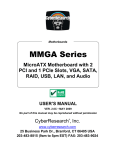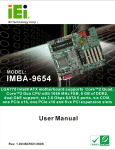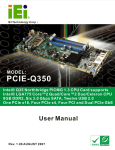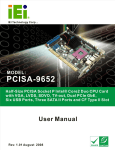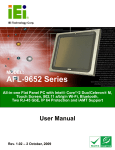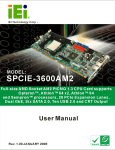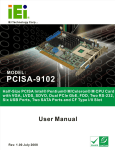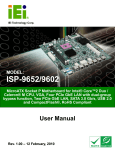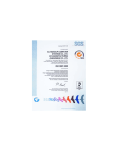Download KINO-9652 Mini-ITX SBC User Manual
Transcript
KINO-9652 Mini-ITX SBC KINO-9652 Mini-ITX SBC Page i KINO-9652 Mini-ITX SBC Revision Date Version Changes 2007-11 1.00 Initial Release Page ii KINO-9652 Mini-ITX SBC Copyright COPYRIGHT NOTICE The information in this document is subject to change without prior notice in order to improve reliability, design and function and does not represent a commitment on the part of the manufacturer. In no event will the manufacturer be liable for direct, indirect, special, incidental, or consequential damages arising out of the use or inability to use the product or documentation, even if advised of the possibility of such damages. This document contains proprietary information protected by copyright. All rights are reserved. No part of this manual may be reproduced by any mechanical, electronic, or other means in any form without prior written permission of the manufacturer. TRADEMARKS All registered trademarks and product names mentioned herein are used for identification purposes only and may be trademarks and/or registered trademarks of their respective owners. Page iii KINO-9652 Mini-ITX SBC Manual Conventions WARNING! Warnings appear where overlooked details may cause damage to the equipment or result in personal injury. Warnings should be taken seriously. Warnings are easy to recognize. The word “warning” is written as “WARNING,” both capitalized and bold and is followed by text. The text is the warning message. A warning message is shown below: WARNING: This is an example of a warning message. Failure to adhere to warning messages may result in permanent damage to the KINO-9652 or personal injury to the user. Please take warning messages seriously. CAUTION! Cautionary messages should also be heeded to help reduce the chance of losing data or damaging the KINO-9652. Cautions are easy to recognize. The word “caution” is written as “CAUTION,” both capitalized and bold and is followed. The italicized text is the cautionary message. A caution message is shown below: Page iv KINO-9652 Mini-ITX SBC CAUTION: This is an example of a caution message. Failure to adhere to cautions messages may result in permanent damage to the KINO-9652. Please take caution messages seriously. NOTE: These messages inform the reader of essential but non-critical information. These messages should be read carefully as any directions or instructions contained therein can help avoid making mistakes. Notes are easy to recognize. The word “note” is written as “NOTE,” both capitalized and bold and is followed by text. The text is the cautionary message. A note message is shown below: NOTE: This is an example of a note message. Notes should always be read. Notes contain critical information about the KINO-9652. Please take note messages seriously. Page v KINO-9652 Mini-ITX SBC Packing List NOTE: If any of the components listed in the checklist below are missing, please do not proceed with the installation. Contact the IEI reseller or vendor you purchased the KINO-9652 from or contact an IEI sales representative directly. To contact an IEI sales representative, please send an email to [email protected]. The items listed below should all be included in the KINO-9652 package. 1 x KINO-9652 single board computer 1 x IDE flat cable 2 x SATA cable 1 x SATA power cable 1 x RS-232/422/485 cable 1 x I/O shielding 1 x Mini jumper pack 1 x Utility CD 1 x Quick installation guide Images of the above items are shown in Chapter 3. Page vi KINO-9652 Mini-ITX SBC Table of Contents 1 INTRODUCTION..................................................................................................... 1 1.1 KINO-9652 OVERVIEW ............................................................................................. 2 1.1.1 KINO-9652 Features.......................................................................................... 2 1.2 KINO-9652 BOARD OVERVIEW................................................................................. 3 1.2.1 KINO-9652 Connectors ..................................................................................... 4 1.2.2 Technical Specifications..................................................................................... 5 2 DETAILED SPECIFICATIONS ............................................................................. 7 2.1 OVERVIEW ................................................................................................................. 8 2.2 DIMENSIONS .............................................................................................................. 8 2.2.1 Board Dimensions.............................................................................................. 8 2.2.2 External Interface Panel Dimensions ................................................................ 9 2.3 DATA FLOW ................................................................................................................ 9 2.4 COMPATIBLE PROCESSORS ....................................................................................... 10 2.5 INTEL® GM965 GRAPHICS AND MEMORY CONTROLLER HUB ..................................11 2.5.1 Intel® GM965 Overview....................................................................................11 2.5.2 Intel® GM965 Front Side Bus (FSB) Support................................................. 12 2.5.3 Intel® GM965 Memory Support ....................................................................... 12 2.5.4 Intel® GM965 Integrated Graphics ................................................................. 14 2.5.4.1 Intel® GM965 Analog CRT Support ......................................................... 14 2.5.4.2 Intel® GM965 LVDS Support ................................................................... 14 2.5.4.3 Intel® GM965 TV Out Support................................................................. 15 2.5.5 Intel® GM965 Direct Management Interface (DMI) ....................................... 15 2.6 INTEL® ICH8ME I/O CONTROLLER HUB................................................................. 16 2.6.1 Intel® ICH8ME Overview ................................................................................ 16 2.6.2 Intel® ICH8ME HD Audio Controller.............................................................. 17 2.6.3 Intel® ICH8ME Ethernet Controller ................................................................ 18 2.6.3.1 Intel® 82566MM Gigabit LAN Connect Device ..................................... 19 2.6.4 Intel® ICH8ME IDE Interface ......................................................................... 19 2.6.5 Intel® ICH8ME Low Pin Count (LPC) Interface............................................. 20 2.6.6 Intel® ICH8ME PCI Interface.......................................................................... 20 Page vii KINO-9652 Mini-ITX SBC 2.6.7 Intel® ICH8ME PCIe x1 Bus............................................................................ 21 2.6.8 Intel® ICH8ME Real Time Clock ..................................................................... 21 2.6.9 Intel® ICH8ME SATA Controller ..................................................................... 21 2.6.10 Intel® ICH8ME Serial Peripheral Interface (SPI) BIOS ............................... 22 2.6.11 Intel® ICH8ME USB Controller..................................................................... 22 2.7 PCIE BUS COMPONENTS .......................................................................................... 23 2.7.1 PCIe Bus Overview .......................................................................................... 23 2.7.2 PCIe Mini Card Expansion.............................................................................. 23 2.7.3 Intel® 82573L PCIe GbE Controller............................................................... 24 2.8 LPC BUS COMPONENTS ........................................................................................... 25 2.8.1 LPC Bus Overview........................................................................................... 25 2.8.2 TPM Module .................................................................................................... 25 2.8.3 Super I/O chipset.............................................................................................. 26 2.8.3.1 Super I/O LPC Interface ........................................................................... 28 2.8.3.2 Super I/O 16C550 UARTs ........................................................................ 28 2.8.3.3 Super I/O Enhanced Hardware Monitor ................................................... 28 2.8.3.4 Super I/O Fan Speed Controller................................................................ 28 2.8.3.5 Super I/O GPIO Ports ............................................................................... 28 2.8.3.6 Super I/O Infrared ..................................................................................... 28 2.8.3.7 Super I/O Keyboard Controller................................................................. 29 2.8.4 Fintek F81216DG LPC Serial Port Chipset.................................................... 29 2.9 ENVIRONMENTAL AND POWER SPECIFICATIONS ....................................................... 29 2.9.1 System Monitoring ........................................................................................... 29 2.9.2 Operating Temperature and Temperature Control........................................... 30 2.9.3 Power Consumption......................................................................................... 31 3 UNPACKING .......................................................................................................... 33 3.1 ANTI-STATIC PRECAUTIONS ...................................................................................... 34 3.2 UNPACKING.............................................................................................................. 34 3.2.1 Unpacking Precautions.................................................................................... 34 3.3 UNPACKING CHECKLIST ........................................................................................... 35 3.3.1 Package Contents............................................................................................. 35 3.3.2 Optional Items.................................................................................................. 36 4 CONNECTORS AND JUMPERS ......................................................................... 39 Page viii KINO-9652 Mini-ITX SBC 4.1 PERIPHERAL INTERFACE CONNECTORS .................................................................... 40 4.1.1 KINO-9652 Layout........................................................................................... 40 4.1.2 Peripheral Interface Connectors ..................................................................... 41 4.1.3 Rear Panel Connectors .................................................................................... 42 4.2 INTERNAL PERIPHERAL CONNECTORS ...................................................................... 43 4.2.1 Audio Connector .............................................................................................. 43 4.2.2 Audio CD In Connector ................................................................................... 44 4.2.3 ATX Power Connector ..................................................................................... 44 4.2.4 CompactFlash® Socket (Optional).................................................................. 46 4.2.5 Fan Connectors................................................................................................ 48 4.2.6 Front Panel Connector .................................................................................... 49 4.2.7 Digital Input/Output Connector....................................................................... 51 4.2.8 IDE Connector ................................................................................................. 52 4.2.9 Infrared Interface Connector ........................................................................... 53 4.2.10 LCD Backlight Connector.............................................................................. 54 4.2.11 LVDS LCD connector..................................................................................... 55 4.2.12 SATA Drive Connectors ................................................................................. 57 4.2.13 Serial Port Connector .................................................................................... 58 4.2.14 Trusted Platform Module (TPM) Connector.................................................. 59 4.2.15 TV Out Connector .......................................................................................... 60 4.2.16 Internal USB Connectors............................................................................... 62 4.3 EXTERNAL INTERFACE CONNECTORS ....................................................................... 63 4.3.1 Audio Connectors............................................................................................. 63 4.3.2 CRT Connector ................................................................................................ 64 4.3.3 Ethernet Connectors ........................................................................................ 65 4.3.4 Keyboard/Mouse Connector ............................................................................ 66 4.3.5 Serial Port Connectors .................................................................................... 67 4.3.6 USB Connector ................................................................................................ 68 5 INSTALLATION .................................................................................................... 69 5.1 ANTI-STATIC PRECAUTIONS ...................................................................................... 70 5.2 INSTALLATION CONSIDERATIONS ............................................................................. 71 5.2.1 Installation Notices .......................................................................................... 71 5.2.2 Installation Checklist ....................................................................................... 72 5.3 CPU, CPU COOLING KIT AND DIMM INSTALLATION ............................................. 73 Page ix KINO-9652 Mini-ITX SBC 5.3.1 Socket P CPU Installation ............................................................................... 73 5.3.2 Cooling Kit CF-479B-RS Installation.............................................................. 76 5.3.3 DIMM Installation ........................................................................................... 78 5.4 JUMPER SETTINGS .................................................................................................... 80 5.4.1 Clear CMOS Jumper........................................................................................ 80 5.4.2 COM 4 Function Select Jumper....................................................................... 82 5.4.3 COM Port Pin 9 Setting Jumpers .................................................................... 83 5.4.4 LVDS Voltage Selection.................................................................................... 85 5.4.5 LVDS Panel Resolution Selection .................................................................... 86 5.5 CHASSIS INSTALLATION ........................................................................................... 87 5.5.1 Airflow.............................................................................................................. 87 5.5.2 Motherboard Installation................................................................................. 88 5.6 INTERNAL PERIPHERAL DEVICE CONNECTIONS........................................................ 88 5.6.1 Peripheral Device Cables ................................................................................ 88 5.6.2 IDE Cable Connection..................................................................................... 89 5.6.3 Dual RS-232 Cable Connection....................................................................... 90 5.6.4 SATA Drive Connection ................................................................................... 90 5.6.5 USB Cable (Dual Port) with Slot Bracket ....................................................... 92 5.7 EXTERNAL PERIPHERAL INTERFACE CONNECTION ................................................... 93 5.7.1 Audio Connection............................................................................................. 94 5.7.2 RJ-45 Ethernet and USB Connection .............................................................. 94 5.7.3 VGA Monitor Connection ................................................................................ 95 5.7.4 Serial Device Connection ................................................................................ 96 5.7.5 PS/2 Keyboard/Mouse Connection .................................................................. 97 6 AMI BIOS................................................................................................................ 99 6.1 INTRODUCTION ...................................................................................................... 100 6.1.1 Starting Setup................................................................................................. 100 6.1.2 Using Setup .................................................................................................... 100 6.1.3 Getting Help................................................................................................... 101 6.1.4 Unable to Reboot After Configuration Changes............................................ 101 6.1.5 BIOS Menu Bar.............................................................................................. 101 6.2 MAIN ..................................................................................................................... 102 6.3 ADVANCED ............................................................................................................. 103 6.3.1 CPU Configuration........................................................................................ 104 Page x KINO-9652 Mini-ITX SBC 6.3.2 IDE Configuration ......................................................................................... 105 6.3.2.1 IDE Master, IDE Slave ........................................................................... 107 6.3.3 Super IO Configuration...................................................................................112 6.3.4 Hardware Health Configuration.....................................................................115 6.3.5 Intel AMT Configuration .................................................................................116 6.3.6 Intel Robson Configuration.............................................................................117 6.3.7 Remote Access Configuration .........................................................................118 6.3.8 Trusted Computing ......................................................................................... 121 6.3.9 USB Configuration......................................................................................... 122 6.3.9.1 USB Mass Storage Device Configuration............................................... 125 6.3.10 Power Configuration ................................................................................... 127 6.3.10.1 ACPI Configuration .............................................................................. 128 6.3.11 APM Configuration ...................................................................................... 129 6.4 PCI/PNP ................................................................................................................ 131 6.5 BOOT ..................................................................................................................... 134 6.5.1 Boot Settings Configuration........................................................................... 134 6.5.2 Boot Device Priority ...................................................................................... 137 6.5.3 Removable Drives .......................................................................................... 137 6.6 SECURITY............................................................................................................... 139 6.7 CHIPSET ................................................................................................................. 140 6.7.1 NorthBridge Configuration............................................................................ 140 6.7.1.1 Video Function Configuration ................................................................ 142 6.7.2 Southbridge Configuration ............................................................................ 143 6.7.3 ME Subsystem Configuration ........................................................................ 145 6.8 EXIT ....................................................................................................................... 147 7 SOFTWARE DRIVERS ....................................................................................... 149 7.1 AVAILABLE SOFTWARE DRIVERS ............................................................................ 150 7.2 DRIVER CD AUTO-RUN .......................................................................................... 150 7.3 INTEL® CHIPSET DRIVER....................................................................................... 152 7.4 INTEL® GRAPHICS MEDIA ACCELERATOR DRIVER ................................................ 156 7.5 INTEL® 82566 GIGABIT LAN CONNECT DEVICE DRIVER ..................................... 161 7.6 INTEL® 82573 PCI EXPRESS GIGABIT ETHERNET CONTROLLER DRIVER ............. 168 7.7 REALTEK HD AUDIO DRIVER (ALC883) INSTALLATION ....................................... 177 7.7.1 BIOS Setup ..................................................................................................... 177 Page xi KINO-9652 Mini-ITX SBC 7.7.2 Driver Installation ......................................................................................... 177 7.8 INTEL® MATRIX STORAGE MANAGER DRIVER INSTALLATION ............................... 183 7.9 INTEL® ACTIVE MANAGEMENT TECHNOLOGY DRIVER INSTALLATION ................. 189 INTEL® AMT CONFIGURATION..................................................................... 195 8 8.1 INTEL® AMT SETUP PROCEDURE ........................................................................... 196 8.2 INTEL® MANAGEMENT ENGINE BIOS EXTENSION................................................. 197 8.3 USING THE INTEL® AMT WEB INTERFACE ............................................................. 202 A BIOS CONFIGURATION OPTIONS ............................................................. 205 A.1 BIOS CONFIGURATION OPTIONS........................................................................... 206 B TERMINOLOGY ................................................................................................. 210 C DIO INTERFACE................................................................................................. 216 C.1 DIO INTERFACE INTRODUCTION ........................................................................... 217 C.2 DIO CONNECTOR PINOUTS ................................................................................... 217 C.3 ASSEMBLY LANGUAGE SAMPLES ........................................................................... 218 C.3.1 Enable the DIO Input Function..................................................................... 218 C.3.2 Enable the DIO Output Function .................................................................. 218 D WATCHDOG TIMER .......................................................................................... 220 E ADDRESS MAPPING.......................................................................................... 224 E.1 IO ADDRESS MAP .................................................................................................. 225 E.2 1ST MB MEMORY ADDRESS MAP .......................................................................... 225 E.3 IRQ MAPPING TABLE ............................................................................................ 226 E.4 DMA CHANNEL ASSIGNMENTS ............................................................................. 226 F COMPATIBILITY................................................................................................ 228 F.1 COMPATIBLE PROCESSORS ..................................................................................... 229 F.2 COMPATIBLE MEMORY MODULES .......................................................................... 229 G HAZARDOUS MATERIALS DISCLOSURE ................................................... 232 G.1 HAZARDOUS MATERIAL DISCLOSURE TABLE FOR IPB PRODUCTS CERTIFIED AS ROHS COMPLIANT UNDER 2002/95/EC WITHOUT MERCURY ..................................... 233 H EXTERNAL AC’97 AUDIO CODEC ................................................................. 236 Page xii KINO-9652 Mini-ITX SBC H.1 INTRODUCTION ..................................................................................................... 237 H.1.1 Accessing the AC’97 CODEC ....................................................................... 237 H.1.2 Driver Installation......................................................................................... 237 H.2 SOUND EFFECT CONFIGURATION........................................................................... 238 H.2.1 Accessing the Sound Effects Manager .......................................................... 238 H.2.2 Sound Effect Manager Configuration Options ............................................. 239 I INDEX.................................................................................................................... 242 Page xiii KINO-9652 Mini-ITX SBC List of Figures Figure 1-1: KINO-9652 Embedded SBC.......................................................................2 Figure 1-2: KINO-9652 Board Overview ......................................................................3 Figure 2-1: KINO-9652 Dimensions (mm) ...................................................................8 Figure 2-2: External Interface Panel Dimensions (mm).............................................9 Figure 2-3: Data Flow Block Diagram........................................................................10 Figure 2-4: Front Side Bus (FSB)...............................................................................12 Figure 2-5: 240-pin DDR2 DIMM Sockets ..................................................................13 Figure 2-6: Integrated Graphics Interfaces...............................................................14 Figure 2-7: DMI Chip-to-Chip Connection.................................................................16 Figure 2-8: HD Audio Codec ......................................................................................17 Figure 2-9: Intel® 82566MM Gigabit LAN Connect Device......................................19 Figure 2-10: PCI Slot ...................................................................................................21 Figure 2-11: SATA Drive Connectors ........................................................................22 Figure 2-12: Onboard USB Implementation .............................................................23 Figure 2-13: PCIe Mini Card Slot................................................................................24 Figure 2-14: Intel® 82573L PCIe GbE Controller......................................................24 Figure 2-15: TPM Connector ......................................................................................26 Figure 2-16: iTE IT8712F Super I/O............................................................................27 Figure 4-1: Connector and Jumper Locations .........................................................40 Figure 4-2: Audio Connector Location......................................................................43 Figure 4-3: Audio CD In Connector Pinouts (4-pin).................................................44 Figure 4-4: ATX Power Connector Pinout Locations ..............................................45 Figure 4-5: CF Card Socket Location ........................................................................47 Figure 4-6: Fan Connector Locations .......................................................................49 Figure 4-7: Front Panel Connector Location............................................................50 Figure 4-8: GPIO Connector Location.......................................................................51 Figure 4-9: IDE Device Connector Location .............................................................52 Page xiv KINO-9652 Mini-ITX SBC Figure 4-10: Infrared Connector Pinout Locations ..................................................54 Figure 4-11: LCD Backlight Connector Location .....................................................55 Figure 4-12: LVDS LCD Connector Location............................................................56 Figure 4-13: SATA Drive Connector Locations........................................................57 Figure 4-14: 14-Pin Serial Port Connector Locations..............................................58 Figure 4-15: TPM Connector Pinout Locations........................................................60 Figure 4-16: TV Connector Pinout Locations...........................................................61 Figure 4-17: Internal USB Connector Locations ......................................................62 Figure 4-18: KINO-9652 External Interface Connectors ..........................................63 Figure 4-19: Audio Connectors..................................................................................64 Figure 4-20: VGA Connector ......................................................................................64 Figure 4-21: RJ-45 Ethernet Connector ....................................................................65 Figure 4-22: PS/2 Pinouts...........................................................................................66 Figure 4-23: External Serial Port Connector ............................................................67 Figure 5-1: Make sure the CPU socket retention screw is unlocked .....................74 Figure 5-2: Lock the CPU Socket Retention Screw .................................................75 Figure 5-3: IEI CF-479B-RS Cooling Kit ....................................................................76 Figure 5-4: Cooling Kit Support Bracket...................................................................77 Figure 5-5: Connect the cooling fan cable ...............................................................77 Figure 5-6: Installing a DIMM .....................................................................................79 Figure 5-7: Jumper Locations....................................................................................80 Figure 5-8: Clear CMOS Jumper ................................................................................82 Figure 5-9: COM 4 Function Select Jumper Location .............................................83 Figure 5-10: COM Port Pin 9 Setting Jumper Locations .........................................84 Figure 5-11: LVDS Voltage Selection Jumper Pinout Locations............................86 Figure 5-12: LVDS Resolution Selection Jumper Pinout Locations ......................87 Figure 5-13: IDE Cable Connection ...........................................................................89 Figure 5-14: Dual RS-232 Cable Installation.............................................................90 Figure 5-15: SATA Drive Cable Connection .............................................................91 Figure 5-16: SATA Power Drive Connection ............................................................92 Figure 5-17: Dual USB Cable Connection.................................................................93 Figure 5-18: Audio Connectors..................................................................................94 Page xv KINO-9652 Mini-ITX SBC Figure 5-19: RJ-45 Ethernet Connector ....................................................................95 Figure 5-20: VGA Connector ......................................................................................96 Figure 5-21: Serial Device Connector .......................................................................97 Figure 5-22: PS/2 Keyboard/Mouse Connector........................................................98 Figure 7-1: Introduction Screen.............................................................................. 151 Figure 7-2: Available Drivers................................................................................... 151 Figure 7-3: Intel® Chipset Driver Directory ........................................................... 152 Figure 7-4: Intel® Chipset Driver Setup Icon......................................................... 153 Figure 7-5: Intel® Package Manager ...................................................................... 154 Figure 7-6: Intel® Setup Welcome Screen............................................................. 154 Figure 7-7: Intel® Chipset Driver License Agreement.......................................... 155 Figure 7-8: Readme File........................................................................................... 155 Figure 7-9: Intel® Chipset Driver Complete Installation Screen ......................... 156 Figure 7-10: Select the Operating System............................................................. 157 Figure 7-11: Intel® Driver Directory........................................................................ 157 Figure 7-12: Intel® VGA Driver Setup Icon ............................................................ 158 Figure 7-13: GMA Driver Readme File.................................................................... 159 Figure 7-14: GMA Driver File Extraction ................................................................ 159 Figure 7-15: GMA Driver Installation Welcome Screen ........................................ 160 Figure 7-16: GMA Driver License Agreement........................................................ 160 Figure 7-17: GMA Driver Installing Notice ............................................................. 161 Figure 7-18: GMA Driver Installation Complete .................................................... 161 Figure 7-19: Intel® 82566 Driver Directory Icon .................................................... 162 Figure 7-20: Intel® 82566 Operating System......................................................... 163 Figure 7-21: Select Operating System Type .......................................................... 164 Figure 7-22: Driver Directory................................................................................... 164 Figure 7-23: Intel® 82566 Device Driver Startup Icon .......................................... 165 Figure 7-24: Intel® 82566 Welcome Screen........................................................... 166 Figure 7-25: Intel® 82566 Driver License Agreement ........................................... 166 Figure 7-26: Intel® 82566 Driver Setup Options.................................................... 167 Figure 7-27: Intel® 82566 Driver Installation Ready Window .............................. 167 Figure 7-28: Intel® 82566 Driver Installation Progress ........................................ 168 Page xvi KINO-9652 Mini-ITX SBC Figure 7-29: Intel® 82573 Driver Directory Icon .................................................... 169 Figure 7-30: Intel® 82573 Operating System......................................................... 170 Figure 7-31: Select Operating System Type .......................................................... 171 Figure 7-32: Driver Directory................................................................................... 171 Figure 7-33: Intel® 82573 Driver Startup Icon ....................................................... 172 Figure 7-34: Intel® 82573 License Agreement ...................................................... 173 Figure 7-35: Intel® 82573 File Location Select...................................................... 173 Figure 7-36: Intel® 82573 Installation Files Extraction......................................... 174 Figure 7-37: Intel® PRO Network Connections window....................................... 174 Figure 7-38: Intel® PRO Network Connections Welcome.................................... 175 Figure 7-39: License Agreement............................................................................. 175 Figure 7-40: Setup Type .......................................................................................... 176 Figure 7-41: Intel® 82573 Driver Installation Progress ........................................ 176 Figure 7-42: Select the Audio CODEC.................................................................... 178 Figure 7-43: Select the OS....................................................................................... 179 Figure 7-44: Select the OS Version ........................................................................ 179 Figure 7-45: Locate the Setup Program Icon ........................................................ 180 Figure 7-46: The InstallShield Wizard Starts ......................................................... 180 Figure 7-47: Preparing Setup Screen ..................................................................... 181 Figure 7-48: InstallShield Wizard Welcome Screen.............................................. 181 Figure 7-49: Audio Driver Software Configuration ............................................... 182 Figure 7-50: Installation Wizard Updates the System .......................................... 182 Figure 7-51: Restart the Computer ......................................................................... 183 Figure 7-52: SATA RAID Driver Installation Program........................................... 184 Figure 7-53: SATA RAID Setup Program Icon....................................................... 185 Figure 7-54: InstallShield Wizard Setup Screen.................................................... 185 Figure 7-55: Matrix Storage Manager Setup Screen............................................. 186 Figure 7-56: Matrix Storage Manager Welcome Screen ....................................... 186 Figure 7-57: Matrix Storage Manager Warning Screen ........................................ 187 Figure 7-58: Matrix Storage Manager License Agreement................................... 187 Figure 7-59: Matrix Storage Manager Readme File............................................... 188 Figure 7-60: Matrix Storage Manager Setup Complete ........................................ 188 Page xvii KINO-9652 Mini-ITX SBC Figure 7-61: IAMT Driver Directory......................................................................... 189 Figure 7-62: IAMT Driver Installation Icon ............................................................. 190 Figure 7-63: IAMT Welcome Screen ....................................................................... 190 Figure 7-64: IAMT License Agreement................................................................... 191 Figure 7-65: IAMT Readme File............................................................................... 191 Figure 7-66: IAMT Setup Operations ...................................................................... 192 Figure 7-67: Completed Installation ....................................................................... 192 Figure 7-68: IAMT Driver Directory......................................................................... 193 Figure 7-69: HECI Driver Installation Icon ............................................................. 193 Figure 8-1: Intel® Active Management Technology Status Dialog ..................... 196 Figure 8-2: Intel® Current ME Password ............................................................... 197 Figure 8-3: Change Intel® ME Password ............................................................... 198 Figure 8-4: Verify New Password ........................................................................... 198 Figure 8-5: Intel® AMT Configuration .................................................................... 198 Figure 8-6: Provision Model .................................................................................... 199 Figure 8-7: Intel® AMT 2.0 Mode............................................................................. 199 Figure 8-8: Enterprise .............................................................................................. 200 Figure 8-9: Enable Network Interface..................................................................... 200 Figure 8-10: Exit ....................................................................................................... 201 Figure 8-11: Intel® AMT Web Address ................................................................... 202 Figure 8-12: Intel® AMT Web Login Dialog ........................................................... 203 Figure 8-13: Intel® AMT Web Interface .................................................................. 204 Page xviii KINO-9652 Mini-ITX SBC List of Tables Table 1-1: Technical Specifications ............................................................................6 Table 2-1: Supported Intel® Core™2 Duo (Merom) Processors ............................11 Table 2-2: Supported HDD Specifications ................................................................20 Table 2-3: Power Consumption .................................................................................31 Table 3-1: Package List Contents..............................................................................36 Table 3-2: Optional Items ...........................................................................................37 Table 4-1: Peripheral Interface Connectors..............................................................42 Table 4-2: Rear Panel Connectors.............................................................................42 Table 4-3: Audio Connector Pinouts .........................................................................43 Table 4-4: Audio CD In Connector Pinouts ..............................................................44 Table 4-5: ATX Power Connector Pinouts ................................................................45 Table 4-6: CF Card Socket Pinouts ...........................................................................48 Table 4-7: Fan Connector Pinouts.............................................................................49 Table 4-8: Front Panel Connector Pinouts ...............................................................50 Table 4-9: GPIO Connector Pinouts ..........................................................................51 Table 4-10: IDE Connector Pinouts ...........................................................................53 Table 4-11: Infrared Connector Pinouts....................................................................54 Table 4-12: LCD Backlight Connector Pinouts ........................................................55 Table 4-13: LVDS LCD Connector Pinouts ...............................................................57 Table 4-14: SATA Drive Connector Pinouts .............................................................58 Table 4-15: COM1 Pinouts..........................................................................................59 Table 4-16: TPM Connector Pinouts..........................................................................60 Table 4-17: TV Port Connector Pinouts ....................................................................61 Table 4-18: USB3 and USB4 Pinouts.........................................................................62 Table 4-19: VGA Connector Pinouts .........................................................................65 Table 4-20: LAN1 and LAN2 Pinouts .........................................................................65 Table 4-21: RJ-45 Ethernet Connector LEDs............................................................66 Table 4-22: PS/2 Connector Pinouts .........................................................................67 Page xix KINO-9652 Mini-ITX SBC Table 4-23: External Serial Port Pinouts ...................................................................68 Table 4-24: External USB Connector Pinouts ..........................................................68 Table 5-1: Jumpers......................................................................................................80 Table 5-2: Clear CMOS Jumper Settings ..................................................................81 Table 5-3: COM 4 Function Select Jumper Settings................................................82 Table 5-4: COM 1/2 Pin 9 Setting Jumper Settings..................................................84 Table 5-5: COM 3/4 Pin 9 Setting Jumper Settings..................................................84 Table 5-6: LVDS Voltage Selection Jumper Settings ..............................................85 Table 5-7: LVDS Resolution Selection Jumper Settings.........................................87 Table 5-8: IEI Provided Cables...................................................................................88 Table 6-1: BIOS Navigation Keys............................................................................ 101 Page xx KINO-9652 Mini-ITX SBC List of BIOS Menus Menu 1: Main ................................................................................................. 102 Menu 2: Advanced ................................................................................................. 104 Menu 3: CPU Configuration .................................................................................... 105 Menu 4: IDE Configuration ...................................................................................... 106 Menu 5: IDE Master and IDE Slave Configuration ................................................ 108 Menu 6: Super IO Configuration ............................................................................. 112 Menu 7: Hardware Health Configuration ............................................................... 115 Menu 8: Intel AMT Configuration............................................................................ 117 Menu 9: Intel Robson Configuration ...................................................................... 118 Menu 10: Remote Access Configuration [Advanced] .......................................... 119 Menu 11: Trusted Computing.................................................................................. 122 Menu 12: USB Configuration .................................................................................. 123 Menu 13: USB Mass Storage Device Configuration.............................................. 125 Menu 14: Power Configuration ............................................................................... 127 Menu 15: ACPI Configuration [Advanced\ Power Configuration] ....................... 128 Menu 16:Advanced Power Management Configuration....................................... 129 Menu 17: PCI/PnP Configuration ............................................................................ 132 Menu 18: Boot ................................................................................................. 134 Menu 19: Boot Settings Configuration................................................................... 135 Menu 20: Boot Device Priority Settings ................................................................. 137 Menu 21: Removable Drives ................................................................................... 139 Menu 22: Security ................................................................................................. 139 Menu 23:Northbridge Chipset Configuration ........................................................ 141 Menu 24:Southbridge Chipset Configuration ....................................................... 144 Menu 25: Me Subsystem Configuration................................................................. 145 Menu 26: Exit ................................................................................................. 147 Page xxi KINO-9652 Mini-ITX SBC THIS PAGE IS INTENTIONALLY LEFT BLANK Page xxii KINO-9652 Mini-ITX SBC Chapter 1 1 Introduction Page 1 KINO-9652 Mini-ITX SBC 1.1 KINO-9652 Overview Figure 1-1: KINO-9652 Embedded SBC The KINO-9652 Mini-ITX form factor motherboard is a Socket P Intel® CoreTM2 Duo CPU platform. The KINO-9652 has a maximum front side bus (FSB) frequency of 800 MHz and comes with a VGA interface and dual PCI Express (PCIe) Gigabit Ethernet (GbE). The KINO-9652 supports up to two, second-generation serial ATA (SATA) hard disk drives (HDD) with maximum transfer rates of 3 Gbps and up to eight USB 2.0 devices. The KINO-9652 also has a PCIe mini card socket and a PCI socket for system expansion. Multiple display support adds versatility to the system enabling system integrators and designers increased flexibility in selecting display panel options. Support for a trusted platform module (TPM) provides additional system security during system boot-up. 1.1.1 KINO-9652 Features Some of the KINO-9652 features are listed below: Complies with RoHS Supports Socket P Intel® Core™2 Duo processor Supports a maximum FSB speed up to 800 MHz Supports two 240-pin 2 GB (max.) 533/667 MHz DDR2 SDRAM DIMM Dual PCIe GbE connectors Supports two SATA II channels with transfer rates up to 3.0 Gbps Supports eight USB 2.0 devices Page 2 KINO-9652 Mini-ITX SBC Supports HDTV-Out, 24-bit dual channels LVDS and CRT Supports Intel® Active Management Technology (AMT) 2.5 1.2 KINO-9652 Board Overview Figure 1-2: KINO-9652 Board Overview Page 3 KINO-9652 Mini-ITX SBC 1.2.1 KINO-9652 Connectors The KINO-9652 has the following connectors on-board: 1 x ATX power connector 1 x CD in connector 1 x CompactFlash® card slot (optional) 2 x DDR2 DIMM sockets 1 x Digital I/O connector 2 x Fan connectors 1 x Front panel audio connector 1 x Front panel connector 1 x IDE Interface connector 1 x LCD backlight connector 1 x LVDS LCD connector 1 x PCIe mini card slot 1 x PCI connector 1 x Serial port connector 2 x SATA II connectors 1 x TPM connector 1 x TV out connector 2 x USB connectors The KINO-9652 has the following connectors on the board rear panel: 2 x Audio jacks 1 x CRT connector 2 x Ethernet connectors 2 x Keyboard/Mouse connectors 3 x Serial port connectors 4 x USB 2.0 ports The KINO-9652 has the following on-board jumpers: Clear CMOS COM 1 and COM 2 port RI and voltage selection Page 4 KINO-9652 Mini-ITX SBC COM 3 and COM 4 port RI and voltage selection LCD voltage selection LVDS panel resolution selection The location of these connectors on the motherboard can be seen in Figure 1-1. These connectors are fully described in Chapter 3. 1.2.2 Technical Specifications KINO-9652 technical specifications are listed in Table 1-1. Detailed descriptions of each specification can be found in Chapter 2. SPECIFICATION KINO-9652 Form Factor Mini-ITX CPUs Supported Socket P Intel® Core™2 Duo with 533/667/800 MHz FSB Chipsets Northbridge: Intel® GM965 Southbridge: Intel® ICH8ME Graphics Support Display Intel® Graphics Media Accelerator (GMA) X3100 CRT HDTV: Up to 1080i component output Composite output for NTSC/PAL LVDS: Dual channel 24-bit LVDS Memory Two 240-pin 2 GB (max.) 533/667 MHz dual-channel DDR2 SDRAM DIMM (maximum system memory of 4 GB) Super I/O iTE IT8712 Serial ATA (SATA) Two SATA II connectors with 3.0 Gbps transfer rates HDD Interface One IDE channel supports two Ultra ATA 100/66/33 devices USB Interfaces Eight USB 2.0 devices supported (four internal and four external) Page 5 KINO-9652 Mini-ITX SBC Serial Ports Three RS-232 (DB-9 connectors) One RS-232/422/485 (14-pin header connector) Keyboard/Mouse Two PS/2 keyboard/mouse connectors One IrDA connector through the iTE IT8712F super I/O. Infrared Supports: Serial Infrared (SIR) Amplitude Shift Keyed IR (ASKIR) Extension One PCI slot One PCIe mini card slot Digital I/O 8-bit digital I/O, 4 input / 4 output by super I/O Audio RealTek ALC883 with 7.1 channel HD audio interface Ethernet Intel® 82573L PCIe GbE controller Intel® 82566MM PCIe GbE controller TPM Supports TPM v1.2 with 20-pin onboard pin-header BIOS AMI BIOS Label Power ATX power Power Consumption [email protected], [email protected] and [email protected] (2.0GHz Intel® Core™2 Duo T7300 with a 800 MHz FSB and a 533 MHz 512MB DDR2 DIMM) Operating Temperature Minimum: 0ºC (32°F) Maximum: 60°C (140°F) Humidity 5%~95% non condensing Physical Dimensions 170 mm x 170 mm (width x length) Weight (GW/NW) 1000 g/362 g Table 1-1: Technical Specifications Page 6 KINO-9652 Mini-ITX SBC Chapter 2 2 Detailed Specifications Page 7 KINO-9652 Mini-ITX SBC 2.1 Overview This chapter describes the specifications and on-board features of the KINO-9652 in detail. 2.2 Dimensions 2.2.1 Board Dimensions The dimensions of the board are listed below: Length: 170mm Width: 170mm Figure 2-1: KINO-9652 Dimensions (mm) Page 8 KINO-9652 Mini-ITX SBC 2.2.2 External Interface Panel Dimensions External peripheral interface connector panel dimensions are shown in Figure 2-2. Figure 2-2: External Interface Panel Dimensions (mm) 2.3 Data Flow The KINO-9652 motherboard comes with an Intel® GM965 GMCH and an Intel® ICH8ME I/O Controller Hub. Figure 2-3 shows the data flow between the system chipset, the CPU and other components installed on the motherboard. Page 9 KINO-9652 Mini-ITX SBC Figure 2-3: Data Flow Block Diagram 2.4 Compatible Processors Table 2-1 lists the Merom core Intel® Core™2 Duo processors supported on the KINO-9652. All the processors in Table 2-1 are 65nm Socket P processors with the following features: Enhance Intel® Speedstep® Technology Enhanced deep C4 sleep state Intel® 64 Intel® Advanced Smart Cache Page 10 KINO-9652 Mini-ITX SBC Intel® Smart Memory Access Intel® Dual Core Technology Processor # CPU Speed FSB Speed Cache Size T5250 1.50 GHz 667 MHz 2 MB T5270 1.40 GHz 800 MHz 2 MB T5450 1.66 GHz 667 MHz 2 MB T5470 1.60 GHz 800 MHz 2 MB T7100 1.80 GHz 800 MHz 2 MB T7250 2.0 GHz 800 MHz 2 MB T7300 2.0 GHz 800 MHz 4 MB T7500 2.22 GHz 800 MHz 4 MB T7700 2.40 GHz 800 MHz 4 MB T7500 2.22 GHz 800 MHz 4 MB T7800 2.60 GHz 800 MHz 4 MB Table 2-1: Supported Intel® Core™2 Duo (Merom) Processors 2.5 Intel® GM965 Graphics and Memory Controller Hub 2.5.1 Intel® GM965 Overview The Intel® GM965 GMCH has the Intel® Graphics Media Accelerator X3100 (Intel® GMA 3100) to support integrated graphics. The integrated graphics and memory controller hub (GMCH) facilitates the flow of information primarily between the following four interfaces: Front Side Bus (FSB) System Memory Interface Graphics Interface Direct Media Interface (DMI) Page 11 KINO-9652 Mini-ITX SBC 2.5.2 Intel® GM965 Front Side Bus (FSB) Support The Intel® GM965 GMCH supports processors with the following FSB speeds: 533 MHz 667 MHz 800 MHz The Socket P, Intel® GM965 GMCH and the FSB are shown in Figure 2-4. Figure 2-4: Front Side Bus (FSB) 2.5.3 Intel® GM965 Memory Support WARNING: Only DDR2 memory module can be installed on the KINO-9652. Do not install DDR memory modules. If a DDR memory module is installed on the KINO-9652, the KINO-9652 may be irreparably damaged. Page 12 KINO-9652 Mini-ITX SBC CAUTION: The DIMM1 socket must be installed with one DDR2 DIMM to enable the KINO-9652 to boot-up properly. The Intel® GM965 GMCH on the KINO-9652 supports two 240-pin DDR2 DIMMs with the following features: Two 240-pin DIMMs DDR2 only (DO NOT install a DDR DIMM) Single-channel or dual-channel Capacities of 256MB, 512MB or 1GB Transfer speeds of 533 MHz or 667 MHz 64-bit wide channel The memory sockets are shown in Figure 2-5. Figure 2-5: 240-pin DDR2 DIMM Sockets Page 13 KINO-9652 Mini-ITX SBC 2.5.4 Intel® GM965 Integrated Graphics The Intel® GM965 GMCH has an mobile Intel® Graphics Media Accelerator X3100 integrated graphics engine that supports the following display devices: Analog CRT LVDS Analog TV-Out Figure 2-6: Integrated Graphics Interfaces 2.5.4.1 Intel® GM965 Analog CRT Support A DB-15 VGA connector on the external peripheral interface connector panel is interfaced to the Intel® GM965 graphics engine. The Intel® GM965 internal graphics engine, with an integrated 300 MHz RAMDAC and hot plug CRT support, supports analog CRT monitors up to QXGA. 2.5.4.2 Intel® GM965 LVDS Support A 30-pin LVDS crimp connector is interfaced to the Intel® GM965 graphics engine. The Intel® GM965 internal graphics engine supports LVDS displays with the following features: 18-bit/24-bit 25 MHz to 112 MHz single-channel or dual-channel LVDS Page 14 KINO-9652 Mini-ITX SBC screens TFT panel type supported Panel Fitting, Panning and Center mode supported SPWG v3.5 specification compliant 2.5.4.3 Intel® GM965 TV Out Support An internal 6-pin header TV output connector is interfaced to the Intel® GM965 graphics engine. The Intel® GM965 internal graphics engine has the following TV output features: Three integrated 10-bit DACs Macrovision support Overscaling NTSC and PAL formats supported Supports Component, S-Video, TV D connector or Composite output connectivity Supports with the following resolutions: o o o o SDTV 480i EDTV 480p HDTV 720p, 1080i True HDTV 1080p 2.5.5 Intel® GM965 Direct Management Interface (DMI) The Direct Media Interface (DMI) is the communication bus between the Intel® GM965 GMCH and the ICH8ME I/O controller hub (ICH). The DMI is a high-speed interface that integrates advanced priority-based servicing and allows for concurrent traffic and true isochronous transfer capabilities. The DMI is shown in Figure 2-7. Page 15 KINO-9652 Mini-ITX SBC Figure 2-7: DMI Chip-to-Chip Connection Features of the Intel® GM965 DMI are listed below: 2GB/s (1GB/s in each direction) bus speed Configurable as x2 or x4 DMI lanes 32-bit downstream address 2.6 Intel® ICH8ME I/O Controller Hub 2.6.1 Intel® ICH8ME Overview The Intel® ICH8ME I/O Controller Hub (ICH) is connected to the Intel® GM965 GMCH through the chip-to-chip Direct Media Interface (DMI). Some of the features of the Intel® ICH8ME are listed below. Complies with PCI Express Base Specification, Revision 1.1 Complies with PCI Local Bus Specification, Revision 2.3 and supports 33 MHz PCI operations Supports ACPI Power Management Logic Contains: o o o Enhanced DMA controller Interrupt controller Timer functions Integrated SATA host controller with DMA operations interfaced to two SATA connectors on the KINO-9652 Page 16 KINO-9652 Mini-ITX SBC Supports the eight USB 2.0 devices on the KINO-9652 with four UHCI controllers and one EHCI controller Complies with System Management Bus (SMBus) Specification, Version 2.0 Supports Intel® High Definition Audio Contains Low Pin Count (LPC) interface Supports Firmware Hub (FWH) interface Serial Peripheral Interface (SPI) support 2.6.2 Intel® ICH8ME HD Audio Controller The HD Audio controller integrated into the ICH8ME complies with the Intel High Definition Audio specification. Figure 2-8: HD Audio Codec The HD audio controller is connected to the external peripheral interface controllers through the integrated ALC883 HD Audio Codec. High Definition Audio supports up to eight audio channels at 192 KHz/32-bit quality and dual channel audio, allowing two different audio streams simultaneously. Features include: 7.1 channel high definition audio 8 channels at 192 KHz/32-bit quality Dual channel audio Automatic jack retasking Page 17 KINO-9652 Mini-ITX SBC 2.6.3 Intel® ICH8ME Ethernet Controller The Intel® ICH8ME integrated GbE controller is interfaced to an Intel® 82566MM Gigabit LAN connect device through the Gigabit LAN Connect Interface (GLCI). The GLCI is shared with the PCIe x1 port 6. The Intel® 82566MM connects the Intel® ICH8ME integrated GbE controller to an external RJ-45 Ethernet LAN connector to provide GbE access. NOTE: To enable the Intel® ICH8ME GbE Wake-on LAN function, the Wake-on LAN function must be enabled in the BIOS. Please refer to Section 6.5.1 (the BIOS Menu 19menu) on page 137. Some of the features of the Intel® ICH8ME GbE controller are listed below. Supports multi speeds including 10 Mbps, 100 Mbps and 1000 Mbps Can operate in full-duplex mode at all supported speeds Can operate at half-duplex at 10 Mbps and 100 Mbps Adheres to the IEEE 802.3x Flow Control Specification. Configurable LED operation for customization of LED display. 64-bit address master support for system using more than 4 GB of physical memory. Configurable receive and transmit data FIFO, programmable in 1 KB increments. Intelligent interrupt generation to enhance driver performance. Compliance with Advanced Configuration and Power Interface Compliance with PCI Power Management standards. ACPI register set and power down functionality supporting D0 & D3 states. Full wake-up support (ACPI). Page 18 KINO-9652 Mini-ITX SBC Magic Packet wake-up enable with unique MAC address. Fragmented UDP checksum off load for package reassembly. 2.6.3.1 Intel® 82566MM Gigabit LAN Connect Device One of the external RJ-45 Ethernet LAN connectors is interfaced to an Intel® 82566MM Gigabit LAN connect device. The Intel® 82566MM is a compact, single-port integrated physical layer (PHY) device interfaced directly to the Intel® ICH8ME Ethernet controller through the GLCI. The Intel® ICH8ME Ethernet controller has its own Media Access Controller (MAC). The Intel® 82566MM Gigabit LAN connect device is shown in Figure 2-9. Figure 2-9: Intel® 82566MM Gigabit LAN Connect Device 2.6.4 Intel® ICH8ME IDE Interface The integrated IDE interface on the ICH8ME supports two IDE hard disks and ATAPI devices. PIO IDE transfers up to 16 MB/s and Ultra ATA transfers of 100MB/s. The integrated IDE interface is able to support the following IDE HDDs: Ultra ATA/100, with data transfer rates up to 100 MB/s Ultra ATA/66, with data transfer rates up to 66 MB/s Ultra ATA/33, with data transfer rates up to 33 MB/s Specification Ultra ATA/100 Ultra ATA/66 Ultra ATA/33 IDE devices 2 2 2 Page 19 KINO-9652 Mini-ITX SBC Specification Ultra ATA/100 Ultra ATA/66 Ultra ATA/33 PIO Mode 0–4 0–4 0–4 PIO Max Transfer Rate 16.6 MB/s 16.6 MB/s 16.6 MB/s DMA/UDMA designation UDMA 3 - 4 UDMA 3 – 4 UDMA 2 DMA/UDMA Max 100 MB/s 66 MB/s 33 MB/s 5V 5V 5V Transfer Controller Interface Table 2-2: Supported HDD Specifications 2.6.5 Intel® ICH8ME Low Pin Count (LPC) Interface The ICH8ME LPC interface complies with the LPC 1.1 specifications. The LPC bus from the ICH7 is connected to the following components: Super I/O chipset Trusted Platform Module (TPM) connector 2.6.6 Intel® ICH8ME PCI Interface The PCI interface on the ICH8ME is compliant with the PCI Revision 2.3 implementation. Some of the features of the PCI interface are listed below. PCI Revision 2.3 compliant 33 MHz 5V tolerant PCI signals (except PME#) Integrated PCI arbiter supports up to seven PCI bus masters The PCI bus is interfaced to one PCI slot of the KINO-9652 and supports one expansion PCI card. Page 20 KINO-9652 Mini-ITX SBC Figure 2-10: PCI Slot 2.6.7 Intel® ICH8ME PCIe x1 Bus The Intel® ICH8ME GMCH has six PCIe x1 lanes. Three of the six PCIe lanes are implemented on the KINO-9652, including: One PCIe x1 lanes is interfaced to an PCIe mini card slot One PCIe x1 lanes is connected to an Intel® 82566MM GbE controller One PCIe x1 lane is connected to an Intel® 82573L GbE controller. For more detailed information, please refer to Section 2.7. 2.6.8 Intel® ICH8ME Real Time Clock 256 bytes of battery backed RAM is provided by the Motorola MC146818A real time clock (RTC) integrated into the ICH8ME. The RTC operates on a 3V battery and 32.768KHz crystal. The RTC keeps track of the time and stores system data even when the system is turned off. 2.6.9 Intel® ICH8ME SATA Controller Page 21 KINO-9652 Mini-ITX SBC The integrated SATA controller on the ICH8ME supports two SATA II drives on the KINO-9652 with independent DMA operations. SATA controller specifications are listed below. Supports two SATA II drives Supports 3 Gbps data transfer speeds Supports Serial ATA Specification, Revision 1.0a Figure 2-11: SATA Drive Connectors 2.6.10 Intel® ICH8ME Serial Peripheral Interface (SPI) BIOS The 4-pin SPI is connected to an SPI BIOS chip. A licensed copy of AMI BIOS is preinstalled on the SPI BIOS chip. A master-slave protocol is used for communication on the SPI bus. The slave is connected to the Intel® ICH8ME and is implemented as a tri-state bus. 2.6.11 Intel® ICH8ME USB Controller Up to eight high-speed, full-speed or low-speed USB devices are supported by the ICH8ME on the KINO-9652. High-speed USB 2.0, with data transfers of up to 480MB/s, is enabled with the ICH8ME integrated Enhanced Host Controller Interface (EHCI) compliant host controller. USB full-speed and low-speed signaling is supported by the ICH8ME integrated Universal Host Controller Interface (UHCI) controllers. Page 22 KINO-9652 Mini-ITX SBC The eight USB ports implemented on the KINO-9652 are connected to four internal connectors and four external connectors. See Figure 2-12. Figure 2-12: Onboard USB Implementation 2.7 PCIe Bus Components 2.7.1 PCIe Bus Overview The PCIe bus is connected to components listed below: One PCIe x 1 lane is connected to one PCIe mini card slot One PCIe x1 lane is connected to one Intel® PCIe GbE connector One PCIe x1 is shared with the Intel® ICH8ME Gigabit LAN Connect Interface (GLCI), which is connected to a Intel® 82566MM Gigabit platform LAN connect device 2.7.2 PCIe Mini Card Expansion The ICH8ME has one PCIe x1 port reserved for a PCIe mini card. The PCIe x1 lane is interfaced to a PCIe mini card slot on the KINO-9652. The PCIe x1 mini card is then installed on the PCIe mini card slot on the KINO-9652. Page 23 KINO-9652 Mini-ITX SBC Figure 2-13: PCIe Mini Card Slot 2.7.3 Intel® 82573L PCIe GbE Controller An RJ-45 Ethernet LAN connector is interfaced directly to an Intel® 82573L PCIe GbE controller. The Intel® 82573L PCIe GbE controller is a compact, single-port integrated physical layer (PHY) device with its own Memory Access Controller (MAC) and interfaced to the Intel® ICH8ME Southbridge through a PCIe x1 lane. The Intel® 82573L GbE controllers is shown in Figure 2-14 below. Figure 2-14: Intel® 82573L PCIe GbE Controller Some of the features of the Intel® 82573L are listed below: 2 Gbps peak bandwidth per direction Page 24 KINO-9652 Mini-ITX SBC PCI Express Rev 1.0a specification High bandwidth density per pin Wide,pipelined internal data path architecture Optimized transmit (Tx) and receive (Rx) queues 32 KB configurable Rx and Tx first-in/first-out (FIFO) IEEE 802.3x*-compliant flow-control support with software controllable pause times and threshold values Programmable host memory Rx buffers (256 B-16 KB) Descriptor ring management hardware for Tx and Rx Mechanism for reducing interrupts from Tx/Rx operations Integrated PHY for 10/100/1000 Mbps (full- and half-duplex) IEEE 802.3ab* auto-negotiation support IEEE 802.3ab PHY compliance and compatibility Tx/Rx IP,TCP,and UDP checksum offloading Tx TCP segmentation IEEE 802.1q* Virtual Local Area Network (VLAN) support with VLAN tag insertion, stripping, and packet filtering for up to 4096 VLAN tags Boot ROM Preboot eXecution Environment (PXE) Flash interface support SDG 3.0,WfM 3.0 and PC2001 compliant Wake on LAN support 2.8 LPC Bus Components 2.8.1 LPC Bus Overview The LPC bus is connected to components listed below: TPM connector Super I/O chipset 2.8.2 TPM Module A TPM connector on the KINO-9652 is interfaced to the Intel® ICH8ME through the LPC bus. The TPM connector is shown in Figure 2-15 below. Page 25 KINO-9652 Mini-ITX SBC Figure 2-15: TPM Connector The Intel® ICH8ME supports TPM version 1.1 and TPM version 1.2 devices for enhanced security. Three TPM are available from IEI. The three IEI TPM are listed below: Infineon TPM module Sinosun TPM module Winbond TPM module For more information about these modules please refer to Chapter 3 or contact the KINO-9652 reseller or vendor. Alternatively, please contact IEI at [email protected]. 2.8.3 Super I/O chipset The iTE IT8712F Super I/O chipset is connected to the ICH8ME through the LPC bus. iTE IT8712F Super I/O chipset is shown in Figure 2-16 below. Page 26 KINO-9652 Mini-ITX SBC Figure 2-16: iTE IT8712F Super I/O The iTE IT8712F is an LPC interface-based Super I/O device that comes with Environment Controller integration. Some of the features of the iTE IT8712F chipset are listed below: LPC Interface PC98/99/2001, ACPI and LANDesk Compliant Enhanced Hardware Monitor Fan Speed Controller SmartGuardian Controller Single +5V Power Supply Two 16C550 UARTs for serial port control Keyboard Controller Watchdog Timer Serial IRQ Support Vbat & Vcch Support Single +5V Power Supply Some of the Super I/O features are described in more detail below: Page 27 KINO-9652 Mini-ITX SBC 2.8.3.1 Super I/O LPC Interface The LPC interface on the Super I/O complies with the Intel® Low Pin Count Specification Rev. 1.0. The LPC interface supports both LDRQ# and SERIRQ protocols as well as PCI PME# interfaces. 2.8.3.2 Super I/O 16C550 UARTs The onboard Super I/O has two integrated 16C550 UARTs that can support the following: Two standard serial ports (COM1 and COM2) IrDa 1.0 and ASKIR protocols Another two chipsets connected to the LPC bus provided connectivity to another two serial port connectors (COM3 and COM4). 2.8.3.3 Super I/O Enhanced Hardware Monitor The Super I/O Enhanced Hardware Monitor monitors three thermal inputs, VBAT internally, and eight voltage monitor inputs. These hardware parameters are reported in the BIOS and can be read from the BIOS Hardware Health Configuration menu. 2.8.3.4 Super I/O Fan Speed Controller The Super I/O fan speed controller enables the system to monitor the speed of the fan. One of the pins on the fan connector is reserved for fan speed detection and interfaced to the fan speed controller on the Super I/O. The fan speed is then reported in the BIOS. 2.8.3.5 Super I/O GPIO Ports The Super I/O has 38 programmable GPIO pins of which 8 are implemented on the KINO-9652. The GPIO connector has 8 programmable bits, 4-bit input and 4-bit output. 2.8.3.6 Super I/O Infrared The Super I/O has dedicated infrared (IrDA) pins that are interfaced to an IrDA connector. The IrDA connector is compatible with the following standards: Page 28 KINO-9652 Mini-ITX SBC ASKIR SIR 2.8.3.7 Super I/O Keyboard Controller The Super I/O keyboard controller can execute the 8042 instruction set. Some of the keyboard controller features are listed below: The 8042 instruction is compatible with a PS/2 keyboard and PS/2 mouse Gate A20 and Keyboard reset output Supports multiple keyboard power on events Supports mouse double-click and/or mouse move power on events 2.8.4 Fintek F81216DG LPC Serial Port Chipset The KINO-9652 has a Fintek F81216DG chipset onboard enables the addition of two additional UART serial ports (COM3 and COM4). UART includes 16-byte send/receive FIFO. The Fintek serial port chipset is interfaced to the ICH8ME chipset through the LPC bus. Some of the features of the Fintek chipset are listed below: Supports LPC interface Totally provides 2 UART (16550 asynchronous) ports o o 1 x Pure UART 1 x UART+IR One Watch dog timer with WDTOUT# signal One Frequency input 24/48 MHz Powered by 3Vcc 2.9 Environmental and Power Specifications 2.9.1 System Monitoring Three thermal inputs on the KINO-9652 Super I/O Enhanced Hardware Monitor monitor the following temperatures: CPU temperature PWM temperature Page 29 KINO-9652 Mini-ITX SBC System temperature Eight voltage inputs on the KINO-9652 Super I/O Enhanced Hardware Monitor monitor the following voltages: CPU Core +1.8V +3.30V +5.00V +12.0V +1.05V +1.5V +1.25V VBAT The KINO-9652 Super I/O Enhanced Hardware Monitor also monitors the following fan speeds: CPU Fan speed System Fan speed The values for the above environmental parameters are all recorded in the BIOS Hardware Health Configuration menu. 2.9.2 Operating Temperature and Temperature Control The maximum and minimum operating temperatures for the KINO-9652 are listed below. Minimum Operating Temperature: 0ºC (32°F) Maximum Operating Temperature: 60°C (140°F) A cooling fan and heat sink must be installed on the CPU. Thermal paste must be smeared on the lower side of the heat sink before it is mounted on the CPU. Heat sinks are also mounted on the GMCH and ICH chipsets to ensure the operating temperature of these chips remain low. Page 30 KINO-9652 Mini-ITX SBC 2.9.3 Power Consumption Table 2-3 shows the power consumption parameters for the KINO-9652 running with a 2.0GHz Intel® Core™2 Duo T7300 with a 800 MHz FSB and a 533 MHz 512MB DDR2 DIMM, Voltage Current +5V 2.5A +12V 1.65A 5V Standby 0.01A Table 2-3: Power Consumption Page 31 KINO-9652 Mini-ITX SBC THIS PAGE IS INTENTIONALLY LEFT BLANK Page 32 KINO-9652 Mini-ITX SBC Chapter 3 3 Unpacking Page 33 KINO-9652 Mini-ITX SBC 3.1 Anti-static Precautions WARNING: Failure to take ESD precautions during the installation of the KINO-9652 may result in permanent damage to the KINO-9652 and severe injury to the user. Electrostatic discharge (ESD) can cause serious damage to electronic components, including the KINO-9652. Dry climates are especially susceptible to ESD. It is therefore critical that whenever the KINO-9652, or any other electrical component is handled, the following anti-static precautions are strictly adhered to. Wear an anti-static wristband: Wearing a simple anti-static wristband can help to prevent ESD from damaging the board. Self-grounding: Before handling the board touch any grounded conducting material. During the time the board is handled, frequently touch any conducting materials that are connected to the ground. Use an anti-static pad: When configuring the KINO-9652, place it on an antic-static pad. This reduces the possibility of ESD damaging the KINO-9652. Only handle the edges of the PCB: When handling the PCB, hold the PCB by the edges. 3.2 Unpacking 3.2.1 Unpacking Precautions When the KINO-9652 is unpacked, please do the following: Follow the anti-static precautions outlined in Section 3.1. Make sure the packing box is facing upwards so the KINO-9652 does not fall out of the box. Make sure all the components shown in Section 3.3 are present. Page 34 KINO-9652 Mini-ITX SBC 3.3 Unpacking Checklist NOTE: If some of the components listed in the checklist below are missing, please do not proceed with the installation. Contact the IEI reseller or vendor you purchased the KINO-9652 from or contact an IEI sales representative directly. To contact an IEI sales representative, please send an email to [email protected]. 3.3.1 Package Contents The KINO-9652 is shipped with the following components: Quantity Item and Part Number 1 KINO-9652 SBC 1 RS-232/422/485 Cable Image (P/N:32200-026500-RS) 1 IDE cable (P/N: 32200-000052-RS) 2 SATA cables (P/N: 32000-0628000-RS) 1 SATA power cable (P/N: 32100-088600-RS) Page 35 KINO-9652 Mini-ITX SBC 1 I/O shielding (P/N: 45002-4520C0-00-RS) 1 Mini jumper pack 1 Quick Installation Guide 1 Utility CD Table 3-1: Package List Contents 3.3.2 Optional Items NOTE: The items listed in this section are optional items that must be ordered separately. Please contact your KINO-9652 vendor, distributor or reseller for more information or, contact iEi directly by sending an email to [email protected]. The following optional items are available for the KINO-9652. Quantity 1 Item and Part Number Dual port USB cable (P/N: CB-USB02-RS) 1 Page 36 HDTV output cable Image KINO-9652 Mini-ITX SBC Quantity Item and Part Number Image (P/N: 32000-083701-RS) 1 CPU Cooler (P/N: CF-479B-RS) 1 20-pin SINOSUN TPM module, S/W management tool 1 20-pin WINBOND TPM module, S/W management tool 1 20-pin INFINEON TPM module, S/W management tool Table 3-2: Optional Items Page 37 KINO-9652 Mini-ITX SBC THIS PAGE IS INTENTIONALLY LEFT BLANK Page 38 KINO-9652 Mini-ITX SBC Chapter 4 4 Connectors and Jumpers Page 39 KINO-9652 Mini-ITX SBC 4.1 Peripheral Interface Connectors Section 4.1.1 shows peripheral interface connector locations. Section 4.1.2 lists all the peripheral interface connectors seen in Section 4.1.1. 4.1.1 KINO-9652 Layout Figure 4-1 shows the on-board peripheral connectors, backplane peripheral connectors and on-board jumpers. Figure 4-1: Connector and Jumper Locations Page 40 KINO-9652 Mini-ITX SBC 4.1.2 Peripheral Interface Connectors Table 4-1 shows a list of the peripheral interface connectors on the KINO-9652. Detailed descriptions of these connectors can be found in Section 4.2. Connector Type Label Audio connector 10-pin header FRONT-PANEL1 Audio CD in connector 4-pin header CDIN1 ATX power connector 20-pin connector ATX1 CompactFlash® card slot (optional) 50-pin slot CF1 DDR2 DIMM socket 240-pin slot DIMM1 DDR2 DIMM socket 240-pin slot DIMM2 Fan connector (1) 3-pin wafer connector SYS_FAN1 Fan connector (2) 3-pin wafer connector SYS_FAN2 SPI Flash ROM connector 8-pin header JSPI1 Front panel connector 10-pin header F_PANEL1 Digital Input/Output connector 10-pin header DIO1 IDE Interface connector 40-pin box header PIDE1 Infrared interface connector 5-pin header IR1 LCD backlight connector 5-pin wafer connector INVERTER1 LVDS LCD connector 30-pin crimp connector LVDS1 PCIe mini card slot 52-pin slot CN5 PCI slot 124-pin PCI slot PCI1 SATA drive connector (1) 7-pin SATA connector S_ATA1 SATA drive connector (2) 7-pin SATA connector S_ATA2 Page 41 KINO-9652 Mini-ITX SBC Serial port connector 14-pin header COM1 TPM connector 20-pin header TPM1 TV out connector 6-pin header TV1 USB connector (1) 8-pin header USB1 USB connector (2) 8-pin header USB2 Table 4-1: Peripheral Interface Connectors 4.1.3 Rear Panel Connectors Table 4-2 lists the rear panel connectors on the KINO-9652. Detailed descriptions of these connectors can be found in Section 4.3. Connector Type Label Audio Jacks Audio connector AUDIO_CV1 CRT connector 15-pin female connector VGA1_COM1 Ethernet connector (1) RJ-45 connector LAN1_USB1 Ethernet connector (2) RJ-45 connector LAN2_USB2 Keyboard/Mouse connector 6-pin mini din connector KB_MS1 Serial port connector DB-9 male connector VGA1_COM1 Serial port connectors DB-9 male connector COM_C1 USB 2.0 port (1) USB port connector LAN1_USB1 USB 2.0 port (2) USB port connector LAN2_USB2 Table 4-2: Rear Panel Connectors Page 42 KINO-9652 Mini-ITX SBC 4.2 Internal Peripheral Connectors Internal peripheral connectors are found on the motherboard and are only accessible when the motherboard is outside of the chassis. This section has complete descriptions of all the internal, peripheral connectors on the KINO-9652. 4.2.1 Audio Connector CN Label: FRONT-PANEL1 CN Type: 10-pin header (2x5) CN Location: See Figure 4-2 CN Pinouts: See Table 4-3 The front panel audio connector connects the on-board sound system of the KINO-9652 to the audio line out and microphone jacks on the front of the computer chassis. Figure 4-2: Audio Connector Location PIN NO. DESCRIPTION PIN NO. DESCRIPTION 1 MIC-L 2 ANALOG GND 3 MIC-R 4 PRESENCE# 5 LINE-R 6 MIC-JD 7 FRONT-IO 8 NC 9 LINE-L 10 INE-JD Table 4-3: Audio Connector Pinouts Page 43 KINO-9652 Mini-ITX SBC 4.2.2 Audio CD In Connector CN Label: CDIN1 CN Type: 4-pin header (1x4) CN Location: See Figure 4-3 CN Pinouts: See Table 4-4 The 4-pin audio CD in connector is connected to an external audio CD device for the input and output of audio signals from a CD player to the system. Figure 4-3: Audio CD In Connector Pinouts (4-pin) PIN NO. DESCRIPTION 1 CD Signal (Left) 2 Ground 3 Ground 4 CD Signal (Right) Table 4-4: Audio CD In Connector Pinouts 4.2.3 ATX Power Connector CN Label: ATX1 CN Type: 20-pin ATX (2x10) Page 44 KINO-9652 Mini-ITX SBC CN Location: See Figure 4-4 CN Pinouts: See Table 4-5 The ATX connector is connected to an external ATX power supply. Power is provided to the system, from the power supply through this connector. Figure 4-4: ATX Power Connector Pinout Locations PIN NO. DESCRIPTION PIN NO. DESCRIPTION 1 +3.3V 11 +3.3V 2 +3.3V 12 -12V 3 GND 13 GND 4 +5V 14 PS-ON 5 GND 15 GND 6 +5V 16 GND 7 GND 17 GND 8 PW-OK 18 -5V 9 +VCC5SB 19 +5V 10 +12V 20 +5V Table 4-5: ATX Power Connector Pinouts Page 45 KINO-9652 Mini-ITX SBC 4.2.4 CompactFlash® Socket (Optional) CN Label: CF1 (solder side) CN Type: 50-pin slot (2x25) CN Location: See Figure 4-5 CN Pinouts: See Table 4-6 A CF Type I or Type II memory card is inserted to the optional CF socket on the solder side of the KINO-9652. Page 46 KINO-9652 Mini-ITX SBC Figure 4-5: CF Card Socket Location PIN NO. DESCRIPTION PIN NO. DESCRIPTION 1 GROUND 26 VCC-IN CHECK1 2 DATA 3 27 DATA 11 3 DATA 4 28 DATA 12 4 DATA 5 29 DATA 13 5 DATA 6 30 DATA 14 Page 47 KINO-9652 Mini-ITX SBC 6 DATA 7 31 DATA 15 7 HDC_CS0# 32 HDC_CS1 8 N/C 33 N/C 9 GROUND 34 IOR# 10 N/C 35 IOW# 11 N/C 36 VCC_COM 12 N/C 37 IRQ15 13 VCC_COM 38 VCC_COM 14 N/C 39 CSEL 15 N/C 40 N/C 16 N/C 41 HDD_RESET 17 N/C 42 IORDY 18 SA2 43 SDREQ 19 SA1 44 SDACK# 20 SA0 45 HDD_ACTIVE# 21 DATA 0 46 66DET 22 DATA 1 47 DATA 8 23 DATA 2 48 DATA 9 24 N/C 49 DATA 10 25 VCC-IN CHECK2 50 GROUND Table 4-6: CF Card Socket Pinouts 4.2.5 Fan Connectors CN Label: SYS_FAN1 and SYS_FAN2 CN Type: 3-pin wafer connector (1x3) CN Location: See Figure 4-6 CN Pinouts: See Table 4-7 The cooling fan connectors on the KINO-9652 provide a 12V, 500mA current to one CPU cooling fan and one system cooling fan. There is a “sense” pin in the fan connector, which Page 48 KINO-9652 Mini-ITX SBC transfers the fan’s sense signal to the system BIOS in order to recognize the fan speed. Please note that only some specific types of fans offer a rotation signal. Figure 4-6: Fan Connector Locations PIN NO. DESCRIPTION 1 FANIO 2 +12V 3 GND Table 4-7: Fan Connector Pinouts 4.2.6 Front Panel Connector CN Label: F_PANEL1 CN Type: 10-pin header (1x10) CN Location: See Figure 4-7 CN Pinouts: See Table 4-8 Page 49 KINO-9652 Mini-ITX SBC The front panel connector connects to several external switches and indicators to monitor and control the motherboard. These indicators and switches include: Power Power button Reset button Speaker HDD Figure 4-7: Front Panel Connector Location FUNCTION PIN DESCRIPTION FUNCTION PIN DESCRIPTION 1 NC Power 6 PWR_LED+ Power 2 PWR_BTN+ LED 7 PWR_LED+ Button 3 PWR_BTN- 8 PWR_LED- HDD LED 4 HDD_LED+ 9 RESET+ 5 HDD_LED- 10 RESET- Reset Table 4-8: Front Panel Connector Pinouts Page 50 KINO-9652 Mini-ITX SBC 4.2.7 Digital Input/Output Connector CN Label: DIO1 CN Type: 10-pin header (2x5) CN Location: See Figure 4-8 CN Pinouts: See Table 4-9 The DIO connector is managed through a Super I/O chip. The DIO connector pins are user programmable. The digital IO port of KINO-9652 is 5V CMOS level. Figure 4-8: GPIO Connector Location PIN NO. DESCRIPTION PIN NO. DESCRIPTION 1 GND 2 VCC 3 OUTPUT 3 4 OUTPUT 2 5 OUTPUT 1 6 OUTPUT 0 7 INPUT 3 8 INPUT 2 9 INPUT 1 10 INPUT 0 Table 4-9: GPIO Connector Pinouts Page 51 KINO-9652 Mini-ITX SBC 4.2.8 IDE Connector CN Label: PIDE1 CN Type: 40-pin box header (2x20) CN Location: See Figure 4-9 CN Pinouts: See Table 4-10 One primary 40-pin IDE device connector on the KINO-9652 motherboard supports connectivity to ATA 100/66/33 IDE devices with data transfer rates up to 100MB/s. Figure 4-9: IDE Device Connector Location Page 52 KINO-9652 Mini-ITX SBC PIN NO. DESCRIPTION PIN NO. DESCRIPTION 1 RESET# 2 GND 3 DATA 7 4 DATA 8 5 DATA 6 6 DATA 9 7 DATA 5 8 DATA 10 9 DATA 4 10 DATA 11 11 DATA 3 12 DATA 12 13 DATA 2 14 DATA 13 15 DATA 1 16 DATA 14 17 DATA 0 18 DATA 15 19 GND 20 N/C 21 IDE DRQ 22 GND 23 IOW# 24 GND 25 IOR# 26 GND 27 IDE CHRDY 28 BALE – DEFAULT 29 IDE DACK 30 GND 31 INTERRUPT 32 N/C 33 SA1 34 PDIAG# 35 SA0 36 SA2 37 HDC CS0# 38 HDC CS1# 39 HDD ACTIVE# 40 GND Table 4-10: IDE Connector Pinouts 4.2.9 Infrared Interface Connector CN Label: IR1 CN Type: 5-pin header (1x5) CN Location: See Figure 4-10 CN Pinouts: See Table 4-11 The infrared interface connector supports both Serial Infrared (SIR) and Amplitude Shift Key Infrared (ASKIR) interfaces. Page 53 KINO-9652 Mini-ITX SBC Figure 4-10: Infrared Connector Pinout Locations PIN NO. DESCRIPTION 1 VCC 2 NC 3 IR-RX 4 GND 5 IR-TX Table 4-11: Infrared Connector Pinouts 4.2.10 LCD Backlight Connector CN Label: INVERTER1 CN Type: 5-pin wafer connector (1x5) CN Location: See Figure 4-11 CN Pinouts: See Table 4-12 The LCD backlight connector is for the LCD inverter connection. Page 54 KINO-9652 Mini-ITX SBC Figure 4-11: LCD Backlight Connector Location PIN NO. DESCRIPTION 1 BRIGHTNESS 2 GND1 3 12V 4 GND2 5 BL_EN Table 4-12: LCD Backlight Connector Pinouts 4.2.11 LVDS LCD connector CN Label: LVDS1 CN Type: 30-pin crimp connector (2x15) CN Location: See Figure 4-12 CN Pinouts: See Table 4-13 The connector supports one or two channel 24-bit LVDS panel. Page 55 KINO-9652 Mini-ITX SBC Figure 4-12: LVDS LCD Connector Location PIN NO. 1 DESCRIPTION GND DESCRIPTION 2 GND 3 1 LVDS data0 output + 4 1st LVDS data0 output - 5 1st LVDS data1 output + 6 1st LVDS data1 output - 7 1st LVDS data2 output + 8 1st LVDS data2 output - 9 1st LVDS clock output + 10 1st LVDS clock output - 11 1st LVDS data3 output + 12 1st LVDS data3 output - 13 GND 14 GND 15 2nd LVDS data0 output + 16 2nd LVDS data0 output - 17 2nd LVDS data1 output + 18 2nd LVDS data1 output - 19 2nd LVDS data2 output + 20 2nd LVDS data2 output - 21 2nd LVDS clock output + 22 2nd LVDS clock output - Page 56 st PIN NO. KINO-9652 Mini-ITX SBC PIN NO. DESCRIPTION PIN NO. DESCRIPTION 23 2nd LVDS data3 output + 24 2nd LVDS data3 output - 25 GND 26 GND 27 +LCD (3.3V or 5V) 28 +LCD (3.3V or 5V) 29 +LCD (3.3V or 5V) 30 +LCD (3.3V or 5V) Table 4-13: LVDS LCD Connector Pinouts 4.2.12 SATA Drive Connectors CN Label: S_ATA1 and S_ATA2 CN Type: 7-pin SATA drive connectors (1x7) CN Location: See Figure 4-13 CN Pinouts: See Table 4-14 The two SATA drive connectors are connected to four SATA II drives. SATA II drives transfer data at speeds as high as 3.0Gbps. Figure 4-13: SATA Drive Connector Locations PIN NO. DESCRIPTION 1 GND 2 TXP 3 TXN Page 57 KINO-9652 Mini-ITX SBC 4 GND 5 RXN 6 RXP 7 GND Table 4-14: SATA Drive Connector Pinouts 4.2.13 Serial Port Connector CN Label: COM1 CN Type: 14-pin header (2x7) CN Location: See Figure 4-14 CN Pinouts: See Table 4-15 The serial ports connectors connect to RS-232/422/485 serial port device. Figure 4-14: 14-Pin Serial Port Connector Locations PIN NO. DESCRIPTION PIN NO. DESCRIPTION 1 DCD 2 DSR 3 RXD 4 RTS 5 TXD 6 CTS 7 DTR 8 RI 9 GND 10 GND 11 TXD 485+ 12 TXD 485# Page 58 KINO-9652 Mini-ITX SBC 13 RXD 485+ 14 RXD 485# Table 4-15: COM1 Pinouts 4.2.14 Trusted Platform Module (TPM) Connector CN Label: TPM1 CN Type: 20-pin header (2x10) CN Location: See Figure 4-15 CN Pinouts: See Table 4-16 The Trusted Platform Module (TPM) connector secures the system on bootup. Page 59 KINO-9652 Mini-ITX SBC Figure 4-15: TPM Connector Pinout Locations PIN NO. DESCRIPTION PIN NO. DESCRIPTION 1 FWHPCLK 2 GND 3 LFRAME# 4 KEY 5 PCIRST# 6 VCC 7 LAD3 8 LAD2 9 VCC3 10 LAD1 11 LAD0 12 GND 13 SMBCLK 14 SMBDATA 15 3VDUAL 16 SERIRQ 17 GND 18 CLKRUN# 19 LPCPD# 20 LDRQ# Table 4-16: TPM Connector Pinouts 4.2.15 TV Out Connector CN Label: TV1 CN Type: 6-pin header (2x3) CN Location: See Figure 4-16 CN Pinouts: See Table 4-17 Page 60 KINO-9652 Mini-ITX SBC The 2x3 pin TV out connector connects to a TV output by using an S-Video or RCA connector. The TV out connector makes displaying media data on a television easier. Figure 4-16: TV Connector Pinout Locations S-Video Connector PIN NO. DESCRIPTION PIN NO. DESCRIPTION 1 GND 2 AGREEN_Y 3 GND 4 ARED_C RCA Connector (only video signal) 5 GND 6 ABLUE_CVBS Table 4-17: TV Port Connector Pinouts Page 61 KINO-9652 Mini-ITX SBC 4.2.16 Internal USB Connectors CN Label: USB1 and USB2 CN Type: 8-pin header (2x4) CN Location: See Figure 4-17 CN Pinouts: See Table 4-18 One 2x4 pin connector provides connectivity to two USB 2.0 ports. The USB ports are used for I/O bus expansion. Figure 4-17: Internal USB Connector Locations PIN NO. DESCRIPTION PIN NO. DESCRIPTION 1 VCC 2 GND 3 DATA- 4 DATA+ 5 DATA+ 6 DATA- 7 GND 8 VCC Table 4-18: USB3 and USB4 Pinouts Page 62 KINO-9652 Mini-ITX SBC 4.3 External Interface Connectors The peripheral connectors on the back panel are connected to devices externally when the KINO-9652 is installed in a chassis. The peripheral connectors on the rear panel are: 2 x Audio jacks 1 x CRT connector 2 x RJ-45 Ethernet connectors 1 x Keyboard connector 1 x Mouse connector 3 x Serial port connectors 4 x USB 2.0 connectors Figure 4-18: KINO-9652 External Interface Connectors 4.3.1 Audio Connectors CN Label: AUDIO_CV1 CN Type: Audio jack CN Location: See Figure 4-18 CN Pinouts: See Figure 4-19 Line Out port (Lime): Connects a headphone or a speaker. In 4,6,8-channel configuration, the function of this port becomes Front Speaker Out. Microphone (Pink): Connects a microphone. Page 63 KINO-9652 Mini-ITX SBC Figure 4-19: Audio Connectors 4.3.2 CRT Connector CN Label: VGA1_COM1 CN Type: 15-pin female connector CN Location: See Figure 4-18 CN Pinouts: See Table 4-19 and Figure 4-20 The standard 15-pin VGA connector connects to a CRT or LCD display monitor. Figure 4-20: VGA Connector PIN NO. Page 64 DESCRIPTION PIN NO. DESCRIPTION 1 RED 2 GREEN 3 BLUE 4 N/C 5 GND 6 GND 7 GND 8 GND 9 VCC 10 GND KINO-9652 Mini-ITX SBC 11 N/C 12 DDC DAT 13 HSYNC 14 VSYNC 15 DDC CLK Table 4-19: VGA Connector Pinouts 4.3.3 Ethernet Connectors CN Label: LAN1_USB1 and LAN2_USB2 CN Type: RJ-45 CN Location: See Figure 4-18 CN Pinouts: See Table 4-20 The KINO-9652 is equipped with two built-in GbE Ethernet controllers. The controllers can connect to the LAN through two RJ-45 LAN connectors. There are two LEDs on the connector indicating the status of LAN. The pin assignments are listed in the following table: PIN DESCRIPTION PIN DESCRIPTION 1 CT1 6 MDX2+ 2 MDX0+ 7 MDX2- 3 MDX0- 8 MDX3+ 4 MDX1+ 9 MDX3- 5 MDX1- 10 GND Table 4-20: LAN1 and LAN2 Pinouts Figure 4-21: RJ-45 Ethernet Connector Page 65 KINO-9652 Mini-ITX SBC The RJ-45 Ethernet connector has two status LEDs, one green and one yellow. The green LED indicates activity on the port and the yellow LED indicates the port is linked. See Table 4-21. SPEED LED STATUS DESCRIPTION ACT/LINK LED STATUS DESCRIPTION OFF 10Mbps connection OFF No link ORANGE 100Mbps connection YELLOW Linked GREEN 1Gbps connection BLINKING Data Activity Table 4-21: RJ-45 Ethernet Connector LEDs 4.3.4 Keyboard/Mouse Connector CN Label: KB_MS1 CN Type: PS/2 connector CN Location: See Figure 4-18 CN Pinouts: See Table 4-22 The KINO-9652 keyboard and mouse connectors are standard PS/2 connectors. Figure 4-22: PS/2 Pinouts Page 66 KINO-9652 Mini-ITX SBC PIN DESCRIPTION PIN DESCRIPTION 1 L_KDAT 7 L_MDAT 2 NC 8 NC 3 GND 9 GND 4 5V 10 5V 5 L_KCLK 11 L_MCLK 6 NC 12 NC Table 4-22: PS/2 Connector Pinouts 4.3.5 Serial Port Connectors CN Label: VGA1_COM1 and COM_C1 CN Type: DB-9 CN Location: See Figure 4-18 CN Pinouts: See Table 4-23 The serial ports can be connected to a serial communications device directly. Figure 4-23: External Serial Port Connector PIN Description 1 DATA CARRIER DETECT (DCD) 2 RECEIVE DATA (RXD) 3 TRANSMIT DATA (TXD) 4 DATA TERMINAL READY (DTR) Page 67 KINO-9652 Mini-ITX SBC 5 GROUND (GND) 6 DATA SET READY (DSR) 7 REQUEST TO SEND (RTS) 8 CLEAR TO SEND (CTS) 9 RING INDICATOR (RI) Table 4-23: External Serial Port Pinouts 4.3.6 USB Connector CN Label: LAN1_USB1 and LAN2_USB2 CN Type: USB port CN Location: See Figure 4-18 CN Pinouts: See Table 4-24 USB devices can be connected directly to the USB connectors on the rear panel. PIN NO. DESCRIPTION PIN NO. DESCRIPTION 1 VCC 5 VCC 2 USBD0- 6 USBD1- 3 USBD0+ 7 USBD1+ 4 GND 8 GND Table 4-24: External USB Connector Pinouts Page 68 KINO-9652 Mini-ITX SBC Chapter 5 5 Installation Page 69 KINO-9652 Mini-ITX SBC 5.1 Anti-static Precautions WARNING: Failure to take ESD precautions during the installation of the KINO-9652 may result in permanent damage to the KINO-9652 and severe injury to the user. Electrostatic discharge (ESD) can cause serious damage to electronic components, including the KINO-9652. Dry climates are especially susceptible to ESD. It is therefore critical that whenever the KINO-9652, or any other electrical component is handled, the following anti-static precautions are strictly adhered to. Wear an anti-static wristband: Wearing a simple anti-static wristband can help to prevent ESD from damaging the board. Self-grounding: Before handling the board touch any grounded conducting material. During the time the board is handled, frequently touch any conducting materials that are connected to the ground. Use an anti-static pad: When configuring the KINO-9652, place it on an antic-static pad. This reduces the possibility of ESD damaging the KINO-9652. Only handle the edges of the PCB: When handling the PCB, hold the PCB by the edges. Page 70 KINO-9652 Mini-ITX SBC 5.2 Installation Considerations NOTE: The following installation notices and installation considerations should be read and understood before the KINO-9652 is installed. All installation notices pertaining to the installation of the KINO-9652 should be strictly adhered to. Failing to adhere to these precautions may lead to severe damage of the KINO-9652 and injury to the person installing the motherboard. 5.2.1 Installation Notices WARNING: The installation instructions described in this manual should be carefully followed in order to prevent damage to the KINO-9652, KINO-9652 components and injury to the user. Before and during the installation please DO the following: Read the user manual: o The user manual provides a complete description of the KINO-9652 installation instructions and configuration options. Wear an electrostatic discharge cuff (ESD): o Electronic components are easily damaged by ESD. Wearing an ESD cuff removes ESD from the body and helps prevent ESD damage. Place the KINO-9652 on an antistatic pad: o When installing or configuring the motherboard, place it on an antistatic pad. This helps to prevent potential ESD damage. Turn all power to the KINO-9652 off: Page 71 KINO-9652 Mini-ITX SBC o When working with the KINO-9652, make sure that it is disconnected from all power supplies and that no electricity is being fed into the system. Before and during the installation of the KINO-9652 DO NOT: Remove any of the stickers on the PCB board. These stickers are required for warranty validation. Use the product before verifying all the cables and power connectors are properly connected. Allow screws to come in contact with the PCB circuit, connector pins, or its components. 5.2.2 Installation Checklist The following checklist is provided to ensure the KINO-9652 is properly installed. All the items in the packing list are present The CPU is installed The CPU cooling kit is properly installed A compatible memory module is properly inserted into the slot The jumpers have been properly configured The KINO-9652 is inserted into a chassis with adequate ventilation The correct power supply is being used The following devices are properly connected o o o o o IDE device SATA drives Power supply USB cable Serial port cable The following external peripheral devices are properly connected to the chassis: o o o o o Page 72 Audio device VGA screen Keyboard Mouse RS-232 serial communications device KINO-9652 Mini-ITX SBC 5.3 CPU, CPU Cooling Kit and DIMM Installation WARNING: A CPU should never be turned on without the specified cooling kit being installed. If the cooling kit (heat sink and fan) is not properly installed and the system turned on, permanent damage to the CPU, KINO-9652 and other electronic components attached to the system may be incurred. Running a CPU without a cooling kit may also result in injury to the user. The CPU, CPU cooling kit and DIMM are the most critical components of the KINO-9652. If one of these component is not installed the KINO-9652 cannot run. 5.3.1 Socket P CPU Installation WARNING: CPUs are expensive and sensitive components. When installing the CPU please be careful not to damage it in anyway. Make sure the CPU is installed properly and ensure the correct cooling kit is properly installed. To install a socket P CPU onto the KINO-9652, follow the steps below: WARNING: When handling the CPU, only hold it on the sides. DO NOT touch the pins at the bottom of the CPU. Step 1: Unlock the CPU retention screw. When shipped, the retention screw of the Page 73 KINO-9652 Mini-ITX SBC CPU socket should be in the unlocked position. If it is not in the unlocked position, use a screwdriver to unlock the screw. See Figure 5-1. Figure 5-1: Make sure the CPU socket retention screw is unlocked Step 2: Inspect the CPU socket. Make sure there are no bent pins and make sure the socket contacts are free of foreign material. If any debris is found, remove it with compressed air. Step 3: Correctly Orientate the CPU. Make sure the IHS (integrated heat sink) side is facing upwards. Step 4: Correctly position the CPU. Match the Pin 1 mark with the cut edge on the CPU socket. See Figure 5-1. Step 5: Align the CPU pins. Carefully align the CPU pins with the holes in the CPU socket. Step 6: Insert the CPU. Gently insert the CPU into the socket. If the CPU pins are properly aligned, the CPU should slide into the CPU socket smoothly. Step 7: Lock the retention screw. Rotate the retention screw into the locked position. See Figure 5-2.Step 0: Page 74 KINO-9652 Mini-ITX SBC Figure 5-2: Lock the CPU Socket Retention Screw Page 75 KINO-9652 Mini-ITX SBC 5.3.2 Cooling Kit CF-479B-RS Installation Figure 5-3: IEI CF-479B-RS Cooling Kit An IEI Socket P CPU cooling kit can be purchased separately. The cooling kit comprises a CPU heat sink and a cooling fan. WARNING: Do not wipe off (accidentally or otherwise) the pre-sprayed layer of thermal paste on the bottom of the CF-479B-RS heat sink. The thermal paste between the CPU and the heat sink is important for optimum heat dissipation. To install the CF-479B-RS cooling kit, please follow the steps below. Step 1: Place the cooling kit onto the CPU. Make sure the CPU cooling fan cable can be properly routed when the cooling kit is installed. Step 2: Properly align the cooling kit. Make sure its four spring screw fasteners can pass through the pre-drilled holes on the PCB. Step 3: Secure the cooling kit. From the solder side of the PCB, align the support bracket to the screw threads on heat sink that were inserted through the PCB holes. (See Figure 5-4) Page 76 KINO-9652 Mini-ITX SBC Figure 5-4: Cooling Kit Support Bracket Step 4: Tighten the screws. Use a screwdriver to tighten the four screws. Tighten each nut a few turns at a time and do not over-tighten the screws. Step 5: Connect the fan cable. Connect the cooling kit fan cable to the fan connector on the motherboard. Carefully route the cable and avoid heat generating chips and fan blades. See Figure 5-5. Step 0: Figure 5-5: Connect the cooling fan cable Page 77 KINO-9652 Mini-ITX SBC 5.3.3 DIMM Installation WARNING: Only DDR2 memory module can be installed on the KINO-9652. Do not install DDR memory modules. If a DDR memory module is installed on the KINO-9652, the KINO-9652 may be irreparably damaged. Please make sure the purchased DIMM complies with the memory specifications of the KINO-9652. DIMM specifications compliant with the KINO-9652 are listed in Chapter 2. CAUTION: The DIMM1 socket must be installed with one DDR2 DIMM to enable the KINO-9652 to boot-up properly. To install a DIMM into a DIMM socket, please follow the steps below and refer to Figure 5-6. Page 78 KINO-9652 Mini-ITX SBC Figure 5-6: Installing a DIMM Step 1: Open the DIMM socket handles. The DIMM socket has two handles that secure the DIMM into the socket. Before the DIMM can be inserted into the socket, the handles must be opened. See Figure 5-6. Step 2: Align the DIMM with the socket. The DIMM must be oriented in such a way that the notch in the middle of the DIMM must be aligned with the plastic bridge in the socket. See Figure 5-6. Step 3: Insert the DIMM. Once properly aligned, the DIMM can be inserted into the socket. As the DIMM is inserted, the white handles on the side of the socket will close automatically and secure the DIMM to the socket. See Figure 5-6. Step 4: Removing a DIMM. To remove a DIMM, push both handles outward. The memory module is ejected by a mechanism in the socket.Step 0: Page 79 KINO-9652 Mini-ITX SBC 5.4 Jumper Settings NOTE: A jumper is a metal bridge used to close an electrical circuit. It consists of two or three metal pins and a small metal clip (often protected by a plastic cover) that slides over the pins to connect them. To CLOSE/SHORT a jumper means connecting the pins of the jumper with the plastic clip and to OPEN a jumper means removing the Figure 5-7: Jumper Locations plastic clip from a jumper. Before the KINO-9652 is installed in the system, the jumpers must be set in accordance with the desired configuration. The jumpers on the KINO-9652 are listed in Table 5-1. Description Label Type Clear CMOS J_CMOS1 3-pin header COM 4 function selection JP5 6-pn header COM port RI and voltage selection JP1, JP2 10-pin header LVDS LCD voltage selection J_VLVDS1 3-pin header LVDS LCD resolution selection JP3 8-pin header Table 5-1: Jumpers 5.4.1 Clear CMOS Jumper Jumper Label: J_COMS1 Jumper Type: 3-pin header Jumper Settings: See Table 5-2 Page 80 KINO-9652 Mini-ITX SBC Jumper Location: See Figure 5-8 If the KINO-9652 fails to boot due to improper BIOS settings, the clear CMOS jumper clears the CMOS data and resets the system BIOS information. To do this, use the jumper cap to close pins 2 and 3 for a few seconds then reinstall the jumper clip back to pins 1 and 2. If the “CMOS Settings Wrong” message is displayed during the boot up process, the fault may be corrected by pressing the F1 to enter the CMOS Setup menu. Do one of the following: Enter the correct CMOS setting Load Optimal Defaults Load Failsafe Defaults. After having done one of the above, save the changes and exit the CMOS Setup menu. The clear CMOS jumper settings are shown in Table 5-2. Clear CMOS Description Short 1 - 2 Keep CMOS Setup Short 2 - 3 Clear CMOS Setup Default Table 5-2: Clear CMOS Jumper Settings The location of the clear CMOS jumper is shown in Figure 5-8 below. Page 81 KINO-9652 Mini-ITX SBC Figure 5-8: Clear CMOS Jumper 5.4.2 COM 4 Function Select Jumper Jumper Label: JP5 Jumper Type: 6-pin header Jumper Settings: See Table 5-3 Jumper Location: See Figure 5-9 The COM 4 Function Select jumper sets the communication protocol used by the second serial communications port (COM 4) as RS-232, RS-422 or RS-485. The COM 4 Function Select settings are shown in Figure 5-9. COM 4 Function Select Description Short 1-2 RS-232 Short 3-4 RS-422 Short 5-6 RS-485 Default Table 5-3: COM 4 Function Select Jumper Settings Page 82 KINO-9652 Mini-ITX SBC The COM 4 Function Select jumper location is shown in Table 5-3. Figure 5-9: COM 4 Function Select Jumper Location 5.4.3 COM Port Pin 9 Setting Jumpers Jumper Label: JP1 and JP2 Jumper Type: 10-pin header Jumper Settings: See Table 5-4 and Table 5-5 Jumper Location: See Figure 5-10 The COM port Pin 9 Setting jumpers (JP1 and JP2) configure pin 9 on COM 1, COM 2, COM 3 and COM 4 as either a +5V, +12V power source or as a ring-in (RI) line. The COM port Pin 9 Setting jumpers selection options are shown in Table 5-4 and Table 5-5. JP1 Description Short 1 – 3 COM 1 RI Pin use +12V Short 3 – 5 COM 1 RI Pin use +5V Short 5 – 7 COM 1 RI Pin use +5V Page 83 KINO-9652 Mini-ITX SBC Short 7 – 9 COM 1 RI Pin use RI Short 2 – 4 COM 2 RI Pin use +12V Short 4 – 6 COM 2 RI Pin use +5V Short 6 – 8 COM 2 RI Pin use +5V Short 8 – 10 COM 2 RI Pin use RI Default Default Table 5-4: COM 1/2 Pin 9 Setting Jumper Settings JP2 Description Short 1 – 3 COM 3 RI Pin use +12V Short 3 – 5 COM 3 RI Pin use +5V Short 5 – 7 COM 3 RI Pin use +5V Short 7 – 9 COM 3 RI Pin use RI Short 2 – 4 COM 4 RI Pin use +12V Short 4 – 6 COM 4 RI Pin use +5V Short 6 – 8 COM 4 RI Pin use +5V Short 8 – 10 COM 4 RI Pin use RI Default Default Table 5-5: COM 3/4 Pin 9 Setting Jumper Settings The COM port Pin 9 Setting jumper locations are shown in Figure 5-10 below. Figure 5-10: COM Port Pin 9 Setting Jumper Locations Page 84 KINO-9652 Mini-ITX SBC 5.4.4 LVDS Voltage Selection WARNING: Permanent damage to the screen and KINO-9652 may occur if the wrong voltage is selected with this jumper. Please refer to the user guide that cam with the monitor to select the correct voltage. Jumper Label: J_VLVDS1 Jumper Type: 3-pin header Jumper Settings: See Table 5-6 Jumper Location: See Figure 5-11 The LVDS Voltage Selection jumper allows the LVDS screen voltage to be set. The LVDS Voltage Selection jumper settings are shown in Table 5-6. LVDS Voltage Select Description Short 1-2 +3V Short 2-3 +5V Default Table 5-6: LVDS Voltage Selection Jumper Settings The LVDS Voltage Selection jumper location is shown in Figure 5-11. Page 85 KINO-9652 Mini-ITX SBC Figure 5-11: LVDS Voltage Selection Jumper Pinout Locations 5.4.5 LVDS Panel Resolution Selection Jumper Label: JP3 Jumper Type: 8-pin header Jumper Settings: See Table 5-7 Jumper Location: See Figure 5-12 The LVDS Panel Resolution Selection jumper allows the LVDS screen resolution to be set. The LVDS Panel Resolution Selection jumper settings are shown in Table 5-7. LVDS Resolution Select Description Open 640 x 480 (18-bit) Short 1-2 800 x 600 (18-bit) Short 3-4 1024 x 768 (18-bit) Short 1-2 & 3-4 1280 x 1024 (48-bit) Short 3-4 & 5-6 1600 x 1200 (48-bit) Page 86 Default KINO-9652 Mini-ITX SBC Short 3-4 & 7-8 1024 x 768 (24-bit) Table 5-7: LVDS Resolution Selection Jumper Settings The LVDS Voltage Selection jumper location is shown in Figure 5-12. Figure 5-12: LVDS Resolution Selection Jumper Pinout Locations 5.5 Chassis Installation 5.5.1 Airflow WARNING: Airflow is critical to the cooling of the CPU and other onboard components. The chassis in which the KINO-9652 must have air vents to allow cool air to move into the system and hot air to move out. The KINO-9652 must be installed in a chassis with ventilation holes on the sides allowing airflow to travel through the heat sink surface. In a system with an individual power supply Page 87 KINO-9652 Mini-ITX SBC unit, the cooling fan of a power supply can also help generate airflow through the board surface. NOTE: IEI has a wide range of backplanes available. Please contact your KINO-9652 vendor, reseller or an IEI sales representative at [email protected] or visit the IEI website (http://www.ieiworld.com.tw) to find out more about the available chassis. 5.5.2 Motherboard Installation To install the KINO-9652 motherboard into the chassis, please refer to the reference material that came with the chassis. 5.6 Internal Peripheral Device Connections 5.6.1 Peripheral Device Cables The cables listed in Table 5-8 are shipped with the KINO-9652. Quantity Type 1 IDE cable 1 RS-232/422/485 cable 2 SATA drive cables 1 SATA drive power cable Table 5-8: IEI Provided Cables Optional cables are listed below: USB cable (dual port) Page 88 KINO-9652 Mini-ITX SBC HDTV/TV cable with Component output 5.6.2 IDE Cable Connection The IDE flat cable connects to the KINO-9652 to one or two IDE devices. To connect an IDE HDD to the KINO-9652, please follow the instructions below. Step 1: Locate the IDE connector. The location of the IDE device connector is shown in Chapter 3. Step 2: Insert the connector. Connect the IDE cable connector to the onboard connector. See Figure 5-13. A key on the front of the cable connector ensures it can only be inserted in one direction. Figure 5-13: IDE Cable Connection Step 3: Connect the cable to an IDE device. Connect the two connectors on the other side of the cable to one or two IDE devices. Make sure that pin 1 on the cable corresponds to pin 1 on the connector.Step 0: Page 89 KINO-9652 Mini-ITX SBC 5.6.3 Dual RS-232 Cable Connection The dual RS-232 cable consists of two connectors attached to two independent cables. Each cable is then attached to a D-sub 9-pin male connector. To install the dual RS-232 cable, please follow the steps below. Step 1: Locate the connectors. The locations of the RS-232 connectors are shown in Chapter 3. Step 2: Insert the cable connectors. Insert one connector into each serial port box headers. See Figure 5-14. A key on the front of the cable connectors ensures the connector can only be installed in one direction. Figure 5-14: Dual RS-232 Cable Installation Step 3: Secure the connectors. Both single RS-232 connectors have two retention screws that must be secured to a chassis or bracket. Step 4: Connect the serial device. Once the single RS-232 connectors are connected to a chassis or bracket, a serial communications device can be connected to the system. Step 0: 5.6.4 SATA Drive Connection Page 90 KINO-9652 Mini-ITX SBC The KINO-9652 is shipped with two SATA drive cables and one SATA drive power cable. To connect the SATA drives to the connectors, please follow the steps below. Step 1: Locate the connectors. The locations of the SATA drive connectors are shown in Chapter 3. Step 2: Insert the cable connector. Press the clip on the connector at the end of the SATA cable and insert the cable connector into the onboard SATA drive connector. See Figure 5-15. Figure 5-15: SATA Drive Cable Connection Step 3: Connect the cable to the SATA disk. Connect the connector on the other end of the cable to the connector at the back of the SATA drive. See Figure 5-16. Step 4: Connect the SATA power cable. Connect the SATA power connector to the back of the SATA drive. See Figure 5-16. Step 0: Page 91 KINO-9652 Mini-ITX SBC Figure 5-16: SATA Power Drive Connection 5.6.5 USB Cable (Dual Port) with Slot Bracket The KINO-9653 can be shipped with a dual port USB 2.0 cable. To connect the USB cable connector, please follow the steps below. Step 1: Locate the connectors. The locations of the USB connectors are shown in Chapter 3. WARNING: If the USB pins are not properly aligned, the USB device can burn out. Step 2: Align the connectors. The cable has two connectors. Correctly align pin 1on each cable connector with pin 1 on the KINO-9652 USB connector. Step 3: Insert the cable connectors. Once the cable connectors are properly aligned with the USB connectors on the KINO-9652, connect the cable connectors to the Page 92 KINO-9652 Mini-ITX SBC onboard connectors. See Figure 5-17. Figure 5-17: Dual USB Cable Connection Step 4: Attach the bracket to the chassis. The USB 2.0 connectors are attached to a bracket. To secure the bracket to the chassis please refer to the installation instructions that came with the chassis.Step 0: 5.7 External Peripheral Interface Connection The following external peripheral devices can be connected to the external peripheral interface connectors. Audio devices RJ-45 Ethernet cables USB devices VGA monitor Serial port devices Mouse and keyboard Page 93 KINO-9652 Mini-ITX SBC To install these devices, connect the corresponding cable connector from the actual device to the corresponding KINO-9652 external peripheral interface connector making sure the pins are properly aligned. 5.7.1 Audio Connection Audio signals are interfaced through two phone jack connections. Follow the steps below to connect audio devices to the KINO-9652. Step 1: Locate the audio phone jacks. The location of the audio phone jacks are shown in Chapter 3. Step 2: Insert audio phone jack plugs. Insert audio phone jack plugs into the audio phone jacks on the external peripheral interface. See Figure 5-18. Step 0: Figure 5-18: Audio Connectors 5.7.2 RJ-45 Ethernet and USB Connection The KINO-9652 has two RJ-45 Ethernet and USB combo connectors on the external peripheral interface panel for LAN communications and USB device. Follow the steps below to connect an RJ-45 Ethernet and USB connectors to the KINO-9652. Step 1: Locate the RJ-45 and USB combo connector. The location of the RJ-45 and Page 94 KINO-9652 Mini-ITX SBC USB combo connector is shown in Chapter 3. Step 2: Insert an RJ-45 plug. Insert the RJ-45 plug of a LAN into the RJ-45 receptacle on the external peripheral interface. See Figure 5-19. Step 3: Insert a USB Series "A" plug. Insert the USB Series "A" plug of a device into the USB Series "A" receptacle on the external peripheral interface. See Figure 5-19. Step 0: Figure 5-19: RJ-45 Ethernet Connector 5.7.3 VGA Monitor Connection The KINO-9652 has a single female DB-15 connector on the external peripheral interface panel. The DB-15 connector is connected to a CRT or VGA monitor. To connect a monitor to the KINO-9652, please follow the instructions below. Step 1: Locate the female DB-15 connector. The location of the female DB-15 connector is shown in Chapter 3. Step 2: Align the VGA connector. Align the male DB-15 connector on the VGA screen Page 95 KINO-9652 Mini-ITX SBC cable with the female DB-15 connector on the external peripheral interface. Step 3: Insert the VGA connector. Once the connectors are properly aligned with the insert the male connector from the VGA screen into the female connector on the KINO-9652. See Figure 5-20. Figure 5-20: VGA Connector Step 4: Secure the connector. Secure the DB-15 VGA connector from the VGA monitor to the external interface by tightening the two retention screws on either side of the connector. Step 0: 5.7.4 Serial Device Connection The KINO-9652 has one female DB-9 connector on the external peripheral interface panel for serial devices. Follow the steps below to connect a serial device to the KINO-9652. Step 1: Locate the DB-9 connector. The location of the DB-9 connector is shown in Chapter 3. Step 2: Insert the serial connector. Insert the DB-9 connector of a serial device into the DB-9 connector on the external peripheral interface. See Figure 5-21. Page 96 KINO-9652 Mini-ITX SBC Figure 5-21: Serial Device Connector Step 3: Secure the connector. Secure the serial device connector to the external interface by tightening the two retention screws on either side of the connector. Step 0: 5.7.5 PS/2 Keyboard/Mouse Connection The KINO-9652 has a dual PS/2 connector on the external peripheral interface panel. The dual PS/2 connector is used to connect to a keyboard and mouse to the system. Follow the steps below to connect a keyboard and mouse to the KINO-9652. Step 1: Locate the dual PS/2 connector. The location of the dual PS/2 connector is shown in Chapter 3. Step 2: Insert the keyboard/mouse connector. Insert a PS/2 keyboard or mouse connector into the appropriate PS/2 connector on the external peripheral interface connector. See Figure 5-22. Step 0: Page 97 KINO-9652 Mini-ITX SBC Figure 5-22: PS/2 Keyboard/Mouse Connector Page 98 KINO-9652 Mini-ITX SBC Chapter 6 6 AMI BIOS Page 99 KINO-9652 Mini-ITX SBC 6.1 Introduction A licensed copy of AMI BIOS is preprogrammed into the ROM BIOS. The BIOS setup program allows users to modify the basic system configuration. This chapter describes how to access the BIOS setup program and the configuration options that may be changed. 6.1.1 Starting Setup The AMI BIOS is activated when the computer is turned on. The setup program can be activated in one of two ways. 1. Press the DELETE key as soon as the system is turned on or 2. Press the DELETE key when the “Press Del to enter SETUP” message appears on the screen. 0. If the message disappears before the DELETE key is pressed, restart the computer and try again. 6.1.2 Using Setup Use the arrow keys to highlight items, press ENTER to select, use the PageUp and PageDown keys to change entries, press F1 for help and press ESC to quit. Navigation keys are shown in. Key Function Up arrow Move to previous item Down arrow Move to next item Left arrow Move to the item on the left hand side Right arrow Move to the item on the right hand side Esc key Main Menu – Quit and not save changes into CMOS Status Page Setup Menu and Option Page Setup Menu -Exit current page and return to Main Menu Page Up key Increase the numeric value or make changes Page Dn key Decrease the numeric value or make changes Page 100 KINO-9652 Mini-ITX SBC F1 key General help, only for Status Page Setup Menu and Option Page Setup Menu F2 /F3 key Change color from total 16 colors. F2 to select color forward. F10 key Save all the CMOS changes, only for Main Menu Table 6-1: BIOS Navigation Keys 6.1.3 Getting Help When F1 is pressed a small help window describing the appropriate keys to use and the possible selections for the highlighted item appears. To exit the Help Window press ESC or the F1 key again. 6.1.4 Unable to Reboot After Configuration Changes If the computer cannot boot after changes to the system configuration is made, CMOS defaults. Use the jumper described in Chapter 5. 6.1.5 BIOS Menu Bar The menu bar on top of the BIOS screen has the following main items: Main Changes the basic system configuration. Advanced Changes the advanced system settings. PCIPnP Changes the advanced PCI/PnP Settings Boot Changes the system boot configuration. Security Sets User and Supervisor Passwords. Chipset Changes the chipset settings. Exit Selects exit options and loads default settings The following sections completely describe the configuration options found in the menu items at the top of the BIOS screen and listed above. Page 101 KINO-9652 Mini-ITX SBC 6.2 Main The Main BIOS menu (BIOS Menu 1) appears when the BIOS Setup program is entered. The Main menu gives an overview of the basic system information. BIOS Menu 1: Main System Overview The System Overview lists a brief summary of different system components. The fields in System Overview cannot be changed. The items shown in the system overview include: AMI BIOS: Displays auto-detected BIOS information o o o Version: Current BIOS version Build Date: Date the current BIOS version was made ID: Installed BIOS ID Processor: Displays auto-detected CPU specifications o o Page 102 Type: Names the currently installed processor Speed: Lists the processor speed KINO-9652 Mini-ITX SBC o Count: The number of CPUs on the motherboard System Memory: Displays the auto-detected system memory. o Size: Lists memory size The System Overview field also has two user configurable fields: System Time [xx:xx:xx] Use the System Time option to set the system time. Manually enter the hours, minutes and seconds. System Date [xx/xx/xx] Use the System Date option to set the system date. Manually enter the day, month and year. 6.3 Advanced Use the Advanced menu (BIOS Menu 2) to configure the CPU and peripheral devices through the following sub-menus: WARNING! Setting the wrong values in the sections below may cause the system to malfunction. Make sure that the settings made are compatible with the hardware. CPU Configuration (see Section 6.3.1) IDE Configuration (see Section 6.3.2) Super IO Configuration (see Section 6.3.3) Hardware Health Configuration (see Section 6.3.4) Intel AMT Configuration (see Section 6.3.5) Intel Robson Configuration (see Section 6.3.6) Remote Access Configuration (see Section 6.3.7) Trusted Computing (see Section 6.3.8) Page 103 KINO-9652 Mini-ITX SBC USB Configuration (see Section 6.3.9) Power Configuration (see Section 6.3.10) BIOS Menu 2: Advanced 6.3.1 CPU Configuration Use the CPU Configuration menu (BIOS Menu 3) to view detailed CPU specifications and configure the CPU. Page 104 KINO-9652 Mini-ITX SBC BIOS Menu 3: CPU Configuration The CPU Configuration menu (BIOS Menu 3) lists the following CPU details: Manufacturer: Lists the name of the CPU manufacturer Brand String: Lists the brand name of the CPU being used Frequency: Lists the CPU processing speed FSB Speed: Lists the FSB speed Cache L1: Lists the CPU L1 cache size Cache L2: Lists the CPU L2 cache size 6.3.2 IDE Configuration Use the IDE Configuration menu (BIOS Menu 4) to change and/or set the configuration of the IDE devices installed in the system. Page 105 KINO-9652 Mini-ITX SBC BIOS Menu 4: IDE Configuration ATA/IDE Configurations [Compatible] Use the ATA/IDE Configurations option to configure the ATA/IDE controller. Disables the on-board ATA/IDE controller. Disabled Compatible DEFAULT Configures the on-board ATA/IDE controller to be in compatible mode. In this mode, a SATA channel will replace one of the IDE channels. This mode supports up to 4 storage devices. Enhanced Configures the on-board ATA/IDE controller to be in Enhanced mode. In this mode, IDE channels and SATA channels are separated. This mode supports up to 6 storage devices. Some legacy OS do not support this mode. Page 106 KINO-9652 Mini-ITX SBC Legacy IDE Channels [SATA Pri, PATA Sec] SATA Only SATA Pri., PATA Sec DEFAULT PATA Only IDE Master and IDE Slave When entering setup, BIOS auto detects the presence of IDE devices. BIOS displays the status of the auto detected IDE devices. The following IDE devices are detected and are shown in the IDE Configuration menu: Primary IDE Master Primary IDE Slave Secondary IDE Master Secondary IDE Slave Third IDE Master Third IDE Slave Fourth IDE Master Fourth IDE Slave The IDE Configuration menu (BIOS Menu 4) allows changes to the configurations for the IDE devices installed in the system. If an IDE device is detected, and one of the above listed four BIOS configuration options are selected, the IDE configuration options shown in Section 6.3.2.1 appear. 6.3.2.1 IDE Master, IDE Slave Use the IDE Master and IDE Slave configuration menu to view both primary and secondary IDE device details and configure the IDE devices connected to the system. Page 107 KINO-9652 Mini-ITX SBC BIOS Menu 5: IDE Master and IDE Slave Configuration Type [Auto] Use the Type BIOS option select the type of device the AMIBIOS attempts to boot from after the Power-On Self-Test (POST) is complete. BIOS is prevented from searching for an IDE disk Not Installed drive on the specified channel. Auto DEFAULT The BIOS auto detects the IDE disk drive type attached to the specified channel. This setting should be used if an IDE hard disk drive is attached to the specified channel. CD/DVD The CD/DVD option specifies that an IDE CD-ROM drive is attached to the specified IDE channel. The BIOS does not attempt to search for other types of Page 108 KINO-9652 Mini-ITX SBC IDE disk drives on the specified channel. This option specifies an ATAPI Removable Media ARMD Device. These include, but are not limited to: ZIP LS-120 LBA/Large Mode [Auto] Use the LBA/Large Mode option to disable or enable BIOS to auto detects LBA (Logical Block Addressing). LBA is a method of addressing data on a disk drive. In LBA mode, the maximum drive capacity is 137 GB. BIOS is prevented from using the LBA mode control on Disabled the specified channel. Auto DEFAULT BIOS auto detects the LBA mode control on the specified channel. Block (Multi Sector Transfer) [Auto] Use the Block (Multi Sector Transfer) to disable or enable BIOS to auto detect if the device supports multi-sector transfers. BIOS is prevented from using Multi-Sector Transfer on the Disabled specified channel. The data to and from the device occurs one sector at a time. Auto DEFAULT BIOS auto detects Multi-Sector Transfer support on the drive on the specified channel. If supported the data transfer to and from the device occurs multiple sectors at a time. Page 109 KINO-9652 Mini-ITX SBC PIO Mode [Auto] Use the PIO Mode option to select the IDE PIO (Programmable I/O) mode program timing cycles between the IDE drive and the programmable IDE controller. As the PIO mode increases, the cycle time decreases. Auto DEFAULT BIOS auto detects the PIO mode. Use this value if the IDE disk drive support cannot be determined. 0 PIO mode 0 selected with a maximum transfer rate of 3.3MBps 1 PIO mode 1 selected with a maximum transfer rate of 5.2MBps 2 PIO mode 2 selected with a maximum transfer rate of 8.3MBps 3 PIO mode 3 selected with a maximum transfer rate of 11.1MBps 4 PIO mode 4 selected with a maximum transfer rate of 16.6MBps (This setting generally works with all hard disk drives manufactured after 1999. For other disk drives, such as IDE CD-ROM drives, check the specifications of the drive.) DMA Mode [Auto] Use the DMA Mode BIOS selection to adjust the DMA mode options. Auto DEFAULT BIOS auto detects the DMA mode. Use this value if the IDE disk drive support cannot be determined. SWDMA0 Single Word DMA mode 0 selected with a maximum data transfer rate of 2.1MBps SWDMA1 Single Word DMA mode 1 selected with a maximum data transfer rate of 4.2MBps SWDMA2 Single Word DMA mode 2 selected with a maximum data transfer rate of 8.3MBps Page 110 KINO-9652 Mini-ITX SBC MWDMA0 Multi Word DMA mode 0 selected with a maximum data transfer rate of 4.2MBps MWDMA1 Multi Word DMA mode 1 selected with a maximum data transfer rate of 13.3MBps MWDMA2 Multi Word DMA mode 2 selected with a maximum data transfer rate of 16.6MBps UDMA1 Ultra DMA mode 0 selected with a maximum data transfer rate of 16.6MBps UDMA1 Ultra DMA mode 1 selected with a maximum data transfer rate of 25MBps UDMA2 Ultra DMA mode 2 selected with a maximum data transfer rate of 33.3MBps UDMA3 Ultra DMA mode 3 selected with a maximum data transfer rate of 44MBps (To use this mode, it is required that an 80-conductor ATA cable is used.) UDMA4 Ultra DMA mode 4 selected with a maximum data transfer rate of 66.6MBps (To use this mode, it is required that an 80-conductor ATA cable is used.) UDMA5 Ultra DMA mode 5 selected with a maximum data transfer rate of 99.9MBps (To use this mode, it is required that an 80-conductor ATA cable is used.) S.M.A.R.T [Auto] Use the S.M.A.R.T option to auto-detect, disable or enable Self-Monitoring Analysis and Reporting Technology (SMART) on the drive on the specified channel. S.M.A.R.T predicts impending drive failures. The S.M.A.R.T BIOS option enables or disables this function. Page 111 KINO-9652 Mini-ITX SBC Auto DEFAULT BIOS auto detects HDD SMART support. Disabled Prevents BIOS from using the HDD SMART feature. Enabled Allows BIOS to use the HDD SMART feature 32Bit Data Transfer [Enabled] Use the 32Bit Data Transfer BIOS option to enables or disable 32-bit data transfers. Prevents the BIOS from using 32-bit data transfers. Disabled Enabled DEFAULT Allows BIOS to use 32-bit data transfers on supported hard disk drives. 6.3.3 Super IO Configuration Use the Super IO Configuration menu (BIOS Menu 6) to set or change the configurations for the FDD controllers, parallel ports and serial ports. BIOS Menu 6: Super IO Configuration Page 112 KINO-9652 Mini-ITX SBC Serial Port1 Address [3F8/IRQ4] Use the Serial Port1 Address option to select the Serial Port 1 base address. No base address is assigned to Serial Port 1 Disabled 3F8/IRQ4 DEFAULT Serial Port 1 I/O port address is 3F8 and the interrupt address is IRQ4 Serial Port 1 I/O port address is 3E8 and the interrupt 3E8/IRQ4 address is IRQ4 Serial Port 1 I/O port address is 2E8 and the interrupt 2E8/IRQ3 address is IRQ3 Serial Port1 Mode [Normal] Use the Serial Port1 Mode option to select the transmitting and receiving mode for the first serial port. Normal DEFAULT Serial Port 1 mode is normal IrDA Serial Port 1 mode is IrDA ASK IR Serial Port 1 mode is ASK IR Serial Port2 Address [2F8/IRQ3] Use the Serial Port2 Address option to select the Serial Port 2 base address. No base address is assigned to Serial Port 2 Disabled 2F8/IRQ3 DEFAULT Serial Port 2 I/O port address is 3F8 and the interrupt address is IRQ3 3E8/IRQ4 Serial Port 2 I/O port address is 3E8 and the interrupt address is IRQ4 Page 113 KINO-9652 Mini-ITX SBC Serial Port 2 I/O port address is 2E8 and the interrupt 2E8/IRQ3 address is IRQ3 Serial Port2 Mode [Normal] Use the Serial Port2 Mode option to select the Serial Port2 operational mode. Normal Serial Port 2 mode is normal DEFAULT IrDA Serial Port 2 mode is IrDA ASK IR Serial Port 2 mode is ASK IR Serial Port3 Address [3E8] Use the Serial Port3 Address option to select the base addresses for serial port 3 Disabled No base address is assigned to serial port 3 3F8 Serial port 3 I/O port address is 3F8 2F8 Serial port 3 I/O port address is 2F8 3E8 DEFAULT Serial port 3 I/O port address is 3E8 Serial port 3 I/O port address is 2E8 2E8 Serial Port3 IRQ [10] Use the Serial Port3 IRQ option to select the interrupt address for serial port 3. 10 DEFAULT Serial port 3 IRQ address is 10 Serial Port4 Address [2E8] Use the Serial Port4 IRQ option to select the interrupt address for serial port 4. Disabled Page 114 No base address is assigned to serial port 3 KINO-9652 Mini-ITX SBC 3F8 Serial port 4 I/O port address is 3F8 2F8 Serial port 4 I/O port address is 2F8 3E8 Serial port 4 I/O port address is 3E8 2E8 DEFAULT Serial port 4 I/O port address is 2E8 Serial Port4 IRQ [10] Use the Serial Port4 IRQ option to select the interrupt address for serial port 4. 10 DEFAULT Serial port 4 IRQ address is 10 6.3.4 Hardware Health Configuration The Hardware Health Configuration menu (BIOS Menu 7) shows the operating temperature, fan speeds and system voltages. BIOS Menu 7: Hardware Health Configuration Page 115 KINO-9652 Mini-ITX SBC The following system parameters and values are shown. The system parameters that are monitored are: System Temperatures: The following system temperatures are monitored o o o CPU Temperature PWM Temperature System Temperature Fan Speeds: The CPU cooling fan speed is monitored. o o Fan1 Speed Fan2 Speed Voltages: The following system voltages are monitored o o o o o o o o o CPU Core +1.8V +3.30V +5.00V +12.0V +1.05V +1.5V +1.25V VBAT 6.3.5 Intel AMT Configuration The Intel AMT Configuration menu (BIOS Menu 8) configures the Intel® Active Management Technology (AMT) options. Page 116 KINO-9652 Mini-ITX SBC BIOS Menu 8: Intel AMT Configuration Intel AMT Support [Disabled] Use the Intel AMT Support option to enable or disable the Intel AMT support. Disabled Enabled DEFAULT The Intel® AMT function is disabled. The Intel® AMT function is enabled. 6.3.6 Intel Robson Configuration The Intel Robson Configuration menu (BIOS Menu 9) allows the Intel® Robson Technology option to be configured. Page 117 KINO-9652 Mini-ITX SBC BIOS Menu 9: Intel Robson Configuration Intel Robson [Disabled] Use the Intel Robson BIOS option to enable or disable the Intel® Robson Technology feature. Intel® Robson, Intel® Turbo Memory, is a technology introduced by Intel® to boost a computer startup process. Disabled Enabled DEFAULT Disables the Intel® Robson feature Enables the Intel® Robson feature 6.3.7 Remote Access Configuration Use the Remote Access Configuration menu (BIOS Menu 10) to configure remote access parameters. The Remote Access Configuration is an AMIBIOS feature and allows a remote host running a terminal program to display and configure the BIOS settings. Page 118 KINO-9652 Mini-ITX SBC BIOS Menu 10: Remote Access Configuration [Advanced] Remote Access [Disabled] Use the Remote Access option to enable or disable access to the remote functionalities of the system. Disabled Enabled DEFAULT Remote access is disabled. Remote access configuration options shown below appear: Serial Port Number Serial Port Mode Redirection after BIOS POST Terminal Type Page 119 KINO-9652 Mini-ITX SBC These configuration options are discussed below. Serial Port Number [COM1] Use the Serial Port Number option allows users to select the serial port used for remote access. COM1 DEFAULT System is remotely accessed through COM1 COM2 System is remotely accessed through COM2 COM3 System is remotely accessed through COM3 COM4 System is remotely accessed through COM4 COM5 System is remotely accessed through COM5 NOTE: Make sure the selected COM port is enabled through the Super I/O configuration menu. Base Address, IRQ [3F8h,4] The Base Address, IRQ option cannot be configured and only shows the interrupt address of the serial port listed above. Serial Port Mode [115200 8,n,1] Use the Serial Port Mode option to select baud rate through which the console redirection is made. The following configuration options are available 115200 8,n,1 DEFAULT 57600 8,n,1 38400 8,n,1 19200 8,n,1 09600 8,n,1 Page 120 KINO-9652 Mini-ITX SBC NOTE: Identical baud rate setting musts be set on the host (a management computer running a terminal software) and the slave Redirection After BIOS POST [Always] Use the Redirection After BIOS POST option to specify when console redirection should occur. Disabled The console is not redirected after POST Boot Loader Redirection is active during POST and during Boot Loader Always DEFAULT Redirection is always active (Some OSes may not work if set to Always) Terminal Type [ANSI] Use the Terminal Type BIOS option to specify the remote terminal type. ANSI DEFAULT The target terminal type is ANSI VT100 The target terminal type is VT100 VT-UTF8 The target terminal type is VT-UTF8 6.3.8 Trusted Computing Use the Trusted Computing menu (BIOS Menu 11) to configure settings related to the Trusted Computing Group (TCG) Trusted Platform Module (TPM). Page 121 KINO-9652 Mini-ITX SBC BIOS Menu 11: Trusted Computing TCG/TPM Support [No] Use the TCG/TPM Support option to configure support for the TPM. No Yes DEFAULT TPM support is disabled. TPM support is enabled. Clearing the TPM [Press Enter] Use the Clearing the TPM option to clear the information stored in the TPM. 6.3.9 USB Configuration Use the USB Configuration menu (BIOS Menu 12) to read USB configuration information and configure the USB settings. Page 122 KINO-9652 Mini-ITX SBC BIOS Menu 12: USB Configuration USB Configuration The USB Configuration field shows the system USB configuration. The items listed are: Module Version: x.xxxxx.xxxxx USB Devices Enabled The USB Devices Enabled field lists the USB devices that are enabled on the system USB Function [Enabled] Use the USB Function BIOS option to enable or disable the USB function. USB function support disabled Disabled Enabled DEFAULT USB function support enabled Page 123 KINO-9652 Mini-ITX SBC Legacy USB Support [Enabled] Use the Legacy USB Support BIOS option to enable USB mouse and USB keyboard support. Normally if this option is not enabled, any attached USB mouse or USB keyboard does not become available until a USB compatible operating system is fully booted with all USB drivers loaded. When this option is enabled, any attached USB mouse or USB keyboard can control the system even when there is no USB driver loaded onto the system. Legacy USB support disabled Disabled Enabled DEFAULT Legacy USB support enabled Legacy USB support disabled if no USB devices are Auto connected USB2.0 Controller Mode [HiSpeed] Use the USB2.0 Controller Mode option to set the speed of the USB2.0 controller. The controller is capable of operating at 12Mb/s FullSpeed HiSpeed DEFAULT The controller is capable of operating at 480Mb/s Hotplug USB FDD Support [Auto] Use the Hotplug USB FDD Support option to enable or disable USB FDD support. Hot-plug USB FDD support disabled. Disabled Enabled DEFAULT A virtual FDD drive is created and will be associated with the hotplugged FDD later. Auto A virtual FDD drive is created only if there is no USB FDD present. Page 124 KINO-9652 Mini-ITX SBC 6.3.9.1 USB Mass Storage Device Configuration Use the USB Mass Storage Device Configuration menu (BIOS Menu 13) to configure USB mass storage class devices. BIOS Menu 13: USB Mass Storage Device Configuration USB Mass Storage Reset Delay [20 Sec] Use the USB Mass Storage Reset Delay option to set the number of seconds POST waits for the USB mass storage device after the start unit command. POST waits 10 seconds for the USB mass storage 10 Sec device after the start unit command. 20 Sec DEFAULT POST waits 20 seconds for the USB mass storage device after the start unit command. 30 Sec POST waits 30 seconds for the USB mass storage Page 125 KINO-9652 Mini-ITX SBC device after the start unit command. POST waits 40 seconds for the USB mass storage 40 Sec device after the start unit command. Device ## The Device## field lists the USB devices that are connected to the system. Emulation Type [Auto] Use the Emulation Type BIOS option to specify the type of emulation BIOS has to provide for the USB device. NOTE: Please note that the device’s formatted type and the emulation type provided by the BIOS must match for a device to boot properly. If both types do not match then device’s behavior is undefined. To make sure both types match, format the device using BIOS INT13h calls after selecting the proper emulation option in BIOS setup. The FORMAT utility provided by Microsoft® MS-DOS®, Microsoft® Windows® 95, and Microsoft® Windows® 98 can be used for this purpose. Auto Floppy DEFAULT BIOS auto-detects the current USB. The USB device will be emulated as a floppy drive. The device can be either A: or B: responding to INT13h calls that return DL = 0 or DL = 1 respectively. Forced FDD Page 126 Allows a hard disk image to be connected as a KINO-9652 Mini-ITX SBC floppy image. This option works only for drives formatted with FAT12, FAT16 or FAT32. Hard Disk Allows the USB device to be emulated as hard disk responding to INT13h calls that return DL values of 80h or above. CDROM Assumes the CD-ROM is formatted as bootable media. All the devices that support block sizes greater than 512 bytes can only be booted using this option. 6.3.10 Power Configuration Use the Power Configuration menu (BIOS Menu 14) configures the Advanced Configuration and Power Interface (ACPI) and Power Management (APM) options. BIOS Menu 14: Power Configuration Page 127 KINO-9652 Mini-ITX SBC 6.3.10.1 ACPI Configuration The ACPI Configuration menu (BIOS Menu 8) configures the Advanced Configuration and Power Interface (ACPI) option. BIOS Menu 15: ACPI Configuration [Advanced\ Power Configuration] Suspend Mode [S1(POS)] Use the Suspend Mode option to specify the sleep state the system enters when it is not being used. S1 (POS) DEFAULT The system enters S1(POS) sleep state. The system appears off. The CPU is stopped; RAM is refreshed; the system is running in a low power mode. S3 (STR) System appears off. The CPU has no power; RAM is in slow refresh; the power supply is in a reduced power mode. Page 128 KINO-9652 Mini-ITX SBC 6.3.11 APM Configuration The APM Configuration menu (BIOS Menu 9) allows the advanced power management options to be configured. BIOS Menu 16:Advanced Power Management Configuration Power Button Mode [On/Off] Use the Power Button Mode BIOS to specify how the power button functions. On/Off DEFAULT When the power button is pressed the system is either turned on or off Suspend When the power button is pressed the system goes into suspend mode Page 129 KINO-9652 Mini-ITX SBC Restore on AC Power Loss [Last State] Use the Restore on AC Power Loss BIOS option to specify what state the system returns to if there is a sudden loss of power to the system. Power Off The system remains turned off Power On The system turns on Last State DEFAULT The system returns to its previous state. If it was on, it turns itself on. If it was off, it remains off. Resume on Ring [Disabled] Use the Resume on Ring BIOS option to enable activity on the RI (ring in) modem line to rouse the system from a suspend or standby state. That is, the system will be roused by an incoming call on a modem. Disabled DEFAULT Wake event not generated by an incoming call Wake event generated by an incoming call Enabled Resume on PME# [Disabled] Use the Resume on PME# BIOS option to enable activity on the PCI PME (power management event) controller to rouse the system from a suspend or standby state. Disabled DEFAULT Wake event not generated by PCI PME controller activity Enabled Wake event generated by PCI PME controller activity Resume On RTC Alarm [Disabled] Use the Resume On RTC Alarm option to specify the time the system should be roused from a suspended state. Page 130 KINO-9652 Mini-ITX SBC Disabled DEFAULT The real time clock (RTC) cannot generate a wake event Enabled If selected, the following appears with values that can be selected: RTC Alarm Date (Days) RTC Alarm Time After setting the alarm, the computer turns itself on from a suspend state when the alarm goes off. 6.4 PCI/PnP Use the PCI/PnP menu (BIOS Menu 17) to configure advanced PCI and PnP settings. WARNING! Setting wrong values for the BIOS selections in the PCIPnP BIOS menu may cause the system to malfunction. Page 131 KINO-9652 Mini-ITX SBC BIOS Menu 17: PCI/PnP Configuration IRQ# Use the IRQ# address to specify what IRQs can be assigned to a particular peripheral device. Available The specified IRQ is available to be used by PCI/PnP devices Reserved The specified IRQ is reserved for use by Legacy ISA devices Available IRQ addresses options are: IRQ3 IRQ4 IRQ5 IRQ7 Page 132 KINO-9652 Mini-ITX SBC IRQ9 IRQ10 IRQ 11 IRQ 14 IRQ 15 DMA Channel# [Available] Use the DMA Channel# option to assign a specific DMA channel to a particular PCI/PnP device. Available DEFAULT The specified DMA is available to be used by PCI/PnP devices The specified DMA is reserved for use by Legacy Reserved ISA devices Available DMA Channels are: DM Channel 0 DM Channel 1 DM Channel 3 DM Channel 5 DM Channel 6 DM Channel 7 Reserved Memory Size [Disabled] Use the Reserved Memory Size BIOS option to specify the amount of memory that should be reserved for legacy ISA devices. Disabled DEFAULT No memory block reserved for legacy ISA devices 16K 16KB reserved for legacy ISA devices 32K 32KB reserved for legacy ISA devices Page 133 KINO-9652 Mini-ITX SBC 64K 54KB reserved for legacy ISA devices 6.5 Boot Use the Boot menu (BIOS Menu 18) to configure system boot options. BIOS Menu 18: Boot 6.5.1 Boot Settings Configuration Use the Boot Settings Configuration menu (BIOS Menu 19) to configure advanced system boot options. Page 134 KINO-9652 Mini-ITX SBC BIOS Menu 19: Boot Settings Configuration Quick Boot [Enabled] Use the Quick Boot BIOS option to make the computer speed up the boot process. No POST procedures are skipped Disabled Enabled DEFAULT Some POST procedures are skipped to decrease the system boot time Quiet Boot [Disabled] Use the Quiet Boot BIOS option to select the screen display when the system boots. Disabled Enabled DEFAULT Normal POST messages displayed OEM Logo displayed instead of POST messages Page 135 KINO-9652 Mini-ITX SBC AddOn ROM Display Mode [Force BIOS] Use the AddOn ROM Display Mode option to allow add-on ROM (read-only memory) messages to be displayed. Force BIOS DEFAULT The system forces third party BIOS to display during system boot. The system displays normal information during Keep Current system boot. Bootup Num-Lock [On] Use the Bootup Num-Lock BIOS option to specify if the number lock setting must be modified during boot up. Does not enable the keyboard Number Lock automatically. To Off use the 10-keys on the keyboard, press the Number Lock key located on the upper left-hand corner of the 10-key pad. The Number Lock LED on the keyboard lights up when the Number Lock is engaged. On DEFAULT Allows the Number Lock on the keyboard to be enabled automatically when the computer system boots up. This allows the immediate use of the 10-key numeric keypad located on the right side of the keyboard. To confirm this, the Number Lock LED light on the keyboard is lit. Boot From LAN Support (82573L) [Disabled] Use the BOOT From LAN Support (82573L) option to enable the Intel® 82573L PCIe GbE controller to boot the system. Disabled Page 136 DEFAULT Cannot be booted from a remote system through the KINO-9652 Mini-ITX SBC Intel® 82573L PCIe GbE controller Enabled Can be booted from a remote system through the Intel® 82573L PCIe GbE controller 6.5.2 Boot Device Priority Use the Boot Device Priority menu (BIOS Menu 20) to specify the boot sequence from the available devices. Possible boot devices may include: USB HDD CD/DVD BIOS Menu 20: Boot Device Priority Settings 6.5.3 Removable Drives Page 137 KINO-9652 Mini-ITX SBC Use the Removable Drives menu (BIOS Menu 21) to specify the boot sequence of the available USB devices. When the menu is opened, the USB devices connected to the system are listed as shown below: 1st Drive [1st USB] 2nd Drive [2nd USB] NOTE: Only the drives connected to the system are shown. For example, if only one USB device is connected only “1st Drive” is listed. The boot sequence from the available devices is selected. If the “1st Drive” option is selected a list of available USB devices is shown. Select the first USB device the system boots from. If the “1st Drive” is not used for booting this option may be disabled. Page 138 KINO-9652 Mini-ITX SBC BIOS Menu 21: Removable Drives 6.6 Security Use the Security menu (BIOS Menu 22) to set system and user passwords. BIOS Menu 22: Security Change Supervisor Password Use the Change Supervisor Password to set or change a supervisor password. The default for this option is Not Installed. If a supervisor password must be installed, select this field and enter the password. After the password has been added, Install appears next to Change Supervisor Password. Change User Password Use the Change User Password to set or change a user password. The default for this option is Not Installed. If a user password must be installed, select this field and enter the Page 139 KINO-9652 Mini-ITX SBC password. After the password has been added, Install appears next to Change User Password. Clear User Password Use the Clear User Password to clear a user’s password. The default for this option is Not Installed. If a user password must be cleared, use this option. 6.7 Chipset Use the Chipset menu to access the NorthBridge, SouthBridge and ME Subsystem configuration menus. WARNING! Setting the wrong values for the Chipset BIOS selections in the Chipset BIOS menu may cause the system to malfunction. 6.7.1 NorthBridge Configuration Use the Northbridge Chipset Configuration menu (BIOS Menu 23) to configure the Northbridge chipset. Page 140 KINO-9652 Mini-ITX SBC BIOS Menu 23:Northbridge Chipset Configuration Memory Remap Feature [Enabled] Use the Memory Remap Feature option to allow the overlapped PCI memory above the total physical memory to be remapped. Enabled DEFAULT Overlapped PCI memory can be remapped Overlapped PCI memory cannot be remapped Disabled Memory Hole [Disabled] Use the Memory Hole option to reserve memory space between 15MB and 16MB for ISA expansion cards that require a specified area of memory to work properly. If an older ISA expansion card is used, please refer to the documentation that came with the card to see if it is necessary to reserve the space. Disabled DEFAULT Memory is not reserved for ISA expansion cards Page 141 KINO-9652 Mini-ITX SBC Between 15MB and 16MB of memory is reserved for 15MB – 16MB ISA expansion cards Boots Graphics Adapter Priority [IGD] Use the Boots Graphics Adapter Priority option to select the graphics controller used as the primary boot device. Select either an integrated graphics controller (IGD) or a combination of PCI graphics controller, a PCI express (PEG) controller or an IGD. Configuration options are listed below: IGD DEFAULT PCI/IGD Internal Graphics Mode Select [Enable, 8MB] Use the Internal Graphic Mode Select option to specify the amount of system memory that can be used by the Internal graphics device. Disable 1MB of memory used by internal graphics device Enable, 1MB Enable, 8MB DEFAULT 8MB of memory used by internal graphics device 6.7.1.1 Video Function Configuration Use the Video Function Configuration menu to configure the video device connected to the system. Boot Display Device [Auto] Use the Boot Display Device option to select the display device used by the system when it boots. Configuration options are listed below. Auto CRT TV Page 142 DEFAULT KINO-9652 Mini-ITX SBC LFP Flat Panel Type [1024x768 18b] Use the Flat Panel Type option to select the type of flat panel connected to the system. Configuration options are listed below. 640x480 18b 800x600 18b 1024x768 18b 1024x768 24b 1280x1024 48b 1600x1200 48b TV Standard [VBIOS-Default] Use the TV Standard option to select the standard of the television connected to the system. The configuration options are listed below. VBIOS-Default DEFAULT NTSC PAL SECAM SMPTE240M ITU-R television SMPTE295M SMPTE296M EIA-770.2 EIA-770.3 6.7.2 Southbridge Configuration The Southbridge Configuration menu (BIOS Menu 24) allows the Southbridge chipset to be configured. Page 143 KINO-9652 Mini-ITX SBC BIOS Menu 24:Southbridge Chipset Configuration HDA Controller [Enabled] Use the HDA Controller option to enable the Southbridge high definition audio controller. If the HDA device has been connected to the system, this option should be enabled. Southbridge HDA controller is disabled Disabled Enabled DEFAULT Southbridge HDA controller is enabled ASF Support [Enabled] Use the ASF Support BIOS option to control the system’s ability to connect to a remote management server. Disabled The system will not communicate with a remote management server. Page 144 KINO-9652 Mini-ITX SBC Enabled DEFAULT The Alert Standard Format (ASF) controller is activated and can communicate with a remote management server. 6.7.3 ME Subsystem Configuration The ME Subsystem Configuration menu (BIOS Menu 24) allows the AMT subsystem (Management Engine, ME) and Host Embedded Controller Interface (HECI) driver options to be configured. BIOS Menu 25: Me Subsystem Configuration BootBlock HECI Message [Enabled] Use the BootBlock HECI Message option to enable or disable HECI message when booting up the system. Disabled The HECI message is disabled when booting up the Page 145 KINO-9652 Mini-ITX SBC system. Enabled The HECI message is enabled when booting up the DEFAULT system. HECI Message [Enabled] Use the HECI Message BIOS option to enable or disable HECI message. The HECI message disabled. Disabled Enabled DEFAULT The HECI message enabled. End Of Post S5 HECI Message [Enabled] Use the End Of Post S5 HECI Message option to enable or disable HECI message when the system is in the off (S5) state. The HECI message is disabled when the system is off. Disabled Enabled DEFAULT The HECI message enabled when the system is off. ME-HECI [Enabled] The ME-HECI option is enabled by default and can not be changed. ME-IDER [Disabled] Use the ME-IDER option to enable or disable the IDE-Redirection (IDE-R) function on an AMT-capable system. Disabled Enabled DEFAULT The IDE-R function is disabled. The IDE-R function allows an AMT-capable client system to access IDE devices and load OS from a management system. When an IDE-R session is established, the virtual drives are shown in the system. Page 146 KINO-9652 Mini-ITX SBC ME-KT [Disabled] Use the ME-KT option to enable or disable the Keyboard and Text redirection (KT) function on an AMT-capable system. KT is also known as Serial-Over-Lan (SOL). Disabled DEFAULT Enabled The KT function of the ME is disabled. The KT function allows a management system to control an Intel® AMT client system remotely. The keyboard interface of a managed client system, such as BIOS menu, is displayed through the management system. 6.8 Exit Use the Exit menu (BIOS Menu 26) to load default BIOS values, optimal failsafe values and to save configuration changes. BIOS Menu 26: Exit Page 147 KINO-9652 Mini-ITX SBC Save Changes and Exit Use the Save Changes and Exit option to save the changes made to the BIOS options and to exit the BIOS configuration setup program. Discard Changes and Exit Use the Discard Changes and Exit option to exit the BIOS configuration setup program without saving the changes made to the system. Discard Changes Use the Discard Changes option to discard the changes and remain in the BIOS configuration setup program. Load Optimal Defaults Use the Load Optimal Defaults option to load the optimal default values for each of the parameters on the Setup menus. F9 key can be used for this operation. Load Failsafe Defaults Use the Load Failsafe Defaults option to load failsafe default values for each of the parameters on the Setup menus. F8 key can be used for this operation. Page 148 KINO-9652 Mini-ITX SBC Chapter 7 7 Software Drivers Page 149 KINO-9652 Mini-ITX SBC 7.1 Available Software Drivers NOTE: The content of the CD may vary throughout the life cycle of the product and is subject to change without prior notice. Visit the IEI website or contact technical support for the latest updates. The following drivers can be installed on the system: Intel® chipset driver VGA driver LAN drivers Audio driver SATA driver Intel® Active Management Technology (AMT) driver Installation instructions are given below. 7.2 Driver CD Auto-run All the drivers for the KINO-9652 are on the CD that came with the system. To install the drivers, please follow the steps below. Step 1: Insert the CD into a CD drive connected to the system. NOTE: If the system does not initiate the "autorun" program when the CD is inserted, click the Start button, select Run, then type X:\autorun.exe (where X:\ is the system CD drive) to access the IEI Driver CD main menu. Page 150 KINO-9652 Mini-ITX SBC Step 2: The driver main menu appears (Figure 7-1). Figure 7-1: Introduction Screen Step 3: Click KINO-9652. Step 4: A new screen with a list of available drivers appears (Figure 7-2). Figure 7-2: Available Drivers Step 5: Select the driver to install from the list in Figure 7-2. Detailed driver installation instructions follow below. Step 0: Page 151 KINO-9652 Mini-ITX SBC 7.3 Intel® Chipset Driver To install the Intel® chipset driver, please follow the steps below. Step 1: Select KINO-9652 from the list in Figure 7-1. Step 2: Select INF from the list in Figure 7-2. Step 3: The window shown in Figure 7-3 appears. Figure 7-3: Intel® Chipset Driver Directory Step 4: Click on the directory icon in Figure 7-3. Step 5: The window in Figure 7-4 appears. Page 152 KINO-9652 Mini-ITX SBC Figure 7-4: Intel® Chipset Driver Setup Icon Step 6: Click on the infinst_autol setup icon in Figure 7-4. Step 7: The Intel® Package Manager begins to extract the installation files. See Figure 7-5. Page 153 KINO-9652 Mini-ITX SBC Figure 7-5: Intel® Package Manager Step 8: The Intel® Setup Welcome screen. See Figure 7-6. Figure 7-6: Intel® Setup Welcome Screen Step 9: Click NEXT to continue. Step 10: The Intel® license agreement in appears. Page 154 KINO-9652 Mini-ITX SBC Figure 7-7: Intel® Chipset Driver License Agreement Step 11: Accept the terms and conditions by clicking YES. Step 12: The Readme file in Figure 7-8 appears. Figure 7-8: Readme File Step 13: Click NEXT to continue. Page 155 KINO-9652 Mini-ITX SBC Step 14: The driver is then installed. Step 15: When the installation process is complete, the Setup Complete screen appears. See Figure 7-9. Figure 7-9: Intel® Chipset Driver Complete Installation Screen Step 16: To complete the chipset driver installation, click FINISH. Step 0: 7.4 Intel® Graphics Media Accelerator Driver To install the chipset driver, please follow the steps below: Step 1: Select the VGA driver from the list in Figure 7-2. Step 2: A new window opens. See Figure 7-10. Page 156 KINO-9652 Mini-ITX SBC Figure 7-10: Select the Operating System Step 3: Select the operating system from those shown in Figure 7-10. Step 4: A new window appears. See Figure 7-11. Figure 7-11: Intel® Driver Directory Page 157 KINO-9652 Mini-ITX SBC Step 5: Click the directory icon in Figure 7-11. Step 6: A new window appears. See Figure 7-12. Figure 7-12: Intel® VGA Driver Setup Icon Step 7: Click on the VGA driver installation icon in See Figure 7-12. Step 8: The Readme information file shown in Figure 7-13 appears. Page 158 KINO-9652 Mini-ITX SBC Figure 7-13: GMA Driver Readme File Step 9: Click NEXT to extract the GMA driver files. See Figure 7-14. Figure 7-14: GMA Driver File Extraction Step 10: The welcome screen shown in Figure 7-15 appears. Page 159 KINO-9652 Mini-ITX SBC Figure 7-15: GMA Driver Installation Welcome Screen Step 11: To continue the installation process, click NEXT. Step 12: The license agreement in Figure 7-16 appears. Figure 7-16: GMA Driver License Agreement Step 13: Click the YES in Figure 7-16 to continue. Page 160 KINO-9652 Mini-ITX SBC Step 14: The installation notice shown in Figure 7-17 appears. Figure 7-17: GMA Driver Installing Notice Step 15: A confirmation screen shown in Figure 7-18 appears. Figure 7-18: GMA Driver Installation Complete Step 16: After selecting when to restart the computer in Figure 7-18, click FINISH. Step 0: 7.5 Intel® 82566 Gigabit LAN Connect Device Driver To install the Intel® 82566 Gigabit LAN connect device driver, please follow the steps below. Step 1: Select LAN from the list in Figure 7-2. Step 2: The window in Figure 7-19 appears. Page 161 KINO-9652 Mini-ITX SBC Figure 7-19: Intel® 82566 Driver Directory Icon Step 3: Click on the Intel® 82566DM, MM directory icon in Figure 7-19. Step 4: The window in Figure 7-20 appears. Page 162 KINO-9652 Mini-ITX SBC Figure 7-20: Intel® 82566 Operating System Step 5: Select the Operating System in Figure 7-20. Step 6: The window in Figure 7-21appears. Step 7: In Figure 7-21 select the operating system type installed on the system. Page 163 KINO-9652 Mini-ITX SBC Figure 7-21: Select Operating System Type Step 8: The window in Figure 7-22 appears. Figure 7-22: Driver Directory Step 9: Click on the directory icon in Figure 7-22. Page 164 KINO-9652 Mini-ITX SBC Step 10: A window containing the Intel® 82566 driver startup icon appears. See Figure 7-23. Figure 7-23: Intel® 82566 Device Driver Startup Icon Step 11: Double click the Intel® 82566 driver startup icon in Figure 7-23. Step 12: The driver begins to extract the installation files. Step 13: The Welcome screen in Figure 7-24 appears next. Step 14: Click NEXT to continue. Page 165 KINO-9652 Mini-ITX SBC Figure 7-24: Intel® 82566 Welcome Screen Step 15: The license agreement in Figure 7-25 appears. Figure 7-25: Intel® 82566 Driver License Agreement Step 16: Accept the conditions of the license agreement and click NEXT to continue. Step 17: The Setup Options screen in Figure 7-26 appears next. Page 166 KINO-9652 Mini-ITX SBC Figure 7-26: Intel® 82566 Driver Setup Options Step 18: Select the required installation configuration in Figure 7-26 and click NEXT to continue. Step 19: The Ready to Install the Program window in Figure 7-27 appears. Figure 7-27: Intel® 82566 Driver Installation Ready Window Step 20: Click INSTALL in Figure 7-27. Step 21: The program starts to install the driver. The window in appears. Page 167 KINO-9652 Mini-ITX SBC Figure 7-28: Intel® 82566 Driver Installation Progress Step 22: When the installation is finished. Click FINISH in the termination screen. Step 0: 7.6 Intel® 82573 PCI Express Gigabit Ethernet Controller Driver To install the Intel® 82573 PCIe GbE controller, please follow the steps below. Step 1: Select LAN from the list in Figure 7-2. Step 2: The window in Figure 7-29 appears. Page 168 KINO-9652 Mini-ITX SBC Figure 7-29: Intel® 82573 Driver Directory Icon Step 3: Click on the Intel® 82573L directory icon in Figure 7-29. Step 4: The window in Figure 7-30 appears. Page 169 KINO-9652 Mini-ITX SBC Figure 7-30: Intel® 82573 Operating System Step 5: Select the Operating System in Figure 7-30. Step 6: The window in Figure 7-31 appears. Step 7: In Figure 7-31 select the operating system type installed on the system. Page 170 KINO-9652 Mini-ITX SBC Figure 7-31: Select Operating System Type Step 8: The window in Figure 7-32 appears. Figure 7-32: Driver Directory Step 9: Click on the directory icon in Figure 7-22. Page 171 KINO-9652 Mini-ITX SBC Step 10: A window containing the Intel® 82573 driver startup icon appears. See Figure 7-32. Figure 7-33: Intel® 82573 Driver Startup Icon Step 11: Click the startup icon in Figure 7-33. Step 12: The License Agreement for the Intel® 82573 appears. See Figure 7-34. Page 172 KINO-9652 Mini-ITX SBC Figure 7-34: Intel® 82573 License Agreement Step 13: Accept the license terms and agreements in and click NEXT to continue. Step 14: Next, select the directory in which the files must be saved. See Figure 7-35. Figure 7-35: Intel® 82573 File Location Select Step 15: Click NEXT to continue. Page 173 KINO-9652 Mini-ITX SBC Step 16: The driver begins to extract the installation files. See Figure 7-36. Figure 7-36: Intel® 82573 Installation Files Extraction Step 17: The Intel® PRO Network Connections window appears. See Figure 7-37. Figure 7-37: Intel® PRO Network Connections window Step 18: Click INSTALL DRIVERS in Figure 7-37. Page 174 KINO-9652 Mini-ITX SBC Step 19: The Intel® PRO Network Connections Welcome screen in Figure 7-38 appears. Figure 7-38: Intel® PRO Network Connections Welcome Step 20: Click NEXT to continue. Step 21: A new License Agreement appears. See Figure 7-39. Figure 7-39: License Agreement Step 22: Accept the terms and conditions in Figure 7-39 and click NEXT to continue. Page 175 KINO-9652 Mini-ITX SBC Step 23: The Setup Type window in Figure 7-40 appears. Figure 7-40: Setup Type Step 24: Select the setup type in Figure 7-40 and click NEXT to continue. Step 25: The drivers are installed. See Figure 7-41. Figure 7-41: Intel® 82573 Driver Installation Progress Step 26: When the driver is installed. Click FINISH in the termination screen. Step 0: Page 176 KINO-9652 Mini-ITX SBC 7.7 Realtek HD Audio Driver (ALC883) Installation To install the Realtek High Definition (HD) Audio driver, please follow the steps below. NOTE: This driver only needs to be installed if an external audio kit with a RealTek ALC883 codec is installed. 7.7.1 BIOS Setup Step 1: Enter the BIOS setup. To do this, reboot the system and press DEL during POST. Step 2: Go to the Southbridge Configuration menu. Enable the High Definition Audio controller. Step 3: Press F10 to save the changes and exit the BIOS setup. The system reboots. Step 0: 7.7.2 Driver Installation To install the audio driver please follow the steps below. Step 1: Select AUDIO from the list in Figure 7-2. Step 2: A new window opens (Figure 7-42). Page 177 KINO-9652 Mini-ITX SBC Figure 7-42: Select the Audio CODEC Step 3: Double-click the ALC883 folder. Step 4: Double-click the appropriate operating system folder (Figure 7-43). Page 178 KINO-9652 Mini-ITX SBC Figure 7-43: Select the OS Step 5: Double-click the appropriate operating system version folder (Figure 7-44). Figure 7-44: Select the OS Version Step 6: Double-click the Setup.exe program icon in Figure 7-45. Page 179 KINO-9652 Mini-ITX SBC Figure 7-45: Locate the Setup Program Icon Step 7: The InstallShield Wizard starts (Figure 7-46). Figure 7-46: The InstallShield Wizard Starts Step 8: The InstallShield Wizard is prepared to guide the user through the rest of the process (Figure 7-47). Page 180 KINO-9652 Mini-ITX SBC Figure 7-47: Preparing Setup Screen Step 9: Once initialized, the InstallShield Wizard welcome screen appears (Figure 7-48). Figure 7-48: InstallShield Wizard Welcome Screen Step 10: Click NEXT to continue the installation. Step 11: InstallShield starts to install the new software as shown in Figure 7-49. Page 181 KINO-9652 Mini-ITX SBC Figure 7-49: Audio Driver Software Configuration Step 12: The Installation Wizard updates the system as shown in Figure 7-50. Figure 7-50: Installation Wizard Updates the System Step 13: After the driver installation process is complete, a confirmation screen appears (Figure 7-51). Page 182 KINO-9652 Mini-ITX SBC Figure 7-51: Restart the Computer Step 14: The confirmation screen offers the option of restarting the computer now or later. For the settings to take effect, the computer must be restarted. Click FINISH to restart the computer. Step 0: 7.8 Intel® Matrix Storage Manager Driver Installation To install the Intel® Matrix Storage Manager driver, please follow the steps below: Step 1: Select SATA from the list in Figure 7-2. Step 2: A new window opens (Figure 7-52). Page 183 KINO-9652 Mini-ITX SBC Figure 7-52: SATA RAID Driver Installation Program Step 3: Double-click the INTEL® folder. Step 4: Double-click the iata62_cd.exe program icon in Figure 7-53. Page 184 KINO-9652 Mini-ITX SBC Figure 7-53: SATA RAID Setup Program Icon Step 5: Figure 7-54 shows the InstallShield Wizard preparing to guide the user through the rest of the process. Figure 7-54: InstallShield Wizard Setup Screen Page 185 KINO-9652 Mini-ITX SBC Step 6: Figure 7-55 shows the Matrix Storage Manager software configuring the installation process. Figure 7-55: Matrix Storage Manager Setup Screen Step 7: Figure 7-56 shows the Matrix Storage Manager welcome screen. Figure 7-56: Matrix Storage Manager Welcome Screen Step 8: Click NEXT and a warning appears (Figure 7-57). Read the warning carefully Page 186 KINO-9652 Mini-ITX SBC and decide whether or not to continue the installation process. Figure 7-57: Matrix Storage Manager Warning Screen Step 9: Click NEXT and a license agreement appears (Figure 7-58). Figure 7-58: Matrix Storage Manager License Agreement Step 10: Read the license agreement. To accept the terms and conditions stipulated in the license agreement shown, click YES and the Readme information file shown in Figure 7-59 appears. Page 187 KINO-9652 Mini-ITX SBC Figure 7-59: Matrix Storage Manager Readme File Step 11: Read the Readme file information and click NEXT. Step 12: After the driver installation process is complete, a confirmation screen appears (Figure 7-60). Figure 7-60: Matrix Storage Manager Setup Complete Step 13: The confirmation screen offers the option of restarting the computer now or later. Page 188 KINO-9652 Mini-ITX SBC For the settings to take effect, the computer must be restarted. Click FINISH to restart the computer. Step 0: 7.9 Intel® Active Management Technology Driver Installation To install the Intel® Active Management Technology (IAMT) driver, please follow the steps below: Step 1: Select iAMT and Utilities from the list in Figure 7-2. Step 2: The screen in Figure 7-61 appears. Figure 7-61: IAMT Driver Directory Step 3: Click on the LMS_SOL directory icon. The window in Figure 7-62 appears. Page 189 KINO-9652 Mini-ITX SBC Figure 7-62: IAMT Driver Installation Icon Step 4: Double click the setup icon in Figure 7-62. Step 5: The window in Figure 7-63 appears. Figure 7-63: IAMT Welcome Screen Step 6: Click NEXT to continue. The License Agreement in Figure 7-64 appears. Page 190 KINO-9652 Mini-ITX SBC Figure 7-64: IAMT License Agreement Step 7: Agree to the terms and conditions in the license agreement by clicking YES. Step 8: The IAMT Readme file in Figure 7-65 appears Figure 7-65: IAMT Readme File Step 9: Click NEXT to continue. Page 191 KINO-9652 Mini-ITX SBC Step 10: Setup operations are performed. See Figure 7-66. Figure 7-66: IAMT Setup Operations Step 11: When the Setup Operations in Figure 7-66 are complete, the window in Figure 7-67 appears. Figure 7-67: Completed Installation Step 12: Click FINISH to complete the IAMT installation. Page 192 KINO-9652 Mini-ITX SBC Step 13: Go back to iAMT and Utilities directory (Figure 7-68). Figure 7-68: IAMT Driver Directory Step 14: Click on the HECI directory icon. The window in Figure 7-69 appears. Figure 7-69: HECI Driver Installation Icon Page 193 KINO-9652 Mini-ITX SBC Step 15: Double click the setup icon in Figure 7-69. Step 16: Follow the step-by-step installation process to install the HECI driver. Step 0: Step 0: Page 194 KINO-9652 Mini-ITX SBC Chapter 8 ® 8 Intel AMT Configuration Page 195 KINO-9652 Mini-ITX SBC 8.1 Intel® AMT Setup Procedure The KINO-9652 is featured with the Intel® Active Management Technology (AMT) 2.5. To enable the Intel® AMT function, follow the steps below. Step 1: Make sure the DIMM1 socket is installed with one DDR2 DIMM. Step 2: Connect an Ethernet cable to the RJ-45 connector labeled LAN2_USB2. Step 3: The AMI BIOS options regarding the Intel® ME or Intel® AMT must be enabled, including: Intel® AMT Configuration [Advanced] (see Section 6.3.5) ME Subsystem Configuration [Chipset] (see Section 6.7.3) Step 4: Configure the Intel® Management Engine BIOS extension (MEBx) (see Section 8.2 below) Step 5: Properly install the Intel® AMT drives. Make sure to install both HECI and LMS_SOL drivers from the iAMT Driver & Utility directory in the driver CD (see Section 7.9). Step 6: The following dialog window is displayed after the OS is loaded to show the Intel® AMT status on the KINO-9652 is enabled. Step 0: Figure 8-1: Intel® Active Management Technology Status Dialog Page 196 KINO-9652 Mini-ITX SBC 8.2 Intel® Management Engine BIOS Extension This section describes the essential steps for using the Intel® Management Engine BIOS extension (MEBx). Step 1: A screen prompts the user to press <Ctrl+P> after a single beep during boot-up process. To get into the Intel® MEBx settings, press <Ctrl+P>. Step 2: Enter the Intel® current ME password as it requires (Figure 8-2). Enter the IEI factory ME password: Abab12!@ (the Intel® default password is admin). NOTE: The default Intel® ME password is admin. The IEI has reset the password to Abab12!@ in quality control process. After clearing the CMOS, the ME password bound to Intel® default password (admin). Use Intel® default password to enter the Intel® ME BIOS and change the password (refer to Step 3 below) to be able to configure the Intel® AMT and ME options. Figure 8-2: Intel® Current ME Password Page 197 KINO-9652 Mini-ITX SBC Step 3: To change the password, select Change Intel® ME Password. Enter a new password following the strong password rule (containing at least one upper case letter, one lower case letter, one digit and one special character, and be at least eight characters). (Figure 8-3) Figure 8-3: Change Intel® ME Password Step 4: Verify the new password by entering again (Figure 8-4). Figure 8-4: Verify New Password Step 5: Select Intel® AMT Configuration and press Enter (Figure 8-5). Figure 8-5: Intel® AMT Configuration Page 198 KINO-9652 Mini-ITX SBC Step 6: Select Provision Model and press Enter. (Figure 8-6) Figure 8-6: Provision Model Step 7: When the screen in Figure 8-7 prompts, enter N and press Enter. Figure 8-7: Intel® AMT 2.0 Mode Step 8: A message prompts to confirm to Change to Small Business (Figure 8-8). Enter Y and press Enter. Page 199 KINO-9652 Mini-ITX SBC Figure 8-8: Enterprise Step 9: Select TCP/IP (in Intel AMT Configuration) and press Enter. A message prompts for disabling network interface. Enter N to enable network interface. Figure 8-9: Enable Network Interface Page 200 KINO-9652 Mini-ITX SBC Step 10: Enable or disable DHCP. DHCP is enabled by default. If DHCP is disabled, enter the following TCP/IP settings: Static TCP/IP address (the static TCP/IP address and Intel® AMI Host Name must be different from those configured in the operating system) Subnet mask Default Gateway address (optional) Preferred Domain Naming Services (DNS) serer address (optional) Alternate DNS server address (optional) Domain name (optional) Step 11: Make other necessary settings in the Intel® MEBx depending on users’ need. Step 12: To exit the Intel® MEBx, return to the main menu and select Exit. (Figure 8-10) Step 0: Figure 8-10: Exit Page 201 KINO-9652 Mini-ITX SBC 8.3 Using the Intel® AMT Web Interface NOTE: Prior to use the Intel® AMT web interface, please make sure the Intel® AMT drivers are properly installed in the KINO-9652 and the Intel® AMT enabled confirmation dialog window displays after boot-up. To access an Intel® AMT client system from a remote console, follow the steps below. Step 1: Obtain the IP address of the client system. Step 2: On the remote management console, open a web browser. Step 3: If DHCP is enabled in the TCP/IP menu of the Intel® ME BIOS (Section 8.2, Step 10), get the client system IP address in the MS DOS. Enter the client system IP address and the port number in the web browser: http://ip_address:16992 Example: http://192.168.1.7:16992 (Figure 8-11) Or simply enter the defined host name: http://host_name:16992 Example: http://AMTsystem:16992 Figure 8-11: Intel® AMT Web Address Step 4: If a static IP address is defined for the Intel® AMT client system, enter the defined client system IP address and the port number in the web browser. Step 5: A login window prompts (Figure 8-12). Page 202 KINO-9652 Mini-ITX SBC Figure 8-12: Intel® AMT Web Login Dialog Step 6: Enter admin as the user name (Figure 8-12). Step 7: Enter the password changed in the Intel® MEBx configuration (Section 8.2, Step 3). If the password remained as default, enter Abab12!@ Step 8: Press OK and the Intel® AMT web interface appears (Figure 8-13). Step 0: Page 203 KINO-9652 Mini-ITX SBC Figure 8-13: Intel® AMT Web Interface NOTE: To enhance the platform manageability of the KINO-9652, work with the Independent Software Vendors (ISV) to implement the Intel® AMT management utility on the system. Page 204 KINO-9652 Mini-ITX SBC Appendix A A BIOS Configuration Options Page 205 KINO-9652 Mini-ITX SBC A.1 BIOS Configuration Options Below is a list of BIOS configuration options described in Chapter 6. System Overview ................................................................................................ 102 System Time [xx:xx:xx] ...................................................................................... 103 System Date [xx/xx/xx] ....................................................................................... 103 ATA/IDE Configurations [Compatible].............................................................. 106 Legacy IDE Channels [SATA Pri, PATA Sec]................................................... 107 IDE Master and IDE Slave .................................................................................. 107 Type [Auto] ................................................................................................................. 108 ZIP .............................................................................................................................. 109 LS-120 ......................................................................................................................... 109 LBA/Large Mode [Auto]...................................................................................... 109 Block (Multi Sector Transfer) [Auto] ................................................................. 109 PIO Mode [Auto]......................................................................................................... 110 DMA Mode [Auto]................................................................................................ 110 S.M.A.R.T [Auto]......................................................................................................... 111 32Bit Data Transfer [Enabled] ........................................................................... 112 Serial Port1 Address [3F8/IRQ4] ....................................................................... 113 Serial Port1 Mode [Normal]................................................................................ 113 Serial Port2 Address [2F8/IRQ3] ....................................................................... 113 Serial Port2 Mode [Normal]................................................................................ 114 Serial Port3 Address [3E8]................................................................................. 114 Serial Port3 IRQ [10] ........................................................................................... 114 Serial Port4 Address [2E8]................................................................................. 114 Serial Port4 IRQ [10] ........................................................................................... 115 Page 206 KINO-9652 Mini-ITX SBC Intel AMT Support [Disabled] ............................................................................ 117 Intel Robson [Disabled]...................................................................................... 118 Remote Access [Disabled]................................................................................. 119 Serial Port Number ............................................................................................. 119 Serial Port Mode......................................................................................................... 119 Redirection after BIOS POST............................................................................. 119 Terminal Type...................................................................................................... 119 Serial Port Number [COM1] ............................................................................... 120 Base Address, IRQ [3F8h,4]............................................................................... 120 Serial Port Mode [115200 8,n,1]......................................................................... 120 Redirection After BIOS POST [Always] ............................................................ 121 Terminal Type [ANSI] ......................................................................................... 121 TCG/TPM Support [No]....................................................................................... 122 Clearing the TPM [Press Enter] ......................................................................... 122 USB Configuration.............................................................................................. 123 USB Devices Enabled......................................................................................... 123 USB Function [Enabled]..................................................................................... 123 Legacy USB Support [Enabled]......................................................................... 124 USB2.0 Controller Mode [HiSpeed]................................................................... 124 Hotplug USB FDD Support [Auto]..................................................................... 124 USB Mass Storage Reset Delay [20 Sec] .......................................................... 125 Device ## ............................................................................................................. 126 Emulation Type [Auto] ....................................................................................... 126 Suspend Mode [S1(POS)] .................................................................................. 128 Power Button Mode [On/Off] ............................................................................. 129 Restore on AC Power Loss [Last State]........................................................... 130 Resume on Ring [Disabled] ............................................................................... 130 Resume on PME# [Disabled] ............................................................................. 130 Resume On RTC Alarm [Disabled].................................................................... 130 RTC Alarm Date (Days) ...................................................................................... 131 Page 207 KINO-9652 Mini-ITX SBC RTC Alarm Time .................................................................................................. 131 IRQ#...................................................................................................................... 132 DMA Channel# [Available] ................................................................................. 133 Reserved Memory Size [Disabled] .................................................................... 133 Quick Boot [Enabled] ......................................................................................... 135 Quiet Boot [Disabled] ......................................................................................... 135 AddOn ROM Display Mode [Force BIOS] ......................................................... 136 Bootup Num-Lock [On] ...................................................................................... 136 Boot From LAN Support (82573L) [Disabled] .................................................. 136 Change Supervisor Password........................................................................... 139 Change User Password...................................................................................... 139 Clear User Password.......................................................................................... 140 Memory Remap Feature [Enabled].................................................................... 141 Memory Hole [Disabled]..................................................................................... 141 Boots Graphics Adapter Priority [IGD] ............................................................. 142 Internal Graphics Mode Select [Enable, 8MB] ................................................. 142 Boot Display Device [Auto]................................................................................ 142 Flat Panel Type [1024x768 18b]......................................................................... 143 TV Standard [VBIOS-Default]............................................................................. 143 HDA Controller [Enabled] .................................................................................. 144 ASF Support [Enabled] ...................................................................................... 144 BootBlock HECI Message [Enabled]................................................................. 145 HECI Message [Enabled].................................................................................... 146 End Of Post S5 HECI Message [Enabled] ........................................................ 146 ME-HECI [Disabled] ............................................................................................ 146 ME-IDER [Disabled] ............................................................................................ 146 ME-KT [Disabled] ................................................................................................ 147 Save Changes and Exit ...................................................................................... 148 Discard Changes and Exit ................................................................................. 148 Discard Changes................................................................................................. 148 Load Optimal Defaults........................................................................................ 148 Page 208 KINO-9652 Mini-ITX SBC Load Failsafe Defaults........................................................................................ 148 Page 209 KINO-9652 Mini-ITX SBC Appendix B B Terminology Page 210 KINO-9652 Mini-ITX SBC AC ’97 Audio Codec 97 (AC’97) refers to a codec standard developed by Intel® in 1997. ACPI Advanced Configuration and Power Interface (ACPI) is an OS-directed configuration, power management, and thermal management interface. AHCI Advanced Host Controller Interface (AHCI) is a SATA Host controller register-level interface. ATA The Advanced Technology Attachment (ATA) interface connects storage devices including hard disks and CD-ROM drives to a computer. APM The Advanced Power Management (APM) application program interface (API) enables the inclusion of power management in the BIOS. ARMD An ATAPI Removable Media Device (ARMD) is any ATAPI device that supports removable media, besides CD and DVD drives. ASKIR Amplitude Shift Keyed Infrared (ASKIR) is a form of modulation that represents a digital signal by varying the amplitude (“volume”) of the signal. A low amplitude signal represents a binary 0, while a high amplitude signal represents a binary 1. BIOS The Basic Input/Output System (BIOS) is firmware that is first run when the computer is turned on and can be configured by the end user CODEC The Compressor-Decompressor (CODEC) encodes and decodes digital audio data on the system. CompactFlash® CompactFlash® is a solid-state storage device. CompactFlash® devices use flash memory in a standard size enclosure. Type II is thicker than Type I, but a Type II slot can support both types. CMOS Complimentary metal-oxide-conductor is an integrated circuit used in chips like static RAM and microprocessors. Page 211 KINO-9652 Mini-ITX SBC COM COM refers to serial ports. Serial ports offer serial communication to expansion devices. The serial port on a personal computer is usually a male DB-9 connector. DAC The Digital-to-Analog Converter (DAC) converts digital signals to analog signals. DDR Double Data Rate refers to a data bus transferring data on both the rising and falling edges of the clock signal. DMA Direct Memory Access (DMA) enables some peripheral devices to bypass the system processor and communicate directly with the system memory. DIMM Dual Inline Memory Modules are a type of RAM that offer a 64-bit data bus and have separate electrical contacts on each side of the module. DIO The digital inputs and digital outputs are general control signals that control the on/off circuit of external devices or TTL devices. Data can be read or written to the selected address to enable the DIO functions. EHCI The Enhanced Host Controller Interface (EHCI) specification is a register-level interface description for USB 2.0 Host Controllers. FSB The Front Side Bus (FSB) is the bi-directional communication channel between the processor and the Northbridge chipset. GbE Gigabit Ethernet (GbE) is an Ethernet version that transfers data at 1.0 Gbps and complies with the IEEE 802.3-2005 standard. GPIO General purpose input HDD Hard disk drive (HDD) is a type of magnetic, non-volatile computer storage device that stores digitally encoded data. ICH The Input/Ouput Controll Hub (ICH) is an Intel® Southbridge chipset. IrDA Infrared Data Association (IrDA) specify infrared data transmission Page 212 KINO-9652 Mini-ITX SBC protocols used to enable electronic devices to wirelessly communicate with each other. L1 Cache The Level 1 Cache (L1 Cache) is a small memory cache built into the system processor. L2 Cache The Level 2 Cache (L2 Cache) is an external processor memory cache. LCD Liquid crystal display (LCD) is a flat, low-power display device that consists of two polarizing plates with a liquid crystal panel in between. LVDS Low-voltage differential signaling (LVDS) is a dual-wire, high-speed differential electrical signaling system commonly used to connect LCD displays to a computer. MAC The Media Access Control (MAC) protocol enables several terminals or network nodes to communicate in a LAN, or other multipoint networks. PCIe PCI Express (PCIe) is a communications bus that uses dual data lines for full-duplex (two-way) serial (point-to-point) communications between the SBC components and/or expansion cards and the SBC chipsets. Each line has a 2.5 Gbps data transmission rate and a 250 MBps sustained data transfer rate. POST The Power-on Self Test (POST) is the pre-boot actions the system performs when the system is turned-on. RAM Random Access Memory (RAM) is volatile memory that loses data when power is lost. RAM has very fast data transfer rates compared to other storage like hard drives. SATA Serial ATA (SATA) is a serial communications bus designed for data transfers between storage devices and the computer chipsets. The SATA bus has transfer speeds up to 1.5 Gbps and the SATA II bus has data transfer speeds of up to 3.0 Gbps. S.M.A.R.T Self Monitoring Analysis and Reporting Technology (S.M.A.R.T) refers Page 213 KINO-9652 Mini-ITX SBC to automatic status checking technology implemented on hard disk drives. UART Universal Asynchronous Receiver-transmitter (UART) is responsible for asynchronous communications on the system and manages the system’s serial communication (COM) ports. UHCI The Universal Host Controller Interface (UHCI) specification is a register-level interface description for USB 1.1 Host Controllers. USB The Universal Serial Bus (USB) is an external bus standard for interfacing devices. USB 1.1 supports 12Mbps data transfer rates, while USB 2.0 supports 480Mbps data transfer rates. VGA The Video Graphics Array (VGA) is a graphics display system developed by IBM. Page 214 KINO-9652 Mini-ITX SBC THIS PAGE IS INTENTIONALLY LEFT BLANK Page 215 KINO-9652 Mini-ITX SBC Appendix C C DIO Interface Page 216 KINO-9652 Mini-ITX SBC C.1 DIO Interface Introduction The DIO connector on the KINO-9652 is interfaced to GPIO ports on the IT8712F Super I/O chipset. The DIO has both 4-bit digital inputs and 4-bit digital outputs. The digital inputs and digital outputs are generally control signals that control the on/off circuit of external devices or TTL devices. Data can be read or written to the selected address to enable the DIO functions. NOTE: For further information, please refer to the datasheet for the IT8712F Super I/O chipset. C.2 DIO Connector Pinouts The following table describes how the DIO connector pins are connected to the Super I/O GPIO port 1. Pin Description Super I/O Super I/O Pin Description Pin 1 Ground N/A N/A 2 VCC N/A N/A 3 Output 3 GP27 General purpose I/O port 2 bit 7. 4 Output 2 GP26 General purpose I/O port 2 bit 6. 5 Output 1 GP25 General purpose I/O port 2 bit 5. 6 Output 0 GP24 General purpose I/O port 2 bit 4. 7 Input 3 GP23 General purpose I/O port 2 bit 3. 8 Input 2 GP22 General purpose I/O port 2 bit 2 9 Input 1 GP21 General purpose I/O port 2 bit 1 10 Input 0 GP20 General purpose I/O port 2 bit 0 Page 217 KINO-9652 Mini-ITX SBC C.3 Assembly Language Samples C.3.1 Enable the DIO Input Function The BIOS interrupt call INT 15H controls the digital I/O. An assembly program to enable digital I/O input functions is listed below. MOV AX, 6F08H Sets the digital port as input INT 15H Initiates the INT 15H BIOS call C.3.2 Enable the DIO Output Function The BIOS interrupt call INT 15H controls the digital I/O. An assembly program to enable digital I/O output functions is listed below. MOV AX, 6F09H MOV BL, 09H INT 15H Page 218 Sets the digital port as output Initiates the INT 15H BIOS call KINO-9652 Mini-ITX SBC THIS PAGE IS INTENTIONALLY LEFT BLANK Page 219 KINO-9652 Mini-ITX SBC Appendix D D Watchdog Timer Page 220 KINO-9652 Mini-ITX SBC NOTE: The following discussion applies to DOS environment. IEI support is contacted or the IEI website visited for specific drivers for more sophisticated operating systems, e.g., Windows and Linux. The Watchdog Timer is provided to ensure that standalone systems can always recover from catastrophic conditions that cause the CPU to crash. This condition may have occurred by external EMI or a software bug. When the CPU stops working correctly, Watchdog Timer either performs a hardware reset (cold boot) or a Non-Maskable Interrupt (NMI) to bring the system back to a known state. A BIOS function call (INT 15H) is used to control the Watchdog Timer: INT 15H: AH – 6FH Sub-function: AL – 2: Sets the Watchdog Timer’s period. BL: Time-out value (Its unit-second is dependent on the item “Watchdog Timer unit select” in CMOS setup). Table D-1: AH-6FH Sub-function Call sub-function 2 to set the time-out period of Watchdog Timer first. If the time-out value is not zero, the Watchdog Timer starts counting down. While the timer value reaches zero, the system resets. To ensure that this reset condition does not occur, calling sub-function 2 must periodically refresh the Watchdog Timer. However, the Watchdog timer is disabled if the time-out value is set to zero. A tolerance of at least 10% must be maintained to avoid unknown routines within the operating system (DOS), such as disk I/O that can be very time-consuming. Page 221 KINO-9652 Mini-ITX SBC NOTE: When exiting a program it is necessary to disable the Watchdog Timer, otherwise the system resets. Example program: ; INITIAL TIMER PERIOD COUNTER ; W_LOOP: MOV AX, 6F02H ;setting the time-out value MOV BL, 30 ;time-out value is 48 seconds INT 15H ; ; ADD THE APPLICATION PROGRAM HERE ; CMP EXIT_AP, 1 JNE W_LOOP ;No, restart the application MOV AX, 6F02H ;disable Watchdog Timer MOV BL, 0 ; INT 15H ; ; EXIT ; Page 222 ;is the application over? KINO-9652 Mini-ITX SBC THIS PAGE IS INTENTIONALLY LEFT BLANK Page 223 KINO-9652 Mini-ITX SBC Appendix E E Address Mapping Page 224 KINO-9652 Mini-ITX SBC E.1 IO Address Map I/O address Description Range 000-01F DMA Controller 020-021 Interrupt Controller 040-043 System time 060-06F Keyboard Controller 070-07F System CMOS/Real time Clock 080-09F DMA Controller 0A0-0A1 Interrupt Controller 0C0-0DF DMA Controller 0F0-0FF Numeric data processor 1F0-1F7 Primary IDE Channel 2E8-2EF Serial Port 4 (COM4) 2F8-2FF Serial Port 2 (COM2) 378-37F Parallel Printer Port 1 (LPT1) 3B0-3BB Intel GM965 Graphics Controller 3C0-3DF Intel GM965 Graphics Controller 3E8-3EF Serial Port 3 (COM3) 3F6-3F6 Primary IDE Channel 3F7-3F7 Standard floppy disk controller 3F8-3FF Serial Port 1 (COM1) Table E-1: IO Address Map E.2 1st MB Memory Address Map Memory address Description 00000-9FFFF System memory A0000-BFFFF VGA buffer F0000-FFFFF System BIOS 1000000- Extend BIOS Table E-2: 1st MB Memory Address Map Page 225 KINO-9652 Mini-ITX SBC E.3 IRQ Mapping Table IRQ Description IRQ Description IRQ0 System Timer IRQ8 RTC clock IRQ1 Keyboard IRQ9 ACPI IRQ2 Available IRQ10 COM 4 IRQ3 COM2 IRQ11 COM 3 IRQ4 COM1 IRQ12 PS/2 mouse IRQ5 SMBus Controller IRQ13 FPU IRQ6 FDC IRQ14 Primary IDE IRQ7 Parallel port IRQ15 Secondary IDE Table E-3: IRQ Mapping Table E.4 DMA Channel Assignments Channel Function 0 Available 1 Available 2 Floppy disk (8-bit transfer) 3 Available 4 Cascade for DMA controller 1 5 Available 6 Available 7 Available Table E-4: DMA Channel Assignments Page 226 KINO-9652 Mini-ITX SBC THIS PAGE IS INTENTIONALLY LEFT BLANK Page 227 KINO-9652 Mini-ITX SBC Appendix F F Compatibility Page 228 KINO-9652 Mini-ITX SBC NOTE: The compatible items described here have been tested by the IEI R&D team and found to be compatible with the KINO-9652. F.1 Compatible Processors The following Socket 478 processors have been successfully tested on the KINO-9652. CPU Model Number Frequency FSB Intel® Core™ Duo T2600 2.16 GHz 667 MHz Intel® Core™ Duo T2500 2.0 GHz 667 MHz Intel® Core™ Duo T2400 1.83 GHz 667 MHz Intel® Core™ Duo T2300 1.66 GHz 667 MHz Intel® Core™ Solo T1300 1.66 GHz 667 MHz Intel® Core™2 Duo T7600 2.33 GHz 667 MHz Intel® Core™2 Duo T7400 2.16 GHz 667 MHz Intel® Core™2 Duo T7200 2.0 GHz 667 MHz Intel® Core™2 Duo T5600 1.83 GHz 667 MHz Intel® Core™2 Duo T5500 1.66 GHz 667 MHz F.2 Compatible Memory Modules NOTE: The memory modules listed below have been tested on the KINO-9652 other memory modules that comply with the specifications may also work on the KINO-9652 but have not been tested. Page 229 KINO-9652 Mini-ITX SBC The following memory modules have been successfully tested on the KINO-9652. Manufacturer Model No. Capacity Speed CORSAIR VS51MB667D2 512 MB 667 MHz CORSAIR VS1GB667D2 1 GB 667 MHz CORSAIR VS2GB667D2 2 GB 667 MHz Kingston KHX5400D2K2/2G 1 GB PC2-5400 Kingston KHX5400D2K2/1G 512 MB PC2-5400 Kingston KVR667D2N5/2G 2G 667 MHz A-DATA M2OEL5G3I4170C1C0z667(5)1GX16 1 GB 667 MHz UNIGEN UG12T6400L8DU-5AM DDR2-533 1 GB 533 MHz UNIGEN UG64T6400L8DU-5AL 512 MB 533 MHz UNIGEN UG64T6400L8DU-6AL 512 MB 667 MHz Transcend TS128MLQ64V8J DDR2-800 1 GB 800 MHz Transcend TS64MLQ64V6J DDR2-667 512 MB 667 MHz Transcend TS32MLQ64V6M DDR2-667 256 MB 667 MHz Twinmos 8D22IB-ED 256 MB 533 MHz Elixir M2U51264TU88A0F-37B DDR2-533 512 MB 533 MHz Apacer UNB PC4300 CL4 512 MB 533 MHz KINGSTEK PC2-4200 1RX16U5R 256 MB PC2-4200 KINGSTEK KSTD2PC2-4200 1RUX8U5R 256 MB PC2-4200 Page 230 KINO-9652 Mini-ITX SBC THIS PAGE IS INTENTIONALLY LEFT BLANK Page 231 KINO-9652 Mini-ITX SBC Appendix G G Hazardous Materials Disclosure Page 232 KINO-9652 Mini-ITX SBC G.1 Hazardous Material Disclosure Table for IPB Products Certified as RoHS Compliant Under 2002/95/EC Without Mercury The details provided in this appendix are to ensure that the product is compliant with the Peoples Republic of China (China) RoHS standards. The table below acknowledges the presences of small quantities of certain materials in the product, and is applicable to China RoHS only. A label will be placed on each product to indicate the estimated “Environmentally Friendly Use Period” (EFUP). This is an estimate of the number of years that these substances would “not leak out or undergo abrupt change.” This product may contain replaceable sub-assemblies/components which have a shorter EFUP such as batteries and lamps. These components will be separately marked. Please refer to the table on the next page. Page 233 KINO-9652 Mini-ITX SBC Part Name Toxic or Hazardous Substances and Elements Lead Mercury Cadmium Hexavalent Polybrominated Polybrominated (Pb) (Hg) (Cd) Chromium Biphenyls Diphenyl Ethers (CR(VI)) (PBB) (PBDE) Housing X O O O O X Display X O O O O X Printed Circuit X O O O O X Metal Fasteners X O O O O O Cable Assembly X O O O O X Fan Assembly X O O O O X Power Supply X O O O O X O O O O O Board Assemblies Battery O O: This toxic or hazardous substance is contained in all of the homogeneous materials for the part is below the limit requirement in SJ/T11363-2006 X: This toxic or hazardous substance is contained in at least one of the homogeneous materials for this part is above the limit requirement in SJ/T11363-2006 Page 234 KINO-9652 Mini-ITX SBC 此附件旨在确保本产品符合中国 RoHS 标准。以下表格标示此产品中某有毒物质的含量符 合中国 RoHS 标准规定的限量要求。 本产品上会附有”环境友好使用期限”的标签,此期限是估算这些物质”不会有泄漏或突变”的 年限。本产品可能包含有较短的环境友好使用期限的可替换元件,像是电池或灯管,这些 元件将会单独标示出来。 部件名称 有毒有害物质或元素 铅 汞 镉 六价铬 多溴联苯 多溴二苯醚 (Pb) (Hg) (Cd) (CR(VI)) (PBB) (PBDE) 壳体 X O O O O X 显示 X O O O O X 印刷电路板 X O O O O X 金属螺帽 X O O O O O 电缆组装 X O O O O X 风扇组装 X O O O O X 电力供应组装 X O O O O X 电池 O O O O O O O: 表示该有毒有害物质在该部件所有物质材料中的含量均在 SJ/T11363-2006 标准规定的限量要求以下。 X: 表示该有毒有害物质至少在该部件的某一均质材料中的含量超出 SJ/T11363-2006 标准规定的限量要求。 Page 235 KINO-9652 Mini-ITX SBC Appendix H H External AC’97 Audio CODEC Page 236 KINO-9652 Mini-ITX SBC H.1 Introduction The motherboard comes with an onboard Realtek ALC883 CODEC. The ALC883 is a 16-bit, full-duplex AC'97 Rev. 2.3 compatible six-channel audio CODEC that provides three pairs of stereo outputs with 5-bit volume control, a mono output, and multiple stereo and mono inputs, along with flexible mixing, gain, and mute functions. H.1.1 Accessing the AC’97 CODEC The CODEC is accessed through the phone jacks on the rear panel of the motherboard. The phone jacks include: LINE IN LINE OUT MIC IN H.1.2 Driver Installation The driver installation has been described in Section 7.7. After rebooting, the sound effect configuration utility appears in the Windows Control Panel (Figure H-1). If the peripheral speakers are properly connected, sound effects should be heard. Page 237 KINO-9652 Mini-ITX SBC Figure H-1: Control Panel Sound Effect Manager H.2 Sound Effect Configuration H.2.1 Accessing the Sound Effects Manager Follow the steps below to access the Sound Effect Manager. Step 1: Install the ALC883 audio CODEC driver (see Section 7.7). Step 2: Click the Sound Effect Manager icon in the system task bar (Figure H-2). Figure H-2: Sound Effect Manager Icon [Task Bar] Step 3: The sound effect manager appears (Figure H-3). Page 238 KINO-9652 Mini-ITX SBC Figure H-3: Sound Effects Manager (ALC883) NOTE: The Sound Effect Manager shown in Figure H-3 is for the RealTek ALC883 audio CODEC. Different CODECs may have different sound manager appearances. The following section describes the different configuration options in the Sound Effect Manager. H.2.2 Sound Effect Manager Configuration Options The Sound Effects Manager enables configuration of the items listed below. To configure these items click the corresponding menu tab in the Sound Effects Manager (Figure H-3). Page 239 KINO-9652 Mini-ITX SBC NOTE: The Karaoke Mode is configured in the Sound Effect menu. To access Karaoke configuration settings, click on the Sound Effect menu tab. Sound Effect Karaoke Mode Equalizer Speaker Configuration Speaker Test S/PDIF-In S/PDIF-Out Connector Sensing HRTF Demo Microphone Effect General NOTE: Not all RealTek Sound Effect Managers have all the above listed options. The Sound Effect Manager loaded onto the system may only have some of the options listed above. Below is a brief description of the available configuration options in the Sound Effects Manager. Sound Effect - Select a sound effect from the 23 listed options in the drop down menu. Selected sound effect properties can be edited. Click EDIT to edit the sound effect. Karaoke Mode - Karaoke Mode is accessed in the Sound Effect tab. The Voice Cancellation disables the vocal part of the music being played. The Page 240 KINO-9652 Mini-ITX SBC Key adjustment up or down arrow icons enable users to define a key that fits a certain vocal range. Equalizer Selection - Preset equalizer settings enable easy audio range settings. Ten frequency bands can be configured. Speaker Configuration - Multi-channel speaker settings are configured in this menu. Configurable options include: o o o o o Headphone Channel mode for stereo speaker output Channel mode for 4 speaker output Channel mode for 5.1 speaker output Synchronize the phonejack switch with speakers settings Speaker Test - Each speaker connected to the system is tested individually to see if the 4-channel or 6-channel audio operates properly. S/PDIF-In & S/PDIF-Out - S/PDIF is used to transmit digital and analog audio signals with either a 48 or 44.1kHz sample rate. HRTF Demo - Adjust HRTF (Head Related Transfer Functions) 3D positional audio before running 3D applications. Microphone Effect - Microphone noise suppression is enabled in this menu. General - General information about the installed AC’97 audio configuration utility is listed here. Page 241 KINO-9652 Mini-ITX SBC I Page 242 Index KINO-9652 Mini-ITX SBC A C AC’97 Audio CODEC ...............................235 cables.........................................................88 ACPI ................................ 116, 117, 127, 128 dual port USB ........................................92 Advanced Power Management ...............145 dual RS-232...........................................90 airflow ........................................................87 CF card ......................................................46 ALC883................................................6, 236 location and pinouts...............................46 AMI BIOS.....................................................6 socket ....................................................46 ATX ............................................................45 chassis .......................................... 43, 63, 87 anti-static precautions..........................34, 70 installation..............................................87 anti-static pad ..................................34, 70 chipset driver........................................... 156 anti-static wristband.........................34, 70 Clear CMOS.......................................... 4, 80 handling ...........................................34, 70 clear CMOS jumper ............................ 80, 81 self-grounding..................................34, 70 location ..................................................81 ASKIR interface .........................................53 settings ..................................................81 ATX power ...................................................6 CMOS ........................................................80 ATX power connector ................................45 clear CMOS jumper ...............................80 audio COM 4 installation..............................................94 COM 4 function select ...........................82 audio connector CD in ...............................44 COM 4 function select jumper ...................82 location and pinouts ..............................44 location ..................................................83 audio jacks.................................................63 settings ..................................................82 Audio jacks ............................................4, 63 COM port pin 9 setting jumper location ..................................................84 B BIOS 18, 100, 101, 102, 103, 104, 105, 106, 107, 108, 112, 115, 116, 117, 118, 119, 121, 122, 123, 125, 127, 128, 129, 131, 132, 134, 135, 136, 137, 138, 139, 140, 141, 143, 144, 145, 147, 148 settings ..................................................83 COM Port pin 9 setting jumpers.................83 CompactFlash............................................46 socket location and pinouts ...................46 connectors, external audio jacks.............................................63 CRT connector.......................................64 LAN connector.......................................65 RJ-45 connector ....................................65 Page 243 KINO-9652 Mini-ITX SBC serial port...............................................67 DDR2 ............................................ 2, 4, 5, 41 USB port................................................68 Digital I/O .................................................4, 6 connectors, pinouts and location dimensions...................................................8 14-pin serial port....................................58 board .......................................................8 ATX power .............................................44 external peripheral interface connector audio......................................................43 panel....................................................9 audio CD in............................................44 DIMM .........................................................78 CompactFlash .......................................46 installation..............................................78 digital input/output .................................51 specifcations..........................................78 fan..........................................................48 DIO Interface................................... 215, 223 front panel..............................................49 DMA controller ........................................ 225 IDE.........................................................52 Drivers infrared interface ...................................53 Intel® Matrix Storage Manager ........... 183 internal USB ..........................................62 Realtek HD Audio ............................... 177 LCD backlight ........................................54 dual port USB cable...................................92 LVDS LCD .............................................55 SATA......................................................57 trusted platform module (TPM)..............59 TV out ....................................................60 cooling .......................................................87 airflow ....................................................87 cooling fan ...................................76, 77, 116 cooling kit installation.................................76 Core2........................................................5 E electrostatic discharge ........................ 34, 70 Enhanced Hardware Monitor .....................28 Ethernet .....................................................93 RJ-45 cable connector ..........................93 external peripheral interface ......................93 connection .............................................93 connectors .............................................93 CPU cooling fan .............................................76 heat sink ................................................76 installation..............................................73 External Peripheral Interface Connectors Keyboard/Mouse ...................................66 F CRT connector...........................................64 CRT monitor...............................................95 fan speed controller ...................................28 FDD..........................................................112 D DB-15 connector..................................95, 96 DB-9.....................................................42, 67 Page 2 front panel ........................................... 43, 50 Front panel............................................ 4, 41 front side bus ...............................................2 FSB ......................................................... 105 KINO-9652 Mini-ITX SBC H K HDTV .......................................................3, 5 keyboard ............................................. 93, 97 heat sink ....................................................76 keyboard controller ....................................29 I L ICH8M..........................................................5 LAN connector ...........................................65 IDE device .................................................89 LCD backlight.................................. 4, 41, 54 connector...............................................89 LCD voltage .......................................... 5, 80 IDE flat cable .........................................89 LPC bus .....................................................25 IDE flat cable .............................................89 LPC interface ...................................... 20, 28 IDE interface ..............................................19 LVDS display....................................... 85, 86 infrared interface........................................53 resolution ...............................................86 Amplitude Shift Key Infrared..................53 voltage select.........................................85 ASKIR....................................................53 LVDS panel resolution selection jumper ....86 Serial Infrared........................................53 LVDS resolution selection jumper SIR.........................................................53 location ..................................................87 infrared interface connector.......................53 settings ..................................................86 location and pinouts ..............................53 LVDS voltage selection jumper..................85 installation checklist ...................................72 location ..................................................85 Intel GM965 .............................................224 settings ..................................................85 Intel® GM965.......5, 9, 11, 12, 13, 14, 15, 16 IrDA.................................................. 113, 114 J M memory module installation .......................78 memory support .........................................12 jumper........................................................80 Mini PCI .......................................................6 clear CMOS...........................................80 motherboard...............................................88 COM 4 function select ...........................82 installation..............................................88 COM Port pin 9 setting ..........................83 mouse ........................................................93 jumper configuration..............................80 LVDS resolution selection .....................86 LVDS voltage selection .........................85 N Northbridge ..................................................5 Page 3 KINO-9652 Mini-ITX SBC P Serial Device connection .............................................96 PCI interface ..............................................20 Serial Device..............................................96 PCIe bus ....................................................23 serial port ...................................................67 PCIe mini card ...................2, 4, 6, 21, 23, 41 serial ports .................................................28 peripheral device cables............................88 SIR interface ..............................................53 Power Button Mode .................................129 socket P CPU PS/2 .............................................66, 67, 225 installation..............................................73 PS/2 connector ..........................................97 Sound Effect Configuration..................... 237 PS/2 keyboard Sound Effects Manager .......................... 237 connection .............................................97 Super I/O chipset ................................ 25, 26 system voltages ............................... 115, 116 R T real time clock............................................21 RJ-45 .......................................42, 63, 65, 66 temperature..............................................115 RJ-45 connector ........................................65 TPM .......... 2, 4, 6, 20, 25, 26, 37, 42, 59, 60 RJ-45 connector ........................................95 trusted platform module .............................59 RJ-45 Ethernet trusted platform module (TPM) connector .59 connection .............................................94 location and pinouts...............................59 RJ-45 Ethernet...........................................94 TV ..............................................................61 RoHS ...........................................................2 TV out connector........................................61 rotation signal ............................................49 location and pinouts...............................61 RS-232.......................................................90 cable connection ...................................90 U dual cable ..............................................90 unpacking...................................................34 S unpacking checklist ...............................35 unpacking precautions...........................34 SATA ............................................................2 controller................................................22 USB............................... 2, 92, 122, 123, 124 cable SATA drive .................................................90 dual port ............................................92 cables ....................................................91 cable ......................................................92 connection .............................................90 cable connection....................................92 power cable ...........................................91 connectors .............................................92 SATA II ...............................................4, 5, 57 controller................................................22 Page 4 KINO-9652 Mini-ITX SBC USB 2.0 .............................2, 4, 5, 42, 62, 63 VGA monitor...............................................95 connection .............................................95 USB cable dual port ................................................92 USB port ....................................................68 V W warranty validation .....................................72 VGA ...........................................................95 Page 5