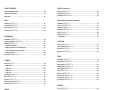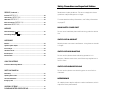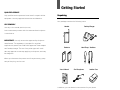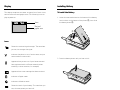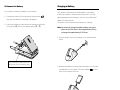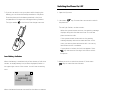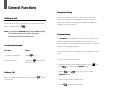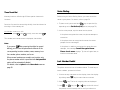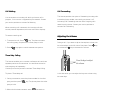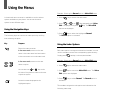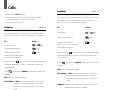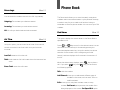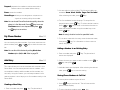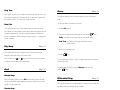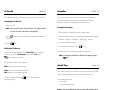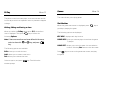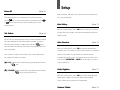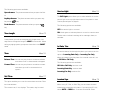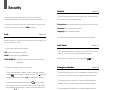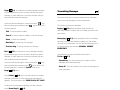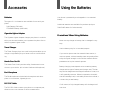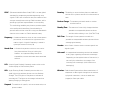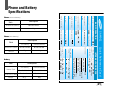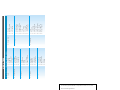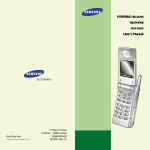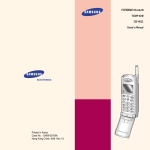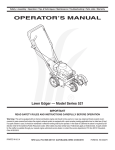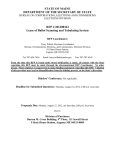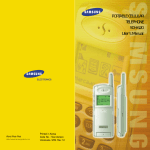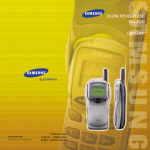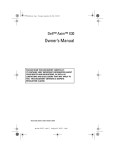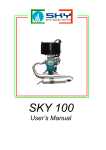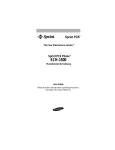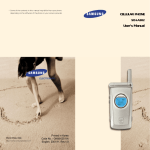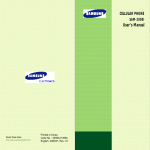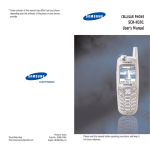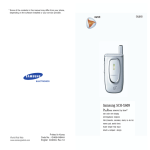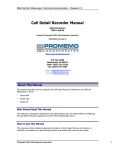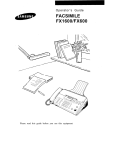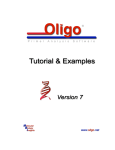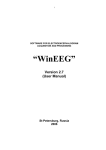Download User`s Manual - Pdfstream.manualsonline.com
Transcript
PORTABLE CELLULAR
TELEPHONE
SAM911
User’s Manual
ELECTRONICS
World Wide Web
http://www.samsungmobile.com
Printed in Korea
Code No. : GH68-01075A
Israel. 2000/04. Rev.1.0
FCC RF EXPOSURE INFORMATION
In August 1996 the Federal Communications Commission (FCC) of the
United States with its action in Report and Order FCC 96-326 adopted an
updated safety standard for human exposure to radio frequency
electromagnetic energy emitted by FCC regulated transmitters.
Those guidelines are consistent with the safety standard previously set by
both U.S. and international standards bodies. The design of this phone
complies with the FCC guidelines and these international standards.
Use only the supplied or an approved antenna. Unauthorized antennas,
modifications, or attachments could impair call quality, damage the
phone, or result in violation of FCC regulations.
Do not use the phone with a damaged antenna. If a damaged antenna
comes into contact with the skin, a minor burn may result. Please contact
your local dealer for replacement antenna.
Body-worn Operation
This device was tested for typical body-worn operations using the
optional belt-clip/holster placed 0.7 inches (1.8cm) from the body.
To comply with FCC RF exposure requirements, a minimum separation
distance of 0.7 inches (1.8cm) must be maintained between the user’s
body and the phone, including the antenna, whether extended or retracted. The use of third-party belt-clips/ holsters with no metallic components
that provide the minimum separation distance of 0.7 inches (1.8cm) can
be used to satisfy FCC RF exposure requirements. The use of non-tested
accessories or other body-worn operations may not comply with FCC RF
exposure requirements and should be avoided. Contact your local dealer
for optional accessory items.
Vehicle Mounted External Antenna (optional, if available.)
A minimum separation distance of 7.9 inches (20cm) must be maintained
Between a person and the vehicle mounted external antenna to satisfy
FCC RF exposure requirements.
For more information about RF exposure, please visit the FCC website at
www.fcc.gov
Table of Contents
GETTING STARTED
Unpacking .............................................................................................. 7
Phone Layout ......................................................................................... 8
Key Functions ...................................................................................... 8
Display ................................................................................................. 10
Icons ................................................................................................. 10
Installing Battery ................................................................................... 11
To Install the Battery ......................................................................... 11
To Remove the Battery ...................................................................... 12
Charging a Battery ................................................................................ 13
Low Battery Indicator ........................................................................ 14
Switching the Phone On/Off .................................................................. 15
GENERAL FUNCTIONS
Making a Call ........................................................................................ 16
Correcting the Number ...................................................................... 16
Ending a Call ..................................................................................... 16
Emergency Dialing ............................................................................ 17
Prepend Dialing ................................................................................ 17
Making a Call from the Phone Book ...................................................... 18
To Search an Entry, Then Dial ............................................................ 18
To Search a Name, Then Dial ............................................................. 18
Speed Dial ............................................................................................ 19
One-Touch Dial .................................................................................. 19
Two-Touch Dial .................................................................................. 19
Three-Touch Dial ............................................................................... 20
Voice Dialing ........................................................................................ 21
Last Number Redial ............................................................................... 21
Answering a Call .................................................................................... 22
Viewing Missed Calls .............................................................................. 22
In-Call Options ....................................................................................... 23
Call Waiting ...................................................................................... 24
Three-Way Calling .............................................................................. 24
Call Forwarding.................................................................................. 25
Adjusting the Volume .............................................................................. 25
Quick Switching to Vibration Mode ......................................................... 26
Recording a Voice Memo ........................................................................ 26
Contents
1
USING THE MENUS
DISPLAY (Continued...)
Using the Navigation Keys ..................................................................... 28
Using the Index System ......................................................................... 29
Menu Map ............................................................................................. 30
Version (MENU 4-3) ........................................................................ 43
Language(MENU 4-4) ..................................................................... 43
Animations (MENU 4-5) .................................................................. 43
CALLS
PIM (Personal Information Manager)
Outgoing (MENU 1-1) .....................................................................
Incoming (MENU 1-2) .....................................................................
Erase Logs (MENU 1-3) ...................................................................
Air Time (MENU 1-4) ......................................................................
32
33
34
34
PHONE BOOK
Find Name (MENU 2-1) ................................................................... 35
My Phone Number (MENU 2-2) ....................................................... 36
Add Entry (MENU 2-3) .................................................................... 36
Creating a New Entry ......................................................................... 36
Adding a Number in an Existing Entry.................................................. 37
Storing Phone Numbers at Call End ..................................................... 37
Entering a Name ................................................................................ 38
Find Entry (MENU 2-4) .................................................................... 38
SOUNDS
Ring (MENU 3-1) ............................................................................ 39
Ring Volume ...................................................................................... 39
Ring Type ........................................................................................... 39
Ring Tone ........................................................................................... 40
Data/Fax ........................................................................................... 40
Key Beep (MENU 3-2) ..................................................................... 40
Alert (MENU 3-3) ............................................................................ 40
Alarm (MENU 3-4) .......................................................................... 41
Differential Ring (MENU 3-5) .......................................................... 41
Power-on/off (MENU 3-6) ............................................................... 42
DISPLAY
Backlight (MENU 4-1) ..................................................................... 42
Greeting (MENU 4-2) ...................................................................... 43
2
Contents
Schedular (MENU 5-1) ....................................................................
To Do List (MENU 5-2) ....................................................................
Calculator (MENU 5-3) ....................................................................
World Time (MENU 5-4) ..................................................................
D-Day (MENU 5-5) .........................................................................
Games (MENU 5-6) .........................................................................
Slot Machine .....................................................................................
44
46
47
47
48
49
49
VOICE DIAL
Record (MENU 6-1) .........................................................................
Review/Erase (MENU 6-2) ..............................................................
Erase All (MENU 6-3) ......................................................................
Set Active (MENU 6-4) ....................................................................
50
51
52
52
SETUP
Auto Retry (MENU 7-1) ...................................................................
Auto Receive (MENU7-2) .................................................................
Auto Hyphen (MENU 7-3) ...............................................................
Answer Mode (MENU 7-4) ...............................................................
Tone Length (MENU 7-5) .................................................................
Tone (MENU 7-6) ............................................................................
Set Time (MENU 7-7) ......................................................................
Service Light (MENU 7-8) ................................................................
In Data/Fax (MENU 7-9) ................................................................
terminal bps (MENU 7-0) ................................................................
53
53
53
53
54
54
54
55
55
55
SECURITY
Lock (MENU 0-1) ............................................................................
Restrict (MENU 0-2) ........................................................................
Lock Code (MENU 0-3) ....................................................................
Emergency Number (MENU 0-4) .....................................................
Contents
56
57
57
57
3
Safety Precautions and Important Notices
SECURITY (Continued...)
Send PIN (MENU 0-5) .....................................................................
Clear Memory (MENU 0-6) ..............................................................
NAM Mode (MENU 0-7) ...................................................................
Block Own Number (MENU 0-8) ......................................................
Reset Phone (MENU 0-0) .................................................................
58
58
59
59
60
Read these simple guidelines. Failure to comply with these
guidelines may be dangerous or illegal.
For more detailed safety information, see Safety Information
on page 67.
MESSAGES
ROAD SAFETY COMES FIRST
Received Messages (
-1).................................................................. 61
Transmitting Messages (
-2) ............................................................ 63
Do not use a hand-held phone while driving; park the vehicle
first.
ACCESSORIES
SWITCH OFF IN AIRCRAFT
Batteries ............................................................................................... 64
Cigarette Lighter Adapter ....................................................................... 64
Travel Charger ....................................................................................... 64
Hands-Free Car Kit ................................................................................ 64
Ear-Microphone ..................................................................................... 64
RS-232C Cable ....................................................................................... 64
Mobile phones can cause interference. Using them on aircraft
is illegal.
USING THE BATTERIES
SWITCH OFF NEAR BLASTING
Do not use the phone where a blasting operation is in
progress. Observe restrictions, and follow any regulations or
rules in force.
Precautions When Using Batteries .......................................................... 65
SWITCH OFF WHEN REFUELLING
SAFETY INFORMATION
Road Safety .......................................................................................... 67
Operating Environment .......................................................................... 67
Care and Maintenance ........................................................................... 69
Emergency Calls .................................................................................... 70
GLOSSARY OF TERMS ........................................................................ 71
PHONE AND BATTERY SPECIFICATIONS ......................................74
QUICK REFERENCE CARD ................................................................... 75
4
Contents
Do not use the phone at a refuelling point or near fuels or
chemicals.
INTERFERENCE
All mobile phone may be subject to radio interference, which
may affect their performance.
Safety Precautions
5
Getting Started
QUALIFIED SERVICE
Only qualified service personnel must install or repair cellular
equipment. Use only approved accessories and batteries.
Unpacking
Your package contains the following items.
USE SENSIBLY
Desktop Charger
Handset
Use only in the normal position (to ear).
Avoid unnecessary contact with the antenna when the phone
is switched on.
IMPORTANT! Use only accessories approved by the phone
manufacturer. This apparatus is intended for use when
supplied with power from SAMSUNG approved Travel adapter
and Desktop charger. The use of any other types will invalidate any approval or warranty applying to the phone, and may
be dangerous.
Batteries
Hand Strap / Necklace
When you disconnect the power cord of any accessory, grasp
and pull the plug, not the cord.
User’s Manual
Ear Microphone
Leather Case
MENU
OK/
1.
4
7
´
2
5
8
3
6
9
0
In addition, you can obtain the accessories for your phone
from your local SAMSUNG dealer. For information on the
accessories, see page 64.
6
Safety Precautions
Getting Started
7
Phone Layout
Key
Functions (Continued...)
In the menu facility, scroll through the menu options
and phonebook memory.
In the idle mode,
key displays the Phone Book
entries and
key displays the Phone Book names.
The following illustrations shows the main elements of your
phone.
Earpiece
In the menu facility, scroll through the menu options
and phonebook memory.
When entering a name, move the cursor left or right.
When the
key is held down in the idle mode,
records a voice memo. (For details, refer to page 26).
Display
Earphone jack
OK/
MENU
Volume keys
`
1.
4
7
Voice Dial key
3
2
6
5
9
8
0
Service Light
Makes or answers call.
In the idle mode, enters the Outgoing Call Log.
See the opposite
page
Deletes characters from the display.
In the menu facility, returns to the previous menu level.
Alphanumeric
keys
Ends a call. Also, switches the phone on or off when
pressed and held.
In the menu facility, returns to the idle mode and
cancels your input.
Vibration mode
key
0
Microphone
Key
MENU
Functions
Enters the menu facility. Also, scrolls through the
menu options.
In the idle mode, enters the Messages menu.
In the menu facility, selects a menu function or
stores information that you have entered (such as a
name in the phone memory).
OK/
8
Getting Started
~9
Enters numbers, letters and some special characters.
In the idle mode, enters the Voice Dial mode when
pressed and held.
In the idle mode, quickly changes to Vibration mode
when pressed and held.
(On the side of the phone)
Adjusts voice volume during a conversation and key
beep volume in the idle mode. In the menu facility,
scrolls through the menu options.
Getting Started
9
Display
Installing Battery
The display comprises two areas: an upper line of static icons,
and the lower text and graphic area. The following icons display at power-on:
To Install the Battery
Icons
1. Insert the saw-toothed end on the bottom of the battery
into the slots on the bottom of the phone (➀), then slide
the battery down (➁).
Text and
graphic area
➁
➀
Icons
Shows the received signal strength. The more bars
you see, the stronger the signal.
Indicates the phone is out of service area, and you
cannot make or receive calls.
2. Press the battery down until you hear a click.
Appears when you are out of your home area and
have registered with a different network (when
travelling in other countries, for example).
Appears when a new message has been received.
Indicates a Digital mode.
Indicates a Vibration mode.
Shows the level of your battery. The more bars you
see, the more power you have left.
10
Getting Started
Getting Started
11
To Remove the Battery
Charging a Battery
If you want to remove the battery, do as follows:
Your phone is powered by a rechargeable Li-ion battery.
A desk top charger is provided with your phone. Use only
approved batteries and chargers. Ask you local SAMSUNG
dealer for further details.
The phone can be used while the battery is charging.
1. If necessary, switch off the phone by holding down
key until the power-off message is displayed.
2. Push up and hold the catch above the battery on the back
of the phone (➀) and lift the battery away. (➁ ~ ➂)
➂
➀
➁
Note: You must fully charge the battery before using your
phone for the first time. A discharged battery is fully
recharged in approximately 8~12 hours.
1. Plug the power cord of the charger into a standard wall
outlet.
Use the grooves on both sides of the
phone when you lift the battery away.
2. Remove the battery from the phone and place it in the rear
compartment of the charger. The light marked
on the
front of the charger turns red.
12
Getting Started
Getting Started
13
Switching the Phone On/Off
3. If you do not wish to use your phone while charging the
battery, you can leave the battery attached to the phone.
Place the phone with the battery attached in the front
compartment of charger with the keypad facing forward.
The light marked on the front of the charger turns red.
1. Open the flip cover.
2. Hold down
the phone on.
key for more than one second to switch
The red light flashes, an alert sounds:
• When the system locates services, the greeting message
displays along with the date and time. You can now
place and receive calls.
• If the system cannot locate service, the greeting
message displays without the date and time. In this
case, you cannot place and receive calls. You can try
later when service is available.
• If your phone is locked, the lock icon appears. Press
key, and enter the four-digit lock code to unlock
the phone.
MENU
Low Battery Indicator
When the battery is weak and only a few minutes of talk time
remain, an empty battery icon (no bars displayed) flashes in
the upper right corner of the screen. You will hear a warning
tone.
3. When you wish to switch the phone off, hold down
key for more than two seconds.
[MON]
SAMSUNG
06/26
13:45
When the battery becomes too weak for the phone to operate,
it switches off automatically.
14
Getting Started
Getting Started
15
General Functions
Emergency Dialing
Making a Call
When the idle screen is displayed, key in the area code and
phone number and press
key.
Note: If you have set Auto Retry option (7-1) to On (see page
53), and the call does not connect, the phone
automatically retries to make the call.
You can place calls to 100, 101, *166 or one of the three
emergency numbers in your emergency number list even if
your phone is locked. For further information on emergency
number list, refer to page 57.
Prepend Dialing
The Prepend option enables you to add up to 14 digits, such
as area codes and network feature activation codes, to a
phone number. You can prepend an existing entry in the Phone
Book or Call Logs before dialing.
Correcting the Number
To clear ...
Then ....
The last digit displayed
Press
The whole display
Hold down
key for more
than one second.
To prepend existing phone numbers in the Phone Book or Call
Logs:
key.
2. When the desired phone number displays, press
then MENU key. to access the Options menu.
3. Press 4 key (
Prepend option.
Ending a Call
When you have finished your call, briefly press
close the flip.
1. Access the phone number entry.
General Functions
key,
key in Call Logs) to select
key or
4. Enter the area code or feature code.
5. Press
16
3
OK/
key to dial the number.
General Functions
17
Making a Call from the Phone Book
Speed Dial
You can store the phone numbers called regularly in memory,
called the Phone Book. You then simply recall the number to
dial.
For further information on Phone Book, refer to page 35.
Once you have stored phone numbers in the phone book
memory, you can dial them easily whenever you want.
To Search an Entry, Then Dial
Memory locations 01 through 09 are special one-touch
locations. You can dial the phone numbers stored in the Phone
Book memory from 01 through 09 simply by pressing one
button.
1. Press
key in the idle mode.
The screen shows the entries stored in the Phone Book in
numerical order.
2. Use
or
key to find the desired entry.
You can also enter the first digit of the number by pressing
the associated alphanumeric key, then press
or
key to find the desired entry.
3. Press
key in the idle mode.
The screen shows the names stored in the Phone Book in
alphabetical order.
2. Use
or
key to find the desired name. You can
also enter the first letter of the name by pressing the
associated alphanumeric key, then press
or
key
to find the desired entry.
3. Press
18
Press and hold the third digit of the memory location
containing the number to be dialed.
For example: Location no. 009
Press 9
and hold.
The number (and name) stored is displayed, then dialed.
key to dial the stored number.
To Search a Name, Then Dial
1. Press
One-Touch Dial
Two-Touch Dial
Memory locations 10 through 99 are special two-touch
locations.
Press the second digit briefly, then hold down the third digit
of the memory cell.
For example: Location no. 023
Press 2 briefly and hold down
3
.
The number (and name) stored is displayed, then dialed.
key to dial the stored number.
General Functions
General Functions
19
Three-Touch Dial
Voice Dialing
Memory locations 100 through 229 are special three-touch
locations.
Before using the Voice Dialing featue, you must record the
name in your phone. For details, refer to page 50.
Press the first and the second digit briefly, then hold down the
third digit of the memory cell.
1. To place a call, press and hold
key, or open the flip,
depending on the Set Active (6-4) option (see page 52).
For example: Location no. 123
Press 1 and
2. At the voice prompt, say the name into the phone.
. `
2
briefly, then hold down
3
.
The number (and name) stored is displayed, then dialed.
Notes
• If you press
after pressing the digits for speed
dialing, you can see the phonebook contents of the
corresponding location number; name, memory location number, phone number, and so on.
• If the phone recognizes the name, the phone attempts a
connection.
• If the phone does not recognize the name, the screen
prompts for the name again.
• If the phone is unable to recognize the name after two
attempts, the message Cannot Recognize Name.
Please check name displays. Try the call again later, or
check the recorded name.
• When several numbers are saved in one location, only
the phone number which is specified with Set Speed Dial
option will be automatically dialed.
For details, refer to Options under Phone Book menu on
page 35.
Last Number Redial
The phone stores the last 10 numbers dialed. To recall any of
these numbers, proceed as follows.
1. If there are any characters on the display, clear the display
by holding down
key for more than one second.
2. Press
key. The list of outgoing calls are displayed.
3. Use
or
key (or
or
key on the left side of
the phone) to scroll through the list until you select the
required name or number.
4. Press
20
General Functions
key to dial the number displayed.
General Functions
21
Answering a Call
In-call Options
When somebody calls you, the phone rings and the phone
icon is displayed in the middle of the screen.
Your phone provides a number of functions that you can use
during a call. You may not utilize all of these functions at all
times. Many of the in-call options are network services.
If the caller can be identified, the caller’s phone number (or
name if pre-stored in your Phone Book) is displayed. If the
caller cannot be identified, only the phone icon appears.
Press MENU key during a call to access the following
in-call options:
1. To answer a call, open the flip cover. If the flip is already
open, press any key except for
key.
Phone Book: allows you to access the Phone Book menu.
If the Answer Mode menu (7-4) is set to Send=Answer
option, you can answer a call only by pressing
key.
2. End the call by closing the flip cover or pressing
key.
Note: You can answer a call while using the phone book or
menu features. The current operation will be interrupted.
Viewing Missed Calls
If you are unable to answer a call for any reason, you can find
out who was calling you, if this service is available. In this
way, you can call the person back simply by pressing
key, if necessary.
The number of missed calls is displayed on the idle screen
immediately after the call was missed.
To view the missed call, refer to ‘Incoming’ (1-2) under
‘Calls’ on page 33.
22
General Functions
Calls: allows you to access the Calls menu.
Mute/Unmute: allows you to switch your phone’s microphone
off, so that the other party cannot hear you.
Example: You wish to say something to another person in the
room but do not want the other party to hear you.
Silent Key: does not transmit the key tones. It allows you to
press keys without hearing annoying key tones
during a call.
Note: To communicate with answering machines or
computerized telephony systems, the Silent keys
option must be disabled.
Version: allows you to view the software and hardware
version of your phone.
Send Tel #: sends DTMF tones of your number.
SEND: sends DTMF tones of the currently displayed number.
DTMF (Dual Tone Multi Frequency) tones can be used
to control electronic phone services such as bank-byphone or voicemail. During a call, key in the digits you
want to send as DTMF tones, for example, the bank
account number and password. Then select this in-call
option.
General Functions
23
Call Waiting
Call Forwarding
You can answer an incoming call while you have a call in
progress, if this service is supported by the network. Contact
your service provider to activate Call Waiting.
This feature provides the option of forwarding incoming calls
to another phone number, even while your phone is off.
Activating Call Forwarding does not affect outgoing calls
made from this phone. Contact your service provider to
activate Call Forwarding.
When a waiting call is detected, the incoming call alert
sounds (network dependent) and a text notification displays.
To answer a waiting call:
Adjusting the Volume
1. To answer the call, Press
key. The phone connects
the calling party, and places the current party on hold.
2. Press
key again to switch between two parties.
During a call, if you want to adjust the earpiece volume, use
the volume keys on the left side of the phone. Press
key
to increase and key to decrease the volume.
Three-Way Calling
This feature enables you to conduct conference calls with two
separate parties at the same time. You are billed airtime for
each outgoing call separately.
Contact your service provider to activate Three-Way Calling.
Press the keys to adjust
the volume.
In the idle mode, you can adjust the key tone volume using
the same keys.
To place a Three-Way call:
1. During conversation, enter the phone number for the third
party, and then press
key. The phone places the other
party on hold.
2. When the third party answers, press
connect with the original party.
24
General Functions
key again to
General Functions
25
Quick Switching to Vibration Mode
The following options for the current voice memo are available:
You can quickly switch your phone to vibration mode with a
touch of
key. Press and hold the key until the
icon
and Vibrate appears in the display. Your phone goes to
the vibration mode immediately.
Add Label: allows you to add a label for the memo you have
just recorded. Enter a proper name up to 12 digits
using the keypad. If you do not add a label, the
recorded date and time will be used to identify
the memo. If you make a call and record the conversation, the phone number is saved as the label
when you do not add a label. If you record the
conversation which is held by
someone’s calling and do not enter a label, No
Label is saved as the label.
Press and hold
key again to return to Bell ring mode.
This feature is convenient when you are in a hurry to mute the
phone’s ringer in a theater for example.
Continue: allows you to continue recording the memo.
Recording a Voice Memo
Your phone can record up to 5 voice memos. Each voice memo
can be up to one minute in length.
When recording, a 60-second timer displays and an alert
sounds to indicate when recording time expires.
To Record a Voice Memo
To record a voice memo, press and hold
key. The message “Recording” displays, along with the timer.
To stop recording, press
key again.
Erase: allows you to erase the memo you have just
recorded.
To Review a Voice Memo
This option allows you to play back all memos recorded,
starting with the latest memo. The screen displays the label if
you have entered one. If not, the screen displays the date and
time when the memo was recorded, the phone number or No
Label. For more details, see ‘Add Label’ above.
While the memos display, the following options are
available.
Replay: plays the current memo.
Erase: erases the current memo.
Next Memo: skips to the next memo.
Prev Memo: skips to the previous memo.
26
General Functions
General Functions
27
Using the Menus
Example: Selecting the Record option in Voice Dial menu
A three-level menu structure is available to set the various
options available on your phone. You can set the menu
options in two different ways.
Using the Navigation Keys
The following keys are used to set menu option by scrolling
then selecting an option.
Key
MENU
or
MENU
key to access the main menu.
2. Press MENU or
( or
) key repeatedly until Voice
Dial is displayed, then press OK/ key. The Voice Dial
options are displayed.
3. Press OK/ key to select the highlighted Record.
The Record option is activated.
Purpose
Using the Index System
Enters the menu structure.
In the menu mode, moves to the next
menu in the main menu level and moves
to the next screen in the sub-menu level.
Each menu option is assigned a hierarchical number. You can
use this number to access the corresponding option directly.
Simply press MENU and key in the required number.
In the menu mode, moves to the next
menu or option.
You can also use
or
key on the
left side of the phone to move to the next
or previous option.
OK/
1. Press
Access the menu displayed or the
highlighted option.
Example: Selecting the Record option in Voice Dial menu
1. Press
MENU
key to access the main menu.
2. Press 6 key to access the Voice Dial menu. The Voice
Dial options are displayed.
3. Press 1 . ` key to select Record. The Record option is
activated.
The numbers assigned to each option are indicated on the
following menu map.
28
Using the Menus
Using the Menus
29
Menu Map
Main Menu
Menu Level 1
1. Calls
1: Outgoing
2: Incoming
3: Erase Logs
4: Air Time
2. Phone Book
1: Find Name
2: My Phone #
3: Add Entry
4: Find Entry
3. Sounds
1: Ring
2: Key Beep
3: Alert
4: Alarm
5: Diff. Ring
6: Power-on/off
4. Display
5. PIM
30
1: Backlight
2: Greeting
3: Version
4: Language
5: Animations
1: Scheduler
2: To Do List
3: Calculator
4: World Time
Using the Menus
Menu Level 2
1: Outgoing
2: Incoming
3: All
1: Last Call
2: Total
3: EraseTotal
Main Menu
Menu Level 1
Menu Level 2
5. PIM
(Continued)
5: D-Day
6: Games
1: Slot Machine
6. Voice Dial
1: Record
2: Review/Erase
3: Erase All
4: Set Active
7. Setup
1: Auto Retry
2: Auto Receive
3: Auto Hyphen
4: Answer Mode
5: Tone Length
6: Tone
7: Set Time
8: SVC Light
9: In Data/Fax
0: terminal bps
0. Security
1: Lock
2: Restrict
1: Ring Volume
2: Ring Type
3: Ring Tone
4: Data/Fax
1: Minute Beep
2: SVC Area
3: Lock Code
4: Emergency #
5: Send PIN
6: Clear Memory
7: NAM Mode
1: Phone Book
2: Incoming
3: Outgoing
1: Manual NAM
2: Auto NAM
8: Block Own #
0: Reset Phone
Using the Menus
31
Calls
Incoming
Menu 1-2
You can use the Calls menu to:
• View and dial the last outgoing or incoming numbers.
• Erase the numbers in the Call Log memory.
• View the duration of calls.
This option lets you view the last 10 calls received. (if you are
subscribed to the callerID service). When you access this
menu, the last incoming calls are displayed.
Outgoing
To...
Menu 1-1
The phone stores up to 10 outgoing calls you dialed. When
you access this menu, the list of outgoing calls is displayed.
To ...
Press ...
Select an entry
or
Dial the selected entry
View the date and time
at which the call was dialed
and use option features
key
key
OK/
key
When you press OK/ key, you can view the date/time stamp
for the selected entry. If there is a Phone Book match, the
name displays.
Press ...
Select entry
or
Dial the selected entry
View the date and time
at which the call was received
and use option features
key
key
OK/
key
When you press OK/ key, you can view the date/time stamp
for the selected entry. If there is a Phone Book match, the
name displays.
Press MENU key to access Options. The following options are
available:
Talk: dials the selected number.
Press MENU key to access Options. The following options are
available:
Talk: dials the selected number.
Show Entry (or Store if the phone number is not currently
stored in the Phone Book): shows the phone
book entry or stores the number in the Phone
Book.
Show Entry (or Store if the phone number is not currently
stored in the Phone Book): shows the phone
book entry (or stores the number) in the Phone
Book.
Prepend: allows to add an area code or feature code to the
number before calling the number.
Prepend: allows to add an area code or feature code to the
number before calling the number.
32
Calls
Calls
33
Erase Logs
Phone Book
Menu 1-3
You can erase the numbers stored in the Call Log memory.
Outgoing: The numbers you called are erased.
Incoming: The numbers you received are erased.
All: All calls you dialed and received are erased.
Air Time
Find Name
Menu 1-4
Using this option, you can view the call time of the last call,
as well as total air time for all calls since you last reset
the timer.
Last Call: duration of the last call
Total: total duration of all calls made since the timer was last
reset.
Erase Total: resets the call timers.
The Phone book allows you to store frequently used phone
numbers and the associated names in your personal directory
to make it easy for you to make a call without having to
remember or enter the phone number. You can store up to 229
numbers.
Menu 2-1
This option displays the stored names in the Phone Book in
alphabetical list.
Press
or
key to scroll to the desired name. You can
also enter the first letter(s) of the name by pressing the
associated alphanumeric key. Using this method, the phone
searches for the names in the list beginning with that
letter(s), and then displays the first name in that section of
the list.
When the desired entry displays, press
key to place a
call. If you press OK/ key, then MENU key, you can access
the following options:
Talk: dials the number.
Add Phone#: allows you to add several different types of
numbers to the name, such as work, office or
mobile numbers.
Edit: allows you to edit phone number, name, or entry
number. Set Secret option prevents the number from
being displayed on the screen. Set Speed Dial option
allows you to designate the number to be dialed as a
speed-dial number. For details, refer to page 19.
34
Calls
Phone Book
35
Prepend: prepends the number to add an area code or
feature code to the number before dialing.
Erase: erases the number.
Name Ringer: allows you to designate a unique tone to
signal an incoming call by the number.
Note: You can locate Phone Book entries quickly when the
phone is in the idle mode. Press
key to access
Find Name menu in one step and then press
or
key to scan entries.
Menu 2-2
You can check your phone number. If you have more than one
phone number, press
or
key to check the next number.
Note: You can block this feature by setting Block Own
Number option (0-8) to ON. Refer to page 59.
Add Entry
Menu 2-3
This menu allows you to store a number with a name in your
Phone Book. You can save a person’s various numbers, such
as workplace number, mobile number and fax number, into
one entry. Using this feature, you can keep someone’s information together. It also helps you to find numbers easily in the
Phone Book.
36
OK/
OK/
key. The phone book
key to confirm <New Name>.
Phone Book
5. To include a name with the entry, enter the desired name,
then press OK/ key. For information on how to enter a
name, see page 38.
Adding a Number in an Existing Entry
1. Enter a number and press
entries are displayed.
OK/
key. The phone book
2. Select the entry you want to add a number to with
key, then press OK/ .
or
3. Available labels are displayed. After selecting the desired
label, press OK/ key to save the setting.
Storing Phone Numbers at Call End
To store a phone number at your call end:
1. Press
key to end the call. The call time and the
phone number display.
Creating a New Entry
2. Press
4. The first available location displays. To accept the displayed location, press OK/ key. To select another location,
press
or
key to scroll to the desired location or
enter the location number using the number keys, then
press OK/ key.
Note: An entry’s location is also its speed-dial code
My Phone Number
1. Enter a number and press
entries are displayed.
3. You are asked to select a label. The following labels are
available: Home, Work, Mobile, Pager, Fax, No Label.
After selecting the label, press OK/ key.
2. To store the phone number, press
OK/
key.
3. To complete storing the number, follow the instructions
mentioned above.
Phone Book
37
Sounds
Entering a Name
1. Press the key labeled with the desired letter.
Since each key has three or more letters, press the key
repeatedly until the desired letter appears in the display.
2. Select the other letters in the same way.
Notes
• You can enter a special letter by pressing 1 . ` repeatedly.
The available special letters are 1 . , ? ! @ $ % ^ & ( ) _ + - =
{ } [ ] < > / | : ; ” \ ’~` .
• The cursor moves to next available space when you press
a different key. When entering the same letter twice (or a
different letter on the same key), just wait for a second for
the cursor to move automatically, and then select the next
letter. To delete letters, press
key.
Find Entry
OK/
key to place a
If you press OK/ key, then MENU key, you can access Options.
For details on Options, refer to the Options under the Find
Name menu on page 35.
Phone Book
Menu 3-1
Ring Volume
This option allows you to adjust the ringing volume to one of
nine levels. You can also turn the ringer off. Use
or
key (or
or
key on the left side of the phone). The more
the bars, the louder the volume.
Menu 2-4
Enter the location by pressing the number keys or press
or
key to scroll to the desired location, then press
key to display the selected entry.
38
Ring
Note: During an incoming call, you can mute the ringer by
pressing
key.
This option allows you to find an entry by location number.
When the desired entry displays, press
call.
You can use the Sounds menu to customize various sound
settings, such as the:
• Ring volume, type, and tone
• Alert sounds
• Alarm
Ring Type
This option allows you to indicate how you are to be informed
of any incoming calls. The following options are available.
BELL: The phone rings using the ring tone selected via the
menu option.
LAMP: The backlight is switched on and the lamp blinks; the
phone neither rings nor vibrates.
VIBRATOR: The phone vibrates but does not ring.
VIB + BELL: The phone vibrates first, then rings.
Sounds
39
Ring Tone
Alarm
This option allows you to select the required ringing tone. You
can choose among 23 different tones or melodies. Each time
you select a tone, it sounds for a few seconds.
The option allows you to set the alarm to ring at a specific
time.
Menu 3-4
Data/Fax
To set the alarm, proceed as follows.
This option allows you to be alerted with a distinct ringing
tone when you are faxed or received a data through the phone
(network dependent). You can choose between 23 different
tones or melodies. Each time you select a tone, it is played for
a few seconds.
1. Select Set option.
Key Beep
2. Choose the alarm frequency option, and press
key.
OK/
Daily: the alarm rings every day at the same time.
One Time: the alarm rings only once and is then
deactivated.
Menu 3-2
3. Enter the required time.
This option allows you to adjust the tone volume that the
keypad generates when you press a key.
4. Press
You can also use
or
key on the left side of the phone
to adjust key volume in the idle mode.
To stop the alarm when it rings, simply open/close the phone
or press any key.
Alert
To deactivate the alarm, select Release option, then
press OK/ key.
Menu 3-3
Minute Beep
With this menu option set to ON, the phone sounds an alert
10 seconds before each elapsed minute to remind you of the
length of the current call.
Service Area
With this menu option set to ON, the phone beeps when you
exit service area or when you return to a service area.
40
Sounds
OK/
key.
Differential Ring
Menu 3-5
This option allows you to designate a unique ring to signal an
incoming call by a stored caller number.
You can specify up to 5 callers and select a unique ring tone
for each caller from 23 different tones and melodies.
Sounds
41
Power-on/off
Menu 3-6
This menu enables or disables the phone sounds when it is
switched on or off.
The following options are available:
Enable Disable: The phone sounds when it is switched on,
and does not sound when off.
Disable Disable: Neither does the phone sound when it is
switched on nor off.
Greeting
Menu 4-2
This option allows you to set a greeting message to be
displayed in the idle mode. It is preset to
. You can
change the greeting message according to your own
preference.
Enter your personal greeting up to 12 digits by using the
alphanumeric keys. For more information on entering letters,
refer to page 38.
Enable Enable: The phone sounds both when it is switched
on and off.
Version
Disable Enable: The phone does not sound when it is
switched on, and sounds when off.
This option allows you to view the software and hardware
version of your phone.
Language
Menu 4-4
Sets the language of voice promps, menus and key-input.
Display
Backlight
Menu 4-3
Menu 4-1
Animations
Menu 4-5
You can select whether or not the phone uses the LCD
backlight. The following options are available.
This menu allows you to select animations displayed when you
switch the phone on and off.
8 SECONDS: The backlight comes on when you press a key
or receive a call and switches off 8 seconds
after the last key is pressed.
OFF: The backlight is not used.
On Animation: You can select a power-on animation. There
are three graphics to choose from.
42
Sounds
Off Animation: You can select a power-off animation. There
are three graphics to choose from.
Display
43
PIM (Personal Information Manager)
The PIM feature enables you to:
• View the calendar and organize your schedule
• Define a list of things to do
• Use the phone as a calculator
• Check the current time for 24 major cities around the world
• Set and count D-Day
• Play games
Writing a Memo
To write or edit a memo on a specific date, proceed as
follows.
1. Select the required date in the calendar, using the
navigation keys.
Note: To skip to the previous or next month, press
key on the left side of the phone.
or
2. Press OK/ key.
The cursor blinks to allow you to enter the desired time.
Scheduler
Menu 5-1
With the scheduler feature, you can:
• Consult the calendar
• Write memos to keep a track of your schedule and trigger
an alarm if necessary
When you select the Scheduler menu option (5-1), the
current month calendar is displayed with the day highlighted
with the cursor.
To move the cursor, use the navigation keys.
key to write a memo.
4. Enter your memo and then press
key.
OK/
Note: For further details on how to enter characters, refer
to page 38.
5. If you want the alarm to ring at the time on the chosen day,
select an alert type: Melody Mode or Bell Mode.
Selecting Sound Off does not ring at the selected time.
Consulting the Calendar
To view the previous or next month, press
the left side of the phone.
3. Enter the time and then press
or
key on
6. Press
OK/
key. The phone saves your setting.
Editing, Adding or Deleting a Memo
If you select a day for which a memo already exists, you can
press MENU key to edit, add or delete the memo.
The following options are available:
Edit: allows you to edit the memo.
Add: allows you to add a memo on the day.
Del: allows you to delete the memo.
After you select an option, press
window prompt.
44
PIM
OK/
key. Then follow the
PIM
45
To Do List
Menu 5-2
This feature allows you to draw up a list of tasks to be done.
Creating the To Do List
Calculator
Menu 5-3
Using this feature, you can use the phone as a calculator.
The calculator provides the basic arithmetic functions:
addition, subtraction, multiplication and division.
1. Enter a task.
Note: You can enter up to 32 characters. For further details
on how to enter characters, see page 38.
Using the Calculator
1. Enter the first number using the numeric keys.
2. Press
the task.
key two times and enter a desired due date for
2. Press a navigation key until the required arithmetic symbol
appears: + (add), - (subtract), x (multiply), / (divide).
3. Press
key.
3. Enter the second number.
OK/
4. To calculate the result, press
OK/
key.
Editing the To Do List
If a task is already defined in the To Do List, it is displayed
when you select the To Do List menu option (5-2). Press
MENU
key to edit the content.
5. Repeat steps 1 to 4 as many times as required.
Note: To erase any mistakes and clear the display, press
key.
The following options are available.
World Time
Edit: allows you to edit the task.
Add: allows you to add another task.
Del: allows you to delete the task.
Select an option, and press
window prompt.
OK/
Menu 5-4
This option allows you to check the current time for 24 major
cities around the world, by using the navigation keys.
key. Then follow the
The screen shows the:
• City name
• Current date and time
Note: A one hour difference from current time at destination
may occur due to daylight saving time.
46
PIM
PIM
47
D-Day
Menu 5-5
The phone counts how many days, hours and minutes are left
for the day on which an important action is planned to happen
or begin.
Writing, Editing and Erasing an Item
When you select the D-Day menu option (5-5), the defined
item is displayed. Then press MENU key to access the
following Options.
Note: If there are more than one items defined in the menu,
select an item with
or
key, and press OK/
key.
The following options are available.
Edit: allows you to edit the item.
Add: allows you to create a new item.
Del: allows you to delete the item.
Select an option, and press
window prompt.
48
PIM
OK/
Games
Menu 5-6
This menu allows you to play games.
Slot Machine
When the game start screen is displayed, press
get help in playing the game.
MENU
key to
The following options are displayed:
KEY HELP: displays each key function.
GAME HELP: gives you a demo play to show how the game
is played.
GAME EXIT: allows you to exit the game. You are asked to
confirm. Selecting Yes returns to the idle mode.
Press
key to return to the game start screen, and play
the game.
key. Then follow the
PIM
49
Voice Dial
Tips on Recording Name
You can call up to 20 stored entries by speaking the name into
the microphone. Before using the Voice Dialing feature, you
must record the name in your phone.
Record
Menu 6-1
This option allows you to register numbers for subsequent
voice dialing. The phone provides voice prompts and screen
displays to guide you through the recording process.
Respond to the prompt by saying the name you want to save.
The phone stores the name as a first sample, and then
prompts for the name again.
Respond to the prompt by repeating the name after the beep.
The phone stores the name as a second sample, and then
requests the phone number.
• Avoid recording similar names phonetically. If you record a
similar name to the one already in memory, the phone
requests another name.
• Speak clearly and naturally.
• The person who will use the phone should record the name.
The phone does not recognize the name if the voice sounds
differently.
• Avoid too long or too short name. It is recommended to contain 2 to 5 syllables.
• If this feature does not work properly, erase the name, and
record with another name.
• It is recommended to practice several times to obtain best
result.
• You can record up to 20 names. If you try to record more
than 20, the phone announces ’Memory is full’.
Review/Erase
Menu 6-2
Enter the phone number by pressing the digit keys.
To store the phone number, press OK/ key. The name (if
matched up to Phone Book) and number display, along with
the notification Recorded.
This option allows you to check or erase an individual voice
dial entry. A list of entries displays.
Press the digit key to select the desired entry, or press
key to scan entries.
or
When you select the desired entry, the recorded name plays
audibly.
If you want to erase the selected entry, press
the name is playing.
50
Voice Dial
OK/
key while
Voice Dial
51
Setup
Erase All
Menu 6-3
This option allows you to delete all voice dialing entries.
Press OK/ key, to confirm the deletion. Otherwise, press
or
key to exit this menu without deleting the voice
dialing entries.
Set Active
Menu 6-4
Voice Dialing is always active once you have recorded a name
and have entered the associated phone number. To place a
call using Voice Dialing, simply press and hold
key in
the idle mode and then say the name into the phone after you
hear the prompt.
You can also initiate a Voice Dialing call just by opening the
flip, when you select this option.
[ ] only: Enables Voice Dialing only by pressing and holding
key.
[ ] / FOLDER: Enables Voice Dialing by pressing and holding
key or by opening the flip.
Many different features of your phone can be customized to
suit your preferences.
Auto Retry
Menu 7-1
With this menu option set to ON, when you place a call and
the call does not connect, the phone automatically retries to
make the call.
Auto Receive
Menu 7-2
With this menu option set to ON, the phone automatically
answers calls. This option is useful while driving, for instance.
When a call comes in, your phone will answer the call
automatically after 2 rings. The feature does not work if you
have chosen VIBRATOR or LAMP as a ring type, or set the
ring volume to off.
Auto Hyphen
Menu 7-3
With this menu option set to ON, your phone automatically
hyphenates numbers as follows: (area code)-(number).
Digits following a pause are not hyphenated.
Answer Mode
Menu 7-4
This menu option allows you to select an answer mode when
an incoming call comes. It is preset to Send=Answer.
52
Voice Dial
Setup
53
The following options are available:
Open=Answer: The phone answers when you open the folder.
Service Light
Menu 7-8
AnyKey=Answer: The phone answers when you press any
key except
key.
The SVC Light option allows you to select whether or not the
service light in the top right-hand corner of the phone is used.
See the phone layout on page 8.
Send=Answer: The phone answers when you press
key.
The following options are available.
OFF: the service light is not used.
Tone Length
Menu 7-5
Some phones you call can recognize only longer tones. You
may have to change the length to LONG for some calls. When
calling a paging system, your phone should be in the SHORT
mode.
Tone
Menu 7-6
Release Tone: You can set your phone to sound the release
tone when a call is disconnected or dropped.
Connect Tone: You can set your phone to sound the connect
tone when your call is connected to the
system.
Set Time
ON: blinks green to indicate phone is on and in a service area.
Flashes red to indicate incoming call or message, alarm, or
reminder.
In Data/Fax
To receive data or fax through the phone, you have to set this
option to Incoming Data Only or Incoming Fax Only.
When you want to use the phone for a normal voice call, set
to Off: Voice Call Only.
The following options are available:
Off: Voice Call Only: receives a call.
Incoming Data Only: receives data.
Incoming Fax Only: receives fax.
Menu 7-7
terminal bps
The option enables you to set the current date and time. Enter
the time and date.
The current time, if set, displays. The month, day, hour and
minute must be entered with 2 digits. The year requires all
four digits. If you do not input the time or you input the wrong
time, Invalid Time displays.
54
Setup
Menu 7-9
Menu 7-0
When using PC, PDA, or Palm Top, you can select the data
transmission speed with this menu. If you are using PC Link,
select AUTO or 19200 bps. If you are using MDR, select
115200 bps.
Setup
55
Security
Restrict
Menu 0-2
Your phone provides many security options, including a
user-programmable lock code and call restriction features.
This feature allows you to restrict your calls. Call Restriction
can be set up in the following ways.
To access the security menu, you must enter a four-digit lock
code. The lock code is preset to 0000 at factory.
Phone Book: the phone restricts the use of the Phone Book.
Incoming: calls cannot be received.
Outgoing: calls cannot be made.
Lock
Menu 0-1
Each option can be restricted or unrestricted individually.
When the phone is locked, you cannot operate the phone until
you enter the lock code.
Lock Code
Menu 0-3
The following options are available:
OFF: the phone remains unlocked.
This feature allows you to change your current lock code to a
new one. The lock code is preset to 0000 at factory.
NOW: the phone locks immediately.
ON POWER-UP: the phone locks automatically at the next
power-up.
Enter a new, four-digit lock code, then press
To place an emergency call in Lock mode:
Emergency Number
• To call an emergency number, enter the number and then
press
key. The phone recognizes 100, 101, 166 and
numbers assigned by (Menu 0-4) as emergency numbers.
This feature allows you to call to emergency numbers when
the phone is locked or when the outgoing call is restricted.
• To place normal outgoing calls, press MENU key to display
the Lock Code screen, and then enter the lock code. When
the Standby screen displays, enter the phone number, and
then press
key.
56
Security
OK/
key.
Menu 0-4
This menu provides the option of storing three emergency
numbers. Select a location and enter the desired number.
To dial emergency numbers in Lock mode simply enter the
emergency number, then press
key.
Security
57
Send PIN
Menu 0-5
NAM Mode
Menu 0-7
This feature prevents the phone from being used by
unauthorized persons. The feature is only available if your
system supplier provides this service and you have a PIN
assigned by the system supplier.
The NAM (Number Assignment Module) enables you to
subscribe to one or more service networks.
These options are available:
Manual NAM: You set the phone to the network you want to
use. You can select a NAM from a maximum
of 2 NAMs. If you select a new network
manually, the phone shows the greeting
message and sounds the starting beep, and
then returns to the idle mode. For details,
contact your service provider.
Never: The option is not activated
Prompt: When you make a call, you are asked to send PIN.
For information about this service in detail, contact your
service provider.
Clear Memory
Menu 0-6
This menu option enables you to clear all phone memories.
All user-input in the phonebook, call logs, PIM, etc. will be
deleted.
The following options are available:
Auto NAM: With this option set to ON, the phone selects
the networks automatically based on system
information for the area you are in.
Block Own Number
Menu 0-8
This feature allows you to block your own number display, so
that it does not display on-screen. If you turn this feature on,
the message Blocked for phone number displays when the
My phone # menu (2-2) is accessed.
58
Security
Security
59
Reset Phone
Messages
Menu 0-0
With this menu option, you can easily reset your phone to its
default configuration.
Note: This option does not clear phone memories, but only
changes back setting to their original state.
Your phone receives voicemail notification, text messages,
and pages. And your phone transmits text messages and
pages if your system supplier provides this service. When the
phone receives a message, an alert sounds, and a text
notification displays. The
icon remains on the screen
until you read the pending text messages or until you listen to
the voicemail notification messages.
Your phone can store up to 100 pages and text messages,
depending on the length of the message. If the message
memory is full, a message is displayed and you cannot receive
any new messages. Delete obsolete messages.
Received Messages
1
The menu allows you to read voicemail notification, text
messages, and pages.
The following options are available:
Voice (
1-1): The screen displays the time, date and the
number of new, unheard messages.
Press
key to access the following options.
• Listen: You can listen to the voicemail.
MENU
• Reset: You can manually reset the counter for voicemail
messages, if desired. (The system resets the counter
automatically after you listen to all new messages.)
60
Security
Messages
61
Page (
1-2): An indexed list of page messages displays.
An exclamation point next to an entry indicates an urgent
message. A check mark next to an entry indicates that you
have read and stored the message.
Select the desired message to review, then press OK/ key.
After reviewing the message, press MENU key to access the
following options.
• Talk: To call the phone number.
• Save #: To store the phone number in your Phone Book.
• Erase: To erase the message.
• Next Msg: To review the next message.
• Previous Msg: To review the previous message.
Text (
1-3): An indexed list of text messages displays.
An exclamation point next to an entry indicates an urgent
message. A check mark next to an entry indicates that you
have read and stored the message.
Select the desired message to review, then press OK/ key.
After reviewing the message, press MENU key to access the
following options. For details on Option, refer to the
Page (
1-2) menu.
Transmitting Messages
2
The menu allows you to transmit pages and text messages,
and to store the messages you have transmitted.
The following options are available:
Paging (
2-1): When prompted, enter the desired
destination address number, then the number you want to be
called back.
Messaging (
2-2): When prompted, write the message
and enter its destination address number, then the number
you want to be called back. You can set text message’s priority. Priority options are available: NORMAL, URGENT,
EMERGENCY.
The messages you have transmitted are stored in
Tx Box (
2-3).
• Stored Msg: This menu allows you to read the stored
messages you have transmitted.
• Erase All: This menu allows you to erase all messages you
have transmitted.
Via the Alert (
1-4) menu, the phone alerts you when a
message is received. You can choose how frequently this
happens. The three options are: EVERY 2 MIN, OFF, ONCE.
To delete all text and page messages you have received,
select Erase Msgs? (
1-5).
62
Messages
Messages
63
Accessories
Batteries
Two types of Li-ion batteries are available for use with your
phone:
• SLIM Battery (500 mAh)
• STANDARD Battery (1000 mAh)
Cigarette Lighter Adapter
The Cigarette Lighter Adapter charges your phone in a vehicle
while you drive and enables you to operate the phone from a
vehicle cigarette lighter socket.
Travel Charger
The Travel Charger plugs into a wall outlet and enables you to
charge a single battery at your home or office or while traveling.
Hands-Free Car Kit
The Hands-Free Car Kit provides safety, freedom and convenience in your vehicle. (Kit includes Cradle and Microphone.)
Ear-Microphone
The Ear-Microphone includes both the earpiece and microphone in a convenient, lightweight unit.
RS-232C Cable
The RS-232C Cable connects your phone to a computer port,
allowing you to use Internet or other communication
programs.
64
Accessories
Using the Batteries
Your phone is powered by a rechargeable Li-ion standard
battery.
Additional batteries are available for purchase (ask your
SAMSUNG dealer for further details):
Precautions When Using Batteries
• Never use any charger or battery that is damaged in any
way.
• Use the battery only for its intended purpose.
• If you use the phone near the network’s base station, it
uses less power; talk and standby times are greatly affected by the signal strength on the cellular network and the
parameters set by the network operator.
• Battery charging times depend on the remaining battery
charge and the type of battery and charger used. The battery can be charged and discharged hundreds of times, but
it will gradually wear out. When the operation time (talk
time and standby time) is noticeably shorter than normal, it
is time to buy a new battery.
• If left unused, a fully charged battery will discharge itself
over time.
Using the Batteries
65
Safety Information
• Use only Samsung-approved batteries and recharge your
battery only with Samsung-approved chargers. When a
charger is not in use, disconnect it from the power source.
Do not leave the battery connected to a charger for more
than a week, since overcharging may shorten its life.
Road Safety
• Extreme temperatures will affect the charging capacity of
your battery: it may require cooling or warming first.
• Do not use a hand-held phone while driving a vehicle.
Always park the vehicle before having a conversation.
• Do not leave the battery in hot or cold places, such as in a
car in summer or winter conditions, as you will reduce the
capacity and life-time of the battery. Always try to keep
the battery at room temperature. A phone with a hot or
cold battery may temporarily not work, even when the battery is fully charged. Li-ion batteries are particularly
affected by temperatures below 0 °C (32 °F).
• Make sure that the phone is stored safely and will not fall
or be broken in the event of a collision or emergency stop.
• Do not short-circuit the battery. Accidental short circuiting
can occur when a metallic object (coin, clip or pen) causes
a direct connection between the + and - terminals of the
battery (metal strips on the back of the battery), for example when you carry a spare battery in a pocket or bag.
Short-circuiting the terminals may damage the battery or
the object causing the short-circuit.
• Dispose of used batteries in accordance with local regulations. Always recycle. Do not dispose of batteries in a fire.
• Remember, road safety always comes first!
• The use of an alert device to operate a vehicle’s lights or
horn on public roads is not permitted.
• Only qualified personnel should install or service the phone
in a vehicle. Faulty installation or service may be dangerous and may invalidate any warranty applicable to the unit.
• Electronic fuel injection, anti-skid braking, electronic cruise
control or any other electronic systems may malfunction
due to the lack of protection from radio signals. Check
regularly that all cellular phone equipment in your vehicle
is mounted and operating correctly.
Operating Environment
• Remember to follow any special regulations in force in any
area and always switch off your phone whenever it is forbidden to use it, or when it may cause interference or danger (in a hospital for example).
66
Using the Batteries
Safety Information
67
• Operation of any radio transmitting equipment, including
cellular phones, may interfere with inadequately protected
medical devices. Consult a physician or the manufacturer
of the medical device if you have any questions. Other
electronic equipment may also be subject to interference.
• As with other mobile radio transmitting equipment, you are
advised that for satisfactory operations and personal
safety, the equipment should only be used in the normal
operating position.
• Always switch off the phone when at a refuelling point
(service station). You are reminded of the need to observe
restrictions on the use of radio equipment in fuel depots
(fuel storage and distribution areas), chemical plants or
where blasting operations are in progress.
• Do not store or carry flammable liquids, gases or explosive
materials in the same compartment as the phone, its parts
or accessories.
• Switch off your cellular phone when in an aircraft. The use
of cellular phones in an aircraft is illegal and may be
dangerous to the operation of the aircraft or disrupt the
cellular network. Failure to observe these instructions may
lead to the suspension or denial of cellular telephone services to the offender, legal action or both.
Care and Maintenance
Your phone is a product of superior design and craftsmanship
and should be treated with care. The suggestions below will
help you fulfill the warranty obligations and enjoy this product
for many years.
• Keep the phone and all its parts and accessories out of the
reach of small children.
• Keep the phone dry. Precipitation, humidity and liquids containing minerals will corrode the electronic circuits.
• Do not use or store the phone in dusty, dirty areas as its
components may be damaged.
• Do not store the phone in hot areas. High temperatures can
shorten the life of electronic devices, damage batteries and
warp or melt certain plastics.
• Do not store the phone in cold areas. When the phone
warms up (to its normal temperature), moisture can form
inside the phone, which may damage the electronic circuits.
• Do not attempt to open the phone. Non-expert handling of
the phone may damage it.
• Do not drop or knock the phone. Rough handling may
damage the internal circuits.
68
Safety Information
Safety Information
69
Glossary of Terms
• Do not use harsh chemicals, cleaning solvents or strong
detergents to clean the phone. Wipe it with a soft cloth
slightly dampened in mild, soapy water.
• If the phone or any of its accessories are not working
properly, take them to your nearest qualified service centre.
The personnel there will assist you, and if necessary,
arrange for the phone to be repaired.
Emergency Calls
Important! This phone, like any cellular phone, uses radio
signals, cellular and landline networks, as well
as user-programmed functions that cannot
guarantee connection in all conditions.
Therefore, you should never rely solely on any
cellular phone for essential communications
(medical emergencies for example).
Remember, to make or receive any calls, the phone must be
switched on and in a service area with adequate cellular
signal strength.
Emergency calls may not be possible on all cellular phone
networks or when certain network services and/or phone
features are in use. Check with local cellular service
providers.
Airtime - Actual time spent talking on the wireless phone.
Most carriers bill customers based on how many
minutes of airtime they use each month.
Antenna - A device for transmitting or receiving signals. The
size and shape of antennas is determined, in part,
by the frequency of the signal they receive.
Wireless phones and the base station must have
antennas.
Base Station - The fixed radio transmitter/receiver that
maintains communications with mobile radio
telephones within a given area. (Typically
called a cell or cell site)
CDMA - (Code Division Multiple Access) A spread-spectrum
approach to digital transmission. With CDMA, each
conversion is digitized and then tagged with a code.
The mobile phone deciphers only a particular code to
pick the right conversation off the air. The transmitted signal is just above noise level across the available bandwidth.
Channel - Communications signals transmit along paths
called channels.
Codec - Compression & Decompression.
Deactivation - The process of rendering a wireless phone
inactive.
DTMF - (Dual-tone Modulated Frequency ) You send DTMF
signals when you enter numbers by pressing the digit
keys.
70
Safety Information
Glossary of Te r m s
71
EVRC - (Enhanced Variable Rate Codec) EVRC is a new global
standard for compressing and decompressing voice
signals. EVRC uses a lower bit rate (the number of bits
sent per second) than existing CDMA vocoders, while
providing significant improvements in voice quality.
This technology enables your phone to provide superb
voice quality while benefiting from the ability to
process more cellular voice calls using less bandwidth
than the voice codecs in CDMA networks today.
Frequency - A measure based on time, as one or more waves
per second, in an electrical or light wave information signal. A signal’s frequency is stated in
cycles-per-second or Hertz (Hz).
Hands-Free - A feature that permits a driver to use a wireless phone without lifting or holding the
handset - an important safety feature for
automobiles, tractors and most other motorized
vehicles.
LCD - (Liquid Crystal Display) Commonly used to refer to the
screen display on the wireless phone.
LED - (Light Emitting Diode) Commonly used to refer to a
small light on the wireless phone or on the Desktop
Charger. The LED lights on the phone to indicate an
incoming call. The lights on the charger indicate that
battery charging is taking place.
Roaming - The ability to use a wireless phone to make and
receive calls in places outside of the home service
area.
Service Charge - The amount paid each month to receive
wireless service.
Standby Time - The amount of time a fully charged wireless
portable or transportable phone can be on
and idle without being in use. (See Talk Time)
Talk Time - The length of time a person can talk on a
portable or transportable wireless phone without
recharging the battery.
Vocoder - Voice Coder. A device used to convert speech into
digital signals.
Voicemail - A computerized answering service that answers
a call, plays a greeting and records a message.
Depending on the sophistication of the service, it
can notify the subscriber, via a pager, of an
incoming call or message. (Also called voice
messaging)
Wireless - Radio-based Systems that allow transmission of
telephone or data signals through the air without
a physical connection, such as a metal wire
(copper) or fiber optic cable.
Prepend - The addition of a prefix, such as an area code, to a
phone number.
RF - Radio Frequency
72
Glossary of Te r m s
Glossary of Te r m s
73
Phone and Battery
Specifications
SAM911
Phone number + SEND
Quick Reference Card
INTERNAL PHONE BOOK
75
Quick Reference Card
BASIC OPERATION
Phone number + OK + OK
Label + OK + OK (or assign
another location + OK)
+ name + OK
48 g
Make a call
Store a new
number
into memory
72 x 41 x 8 mm
21 g
SEND or Open the phone
72 x 41 x 6 mm
Receive a call
Speed dial
1000 mAh Lithium-Ion
) + OK
500 mAh Lithium-Ion
(in conversation mode)
„ /
Description
Item
Adjust speaker
volume
Battery
0r
+ OK
0r
One Touch (001~009): Hold
down the third digit.
Two-Touch (010~099): Press the
seond digit briefly, then hold
down the third digit.
Three-Touch (100~229): Press
the first and the second digit
briefly, then hold down the third.
+ Name (
114 g
0r
+
87 g
SEND +
+ SEND
Phone (with battery)
Scan memories
• name
Weight
Scan the last calls
and dial
66 g
0r
+
0r
+ OK + MENU + 5 + OK
Standard Battery
Dimensions (HWD)
Weight
80 x 42 x 23 mm
Dimensions (HWD)
Weight
• location
80 x 42 x 25 mm
Press and hold
Standard Battery
80 x 42 x 23 mm
Switch to vibration Press and hold
mode
Item
Erasing a
specific entry
Slim Battery
Dimensions (HWD)
Voice dial
Description
Item
Battery Specification
Phone and
74
Slim Battery
Battery Type
Description
Record voice memo Press and hold
Phone (without battery)
Licensed by QUALCOMM Incorporated under one or more
of the following Patents.
U.S Patent No. 4,901,307 5,056,109 5,099,204
5,101,501 5,103,459 5,107,225
5,109,390
76
Quick Reference Card
MENU TREE
1:
2:
3:
4:
1:
2:
3:
4:
1:
2:
3:
4:
5:
6:
1:
2:
3:
4:
5:
1:
2:
3:
4:
5:
6:
1 : Calls
2 : Phone Book
3 : Sounds
4 : Display
5 : PIM
Scheduler
To Do List
Calculator
World Time
D-Day
Games
Backlight
Greeting
Version
Language
Animations
Ring
Key Beep
Alert
Alarm
Diff. Ring
Power-on/off
Find Name
My Phone #
Add Entry
Find Entry
Outgoing
Incoming
Erase Logs
Air Time
Main Menu (To access, press MENU)
0 : Security
7 : Setup
6 : Voice Dial
1:
2:
3:
4:
5:
6:
7:
8:
0:
1:
2:
3:
4:
5:
6:
7:
8:
9:
0:
1:
2:
3:
4:
Lock
Restrict
Lock Code
Emergency #
Send PIN
Clear Memory
NAM Mode
Block own #
Reset Phone
Auto Retry
Auto Receive
Auto Hyphen
Answer Mode
Tone Length
Tone
Set Time
SVC Light
In Data/Fax
terminal bps
Record
Review/Erase
Erase All
Set Active