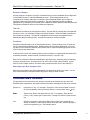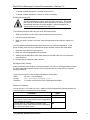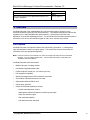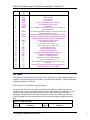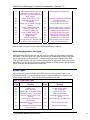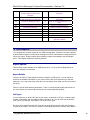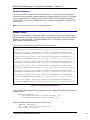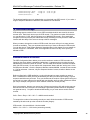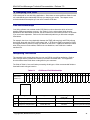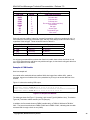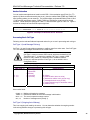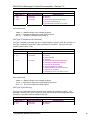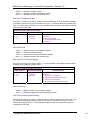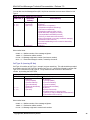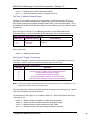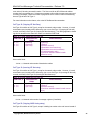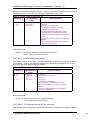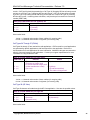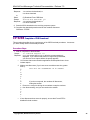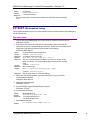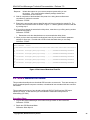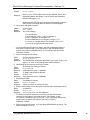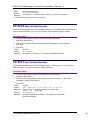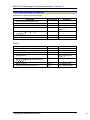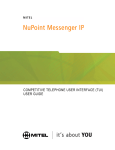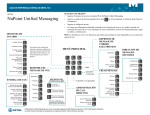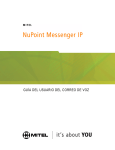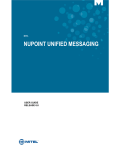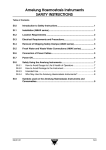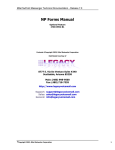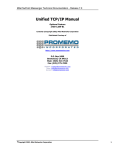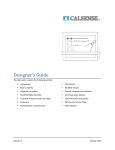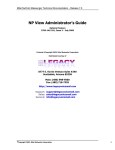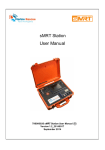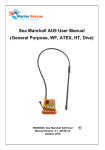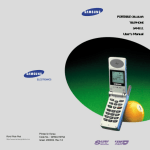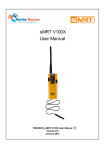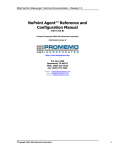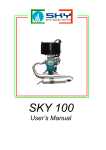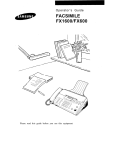Download Call Detail Recorder Manual
Transcript
Mitel NuPoint Messenger Technical Documentation - Release 7.0 Call Detail Recorder Manual Optional Feature 2700-1258-B1 Contents ©Copyright 2002, Mitel Networks Corporation Distributed Courtesy of http://www.promemoinc.com P.O. Box 1899 Brentwood, CA 94513 Main: (925) 513-7510 Fax: (925) 775-7039 Support: [email protected] Sales: [email protected] General: [email protected] About This Manual This manual describes how to configure the Call Detail Recorder software in any NuPoint Messenger™ server: • Model 640 • Model 120 • Model 70 Who Should Read This Manual This manual is intended for technicians and administrators who are responsible for configuring the Call Detail Recorder application on the NuPoint Messenger server. How to Use This Manual This manual contains detailed reference information, a list of tasks that you can perform, a collection of procedures for performing the tasks, and reader aids such as menu maps. ©Copyright 2002, Mitel Networks Corporation 1 Mitel NuPoint Messenger Technical Documentation - Release 7.0 Reference Chapters Use the material in Chapters 1 through 6 for detailed inquiry into the installation and configuration of Call Detail Recorder in a NuPoint Messenger server. These chapters discuss how components are related, elaborates on concepts, gives operational details, and contains all necessary tables and figures about configuration. Use the Installation and Service Manual appropriate for your platform for an actual server installation and the NuPoint Voice Reference and Configuration Manual for NuPoint Voice software configuration. Task List The task list is located in the Configuration section. Use the task list, starting with a principal task (shown in boldface), to install and configure Call Detail Recorder. Each task listed is described in more detail in a procedure. The task list is alphabetized, which helps most readers find the desired task (and procedure) quickly. No particular sequence of tasks is implied. Procedures Procedures follow the task list in the Configuration section. Follow the steps in the Procedures (CPs) to accomplish the desired tasks. Readers familiar with a NuPoint Messenger server can use the CPs as a checklist if desired, while readers new to a NuPoint Messenger server can use CPs for step-by-step instructions. A reference line in each CP contains pointers, when necessary, to supplemental information such as another procedure, another manual, a technical reference, or a menu map. Each CP is numbered for document identification and referencing; numbering does not indicate a sequence of performance. A numerical list of all CPs in this manual is also provided. It gives each CP’s title, Chapter number, and which other procedures either call it or are called by it. Menu Maps and Other Navigation Aids Most of the documents in the NuPoint Messenger document library have menu maps. You can refer to these document navigation aids at any point to help you reach a menu. Conventions Used in This Manual The procedures in this manual use the following conventions to describe how you enter Call Detail Recorder configuration information and how information is displayed on the server console: Press Enter Press the Enter key. For example, "Press Enter if the current number is correct." On some keyboards, this key is labeled "Return" or has a return arrow (↵) on it. Enter Type the text shown, then press the Enter key. For example, "Enter the line number (1-24)" means type a number from 1 through 24, and then press the Enter key. bold Words or characters in bold type indicate either a value to be entered by you exactly as shown or, when used to indicate a variable entry, describe the type of value to be supplied by you. See example above. ©Copyright 2002, Mitel Networks Corporation 2 Mitel NuPoint Messenger Technical Documentation - Release 7.0 Note: Unless otherwise stated, press Enter after each response you enter. Reader Advisories Reader advisories used in this manual are shown below. Note: Information especially useful in relation to this procedure. CAUTION! Information that helps you prevent equipment or software damage. CAUTION! Information that helps you avoid electrostatic discharge (ESD) damage to the equipment. WARNING! Information that helps you prevent an interruption to telecommunications traffic. WARNING! A hazard that can cause you personal injury. DANGER! Warns of a condition that could severely injure or kill you. Before You Start This manual assumes that you are familiar with using a console and keyboard. This section describes how to use the NuPoint Messenger server effectively. Console Tips and Techniques The tips and techniques offered in the following paragraphs can make configuration sessions at the server console more productive. Viewing Menus • When you finish entering a value for a parameter, the server displays an abbreviated form of the current menu, called the "short menu." To view the complete current menu when a short menu is displayed, just press Enter. • To return to the Main Menu from any NuPoint Voice™ configuration menu, press X (Exit), until the Main Menu appears. Accepting Defaults ©Copyright 2002, Mitel Networks Corporation 3 Mitel NuPoint Messenger Technical Documentation - Release 7.0 • To accept a default displayed in a prompt, just press Enter. • To accept a default displayed in a menu, no action is necessary. Avoiding Automatic Exit CAUTION! The NuPoint Messenger server "times out" after 15 minutes. This means that if you do not enter anything at the console for 15 minutes, the server automatically exits from the current program. When this happens, all work that has not been saved on the disk is lost. To avoid being timed out and losing your work, follow these steps: 1. When you need time to think, write down the name of the current menu. 2. Exit to the (server) Main Menu. 3. When you want to continue your work, enter the appropriate menu options to regain your place. If you find that the NuPoint Messenger server has timed out, follow the steps below. If your screen is blank, press any key to reactivate the screen and then continue with these steps. 1. Press any key to start the login sequence. 2. Enter your user ID and password (if requested). 3. Starting from the Main Menu, enter menu options to proceed to the menu from which the server timed out. 4. Reenter data as needed to regain lost work. Quitting an Entry Session At any point during entry of offline or online parameters, you can quit. Quitting discards all entries you have made and leaves the NuPoint Voice configuration the way it was before you started entering parameters. To quit from the NuPoint Voice Configuration Offline or Online Menu: Select: Prompt: Response: (Q) Quit -- Forget Changes Quit and forget changes? (y/n) = Y to return to the NuPoint Voice Configuration Main Menu. Shortcut Commands You can use the Ctrl (Control) key or the / (slash) key while simultaneously pressing another key to execute shortcut commands at a server console. To do this... Type... Activate a timed-out console. any key From the offline or online menus, or FCOS, LCOS, /X GCOS menus, return to the NuPoint Voice Configuration Menu and save any entries. From the offline or online menus, or FCOS, LCOS, /Q Y GCOS menus, return to the NuPoint Voice Configuration Menu without saving any entries. ©Copyright 2002, Mitel Networks Corporation 4 Mitel NuPoint Messenger Technical Documentation - Release 7.0 Stop scrolling a displayed report. Resume scrolling a displayed report. Return to the NuPoint Voice application when a # or $ prompt is displayed. Ctrl-S Ctrl-Q Ctrl-D or type exit 1 Overview Call Detail Recorder is the implementation of a call accounting system, referred to in the telecommunications industry as "Call Detail Recording." This chapter describes the features and capabilities of the Call Detail Recorder optional feature. It works with the NuPoint Voice application on the NuPoint Messenger server. You will find all reference tables and information in this section, such as the various different types of calls, errors, and how they interact. CDR Features Call Detail Recorder is an Optional Feature that collects billing information. It is designed for easy data transport to another computer system. This remote site can then process the call information using any appropriate application. Note: Previous to NuPoint Voice Release 5.03, there was a diagnostic feature known as Call Detail Recorder. It is now called Event Recorder. The Event Recorder feature is described in the Installation and Service Manual. Call Detail Recorder has these features: • Multiple call types, including network • Call details using abbreviated codes • Flexible output file format (40 - 160 columns per line) • File wraparound capability • Warning messages before CDR records are overwritten • Active status maintained across server resets • Administrator-defined CDR file limit • Online report generator • Output file download capability, including: − Limited download search criteria − Administrator-defined field delimiter, pad string, and length − ASCII/Text transfer support − Test download capability − Auto-disconnect after download ©Copyright 2002, Mitel Networks Corporation 5 Mitel NuPoint Messenger Technical Documentation - Release 7.0 Using This Manual The Reference section covers: • CDR record components • Customizing CDR report information • Disk storage space • Logfile messages • Using CDR • Data transfer to a remote site (downloading) • Analyzing CDR data Use the Configuration section for step-by-step instructions. 2 CDR Records This chapter explains the structure and contents of CDR records. Overview CDR creates a record of each call transaction on the NuPoint Messenger server, such as a voice message. Records are stored in a single-line, fixed-length format. They are uniquely identified by consecutive Call Sequence Numbers, which range from 1 to 999999. After record 999999 is written, the next record is number 1. (Call Sequence Numbers "turn over," just like a car’s odometer.) Records are not overwritten when the Sequence number goes back to 1. Overwriting occurs when the defined maximum number of records have been stored. Note: CDR records are sometimes referred to as "messages" in the menus or prompts. CDR Fields There are 26 fields that can appear in a CDR record. When you create a CDR report they appear in the order listed in Table 2-1. This table lists Field Numbers, abbreviations, and explanations of each field’s use. See Chapter 3, especially Table 3-1, for information on specific field lengths and formatting. CDR records contain certain fields which need further explanation. These fields contain two-digit numerical codes that identify certain details of every call monitored. The following tables describe the meanings of these fields: CDR Call Types (Table 2-2), CDR Access Types (Table 2-3), CDR Termination Types (Table 2-4) and CDR Error Codes (Table 2-5). These fields are, respectively, field numbers 13, 14, 15, and 23. Finally, you can see the interrelationship between all the above fields by referring to Table 6-1. Table 2-1 CDR Record Fields ©Copyright 2002, Mitel Networks Corporation 6 Mitel NuPoint Messenger Technical Documentation - Release 7.0 Field 1 2 3 4 5 6 7 8 Abbreviatio n CSN DATE TIME STIM PORT SYID CDUR FMBX 9 TMBX 10 11 FNUM TNUM 12 13 14 15 16 17 18 19 20 21 22 23 24 MSG CT AT TT ME PE MS MP MD MK TA EC FS 25 26 FP PS Meaning Call sequence number Call start date Call start time Call stop time Port number (Module, Port, and Line) Server System ID (site code) Call duration From mailbox (when using tree or chain mailbox) or originating mailbox To mailbox (destination mailbox or mailbox called; also mailbox logged into by user) Originating telephone number or network node number Destination telephone number or network node number, or mailbox transferred to from a tree or chain mailbox Server speech message number Call type (see Table 2-2) Access type (see Table 2-3) Termination type (see Table 2-4) Invalid mailbox entries Invalid Passcode entries Number of messages sent Number of messages played or received Number of messages discarded Number of messages kept Number of failed transfer attempts Error code (see Table 2-5) Number of fax messages sent (outside caller or fax delivery) Number of fax messages played (received online) Number pages in a fax message Call Types CDR allows you to determine different types of calls. This lets you bill them at different rates, for example, or ignore certain types you include in your basic service package. Table 2-2 shows the available call types you can track. Call Type (CT) is the 13th field in each CDR record. You should use Call Type 1 only when you need as much detail as possible, such as when troubleshooting. It lists every message sent to and from each mailbox. For example, if a user sends one message to a distribution list with four users, and you are logging Call Type 1 messages, CDR generates four records, one for each recipient. If you do not log Call Type 1, CDR still creates one record indicating that a user sent four messages (4 appears in the MS field). Table 2-2 CDR Call Types Call Type Meaning ©Copyright 2002, Mitel Networks Corporation Call Type Meaning 7 Mitel NuPoint Messenger Technical Documentation - Release 7.0 01 02 03 04 05 06 07 08 09 10 11 12 13 14 Local message delivery (to local mailboxes, by outside caller or user) Use only when maximum detail needed. Outgoing NP WakeUp call Telephone call placement Fax delivery Paging call or outside message delivery Outgoing AMIS Analog call Outgoing NP Net call Cut-through paging call Incoming AMIS Analog call Incoming NP Net call Mailbox Purge Incoming direct call Incoming direct call - No passcode Incoming Call-forwarded call 15 Incoming Busy-forwarded call 16 17 18 19 Incoming No-answer-forwarded call Incoming Indirect Outgoing NP Net call setup Incoming NP Net call setup 20 21 22 23 24 25 26 27 28 Outgoing AMIS Analog call setup Incoming AMIS Analog call setup Outgoing NP Net disconnect Incoming NP Net disconnect This call type no longer used This call type no longer used This call type no longer used NuPoint Voice resource access NP View network access Each of these Call Types and their related fields is described in Chapter 6. Networking Application Call Types AMIS Analog and NP Net have their own call types (see Table 2-2) which display Call Setup information. These call types only log the time used by the handshaking process to connect a pair of AMIS Analog or NP Net servers. In addition to the Call Setup message types, AMIS Analog and NP Net have their own incoming and outgoing call types which log the time used in transmitting or receiving each individual message between two AMIS Analog or NP Net servers. Finally, there are two NP Net disconnect call types. Access Types Access Type (AT) is the 14th field in each CDR record and shows how the caller or user accessed the server. You can use Access Types for differential billing or to determine your clients’ usage of the server. Table 2-3 shows the possible access types. Table 2-3 CDR Access Types Access Access Type Meaning Type 01 Outside caller 10 02 Mailbox user 11 03 Mobile DID user 12 04 Outside caller to template mailbox 13 05 This access type no longer used 14 06 NP View session over TCP/IP 15 network 07 Outside caller called into NP 16-22 Receptionist 08 Message Delivery, non-billed (all 23-25 types) 09 User accessed Administration-by40 Phone functions ©Copyright 2002, Mitel Networks Corporation Meaning This access type no longer used NP Net receipt update Name broadcast Greeting broadcast Passcode broadcast Message Delivery, billed (alltypes) This access type no longer used Reserved for future use NP OnDemand feature 8 Mitel NuPoint Messenger Technical Documentation - Release 7.0 Termination Types Termination Type (TT) is the 15th field of each CDR record. It indicates how the call was ended. Again, you can use this for differential billing or to determine your clients’ usage of the server. Table 2-4 lists the Termination Types available. Termination Types 1 through 8 are generated at the completion of a call. Types 9 and 10 are for calls that continue after a record is logged. For example, if an outside caller leaves a message and stays on the line to hear the prompt, the caller can then leave a message for another user. CDR creates a second record for the next action the caller performs. This subsequent record indicates the mailbox being used in the From Mailbox field (FMBX, field number 8). Table 2-4 CDR Termination Types Termination Type Meaning 00 Unknown 01 Call completed successfully 02 Caller/user hung up 03 Call failed 04 Caller/user disconnected by the server, or three invalid mailboxes entered sequentially, or invalid passcode entries, or no response from caller/user 05 Caller/user transferred to an extension 06 Caller/user transferred to attendant 07 Caller/user transferred to E-mail 08 Message delayed by recipient (used with Call Placement) 09 Caller/user transferred to mailbox (from tree or chain mailbox) 10 Caller/user recycled (completed call, performed another function) Error Codes The Error Code (EC) is the 23rd field in the CDR record. It indicates if there was any error or problem with the call. You can use error codes for differential billing (for example, only bill calls with certain codes) or to determine if there is a problem with the server when troubleshooting. Table 2-5 lists the available Error Codes and their meanings. Table 2-5 CDR Error Codes Error Code Meaning 00 Unknown error. Contact your support representative. 01 Call successfully completed ©Copyright 2002, Mitel Networks Corporation Error Code 12 13 Meaning Message rejected by destination Mailbox was in use when user called 9 Mitel NuPoint Messenger Technical Documentation - Release 7.0 02 14 Could not transfer caller/user to an extension 15 04 Call terminated due to excess invalid mailbox number entry attempts Call terminated due to excess invalid passcode entry attempts Timeout on waiting for input 05 06 07 08 09 10 11 Too many bad access code entries Destination was busy Destination did not answer Network node does not exist Mailbox does not exist Invalid telephone number Invalid extension number 17 18 19 20 21 22 23 Could not transfer caller/user to an attendant Could not transfer caller/user to Email Access to mailbox denied Could not send fax message This error code no longer used Time limit reached Message is bad or does not exist Destination mailbox is full Could not establish a network link (NP Net or AMIS) 03 16 3 CDR Reports You can generate on-screen reports of your CDR message data. There are a number of ways to customize these reports, including which messages to include, which fields to include, and how to format your report. Report creation and modification options are available in the CDR Report menu. This chapter explains the reporting features. Report Options These are the options available in the CDR Report menu. You must exit the Report Menu to save any changes you make here. Report Details There are 26 fields, or report details, that can be stored in a CDR record. You can include a subset of the available information in your report, which is the set of information you will later download. If you only need some of the data, you can specify which fields you want to include in the report. Table 2-1 lists all fields and their descriptions. Table 3-1 lists their field lengths and formats, so you can compute your report width and set up your remote application properly. Call Types You can select any or all 28 Call Types in your report. In particular, Call Type 1 creates a large number of messages, and you might not want to include it. Or, you can track only fax delivery (Call Type 4), for example. See Table 2-2 for a list of Call Types. Do not confuse specifying which Call Types are stored by the server with which Call Types are included in your report. The former is chosen in the Configuration Menu, the latter in the Report ©Copyright 2002, Mitel Networks Corporation 10 Mitel NuPoint Messenger Technical Documentation - Release 7.0 Menu. Table 3-1 CDR Record Field Lengths and Formats Field Code Length Format 1 CSN 6 nnnnnn 2 DATE 6 mmddyy (month, day, year) 3 TIME 6 hhmmss (hour, minute, second) 4 STIM 6 hhmmss (hour, minute, second) 5 PORT 6 mmppll (module, port, line) 6 SYID 4 xxxx (first 4 chars of site code) 7 CDUR 4 ssss (seconds) 8 FMBX 14* nnnnnnnnnnnnnn 9 TMBX 14* nnnnnnnnnnnnnn 10 FNUM 16* nnnnnnnnnnnnnnnn 11 TNUM 16* nnnnnnnnnnnnnnnn 12 MSG 7 nnnnnnn 13 CT 2 nn 14 AT 2 nn 15 TT 2 nn 16 ME 2 nn 17 PE 2 nn 18 MS 2 nn 19 MP 2 nn 20 MD 2 nn 21 MK 2 nn 22 TA 2 nn 23 EC 2 nn 24 FS 2 nn 25 FP 2 nn 26 PS 2 nn n = numeric character, x = alphanumeric character, other characters are defined. * = maximum length possible for this variable field. The default length is 11. Field Lengths You can adjust the field lengths of four CDR fields: 8, 9, 10 and 11 (FMBX, TMBX, FNUM and TNUM). These fields contain mailbox or telephone numbers. For example, if all your mailboxes are four characters, you can set fields 8 and 9 (the From and To Mailbox fields) to a length of 4 instead of 11 (the default). This saves space in your output. You can also increase the length of these fields, if necessary. If your field data is shorter than the field length, the data is right-justfied and filled with the string pad character you specify. This pad character is described below. Field Delimiter You can specify a field delimiter to make data processing easier on the remote computer system. ©Copyright 2002, Mitel Networks Corporation 11 Mitel NuPoint Messenger Technical Documentation - Release 7.0 For example, some processing applications require comma separated fields. The default delimiter is a space between details. Enter 0 for a space, 1 for a tab, or any other character for another delimiter. Be sure you know what field delimiter is required by the remote application using the data. Report Width Once you know how many details to include, and you have determined field lengths for the adjustable details, you can set a width for the report by using the Number of Columns option. This allows you to better view the on-screen report or to allow one entire record on one line for a remote download. The default is 40 columns, and you can specify a number between 40 and 160. If your CDR records need more columns than your screen can display, it wraps extra characters to a second or third line. Select a width based on whether you want to display the report on your server console or download the data. Use the larger widths for downloading. Most VT-100 terminal displays are 80 columns wide. 72 or 80 is a good choice for these terminals. When setting this parameter, be aware of how many details you specified for your report, and the field lengths you set. This ensures that your report is readable without unexpected wraparound. Call Sequence Number Range You can adjust your report to include all CDR records, or a range of records, by choosing a starting and ending Call Sequence Number. By determining when certain calls were placed, this feature allows you to report messages for a specific time period. CDR assigns consecutive sequence numbers to each call until number 999999; the next call is assigned number 1. If CDR exceeds its maximum number of records, it overwrites the oldest record. However, the newest record does not reuse the oldest record’s sequence number. Either of these occurrences can cause the ending number to be lower than the starting number for a particular time period. A lower ending sequence number is no problem for CDR, but you should be aware of the possibility. Search Capability You can specify a search string for your report using the Search For option. This is useful if you want to see data for a particular mailbox or telephone number. Your search string can be up to 160 characters. Enter a period (.) to reset the search to blank. Since you cannot specify the position of your search string, searches for a particular call type, such as "01," are meaningless. Your results list all occurrences of "01" anywhere in all CDR records. The feature is best used for finding longer strings, such as telephone or mailbox numbers. To ensure you are finding a particular string, use the delimiter character as a boundary. This prevents finding your string within a larger field. For example, if you are searching for mailbox 5760, and enter the search string 5760, you also find records with the DN 4085555760 and 2125760555. To prevent this, use the search string " 5760 " (this example assumes a space is your delimiter and that your mailbox field lengths are set to four characters). ©Copyright 2002, Mitel Networks Corporation 12 Mitel NuPoint Messenger Technical Documentation - Release 7.0 String Pad Character You can specify which character to use to pad data fields. The default is 0 (zero). Padding is used when the result takes up fewer characters than the space allotted for the field. For example, if your mailbox fields are 11 characters, and a record contains four-digit mailbox information, a pad character of zero results in 00000001234. If you change the pad character to a space, your result is 1234. Note: You cannot enter a period (.) as your string pad character. Sample Output Figure 3-1 shows a sample of CDR report output. The delimiter is a blank, and all report details (fields) are shown. The report width is set to 80, so each CDR record is on two lines (this avoids splitting any of the data fields). The field lengths are set to 11 (the default), and are zero-filled (that is, padded with leading zeroes). This report was created by the Generate On-Screen Report option. 275282 071892 025245 025250 0412 0000 00000000000 55223183563 0000000 05 08 00 275284 071892 025236 025422 0401 0000 00000000000 00000000000 0622073 17 02 00 275290 071892 034454 034517 0213 0000 00000000000 00000000000 0000000 16 02 00 275294 071892 044933 045039 0413 0000 00000000000 19134510876 0623891 04 08 02 275371 071892 081446 081903 0000 0000 00000000001 00000000140 0622103 07 08 00 275459 071892 101125 101135 0307 0000 00000000000 00000000000 0000000 12 01 00 275908 071992 100211 100237 0314 0000 17035504009 00000000000 0000000 21 08 00 275912 071992 100237 100345 0314 0000 17035504009 00000000000 1015499 09 08 00 0005 00000000000 00000003563 01 00 00 00 00 00 00 00 01 00 00 0106 00000000000 00000003565 02 00 00 01 00 00 00 00 01 00 00 0023 00000000000 00000003728 01 00 00 00 00 00 00 00 01 00 00 0066 00000000000 00000003561 01 00 00 00 00 00 00 00 01 01 00 0257 00000005223 00000076582 01 00 00 00 00 00 00 00 01 00 00 0010 00000000000 00000003001 01 00 00 00 00 00 00 00 01 00 00 0026 00000000000 00000000000 01 00 00 00 00 00 00 00 01 00 00 0068 00000004000 00000003512 01 00 00 01 00 00 00 00 01 00 00 Figure 3-1 Sample CDR Report Output There are also report options that create immediate results. Display CDR Statistics produces the following output: REPORT STATISTICS: Call Sequence Number of oldest message: 1633 Call Sequence Number of next message: 1642 Display Download Statistics produces the following output: DOWNLOAD STATISTICS: Most recent Call Sequence Number: 230 Most recent Record: 2 ©Copyright 2002, Mitel Networks Corporation 13 Mitel NuPoint Messenger Technical Documentation - Release 7.0 Download Start Time: 1-Sep-92 Download Stop Time: 1-Sep-92 Download Result: OK 5:05:21 pm 5:05:57 pm The download statistics are only updated when you download new CDR records. If you select a range of Sequence Numbers to download, the statistics are not affected. 4 CDR Disk Storage CDR storage space consists of one or more CDR record blocks which are stored in the server account drive. Each block stores up to 64 CDR records. The maximum number of blocks that you can allocate is 15,625, which could store up to 999,999 CDR records. Since each block occupies one account record (also called OAA record), allocating too many blocks for CDR can interfere with the ability of the server to accept or deliver messages. When you start to change the number of CDR records, the server tells you how many account records are available. Then you can determine how many of those to allocate for CDR records. You can also check "Total System Statistics" (described later in this chapter) for more details on account record use. Remember, other server applications cannot use any of the space you allocate to CDR. Maximum Number of Records The CDR Configuration Menu allows you to set the maximum number of CDR records to be logged on the server before a wraparound takes place. A wraparound occurs when the server has stored the maximum number of records. The next CDR record stored overwrites the oldest block (64 CDR records). Do not confuse this "wraparound" feature with the "turning over" of the Call Sequence Number. Once the Sequence Number reaches 999999, it resets the next number to 1, like an odometer. However, only the Sequence Number is reset; records or blocks are not overwritten. Before configuring the CDR application, you should estimate how many records you want to store. Determine how often you want to download your data (for external processing); a typical sequence would be once per week. Then you should note the number of ports (phone lines) your server has, how many calls per time period each port handles, and how many records are stored per call (for example, using a tree or chain mailbox creates two records per call). Here is an example. Assume your server has 120 ports and receives 100 calls per day per port. Assume that one CDR record per voice message is generated (certain features or integrations can generate more). You plan to download data weekly, so you must store a week’s worth of records. Calls × Ports × Days = 100 × 120 × 7 = 84000 records needed To compute the number of accounting records you need, divide the number of CDR records needed by 64 and round up to the next whole number (integer): CDR records ÷ 64 records/block = blocks needed 84000 ÷ 64 = 1312.5 ⇒ 1313 blocks (accounting records) ©Copyright 2002, Mitel Networks Corporation 14 Mitel NuPoint Messenger Technical Documentation - Release 7.0 Monitor your actual server performance to see if your estimate was accurate. It is better to err on the higher side to avoid overwriting the oldest records. The more CDR records you plan to log, the more accounting records you need. Call Type 1, in particular, creates a large number of CDR records. Remember that the accounting records are also used for mailboxes and distribution lists, so you must determine how many of these to allocate to CDR. Once allocated to CDR, you cannot use them for other operations. To make them available again for normal mailbox processing, you would have to lower the maximum number of CDR records and then delete the existing CDR data. Use this worksheet to compute your server’s storage needs. The sample in Figure 4-1 has been filled out with the example used above. Blank worksheets are available in the Appendix. Figure 4-1 Sample CDR Disk Storage Space Worksheet 1. 2. 3. 4. Instruction Ports in NuPoint Messenger server Average calls per day Number of days between CDR downloads Call adjustment 5. Multiply ports × calls × days × adjustment (1 × 2 × 3 × 4) 6. Divide (5) by 64 7. Round up to next whole number Your Answer 120 100 7 1 Comments 84000 CDR records per call, usually = 1 Total CDR records 1312.5 1313 64 records per block Record blocks needed Changing the Maximum Number Once you compute how many records you need, enter that number in the Maximum Number of CDR msgs parameter. If you enter ? for help, the server indicates how many account records (see below) are available. If you change the number of records stored, new storage is not allocated until you exit the CDR Configuration menu. To use CDR, you must change the default from 0 to a positive number, or you cannot store any records. If you reduce this number, you must delete the CDR records to free up account records. You do not need to delete after increasing the number of records stored. You can reduce the number of records only if CDR is stopped. Be sure to restart CDR after stopping it to change number of records saved. The server warns you if you request too many CDR records to allow enough records for normal mailbox and distribution list operation. If you get this warning, it is recommended that you enter a smaller number of CDR records, or it could impact server performance. You are required to leave a minimum of 300 account records in order to run the NuPoint Voice application. Total System Statistics This is a menu choice that displays server statistics. You use this to find the total amount of available speech blocks, when determining CDR record (message) space. See Figure 4-2 for an ©Copyright 2002, Mitel Networks Corporation 15 Mitel NuPoint Messenger Technical Documentation - Release 7.0 example of the output. Check total system statistics before entering CDR, since both are under the Report Generation menu. This way you do not have to exit and reenter CDR. If you only need to know the number of account records, then you can choose the Max Number of CDR msgs parameter in the Configuration Menu. The server displays the number of available account records before asking you to enter a new number. TOTAL STATISTICS SUMMARY REPORT Fri Apr 21, 1995 12:26 pm ------------------------------< SUNDAY >-------------------------------Date: Sun Apr 16 23:15:07 1995 Last Reset: Sat Apr 15 08:52:55 1995 Total Messages: Total Speech: Total Calls: Line ATB Count: Fax Trans: Fax ATB Count: 90000 Lowest Messages Free: 86377 384000 Lowest Speech Free: 325480 0 Total Seconds: 0:00:00 0 Line ATB Seconds: 0:00:00 2 Fax Total Secs: 0:00:02 0 Fax ATB Seconds: 0:00:00 Fax No Res Cnt: 0 NETWORKING <=========== PEAKS ==========><=========== TOTALS =========> MESSAGES: IN QUEUE MINUTES LATENCY DELIVERED UNDELIV RECEIVED BATCH: 9 0 0:00:00 0 0 27 URGENT: 0 0 0:00:00 0 1 ------------------------------< MONDAY >-------------------------------Date: Mon Apr 17 23:15:06 1995 Last Reset: Mon Apr 17 15:14:50 1995 Total Messages: Total Speech: Total Calls: Line ATB Count: Fax Trans: Fax ATB Count: NETWORKING MESSAGES: BATCH: URGENT: 90000 Lowest Messages Free: 86234 384000 Lowest Speech Free: 324377 0 Total Seconds: 0:00:00 0 Line ATB Seconds: 0:00:00 20 Fax Total Secs: 0:00:20 0 Fax ATB Seconds: 0:00:00 Fax No Res Cnt: 0 <=========== PEAKS ==========><=========== TOTALS =========> IN QUEUE MINUTES LATENCY DELIVERED UNDELIV RECEIVED 55 0 0:00:00 0 0 354 0 0 0:00:00 0 34 Figure 4-2 Total System Statistics Sample Output Logfile Messages CDR logs the following message into the server error logfile when the CDR file nears the maximum number of records allowed (see "Maximum Number of Records" earlier in this chapter): <module> <task-ID> <date> <time>: CDR file is X% full at <CSN> The parameters are explained in Table 4-1. Error messages are logged when CDR storage is 85, 90, and 95 percent full. Here is a sample message: 1 0341 03/22 3:28:15: CDR file is 85% full at 605123 Table 4-1 CDR Log File Parameters Parameter <module> The module (host) number ©Copyright 2002, Mitel Networks Corporation Meaning 16 Mitel NuPoint Messenger Technical Documentation - Release 7.0 <task-ID> <date> <time> X <CSN> The task identification number The current date The current time Percentage of capacity reached (85, 90, or 95) Call Sequence Number being processed at the time When CDR storage reaches 100% of the number allowed, the following message is logged to the server error logfile: <module> <task-ID> <date><time>: CDR space is re-used at <CSN> The parameters are identical to those in Table 4-1. At this point, new CDR records are overwritten onto the oldest ones, sequentially. This is called a wraparound. See "Maximum Number of Records" earlier in this chapter. Example: 1 0341 03/22 3:28:15: CDR file is re-used at 605123 Handling New Records A new CDR record is not written to disk immediately, but is delayed for a certain period of time to reduce disk access. CDR normally writes to disk all records received once every 180 seconds, or when the CDR record block is full (64 records). You can change this delay from anywhere between 10 and 600 seconds with the Maximum Delay parameter. Decreasing this parameter is not recommended, as it could impact server performance. Increasing this parameter, while improving performance, leaves you at risk of losing more data in the event of a power outage or server failure. Any changes you make to the report configuration take effect immediately. However, you have to exit the Report Menu in order for the CDR Configuration changes to be saved. New CDR records coming into the server while the report menu is accessed are not always available if you run a report. In order to get the latest records, you might have to exit the Report Menu and then reenter it to include the newest records. Deleting CDR Records CDR allows you to erase the contents of the entire CDR storage space. Deleting records does not reset the server’s Call Sequence Number, however. For example, if CDR records numbered 100000 through 200000 were stored before you deleted them, the next CDR record received is assigned Call Sequence Number 200001. Since CDR automatically overwrites old records when storage space is full, it is not necessary to delete records routinely after each download. You must delete existing CDR records if you are lowering the maximum number of records stored; otherwise, the lower number does not take effect, and the space is not released for use as accounting records. ©Copyright 2002, Mitel Networks Corporation 17 Mitel NuPoint Messenger Technical Documentation - Release 7.0 5 Using CDR This chapter covers information needed in using CDR with the NuPoint Messenger server. This includes downloading CDR data to a remote site for subsequent processing. Starting and Stopping CDR CDR runs continuously once you start it. Even if you shut down or reboot the server, CDR restarts once the NuPoint Voice application loads. Similarly, if you stop CDR, it remains off until you restart it from the CDR menu. Most configuration options can be changed while CDR is running (and collecting data). The exceptions to this rule are: • Deleting CDR records • Reducing the maximum number of CDR records. However, you can increase the maximum number while CDR is running. Single-Use Application The CDR application is designed to be run by one user at a time. This is to avoid two people reconfiguring the menus and overwriting each other’s selections. If the CDR Main Menu is running on one terminal, and a second user tries to start the CDR Main Menu, it terminates after giving the second user an error message. Line Numbers Note: Earlier versions of the NuPoint Voice application used a line numbering scheme where line numbers were from 0 to 31 for each module. NuPoint Voice software uses module, slot, and port triplets as described in the Reference and Configuration Manual. One configuration choice for you to determine is which lines to enable. Lines enabled in the CDR Configuration Menu have their call traffic saved as CDR records. Each line number is expressed as a triplet, where module, slot, and port number are separated by colons (:). If you have a one-module server, you can refer to just the slot and port number. If you have a multimodule server, you must specify the module number as well, or the server assumes you are configuring Module 1 only. An example of a triplet is 1:4:2. This means Module 1, Slot 4, and Port 2. This is distinct from 2:4:2, which would be on Module 2, and from 1:4:1 which is Port 1 on the same Module and Slot as the first case. Triplets do not use colons when stored in CDR records; module, slot, and port are two-character numerics in a six-character field. The above triplet is stored by CDR as 010402. When configuring Line Numbers for CDR, you have several menu options that help you set up the lines you want to monitor. The Enable all Lines option chooses every line in your server automatically. You do not have to worry about how many modules, ports, or lines you have. If you want to use CDR on a subset of your lines, the Enable Individual Lines and Disable Individual ©Copyright 2002, Mitel Networks Corporation 18 Mitel NuPoint Messenger Technical Documentation - Release 7.0 Lines options are available. You can specify which lines to add to or subtract from the list of monitored lines. The Show Individual Lines option displays the list of lines that are monitored by CDR. You can use the wildcard character (*) when specifying which lines to enable or disable. For example, the triplet 2:5:* represents all lines on Module 2, Slot 5. The expression 1:* represents all ports and lines on Module 1 (the second wildcard is redundant). Use the Enable and Disable options to add or remove lines, and the Show option to verify your selection. If you wish to enable all but a very few lines, your easiest course is to Enable All Lines, then Disable the lines you do not want. You must exit the CDR Configuration Menu in order to save any changes made within these options. Download your data frequently if you enable all lines; this is the maximum data possible and overwriting can occur if CDR space is used up. Note: If you enter a triplet and leave out one set of numbers, the server assumes you are specifying Module 1. For example, if you enter 1:4, it assumes Module 1, Slot 1, Port 4. Downloading CDR Data to Remote Site You can download CDR data to a remote site by connecting a modem to the server’s serial port. You run the NuPoint Voice application’s menus from the same remote site that receives the downloaded data. Have the remote modem call the server’s modem, run the CDR menus, and request a download. Then initiate data capture on your server. Recommended Hardware This is an ideal hardware setup to reduce time spent downloading CDR records: • High speed serial port on the receiving computer system, capable of handling data transmission speed of 9600 baud or faster (such as serial card with UARTS 16550) • Communication software that supports ASCII file transfer (and UARTS 16550 if necessary) • Two high speed modems (one for the server and one for the remote site) with error correction and data compression capabilities (V.32/MNP5, V.42/V.42bis) on both ends Testing the Connection The Download Test allows you to verify that the modem or serial link is set up properly by sending a small sample file. This feature also allows you to verify that the modems can perform auto-disconnect. If auto-disconnect fails, the server’s modem should be reconfigured so that DTR can be controlled by software (unforced DTR). Use this test before downloading the actual Call Detail Records, because the CDR application keeps statistics on which records have already been downloaded. If you lose the data because the connection is not properly set up, then your server statistics will not be accurate. Figure 5-1 shows what the download test output should look like. It is a 99 line file with 79 columns of output per line. Examine the captured data file to see if everything was included, and to make sure that you did not capture any prompts unless you intended to. You can use the download test to determine ideal delay times to avoid downloading headers or completion messages. After determining the ideal settings for transmit delay, post transmit delay and auto-disconnect delay, exit the download menu to save these values. ©Copyright 2002, Mitel Networks Corporation 19 Mitel NuPoint Messenger Technical Documentation - Release 7.0 TEST DOWNLOAD - 99x79 1234567890123456789012345678901234567890123456789012345678901234567890123456789 01 1234567890 abcdefghijklmnopqrstuvwxyz /.,:;*-| ABCDEFGHIJKLMNOPQRSTUVWXYZ 01 02 1234567890 abcdefghijklmnopqrstuvwxyz /.,:;*-| ABCDEFGHIJKLMNOPQRSTUVWXYZ 02 03 1234567890 abcdefghijklmnopqrstuvwxyz /.,:;*-| ABCDEFGHIJKLMNOPQRSTUVWXYZ 03 Figure 5-1 First Lines of Download Test File Use the following parameters in setting up your remote connection (these cannot be changed on the server at this time). • Baud rate between 1200 and 9600. Start with the highest speed your modems can handle. If the test download indicates you are losing data or a having line noise problems, choose a slower speed on both sites. • ASCII protocol • No parity • 8 data bits • 1 stop bit Downloading Options The only download protocol available is ASCII. There are three delay options you can adjust that affect your download. The transmission and post-transmission delay options give you time to start or stop your remote data capture. The delay before auto-disconnect gives you time to cancel it. Auto-disconnect allows unattended downloading of the CDR data, and can be canceled if you press Enter during the delay after downloading finishes. If auto-disconnect fails, then you must disable the Forced DTR option in both modems for auto-disconnect to work. Note: If you auto-disconnect, your download configuration changes are not saved. You must exit the CDR Download Menu to save these changes. Each of the above delays may be set between 0 and 60 seconds. The defaults are 10 seconds for transmit and post-transmit delay, and 0 for auto-disconnect (which disables it). You have the choice of downloading either the new CDR records, or a range of records currently stored on your server. New records are determined by whether they were stored after the last download of new records. This is why, when testing your download connection, you should not use live data. If you specify starting and ending sequence numbers and they do not include any CDR records, or if there are no new CDR records, you get the prompt "*** No message found !" and no download takes place. After downloading records successfully, you can erase them from the server. Deleting CDR records is not recommended because you must stop CDR to do so. This can cause loss of incoming CDR data. ©Copyright 2002, Mitel Networks Corporation 20 Mitel NuPoint Messenger Technical Documentation - Release 7.0 6 Analyzing CDR Data CDR is designed for use with billing applications. Since there are several different fields for each call, understanding the relationships can help you analyze your results. This chapter covers several methods and examples you can use to examine CDR data. Field Interrelationships Your billing software can evaluate certain CDR fields in order to determine which of several possible mailbox transactions occurred. See Table 6-1 for the values these fields can take. Explanations are abbreviated somewhat, but each field has a cross-reference back to its full table if you need more explanation. Refer to this field relationship table as you follow the examples listed below. For example, there is a clear relationship between the TIME (call start time) and STIM (call stop time) fields, along with the CDUR (call duration) field. If STIM minus TIME is not equal to CDUR, this suggests either a problem or other user actions on the server. FMBX and TNUM are related when using a tree or chain mailbox; FMBX is the one dialed into, and TNUM is the mailbox transferred to. Interpreting Your Results The examples in this section show how you can use CDR for your billing application. Refer to each call type and the possible field values for successful and failed calls. Your application should examine these fields when creating bills for your customers. The fields in Table 6-2 are useful when processing all call types. Other recommended fields are listed within each call type’s section. Table 6-1 CDR Field CDR Field Abbreviation (Table 2-1) 1 C S N 2 D AT E 3 T I M E 4 S T I M 5 P O RT CDR Record Field Relationships 6 S Y ID 7 C D U R 8 F M B X 9 T M B X 10 FN U M 11 TN U M 12 13 14 15 16 17 18 19 20 21 22 23 24 25 26 M C A T M P M M M M T E F F P S T T T E E S P D K A C S P S G Value Call Type (Table 2-2) Access Type (Table 2-3) 01 Local message delivery 02 03 Error Code (Table 2-5) Outside caller Termination Type (Table 2-4) Call completed Call successfully completed Outgoing NP WakeUp call Mailbox user Caller/user hung up Excess entry attempts Telephone call placement Mobile DID user Call failed Excess passcode attempts ©Copyright 2002, Mitel Networks Corporation 21 Mitel NuPoint Messenger Technical Documentation - Release 7.0 04 Fax delivery Outside caller to template mbox Disconnected by the server Timeout on waiting for inpu 05 Paging call This access type no longer used Transferred to an extension Excess bad access code entries 06 Outgoing AMIS Analog call NP View session over TCP/IP Transferred to attendant Destination was busy 07 Outgoing NP Net call Outside caller to AutoAttendant Caller/user transferred to Email Destination did not answer 08 Cut-through paging call Message delivery, non-billed Message delayed by recipient Network node does not exis 09 Incoming AMIS Analog call Accessed Admin-by-Phone Tree/chain mbox xfer to mailbox Mailbox does not exist 10 Incoming NP Net call This access type no longer used Caller/user recycled Invalid telephone number 11 Mailbox Purge NP Net receipt update Invalid extension number 12 Incoming direct call Name broadcast Message rejected by destination 13 Incoming direct call-no passcode Greeting broadcast Mailbox in use when user called 14 Incoming call-forwarded Passcode broadcast Could not transfer to extensi 15 Incoming busy-forwarded Message delivery, billed Could not transfer to attenda 16 Incoming no answerforwarded This access type no longer used Could not transfer to E-ma 17 Incoming indirect This access type no longer used Access (to mailbox) denied 18 Outgoing NP Net call setup This access type no longer used Could not send fax messag 19 Incoming NP Net call setup This access type no longer used This error code no longer us 20 Outgoing AMIS call setup This access type no longer used Time limit reached 21 Incoming AMIS call setup This access type no longer used Message is bad or does no exist 22 Outgoing NP Net disconnect This access type no longer used Destination mailbox is full 23 Incoming NP Net disconnect 24 This call type no longer used 25 This call type no longer used 26 This call type no longer used 27 NuPoint Voice resource access 28 40 NP View network access Could not establish networ link (NP Net or AMIS Analog NP OnDemand Abbreviations: xfer=transfer mbox = mailbox VM=NuPoint Voice ©Copyright 2002, Mitel Networks Corporation 22 Mitel NuPoint Messenger Technical Documentation - Release 7.0 Table 6-2 Useful Fields for Processing All Call Types CDR Field Field # CDR Field Description 1 Call sequence number CSN 2 Call start date DATE 3 Call start time TIME 4 Call stop time STIM 5 Port number (module and line) PORT 7 Call duration CDUR 13 Call type CT 14 Access type AT 15 Termination type TT 23 Error code EC Each call type has a table of values for successful completion or failure to complete the call. In most cases, the access type, termination type, and error code always contain the same values, regardless of the call type. These values are listed in Table 6-3. Table 6-3 Standard Field Values for Most Call Types CDR Field, # Success Failure 08 (delivery) 08 (delivery) AT (14) 01 (success) 03 (failure) TT (15) 01 (no error) EC (23) varies If a call type generates different values than listed in this table, these values are shown in bold type. Error code values for call failure vary with the call type, so check each call type’s table for a list of expected error code values. Example of CDR Results Here is a sample call. An outside caller reached chain/tree mailbox 2000, then logged into mailbox 2001, made a message, logged out of mailbox 2001, then pressed a key to recycle to another NuPoint Voice session. Figure 6-1 shows the resulting CDR output. 275284 071892 025236 025422 0401 0000 00000002001 0000000 17 02 09 00 00 00 275285 071892 025423 025830 0401 0000 00000000000 0622073 17 02 10 00 00 01 0106 00000000000 00000002000 00000000000 00 00 00 00 01 00 00 00 0247 00000002000 00000002001 00000000000 00 00 00 00 01 00 00 00 Figure 6-1 Sample CDR Results The bold type shows Call Type 17 (Incoming), with Access Type 02 (Mailbox User), Termination Types 09 (Tree/chain mailbox transfer) and 10 (Recycle). In addition, the first record shows no FMBX (outside caller), a TMBX of 2000 and a TNUM of 2001. The second record shows a FMBX of 2000 and a TMBX of 2001, indicating that the caller accessed 2001 through a chain or tree (2000). ©Copyright 2002, Mitel Networks Corporation 23 Mitel NuPoint Messenger Technical Documentation - Release 7.0 Hacker Detection You can monitor attempted server break-ins with CDR. If the termination type (Field 15 or TT) equals 4 (Caller/user disconnected by the server), then the mailbox fields (FMBX and TMBX) will have invalid numbers you can examine. The invalid mailbox and passcode fields (Fields 16 and 17, ME and PE) would have entries. FMBX, TMBX and TNUM then contain the three invalid numbers. Fields names are specified in Table 2-1, and termination types in Table 2-4. Figure 62 shows an example of how the CDR output might look. 275284 071892 025236 025422 0401 0000 0106 00000000000 00000019999 00000012345 00000000000 00000054321 12 01 04 02 01 00 00 00 00 00 01 00 00 00 Figure 6-2 Example of Possible Server Intrusion Processing Each Call Type Following are the relevant fields and expected values for you to use in processing each call type. Call Type 1 (Local Message Delivery) Call Type 1 is used for transmitting messages to mailbox users from other users. See Call Types 12-17 for handling messages received from an outside caller. CAUTION! Call Type 1 creates numerous CDR records, which are the details of Call Types 8 though 17. In particular, enabling Call Type 1 creates a CDR record for every mailbox in a distribution list or broadcast mailbox. Unless you need the specifics of Call Type 1, do not enable it in the Configuration Menu. Table 6-4 Field Values for Call Type 1 CDR Field, # Successful Delivery Failed Delivery AT (14) 08 (delivery) 08 (delivery) 14 (passcode broadcast) TT (15) 01 (success) 03 (failure) EC (23) 01 (no error) 09 (mailbox bad or does not exist) 12 (destination mailbox can’t receive msg) 17 (message denied: wrong FCOS) 21 (cannot allocate msg for destination mbox) 22 (mailbox is full) Other useful fields: FMBX (8) TMBX (9) MSG (12) MS (18) Mailbox originating the message Destination mailbox to which the message is delivered to The server’s speech message number Number of messages sent (usually 1) Call Type 2 (Outgoing Auto-Wakeup) This is an outgoing call made by the server. You can determine whether the outgoing number involves long-distance charges in processing this call type. ©Copyright 2002, Mitel Networks Corporation 24 Mitel NuPoint Messenger Technical Documentation - Release 7.0 Table 6-5 Field Values for Call Type 2 CDR Field, # Successful Delivery Failed Delivery AT (14) 08 (delivery) 08 (delivery) TT (15) 01 (success) 03 (failure) EC (23) 01 (no error) 06 (destination telephone was busy) 07 (call was not answered) 10 (bad destination telephone number) Other useful fields: TMBX (9) Mailbox number of the message originator TNUM (11) Destination telephone number dialed by server MS (18) Number of messages sent (usually 1) Call Type 3 (Telephone Call Placement) Call Type 3 indicates a message sent to an outside telephone number. While this is similar to a Call Type 2, additional Termination Types are possible on call failure. There are also more possible resulting Error Codes. Table 6-6 Field Values for Call Type 3 CDR Field, # Successful Delivery Failed Delivery AT (14) 08 (delivery) 08 (delivery) TT (15) 01 (success) 03 (failure) 04 (disconnected) 08 (delayed) EC (23) 01 (no error) 03 (excess invalid passcode attempts) 06 (destination telephone was busy) 07 (call was not answered) 09 (originating mailbox is bad) 10 (bad destination telephone number) 12 (rejected by recipient) 21 (message is bad or no longer exists) Other useful fields: TMBX (9) Mailbox number of the message originator TNUM (11) Destination telephone number dialed by the server MSG (12) The server’s speech message number Call Type 4 (Fax Delivery) Call Type 4 is created when the server sends a fax message to a telephone number. This message is similar to Call Type 2, except you must use the relevant fax message fields when processing. One CDR record is created per fax sent. Table 6-7 Field Values for Call Type 4 CDR Field, # Successful Delivery AT (14) 08 (delivery) 08 (delivery) TT (15) 01 (success) 03 (failure) ©Copyright 2002, Mitel Networks Corporation Failed Delivery 25 Mitel NuPoint Messenger Technical Documentation - Release 7.0 EC (23) 01 (no error) 06 (destination telephone was busy) 07 (call was not answered) 10 (bad destination telephone number) 18 (recipient is not a fax machine) 21 (msg is bad or no longer exists) Other useful fields: TMBX (9) Mailbox number of the message originator TNUM (11) Destination telephone number dialed by the server MSG (12) The server’s speech message number FS (24) Number of fax messages sent (usually 1) PS (26) Number of pages in fax handled by NuPoint Fax port Note: An incomplete fax delivery can be considered successful by CDR. Check the FS and PS fields; FS is zero if the delivery is incomplete, and PS shows the number of pages delivered until the transmission aborted. Call Type 5 (Paging or Message Delivery) Call Type 5 can be either a paging or a message delivery call. Both types involve the server calling a telephone number specified by the user. Any field not specified below as specifically paging or message delivery applies to any Call Type 5 record. In the Error Code field, the first three errors apply to paging and message delivery, and the last three errors only to message delivery. The paging portion of Call Type 5 is similar to Call Type 2. Fields vary for the Message Delivery portion. Message delivery is also similar to Call Type 2, but since the called party has to log into a mailbox and enter a passcode, the resulting field values are different. In addition, a message delivery call can include fax messages. Table 6-8 Field Values for Call Type 5 CDR Field, # Successful Delivery Failed Delivery AT (14) 08 (delivery) Paging 08 (delivery) Paging 02 (user logged in, got 01 (call received by non-subscriber) Message msg) Message Delivery Delivery 15 (user logged in, got msg, bill flag set) Message Delivery TT (15) 01 (success) EC (23) 01 (no error) 03 (failure) Paging 04 (disconnected) Message Delivery 06 (destination telephone was busy) 07 (call was not answered) 09 (mailbox is bad or doesn’t exist) 10 (bad destination telephone number) 03 (excess invalid passcodes) Message Delivery 04 (timeout or no response) Message Delivery Other useful fields for both Paging and Message Delivery: ©Copyright 2002, Mitel Networks Corporation 26 Mitel NuPoint Messenger Technical Documentation - Release 7.0 TMBX (9) Mailbox number of the message originator TNUM (11) Destination telephone number dialed by the server MSG (12) The server’s speech message number These fields are only used in Message Delivery calls: MP (19) FS (24) FP (25) PS (26) Number of messages played or received Number of fax messages sent by user Number of fax messages retrieved by user Number of pages in fax message handled by NuPoint Fax port If a paging message is unsuccessful, any retry of the message creates an additional Type 5 record. You can tell the difference between a Paging and a Message Delivery record by checking if any of the above four fields are greater than zero. Look for the Messages Played (MP) field, as the purpose of Message Delivery is to notify a user that there are unplayed messages in the mailbox. The fax fields appear when fax messages are delivered to the user during a Message Delivery session. If the user elects to receive the fax at another number, then a separate Call Type 4 record is created. Note: Call Type 5 records are also created with Guaranteed Fax mailboxes. This is a special case of Message Delivery. Refer to the NuPoint Fax Manual for more information. Call Type 6 (Outgoing AMIS Analog Call) Call Type 6 is similar to Call Type 2, except it involves calling another voice mail server. This call should be preceded by a header record of Call Type 20 or another Call Type 6. It can be followed by another Call Type 6. Verify that these calls occurred on the same line number by checking the PORT field. You can also use the MS (messages sent) field to determine success versus failure for Call Type 6. Table 6-9 Field Values for Call Type 6 CDR Field, # Successful Delivery Failed Delivery AT (14) 08 (delivery) 08 (delivery) TT (15) 01 (success) 03 (failure) EC (23) 01 (no error) 04 (timeout occurred) 06 (destination telephone was busy) 07 (call not answered) 09 (destination mailbox does not exist) 10 (invalid destination telephone number) 12 (incompatible or invalid AMIS protocol) 20 (time limit reached or excess retransmit attempts) 22 (destination mailbox full) MS (18) 01 (success) 00 (failure) Other useful fields: FMBX (8) Mailbox number of the message originator ©Copyright 2002, Mitel Networks Corporation 27 Mitel NuPoint Messenger Technical Documentation - Release 7.0 TMBX (9) Destination mailbox number TNUM (11) Telephone number of destination mailbox MSG (12) Message number of the message sent Call Type 7 (Outgoing NP Net) Call Type 7 is similar to Call Type 2, except it involves networking. This call should be preceded by a header record of Call Type 18 or another Call Type 7. It should be followed by another Call Type 7 or a disconnect of Call Type 22. Verify that these calls occurred on the same line number by checking the PORT field. Table 6-10 Field Values for Call Type 7 CDR Field, # Successful Delivery Failed Delivery AT (14) 08 (delivery) 08 (delivery) TT (15) 01 (success) 03 (failure) EC (23) 01 (no error) 04 (timeout occurred) 08 (invalid destination node) 23 (bad link) Other useful fields: FMBX (8) Mailbox number of the message originator TMBX (9) Destination mailbox number TNUM (11) Network node number of destination mailbox MSG (12) Message number of the message sent Call Type 8 (Cut-Through Paging) Call Type 8 is similar to Call Type 5 (paging). You should examine the telephone number called to determine long-distance charges, if any. Table 6-11 Field Values for Call Type 8 CDR Field, # Successful Delivery Failed Delivery AT (14) 08 (delivery) 08 (delivery) TT (15) 01 (success) 03 (failure) EC (23) 01 (no error) 04 (timeout or no response) 06 (destination telephone was busy) 07 (call was not answered) 10 (bad destination telephone number) Other useful fields: TMBX (9) Mailbox number of the message originator. TNUM (11) Destination telephone number dialed by the server. Call Type 9 (Incoming AMIS Analog) Call Type 9 is similar to Call Type 1, except it involves a call from another voice mail server. This call should be preceded by a header record of Call Type 21 or another Call Type 9. It can be followed by another Call Type 9. Verify that these calls occurred on the same line number by checking the PORT field. ©Copyright 2002, Mitel Networks Corporation 28 Mitel NuPoint Messenger Technical Documentation - Release 7.0 You can also use the Messages Sent (MS, 18) field to determine success versus failure for Call Type 9. Table 6-12 Field Values for Call Type 9 CDR Field, # Successful Failed Delivery Delivery AT (14) 08 (delivery) 08 (delivery) TT (15) 01 (success) 03 (failure) EC (23) 01 (no error) 04 (timeout or no response) 06 (destination telephone was busy) 07 (call was not answered) 09 (destination mailbox doesn’t exist) 10 (bad destination telephone number) 12 (incompatible/invalid AMIS protocol) 17 (delivery to destination mbox denied) 20 (time limit reached or too many retransmit attempts) 22 (destination mbox was full) 23 (excess handshaking errors or session aborted by remote server) MS (18) 01 (success) 00 (failure) Other useful fields: FMBX (8) TMBX (9) FNUM (10) MSG (12) Mailbox number of the message originator Destination mailbox number Message originator’s number (local server number) Received message’s number, created by the server Call Type 10 (Incoming NP Net) Call Type 10 is similar to Call Type 1, except it involves networking. This call should be preceded by a header record of Call Type 19 or another Call Type 10. It should be followed by another Call Type 10 or a disconnect of Call Type 23. Verify that these calls occurred on the same line number by checking the PORT field. Table 6-13 Field Values for Call Type 10 CDR Field, # Successful Delivery Failed Delivery AT (14) 08 (delivery) 08 (delivery) 11 (receipt update) 11 (receipt update) 12 (name broadcast) 12 (name broadcast) 13 (greet broadcast) 13 (greet broadcast) 14 (passcode broadcast) 14 (passcode broadcast) TT (15) 01 (success) 03 (failure) EC (23) 01 (no error) 04 (timeout occurred) 09 (mailbox bad or no longer exists) 17 (delivery of msg to destination mbox denied) 22 (destination mbox was full) Other useful fields: FMBX (8) Mailbox number of the message originator TMBX (9) Destination mailbox number FNUM (10) Message originator’s network node number ©Copyright 2002, Mitel Networks Corporation 29 Mitel NuPoint Messenger Technical Documentation - Release 7.0 TNUM (11) Network node number of destination mailbox MSG (12) Received message’s number, created by the server Call Type 11 (Mailbox Delete on Purge) Call Type 11 is not really a call type, but a status update. A CDR record with a Call Type 11 indicates that the mailbox associated with it (FMBX) was purged either because its messages were played or because its unplayed messages retention limit (in its LCOS) had expired. This is associated with the NP OnDemand optional feature, where mailboxes are only created as callers request them. See "Call Types 12 Through 17" for additional information on how CDR handles the NP OnDemand feature. For more information on NP OnDemand, refer to its documentation. Table 6-14 Field Values for Call Type 11 CDR Field, # Successful Delivery AT (14) 08 (delivery) 08 (delivery) TT (15) 01 (success) 03 (failure) EC (23) 01 (no error) Failed Delivery Other useful fields: FMBX (8) Mailbox number deleted Call Types 12 Through 17 (Incoming) Call Types 12 through 17 produce the same field results, so they are presented as one type in this section. Table 6-15 shows the distinction between these six Call Types. Table 6-15 Call Types 12 Through 17 Call Type Definition 12 Incoming directly to mailbox 13 Incoming directly to mailbox with no passcode required 14 Incoming hard-forwarded to mailbox 15 Incoming busy-forwarded to mailbox 16 Incoming forwarded to mailbox on Ring No Answer 17 Incoming indirect (tree/chain, recycle to another mailbox) Note: In most other call types, the standard result for the access type field (AT, 14) is 08 (delivery). This result should not occur with the Incoming call types. These call types have a number of possible results for access type and termination type. Use the error code to determine call success or failure. The field values for Call Types 12-17 are listed in Table 6-16. Other useful fields for Call Types 12 through 17 are: FMBX (8) Mailbox number (if available) of mailbox accessed/entered TMBX (9) Mailbox number of mailbox accessed or destination mailbox TNUM (11) Mailbox/extension number transferred to after TMBX MSG (12) Message number of the last message recorded or accessed ©Copyright 2002, Mitel Networks Corporation 30 Mitel NuPoint Messenger Technical Documentation - Release 7.0 ME (16) PE (17) MS (18) MP (19) MD (20) MK (21) TA (22) FS (24) FP (25) PS (26) Invalid mailbox entries Invalid passcode entries Number of messages sent Number of messages played/received Number of messages deleted Number of messages kept Number of failed transfer attempts Number of fax messages sent/left by caller or user Number of fax messages retrieved (online) by mailbox user Number of cut-through pages initiated by the caller or number of pages in fax messages retrieved by mailbox user Note: An incomplete fax delivery to a mailbox can be considered successful by the NuPoint Voice application. Check the FS and PS fields; FS is zero if the delivery failed, and PS shows the number of pages delivered until the transmission aborted. Table 6-16 Field Values for Call Types 12-17 CDR Field, # Successful Delivery AT (14) 01 (outside caller) 02 (mailbox user/subscriber) 03 (mobile DID user) 04 (template mailbox caller) 05 This value no longer used 07 (outside caller to Receptionist ) 09 (user accessed Admin-byphone) 10 This value no longer used 40 (mailbox on demand) TT (15) 01 (success) 02 (caller/user hang up) 04 (NuPoint Voice disconnected call) 05 (caller/user transfer to extension) 06 (caller/user transfer to attendant) 07 (caller/user transfer to E-mail) 08 (transfer to another mailbox) EC (23) 01 (no error) Failed Delivery 01 (outside caller) 02 (mailbox user/subscriber) 03 (mobile DID user) 04 (template mailbox caller) 05 This value no longer used 07 (outside caller to Receptionist ) 09 (user accessed Admin-byphone) 10 This value no longer used 40 (mailbox on demand) 02 (caller/user hang up) 03 (failure) 04 (Server disconnected call) 05 (caller/user transfer to extension) 06 (caller/user transfer to attendant) 07 (caller/user transfer to E-mail) 08 (transfer to another mailbox) 02 (too many bad mailbox entries) 03 (too many bad passcode entries) 04 (time out occurred) 05 (too many bad access code entries) 13 (mailbox in use when user called) 14 (could not transfer to extension) 15 (could not transfer to attendant) 16 (could not transfer to E-mail) 17 (access to mailbox was denied) 20 (time limit reached) 22 (destination mailbox was full) NP OnDemand is an Optional Feature. When a mailbox is created, the access type is 40, with an ©Copyright 2002, Mitel Networks Corporation 31 Mitel NuPoint Messenger Technical Documentation - Release 7.0 error code of 0 showing successful creation. The first record for an NP OnDemand mailbox contains the first message sent. Subsequent messages to this mailbox have access types used for existing messages. When the mailbox is purged, the server creates a CDR record showing Access Type 40 and Call Type 11. For more information on the feature, refer to the NP OnDemand documentation. Call Type 18 (Outgoing NP Net Setup) Call Type 18 is similar to Call Type 2, except for the network node number. However, it is used as a header record, and should be followed by one or more Call Type 7 (Outgoing NP Net call) records, and finally a Call Type 22 (Outgoing NP Net disconnect). Your billing application should log all such records on the same line number, so check the PORT field. Table 6-17 Field Values for Call Type 18 CDR Field, # Successful Call Failed Call Setup Setup AT (14) 08 (delivery) 08 (delivery) TT (15) 01 (success) 03 (failure) EC (23) 01 (no error) 04 (timeout occurred) 06 (destination server was busy) 07 (destination server did not answer) 08 (invalid destination node) 23 (could not establish network link with destination server) Other useful fields: TNUM (11) Network node number of destination mailbox Call Type 19 (Incoming NP Net setup) Call Type 19 is similar to Call Type 1, except for the network node number. However, it is used as a header record, and should be followed by one or more Call Type 10 (Incoming NP Net call) records, and finally a Call Type 23 (Incoming NP Net disconnect). Table 6-18 Field Values for Call Type 19 CDR Field, # Successful Call Failed Call Setup Setup AT (14) 08 (delivery) 08 (delivery) TT (15) 01 (success) 03 (failure) EC (23) 01 (no error) 04 (timeout occurred) 23 (could not establish network link with remote server) Other useful fields: FNUM (10) Network node number of message originator (if available) Call Type 20 (Outgoing AMIS Analog setup) Call Type 20 is similar to Call Type 2, except it is dialing into another voice mail server instead of ©Copyright 2002, Mitel Networks Corporation 32 Mitel NuPoint Messenger Technical Documentation - Release 7.0 delivering a message to a telephone number. However, it is used as a header record, and should be followed by one or more Call Type 6 (Outgoing AMIS Analog call) records. Table 6-19 Field Values for Call Type 20 CDR Field, # Successful Call Failed Call Setup Setup AT (14) 08 (delivery) 08 (delivery) TT (15) 01 (success) 03 (failure) EC (23) 01 (no error) 04 (timeout or no response) 06 (destination telephone was busy) 07 (call was not answered) 10 (invalid destination telephone number) 12 (incompatible or invalid AMIS protocol) 17 (delivery of msg to destination server was denied) 20 (time limit reached or too many retransmit attempts) 23 (too many handshaking errors or session aborted by remote server) Other useful fields: TNUM (11) Destination telephone number dialed by the server (server number of the remote server) Call Type 21 (Incoming AMIS Analog setup) Call Type 21 is similar to Call Type 1, except it is delivered from another voice mail server instead of from a user. However, it is used as a header record, and should be followed by one or more Call Type 9 (Incoming AMIS Analog call) records. Table 6-20 Field Values for Call Type 21 CDR Field, # Successful Call Failed Call Setup Setup AT (14) 08 (delivery) 08 (delivery) TT (15) 01 (success) 02 (remote server hung up) 03 (failure) EC (23) 01 (no error) 01 (no error) 04 (timeout or no response) 12 (incompatible or invalid AMIS protocol) 20 (time limit reached or too many retransmit attempts) 23 (too many handshaking errors or session aborted by remote server) Other useful fields: FNUM (10) Telephone number of the message originator (server number of the remote server) Call Types 22, 23 (Outgoing/Incoming NP Net disconnect) Call Types 22 and 23 always report a successful disconnect. The fields should yield the standard ©Copyright 2002, Mitel Networks Corporation 33 Mitel NuPoint Messenger Technical Documentation - Release 7.0 results. Call Type 22 should be preceded by a Call Type 18 (Outgoing NP Net call setup) record and one or more Call Type 7 (Outgoing NP Net call) records. Call Type 23 should be preceded by a Call Type 19 (Incoming NP Net call setup) record and one or more Call Type 10 (Incoming NP Net call) records. In tracking these call chains, verify that they all occurred on the same line number (PORT field). Table 6-21 Field Values for Call Types 22-23 CDR Field, # Successful Disconnect AT (14) 08 (delivery) TT (15) 01 (success) EC (23) 01 (no error) Other useful fields: TNUM (11) Network node number of dest. mailbox (for outgoing calls) FNUM (10) Network node number of originator (for incoming calls) Call Types 24 Through 27 (E-Mail) Call Types 24 through 27 are used with e-mail applications. CDR records for e-mail applications are generated by specific applications, with format specific to the application. Refer to the documentation for e-mail applications for more information. Additional call types are reserved to allow for future and custom e-mail applications. Contact your support representative for more information on using CDR with e-mail. Table 6-22 Field Values for Call Type 24-27 CDR Field, # Success Failure AT (14) 05 This value no longer used 00 (unknown error) 10 This value no longer used 16-22 These values no longer used TT (15) 07 (Caller transferred to e-mail) 03 (failure) EC (23) 01 (no error) 16 (E-mail access failed) 19 This value no longer used Other useful fields: TNUM (11) Network node number of dest. mailbox (for outgoing calls) FNUM (10) Network node number of originator (for incoming calls) Call Type 28 (NP View) Call Type 28 shows a call made through the NP View application. Here are the possible values. Table 6-23 Field Values for Call Type 28 CDR Field, # Success AT (14) 06 (session over TCP/IP) TT (15) 01 (success) EC (23) 00 (unknown error) Failure 04 (disconnect) Other useful fields: ©Copyright 2002, Mitel Networks Corporation 34 Mitel NuPoint Messenger Technical Documentation - Release 7.0 TMBX (9) Destination mailbox FNUM (10) Network node number of originator (for incoming calls) Note: The PORT field should contain the low-word of the IP address instead of a triplet. Call Detail Recorder Configuration Task List CDR Configuration-----------------------------------------------------------------------CP 6421 Complete a CDR Download -----------------------------------------------------------CP 5208 Configure CDR----------------------------------------------------------------------------CP 6425 Configure CDR Transmission Options ----------------------------------------------CP 5206 Create a CDR Report -------------------------------------------------------------------CP 6423 Delete Existing CDR Records---------------------------------------------------------CP 6429 Download Protocol Selection for CDR ----------------------------------------------CP 5212 Download Testing of CDR -------------------------------------------------------------CP 6427 Download CDR Records ---------------------------------------------------------------CP 6422 Log Into Server From a Remote Site ------------------------------------------------CP 5201 Set CDR Report Options ---------------------------------------------------------------CP 6424 Start Call Detail Recorder --------------------------------------------------------------CP 5210 Stop Call Detail Recorder --------------------------------------------------------------CP 5211 CP 6421 CDR Configuration This is an overview of how to set up and test CDR. Use this if you need a quick reference. Use the referenced procedures if you need complete details of each step. Procedure Steps 1. Log into the NuPoint Messenger server either through modem or direct serial link. Reference: CP 5201 2. Reach the Call Detail Recorder Menu. Reference: Menu Map 13 3. Set CDR Configuration Options. Reference: CP 6425 4. Set CDR Report Options. Reference: CP 6424 5. Set Protocol desired. Reference: CP 5212 6. Set Transmission Delays desired. Reference: CP 5206 7. Test the download capability. Reference: CP 6427 8. If download test is successful, proceed with a data download when ready: Reference: CP 6422 (B) Download New CDR Messages only Select: Proceed with download? y/n Prompt: ©Copyright 2002, Mitel Networks Corporation 35 Mitel NuPoint Messenger Technical Documentation - Release 7.0 Response: Y to continue the download, or N to abort download. or Select: Prompt: Response: (C) Download From CDR Menu Proceed with download? y/n Y to continue the download, or N to abort download. 9. Start the ASCII download on the receiving computer system. 10. Complete the download procedure and let the modems disconnect. Reference: CP 5208 CP 5208 Complete a CDR Download This procedure describes how to complete any of the CDR Download procedures. It assumes you have already started a download procedure. Procedure Steps 1. Wait for completion of the download. *** Download Complete *** Prompt: Response: Close your remote data capture file after the prompt message is displayed. If you observe that data is no longer being transmitted, you can even close capture before the prompt appears. • Your remote data communications application should explain how to close its data capture. 2. Modem auto-disconnect (if you have set an auto-disconnect time greater than 0). CALL WILL BE DISCONNECTED IN nn SECONDS P r o m p t : If you do not respond, the modems will disconnect, R ending the session. e s Press Enter at any time during the countdown to stop the modems p from disconnecting, and you can continue the session. o n s e : • If auto-disconnect does not work properly, ensure that Forced DTR is disabled for both modems. ©Copyright 2002, Mitel Networks Corporation 36 Mitel NuPoint Messenger Technical Documentation - Release 7.0 CP 6425 Configure CDR This procedure describes how to set the configuration options in CDR Configuration Menu. Options affect both the On-Screen and Download Reports. None of the following commands are required to use CDR. If you perform this procedure when you set up CDR for the first time, you do not have to do it again unless you need to change a setting. Procedure Steps 1. Reach the Call Detail Recorder Main Menu. Reference: Menu Map 13 2. If you wish to reduce the number of CDR records stored, you must first stop CDR if it is running. Do not stop CDR if you want to increase the number of messages. Reference: CP 5211 3. Reach the CDR Configuration Menu. Reference: Menu Map 16 4. Set the line numbers you want to include or exclude. You can either enable all lines or set them individually. To enable every line in your server: (A) Enable all lines Select: Enable all hosts and lines ? [y/n] Prompt: Response: Y to enable all modules (hosts) and lines (ports), or N to not enable any modules or lines. If you wish to enable individual lines, perform this step instead: (B) Enable individual lines Select: NuPoint Voice Line Triplets to add: Prompt: Response: A line triplet representing the module, port and line you want added. You will receive the same prompt so you can enter additional triplets until you press Enter. You can also enter * to enable all lines. If you wish to disable individual lines, perform this step: (C) Disable individual lines Select: NuPoint Voice Line Triplets to delete: Prompt: Response: A line triplet representing the module, port and line you want added. You will receive the same prompt so you can enter additional triplets until you press Enter. You can also enter * to disable all lines. 5. Select which call types to include (E) Call Types Select: Call types: Prompt: Response: Any of the following: • A for all call types A single call type number (1-28), for example, 4. A range of call types, for example 1-20. A comma-separated list of call types, such as 1,3,5,7. A combination of ranges and list, for example 1-4,6,7-9,12. ? for a list of call types and their definitions. You must select the call types you are interested in to store them in CDR records. You can always exclude them from reports you create later. 6. Define the CDR storage size. The server displays the amount of disk space that is ©Copyright 2002, Mitel Networks Corporation 37 Mitel NuPoint Messenger Technical Documentation - Release 7.0 available. Select: Prompt: (F) Max number of CDR msgs Max msgs: Each set of 64 CDR messages uses one record. You are currently using xx records out of yyyy for CDR data. There are zzzz records left on the system. This space can be used for mailboxes, distribution lists, or more CDR records. Max msgs: Response: Enter a number of CDR records (messages) to store (1-999999). • CDR records are stored in blocks of 64 records. It is recommended that you choose a number that is divisible by 64, to maximize disk storage efficiency. • If you reduce the number of CDR records stored, the area committed to disk storage is not reduced until you delete the records. If you increase the number of records, disk storage changes when you exit the CDR Configuration Menu. • You must leave a minimum of 300 accounting records in order to run the NuPoint Voice application. You are not permitted to leave fewer records than this. 7. Configure the maximum delay for writing CDR records to disk. (H) Max delay to write CDR records to disk S el ec t: Prompt: Response: • Enter delay in seconds: Enter the delay in seconds, from 10 to 600. CDR records are buffered as they come in, and written to disk as the buffer fills. The larger the delay, the fewer disk write operations are performed. This increases the possibility that you could lose some data in the event of a server failure. It is recommended that you not reduce this parameter below the default of 180 seconds. 8. Exit CDR Configuration Menu to save your choices. You are done unless you reduced the number of CDR messages stored. 9. If you reduced the number of records stored, then you must Delete CDR Messages to change CDR storage. Reference: CP 6429 CP 5206 Configure CDR Transmission Options This procedure describes how to set the three options that control download timing. Transmit Delay controls pausing before download starts, to allow you to initiate capture on your remote site. Post-Transmit Delay controls when downloading concludes and server prompts continue; this allows you to close your data capture session. Seconds Before Auto-Disconnect allows a time interval where you can cancel the automatic drop of the modem connection. None of the following options are required to download CDR data. Once you have set these parameters to your liking, you do not have to use this procedure again unless you want to change ©Copyright 2002, Mitel Networks Corporation 38 Mitel NuPoint Messenger Technical Documentation - Release 7.0 a setting. Procedure Steps 1. Reach the CDR Download Menu. Reference: Menu Map 14 2. Set Transmit Delay, if desired. (F) Transmit Delay Select: Transmit delay: Prompt: Response: Number of seconds (0-60) of delay time between the prompt to start and download and the actual start of data transmission. • Transmit Delay allows you time to initiate data capture on your remote computer system without accidentally downloading any prompt messages. 3. Set Post-Transmit Delay, if desired. (G) Post-Transmit Delay Select: Post-Transmit delay: Prompt: Response: Number of seconds (0-60) of delay time between end of data transmission and the prompt that the download is complete. • Post-Transmit Delay allows you time to close data capture on your remote computer system without accidentally downloading any prompt messages. 4. Set Auto-Disconnect time, if desired. (H) Seconds before auto-disconnect Select: Seconds before auto-disconnect: Prompt: Response: Number of seconds (1-60) of delay time between completion of download and the modems breaking the connection. Enter 0 (zero) to disable auto-disconnect. • Auto-Disconnect Delay gives you a countdown until the modems will disconnect. If you want to continue your CDR session, cancel auto-disconnect by pressing Enter at any time during the countdown. 5. Exit CDR Download Menu to save all delay times. CP 6423 Create CDR Report This procedure describes how to create a CDR report which you can send to your NuPoint Messenger server console. This is a good way to verify that CDR records are being logged correctly. This procedure assumes you have already configured CDR (CP 6425). Procedure Steps 1. Log into the server either through modem or direct serial link. Reference: CP 5201 2. Reach the CDR Report Menu. Reference: Menu Map 17 3. Customize your report by setting CDR Report Options as desired. Reference: CP 6424 ©Copyright 2002, Mitel Networks Corporation 39 Mitel NuPoint Messenger Technical Documentation - Release 7.0 4. Generate the report: (H) Generate On-Screen Report Select: • No response is necessary. The report prints out on your console. • If your console is connected to a printer, then you can send the report there. • CDR reports do not affect your Download Statistics. 5. When report is complete, exit the CDR Report Menu. CP 6429 Delete Existing CDR Records This procedure describes how to delete the current CDR messages stored on disk. Once messages are deleted, they cannot be restored. It is recommended that you ensure a successful download to your remote site before erasing the data. WARNING! Do not perform the following steps unless you have downloaded the CDR records. If you delete them, you cannot recover them. Procedure Steps 1. Reach the Call Detail Recorder Menu. Reference: Menu Map 13 2. Stop CDR, if it is running. Reference: CP 5211 3. Select the CDR Delete Menu. Reference: Menu Map 15 4. Delete CDR Records. (A) Delete Messages Select: Delete all CDR Messages? [y/n]: Prompt: Response: Y to delete all CDR records (messages), or N to abort the procedure. 5. Exit the CDR Delete Menu. CP 5212 CDR Download Protocol Selection This procedure describes how to set the communications protocol for CDR Downloading. Procedure Steps 1. Reach the CDR Download Menu. Reference: Menu Map 14 2. Select Protocol desired. ©Copyright 2002, Mitel Networks Corporation 40 Mitel NuPoint Messenger Technical Documentation - Release 7.0 Select: Prompt: Response: • (A) Protocol Download protocol: A for ASCII protocol Set your remote site’s communication software to match the protocol selected here. CP 6427 CDR Download Testing This procedure describes how to set up and test the modem connection before downloading any actual CDR records. Procedure Steps 1. Log into the NuPoint Messenger server either through console or direct serial link. Reference: CP 5201 2. Ensure both sites (server and remote) are connected to modems, and that the remote site is set to the correct baud rate and parity. Reach the Console/Serial Port Setup Menu and set the serial port up for modem communication: Reference: Menu Map 12 (P) Console/Serial Port Setup menu Select: COMMAND (H/C/A/U/P/Q/X): Prompt: Response: A, Assign a function for a port. Port name (do not type the '/dev/') Prompt: Response: The name of the serial port you want to connect to a modem. Enter Prompt: Response: Prompt: either ser1 orser2. You should not configure a port you are currently using. COMMAND (T/M/P/I/Q): M for modem type. Port //1/dev/ser1 assigned type <type>. COMMAND (H/C/A/U/P/Q/X): Exit the setup menu to save your settings. 3. Reach the CDR Download Menu from your remote site, using your remote communications software. Response: Reference: Menu Map 14 4. Select the Protocol desired. Reference: CP 5212 5. Set transmission delays for downloading, if desired. Reference: CP 5206 6. Select the download test. (B) Download Test Select: Proceed with download? [y/n] Prompt: Response: Y if ready to download, or N to abort the procedure. 7. Download the test data. *** Transmitting sample file *** Prompt: ©Copyright 2002, Mitel Networks Corporation 41 Mitel NuPoint Messenger Technical Documentation - Release 7.0 Response: Initiate data capture on your remote computer system after you see the prompt. Your communication software package should have instructions on how to do this. 8. Wait for completion of the download, then press Enter during the auto-disconnect countdown to continue the session. Reference: CP 5208 9. Examine the remote site’s capture data file and verify that it matches the sample file. The first few lines of the 99-line file are shown in Figure 1. If data is garbled, lower the baud rate by redoing step 2. 10. If you wish to change the transmission delay times, reset them to your liking and try another download test (step 6). Reference: CP 5206 • Remember to exit the download menu to save transmission delay times. 11. When you have had a successful test download, note all your communication parameter settings for future use. Proceed with a CDR records download when you are ready. Reference: CP 6422 TEST DOWNLOAD - 99x79 123456789012345678901234567890123456789012345678901234567890123456789012345678 9 01 1234567890 abcdefghijklmnopqrstuvwxyz /.,:;*-| ABCDEFGHIJKLMNOPQRSTUVWXYZ 01 02 1234567890 abcdefghijklmnopqrstuvwxyz /.,:;*-| ABCDEFGHIJKLMNOPQRSTUVWXYZ 02 03 1234567890 abcdefghijklmnopqrstuvwxyz /.,:;*-| ABCDEFGHIJKLMNOPQRSTUVWXYZ 03 04 1234567890 abcdefghijklmnopqrstuvwxyz /.,:;*-| ABCDEFGHIJKLMNOPQRSTUVWXYZ 04 05 1234567890 abcdefghijklmnopqrstuvwxyz /.,:;*-| ABCDEFGHIJKLMNOPQRSTUVWXYZ 05 Figure 1 First Lines of Download Test File CP 6422 Download CDR Records This procedure describes how to download CDR records to a remote site. There are two ways to do this: download specific sequence numbers, or download all new records which have not been transmitted. This procedure assumes you have already configured CDR (CP 6425) and set CDR report options (CP 6424). It also assumes you have selected Transmission Delay times for downloading (CP 5206). Procedure Steps 1. Log into the NuPoint Messenger server either through modem or direct serial link. Reference: CP 5201 2. Reach the CDR Download Menu. Reference: Menu Map 14 ©Copyright 2002, Mitel Networks Corporation 42 Mitel NuPoint Messenger Technical Documentation - Release 7.0 3. Select the Protocol desired. Reference: CP 5212 4. Select a download choice. Use Download From CDR Menu to select specific sequence numbers and other CDR Report Menu options. Use Download New CDR Messages only for records which have not been downloaded. (C) Download New CDR Messages only Select: Proceed with download CDR report ? [y/n] Prompt: Response: Y if ready to download, or N to abort the procedure. or (D) Download From CDR Report Menu Select: Proceed with download CDR report ? [y/n] Prompt: Response: Y if ready to download, or N to abort the procedure. 5. Download the CDR data. *** Transmitting CDR messages *** Prompt: Response: Start data capture on your remote computer system after you see the prompt message displayed. Your communication software package should give you information on how to do this. 6. Wait for completion of download. Reference: CP 5208 7. Let modems disconnect automatically, or press Enter to continue the session. CP 5201 Log Into Server From a Remote Site This procedure describes how to log into the NuPoint Messenger server from a remote site. It assumes you have already set up and tested your modem connection. Procedure Steps 1. From the remote site, dial the telephone number that the server modem is connected to. If it does not answer, you must ensure that the server’s modem is configured to answer on ringing. 2. Verify that you have a good connection by seeing if you receive nonsense characters or recognizable output. If connection seems bad, check baud rates, parity and duplex settings on both sites. 3. If necessary, wake the server software by pressing any key. login: Prompt: Response: Type your User ID. If prompted for a password, enter it. password: Prompt: Response: Type your password associated with the User ID. ©Copyright 2002, Mitel Networks Corporation 43 Mitel NuPoint Messenger Technical Documentation - Release 7.0 Prompt: TERMINAL TYPE MENU (N) (Q) (V) (P) (D) (X) None (non-full screen mode) QNX console VT100 Procomm (vtqnx) Restore default Exit If you need help later, type ?. COMMAND (N/Q/V/P/D/X): Enter the terminal type you configured your remote site for. If unsure of the type, chose N for None. This gives you the Scrolling Interface. 4. The console now starts up. You then have the NuPoint Voice Main Menu displayed on your screen and can run any console application. Response: CP 6424 Set CDR Report Options This procedure describes how to set or change the options in CDR Report Menu. Options set here will affect both the On-Screen and Download Reports. None of the following commands are required to create a report. If this procedure is properly done once, you do not have to do it again unless you need to change a setting. Procedure Steps 1. Reach the CDR Report Menu. Reference: Menu Map 17 2. Set which details to include. (A) Details Select: Call details: Prompt: Response: Any of the following: A for all call details A single call detail number (1-26), for example, 9 A range of call details, for example 10-23 A comma-separated list of call details, such as 11,13,15,17 A combination of ranges and list, for example 1-4,6,7-9,12 ? for a list of call details and their definitions 3. Change any field lengths, if necessary. Select: (B) Field Lengths Prompt: Response: COMMAND (A/B/C/D/X): Choose the field whose length you wish to change: A for Source Mailbox B for Destination Mailbox C for Source Node or Number D for Destination Node or Number ©Copyright 2002, Mitel Networks Corporation 44 Mitel NuPoint Messenger Technical Documentation - Release 7.0 Prompt: Field length: Response: Enter a number for the length of the field you selected: Source and Destination Mailbox field length (1-14) or Source and Destination Number field length (1-16). Repeat this step until you have changed all field lengths you wish to. Then exit the Field Length Menu to save the new field lengths. 4. Select which call types to include. (C) Call Types Select: Call types: Prompt: Response: Any of the following: A for all call types A single call type number (1-28), for example, 4 A range of call types, for example 1-20 A comma-separated list of call types, such as 1,3,5,7. A combination of ranges and list, for example 1-4,6,7-9,12 ? for a list of call types and their definitions • You must select the call types you want in the CDR Configuration Menu to store them in CDR Records. If you select them in the CDR Report Menu and not in the CDR Configuration Menu, you will not have the information. Reference: CP 6425 5. Select a field delimiter character. (D) Field delimiter character Select: Field delimiter: Prompt: Response: The field delimiter to separate data fields in your report. Enter 0 for a space, 1 for a tab, or any other printable ASCII character. 6. Select range of call sequence numbers to include. (E) Starting Call Sequence Number Select: Starting CSN: Prompt: Response: A call sequence number (1-999999). (F) Ending Call Sequence Number. Select: Ending CSN: Prompt: Response: A call sequence number (1-999999). 7. Select Report Width. (G) Number of columns Select: Report's width: Prompt: Response: A width, in number of columns (40-160). 8. Select a search string, to limit the report to only the calls containing the string. (J) Search for Select: Search for: Prompt: Response: A search string, from 1 to 160 characters. • To ensure your search checks the correct field, use the field delimiter character as a boundary in your search string. For example, to find occurrences of mailbox number 5678, enter " 5678 "(assuming mailbox field length is set to 4 and the field delimiter character is a space). Reference: CP 6425 9. Select a string pad character, to fill any right-justified fields in the report. The default character is zero (0). ©Copyright 2002, Mitel Networks Corporation 45 Mitel NuPoint Messenger Technical Documentation - Release 7.0 Select: Prompt: Response: (K) String pad character Field pad character: A pad character. You cannot enter a period (.); the server will ignore it. 10. Exit CDR Report Menu to save your choices. CP 5210 Start Call Detail Recorder This procedure describes how to start Call Detail Recorder. Once started, CDR continues to run until you select Stop CDR. If you reset your system, CDR automatically starts up again. Procedure Steps 1. From the Reports Menu, reach the Call Detail Recorder Main Menu. Reference: Menu Map 13 2. Ensure your configuration and report settings are set as desired, or change them to your liking. 3. Start CDR. (B) Start Select: CDR Started Prompt: Response: No response is necessary. You are still at the Main CDR Menu. CP 5211 Stop Call Detail Recorder This procedure desribes how to stop Call Detail Recorder. CDR does not run until you select Start CDR again. If you reset your server, CDR stays halted. Procedure Steps 1. From the Reports Menu, reach the Call Detail Recorder Main Menu. Reference: Menu Map 13 2. Ensure you are at a good point to stop CDR, such as a low-usage time. When CDR is stopped, it cannot log any activity. 3. Stop CDR. (C) Stop Select: Type "STOP CDR" if you really want to do this Prompt: Response: Type "stop cdr" in either all lowercase or all uppercase: stop cdr or STOP CDR CDR Stopped Prompt: Response: No further response is necessary. You are still at the Call Detail Recorder Main Menu. ©Copyright 2002, Mitel Networks Corporation 46 Mitel NuPoint Messenger Technical Documentation - Release 7.0 CDR Disk Storage Worksheet Worksheet for computing CDR Disk Storage: 1. 2. 3. 4. Instruction Ports in NuPoint Messenger server Average calls per day Number of days between CDR downloads Call adjustment Your Answer Comments CDR records per call, usually = 1 Total CDR records 5. Multiply ports × calls × days × adjustment (1 × 2 × 3× 4) 6. Divide (5) by 64 7. Round up to next whole number 64 records per block Record blocks needed Example: 1. 2. 3. 4. Instruction Ports in NuPoint Messenger server Average calls per day Number of days between CDR downloads Call adjustment 5. Multiply ports × calls × days × adjustment (1 × 2 × 3× 4) 6. Divide (5) by 64 7. Round up to next whole number ©Copyright 2002, Mitel Networks Corporation Your Answer Comments 120 100 7 1 CDR records per call, usually = 1 84000 Total CDR Records 1312.5 1313 64 records per block Record blocks needed 47