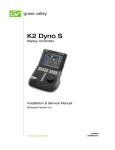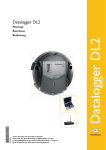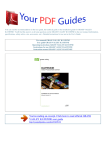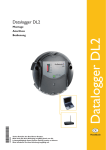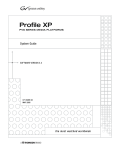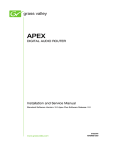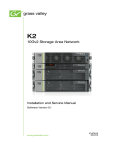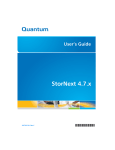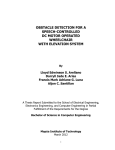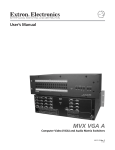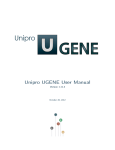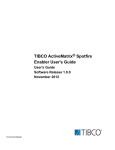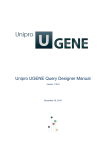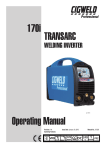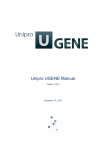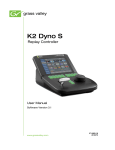Download USO RESTRITO
Transcript
USO RESTRITO USO RESTRITO USO RESTRITO USO RESTRITO USO RESTRITO 06 November 2012 K2 Solo 3G Service Manual USO RESTRITO Contents USO RESTRITO Contents 06 November 2012 K2 Solo 3G Service Manual USO RESTRITO Contents K2 Solo 3G Service Manual 06 November 2012 USO RESTRITO This service manual provides procedures for servicing the K2™ Solo™ 3G Production Client to the eld-replaceable unit level. Use this manual to isolate problems to a board or module, such as the Power Supply, and to make repairs through module exchange. The following sections help you nd the information you need in product manuals and elsewhere. If you are installing a K2 system, such as a K2 Summit/Solo system, with standalone internal storage, refer to documentation in the following sequence: 1 K2 Release Notes Grass Valley Website PDF le 2 Quick Start Guide for the K2 product K2 product shipping box Printed K2 Documentation Set PDF le Grass Valley Website PDF le K2 Documentation Set PDF le Grass Valley Website PDF le 3 K2 System Guide Contains the latest information about the software shipped on your system, including software upgrade instructions, software specications and requirements, feature changes from the previous releases, and any known problems. You should always check the Grass Valley Website to determine if there is an updated version of release notes available. The Quick Start Guide is a printed document, shipped in the product packaging with K2 Summit/Solo systems and K2 Dyno Replay Controllers. The Quick Start Guide provides step-by-step installation instructions for basic installation and operation of the product. 06 November 2012 K2 Solo 3G Service Manual USO RESTRITO Preface The K2 Storage Cabling Guide is a printed document, shipped in the product packaging with the primary RAID storage chassis. The cabling guide provides instructions for K2 Storage Area Network (SAN) cabling and external conguration. The cabling guide provides instructions for each level of K2 SAN and covers both redundant and basic (non-redundant) systems. It also provides instructions for connecting direct-connect external RAID storage to K2 Summit systems. Except for the release notes, the full set of support documentation, including this manual, is available in the K2 or K2/STRATUS Documentation Set. You can nd the Documentation Set on the Grass You can also nd the Documentation Set on the USB Recovery Flash drive that ships with your K2 Summit/Solo system. The Documentation Set includes the following K2 product documents: K2 AppCenter User Manual Provides instructions for conguring and operating the media channels of product. Quick Start Guides The Quick Start Guide provides step-by-step installation instructions for basic installation and operation of the product. K2 System Guide Contains the product specications and instructions for modifying system settings. K2 Service Manuals Contains information on servicing and maintaining the K2 product. K2 SAN Installation and Service Manual Contains installation, conguration, and maintenance procedures for shared storage options. K2 Storage Cabling Guide The cabling guide provides instructions for K2 Storage Area Network (SAN) cabling and external conguration. The cabling guide provides instructions for each level of K2 SAN and covers both redundant and basic (non-redundant) systems. It also provides instructions for connecting direct-connect external RAID storage to K2 Summit systems. Fibre Channel Switch Installation Manual Contains information on conguring and servicing the Fibre Channel switch. You can nd documentation online with products as follows: K2 AppCenter Help K2 Solo 3G Service Manual Contains information on using K2 AppCenter. In the AppCenter user , then choose interface menu bar select from the drop-down menu. 06 November 2012 Preface USO RESTRITO SiteCong Help 06 November 2012 Contains information on using SiteCong. In the SiteCong user interface menu bar select , then choose from the drop-down menu. The K2 FCP Connect product has its own documentation set, described as follows: GV Connect User Manual Provides instructions for using GV Connect, which is a Final Cut Pro plugin, to access and work with K2 assets. GV Connect is part of the K2 FCP Connect product. GV Browse User Manual Provides instructions for using GV Browse, which is a Final Cut Pro plugin, to access and work with assets on a MediaFrame server in an Aurora Browse system. GV Connect is part of the K2 FCP Connect product. K2 FCP Connect Installation Manual Provides detailed instructions to install and congure the K2 FCP Connect product. K2 FCP Connect Release Contains the latest information about the K2 FCP Connect product, Notes including software upgrade instructions, software specications and requirements, feature changes from the previous releases, and any known problems. You should always check the Grass Valley Website to determine if there is an updated version of release notes available. This public Web site contains all the latest manuals and documentation, and additional support information. Use the following URL. K2 Solo 3G Service Manual USO RESTRITO Preface K2 Solo 3G Service Manual 06 November 2012 USO RESTRITO Read and follow the important safety information below, noting especially those instructions related to risk of re, electric shock or injury to persons. Additional specic warnings not listed here may be found throughout the manual. WARNING: Any instructions in this manual that require opening the equipment cover or enclosure are for use by qualied service personnel only. To reduce the risk of electric shock, do not perform any servicing other than that contained in the operating instructions unless you are qualied to do so. Safety-related statements may appear in this manual in the following form: WARNING: Warning statements identify conditions or practices that may result in personal injury or loss of life. CAUTION: Caution statements identify conditions or practices that may result in damage to equipment or other property, or which may cause equipment crucial to your business environment to become temporarily non-operational. These terms may appear on the product: — A personal injury hazard is immediately accessible as you read the marking. marking. — A personal injury hazard exists but is not immediately accessible as you read the — A hazard to property, product, and other equipment is present. The following symbols may appear on the product: Indicates that dangerous high voltage is present within the equipment enclosure that may be of sufcient magnitude to constitute a risk of electric shock. Indicates that user, operator or service technician should refer to product manual(s) for important operating, maintenance, or service instructions. This is a prompt to note fuse rating when replacing fuse(s). The fuse referenced in the text must be replaced with one having the ratings indicated. 06 November 2012 K2 Solo 3G Service Manual USO RESTRITO Safety Summaries Identies a protective grounding terminal which must be connected to earth ground prior to making any other equipment connections. Identies an external protective grounding terminal which may be connected to earth ground as a supplement to an internal grounding terminal. Indicates that static sensitive components are present which may be damaged by electrostatic discharge. Use anti-static procedures, equipment and surfaces during servicing. The following warning statements identify conditions or practices that can result in personal injury or loss of life. — Disconnect power and remove battery (if applicable) before removing protective panels, soldering, or replacing components. — Do not internally service this product unless another person capable of rendering rst aid and resuscitation is present. objects. is present. — Prior to servicing, remove jewelry such as rings, watches, and other metallic — Do not touch exposed connections, components or circuitry when power — Use only the power cord supplied or specied for this product. — Connect the grounding conductor of the power cord to earth ground. or enclosure panels are removed. — Do not operate this product when covers — Use only the fuse type and rating specied for this product. — Do not operate in wet or damp conditions. — Do not operate this product in an explosive atmosphere. power. — Earth connection of product is essential before connecting — Be certain to plug each power supply cord into a separate branch circuit employing a separate service ground. Disconnect both power supply cords prior to servicing. — Disconnect mains power prior to servicing. — Do not use door latches to lift or move equipment. — Allow all rotating devices to come to a stop before servicing. The following caution statements identify conditions or practices that can result in damage to equipment or other property — Do not operate this product from a power source that applies more than the voltage specied for the product. K2 Solo 3G Service Manual 06 November 2012 Safety Summaries — If this product lacks auto-ranging power supplies, before applying power ensure that the each power supply is set to match the power source. — To prevent product overheating, provide equipment ventilation in accordance with installation instructions. USO RESTRITO — Static sensitive components are present which may be damaged by electrostatic discharge. Use anti-static procedures, equipment and surfaces during servicing. — If you suspect product damage or equipment failure, have the equipment inspected by qualied service personnel. — If mains switch is not provided, the power cord(s) of this equipment provide the means of disconnection. The socket outlet must be installed near the equipment and must be easily accessible. Verify that all mains power is disconnected before installing or removing power supplies and/or options. — Route power cords and other cables so that they ar not likely to be damaged. Properly support heavy cable bundles to avoid connector damage. — Power cords for this equipment, if provided, meet all North American electrical codes. Operation of this equipment at voltages exceeding 130 VAC requires power supply cords which comply with NEMA congurations. International power cords, if provided, have the approval of the country of use. — This product may contain batteries. To reduce the risk of explosion, check polarity and replace only with the same or equivalent type recommended by manufacturer. Dispose of used batteries according to the manufacturer’s instructions. — Circuit boards in this product are densely populated with surface mount technology (SMT) components and application specic integrated circuits (ASICS). As a result, circuit board repair at the component level is very difcult in the eld, if not impossible. For warranty compliance, do not troubleshoot systems beyond the board level. Lesen und befolgen Sie die wichtigen Sicherheitsinformationen dieses Abschnitts. Beachten Sie insbesondere die Anweisungen bezüglich Brand-, Stromschlag- und Verletzungsgefahren. Weitere spezische, hier nicht aufgeführte Warnungen nden Sie im gesamten Handbuch. WARNUNG: Alle Anweisungen in diesem Handbuch, die das Abnehmen der Geräteabdeckung oder des Gerätegehäuses erfordern, dürfen nur von qualiziertem Servicepersonal ausgeführt werden. Um die Stromschlaggefahr zu verringern, führen Sie keine Wartungsarbeiten außer den in den Bedienungsanleitungen genannten Arbeiten aus, es sei denn, Sie besitzen die entsprechende Qualikationen für diese Arbeiten. Sicherheitsrelevante Hinweise können in diesem Handbuch in der folgenden Form auftauchen: 06 November 2012 K2 Solo 3G Service Manual USO RESTRITO Safety Summaries WARNUNG: Warnungen weisen auf Situationen oder Vorgehensweisen hin, die Verletzungs- oder Lebensgefahr bergen. VORSICHT: Vorsichtshinweise weisen auf Situationen oder Vorgehensweisen hin, die zu Schäden an Ausrüstungskomponenten oder anderen Gegenständen oder zum zeitweisen Ausfall wichtiger Komponenten in der Arbeitsumgebung führen können. Die folgenden Hinweise können sich am Produkt benden: – Wenn Sie diesen Begriff lesen, besteht ein unmittelbares Verletzungsrisiko. – Wenn Sie diesen Begriff lesen, besteht ein mittelbares Verletzungsrisiko. – Es besteht ein Risiko für Objekte in der Umgebung, den Mixer selbst oder andere Ausrüstungskomponenten. Die folgenden Symbole können sich am Produkt benden: Weist auf eine gefährliche Hochspannung im Gerätegehäuse hin, die stark genug sein kann, um eine Stromschlaggefahr darzustellen. Weist darauf hin, dass der Benutzer, Bediener oder Servicetechniker wichtige Bedienungs-, Wartungs- oder Serviceanweisungen in den Produkthandbüchern lesen sollte. Dies ist eine Aufforderung, beim Wechsel von Sicherungen auf deren Nennwert zu achten. Die im Text angegebene Sicherung muss durch eine Sicherung ersetzt werden, die die angegebenen Nennwerte besitzt. Weist auf eine Schutzerdungsklemme hin, die mit dem Erdungskontakt verbunden werden muss, bevor weitere Ausrüstungskomponenten angeschlossen werden. Weist auf eine externe Schutzerdungsklemme hin, die als Ergänzung zu einem internen Erdungskontakt an die Erde angeschlossen werden kann. Weist darauf hin, dass es statisch empndliche Komponenten gibt, die durch eine elektrostatische Entladung beschädigt werden können. Verwenden Sie antistatische Prozeduren, Ausrüstung und Oberächen während der Wartung. Die folgenden Warnungen weisen auf Bedingungen oder Vorgehensweisen hin, die Verletzungsoder Lebensgefahr bergen: – Schalten Sie den Strom ab, und entfernen Sie ggf. die Batterie, bevor sie Schutzabdeckungen abnehmen, löten oder Komponenten austauschen. – Führen Sie interne Servicearbeiten nur aus, wenn eine weitere Person anwesend ist, die erste Hilfe leisten und Wiederbelebungsmaßnahmen einleiten kann. – Legen Sie vor Servicearbeiten Schmuck wie Ringe, Uhren und andere metallische Objekte ab. K2 Solo 3G Service Manual 06 November 2012 Safety Summaries – Berühren Sie bei eingeschalteter Stromzufuhr keine offen liegenden Leitungen, Komponenten oder Schaltungen. – Verwenden Sie nur das mitgelieferte Netzkabel oder ein Netzkabel, das den Spezikationen für dieses Produkt entspricht. USO RESTRITO – Schließen Sie den Erdleiter des Netzkabels an den Erdungskontakt an. – Schalten Sie dieses Gerät nicht ein, wenn die Abdeckungen oder Gehäuseseiten entfernt wurden. – Verwenden Sie nur Sicherungen, deren Typ und Nennwert den Spezikationen für dieses Produkt entsprechen. – Betreiben Sie das Gerät nicht in nassen oder feuchten Umgebungen. – Verwenden Sie dieses Produkt nur in Umgebungen, in denen keinerlei Explosionsgefahr besteht. – Das Gerät muss vor dem Einschalten unbedingt geerdet werden. – Schließen Sie die beiden Anschlußkabel an getrennte Stromkreise an. Vor Servicearbeiten sind beide Anschlußkabel vom Netz zu trennen. beginnen. – Schalten Sie den Netzstrom ab, bevor Sie mit den Servicearbeiten oder anderen beweglichen Teilen fest. – Halten Sie das Gerät beim Transport nicht an Türen – Warten Sie, bis der Lüfter vollständig zum Halt gekommen ist, bevor Sie mit den Servicearbeiten beginnen. Die folgenden Vorsichtshinweise weisen auf Bedingungen oder Vorgehensweisen hin, die zu Schäden an Ausrüstungskomponenten oder anderen Gegenständen führen können: – Durch das unbefugte Öffnen wird die Garantie ungültig. – Betreiben Sie das Gerät nicht an einer Spannungsquelle, die eine höhere Spannung liefert als in den Spezikationen für dieses Produkt angegeben. – Um eine Überhitzung des Geräts zu vermeiden, müssen die Ausrüstungskomponenten entsprechend den Installationsanweisungen belüftet werden. Legen Sie kein Papier unter das Gerät. Es könnte die Belüftung behindern. Platzieren Sie das Gerät auf einer ebenen Oberäche. – Es gibt statisch empndliche Komponenten, die durch eine elektrostatische Entladung beschädigt werden können. Verwenden Sie antistatische Prozeduren, Ausrüstung und Oberächen während der Wartung. – Die CF-Karte ist speziell formatiert. Die auf der CF-Karte gespeicherte Software könnte gelöscht werden. – Wenn Sie einen Produktschaden oder Ausrüstungsfehler vermuten, lassen Sie die Komponente von einem qualizierten Servicetechniker untersuchen. 06 November 2012 K2 Solo 3G Service Manual USO RESTRITO Safety Summaries – Verlegen Sie Netzkabel und andere Kabel so, dass Sie nicht beschädigt werden. Stützen Sie schwere Kabelbündel ordnungsgemäß ab, damit die Anschlüsse nicht beschädigt werden. – Wenn Netzkabel mitgeliefert wurden, erfüllen diese alle nationalen elektrischen Normen. Der Betrieb dieses Geräts mit Spannungen über 130 V AC erfordert Netzkabel, die NEMA-Kongurationen entsprechen. Wenn internationale Netzkabel mitgeliefert wurden, sind diese für das Verwendungsland zugelassen. – Dieses Gerät enthält eine Batterie. Um die Explosionsgefahr zu verringern, prüfen Sie die Polarität und tauschen die Batterie nur gegen eine Batterie desselben Typs oder eines gleichwertigen, vom Hersteller empfohlenen Typs aus. Entsorgen Sie gebrauchte Batterien entsprechend den Anweisungen des Batterieherstellers. Das Gerät enthält keine Teile, die vom Benutzer gewartet werden können. Wenden Sie sich bei Problemen bitte an den nächsten Händler. Il est recommandé de lire, de bien comprendre et surtout de respecter les informations relatives à la sécurité qui sont exposées ci-après, notamment les consignes destinées à prévenir les risques d’incendie, les décharges électriques et les blessures aux personnes. Les avertissements complémentaires, qui ne sont pas nécessairement repris ci-dessous, mais présents dans toutes les sections du manuel, sont également à prendre en considération. AVERTISSEMENT: Toutes les instructions présentes dans ce manuel qui concernent l’ouverture des capots ou des logements de cet équipement sont destinées exclusivement à des membres qualiés du personnel de maintenance. An de diminuer les risques de décharges électriques, ne procédez à aucune intervention d’entretien autre que celles contenues dans le manuel de l’utilisateur, à moins que vous ne soyez habilité pour le faire. Les consignes de sécurité présentées dans ce manuel peuvent apparaître sous les formes suivantes : AVERTISSEMENT: Les avertissements signalent des conditions ou des pratiques susceptibles d’occasionner des blessures graves, voire même fatales. MISE EN GARDE: Les mises en garde signalent des conditions ou des pratiques susceptibles d’occasionner un endommagement à l’équipement ou aux installations, ou de rendre l’équipement temporairement non opérationnel, ce qui peut porter préjudice à vos activités. La signalétique suivante peut être apposée sur le produit : — risque de danger imminent pour l’utilisateur. K2 Solo 3G Service Manual 06 November 2012 Safety Summaries — Risque de danger non imminent pour l’utilisateur. — Risque d’endommagement du produit, des installations ou des autres équipements. USO RESTRITO Les symboles suivants peut être apposés sur le produit : Signale la présence d’une tension élevée et dangereuse dans le boîtier de l’équipement ; cette tension peut être sufsante pour constituer un risque de décharge électrique. Signale que l’utilisateur, l’opérateur ou le technicien de maintenance doit faire référence au(x) manuel(s) pour prendre connaissance des instructions d’utilisation, de maintenance ou d’entretien. Il s’agit d’une invite à prendre note du calibre du fusible lors du remplacement de ce dernier. Le fusible auquel il est fait référence dans le texte doit être remplacé par un fusible du même calibre. Identie une borne de protection de mise à la masse qui doit être raccordée correctement avant de procéder au raccordement des autres équipements. I dentie une borne de protection de mise à la masse qui peut être connectée en tant que borne de mise à la masse supplémentaire. Signale la présence de composants sensibles à l’électricité statique et qui sont susceptibles d’être endommagés par une décharge électrostatique. Utilisez des procédures, des équipements et des surfaces antistatiques durant les interventions d’entretien. Les avertissements suivants signalent des conditions ou des pratiques susceptibles d’occasionner des blessures graves, voire même fatales : — Mettez hors tension, débranchez et retirez la pile (le cas échéant) avant de déposer les couvercles de protection, de défaire une soudure ou de remplacer des composants. — Ne réalisez pas une intervention d’entretien interne sur ce produit si une personne n’est pas présente pour fournir les premiers soins en cas d’accident. — Avant de procéder à une intervention d’entretien, retirez tous vos bijoux, notamment les bagues, la montre ou tout autre objet métallique. — Évitez tout contact avec les connexions, les composants ou les circuits exposés s’ils sont sous tension. — Utilisez exclusivement le cordon d’alimentation fourni avec ce produit ou spécié pour ce produit. — Raccordez le conducteur de masse du cordon d’alimentation à la borne de masse de la prise secteur. les couvercles et les capots sont déposés. 06 November 2012 — N’utilisez pas ce produit si K2 Solo 3G Service Manual USO RESTRITO Safety Summaries produit. — Utilisez exclusivement un fusible du type et du calibre spéciés pour ce — N’utilisez pas ce produit dans un environnement humide. dans un environnement dont l’atmosphère est explosible. mise sous tension. — N’utilisez pas ce produit — Un raccordement à la masse est indispensable avant la — Assurez vous que chaque cordon d’alimentation est raccordé à des circuits de terre séparés. Débranchez les deux cordons d’alimentation avant toute intervention. d’entretien. l’équipement. d’entretien. — Débranchez l’alimentation principale avant de procéder à une intervention — Ne pas utiliser les verrous de la porte pour lever ou déplacer — Laissez le ventilateur s’arrêter avant de procéder à une intervention Les mises en garde suivantes signalent les conditions et les pratiques susceptibles d’occasionner des endommagements à l’équipement et aux installations : — Toute ouverture prohibée de l’appareil aura pour effet d’annuler la garantie. — Ne branchez pas ce produit à une source d’alimentation qui utilise une tension supérieure à la tension nominale spéciée pour ce produit. — Pour éviter toute surchauffe du produit, assurez une ventilation de l’équipement conformément aux instructions d’installation. Ne déposez aucun document sous l’appareil – ils peuvent gêner la ventilation. Placez l’appareil sur une surface plane. - Les composants sensibles à l’électricité statique présents dans l’équipement sont susceptibles d’être endommagés par une décharge électrostatique. Utilisez des procédures, des équipements et des surfaces antistatiques durant les interventions d’entretien. — La carte CF a été spécialement formatée. Le logiciel enregistré sur la carte CF risque d’être effacé. — Si vous suspectez un dysfonctionnement du produit, faites inspecter celui-ci par un membre qualié du personnel d’entretien. — Acheminez les câbles d’alimentation et les autres câbles de manière à ce qu’ils ne risquent pas d’être endommagés. Supportez correctement les enroulements de câbles an de ne pas endommager les connecteurs. — Les cordons d’alimentation de cet équipement, s’ils sont fournis, satisfont aux exigences de toutes les réglementations régionales. L’utilisation de cet équipement à des tensions dépassant les 130 V en c.a. requiert des cordons d’alimentation qui satisfont aux exigences des congurations NEMA. Les cordons internationaux, s’ils sont fournis, ont reçu l’approbation du pays dans lequel l’équipement est utilisé. K2 Solo 3G Service Manual 06 November 2012 Safety Summaries — Ce produit renferme une pile. Pour réduire le risque d’explosion, vériez la polarité et ne remplacez la pile que par une pile du même type, recommandée par le fabricant. Mettez les piles usagées au rebut conformément aux instructions du fabricant des piles. USO RESTRITO Cette unité ne contient aucune partie qui peut faire l’objet d’un entretien par l’utilisateur. Si un problème survient, veuillez contacter votre distributeur local. Canadian approval includes the products and power cords appropriate for use in the North America power network. All other power cords supplied are approved for the country of use. This equipment has been tested and found to comply with the limits for a Class A digital device, pursuant to Part 15 of the FCC Rules. These limits are designed to provide reasonable protection against harmful interference when the equipment is operated in a commercial environment. This equipment generates, uses, and can radiate radio frequency energy and, if not installed and used in accordance with the instruction manual, may cause harmful interference to radio communications. Operation of this equipment in a residential area is likely to cause harmful interference in which case the user will be required to correct the interference at his own expense. Changes or modications not expressly approved by Grass Valley can affect emission compliance and could void the user’s authority to operate this equipment. This digital apparatus does not exceed the Class A limits for radio noise emissions from digital apparatus set out in the Radio Interference Regulations of the Canadian Department of Communications. Le présent appareil numérique n’émet pas de bruits radioélectriques dépassant les limites applicables aux appareils numériques de la classe A préscrites dans le Règlement sur le brouillage radioélectrique édicté par le ministère des Communications du Canada. This product has been evaluated for Electromagnetic Compatibility under the EN 55103-1/2 standards for Emissions and Immunity and meets the requirements for E4 environment. This product complies with Class A (E4 environment). In a domestic environment this product may cause radio interference in which case the user may be required to take adequate measures. This device complies with Part 15 of the FCC Rules. Operation is subject to the following two conditions: (1) This device may not cause harmful interference, and (2) this device must accept any interference received, including interference that may cause undesirable operation. 06 November 2012 K2 Solo 3G Service Manual USO RESTRITO Safety Summaries This product may contain a Class 1 certied laser device. Operating this product outside specications or altering its original design may result in hazardous radiation exposure, and may be considered an act of modifying or new manufacturing of a laser product under U.S. regulations contained in 21CFR Chapter 1, subchapter J or CENELEC regulations in HD 482 S1. People performing such an act are required by law to recertify and reidentify this product in accordance with provisions of 21CFR subchapter J for distribution within the U.S.A., and in accordance with CENELEC HD 482 S1 for distribution within countries using the IEC 825 standard. Laser safety in the United States is regulated by the Center for Devices and Radiological Health (CDRH). The laser safety regulations are published in the “Laser Product Performance Standard,” Code of Federal Regulation (CFR), Title 21, Subchapter J. The International Electrotechnical Commission (IEC) Standard 825, “Radiation of Laser Products, Equipment Classication, Requirements and User’s Guide,” governs laser products outside the United States. Europe and member nations of the European Free Trade Association fall under the jurisdiction of the Comité Européen de Normalization Electrotechnique (CENELEC). This product has been evaluated and meets the following Safety Certication Standards: ANSI/UL 60950-1 Safety of Information Technology Equipment, including Electrical Business Equipment (Second edition 2007). IEC 60950-1 with CB cert. Safety of Information Technology Equipment, including Electrical Business Equipment (Second edition, 2005). CAN/CSA C22.2 No. 60950-1 Safety of Information Technology Equipment, including Electrical Business Equipment (Second edition 2007). BS EN 60950-1 Safety of Information Technology Equipment, including Electrical Business Equipment 2006. Electronics today are more susceptible to electrostatic discharge (ESD) damage than older equipment. Damage to equipment can occur by ESD elds that are smaller than you can feel. Implementing the information in this section will help you protect the investment that you have made in purchasing K2 Solo 3G Service Manual 06 November 2012 Safety Summaries USO RESTRITO Follow these guidelines when handling Grass Valley equipment: • Only trained personnel that are connected to a grounding system should handle ESDS items. • Do not open any protective bag, box, or special shipping packaging until you have been grounded. NOTE: When a Personal Grounding strap is unavailable, as an absolute minimum, touch a metal object that is touching the oor (for example, a table, frame, or rack) to discharge any static energy before touching an ESDS item. • Open the anti-static packaging by slitting any existing adhesive tapes. Do not tear the tapes off. • Remove the ESDS item by holding it by its edges or by a metal panel. • Do not touch the components of an ESDS item unless it is absolutely necessary to congure or repair the item. • Keep the ESDS work area clear of all nonessential items such as coffee cups, pens, wrappers and personal items as these items can discharge static. If you need to set an ESDS item down, place it on an anti-static mat or on the anti-static packaging. The following information identies possible sources of electrostatic discharge and can be used to help establish an ESD policy. One of the largest sources of static is personnel. The static can be released from a person’s clothing and shoes. The environment includes the humidity and oors in a work area. The humidity level must be controlled and should not be allowed to uctuate over a broad range. Relative humidity (RH) is a major part in determining the level of static that is being generated. For example, at 10% - 20% RH a person walking across a carpeted oor can develop 35kV; yet when the relative humidity is increased to 70% - 80%, the person can only generate 1.5kV. Static is generated as personnel move (or as equipment is moved) across a oor’s surface. Carpeted and waxed vinyl oors contribute to static build up. Painted or vinyl-covered tables, chairs, conveyor belts, racks, carts, anodized surfaces, plexiglass covers, and shelving are all static generators. Any equipment commonly found in an ESD work area, such as solder guns, heat guns, blowers, etc., should be grounded. Plastic work holders, foam, plastic tote boxes, pens, packaging containers and other items commonly found at workstations can generate static electricity. 06 November 2012 K2 Solo 3G Service Manual USO RESTRITO Safety Summaries The information in this section is provided to assist you in selecting a grounding method. This information is taken from ANSI/ESD S20.20-2007 (Revision of ANSI/ESD S20.20-1999). Wrist Strap System* ANSI/ESD S1.1 (Section 5.11) < 3.5 x 107 ohm Flooring / Footwear System – Method 1 ANSI/ESD STM97.1 < 3.5 x 107 ohm Flooring / Footwear System – Method 2 (both required) ANSI/ESD STM97. 1ANSI/ESD STM97.2 < 109 ohm ANSI/ESD STM97.2 < 100 V Product qualication is normally conducted during the initial selection of ESD control products and materials. Any of the following methods can be used: product specication review, independent laboratory evaluation, or internal laboratory evaluation. Wrist Strap System* ESD TR53 Wrist Strap Section < 3.5 x 107 ohm Flooring / Footwear System – Method 1 ESD TR53 Flooring Section and < 3.5 x 107 ohm ESD TR53 Footwear Section Flooring / Footwear System – Method 2 (both required) ESD TR53 Flooring Section and < 1.0 x 109 ohm ESD TR53 Footwear Section * For situations where an ESD garment is used as part of the wrist strap grounding path, the total system resistance, including the person, garment, and grounding cord, must be less than 3.5 x 107 ohm. K2 Solo 3G Service Manual 06 November 2012 USO RESTRITO 06 November 2012 K2 Solo 3G Service Manual USO RESTRITO Product description The K2™ Solo™ 3G system is a cost-effective media platform that incorporates IT and storage technologies. It delivers a networked solution to facilities for replay in sports, news, live, and live-to-tape applications, as well as ingest, playout, and media asset management. It is a comprehensive platform that provides a suite of user applications, system tools, and the largest range of third party interactivity in the industry. Refer to the "K2 System Guide" for other high-level descriptions of features, controls, applications, and subsystems. The following features apply to the K2 Solo 3G Media Server: • • • • • • • • • • • • • • • • • • • • • • • • • • Windows 7 64-bit embedded operating system Embedded Security for protection against viruses and other unauthorized programs. Bidirectional channels (channel can be either an input channel or it can be an output channel) Two channels per chassis SDI video inputs and outputs AES/EBU or embedded audio inputs and outputs. Standard Denition (SD) video formats and High Denition (HD) video formats AVCHD and H.264 play output (decode) as an option. 3G codec module. Codec option card not supported on K2 Solo 3G system. Mixed format playback of SD or HD clips on the same timeline Up/down/cross HD/SD conversion (e.g. SD and HD clips ingested, then played back as SD or HD clips) or as a different SD or HD format (e.g. 720p to 1080i). Aspect ratios are adjusted. VGA monitoring capability Compact Flash System drive Type III CPU carrier module with 8 GB RAM USB 3.0 interface for le exchange Ability to create nested bins, i.e. sub-bins within bins Freeze mode can be frame or eld Various video mix effects (e.g. dissolves between two video and audio tracks on the same channel, or fade thru matte color) Remote operation and conguration via AppCenter Gigabit Ethernet AMP, VDCP, and BVW remote control protocols supported Remote control over RS-422 or Ethernet ExpressCard Super Slo-Mo, Multi-cam, and 3D/Video + Key features are available as part of the ChannelFlex Suite. Low-resolution proxy les created during record and live streaming from SDI In/out are available as part of the AppCenter Pro and Elite licenses. This requires the Type II carrier module. RAID 0 internal media storage K2 Solo 3G Service Manual 06 November 2012 Product description • Support for Dyno S. USO RESTRITO Formats are supported as in the following tables. SD 1080i/720p SD 1080i/720p 06 November 2012 DV Encode/decode Encode/decode Not supported. MPEG-2 Decode is standard. Not supported. Encode requires codec option card. Not supported. AVCHD Not supported. Not supported. Not supported. DV Encode/decode. Requires HD license. Encode/decode. Requires HD license. Encode/decode. Requires HD license. MPEG-2 Decode is standard. Not supported. Encode requires codec option card. Requires HD license. Not supported. AVC-Intra Encode/decode. Requires coded option card. Requires HD license. Encode/decode. Requires coded option card. Requires HD license. Not supported. AVCHD Not supported Not supported Not supported DV Encode/decode Encode/decode Not supported. MPEG-2 Encode/decode Encode/decode. Requires codec option card. Not supported. AVCHD/H.264 Decode only. Requires AVC license. Not supported Not supported DV Encode/decode. HD Encode/decode. HD Encode/decode. HD license is standard. license is standard. license is standard. K2 Solo 3G Service Manual USO RESTRITO Product description SD 1080i/720p MPEG-2 Encode/decode. HD Encode/decode. Not supported. license is standard. Requires codec option card. HD license is standard. AVC-Intra Encode/decode. Requires AVC license. HD license is standard. Encode/decode. Requires AVC license. HD license is standard. Encode/decode. Requires AVC license. HD license is standard. AVCHD/H.264 Decode only. Requires AVC license. Not supported Not supported DV Encode/decode Encode/decode Not supported. MPEG-2 Encode/decode Not supported Not supported AVCHD/H.264 Decode only. Requires AVC license. Not supported Not supported DV Encode/decode. HD Encode/decode. HD Encode/decode. HD license is standard. license is standard. license is standard. MPEG-2 Encode/decode. HD Not supported license is standard. Not supported AVC-Intra Encode/decode. Requires AVC license. HD license is standard. Encode/decode. Requires AVC license. HD license is standard. Encode/decode. Requires AVC license. HD license is standard. AVCHD/H.264 Decode only. Requires AVC license. Not supported Not supported K2 Solo 3G system have labels afxed to the chassis that provide product identication as illustrated: K2 Solo 3G Service Manual 06 November 2012 USO RESTRITO Product description The following illustration shows the location of Field Replaceable Units (FRUs) and other components in the K2 Solo 3G system. K2 Solo 3G system Field Replaceable Units (FRUs) are described in this section. 06 November 2012 K2 Solo 3G Service Manual USO RESTRITO Product description The chassis fan is mounted in the fan bracket. It provides cooling to the unit. It is mounted in the front of the unit, behind the front bezel. There are slots for disk modules in the K2 Solo 3G system. The slots are located behind the front bezel assembly in the front of the chassis. Each slot can contain one disk module, and each module contains one hard drive. A K2 Solo 3G system contains 2 disk modules. Disk modules plug into the drive cable assembly. Data is written or “striped” across the disks in a continuous fashion, which makes the disks a “stripe group”. This stripe group appears as the V: drive to the Windows operating system. The V: drive stores media. It also stores media le system, database, and conguration information. Disks are congured as RAID 0, so you can not remove and replace a disk module while the K2 Solo Media Server is operational. If a disk fails, you lose all media. The CompactFlash boot media contains the system drive, also known as the C: drive. The C: drive contains application and operating system les. The CompactFlash media is hosted by the front interconnect board. The K2 Solo 3G system has one power supply. You can not remove and replace the power supply while the K2 Solo 3G system is operational. The power supply has a fan with automatic speed The K2 Solo 3G Media Server has one codec module. The codec module hosts two media input/output channels. The codec module is oriented horizontally across the rear of the K2 Solo 3G Media Server K2 Solo 3G Service Manual 06 November 2012 Product description chassis. It provides the majority of the K2 Solo 3G Media Server’s media-related input and output connectors on the rear panel. The codec module plugs into the midplane board. USO RESTRITO The K2 Solo 3G Media Server does not support a codec option card on the codec module. 06 November 2012 The disk controller board provides the RAID functionality for the internal disks and reports the status of the chassis fans. It controls status LEDs and the front bezel Power and Service LEDs. It hosts the CompactFlash boot media. It is mounted in the front of the unit and plugs into the midplane board. The front interconnect board provides front interface functionality. It hosts the front USB ports, the Express Card, and the standby switch. It is mounted in the front of the unit and plugs into the midplane board. The midplane board provides connections for the rear modules. The disk controller board and the front interconnect board also plug into the midplane board. It is mounted in the center of the unit. The carrier module provides the functionality typically associated with a motherboard in a PC. It hosts the CPU, one optional PCIe board, and provides rear panel connections for Gigabit Ethernet, USB, VGA, and IEEE 1394a (Firewire). The IEEE 1394a port is for debugging purposes only. It is not supported for customer use. Do not attempt to congure or otherwise use this port. The carrier module also provides a GPI connection and connections for reference. K2 Solo 3G Service Manual USO RESTRITO Product description The drive cable assembly includes the disk cables and a bracket for mounting drive connectors in the chassis. The K2 Solo 3G system is a PCIe bus-based Windows computer with extensive enhancements to provide the video disk recorder functionality. This section explains the major architectural blocks. The following sections describe the visual and audible indicators that communicate the current operating status and system health of the K2 Solo 3G system. The following indicators are visible from the front panel view. The Power LED indicates status as follows:: Off The standby switch is set to Off and the K2 Solo 3G system is not operational. Green steady on The standby switch is set to On and the K2 Solo 3G system is either in the startup process or has completed the startup process and is operational. WARNING: The power standby switch does not turn off power to the system. To turn power off both power supplies must be disconnected from the power source. K2 Solo 3G Service Manual 06 November 2012 Product description USO RESTRITO The following table explains the status conditions indicated by the different Service LED behaviors. If two or more status conditions occur simultaneously, the LED displays the behavior for the highest priority condition. Flashing pattern alternating Yellow/Green/Red/Off twice a second Identify — The K2 Solo 3G system is being directed 1 to identify itself by NetCentral or some other application. Solid Red Global failure — The K2 Solo 3G system software 2 has detected a critical error or failure that impacts record/play operations. Solid Yellow Warning — The K2 Solo 3G system software has 3 detected a problem that requires attention but does not immediately impact record/play operations. For example, a fan or power supply has failed but its redundant partner is maintaining functionality. Flashing Yellow pattern three times Drive failure — An internal RAID drive has failed. 4 a second. If RAID 1, the failure does not immediately impact record/play operations. The redundant partner RAID drive is maintaining functionality. Flashing pattern alternating Yellow/Green once a second. Drive rebuild — If RAID 1, an internal RAID drive 5 is rebuilding. Off Normal — The K2 Solo 3G system is healthy and operating normally. Each disk module has an LED that indicates status. The LEDs are located on the front bezel. The following table explains the status conditions indicated by the different LED behaviors. If two or more status conditions occur simultaneously, the LED displays the behavior for the highest priority condition. Priority number 1 is the highest priority. Amber ashing pattern Identify — The drive is being directed to identify 1 itself by Storage Utility or some other application. Green ashing pattern twice a second. Rebuild — The RAID controller has marked the drive as rebuilding. Red ON solid Fault — The RAID controller has marked the drive 3 as faulty. Amber ON solid Ofine — The drive is unbound. Green ashing pattern ten times a Normal drive activity — The drive is healthy and second. disk access is underway. 06 November 2012 5 3 3 3 K2 Solo 3G Service Manual USO RESTRITO Product description Green ON solid Normal drive activity — The drive is healthy and no disk access is currently underway. 3 Off No drive — Drive is not present or is not fully engaged in slot. — The following indicators are visible from the rear panel view. Each channel has a green/red LED that indicates the status of the Real Time Processor (RTP). Interpret the RTP LED as follows: Green ashing at approximately 1 second intervals RTP is up and connected to the host Green ashing at greater than RTP is not connected to the host. 1 second intervals Red RTP error condition. Real Time OS is not running. Off Real Time OS is not running. The motherboard has four RJ-45 LAN connectors that include integrated status LEDs. The LEDs are oriented as follows: K2 Solo 3G Service Manual 06 November 2012 Product description The meanings of the LED states are described in the following table: USO RESTRITO Green Green On The adapter is connected to a valid link partner Green ashing Data activity Off No link Green/Yellow/Orange Off 10 Mbps Green 100 Mbps Yellow 10000 Mbps Orange ashing Identify If a LAN connector is faulty, you must replace the carrier module. Each power supply has LEDs that indicates status. Interpret the power supply LEDs as follows: OK Green On The power supply is operating normally. Fault Yellow On There is a power supply fault. ~AC Green On The electrical current available to the power supply meets power supply requirements. Input > 85 VAC. Another indicator of power supply operation is the audible fan noise. If a power cable is connected to either power supply, the fan should stay on continuously on both power supplies. This is the case even if the K2 Solo 3G system is shut down or restarting via the standby switch or the Windows operating system. The Service LED on the front of the K2 Solo 3G system also indicates power supply status. If the power source and the power cord are OK yet there is still a power supply problem, the status lights on the power supply indicate the problem. 06 November 2012 K2 Solo 3G Service Manual USO RESTRITO Product description There is a small hole in the carrier module next to the “REF. LOOP THROUGH” BNC connectors. Through this hole a LED is visible. When the LED is lit, the reference signal is present and locked. When you start up the K2 Solo 3G system by pressing the standby switch or by doing a Windows operating system restart, the CPU module might emit two short beeps. Otherwise, if there are no errors present, the K2 Solo 3G system does not emit any audible beeps. When an error occurs during Power On Self Test (POST), the BIOS displays a POST code that describes the problem. The BIOS might also issue one or more beeps to signal the problem. This indicates a serious error and it is likely that the carrier module must be replaced. Contact Grass Valley Support. K2 Solo 3G Service Manual 06 November 2012 USO RESTRITO 06 November 2012 K2 Solo 3G Service Manual USO RESTRITO System Messages The following messages are displayed to indicate system status: • Normal BIOS messages — These messages can be observed on a locally connected VGA monitor during normal startup processes. • BIOS POST error messages — If there is a problem these messages are displayed on a locally connected VGA monitor. During the Power On Self Test (POST), the BIOS checks for problems and displays these messages. • AppCenter startup messages — As AppCenter opens the system determines if health is adequate by checking critical subsystems. A dialog box is displayed that indicates progress and displays messages. • Status bar and StatusPane messages — During normal operation AppCenter displays system status messages on the status bar. From the status bar you can open the StatusPane to see both current and previous messages. You can observe these messages in AppCenter on a locally connected VGA monitor or on a network connected control point PC. • Storage Utility messages — While you are using Storage Utility, pop-up message boxes inform you of the current status of the storage system. The following messages appear in the AppCenter system startup message box as critical subsystems are checked during startup processes. If a critical failure is detected, the K2 Solo 3G system is rendered inoperable and the failure message appears. System Startup Startup error Missing or bad hardware A real time processor is not functioning correctly Checking hardware… Hardware fault Checking media disks… One or more media disks failed to initialize Missing or bad hardware Missing or bad database Checking le system… No le system is running Checking database… Database fault Checking real-time system status… A real-time system failed to initialize Updating conguration… Failed to synchronize congurations Starting services… Unable to communicate with <service name> K2 Solo 3G Service Manual 06 November 2012 System Messages If you start AppCenter and the K2 Solo 3G system is not running, or your login information is not correct, you will see a Startup Error message. USO RESTRITO The following table describes the two most common startup error messages. 06 November 2012 Log on failed Your user name or password is not valid for this K2 Solo 3G system. Remember that the password is case sensitive. • Click to view the AppCenter channels. If working remotely, you will see the channels from the last-used channel suite. Or, • Click to enter the login information again. Or, • Click Abort. If you are accessing AppCenter through a network-connected Control Point PC, lets you try to create a new channel suite. If you are accessing AppCenter locally, it lets you exit to Windows. For assistance with your user name or password, consult your Windows administrator. <K2 system>:<error> The K2 Solo 3G system might be ofine or have had difculty with the start up checks. There are various reasons why AppCenter is having difculty connecting to the K2 Solo 3G system; for example, the error might say there is no le system or that the K2 Solo 3G system has been taken ofine for maintenance. • Verify that the host name or IP address is correct and see if you can correct the problem. • If working locally, reboot the K2 Solo 3G system. If working from a network-connected Control Point PC, select from the AppCenter menu. System status messages are displayed in the AppCenter status bar. There are two types of system status messages, as follows: • Channel status messages — In normal operation, this type of message displays the current operating status of the selected channel. • System error messages — If a problem develops with the system software or a hardware subsystem, this type of message is displayed for approximately 5 seconds. Afterward, the display returns to the channel status message and the error message is written to the status log le. When Status Icon indicates the severity of the message. K2 Solo 3G Service Manual USO RESTRITO System Messages System status messages appear in the AppCenter status bar, which is located across the bottom of the AppCenter window, and consists of a message area, several tool buttons, and a status icon. The button icons appear only when the related function is active. In the position of the StatusPane button, status icons appear. The status bar displays information about the state of the delegated channel as well as low-level error messages. (High priority error messages are displayed in pop-up windows.) If you select a channel, a status message appears on the left-hand side of the status bar. If a potential error arises while an application is running in a channel, a status message ashes briey on the left-hand side of the status bar, and an icon displays on the right-hand side. Double click on the icon to open the status pane to view a more detailed message about the channel’s status. The status icon changes depending on the status of the current status message. Information A recent information message is present. Warning There is at least one warning message, and no alert messages. Alert There is at least one uncleared alert message. Current and previous system status messages can be viewed in the StatusPane. The system status pane also displays general information such as the video and audio settings on the channels. To open the StatusPane, click . K2 Solo 3G Service Manual 06 November 2012 USO RESTRITO System Messages The StatusPane is used to view detailed system messages including status, warning, and error messages. System status messages provide status icons and a description of the status event reported by the message. If there is a problem, a corrective action is indicated. Use these messages along with troubleshooting problems to determine if a service procedure is necessary. If you have a remote AppCenter Channel Suite with channels from multiple K2 systems, the messages from the different machines are combined in the StatusPane that you view from the Channel Suite. To help you determine which machine is generating a message, each message lists the machine name. NOTE: If the Clear button is grayed out, you do not have the necessary privileges to perform this action, based on the type of user account with which you are currently logged on. 1. Select the message or messages in the StatusPane. . 2. Click After copying the message, it can be pasted using standard Windows techniques. Clearing messages from the StatusPane removes them from the logging database and the StatusPane. This also clears the state of the subsystem indicators so they no longer display the alert and warning symbols. 1. Open the StatusPane, then click 06 November 2012 . K2 Solo 3G Service Manual USO RESTRITO System Messages 2. When a message prompts you to conrm, click . All messages are removed from the StatusPane and logging database. This topic describes how to export log les from the K2 Solo 3G system. The log les include the following: • All application and media database messages • Version information • Conguration le, from Conguration Manger The exported les are combined in a ZIP le. The ZIP le can be sent to Grass Valley product support where they can analyze the logs to determine the operational status of your system. NOTE: ExportLog does not export StatusPane messages. To capture StatusPane messages, you can copy StatusPane messages to the clip board. 1. Log in as Administrator. 2. Do one of the following to open the Export Log dialog box. • In AppCenter click • From the Windows desktop, click • From the Windows desktop, click dialog box, then click . . , type . in the Run The Export Log dialog box opens. 3. 4. 5. 6. Browse to to save the log le. Name the log le. Click . A progress bar appears. When the export process is complete, and message conrms success. Click Export Log dialog box to continue. K2 Solo 3G Service Manual and close the 06 November 2012 USO RESTRITO System Messages 06 November 2012 K2 Solo 3G Service Manual USO RESTRITO System Messages K2 Solo 3G Service Manual 06 November 2012 USO RESTRITO 06 November 2012 K2 Solo 3G Service Manual USO RESTRITO Service procedures The Embedded Security solution protects against viruses and other unauthorized programs on the following Grass Valley systems: • • • • K2 Summit/Solo system K2 Media Server GV STRATUS server K2 Dyno S Replay Controller Embedded Security prevents any unauthorized programs from running on the system. It contains a whitelist of programs that are authorized to run. Whenever a program attempts to run, it is checked against the whitelist. If the program is not on the whitelist, Embedded Security blocks the program from running. SiteCong, and any software deployed by SiteCong, is on the whitelist, so you do not need to manage Embedded Security in any way when using SiteCong to deploy software. All versions of SiteCong are compatible with Embedded Security. When installing software manually (without SiteCong) it might be necessary to manage Embedded Security. When necessary, you can put Embedded Security in Update mode. This mode allows you to manually install software that is not on the whitelist. Do not confuse Update mode with the idea that Embedded Security is "disabled". When in Update mode, Embedded Security is still active. While in Update mode, Embedded Security keeps track of any software you run or install and adds it to the whitelist. When you are done installing software and any required restarts, you must take Embedded Security out of Update mode so that it can protect the system. For software that requires a restart after installation, such as K2 system software and SNFS media le system software, Embedded Security must remain in Update mode until after the restart is complete. No system restarts are required for entering or leaving Update mode, and a restart does not change the Update mode status. If in Update mode before a restart, the system remains in Update mode after a restart. You use the Embedded Security Manager to enter and leave Update mode. The following policies apply to the Embedded Security: • Use Update mode only as instructed by Grass Valley product documentation or as directed by Grass Valley Support. Do not do any other operations with Embedded Security Manager, unless under the direct supervision of Grass Valley Support. • Do not keep Embedded Security in Update mode long-term, as Embedded Security does extra processing while in Update mode and eventually problems arise when attempting to run software. • Make sure that Embedded Security is not in Update mode when using SiteCong to install software. Update mode interferes with SiteCong's automatic management of Embedded Security and causes problems running the software installed. • Leave Embedded Security enabled for normal operation of your Grass Valley system. Do not disable Embedded Security except as instructed by Grass Valley product documentation or as directed by Grass Valley Support. Enabling and disabling Embedded Security requires a restart. • Do not install any programs or modify any operating system settings unless approved by Grass Valley. By design, Embedded Security prevents any programs from being installed or from running that are not present when you receive the system new from Grass Valley. These Grass Valley systems are not a general purpose Windows workstations. The applications and conguration have been specically optimized on each system for its intended use as part of the Grass Valley system. K2 Solo 3G Service Manual 06 November 2012 Service procedures USO RESTRITO • While Embedded Security is the key anti-virus component on these systems, you should still follow the Grass Valley anti-virus scan policy and scan all the devices in your Grass Valley system to ensure viruses are not propagated between machines. Embedded Security is part of the K2 Solo 3G system generic disk image and the K2 Media Server generic disk image compatible with K2 software version 9.0 or higher. Both K2 Media Servers and GV STRATUS servers use the same generic disk image, so GV STRATUS servers inherit the Embedded Security solution. On K2 Solo 3G systems, the Embedded Security solution introduced with K2 software version 9.0 replaces the write lter from previous versions. 1. From the Windows desktop, click Embedded Security Manager opens. . Interpret Current Status as follows: • • : Embedded Security is not in Update mode and is enabled. : Embedded Security is in Update mode and is enabled. 2. Manage the Update mode as follows: • If Embedded Security is not in Update mode, click to put it in Update mode. • If Embedded Security is already in Update mode, click to take it out of Update mode. A restart is not required after you change the Update mode. 06 November 2012 K2 Solo 3G Service Manual USO RESTRITO Service procedures A K2 Solo Media Server’s disk modules are congured as RAID 0, so when one drive fails, all media is lost. To replace a RAID 0 drive, do the following: 1. 2. 3. 4. 5. 6. 7. Unbind the LUN that has the failed drive. Remove the failed drive from the K2 Solo 3G system chassis. Insert the replacement drive in the K2 Solo 3G system chassis. Restart the K2 Solo 3G system. Using Storage Utility on the K2 Solo 3G system, bind disks as RAID 0. Restart the K2 Solo 3G system. Using Storage Utility on the K2 Solo 3G system, make a new le system. Restart as prompted. Always use the Storage Utility to physically identify the failed drive. To identify a drive, in Storage Utility right-click the drive and select . This causes the disk lights to ash. Refer to related topics in "K2 System Guide" for Storage Utility procedures. To remove and insert a drive, refer to the mechanical procedure for disk module removal. When you receive a K2 Solo 3G system from the factory, it has a specic network conguration, including a loopback adapter and two of the four Gigabit Ethernet ports congured as a teamed pair. The Gigabit Ethernet ports, as viewed when looking at the rear panel, are represented in the following illustration. K2 Solo 3G Service Manual 06 November 2012 USO RESTRITO Service procedures When you restore a system from its system specic image, network conguration is also restored to the factory default settings. This is the recommended method of restoring network conguration. However, if for some other reason you must congure network settings manually, use the tasks in this section to restore the default network conguration. Before beginning this task, make sure of the following: • Adapters are named NOTE: Team control ports only. Do not team media ports. 1. If K2 software is installed, disable the write lter, if it is not already disabled. 2. Open Network Connections, if it is not already open. 3. In Network Connections, in the Device Name column, identify the adapter name that maps to Control Connection #1 and the adapter name that maps to Control Connection #2. 4. In Device Manager, right-click the adapter name that maps to Control Connection #1. 5. Select The Properties dialog box opens. 06 November 2012 K2 Solo 3G Service Manual USO RESTRITO Service procedures 6. Select the 7. Select K2 Solo 3G Service Manual tab. , then click . The New Team Wizard opens. 06 November 2012 Service procedures 8. Enter Control Team. USO RESTRITO Click 9. Select the check box for the adapter name that maps to Control Connection #1 and for the adapter name that maps to Control Connection #2. Click . 10. Select 11. Click 06 November 2012 . . Click . and wait a few seconds for the adapters to be teamed. K2 Solo 3G Service Manual USO RESTRITO Service procedures 12. Open the Modify Team dialog box as follows: , right-click a) In Properties dialog box opens. b) Select the tab. c) Click . A dialog box opens. and select . The 13. On the tab, do the following: a) Select the top entry, which is the adapter name that maps to Control Connection #1 and click . b) Select the adapter name that maps to Control Connection #2 and click . 14. Click and and to close dialog boxes. 15. Restart the K2 Solo 3G system. Next, proceed as follows: • If network conguration is complete, enable the write lter. • If continuing with network conguration, your next task is to name team and loopback. Before beginning this task, make sure of the following: • Adapters are named • The control team is created 1. If K2 software is installed, disable the write lter, if it is not already disabled. 2. On the Windows desktop right-click . The Network Connections window opens. K2 Solo 3G Service Manual 06 November 2012 Service procedures USO RESTRITO 3. For the Control Team and the loopback, select adapter names in the “Device Name” column and rename them as follows: a) Select the adapter name. b) Select to enter rename mode. c) Type the name, as specied in the following table: 06 November 2012 TEAM : Control Team Control Team 4. Do one of the following: • If you intend to use SiteCong for device discovery and IP address conguration, you do not need to set an IP address for the Control Team at this time. You are done with this procedure. • If you are not using SiteCong, set an IP address for the Control Team at this time. Use standard Windows procedures. NOTE: Do not set IP addresses for the two Media Connections. Next, proceed as follows: • If network conguration is complete, enable the write lter. • If continuing with network conguration, your next task is to reorder adapters. Before beginning this task, make sure of the following: • Adapters are named correctly according to their PCI bus location • The control team is created • The team and loopback are named 1. If K2 software is installed, disable the write lter, if it is not already disabled. 2. On the Windows desktop right-click and select . The Network Connections window opens. 3. Select , then K2 Solo 3G Service Manual Service procedures USO RESTRITO 4. On the tab, depending on the K2 system storage, order adapters as follows: Loopback Control Team Control Team Control Connection #1 Control Connection #1 Control Connection #2 Control Connection #2 Media Connection #1 Media Connection #1 Media Connection #2 Media Connection #2 Loopback 1394 Connection 1394 Connection If controlled by Dyno Production Assistant, refer to Dyno PA documentation for adapter order. to close and accept the changes. 5. Click 6. Close Network Connections. Enable the write lter. Network conguration is complete. Depending on storage type (standalone or shared) of the K2 Solo 3G system, various services are turned off or on or set to different startup types. These services are automatically set by the K2 Solo 3G system software installation program and by the Status Server service whenever the K2 Solo 3G system starts up. NOTE: Do not manually change the way services run on a K2 Solo 3G system. If you suspect that services have been tampered with or for any reason are not set correctly, you can check their current settings in the Windows Services Control Panel. The table below provides the settings for the services that are critical to a correctly operating K2 Solo 3G system. When a standalone K2 Solo 3G system with internal storage or a K2 Solo 3G system with direct-connect storage is operating normally, in the Services control panel services appear as follows: 1 CvfsPM1 Started Automatic — Grass Valley AppService Started Automatic Depends on Status Server service. With SNFS version 3.5, this is the only service. Previous versions had StorNext File System service and StorNext File System RPC Port Mapper service. K2 Solo 3G Service Manual 06 November 2012 USO RESTRITO Service procedures 06 November 2012 Grass Valley Extent Manager Service Started Manual Used to consolidate unused space (extents) at the end of proxy clips on an SNFS le system. Does not apply to non-SNFS le systems. Grass Valley FTP Daemon Started Manual Started by Status Server service on standalone storage models. Grass Valley Host File Service Started Automatic — Grass Valley HTTP File Server Started Manual Provides access to live streaming conguration (SDP) les. Grass Valley Import Service — Manual This is the service that provides the functionality for a K2 capture service. It is the service that automatically creates the K2 clip from the media les in the watched folder (source directory) and puts the K2 clip in the K2 media storage (destination bin). Grass Valley K2 Cong Started Automatic Not used on standalone storage K2 Solo 3G system. Grass Valley MegaRaid Server — Manual — Grass Valley MetaDataService Started Manual — Grass Valley RTS Cong Service Started Manual — Grass Valley SabretoothWS — Manual Allows Macintosh systems to remotely check out a license. Grass Valley Storage Utility Host Started Automatic — Grass Valley System Status Server Started Automatic At startup the Status Server service makes sure the following services are started:-AMP TCP Service-AppService-FTP Daemon. GV STRATUS Summit Services Started Automatic Required if part of a STRATUS system. Microsoft iSCSI Initiator Service Started Automatic Not used on a standalone storage K2 Solo 3G system. ProductFrame Discovery Agent Service Started Automatic — Sabretooth License Server Started Manual — Sabretooth Protocol Service — Manual — K2 Solo 3G Service Manual USO RESTRITO Service procedures Software is pre-installed on K2 products when you receive them from the factory. This load of pre-installed software is referred to as the “golden drive”. The following list is an example of the software pre-installed. Check "K2 Release Notes" for the most up-to-date list with version information. If you suspect that pre-installed software is not correct, use the recovery process to re-load the software. Do not attempt to un-install, install, or repair pre-installed software without guidance from your Grass Valley Support representative. • • • • • • • • • • Intel Pro Software QuickTime Microsoft iSCSI Initiator MS XML .NET Framework MegaRAID — Do not use this utility on a K2 Solo 3G system. This utility is for use by qualied Grass Valley Service personnel only. When this utility is opened it scans the SCSI bus and interferes with record and play operations. J2SE Runtime Environment StorNext software Windows PowerShell Windows XP Embedded NOTE: This procedure is intended for use by Grass Valley Service personnel or under the direct supervision of Grass Valley Service personnel. 1. Connect keyboard, monitor, and mouse to the K2 Solo 3G system. 2. Restart the K2 Solo 3G system. 3. During the BIOS startup screen, watch the keyboard lights (capslock, numlock, etc.). When the lights ash, press to enter Setup. . This loads optimal default values for all the setup questions. 4. Press and then press 5. Press and then press to save settings and restart. Do this task when replacing the disk controller board. This task can be used on any K2 Solo 3G system, but it is required on any system that has a Type II (ADLINK) CPU carrier module. This includes the rst generation K2 Summit system, which can have a Type II CPU carrier module that was installed in the factory or that was upgraded in the eld. K2 Solo 3G Service Manual 06 November 2012 Service procedures NOTE: This procedure is intended for use by Grass Valley Service personnel or under the direct supervision of Grass Valley Service personnel. After you replace a disk controller board, you must import the conguration information from the existing disks. This allows the new board to see the LUNs as previously congured. USO RESTRITO 1. After replacing the disk controller board, power up the K2 Solo 3G system. Ignore SNFS messages that can open at any time during this procedure. 06 November 2012 2. On the Windows desktop, open the 3. When prompted, enter administrator credentials. The MegaRAID Storage Manager main window opens. icon. 4. In the MegaRAID Storage Manager main window tree-view, verify that drives are reported as "Uncongured Drives". K2 Solo 3G Service Manual USO RESTRITO Service procedures 5. In the tree-view, right-click the top controller and select A Foreign Conguration Detected dialog box opens. . 6. Make sure is selected and click . A Foreign Conguration Wizard opens. 7. Click . 8. When prompted "...import?", click . 9. When informed "...imported successfully", click K2 Solo 3G Service Manual . 06 November 2012 USO RESTRITO Service procedures 10. In the MegaRAID Storage Manager main window tree-view, verify that one controller reports congured drives and one controller reports uncongured drives. 11. For the controller with uncongured drives, repeat previous steps to import the foreign conguration. 12. When you have imported the foreign conguration for both controllers, click to close MegaRAID Storage Manager. 13. Restart the K2 Solo 3G system. This section provides topics about recovering the media database. Every 15 minutes the K2 system checks to see if any media operations have changed the media database. If a change has occurred, the K2 system creates a backup le of the media database. The backup le is saved in the same directory as the media database using a rotating set of three le names. These les are named media.db_bakX where X is the number in the rotation. Each time a backup occurs, the oldest backup le is overwritten. If some condition renders one of the backup les un-writable, the backup le following that in the rotation is subsequently used for every backup until the condition is resolved. The following symptoms could indicate a corrupt media database: • On startup, the Grass Valley MetaDataService is unable to start. This is indicated in the Services control panel if the Grass Valley MetaDataService does not display as Started. • The K2 log displays a “…le is encrypted or is not a database…” error. As soon as you suspect a corrupt media database, stop all media access and take the K2 system ofine. 1. 2. 3. 4. Stop all media access and take the K2 system ofine. Navigate to the V:\media directory. Make a copy of the media.db and media.db_bak* les and store them in a secure location. Stop the Grass Valley MetaDataService as follows: For the standalone K2 system, use the Services control panel to stop the service. 5. Determine which backup le is the most recent good le by examining the le modication date on each backup le. 6. Rename the current media.db le (which is assumed to be corrupt) to another name, and rename the most recent good media.db_bakX le to media.db. 06 November 2012 K2 Solo 3G Service Manual USO RESTRITO Service procedures 7. Restart the K2 system following normal procedures. 8. Conrm that the systems come up correctly with the restored database now in place. 9. Use Storage Utility and to repair any inconsistencies between the contents of the database and the le system. This section provides topics about using recovery images. An image of the K2 Solo 3G system system drive is provided with the product package. You can restore the K2 Solo 3G system from this image. This simplies the process of rebuilding a system in a disaster recovery scenario. NOTE: This process is not intended as a means to backup and restore media. When you receive your K2 Solo 3G system new from the factory, you receive a system-specic image for that particular K2 Solo 3G system. This factory image is stored on a bootable USB Recovery Flash Drive. Also on the Recovery Flash Drive is the Acronis True Image software necessary to create and restore an image. You can nd the Recovery Flash Drive in a holder in the front bezel assembly. After your K2 Solo 3G system is installed, congured, and running in your system environment, you should create a new recovery image to capture settings changed from default. This “rst birthday” image is the baseline recovery image for the K2 Solo 3G system in its life in your facility. There is enough space on the Recovery Flash Drive to store the rst birthday image along with the factory image. You should likewise create a new recovery image after completing any process that changes system software or data, such as a software upgrade. In this way you retain the ability to restore your K2 Solo 3G system to a recent “last known good” state. You can also use the recovery image process on the control point PC. NOTE: The recovery image process is an “off-line” process. Do not attempt this process while media access is underway. The recovery image process that you should follow is summarized in the following steps. • Boot from the Recovery Flash Drive. Create a recovery image for the K2 Solo 3G system. Create a recovery image for the Control Point PC. • Boot from the Recovery Flash Drive. Create a recovery image for the K2 Solo 3G system. K2 Solo 3G Service Manual 06 November 2012 Service procedures • Boot from the Recovery Flash Drive. Read the image from the Recovery Flash Drive or from the location that you stored the image. USO RESTRITO • 06 November 2012 Boot from the Recovery Flash drive. Read the image from the location that you stored the image. Use the following procedures to implement the recovery image process as necessary. Before creating a recovery image, determine the storage location for the image. Grass Valley recommends that you store the recovery image on the Recovery Flash Drive, and this task provides instructions for that location. If you use a different location, such as a network connected drive or another connected USB drive, alter the steps in this task as appropriate. 1. Make sure that media access is stopped and that the system on which you are working is not being used. 2. If you have not already done so, connect keyboard, monitor, and mouse. 3. Do the following: a) Insert the Recovery Flash Drive into a USB port. b) Restart the machine, or power on if currently shut down. The machine boots from the Recovery Flash Drive, into a version of Windows stored on the drive. A MS-DOS command window opens. c) When prompted with a list of options, type to select the Acronis option and then press The Acronis program loads. 4. In the Acronis main window, click The Create Backup Wizard opens. . 5. On the Welcome page, click . 6. On the Partitions Selection page, do the following: a) Select the partition and then click . NOTE: Verify capacity to make sure you select the boot media card (CompactFlash or mSATA) and not a media drive. The boot media has a much smaller capacity. If a “…choose full backup mode…” message appears, click . K2 Solo 3G Service Manual . USO RESTRITO Service procedures 7. On the Backup Archive Location page, do the following: and enter the name of the image le you are creating. a) in the tree view select Create the le name using the machine hostname and the date. Name the le with the .tib extension. For example, if the hostname is MySystem1, in the File name eld you enter . b) Click . 8. On the Select Backup Mode page, select and then click . . 9. On the Backup Options page, do not change any settings. Click 10. On the Archive Comment page, if desired, enter image comments such as the date, time, and software versions contained in the image you are creating. Click . 11. On the “…ready to proceed…” page, do the following: a) Verify that you are creating an image from the C: drive and writing to the D:\ drive, then click . If a "...insert next volume..." message appears, click . 12. On the Operation Progress page, observe the progress report. 13. When a message appears indicating a successful backup, click 14. Click to exit the Acronis True Image program. The machine restarts automatically. . 15. Remove the recovery media while the machine is shutting down. Use this task to restore a K2 Solo 3G system using an image made from that particular K2 Solo 3G system. If restoring from a generic factory default image, use the appropriate task. Before restoring from a recovery image, make sure that the K2 Solo 3G system has access to the image from which you are restoring. This task provides instructions for accessing an image on the Recovery Flash Drive. If you access an image from a different location, such as a network connected drive or another connected USB drive, alter the steps in this task as appropriate. 1. Make sure that media access is stopped and that the system on which you are working is not being used. 2. If you have not already done so, connect keyboard, monitor, and mouse. 3. Do the following: a) Insert the Recovery Flash Drive into a USB port. b) Restart the machine, or power on if currently shut down. The machine boots from the Recovery Flash Drive, into a version of Windows stored on the drive. A MS-DOS command window opens. c) When prompted with a list of options, type to select the Acronis option and then press The Acronis program loads. K2 Solo 3G Service Manual . 06 November 2012 Service procedures USO RESTRITO 4. In the Acronis main window, click The Restore Data Wizard opens. . 5. On the Welcome page, click . 6. On the Backup Archive Selection page, in the tree view expand the node for and select the image le, then click . and then click 7. On the Restoration Type Selection page, select 8. On the Partition or Disk to Restore page, select and then click . and then click . 9. On the Disk Selection page, select NOTE: Verify capacity to make sure you select the boot media card. . 10. On the Next Selection page, select and then click . 11. On the Partition or Disk to Restore page, select and then click . and then click 12. On the Restored Partitions Resizing page, select . 13. On the Restored Location page, select and then click . NOTE: Verify capacity to make sure you select the boot media card (CompactFlash or mSATA) and not a media drive. The boot media has a much smaller capacity and has an interface identied as "IDE (0) Primary Master". 14. On the Restored Partition Type page, select 15. Do one of the following: and then click . • If the Restored Partition Size page does not appear. Skip ahead to the Next Selection page. • If the Restored Partition Size page appears. Continue with the next step. 16. On the Restored Partition Size page, do one of the following: • If • If 0 bytes. Click reports 0 bytes, leave settings as they are. Click does not report 0 bytes, increase until . . reports 17. On the Next Selection page, select and then click . . 18. On the Restoration Options page, do not make any selections. Click 19. On the “…ready to proceed…” page, verify that you are restoring the correct image to the correct location. Click . 20. On the Operation Progress page, observe the progress report. 21. When a message appears indicating a successful recovery, click . to exit the Acronis True Image program. 22. Click The machine restarts automatically. 23. Remove the recovery media while the machine is shutting down. 06 November 2012 K2 Solo 3G Service Manual USO RESTRITO Service procedures 24. When prompted, enter the K2 Solo 3G system machine name. Make sure the name is identical to the name it previously had. After start up, one or more device discovery windows can open. Allow processes to complete without interference. If a Fibre Channel card driver, ignore until instructed later in this process. At rst start up after reimage, the system is in Embedded Security Update mode by default. Next, check the adapter names and order. If adapter names and order are not as documented, restore If you are reimaging a K2 Solo 3G system with a generic disk image, you can run scripts to save the media le system and other settings before the reimage, then restore the settings after the reimage. Setting are saved and restored as follows: • Media le system (SNFS): You run scripts to save and restore these settings. After the settings are restored, on a standalone system you can access the media in the local media storage. On a SAN-attached system, K2Cong settings are restored so you can access media on the shared media storage. • SID, computer name, and network settings: You run the script to save settings to a text le, so you can manually recongure as desired after the reimage. If the media le system and settings are valid (not corrupt) on the K2 Solo 3G system before the reimage, it is recommended that you use the save/restore scripts to save your media and settings, thus saving time in the reimage process. However, if the media le system or settings are corrupt and your purpose for reimaging is to remove the corruption, it is likely that you do not want to use the save/restore scripts. 1. If you are working on a K2 client SAN-attached system, on the K2 SAN’s control point PC, use the K2Cong application to remove the K2 client system from the SAN. 2. Make sure you are logged in to the K2 Solo 3G system with administrator privileges. 3. Connect the USB Recovery Flash Drive to a USB port on the K2 Solo 3G system. 4. On the USB Recovery Flash Drive, navigate to the following location: 5. Run the following and wait for the process to complete: This saves current settings onto the USB Recovery Flash Drive in the directory. 6. Disconnect the USB Recovery Flash Drive. K2 Solo 3G Service Manual 06 November 2012 Service procedures USO RESTRITO This task can be used on a K2 Solo 3G system that needs to be restored to its factory default state. For example, if you neglected to make a rst birthday image, you might need to use this procedure. If the image from which you are restoring was made from the specic machine, refer to the appropriate procedure. 06 November 2012 This task provides instructions for accessing an image on the Recovery Flash Drive. If you access an image from a different location, such as a network connected drive or another connected USB drive, alter the steps in this task as appropriate. There can be multiple versions of the generic recovery disk image on the Recovery Flash Drive. Refer to related topics in "K2 Release Notes" to determine which version you should use. NOTE: This procedure restores the K2 Solo 3G system to its factory default condition. Passwords and other site-specic congurations are reset to factory defaults. 1. Make sure that media access is stopped and that the system on which you are working is not being used. 2. If you have not already done so, connect keyboard, monitor, and mouse. 3. Do the following: a) Insert the Recovery Flash Drive into a USB port. b) Restart the machine, or power on if currently shut down. The machine boots from the Recovery Flash Drive, into a version of Windows stored on the drive. A MS-DOS command window opens. c) When prompted with a list of options, type to select the Acronis option and then press The Acronis program loads. 4. In the Acronis main window, click The Restore Data Wizard opens. . . 5. On the Welcome page, click . 6. On the Backup Archive Selection page, in the tree view expand the node for and select the image le, then click . 7. On the Restoration Type Selection page, select and then click and then click . 8. On the Partition or Disk to Restore page, select 9. On the Disk Selection page, select and then click . NOTE: Verify capacity to make sure you select the boot media card. . 10. On the Next Selection page, select and then click . and then click . 11. On the Partition or Disk to Restore page, select 12. On the Restored Partitions Resizing page, select and then click . and then click . 13. On the Restored Location page, select NOTE: Verify capacity to make sure you select the boot media card (CompactFlash or mSATA) and not a media drive. The boot media has a much smaller capacity and has an interface identied as "IDE (0) Primary Master". K2 Solo 3G Service Manual USO RESTRITO Service procedures 14. On the Restored Partition Type page, select 15. Do one of the following: and then click . • If the Restored Partition Size page does not appear. Skip ahead to the Next Selection page. • If the Restored Partition Size page appears. Continue with the next step. 16. On the Restored Partition Size page, do one of the following: • If • If 0 bytes. Click reports 0 bytes, leave settings as they are. Click does not report 0 bytes, increase until . . reports 17. On the Next Selection page, select and then click . . 18. On the Restoration Options page, do not make any selections. Click 19. On the “…ready to proceed…” page, verify that you are restoring the correct image to the correct location. Click . 20. On the Operation Progress page, observe the progress report. 21. When a message appears indicating a successful recovery, click . to exit the Acronis True Image program. 22. Click The machine restarts automatically. 23. Remove the recovery media while the machine is shutting down. 24. Upon startup, wait for initialization processes to complete. This can take several minutes, during which time USB keyboard/mouse input is not operational. The system might automatically restart. Do not attempt to shutdown or otherwise interfere with initialization processes. 25. When prompted, enter the K2 Solo 3G system machine name. Make sure the name is identical to the name it previously had. After start up, one or more device discovery windows can open. Allow processes to complete without interference. If a Fibre Channel card driver, ignore until instructed later in this process. At rst start up after reimage, the system is in Embedded Security Update mode by default. Next, check the adapter names and order. If adapter names and order are not as documented, restore network conguration. This task assumes that you have saved settings using system, and that the reimage (Acronis) process is complete. before reimaging the K2 Solo 3G 1. If you have not already done so, start up the K2 Solo 3G system and log on with administrator privileges. The administrator password is . 2. Connect the USB Recovery Flash Drive to a USB port on the K2 Solo 3G system. 3. From the USB Recovery Flash Drive, run the following and wait for the process to complete: Next, do the following as appropriate to restore your K2 Solo 3G system. Refer to related topics in this document or as otherwise indicated. K2 Solo 3G Service Manual 06 November 2012 Service procedures USO RESTRITO 1. Restore network conguration. If you saved settings with , refer to for the complete listing of the network settings that the K2 Solo 3G system had before reimaging. 2. Install the SiteCong Discovery Agent. 3. If you install software with SiteCong, do the following: • Take Embedded Security out of Update mode. • Install SNFS software and K2 software using SiteCong. • Restore SabreTooth licenses. 4. If you install software manually (without SiteCong), do the following: • Install SNFS software and K2 software manually. • Take Embedded Security out of Update mode. • Restore SabreTooth licenses. If you saved/restored settings with and Refer to related topics in "K2 Release Notes". , SNFS uses the restored settings. 5. Check the Windows operating system clock, and if necessary, set it to the correct time. 6. Activate Windows within 30 days. If the device that you plan to manage with SiteCong does not have a SiteCong Discovery agent installed, use this topic to verify and, if necessary, manually install SiteCong support software. Doing so allows SiteCong to discover and manage the device. If the device has any version of the SiteCong Discovery Agent currently installed, you should use SiteCong to upgrade the Discovery Agent, rather than installing it manually. 1. On the device you plan to manage with SiteCong, open the Windows Services Control Panel and look for the following required item: • ProductFrame Discovery Agent 2. Proceed as follows: • If you nd the required items, no further steps are necessary. SiteCong support software is installed. • If a required item is not present, navigate to your SiteCong les. If you do not already have these les in convenient location, you can nd them on the PC that hosts SiteCong, in the SiteCong install location. Then continue with next steps as appropriate. 3. To launch the program that installs the ProductFrame Discovery Agent Service do the following: a) Copy the directory to the device. b) In the directory, double-click the le. The setup program launches to install the SiteCong Discovery Agent. c) Follow the setup wizard. 4. When presented with a list of device types, select the following: • K2SoloStandaloneClient 06 November 2012 K2 Solo 3G Service Manual USO RESTRITO Service procedures 5. Complete the setup wizard and restart the device. The restart is required after the installation. Use the following sections as necessary to identify problems. If your K2 Solo 3G system has a critical system fault, you should run Check Disk to identify and remove any corrupted les. 1. Make sure the K2 Solo 3G system has no media access currently underway. 2. At the MS-DOS command prompt, enter the following and press . Check Disk reports le system information and lists any problem found. 3. Do one of the following: • If Check Disk does not report any problems, close the command prompt window. Do not complete the remaining steps of this procedure. • If Check Disk reports a problem and prompts you to repair, continue with this procedure. 4. When prompted to repair problems, do the following: a) Press the key and then press . . b) Enter the following and press The screen displays a message similar to the following: c) Press the key and then press . 5. Restart the K2 Solo 3G system. If you suspect a problem with K2 Solo 3G system hardware, you can run diagnostics and check for errors. 1. Make sure all media access is stopped on the K2 Solo 3G system. Also make sure that there is nothing preventing a restart, as it is required after you run diagnostics. 2. From the Windows desktop, click . The Summit Diagnostics application opens. K2 Solo 3G Service Manual 06 November 2012 Service procedures USO RESTRITO 3. Click . The Overall Result indicator displays RUN while diagnostics are underway. 06 November 2012 When diagnostics complete, the Overall Result indicator reports results as follows: • PASS – There are no problems reported in the diagnostic logs. • FAIL – There are one or more problems reported in one or more diagnostic logs. 4. To view a diagnostic log, in the Components list, select a log. The log's contents appear in the Log pane. 5. To close the Summit Diagnostics application, allow any currently running diagnostics to complete, then click the window close button ( ) in the upper right corner of the application window. A "...should be restarted..." message appears. 6. Click and then restart the K2 Solo 3G system. You must restart before you can use the K2 Solo 3G system. Running diagnostics puts the real time processor and other services in a non-production state. K2 Solo 3G Service Manual USO RESTRITO Service procedures K2 Solo 3G Service Manual 06 November 2012 USO RESTRITO 06 November 2012 K2 Solo 3G Service Manual USO RESTRITO Troubleshooting problems Many times what appears to be a K2 Solo 3G system fault is actually an easy-to-x conguration problem. Check settings in Conguration Manager and verify that the system is congured as you expect. Refer to related topics in "K2 AppCenter User Manual" and "K2 System Guide". Loose or improperly connected cables are the most likely source of problems for the system. A quick check of all the cable connections can easily solve these problems. Refer to related topics in "K2 System Guide" for help with making connections. Check external equipment if you suspect a failure in a device connected to the K2 Solo 3G system. While the K2 Solo 3G system is in operation, some problems are detected and reported in system status messages. To view system status messages, in AppCenter select . When connecting to a K2 Solo 3G system from a control point PC using remote AppCenter, if there is an AppCenter system startup error, the error is reported during the connection attempt. If the system status message indicates a problem, refer to related topics in "K2 Summit Production Client Service Manual". NOTE: Do not use the MegaRAID utility on a K2 Solo 3G system. This utility is for use by qualied Grass Valley Service personnel only. When this utility is opened it scans the SCSI bus and interferes with record and play operations. The startup sequence is your primary tool for identifying a K2 Solo 3G system fault. As the different levels of the K2 Solo 3G system system become operational in the startup process, the primary components of the system are checked. You can identify most problems by evaluating the messages and other indicators that occur during the startup sequence. NOTE: This procedure assumes that the K2 Solo 3G system is not in Storage Utility’s “ofine” mode. To identify problems using the startup sequence, do the following: 1. Connect mouse, keyboard, and monitor. You must observe the VGA screen and be able to interact with the system via keyboard and mouse to fully identify problems. 2. Restart the K2 Solo 3G system. K2 Solo 3G Service Manual 06 November 2012 Troubleshooting problems 3. Once the startup sequence begins, observe the progression of behaviors as listed in the following table. These are the behaviors you should expect for a normally operating K2 Solo 3G system. If you observe behaviors other than those listed, refer to the indicated troubleshooting topics to identify problems. USO RESTRITO NOTE: You can press the Pause/Break key on the keyboard to keep startup text on the screen for longer viewing. — Pressing the standby button starts the K2 Solo 3G system. 0 seconds Power on LED goes on and stays on. Service LED stays off. Front bezel assembly and processor fan start. 10 seconds 35 seconds 70 seconds System BIOS screen appears. Valley logo screen appears. Windows logon screen appears. Logon to Windows to continue the startup sequence. After Windows logon: 0 seconds Grass Valley logo desktop appears. 5 seconds Service LED goes on for a few seconds, then off. 20 seconds Desktop icons, startbar, and AppCenter logon box appear. Logon to AppCenter to continue the startup sequence. After AppCenter logon: 0 seconds System Startup messages appear. 06 November 2012 K2 Solo 3G Service Manual USO RESTRITO Troubleshooting problems Time varies. Between 30 seconds and 2 minutes. All system components check out as OK and AppCenter opens. Media operations are functional. If the K2 Solo 3G system is inoperable due to an error it can affect the operation of the standby button. If pressing the standby button does not shut down the K2 Solo 3G system, press and hold the button for ve seconds. This forces the K2 Solo 3G system to execute a hard power down. If that doesn't work or if after the hard power down the system does not boot, disconnect then reconnect the power cable(s). The K2 Solo 3G system is set to attempt to boot from a USB drive rst, before it boots from the boot media card. If you have a drive connected to a USB port that does not contain an appropriate operating system and you start up the K2 Solo 3G system, an error message is displayed and the boot up process halts. This section provides troubleshooting procedures for external devices that connect to the K2 Solo 3G system. Before using these procedures, rst check connections. Screen turns on, but nothing from K2 Solo 3G system is displayed. VGA connector or cable is not Replace VGA monitor. connected or is faulty. K2 Solo 3G system system settings have been tampered with. Restore default settings by restoring the system drive image from a recent backup image. The keyboard and mouse are detected during BIOS startup. There should be a very brief message displayed indicating detection of input devices connected to USB ports K2 Solo 3G Service Manual 06 November 2012 Troubleshooting problems USO RESTRITO The K2 Solo 3G system does not respond correctly when one or more of the keys on the keyboard are pressed or the mouse is used. The keyboard or mouse is faulty. Replace the keyboard or mouse. K2 Solo 3G system system settings have been tampered with. Restore default settings by restoring the system drive image from a recent backup image. The following table lists the sequence of behaviors you should expect to see and/or hear as you connect the rst power cable to a normally operating K2 Solo 3G system. If you observe behaviors other than those listed, refer to related topics in "K2 Summit Production Client Service Manual" to investigate potential problems. 0 seconds Power supply fans go on and stay on. on page 77 Power on LED goes on and stays on. Drive busy LED goes on then off. This power connection sequence assumes that before power was removed, the K2 Solo 3G system was properly shut down from AppCenter, from the Windows operating system, or from the standby button. If the power was removed without a proper shutdown, when the rst power cord is connected the K2 Solo 3G system might go directly to the startup sequence. A few seconds after startup, on the VGA monitor a screen displays BIOS information, with instructions about how to access settings. While this information is displayed, press the key on the keyboard as instructed to enter the BIOS settings pages. When the BIOS completes the Windows operating system begins to load. If during the BIOS time a message appears that requires your input or if the K2 Solo 3G system does not progress to Windows startup, it indicates a problem at the motherboard level. To correct problems of this nature, contact Grass Valley Support. After the host startup processes complete the Windows operating system starts up. Normally the Windows operating system completes its processes automatically without the need to press keys or respond to messages. When the Windows startup is complete the Windows logon dialog box is displayed. 06 November 2012 K2 Solo 3G Service Manual USO RESTRITO Troubleshooting problems If the Windows startup screen does not proceed automatically or if a message appears that requires your input, it indicates a problem at the operating system level. If the problem cannot be corrected with a supported procedure (such as networking), the Windows operating system is not operating as it should. To correct problems of this nature, restore the system drive image. After the Windows operating system startup processes complete, you must log in to AppCenter to trigger K2 Solo 3G system startup processes to begin. The K2 Solo 3G system determines that system health is adequate by checking critical subsystems. Critical subsystems are those upon which the K2 Solo 3G system depends for core media functionality. Critical subsystem checks are displayed in the System Startup message box. When all critical subsystem checks are successful, AppCenter opens. If a critical error occurs, a message appears and AppCenter does not open. You can check the list of the messages that can appear. To correct problems revealed at system startup, use the indicated troubleshooting information from the following sections. A “Non-system disk. Press any A non-bootable USB drive is key to restart” message appears. connected. The boot media is corrupted. K2 Solo 3G Service Manual Remove the USB drive, then press any key to continue. Restore from the USB Recovery Flash Drive. 06 November 2012 USO RESTRITO Troubleshooting problems The K2 Solo 3G system Airow is blocked. The fan overheats. This can be module is not operating accompanied by a StatusPane correctly. message indicating a temperature or fan problem. Ensure adequate airow around the K2 Solo 3G system. Inspect the fans in the front bezel assembly and its connections for proper operation. If the fans are not operating correctly, replace the front bezel assembly. Investigate the problem further as described in the following table. If the problem persists, contact Grass Valley Support. A system status message indicates a problem with the codec board. The codec module is not Check the codec board indicator connected properly or is faulty. (LED) on the rear panel. Visually inspect codec module. Make sure it is connected properly and there is no sign of physical damage. Restart the K2 Solo 3G system. If the problem persists, replace the codec module. The K2 Solo 3G system will The power source is faulty. not power on or power fails while the K2 Solo 3G system A power cord is faulty. is in operation. This can be accompanied by a StatusPane message indicating a power supply problem prior to the failure. Make sure your power source is reliable. Both power supplies run and the K2 Solo 3G system can operate with just one power cord connected. Connect one power cord at a time and test with a replacement cord. The K2 Solo 3G system is too Check for thermal problems. hot. The built-in overtemperature Cool the K2 Solo 3G system. protection can shut down the power supply. 06 November 2012 K2 Solo 3G Service Manual USO RESTRITO Troubleshooting problems The power supply is faulty. This Replace the power supply. is indicated if the front panel power indicator does not come on. Power supply “~AC” LED is amber Over temperature due to air ow Check for and remove any air restriction. ow blockage around the power supply. Over temperature due to power Visually inspect fan. Listen for supply fan failure. fan noise. If faulty, replace power supply. Over current, under voltage, over voltage. These conditions could be caused by a faulty FRU module. Disengage all FRU modules, then re-engage one at time. If one module causes the amber LED to go on, replace the module. If both power supplies have the amber LED, disengage one, then the other. If doing so results in just one power supply having the amber LED, replace that power supply. Power supply module removal For the corrective actions in this section, refer to related topics in "K2 AppCenter User Manual" for detailed instructions. The picture level modulates at There is distortion in the video Check the video input signal for a particular frequency. input signal. distortion. Compare with test color bars and audio test tone. In stop mode the still-play Two elds are displayed in still Switch the still-play mode video shows some motion jitter. play mode. setting to Field. The video displays erratically K2 Solo 3G system is not locked Lock the K2 Solo 3G system to moving green lines. to a video reference. a video reference. For the corrective actions in this section, refer to related topics in "K2 AppCenter User Manual" for detailed instructions. K2 Solo 3G Service Manual 06 November 2012 USO RESTRITO Troubleshooting problems No record audio. Wrong audio input selected. Select the correct audio input. No embedded audio. Video source does not have embedded audio. Check your video source for embedded audio. Playback audio output is distorted. Audio input signal clipping Check for input audio clipping. caused by excessive audio input Adjust the audio input trim. level. Adjust the Player audio level. Reduce the source audio input level. Audio level is too low. Audio level needs to be adjusted. Adjust the Player or Recorder audio level. Increase the source audio input level. The audio level is not correct The clip’s audio level is out of only when playing a particular adjustment. clip. Load the clip in Player and adjust its playback audio level. Audio level meters do not Incorrect audio reference level. Select the correct audio display the correct reference reference level. level on connected equipment. Audio meters do not appear in The Monitor Pane congured to Congure the Channel the AppCenter Monitor Pane. not display audio meters. Monitoring setting to display audio meters. For the corrective actions in this section, refer to related topics in "K2 AppCenter User Manual" for detailed instructions. Recorded timecode reads xx.xx.xx.xx. During recording, the channel had no timecode source. A clip shows no The selected timecode source mark-in/mark-out timecode, the was missing or intermittent current timecode display shows during recording. XX:XX:XX:XX, or the last valid timecode is displayed. Check that you have the right record channel timecode source selected, verify that timecode is present in the source, and record the clip again. You can also stripe the timecode on an existing clip. For the corrective actions in this section, refer to related topics in "K2 AppCenter User Manual" for detailed instructions. 06 November 2012 K2 Solo 3G Service Manual USO RESTRITO Troubleshooting problems Moving video in AppCenter does not operate. The K2 Solo 3G system is not licensed for AppCenter Pro. Obtain an AppCenter Pro license. The VGA monitor resolution is Congure VGA monitor less than 1024x768x32. resolution. The resolution must be at least 1024x768x32 to support live video. Another user is connected via Remote Desktop. Restart AppCenter. After restarting, a le The write lter is enabled. modication, conguration setting, or other change is lost. Disable the write lter, make the change that you want to make permanent, then enable the write lter. The K2 Solo 3G system is not The setting was changed in operating as expected in Conguration Manager but not relation to a setting displayed saved to the database. in Conguration Manager. Verify the setting you want in Conguration Manager and then select OK. When prompted to change the system settings, select Yes. AppCenter displays different buttons than those expected. Assign buttons to the interface as desired. Assignable buttons have been changed. A clip does not play, even The clip does not match current If the clip appears grayed-out it though other clips play on the K2 Solo 3G system settings or means it doesn’t match current same channel. the clip is corrupt. settings. Check the clip’s properties and verify they are correct for the standard, compression, and other current settings. Compare properties with those of a clip that plays correctly. If properties are correct the clip is corrupt. Delete and re-record the clip. A clip can not be edited. The K2 system is not licensed for the format of the clip. Verify licensing. The clip is locked. Unlock the clip. Can’t rename a clip or modify The clip loaded or playing is still Wait until recording is complete. being recorded. In this case, mark-in/mark-out points “Read-Only” is displayed in the StatusBar. Cannot load and play a list. The list contains invalid clips. Check format, licensing, and security setting of the clips in the list. On setting mark-out, the subclip Auto Subclip mode is enabled. Disable Auto Subclip mode. is automatically generated and ejected, and a new subclip name is loaded in the subclip pane. K2 Solo 3G Service Manual 06 November 2012 USO RESTRITO Troubleshooting problems 06 November 2012 Can’t change what information You are attempting to use is displayed in the Monitor Conguration Manager to Pane for Playlist. change what information is displayed in Monitor Pane for Playlist. Use the Playlist Options dialog instead. Can’t control a channel from AppCenter. Controls are disabled. Set the control mode for limited local control. The channel is congured for control by a remote control protocol. For the corrective actions in this section, refer to related topics in "K2 AppCenter User Manual" for detailed instructions. One of the record channels does The K2 Solo 3G system is not record or video is jumpy. congured for PAL, yet the video input is NTSC Check the current setting for video standard. Verify that the video input signal is the correct standard. A scheduled event, such as an The time-of-day source for event Verify the time-of-day source. automatic play or record event, scheduling is not accurate. Verify the source’s time does not occur at the proper accuracy. time. Use the following sections if you suspect problems with your K2 Solo 3G system’s storage. Refer to related topics in "K2 System Guide" for Storage Utility procedures. One or more clips do not play or record correctly. This can be accompanied by a StatusPane message indicating a fault in the media le system. The media database is out of sync with the media les or there is a corrupt media le. Also check the storage system for causes related to certain usage patterns. 1. If the problem is only associated with a specic clip or clips, delete the problem clips. If the problem persists, proceed with the next step. 2. Use Storage Utility and Check File System. If the le system fails the check process you must make a new le system. When you do so you lose all media. K2 Solo 3G Service Manual USO RESTRITO Troubleshooting problems During K2 Solo 3G system startup a “…no le system running…” message appears. The le system is corrupt or disks are faulty/missing such that they are not part of a stripe group. Use Storage Utility and Check File System. If the le system fails the check process you must make a new le system. When you do so you lose all media. On the Windows desktop open the "My Computer" for you K2 system and do a quick check of the drives. You should see C: and V: drives. No clips appear in the Clips A media disk is bad or Open Storage Utility and identify faulty pane. This may be there has been a disks. Replace faulty disks. accompanied by a startup hardware failure. message or a StatusPane message regarding media disks being unavailable. The StatusPane message The media disks are “Media disks getting full…” reaching maximum appears or a “FSS capacity. ‘default(0)’” message appears. In Recorder, select the Time Dome and choose . If the Time Dome is lled it conrms that your K2 Solo 3G system is out of space. Make space on the media drives by doing the following: - Delete unused clips and empty the Recycled Bin. When streaming to another K2 Solo 3G system the operation fails. In Transfer Monitor the streaming operation shows “Status:Error”. There is a network connection error or the media disks at the destination are reaching maximum capacity. Check network connections and conguration. Check available storage on the destination K2 Solo 3G system. In Recorder, select the Time Dome and choose . If the Time Dome is lled it conrms that the destination K2 Solo 3G system is out of space. Make space on the media drives by deleting unused clips and emptying the Recycle Bin. System status message “File Extended record/play Use the Storage Utility to check the le system…is fragmented”. activity has system. fragmented the disks. K2 Solo 3G Service Manual 06 November 2012 Troubleshooting problems USO RESTRITO The following section provides guidelines for investigating problem areas related to the storage system. Use this section if you have problems with media input and/or output that are intermittent or seem to be related to certain usage patterns. 06 November 2012 K2 Solo 3G Service Manual USO RESTRITO Troubleshooting problems Symptoms can include black video recorded or at playout, frozen video, slow performance, or inconsistent media access. These symptoms can be accompanied by StatusPane messages regarding disk problems or overrun/underrun conditions for encoders, decoders, or timecode. K2 Solo 3G Service Manual The following causes can occur on Try to re-create the problem. their own or in combination to Identify all the interactions that produce the problem: affected the system and run all the same operations as when the • Disk oversubscription — This error occurred. occurs when requests to the Record/play/stream the same media disk exceed the disk’s clips. Investigate the functions bandwidth capabilities. This that seem to push the system into generally occur in extreme cases the error state. If you determine when a combination of that certain simultaneous high-bandwidth operations are operations cause the problem, taking place, such as jog/shuttle, re-order your workow to avoid record/play on multiple those situations. If you determine channels, or streaming multiple that the problem is only on clips. certain clips, investigate disk • High CPU activity in Windows faults. — This occurs when activities on the Windows operating system over-tax the capabilities of the CPU. This commonly happens when unsupported software has been installed that competes with K2 Solo 3G system applications. Virus scanners and screen savers can cause this type of problem, since they can start automatically and consume system resources. • Encoder overrun — This occurs when an encoder is ooded with more data than it can process within its real-time requirements for recording. • Decoder underrun — This occurs when a decoder is starved for data and cannot deliver enough to satisfy real-time requirements for playout. • Disk faults — This occurs when a media disk is severely fragmented or has a bad blocks that interfere with some, but not all, media operations. For example, a particular clip can be written on a bad block, so the problem occurs only on that clip. 06 November 2012 Troubleshooting problems USO RESTRITO Remember to disable the write lter before making changes and enable the write lter after making changes. When importing or exporting (sending) between K2 Solo 3G systems a “…failed to connect…” message appears and the operation fails. There is a problem with Windows networking or there is a mis-spelling with the host name as entered in Conguration Manager. Check networking as follows: - Check basic Windows networking. Use Windows Explorer to test a basic copy operation to the machine to which you are trying to connect. If basic networking fails, use standard Windows procedures to troubleshoot and correct your network. - If the Windows network is working properly, in AppCenter select and verify that the name of the machine to which you are trying to connect is spelled correctly and has no extra spaces or characters. A networked device does not appear in the “Import” and “Send to” dialog boxes, even though it is present on the Windows network. The K2 Solo 3G system to which you are trying to connect is not operating or the network is mis-congured. Verify that the K2 Solo 3G system to which you are trying to connect is operational and that the network is congured correctly. Verify that the name of the K2 Solo 3G system is entered correctly in the Conguration Manager Hosts page. Refer to networking topics in "K2 System Guide". The device is not entered as a host. In AppCenter select and enter the name of the machine to which you are trying to connect. Make sure it is spelled correctly and has no extra spaces or characters. Also check the hosts le. Refer to networking topics in "K2 System Guide". If a SAN K2 client, the client’s Verify FTP server. K2 Media Server with role of FTP server is not operational. Files do not appear in” Send To” or “Export” dialogs. 06 November 2012 File names do not have proper extensions. Rename les with proper extensions. K2 Solo 3G Service Manual Troubleshooting problems USO RESTRITO Also refer to the UIM Instruction Manual for more troubleshooting information. K2 Solo 3G Service Manual 06 November 2012 USO RESTRITO 06 November 2012 K2 Solo 3G Service Manual USO RESTRITO Removing and replacing FRUs Field Replaceable Units (FRUs) are modular hardware components that can be serviced without disturbing other components in the system. The pictures in the following topics show how to disassemble. Unless otherwise documented, re-assembly is the reverse. To complete all FRU procedures, the following tools are required: • Torx tool with T15 magnetic tip. This is the only tool needed for most FRU procedures. If additional tools are required, they are listed with the FRU procedure. • #1 Phillips screwdriver • #2 Phillips screwdriver • 3/16” nut driver • 1/4” nut driver • Side cutters NOTE: Only Grass Valley components are supported. Do not attempt to use components procured from a different source. NOTE: Do not discard any hardware unless specically instructed to do so. WARNING: To avoid serious injury from high currents, ensure that both power cords are disconnected prior to removing or replacing any parts. CAUTION: This system contains board-level components that must be protected from static discharge and physical shock. Wear a wrist strap grounded to the system chassis when handling system components. All the parts in this category can be removed and replaced without opening the K2 Solo 3G system cabinet. K2 Solo 3G Service Manual 06 November 2012 Removing and replacing FRUs USO RESTRITO Remove the optional Handipak handle as illustrated. 06 November 2012 Remove one or more of the optional Handipak feet as illustrated. K2 Solo 3G Service Manual USO RESTRITO Removing and replacing FRUs Access the codec module from the rear panel. Remove as illustrated. NOTE: With a rm grip on the metal (EMI) bracket, ensure the board is level and parallel to the card guides to avoid damage to the components on the edge opposite the rear panel. CAUTION: Improper handling can damage components on the board. Do not allow the board to come in contact with the chassis sheet metal during removal or installation. The components on the edge opposite the rear panel are the most susceptible to damage. Before installing, inspect the codec module chamber and make sure no cables are protruding into the path of the codec module. You must also remove any codec option (mezzanine) cards from the faulty codec module and install them on the replacement codec module. After installing the replacement codec module, install the current version of K2 software. An over-install is all that is required. You do not need to rst un-install the software. This ensures that the board is ashed with the proper version to be compatible with K2 software. K2 Solo 3G Service Manual 06 November 2012 Removing and replacing FRUs USO RESTRITO To remove the front bezel, proceed as illustrated. CAUTION: Do not remove bezel while power is on. If powered, the fan can turn on with moving blades exposed. To remove the boot media, rst remove the front bezel, then proceed as illustrated. You must use the CompactFlash boot media provided by Grass Valley. Do not use CompactFlash media procured elsewhere. Additional tools needed: • #2 Phillips screwdriver 06 November 2012 K2 Solo 3G Service Manual USO RESTRITO Removing and replacing FRUs Before doing this task, do the following: • Remove the front bezel. To remove the fan assembly, proceed as illustrated. CAUTION: Do not remove fan assembly while power is on. The standby button is frequently bumped during this procedure and if powered, circuits and fans are activated, which can cause damage. Additional tools needed: • #2 Phillips screwdriver Before doing this task, do the following: • Remove the front bezel. K2 Solo 3G Service Manual 06 November 2012 Removing and replacing FRUs • Remove the fan assembly. USO RESTRITO To remove the fan, proceed as illustrated. Before doing this task, do the following: • Remove the front bezel. • Remove the fan assembly. To remove the disk controller board, proceed as illustrated. Before doing this task, do the following: • Remove the front bezel. 06 November 2012 K2 Solo 3G Service Manual USO RESTRITO Removing and replacing FRUs • Remove the fan assembly. To remove the front interconnect board, proceed as illustrated. Before doing this task, do the following: • Make sure you have identied the proper disk module. In some cases you must also perform operations with Storage Utility. • Remove the front bezel. • Remove the fan assembly. To remove a disk module, proceed as illustrated. K2 Solo 3G Service Manual 06 November 2012 USO RESTRITO Removing and replacing FRUs 06 November 2012 The sections that follow show how to remove internal parts from the K2 Solo 3G system. CAUTION: To avoid possible damage to circuit boards and other sensitive parts, turn off the K2 Solo 3G system and disconnect both power cords before opening the top cover or removing any internal parts. Before doing this task, do the following: • Remove the front bezel. • Remove the fan assembly. • Remove the disk controller board. K2 Solo 3G Service Manual Removing and replacing FRUs • Remove the front interconnect board. USO RESTRITO To remove the top cover, proceed as illustrated: K2 Solo 3G Service Manual 06 November 2012 Removing and replacing FRUs Additional tools needed: • Side cutters USO RESTRITO Before doing this task, do the following: • Remove the top cover. To remove any of the internal FRUs you must cut cable ties, free cables, and disconnect cables as shown. on page 102 Additional tools needed: • #1 Phillips screwdriver • #2 Phillips screwdriver • 3/16” nutdriver 06 November 2012 K2 Solo 3G Service Manual Removing and replacing FRUs • 1/4” nutdriver Before doing this task, do the following: • Remove the top cover. • Unfasten/disconnect cables. USO RESTRITO Remove the rear panel as illustrated. on page 102 K2 Solo 3G Service Manual 06 November 2012 Removing and replacing FRUs Before doing this task, do the following: USO RESTRITO • Remove the top cover. • Unfasten/disconnect cables. • Remove the rear panel. To remove the carrier module, proceed as illustrated. on page 102 Additional tool needed: • 1/4” nutdriver Before doing this task, do the following: • Remove the top cover. 06 November 2012 K2 Solo 3G Service Manual Removing and replacing FRUs • Unfasten/disconnect cables. • Remove the rear panel. • Remove the carrier board. USO RESTRITO To remove the power supply proceed as illustrated. on page 102 K2 Solo 3G Service Manual 06 November 2012 Removing and replacing FRUs USO RESTRITO Before doing this task, do the following: 06 November 2012 • • • • Remove the top cover. Unfasten/disconnect cables. Remove the rear panel. Remove the carrier board. To remove the midplane board proceed as illustrated. on page 102 Before doing this task, do the following: • • • • Remove the top cover. Unfasten/disconnect cables. Remove the rear panel. Remove the carrier board. K2 Solo 3G Service Manual USO RESTRITO Removing and replacing FRUs • Remove the power supply. To remove the drive cable assembly proceed as illustrated. on page 102 Materials needed: • Cable ties, as provided in FRU kit. When installing internal components, follow the steps below, especially for cable routing and dressing. NOTE: Take care with cable dressing, as cables must be trapped in the lower chassis to maintain clearance for codec module removal and installation. Incorrectly dressed cables can damage the codec module. When following the steps below, also refer to removal procedures earlier in this section, with re-assembly being the reverse of the removal procedure. 1. If replacing a midplane board, install it in the chassis. 2. If replacing a power supply, pre-dress unused cables as illustrated: NOTE: Use the faulty power supply that you removed as a model for cable dressing. 3. If replacing a power supply, install it in the chassis. K2 Solo 3G Service Manual 06 November 2012 Removing and replacing FRUs USO RESTRITO 4. Install the carrier module. 5. Install the rear panel. 06 November 2012 K2 Solo 3G Service Manual Removing and replacing FRUs USO RESTRITO 6. Dress and connect cables as illustrated. K2 Solo 3G Service Manual 06 November 2012 USO RESTRITO Removing and replacing FRUs 7. When cable dressing is complete, make sure that no cables protrude above the level of the drive chamber top. 8. Install the top cover. 06 November 2012 K2 Solo 3G Service Manual USO RESTRITO Removing and replacing FRUs K2 Solo 3G Service Manual 06 November 2012 USO RESTRITO 06 November 2012 K2 Solo 3G Service Manual USO RESTRITO Trademarks and Agreements Grass Valley, GV STRATUS, K2, Aurora, Summit, ChannelFlex, Dyno, Solo, ClipStore, Innity, Turbo, Prole, Prole XP, NetCentral, NewsBrowse, NewsEdit, NewsQ, NewsShare, NewsQ Pro, and Media Manager are either registered trademarks or trademarks of Grass Valley USA, LLC. in the United States and/or other countries. Grass Valley USA, LLC. products are covered by U.S. and foreign patents, issued and pending. Additional information regarding Grass Valley USA, LLC. trademarks and other proprietary rights may be found at www.grassvalley.com. Other trademarks and logos used in this document are either registered trademarks or trademarks of the manufacturers or vendors of the associated products, such as Microsoft® Windows® operating system, Windows Media® player, Internet Explorer® internet browser, and SQL Server™. QuickTime and the QuickTime logo are trademarks or registered trademarks of Apple Computer, Inc., used under license therefrom. AVCHD and the AVCHD logo are trademarks of Panasonic Corporation and Sony Corporation. This software is based in part on the work of the Independent JPEG Group. K2 Solo 3G Service Manual 06 November 2012 USO RESTRITO (continued) AVCHD, See H.264 cables checking services Fan data base recovery diagnostic tools 06 November 2012 FRU list K2 Solo 3G Service Manual Index USO RESTRITO FRU list (continued) legal Handipak feet NAS, See K2 Nearline internal storage, See storage jpeg K2 Media Client See also K2 system K2 Media Server See also K2 systems K2 SAN See also K2 systems K2 Solo Power LED RAID drives K2 Solo 3G Service Manual 06 November 2012 USO RESTRITO Index security 06 November 2012 viruses VIXIA, See H.264 K2 Solo 3G Service Manual USO RESTRITO Index K2 Solo 3G Service Manual 06 November 2012