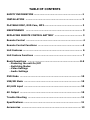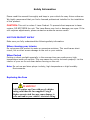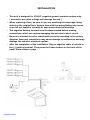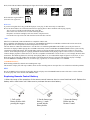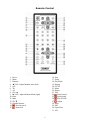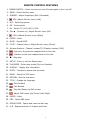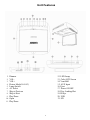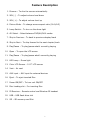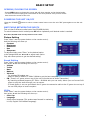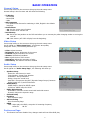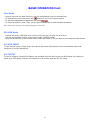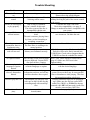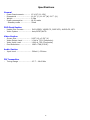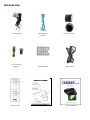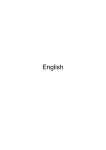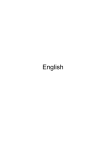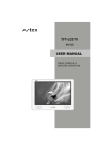Download smr-a10pfw user manual
Transcript
SMR-A10PFW USER OPERATION MANUAL TABLE OF CONTENTS SAFETY INFORMATION .....……………………………………………………..1 INSTALLATION …………………………………………………………………… 2 PLAYABLE DISC, DVD Care, MP3 ....….…………………………………….. 3 MAINTENANCE .....…………………………………………………………….... 3 REPLACING REMOTE CONTROL BATTERY .…………………………..….. 3 Remote Control .....…………………………………………………………..….. 4 Remote Control Functions ..……………………………………………..…….5 Unit Features ..…..………………………………………………………………… 6 Unit Feature Functions .……….………………………………………………. 7 Basic Operations .………………………………………………………..…... 8-9 - Powering the unit On/Off - Switching Modes - Video Settings - Audio Settings DVD Mode ..………………………………………………………………………. 10 USB/SD Mode ..…………………………………………………………………. 10 AV/AUX input ..…………………………………………………………………. 10 AV Output ..………………………………………………………………………. 10 Trouble Shooting ..…………………………………………………………….. 11 Specifications ……………………………………………………………………. 12 Accessories ...…….……………………………………………………………… 13 Safety Information Please read this manual thoroughly and keep in your vehicle for easy future reference. We highly recommend that you find a licensed professional installer for the installation of this product. CAUTION: This unit is a class 1 Laser Product. To prevent direct exposure to Laser system, DO NOT OPEN the unit. The Laser Beam may hurt or damage your eyes. If the unit requires adjustments, please contact an authorize service center. USE THIS PRODUCT SAFELY Make sure you fully understand the following safety information: When cleaning your interior Do not expose the product to water or excessive moisture. This could cause short circuit, fire or other severe damage to the unit or your vehicle. When Parked Parking in direct sunlight especially in the summer time can produce very high temperature inside you vehicle. This may cause the unit to not work properly. Let the interior of your car to cool down before turning on the unit. Note: Do not use and store player in dusty, high temperature or high humidity Environments. Replacing the Fuse WARNING! NEVER replace any Fuse with one of a higher rating value than the fuse supplied. Using a higher current rated fuse may cause damage to your unit and/or your vehicle’s electrical wiring. 1 INSTALLATION o This unit is designed for 12V DC, negative ground operation system only. ( connect to any other voltage will damage the unit ) o When replacing a fuse, be sure to use one matching the amperage rating stated on the original fuse. Using a fuse with the wrong Rating may cause your unit not function correctly or even cause electrical shortage o The negative battery terminal must be disconnected before making connections, which can reduce damaging the unit due to short circuit. o Be sure to connect the color coded leads correctly according to the wiring diagram. Incorrect connections may cause damage or malfunction and may damage the vehicle’s electrical system. o After the completion of the installation. Plug in negative cable of vehicle to the (-) battery terminal. Then press the Power button on the front of the panel. Please refer to page Playable discs 2 DVD, Video CD and CD discs that display the logos shown below can be played back on this unit. DVD video disc region numbers: (This unit is for region one) DVD Care If you use an irregular disc it may jam the DVD player or not play, for this reason only use round discs Be sure to check all discs for cracks and scratches before playing, discs in those conditions will not play properly. Also, be sure to avoid the recorded (plain) side of the disk Store CDs in case when not in use to avoid scratching the disc. Keep discs out of direct sunlight (it will cause them to warp and crack) to clean the CDs wipe with a soft cloth from the inside of the disc outward MP3 MP3 files on CD-ROM, CD-R and CD-RW are compatible with this unit. Discs compatible with ISO9660 level one and two or with ROMEO and JULIET, recorded discs with the multi sections can also be played. MP3 files are incompatible with the transportation of read-in files. The max character width of the folder name is 32.If the file is recorded through ROMEO and JULIET system, only the former 32 characters are displayed. While playing discs with MP3 and CD-DA, such as CD EXTRA and MIXED MODE CD the system can only switch between MP3 and CD-DA. The selected folder sequence of playing and other operations will be the sequence to write in the software. So the anticipated sequence of playing should not conflict with the actual playing sequence. However, there is, indeed some software that play sequence is allowed to be set. The file is compatible with Id3 label version 1.0 and 1.1, so as to display the music titles and authors. The enhancing function is valid only when playing MP3 in 32, 44.1 and 48 KHz sample frequencies 16,22,05,24, 32, 44.1 KHz can be played. The tone of MP3s file can usually be bettered when the bit rate is increased. This machine can play recordings between 8KBPS and 320 KBPS. However, in order to enjoy a good tone, we recommend discs over 128KBPS. !!!!!IMPORTANT!!!!! While naming an MP3 file, add relevant extending name .mp3 This machine will play files with .mp3 as MP3; do not use this extending name on non mp3 files so as avoid noises and other problems. MP4 Due to new DivX version restriction on decoding, this unit will play most of the DivX format but some of the newer version will not. It can also play most of the .avi files with MPEG 4 codec. Replacing Remote Control Battery * When the range of the operation of the remote control becomes short or none functional at all. Replace the battery with a new button cell. Make sure to purchase the same size battery. 1. Pull out the Battery Holder while pressing the stopper. 2. Put the button-type battery (+) mark upward into the battery holder. 3 3. Insert the Battery Holder into the Remote Control. Remote Control 1. Power 2. Menu 3. Dimmer 4. ◄ VOL-/Adjust Monitor menu (left) 5. N/P 6. 3D 7. AV 8. CH+ ▲ 9. ► VOL+/Adjust Monitor Menu (right) 10. Enter 11. Mute 12. CH-▼ 13. Number Buttons 14. Previous track 15. Next track 16. Stop 17. Setup 18. Play Mode 19. Display 20. GO TO 21. Menu 22. Return 23. Title 24. Fast Forward 25. Fast Rewind 26. Play/PUASE Adjust 27. 28. Enter 29. PBC 30. Open/Close 31. A-B 4 REMOTE CONTROL FEATURES 1. POWER SWITCH – Press once to turn unit off press again to turn unit off 2. MENU - Select Monitor menu 3. DIMMER - Adjust brightness (Soft / Standard) 4. - VOL-/Adjust Monitor menu (Left) 5. N/P - Switching system 6. 3D - Sound mode 7. AV - Switch TV / AV1 /AV2 / DVD 8. CH+▲ - Channel up / Adjust Monitor menu (UP) 9. - VOL+/Adjust Monitor menu (Right) 10. ENTER - Enter 11. MUTE - Sound MUTE 12. CH-▼ - Channel down / Adjust Monitor menu (Down) 13. Number Buttons - Channel number(TV) Chapter number (DVD) 14. - Return to the previous chapter/track on the disc 15. - Advance to the next chapter/track on the disc 16. ■ - Stop play 17. SETUP - Enter or exit the Setup menu 18. PLAYMODE - Select play mode (Cycle or Random) 19. DISPLAY - Display disc information 20. GOTO - Transfer to places that you want 21. MENU - Select for DVD menu 22. RETURN - Exit the sub menu 23. TITLE - Change the language 24. - Fast Forward 25. - Fast Rewind 26. - Play disc/Pause the DVD screen 27. - Adjust DVD menu (Up/ Down/ Left/ Right) 28. ENTER - Enter 29. PBC - Select PBC menu 30. OPEN/CLOSE - Opens and close the disc tray 31. A-B - Repeat selection of chapter and track 5 Unit Features 1. Dimmer 2. VOL3. VOL+ 4. Picture Mode(16:9/4:3) 5. Lamp Switch 6. AV Select 7. Skip to Previous 8. Skip to Next 9. Play/Pause 10. Open 11. Play/Pause 12. LED Lamp 13. Color LCD Screen 14. Vent Hall 15. AUX Input 16. Eject 17. Power ON/OFF 18. Disc Loading Slot 19. IR Eye 20. USB 21. SD 6 Feature Description 1. Dimmer – To dim the screen automatically 2. VOL (-) – To adjust volume level down 3. VOL (+) – To adjust volume level up 4. Picture Mode – To change screen aspect ratio (16:9/4:3) 5. Lamp Switch – To turn on the dome light 6. AV Select – Select between DVD/AV/AUX modes 7. Skip to Previous – To back to previous chapter/track 8. Skip to Next – To skip forward to the next chapter/track 9. Play/Pause – To play/pause what’s currently playing 10. Open – To open the LCD screen 11. Play/Pause – To play/pause what’s currently playing 12. LED Lamp – Dome light 13. Color LCD Screen – 10.2” LCD screen 14. Vent – Air vent 15. AUX input – AUX input for external devices 16. Eject – To eject inserted Disc 17. Power ON/OFF – To turn unit ON/OFF 18. Disc Loading slot – For inserting Disc 19. IR Receiver – Remote control and Wireless IR headset 20. USB – USB flash drive slot 21. SD – SD memory card Slot 7 BASIC SETUP OPENING/CLOSING THE SCREEN - Press OPEN button to release the screen and pull down monitor to the desired angle. - To close the screen simply push screen back to the close position until you hear a click that secures the screen to the unit. POWERING THE UNIT ON/OFF -Press the “POWER” “OFF”. button on unit or remote control once to turn the unit “ON” press again to turn the unit SWITCHING BETWEEN THE INPUTS This unit has 5 different media inputs Disc/SD/USB/AV/AUX. To switch between the AV modes press AV button repeatedly until desired mode is reached. Note: Disc/SD/USB mode can only function one at a time. Picture Setting Press “Menu” near the power button on the remote control, And the following will show up: o Contrast o Brightness o Saturation o Hue o Sharpness To adjusts simply press “Enter” on the desired option to be changed and use ◄ ► ▲▼ to adjust each option. Play with these options to get the desired setting. Sound Setting Press “Menu” near the power button on the remote control, then press ▼ and the following will show up: o Volume o Treble o Bass o Balance o Infrared - For wireless IR headset use - Select 2.3MHz-2.8MHz or 3.2MHz-3.8MHz to get the best reception o FM ( There’s a 2’ green wire on top of the unit to function as an Audio Transmitter) - By matching selected frequency 87.7MHz – 88.6MHz with your car radio, allows your roof mount DVD player to play the audio through your car stereo. - If sound quality is not too good attach the 6’ green wire extension cable to the 2’ green wire on top of the car DVD player to boost reception. Utility Press “Menu” near the power button on the remote control, then press ▼ and the following will show up: o Color Sys. o Language - Select menu language (This product was focused in marketing in USA, English is the default language). 8 BASIC OPERATION General Setup Press setup button on the remote to bring up the main setup menu. General setup is the first item and will show the following: o TV Display - Normal/PS - Normal/LB - Wide o OSD Language - This product was focused in marketing in USA, English is the default language. o Screen Saver - On: Use the screen saver function - Off: Screen saver function off o Last Memory - On: Saves the last position on the DVD and allows you to resume play after changing modes or turning the unit off. - Off: Last memory off. DVD will play from the beginning. Video Setup Press setup button on the remote to bring up the main setup menu. Scroll right ► to “Video Setup Page”, scroll down ▼ to quality And press “Enter”, the following will show up: o o o o o o o Color: Adjust Acutance Brightness: Adjust brightness of the screen Contrast: Adjust contrast of the screen Gamma: Hi/Medium/Low/None Hue: Adjust the hue of the screen Saturation: Adjust the saturation of color Luma Delay: This feature has been disabled Audio Setup Press setup button on the remote to bring up the main setup menu. Scroll right ► to “Audio Setup Page”, the following will show up: o o o o o o o Speaker Setup - Down Mix: Set Down mix mode - Front Speaker: Setup Front Speaker - Subwoofer: Setup subwoofer - Dialog: Setup the sound level - Post DRC: Post process the DRC (Dynamic Range Compo) between Dolby Digital (AC-3) and DTS decoder. SPDIF Setup - SPDIF Output: Setup for SPDIF output - LPCM Out: SPDIF setup for LPCM Dolby Digital Setup - Dual Mono: Listen the mono sound with both side centers - Dynamic: Adjust the dynamic range Channel Delay Equalizer - Go to Equalizer page 3D Processing - Go to Processing Page HDCD - Filler: When play the HDCD, setup the US scanning frequency Off 44.1K 88.2K Preference Page o This feature has been disabled. Any changes made will not affect DVD play. 9 BASIC OPERATION Cont. Disc Mode - Insert a Disc with the label facing up; unit will automatically play the inserted disc. button on unit or the remote control. - To Play/Pause movie/video/music use - To skip forward/backward chapters/tracks press - To play with subtitle, press “Title” on the remote repeatedly to select the desired subtitle. Note: Some DVD’s may have more subtitle languages or none at all. SD/USB Mode - Insert a SD card or USB flash drive into the unit (you can only play one at a time). - Unit will automatically switch to the proper mode. (USB/SD mode) - Using the arrow keys on the remote control select the folder or file you wish to play and press enter button. AV/AUX INPUT To use AV/AUX inputs, simply plug in any device that has a RCA output to the unit and select that mode using the AV on the remote/unit. AV OUTPUT To use AV outputs: Connect RCA Cables (not included) from the Roof mount car DVD player (AV output) to either a car DVD player (with an LCD screen) or to a monitor that has RCA AV inputs. 10 Trouble Shooting Problem Reason Conclusion The unit will not turn on Cannot use the remote control Incorrect wiring connections. Make sure all the wires are properly connected. Please refer to the wiring diagram Insufficient battery power. Obstacle Replace battery. (page 2) Make sure there is blocking remote sensor. nothing blocking the path of the remote control to the sensor. DVD/CD will not play, Disk is dirty or scratched. Clean the disc with a soft cloth. or play properly. Disc isn’t suitable for this unit. Check disc compatibility. (see page 2) The video system of the disc is Change to another discs that is compatible with incompatible with the unit your system. No sound/Volume or Headset turned off or battery is Replaced the batteries on the headset and make will not increase dead. sure it turns on. Un-Mute the unit. The unit is on mute, playing frame by frame, or fast forwarding or rewinding is turned on. When the power switch The machine is reading the disc. Normal function. is turned on, there is a The Disc Drive is resetting to its loud motor noise. normal position. USB flash drive/SD Loose or dirty connection. Check/clean connection. Make sure the USB Memory not formatted correctly. card will not read. flash drive/SD card is firmly inserted into USB/SD slot. Check with a computer that the USB/SD card has the readable files inside. No caption/subtitle. You can only switch between items Press “Title” on the remote to switch on see that are displayed. Current DVD (page 10). Make sure DVD movie has disc does not have Caption. caption/subtitle. Does not play in the Current disc may not have different Make sure DVD movie has caption/subtitle language or caption or limited language or caption. with the desired language. desired The pictures are Some discs have Anti- copy This machine is compatible with anti-copy obscure, distorted or information on them, and will not system, However there may be some parallel blurred read discs that have been copied. lines or disturbances while playing. This does Not mean this machine is defective. Does not play MP3 file This machine will only play files Correctly format the files you are playing as with .mp3 as Mp3 do not use this .mp3. Make sure the files are correct MP3 extending name with a non Mp3 audio files. (.WAV, or .WMA files that are files. renamed with .MP3 will not work) Audio files must be converted into .MP3 files. MP4 video will not play. Require compatible MP4 format/codec. 11 See page 3 (MP4). Specifications General - Power Requirements …........ 12 V DC (11-15V) Dimensions ……………………….… 11.81” (L) 11.42” (W) 2.17” (H) Weight …………………….………..….5.2lbs Power consumption ……………. 16-30 watts - Standby mode …………………. 50mA DVD Deck Section - Usable Disc Formats ….…..…… DVD VIDEO, VIDEO CD, SUPE VCD, AUDIO CD, MP3 Video System ……………..…….…. Auto/NTSC/AUTO Video Section - Screen Size ………….………..….. Video Output Level …….……... Video Input Level ………………… Pixel Resolution ………........... 9.65” (H) x 5.50” (V) 1.0Vp-p 75 Ω (Composite) 1.0Vp-p, 75Ω (Composite) 1280 x 768 (R.G.B.) Audio Section - Input Level ………………………..... 300mV / 47Kohm FM Transmitter - Tuning Range ………………………… 87.7 – 88.6 MHz 12 Accessories Wiring harness Screws and wire connectors Remote Control FM Transmitter Extension Installation Plate Wiring Diagram 13 Screw hole covers Rubber Seal Operation Manual