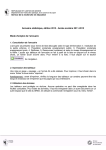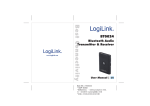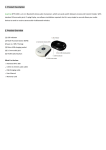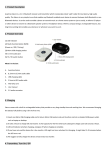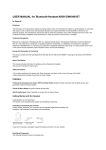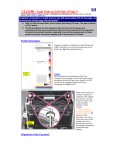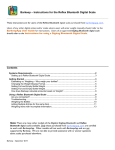Download smart card reader - Infinite Peripherals
Transcript
INFINEA BLUEPAD USER MANUAL TM INFINEA BLUEPAD CONTACT INFORMATION Mobility Sales/ Technical Support Center: Infinite Peripherals, Inc. 1641 McGaw Avenue Irvine, CA 92614 Toll-Free: (866) 278-7860 Office: (949) 222-0300 Fax: (949) 222-0375 Headquarters/Main Warehouse: Infinite Peripherals, Inc. 2312 Touhy Elk Grove Village, IL 60007 Toll-Free: (800) 278-7860 Office: (847) 818-1260 Fax: (847) 818-1287 Email [email protected] ipcprint.com LEGAL NOTICE “Made for iPod,” and “Made for iPhone,” mean that an electronic accessory has been designed to connect specifically to iPod, or iPhone respectively, and has been certified by the developer to meet Apple performance standards. Apple is not responsible for the operation of this device or its compliance with safety and regulatory standards. Please note that the use of this accessory with iPod, or iPhone may affect wireless performance. COMPATABILITY Compatible with iPhone 5 iPod touch (5th generation) iPhone 4S iPod touch (4th generation) iPhone 4 iPod touch (3rd generation) iPhone 3GS iPod touch (2nd generation) iPhone iPod touch (1st generation) iPad (4th generation) iPod classic iPad mini iPad (3rd generation) iPad 2 iPad Compatible with Android OS 2.1 or higher iPad, iPhone and iPod touch are trademarks of Apple Inc., registered in the U.S. and other countries. Lightning is a trademark of Apple Inc. CONTENTS Overview 3 Technical Data 4 Box Contents 5 Getting Started 6 About Your Infinea Bluepad 7 Battery Charging 8 Battery Status 9 Features – Magnetic Card Reader 10 Features – Smart Card Reader 11 Developing Application 12 Troubleshooting -Magnetic Card Reader 13 Troubleshooting - Smart Card Reader 14 Federal Communications Commission 15 USER MANUAL 2 OVERVIEW The Infinea BluePad is a handheld PIN pad with integrated smart and magnetic stripe card reader which communicates over Bluetooth®. The Infinea BluePad is compatible with Android and iOS mobile devices. FEATURES Battery Rechargeable Li-Poly 3.7V - 270 mAh Charging via USB cable or Power Station Magnetic Card Reader 3-Track Hi coercivity Bi-directional reading capabilities Smart Card Reader ISO 7816 cards Supports synchronous and asynchronous smart cards Supports international characters sets and Unicode standard EMV Level 1 EMV Level 2 PCI PTS 3.x SRED Certification PIN Pad Colored control keys Display Readable display handles multiple languages Encryption and Key Management AES, DES, 3DES, RSA Key management schemes-single and 3DES Master Session, Single and 3DES Derived Tamper detection circuity to resist unauthorized intrusion I/O Connectors mini USB USER MANUAL 3 TECHNICAL DATA Electrical External and Charge Power Supply 5 VDC via USB Compatibility Apple - iPod, iPhone, iPad and iPad mini Android – OS 2.1 or higher Battery Power Supply Li-Poly 3.7V, 270mAh Bluetooth Communication Supports iAP and Serial Port Profile (SPP) Operations Modes Active (Power On) Power Off (after 2 second idle) MCU 128KB of SRAM 256KB of Lockable Flash Memory 256 Bytes of User OTP 128KB of ROM (HAL, EMV Level 1, Secure Bootloader) Application Memory 32 Mb application accessible flash 16 Mb application accessible SRAM Encryption Methods PIN Pad and Bluetooth: DES and 3DES DUKPT/AES-256 encryption algorithms Magnetic Strip Reader and Smart Card: AES-256/3DES DUKPT Communications Mini-USB connector supports RS-232, USB Client KeyPad 10 numeric and 6 functional keys Smart Card Reader ISO 7816, cards; EMV Level 1 Type Approved Magnetic Stripe Reader 3-track hi-coercivity bi-directional reading capabilities Mechanical Dimensions 68.5 x 110 x 13 mm (WxDxH) Display Dimensions 128 x 32 pixels monochrome LCD display Weight 4.2 ounces Environment Operating temp/Humidity Storage Temp/Humidity 0˚ to 40˚C/35 to 85% RH -10˚ to 50˚C/ 5 to 90% RH Reliability 200,000 minimum card insertions 200,000 minimum magnetic card swipes Up to 1,000,000 key strokes (per key) Software Software Support SDK for iOS and Android OS platforms Certifications PCI EMV PCI PTS 3.xSRED EMV Level 1 EMV Level 2; Type 21 *Specifications subject to change without notice. USER MANUAL 4 BOX CONTENTS Your Infinea BluePad will ship with the items listed below. Infinea BluePad mini-USB charge / sync cable* *Bulk shipments may ship without cables in each box SOFTWARE: DRIVERS & SDK Because of the continually evolving SDK, the latest SDK are not distributed on CD. For the latest Infinea BluePad SDK’s, please visit our developer portal: www.ipcprint.com/developer USER MANUAL 5 GETTING STARTED The Infinea BluePad allows customers to capture magnetic strip and smart card information onto a mobile device. Before using your Infinea BluePad the battery should be properly charged. The following table will help to get your Infinea BluePad ready for use. Quick Start Guide Step 1 2 3 What to do Fully charge your Infinea BluePad as recommended Install Software Turn On Infinea BluePad Purpose The battery pack should be fully charged before use to ensure long battery life. Smart Card and Magnetic Stripe reading requires software to be installed onto your device. Capture MSR and Smart Card data. Where to find more information Charging Battery, Page 8. Software is not provided with the Infinea BluePad. Please contact your reseller or Infinite Peripherals for Third-Party software solution options. Developers should refer to the section in this manual on “Developing Applications” Page 12. Power button location, Page 7. USER MANUAL 6 ABOUT YOUR INFINEA BLUEPAD Front 2 1. 2. 3. 4. Power Button Indication LEDs Graphic display Keyboard 3 1 4 Back 1. Mini-USB power and Communication connector for RS-232 cable 2. Magnetic Strip Card reader slot 3. Smart Chip card reader slot 2 1 3 User Notes Software must be used to process the information captured by the PIN Pad and magnetic stripe and smart card reading features. Please consult your reseller for this software or contact Infinite Peripherals for recommendations on compatible third party software solutions. USER MANUAL 7 BATTERY CHARGING The Infinea BluePad uses a Lithium Ion rechargeable battery. Before first use, the battery pack should be charged for at least (4) hours. To prevent electrical damage to the Infinea BluePad and/or battery, please use approved mini USB cables only. 1. Connect mini USB charger cable as shown below. 2. When charging, plug icon appears next to battery on PIN Pads display. (PIN Pad must be turned on to show display) USER MANUAL 8 BATTERY STATUS The Infinea BluePad uses the battery indicator to display the following hardware properties. The table below explains these the hardware status. This can be viewed in the Infinea BluePad “Info Hardware” menu. Operating Status BATT Indicates the voltage of the 279 mAh battery VBUS Indicates if external power supply is plugged in CHARGE Indicates if the battery is charging BATLOW Identifies low battery BTCON Shows active Bluetooth connection USER MANUAL 9 FEATURES – MAGNETIC CARD READER The Infinea BluePad has a integrated magnetic card reader. The card reader supports triple track which requires one swipe to read all three tracks. 1. To capture MSR information, position the magnetic card with the strip facing down. 2. 3. 4. 5. Insert the card into the MSR reader slot. Keep the edge of the card flat on the inner edge of the reader. Quickly swipe to the left or right. Hand the Infinea BluePad to the customer for signature or PIN entry. USER MANUAL 10 FEATURES – SMART CARD READER The Infinea BluePad has a built-in smart card reader to capture smart card data. 1. Position the smart card with gold contacts facing upward. 2. Insert into the smart card reader slot in a smooth continuous motion until it seats firmly. 3. Hand the Infinea BluePad to the customer for PIN entry. 4.Remove the card when the display indicates the transaction is complete. USER MANUAL 11 DEVELOPING APPLICATION Integrating the Infinea BluePad into your app requires the use of the Infinea BluePad SDK. The SDK incorporates an API specifically for developing applications to use the barcode scanning and card reading capability of the Infinea BluePad. For details on using the Infinea BluePad SDK, please refer to the SDK’s documentation. For the latest Infinea BluePad SDK’s, please visit our developer portal. http://www.ipcprint.com/developer/ USER MANUAL 12 TROUBLESHOOTING -MAGNETIC CARD READER Item Problem 1 Blank Display. Unit display does not show correct or clear readable information 2 PIN Pad does not respond Check the display. If its not blank follow steps outline in “Transactions Fail to Process. Transactions fail to process 1. Perform a test transaction using one or more different magnetic strip cards to ensure the problem is not a defective card. 2. Ensure that you are swiping cards properly see page 10. 3 Possible Cause Check battery power. USER MANUAL 13 TROUBLESHOOTING - SMART CARD READER Item 1 2 3 Problem Blank Display. Unit display does not show correct or clear readable information Possible Cause 1. Check battery power. PIN Pad does not respond 2. Check the display-if its not blank follow steps outline in “Transactions Fail to Process. Transaction fails to process 3. Perform a test transaction using several different smart cards to ensure the problem is not a defective card. Ensure that the card is inserted correctly. See page 11. USER MANUAL 14 FEDERAL COMMUNICATIONS COMMISSION Federal Communications Commission (FCC) Statement. 15.21 You are cautioned that changes or modifications not expressly approved by the part responsible for compliance could void the user’s authority to operate the equipment. 15.10(b) This equipment has been tested and found to comply with the limits for a Class B digital device, pursuant to part 15 of the FCC rules. These limits are designed to provide reasonable protection agains harmful interference in a residential installation. This equipment generates, uses and can radiate radio frequency energy and, if not installed and used in accordance with the instructions, may cause harmful interference to radio communications. However, there is no guarantee that interference will not occur in a particular installation. If this equipment does cause harmful interference to radio or television reception, which can be determined by turning the equipment off and on, the user is encouraged to try to correct the interference by one or more of the following measure. -Reorient or relocate the receiving antenna. -Increase the separation between the equipment and receiver. -Connect the equipment into an outlet on a circuit different from that to which the receiver is connected. -Consult the dealer or an experienced radio/TV technician for help. Operation is subject to the following two conditions: 1) This device may not cause interference and 2) This device must accept any interference, including interference that may cause undesired operation of the device. FCC RF Radiation Exposure Statement: This equipment complies with FCC radiation exposure limits set forth for an uncontrolled environment. End users must follow the specific operation instructions for satisfying RF exposure compliance. This transmitter must not be co-located or operating in conjunction with any other antenna or transmitter. USER MANUAL 15