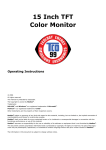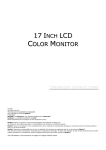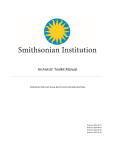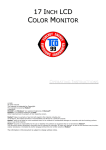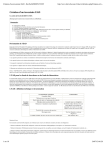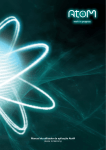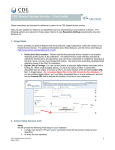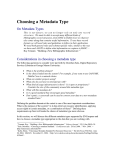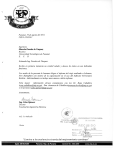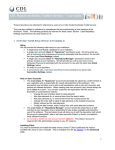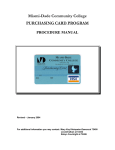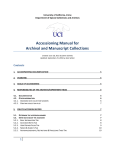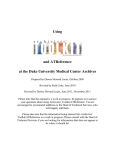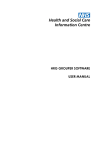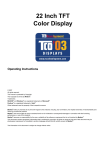Download Chapter 9: Describing Archival Materials
Transcript
Chapter 9 Describing archival materials Overview Supporting the description of archival resources is the core function of the Archivists' Toolkit. The description functional area allows you to capture information about the physical and intellectual content of an archival resource, as well as contextual information about collection creators and topics. You can then output this information in various formats, including finding aids, catalog records, and other descriptive products researchers use as a means of access to the materials. It is important to note that the Toolkit stores data in linked tables within a relational database structure, a structure that provides more flexibility for producing multiple outputs such as MARCXML, MODS, EAD, subject guides, etc. - all from the same data. Although the Toolkit can import and export descriptive data in EAD format, the data is not stored as an EAD instance within the Toolkit. Resource and component records In the Toolkit, an archival resource is described using two types of records, resource records and component records. A resource record can represent one of two types of resources: aggregations (collections, record groups, or fonds, for example) or independent items, that is, items that are not part of a larger aggregation. Either of these types of resource records can stand on their own to form a single-level description. In the case of the aggregate type of resource record, the resource record may also be linked to resource component records to form multi-level descriptions. Though component records may represent a series, subseries, other subdivision, file, or item, the input template for each level contains the same data elements. Using the Archivists' Toolkit for multi-level description The SAA Glossary of Archival and Records Terminology defines multi-level description as "A finding aid or other access tool that consists of separate, interrelated descriptions of the whole and its parts, reflecting the hierarchy of the materials being described." In the Archivists' Toolkit, multi-level descriptions are built through the creation of linked resource and resource component description records. These two resource record types accommodate the twelve numbered levels of description permitted in the Encoded Archival Description standard and an unbounded number of unnumbered levels. A resource record may be the parent of a component resource record that is parent to a component resource record that is parent to a component resource 85 Archivists' Toolkit User Manual record, and so on. Also, there may be an unlimited number of component resource records at a given level. For example, there is no limit on the number of series records or file records. Records at the same level are referred to as sibling records in the AT, while component records are sometimes referred to as child records. The hierarchical interface Overview As you describe archival resources and their components in the Toolkit, each new record will be reflected in the hierarchical interface, which can then be used to navigate and reorder components as necessary. In the hierarchical view, a folder represents the resource (Jesus Colon Papers in this instance), or any component which contains additional components. Components that have no children are represented with a bullet. The title is displayed for every record. 86 Chapter 9 To display the contents of a component, click on the + to the left of a folder, and the Toolkit will display all of the components within it. To collapse the list, click on the - to the left of an open folder. To display the record for any component, click on the title of the component. This helps you navigate directly to a given record for editing or review. To reorder component records, simply select the component you wish to move, and drag it up or down in the hierarchy, releasing the mouse button where you wish to place the component. To insert a new component into the description, use the buttons found below the hierarchical interface. Keep in mind that the context for the following buttons is the component currently selected and displayed in the record window. The Add Child button will open a new component record that is hierarchically subordinate to the context record. For example, if your context record is a series and you want to create a subseries within it, press this button. The Add Sibling button will open a new component record that is at the same level as the context record, and that follows the context record within the sequence. If you are entering multiple series one after another in sequence, use this button to create the next series. The Delete Component button will delete the selected component and all of its children. If you wish to delete the component but not its children, you must reorder the components first, so that they are no longer part of the component you wish to delete. Reordering components using drag and drop It is possible to reorder components in the hierarchical interface using "drag and drop" techniques. That is, clicking on a component and holding the mouse button down, then moving it to another location and release the button to "drop" the component in its new location. There are some limitations to the drag and drop capabilities: 1. You cannot move a component to the end of a group of components. To work around this, you can drop the component in the second to last position, then move the last component up one position. 2. If a component is not already a parent, you cannot use drag and drop to make another component its child. That is, a component must already have at least one child if you wish to drag and drop another component into a position where it is a child of the original component. 87 Archivists' Toolkit User Manual Basic steps for creating a resource description record 1. From the Main Screen, select Resources and press the New Record Button. 2. Select a Level for the record (collection, fonds, record group, or item). 3. Enter a unique Resource Identifier. 4. Enter a Title. 5. Enter a Date Expression and/or Begin Date and End Date for the materials. 6. Enter the Extent and Extent Type. 7. Enter the Language Code for the language of the materials. 8. Save the record by pressing the OK command button at the bottom right corner of the window. Caution: If the record does not include the required elements listed above, the Toolkit will indicate that the record cannot be saved because one or more of the required fields is not completed. The uncompleted fields will be indicated in the error message. The required field(s) must be completed in order to save the record. 88 Chapter 9 Basic steps for creating a component description record 1. From an open resource record or component record, press the Add Child or Add Sibling button. 2. Select a Level for the record (collection, fonds, record group, or item). 3. Enter a Title. or 4. Enter a Date Expression and/or Begin Date and End Date for the materials. 5. Save the record by pressing the OK command button at the bottom right corner of the window. Caution: If the record does not include the required elements listed above, the Toolkit will indicate that the record cannot be saved because one or more of the required fields is not completed. The uncompleted fields will be indicated in the error message. The required field(s) must be completed in order to save the record. 89 Archivists' Toolkit User Manual Description data elements Note: If you wish to see how these data elements will be exported into standard outputs such as EAD and MARCXML, see the mappings available in the appendices. The Basic Information Tab 1. Level. Required for resource and component records. Label for the hierarchical level of the materials being described. Options are collection, fonds, item, record group for resource records. For component records options are class, file, item, otherlevel, series, subfonds, and subseries. 2. Other Level. If you have selected "otherlevel" for the Level element, use this field to provide a specific level designation. Examples: sub-subseries 3. Title. Required for resource records. Title or date required for component records. At the resource level, the title is usually a concatenation of the creator 90 Chapter 9 name and a term describing the form of materials, whether general (papers, records) or specific (correspondence, diaries). Component titles may or may not include the creator element. You may also use the Wrap in tag feature to encode EAD tags such as title, persname, corpname, etc., within the title. To do so, simply select the text to be encoded, and select the appropriate tag from the drop down list. These tags will be stripped in non-EAD outputs. DACS Reference: 2.3.18-2.3.22 Examples: John Smith Diaries Office of the President Correspondence Outgoing correspondence 4. Dates. Required for resource records. Title or date required for component records. A number of elements are available for recording the dates of creation of the materials. Dates can be entered in normalized form (Date 1 Begin, Date 1 End, Bulk Date Begin, Bulk Date End), and/or as a free-text string (Date Expression). Normalized dates are used to support computer processing of date information (e.g., searching). The date expression is designed for human readability, and allows for the use of qualifiers, such as circa or before. It is the date expression that displays to end users. If only normalized dates are entered, then they will be output also as the date expression. a. Normalized dates. (Date 1 Begin, Date 1 End, Bulk Date Begin, Bulk Date End). Normalized dates must be entered in the YYYYMMDD format, though month and day elements are not required. To enter a single date, enter the same date in the Date 1 Begin field and Date 1 End field. Enter inclusive dates using the Date 1 Begin and End fields. Enter bulk dates in the Bulk Date Begin and End fields. You may not enter bulk dates unless inclusive dates are present. You may not enter bulk dates that do not fall within the range of the inclusive dates. DACS Reference: 2.4 Examples: 19220614 200603 1900 b. Date Expression. A natural language expression specifying the date or date range of the materials. If you wish, you may only enter a Date Expression rather than using the fields for normalized dates. However, 91 Archivists' Toolkit User Manual doing so may limit your ability to support meaningful date searching. DACS Reference: 2.4 Examples: 1876-1933 Between 1925 and 1953 ca. 1911 1913-1998, bulk 1950-1972 5. Language Code. Required for resource records. Select the code for the language that predominates in the materials being described. You may jump to the appropriate place in the list by typing the first few letters of the language you are seeking. Examples: English; eng French; fre/fra 6. Repository Processing Note. Any internal information regarding processing that the repository wishes to record. This information will not be exported into descriptive outputs for researcher use. For processing information to be included in descriptive outputs, use the Processing Information note. 7. Change Repository. Press the Change Repository button to open the list of repositories and change the repository to which the accession is assigned. Note: This option is only available to users with class 5 permissions. 8. Resource ID. Available in resource records only. Required for resource records. Like the accession number, the resource ID number may consist of up to four elements, though only one element is required. The resource ID number may be linked to one or more accessions also recorded in the Toolkit. If this is the case, a list of linked accessions will appear below the resource ID. DACS Reference: 2.1.3 Examples: MSS 263 RG 3/1-1960 9. Component Unique Identifier. Available in component records only. Identification number or code used to uniquely identify the component among the other components within the same unit. Component identifiers need not be unique 92 Chapter 9 across the entire repository's holdings. DACS Reference: 2.1.3 Examples: Series 1. D-1.1 10. Extent. Required for resource records. First, enter the number of units as a whole or decimal number. Then select the type of measurement (cubic feet or linear feet). Extent is intended to be a measurement of the entire contents of the resource or component. Enumerations of containers in the resource or component can be entered in the Container Summary. Note: Certain reports rely on the extent field to calculate statistics such as total holdings, amount of material processed, etc. Consistently using the same measurement, whether cubic or linear feet, will allow your repository to best make use of the Toolkit's reporting capabilities. DACS Reference: 2.5.4-2.5.9 Examples: 10 cubic feet 148.5 linear feet 11. Container Summary. Enter an enumeration of the number and type of containers that house the accession. Note: The container summary can be used in conjunction with the Extent field to create a parallel statement of extent, as described in DACS rule 2.5.7. DACS Reference: 2.5.4-2.5.9 Examples: 5 cartons, 3 boxes, 1 flat box 10 record cartons, 3 archives boxes, 4 map folders 12. Instances. Instances are used to record container information for materials in the collection, and to describe digital objects. See "Instances" below. 13. Internal Only. Yes/no field used to indicate if the component is for internal use only. If the box is checked, data from the component and all of its children will 93 Archivists' Toolkit User Manual either not be exported to descriptive outputs for researcher use or, in the case of EADs be exported with the audience attribute set for “internal.” Which occurs will be determined by the repository as part of the output process. 14. Restrictions Apply. Yes/no field indicating if access restrictions apply to the materials being described. The Names & Subjects Tab Use the Names & Subjects tab to add names as creator, source, or subject, and to add topical subject terms. See Chapter 12 for instructions. The Notes, etc. & Deaccessions Tab Note: At the resource level, deaccession records may also be added to the resource from this tab. See Chapter 8 for details on adding deacessions. The Notes, etc. tab provides 29 notes that can be added at the resource or any component level. Notes generally include four elements, though certain notes contain more detailed data within the note content. These are described in the list of specific note types. 94 Chapter 9 1. Note Type. A specific designation for the type of note you wish to add. Note types, listed and defined below, correspond to specific DACS and EAD elements. 2. Note Label. A title for the note, output in the <head> element of an EAD finding aid and as a header for the note in print finding aids. If not defined, the note type will be used. 3. Internal Only. Indication that the note is for repository use only. It will not be output in print finding aids, and will be omitted from EAD encoded finding aids or output with the audience attribute set for "internal." 4. Note Content. The content of the note itself. To enter multiple paragraphs, use two line breaks between. You may also use the Wrap in tag feature to encode EAD tags such as title, persname, corpname, etc., within the text of a note. To do so, simply select the text to be encoded, and select the appropriate tag from the drop down list. These tags will be stripped in non-EAD outputs. Creating multi-part notes Notes that include structured data such as lists and chronologies as well as paragraphs are called multi-part notes in the Toolkit. Multi-part notes may consist of any combination of chronologies, definition lists, ordered lists, and text (paragraphs). 95 Archivists' Toolkit User Manual Note: Selecting the multi-part note box will cause any data entered into the note field to disappear. Unchecking the box will cause the data to display again. To move data from the general note field to a text section in a multi-part note, copy the text, then select Multi-part and paste it into a text element. To create a multi-part note: 1. At the top of the note window, select Multi-part. 2. Select Chronology, List: definition, List: ordered, or Text from the Add part drop down box. 3. Enter content. For a chronology: 96 Chapter 9 97 Archivists' Toolkit User Manual a. Press Add Item. b. Enter a Date. 98 Chapter 9 c. Press Add Event. d. Enter an Event. e. Press OK to save the event. f. Repeat if multiple events occurred for the date. g. Press OK to save the item. h. Repeat the chronology is complete. i. Press OK to save the chronology. 99 Archivists' Toolkit User Manual For a definition list: 100 Chapter 9 a. Press Add Item. b. Enter a Label and Value. c. Press OK to save the item. d. Repeat until the list is complete. e. Press OK to save the definition list. 101 Archivists' Toolkit User Manual For an ordered list: 102 Chapter 9 a. Press Add Item. b. Enter a Value. c. Press OK to save the item. d. Repeat until the list is complete. e. Press OK to save the definition list. 103 Archivists' Toolkit User Manual For text: a. Enter Text. b. Press OK to save the text. Note: In multi-part notes, text sections will be output in EAD as paragraphs. For a note that only contains paragraphs, the text can be input into a note with two line breaks indicating paragraphs. 4. Once the proper sequence of parts has been completed, press OK to save the note. 104 Chapter 9 Note types 1. Abstract. Brief description of the context and content of the materials being described. DACS Reference: 3.1 EAD Tag: <abstract> Examples: Manuscripts and drawings of Theodor S. Geisel, author and illustrator known internationally as Dr. Seuss. The collection (1919-1992) includes early drawings, manuscripts and drawings for the majority of his children's books, scripts and storyboards for Dr. Seuss films, television specials and theatre productions, advertising artwork, magazine stories, speeches, awards, memorabilia, fan mail, Dr. Seuss products and photographs. Also included are videorecordings and cassette audiorecordings of UCSD events held to commemorate Geisel's life and work. 2. Accruals Note. Information about expected additions to the materials. DACS Reference: 5.4 EAD Tag: <accruals> Examples: Additional accruals are expected. 3. Appraisal Note. Information about appraisal, retention scheduling, or destruction of the materials. DACS Reference: 5.3 EAD Tag: <appraisal> Examples: Appraisal criteria for retention included the presence of handwritten notes. 105 Archivists' Toolkit User Manual 4. Arrangement Note. Description of organization or arrangement of materials. DACS Reference: 3.2 EAD Tag: <arrangement> Examples: Organized into two series: Series 1. Biographical materials; Series 2. Correspondence. Arranged chronologically. 5. Bibliography. Information related to publications about or based on the materials. The bibliography is output in EAD as <bibref> tags, and therefore the note content for a bibliography consists of multiple items rather than a single large text field. To enter items in a bibliography, press Insert Item and enter the data for that item. 106 Chapter 9 Press OK to save the item, and repeat the process as necessary. DACS Reference: 6.4 EAD Tag: <bibliography> Examples: Annotated edition of letters in the collection published in The Massachusetts Historical Review, Spring 1997. 6. Biographical/Historical Note. Note for information about creator(s) of materials. DACS Reference: 10 EAD Tag: <bioghist> Examples: The Council of Provosts (COP) reviews academic files for appointment and promotion 107 Archivists' Toolkit User Manual and makes recommendations to the Committee on Academic Personnel and academic departments. The COP assigns faculty members to individual colleges, reviews and coordinates student housing policies with the Vice Chancellor for Business Affairs, and forms part of the Teaching Assistant Allocation Committee, which reports to the Program Review Committee. The chair of the Council of Provosts serves on the Chancellor's Cabinet, the cabinet of the Vice Chancellor for Academic Affairs and the Program Review Committee. 7. Conditions Governing Access. Note field for indicating restrictions on the material, due to repository policy, donor specifications, legal requirements, etc. DACS Reference: 4.1 EAD Tag: <accessrestrict> Examples: Open to researchers without restriction. Tenure records closed for 75 years. 8. Conditions Governing Use. Restrictions on use of the materials (for example, reproduction or publication) that apply after access has been granted. DACS Reference: 4.4 EAD Tag: <userestrict> Examples: Materials in this collection are in the public domain. 9. Custodial History. History of ownership and custody of the materials. DACS Reference: 5.1 EAD Tag: <custodhist> Examples: 108 Chapter 9 The records were originally collected and maintained by the Hampshire County Art Ceramic Society, before being donated to the Hamsphire County Historical Society in 1976. 10. Dimensions. Numerical data about the size of material being described. DACS Reference: 2.5 EAD Tag: <dimensions> Examples: 5 x 20 inches 11. Existence and Location of Copies. Information about copies available in additional formats, for example microfilm, photocopies, or digital surrogates. DACS Reference: 6.2.5 EAD Tag: <altformavail> Examples: Correspondence also available on microfilm. 12. Existence and Location of Originals. Information about the existence and location of originals, in cases where copies are being described. DACS Reference: 6.1 EAD Tag: <originalsloc> Examples: Originals are in the Massachusetts State Archives. 13. File Plan. Information about any classification method used by the creator(s) of the materials. EAD Tag: <fileplan> Examples: 109 Archivists' Toolkit User Manual The ACM used the following classification system to organize its publications: A. General Literature A.0 GENERAL Biographies/autobiographies Conference proceedings General literary works (e.g., fiction, plays) A.1 INTRODUCTORY AND SURVEY 14. General Note. Any information that doesn't more appropriately fit in a more specifically defined note. DACS Reference: 7.1 EAD Tag: <odd> Examples: Drawings humidified, flattened, and repaired. 15. General Physical Description. General information about the physical characteristics of the materials that cannot be accommodated in other physical description notes. EAD Tag: <physdesc> Examples: Videocassettes in this series are recorded in Hi-8 format. 16. Immediate Source of Acquisition. Information about the direct source from which the materials were acquired. Could also include date, means of acquisition, and other information relevant to acquisition.. DACS Reference: 5.2 EAD Tag: <acqinfo> Examples: 110 Chapter 9 Donated by the Massachusetts Citizens League. 17. Index. List of terms and reference pointers compiled to enhance access to the materials being described. The index is output in EAD as <indexentry> tags, and therefore the note content for an index consists of multiple terms and references, rather than a single large text field. To enter items in a, press Add Item. 111 Archivists' Toolkit User Manual Enter the value of the term, and select the Type of term. Press OK to save the item, and repeat the process as necessary. EAD Tag: <index> 18. Language of Materials Note. Indicate all languages represented in the materials. DACS Reference: 4.5 EAD Tag: <langmaterial> Examples: Materials primarily in English, with some publications in Arabic. 19. Legal Status. Status of the described materials according as defined in legal statutes. EAD Tag: <legalstatus> Examples: Public records. 20. Location Note. Natural language expression of location, particularly in cases where location affects access to the materials. 112 Chapter 9 DACS Reference: 4.2 EAD Tag: <physloc> Examples: Materials stored off-site. Advance notice required for use. 21. Material Specific Details. Information unique to the material format that cannot be assigned to any other element of description. EAD Tag: <materialspec> Examples: Scale: 1:10000, Projection: Universal transverse Mercator projection 22. Other Finding Aids. Additional/external finding aids available to facilitate access to the materials. DACS Reference: 4.6 EAD Tag: <otherfindaid> Examples: Item-level index of drawings available in the repository. 23. Physical Characteristics and Technical Requirements. Physical conditions or characteristics, or technical requirements that affect access to the materials. location. DACS Reference: 4.2, 4.3 EAD Tag: <phystech> Examples: Letterpress books are nearly illegible. System requirements: 48K RAM; Apple Disk II with controller; color monitor required to view this file. 113 Archivists' Toolkit User Manual 24. Physical Facet. Specific information about a physical aspect of the materials, such as color, style, marks, materials, or techniques. EAD Tag: <physfacet> Examples: Lost wax process. 25. Preferred Citation. Suggested format for citing the materials. DACS Reference: 7.1.5 EAD Tag: <prefercite> Examples: Tom Bailey. While looking at your hair., MSS 0289. Mandeville Special Collections Library, UCSD. 26. Processing Information. Information about the arrangement, description, and preservation actions related to the materials. DACS Reference: 8.1.5 EAD Tag: <processinfo> Examples: Collection arranged and described by Joan Salisbury, 1999. 27. Related Archival Materials. Information about related collections, either within or outside the repository. DACS Reference: 6.3 EAD Tag: <relatedmaterial> Examples: For more information about the academic career and personal life of Herbert John Davis see the Herbert John Davis Personal Papers in the College Archives. 114 Chapter 9 28. Scope and Contents Note. Information about the materials, such as record types, dates covered, topics and persons represented, etc. DACS Reference: 3.1 EAD Tag: <scopecontent> Examples: The Jesús Colón Papers are a significant contribution to the study of Puerto Rican history and especially to the reconstruction of Puerto Rican community history in New York. They support research principally on such topics as organizational development and political participation among Puerto Ricans in New York. They also shed light on issues of employment and discrimination and Puerto Rican relationships to other groups in the city. The history of the labor movement in Puerto Rico as well as Puerto Rican involvement in labor and left organizations in New York are documented. The collection spans the years from 1901 to 1974, with the bulk of the papers dating from 1920 to 1970. There are letters, notes, drafts of published and unpublished works, reports, clippings, and photographs with a majority of the papers consisting of organizational records such as by-laws, lists, programs, and policy statements. 29. Separated Materials Note. Information about materials related by provenance that have been physically separated or removed. DACS Reference: 6.3 EAD Tag: <separatedmaterial> Examples: Photographs have been transferred to the Pictorial Collections of The Bancroft Library. The Finding Aid Data Tab 115 Archivists' Toolkit User Manual Resource records only. Elements contained in the finding aid data tab help in managing descriptive outputs, in particular EAD-encoded finding aids. Many of these fields are exported into the <eadheader> and may be used in the title page of print finding aids. 1. EAD Fa Unique Identifier. A unique identifier for the finding aid within a repository context. May be automatically generated during EAD export process. EAD Tag: <eadid> Examples: mshm23 2. EAD Fa Location. Online location of finding aid, in Universal Resource Identifier format. EAD Tag: URL attribute in <eadid> Examples: www.lib.utexas.edu/taro/hrc/00001.xml 3. Finding Aid Title. Name of the finding aid. EAD Tag: <titleproper> 116 Chapter 9 Examples: Inventory of the Harold Ramis papers, 1956-2006 4. Finding Aid Subtitle. Subtitle for the finding aid. EAD Tag: <subtitle> Examples: A Guide to the Collection 5. Finding Aid Date. Date finding aid is first published. EAD Tag: <publicationstmt><date> Examples: April 2006 1998 6. Author. Person(s) responsible for writing the finding aid. EAD Tag: <author> Examples: Finding aid written by Samuel Sorenson. 7. Description Rules. Rules used to construct content of the description. Default options are AACR2, CCO, DACS, and RAD, but the repository can configure the list to include other options. EAD Tag: <descrules> 8. Language of Finding Aid. Language in which the finding aid is written. EAD Tag: <langusage> Examples: Finding aid written in English. 9. Sponsor Note. Name of agent(s) who funded the acquisition, arrangement, and / or description of the resource. EAD Tag: <sponsor> Examples: Encoding funded by a grant from The Andrew W. Mellon Foundation. 117 Archivists' Toolkit User Manual 10. Edition Statement. Information about the edition of the finding aid. EAD Tag: <editionstmt> Examples: Second edition. 11. Series. Information about the series to which the finding aid belongs. EAD Tag: <seriesstmt> Examples: Observatories of the Carnegie Institution of Washington Collection 12. Revision Date. Date of latest revision to finding aid. EAD Tag: <revisiondesc><change><date> Examples: May 1998 13. Revision Description. Description of revision made. EAD Tag: <revisiondesc><change><item> Examples: Finding aid updated to include materials integrated from accession number 1998-37. 13. Finding Aid Status. Overall status of the finding aid. Options include completed, in process, under revision, unprocessed. List of options may be configured. EAD Tag: findaidstatus attribute in <eadheader> element 14. Finding Aid Note. Any information about the finding aid the repository wishes to record. Examples: Finding aid not yet updated to meet most recent guidelines. Instances Overview 118 Chapter 9 The descriptive information recorded for an archival resource or archival resource component may be applicable to one or more instances. For example, an archival component record that contains descriptive information for a scrapbook may be equally representative of both the original scrapbook and a digital object surrogate of the scrapbook. An archival resource record for a collection of correspondence may provide accurate description for both the original collection and a microfilm that reproduces the collection exactly. Therefore, any description record in the AT may include data about multiple instances of the resource or component being described. You are not required to declare an instance at any level, but an instance must be declared if either a digital object is to be described or if container information is to be provided and linked to a repository location.. If you do declare an instance then you must also provide container information for the instance, unless the instance is a digital object, in which case you must complete the top level digital object record. If you wish, you can then associate the container information with a location record. Expressing container information and associating it to a repository location is the principal reason for the concept of instances in the AT. Adding instances It is necessary to add an instance wherever you wish to create a digital object, or record container information such as box and folder numbers. Use the following instructions to add one or more instances to a resource or component description record. 1. From the Basic Information tab, press the Add Instance button. 2. Select the type of instance you wish to create. Note: The list of instance types is not authoritative, with the exception of the digital object type. But for that one exception, you can use the View/Edit Lookup Lists option to modify or add terms to the list as you choose. The one recommendation is that you devise a local authoritative list of instance types and apply it consistently in all cases. The “digital object” type may not be deleted or modified, as it activates a set of records for describing the files comprising a digital object, be it a surrogate of another instance or a born digital object. (See Chapter 10 for instructions on describing Digital Objects) 3. For instances other than digital objects, you will be prompted for container information, or you may enter a single Barcode. You may record a Container 119 Archivists' Toolkit User Manual type, Numeric indicator, or Alphanumeric indicator for up to three nested containers (e.g. box and folder numbers; reel and frame numbers; map-case, folder, and item numbers, etc.). Use Numeric indicator for any integer or decimal number used to identify the container (e.g. 12, 1.3). Use Alphanumeric indicator if a mixture of numbers and letters is used to identify the container (e.g. 1A, 3b). Be aware that alphanumeric indicators will not sort as may be expected. All “numbers” beginning with “1” will precede all “numbers” beginning with “2,” for instance. 4. Press OK to save the instance record. 5. Once you have recorded container information, you can assign a location to each container using the Manage Locations button. See Chapter 13 for more detailed instructions. Note: The Toolkit also provides a Rapid Data Entry screen that allows you to enter components and container information with fewer mouse clicks. See instructions in the next section. Creating component records with the rapid data entry screen 120 Chapter 9 The Archivists' Toolkit offers a Rapid Data Entry feature to allow for repeated entry of component records with fewer mouse clicks than one would use during the process of adding individual component records, then adding instances. This provides a more efficient interface for entering things like folder lists, where multiple components of the same level are entered one after another. Note: In the Toolkit, the hierarchy of components is not driven by the Level element. When entering multiple components with the Rapid Data Entry interface, you can change the Level element for each, but the components are all entered at the same level (that is, as siblings) in the hierarchy. For example, if your first component is set at the series level and the second component is set at the file level, the Toolkit will not automatically make the file a child of the series. The hierarchy can be modified later, however, repositories may wish to utilize the Rapid Data Entry interface primarily for entry of file level lists. 121 Archivists' Toolkit User Manual 122 Chapter 9 Follow these instructions to use the rapid data entry interface from any resource or component record: 1. Press the Rapid Data Entry button. 2. Enter desired data. The level element and either title or one of the date elements is required. Instance type and at least one container type/number are necessary if locations are to be linked to the resource. 3. Press OK, or to enter another component, OK+1. Creating links for EAD output Using the Wrap in tag feature for titles or notes, it is possible to establish links that will be output in EAD. (All Wrap in tag elements are stripped in non-EAD outputs.) Creating internal links 1. Within the appropriate note, select the text to be linked. 2. In the Wrap in tag drop down box, select <ref>. 3. Select the appropriate actuate and show attributes. Optional. 4. Select a target from the list, which has been automatically generated from the contents of the description. Your options will include components of the description, and other notes. Required to make link operational. 5. Enter a title, which will be exported in a title attribute. Optional. 6. Press OK. Creating external links 1. Within the appropriate note, select the text to be linked. 2. In the Wrap in tag drop down box, select <extref>. 3. Select the appropriate actuate and show attributes. Optional. 4. Enter the URL for the link in the href field. For example, http://www.archiviststoolkit.org. Required to make link operational. 5. Enter a title, which will be exported in a title attribute. Optional. 6. Press OK. Relationships with other records 123 Archivists' Toolkit User Manual Managing resource locations, maintaining links with accession records, and adding creator, source, subject, and location information to description records involves establishing relationships with records from other modules. 1. Accession. Resource description records may be linked to one or more accession records. These links are made through the appropriate accession record(s) for the resource.. 2. Creator(s). Adding creator information to the record involves linking the resource or component record to one or more name records. See Chapter 12. 3. Source(s). The source refers to the individual or organization from which the repository acquired the materials. As with creators, adding a source to the resource record involves linking to a name record. See Chapter 12. Note: A source may only be linked to a resource description record, not a resource component record. 4. Subject Name(s). As with creators and sources, adding a name as subject to a resource or component record involves linking to a name record. See Chapter 12. 5. Subject(s). Adding topical, geographic, genre and other content headings to resource and resource component records requires linking to one or more subject records. See Chapter 12. 6. Location(s). You may assign a shelf location for any container recorded for the resource. See Chapter 13. Description reports You can generate many descriptive, administrative, and statistical reports drawn from the resource records. Chapter 14 provides instructions for generating reports. Examples of the following reports are available in the Appendices: 1. Print Screen Generates a the list of resource records as displayed in the list screen. 2. Finding Aid (Text) A narrative and inventory regarding a collection\s contents. 3. Resource List Select any resource or any group of resources. Report contains title, resource identifier, level, date range, and creator names. 4. Resource Location List Select any resource or any group of resources to show records and their assigned locations. Report contains title, resource identifier, level, date range, and assigned locations. 5. Resource Record Select any resource or any group of resources to show all data elements of a top level resource record. 124 Chapter 9 6. Restrictions List Select any resource or any group of resources to show records that have been checked as restrictions apply. Report contains title, resource identifier, level, date range, creator names, and a total extent number of the records selected that are checked as restrictions apply. 7. List of Sources Select any resource or any group of resources to show records that contain names with a source function. Report contains title, resource identifier, level, date range, and source name. 8. Creators Select any resource or any group of resources to show records that contain names with a creator function. Report contains title, resource identifier, level, date range, and creator name. 9. Names and Subjects to Resource Display Select any resource or any group of resources to show records with their linked names and linked subjects. Report contains title, resource identifier, level, date range, linked names and their functions, and linked subjects. 10. Source Names Select any resource or any group of resources to show source names with contact information. 125