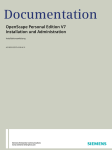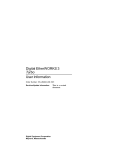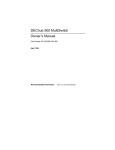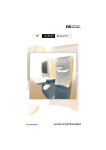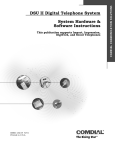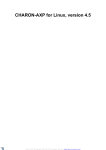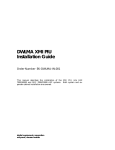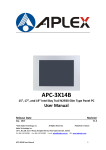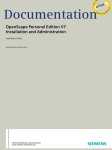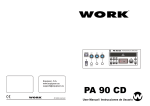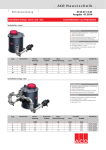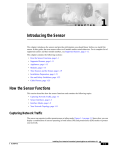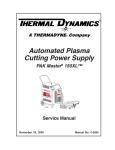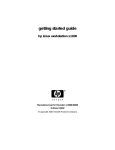Download ek-defpa-in - ps-2.kev009.com, an archive of old documentation and
Transcript
DEC FDDIcontroller/PCI Installation Order Number: EK-DEFPA-IN. C01 This manual describes how to install and verify the operation of the DEC FDDIcontroller/PCI. Revision/Update Information: Digital Equipment Corporation Maynard, Massachusetts This is a revised manual. November 1994, January 1996, July 1996 Digital Equipment Corporation makes no representations that the use of its products in the manner described in this publication will not infringe on existing or future patent rights, nor do the descriptions contained in this publication imply the granting of licenses to make, use, or sell equipment or software in accordance with the description. © Digital Equipment Corporation 1996. All Rights Reserved. Printed in Australia DEC, DECconcentrator, DECconnect, DECnet, Digital, Digital UNIX, EtherWORKS, GIGAswitch, PATHWORKS, ThinWire, OpenVMS, and the DIGITAL logo are trademarks of Digital Equipment Corporation. AT, IBM, PowerPC, and OS/2 are registered trademarks of International Business Machines Corporation. CompuServe is a registered trademark of CompuServe, Incorporated. IEEE is a registered trademark of the Institute of Electrical and Electronics Engineers, Inc. Intel is a registered trademark of Intel Corporation. MIPS is a registered trademark of MIPS Computer Systems, Inc. NetWare and Novell are registered trademarks and NetWare SFT is a trademark of Novell, Incorporated. OSF/1 is a registered trademark of Open Software Foundation, Inc. SCO, OpenServer, The Santa Cruz Operation, and UnixWare are trademarks or registered trademarks of The Santa Cruz Operation, Inc. UNIX is a registered trademark in the United States and other countries, licensed exclusively through X/Open Company Ltd. VINES is a registered trademark of Banyan Systems, Inc. Windows is a trademark and Microsoft, MS–DOS, Windows for Workgroups, Windows NT, and Windows 95 are registered trademarks of Microsoft Corporation. All other trademarks and registered trademarks are the property of their respective holders. Contents About This Manual . . . . . . . . . . . . . . . . . . . . . . . . . . . . . vii 1 Introduction Fiber-Optic SAS Adapter (DEFPA-AB) . UTP SAS Adapter (DEFPA-UB) . . . . . . Fiber-Optic DAS Adapter (DEFPA-DB) UTP DAS Adapter (DEFPA-MB) . . . . . LED Descriptions . . . . . . . . . . . . . . . . . Software Description . . . . . . . . . . . . . . Distribution Diskette . . . . . . . . . . . . . . . . . . . . . . . . . . . . . . . . . . . . . . . . . . . . . . . . . . . . . . . . . . . . . . . . . . . . . . . . . . . . . . . . . . . . . . . . . . . . . . . . . . 1–4 1–5 1–6 1–8 1–9 1–11 1–12 Checking Package Contents . . . . . . . . . . . . . . . Preparing to Install the Adapter . . . . . . . . . . . Verifying System and Software Requirements . DOS Requirements . . . . . . . . . . . . . . . . . . SCO OpenServer Requirements . . . . . . . . . Configuring the Adapter . . . . . . . . . . . . . . . . . Installing the Adapter . . . . . . . . . . . . . . . . . . . Verifying the Installation . . . . . . . . . . . . . . . . . Installing Device Drivers . . . . . . . . . . . . . . . . . Installing DOS or OS/2 NDIS 2.01 Drivers Installing the Windows 95 Driver . . . . . . . Installing the Windows NT Driver . . . . . . . Installing Novell NetWare Drivers . . . . . . . Installing Netware Drivers . . . . . . . . . . . . . . . . . . . . . . . . . . . . . . . . . . . . . . . . . . . . . . . . . . . . . . . . . . . . . . . . . . . . . . . . . . . . . . . . . . . . . . . . . . . . . 2–2 2–4 2–4 2–5 2–5 2–6 2–6 2–9 2–10 2–10 2–11 2–11 2–12 2–12 2 Installation iii Using Custom Parameters for NetWare SFT III . . . . . . . . . . . . . . . . . . . . . . . . . . . . . . . . . . Loading and Viewing the Distribution Diskette Installing the SCO OpenServer Driver . . . . . . Network Management Information . . . . . . . . . . . . Mac OS Information . . . . . . . . . . . . . . . . . . . . . . . . Connecting to the Network . . . . . . . . . . . . . . . . . . Connecting Fiber-Optic SAS Adapters . . . . . . . Connecting Fiber-Optic DAS Adapters . . . . . . . Connecting UTP SAS Adapters . . . . . . . . . . . . Connecting UTP DAS Adapters . . . . . . . . . . . . Verifying the Adapter Operation on the Network . . . . . . . . . . . . . . . . . . . . . . . . . . . . . . . . . . . 2–13 2–15 2–15 2–16 2–16 2–17 2–18 2–20 2–22 2–23 2–24 . . . . 3–2 3–2 3–2 3–2 . . . . . 3–3 3–4 3–8 3–9 3–9 . 3–10 . . . . . . . A–1 A–1 A–2 A–3 A–4 A–6 A–9 3 Problem Solving Diagnosing Problems with a Previously Operational Adapter . . . . . . . . . . . . . . . . . . . . . . . . . . . . . . . . . . . Normal Powerup . . . . . . . . . . . . . . . . . . . . . . . . . Problem-Solving Tips . . . . . . . . . . . . . . . . . . . . . . Problem-Solving Tools . . . . . . . . . . . . . . . . . . . . . Isolating Adapter, Driver Configuration, and Installation Faults . . . . . . . . . . . . . . . . . . . . . . . . . . . Isolating Network Connection Faults . . . . . . . . . . . . . Isolating Network Interconnect Faults . . . . . . . . . . . . Running Self-Test . . . . . . . . . . . . . . . . . . . . . . . . . . . Running INSTVER Diagnostics . . . . . . . . . . . . . . Using the Digital Local Management Application (DEClma) . . . . . . . . . . . . . . . . . . . . . . . . . . . . . . . A General Information Physical Description . . . . . . . . . . . . . . . . . . . . Functional Components . . . . . . . . . . . . . . . . . Specifications . . . . . . . . . . . . . . . . . . . . . . . . . Optical Bypass Relay (OBR) RJ-12 Connector UTP SAS and DAS Adapter Pin Assignments Other Digital Network Adapter Products . . . . Ordering Information . . . . . . . . . . . . . . . . . . . iv . . . . . . . . . . . . . . . . . . . . . . . . . . . . . . . . . . . . . . . . . . B Accessing MIBs and RFCs Using Electronic Mail . . . . . . . . . . . . . . . . . . . . . . . . . Using ftpmail . . . . . . . . . . . . . . . . . . . . . . . . . . . . . . . . Using Anonymous ftp . . . . . . . . . . . . . . . . . . . . . . . . . . Obtaining a Diskette . . . . . . . . . . . . . . . . . . . . . . . . . . Obtaining the Latest DEC FDDIcontroller/PCI Driver Files . . . . . . . . . . . . . . . . . . . . . . . . . . . . . . . . . . . . . . . B–1 B–2 B–3 B–4 B–5 Index Figures 1–1 1–2 1–3 1–4 1–5 2–1 2–2 2–3 2–4 2–5 2–6 2–7 2–8 A–1 SAS/DAS Adapters Configured in an FDDI Network . . . . . . . . . . . . . . . . . . . . . . . . . . . Fiber-Optic SAS Adapter (DEFPA-AB) . . . . UTP SAS Adapter (DEFPA-UB) . . . . . . . . . Fiber-Optic DAS Adapter (DEFPA-DB) . . . UTP DAS Adapter (DEFPA-MB) . . . . . . . . Contents of Shipping Package . . . . . . . . . . Removing the Option Slot Cover . . . . . . . . Installing the DEFPA Adapter (DEFPA-AB Model) . . . . . . . . . . . . . . . . . . . . . . . . . . . . Connecting the FDDI Cable to a Fiber-Optic SAS Adapter . . . . . . . . . . . . . . Connecting the FDDI Cable to a Fiber-Optic DAS Adapter . . . . . . . . . . . . . . Simplified Version of the Connection Diagram . . . . . . . . . . . . . . . . . . . . . . . . . . . Connecting the FDDI Cable to the UTP SAS Adapter . . . . . . . . . . . . . . . . . . . . . . . Connecting the FDDI Cable to the UTP DAS Adapter . . . . . . . . . . . . . . . . . . . . . . . RJ-12 (OBR) Pin Assignments . . . . . . . . . . 1–3 1–4 1–5 1–6 1–8 2–3 2–7 2–8 2–19 2–21 2–21 2–22 2–23 A–3 v A–2 Crossover Pin Assignments for BN25H Office Cable . . . . . . . . . . . . . . . . . . . . . . . . A–4 Tables 1–1 1–2 3–1 3–2 3–3 A–1 vi Adapter Models . . . . . . . . . . . . . . . . . . . LED States . . . . . . . . . . . . . . . . . . . . . . Isolating Adapter, Driver Configuration, and Installation Faults . . . . . . . . . . . . . Isolating Network Connection Faults . . . Isolating Network Interconnect Faults . . Operating Environment and Power Requirements . . . . . . . . . . . . . . . . . . . . . .. .. 1–1 1–10 .. .. .. 3–3 3–4 3–8 .. A–2 About This Manual This manual describes how to install the DEC FDDIcontroller/PCI network interface card (NIC) into a 32-bit PCI local bus-compatible computer, and how to connect the adapter to a Fiber Distributed Data Interface (FDDI) network. Intended Audience This manual assumes that you are familiar with computers and understand the concepts and uses of FDDI networks. Product Features The main features of the DEC FDDIcontroller/PCI are as follows: • Industry’s first PCI FDDI adapters • PCI V2.1 compliant • Low price reduces the cost of entry for FDDI • Full-duplex capability • DMA engine supports high throughput and low CPU utilization • 1 MB buffer RAM • Onboard CPU vii • Full suite of drivers to support: NetWare ODI Server (V3.1x and V4.x) NetWare ODI Client (DOS and OS/2) NetWare SFT III MSL (V3.11 and V4.x) PATHWORKS Windows NT Windows 95 Mac OS Open Transport LAN Manager OpenVMS Digital UNIX SCO OpenServer • Includes a Limited Lifetime Warranty Manual Conventions This manual uses the following conventions: Convention Description Note A note contains information of special importance. ! A number in a black circle in text refers to the corresponding number in an accompanying illustration. Enter A word in a box indicates a particular keyboard key. For example, Enter indicates the Enter key. variables In command descriptions, italic type indicates a variable that you supply. In text, it emphasizes a term or indicates a book title. This type Text in monospace type indicates text that you enter or text that the system displays. viii Related Documents Additional information relative to the DEC FDDIcontroller/PCI and FDDI networks can be found in the following documents: • DECconcentrator 900MX Installation (Order No. EK-DEF6X-IN) Describes how to install and configure the DECconcentrator 900MX. • Fiber Distributed Data Interface System Level Description (Order No. EK-DFSLD-SD) Describes the FDDI system, how it works, and the role of the individual components. • Fiber Distributed Data Interface Network Configuration Guidelines (Order No. EK-DFDDI-CG) Describes the guidelines for connecting devices to an FDDI network. It also includes network configuration examples. • A Primer on FDDI: Fiber Distributed Data Interface (Order No. EC-H1580-42/92 07, Version 2.0) Describes the features, topologies, and components of the FDDI local area network (LAN) standard. ix • X3.166-1990 Physical Media Dependent for Multimode Fiber, American National Standards Institute (ANSI) Defines the Physical Layer Medium Dependent (PMD) sublayer. This sublayer corresponds to the lower portion of the physical layer of the OSI seven-layer model. This standard provides the specifications for the optical transmitter and receiver used by FDDI, the power levels, allowable bit error rates, fiber-optic transmission wavelength, fiber-optic cable, and connectors. • OPEN DECconnect Applications Guide (Order No. EC-G2570-42) Provides information to help plan and install networking systems based on Digital Equipment Corporation’s OPEN DECconnect System and networking products. • Network Product Guide (Order No. EC-G4343-42) Provides comprehensive information about Digital Equipment Corporation’s hardware and software networking solutions. x Safety Statements Any warning or caution that appears in this manual is defined as follows: Warning Contains information to prevent personal injury. Caution Contains information to prevent damage to equipment. Vorsicht Enthaält Informationen, die beachtet werden müssen, um den Benutzer vor Schaden zu bewahren. Achtung Enthält Informationen, die beachtet werden müssen, um die Gerä te vor Schaden zu bewahren. Danger Signale les informations destinées à prévenir les accidents corporels. Attention Signale les informations destinées à prévenir la deterioration du matériel. Aviso Contiene informacion para evitar dañnos personales. Precaución Contiene informacion para evitar danos al equipo. The cautions you must observe for the hardware described in this manual are listed in English, German, French, and Spanish as follows: CAUTION Static electricity can damage modules and electronic components. Digital recommends using a grounded antistatic wrist strap and a grounded work surface when handling any modules. xi ACHTUNG Module und elektronische Komponenten können durch elektrostatische Entladungen beschädigt werden. Benutzen Sie immer eine antistatische Gelenkmanschette und eine geerdete Arbeitsunterlage, wenn Sie am offenen Gerät arbeiten. ATTENTION Les charges excessives d’électricité statique peuvent endommager les modules et les composants electroniques. Digital conseille l’utilisation d’un bracelet de masse et d’un plan de travail mis à la terre lors de lamanipulation des modules. PRECAUCIÓN La electricidad estática puede dañar los componentes electronicos y los módulos. Digital recomienda que se utilicen cintas de pasadores y superficies de trabajo conectadas a tierra al trabajar con cualquier módulo. WARNING Some fiber-optic equipment can emit laser light that can injure your eyes. Never look into an optical fiber or connector port. Always assume the cable is connected to a light source. VORSICHT Schauen Sie niemals direkt in ein Glasfaserkabel oder einen Glasfaseranschluß. Die Laserstrahlen in faser-optischen Geräten können Augenverletzungen verursachen. DANGER Certains équipements utilisant les fibres optiques peuvent émettre des rayonne-ment laser dangereux pour les yeux. Ne vous avisez jamais de regarder par l’extremite d’une fibre optique ou dans l’ouverture d’un connecteur. Considerez toujours que le cable est relié a une source lumineuse. AVISO Algunos equipos de fibra óptica pueden emitir luz láser que daña los ojos. No sedebe mirar en una puerta de conector o fibra optica. Siempre se debe suponer que el cable está conectado a la luz. xii CAUTION When adding any option module to your computer, verify that the combined power (wattage) required for all modules in your computer does not exceed the power supply rating. Check your computer documentation for this information. ACHTUNG Wenn Sie Zusatzmodule in Ihren Computer einbauen, darf die gemeinsame Leistung (in Watt) aller eingebauten Module die Nennleistung nicht überschreiten. Weitere Informationen finden Sie in der Dokumentation zu Ihrem Computer. ATTENTION Si vous ajoutez des options à votre système, assurezvous que le nombre de watts total n’excede pas la puissance nominale du bloc d’alimentation. Reportezvous à la documentation de votre systeme pour obtenir plus d’information. PRECAUCIÓN Al añadir cualquier modulo de opciones al ordenador, es preciso comprobar que la potencia combinada (vatios) necesaria para todos los modulos del ordenador no sobrepasa las condiciones normales del suministro de energia. Consúltense estos datos en la documentación del ordenador. WARNING To prevent personal injury or equipment damage, do not insert telecommunications cabling into the optical bypass relay connector. VORSICHT Um Personen oder Geräteschaden zu vermeiden, dürfen Sie das Telefonkabel AUF KEINEN FALL am Anschluß des optischen Bypass-Relais anschließen. DANGER Pour éviter tout risque d’accident corporel ou de dommage matériel, NE BRANCHEZ PAS de cable de télecommunication sur le connecteur de relais selectif optique (optical bypass relay connector). AVISO Para evitar daños personales o al equipo, NO se debe introducir cableado de telecomunicaciones en el conector óptico de reles de derivación. xiii 1 Introduction The DEC FDDIcontroller/PCI adapter (also referred to as the FDDI PCI adapter or adapter) provides direct connection of industry standard computers with a peripheral component interconnect (PCI) I/O bus to a 100-Mb/s FDDI network. Drivers for supported operating systems provide the configuration flexibility required in multivendor networks. Table 1–1 describes the DEC FDDIcontroller/PCI models available from Digital Equipment Corporation. Table 1–1 Adapter Models Model Description DEFPA-AB One-card, single attachment station (SAS) adapter with multimode optics and SC connectors. DEFPA-UB One-card, single attachment station (SAS) adapter with a single 8-pin MJ connector. This model accepts Category 5 unshielded twisted-pair (UTP) or 100-ohm screened twisted-pair (ScTP) cable. DEFPA-DB One-card, dual attachment station (DAS) adapter with multimode optics and dual SC connectors. DEFPA-MB One-card, dual attachment station (DAS) adapter with two 8-pin MJ connectors. This model accepts Category 5 UTP or ScTP cable. 1–1 The FDDI multimode fiber-optic cable connectors are used with SAS and DAS PCI adapters. When the duplex SC connector is attached to a wiring concentrator, hub, or FDDI switch, make sure that the fiber-optic cable is connected from the transmit side of one adapter to the receive side of the second adapter (see Figure 2–4, Figure 2–5, and Figure 2–6). The SAS adapters can be connected as follows: • Point-to-point with another FDDI adapter in a two-station network using a single pair of MMF cables. • To an FDDI dual-ring backbone through an FDDI-compliant wiring concentrator (such as the DECconcentrator 900MX), a hub, or switch using multimode fiber-optic cable (for DEFPA-AB model) or Category 5 UTP copper cable (for DEFPA-UB model). The DAS adapter can be connected as follows: • Directly to the FDDI dual-ring backbone through two pairs of multimode fiber-optic cables. • Dual-homed, that is, connected to an FDDI dual-ring backbone through FDDI-compliant wiring concentrators, hubs, or switches using two pairs of MMF cables. In this configuration, the ports on the adapter are connected to different concentrators, hubs, or switch port modules. These configurations provide all of the automatic failover benefits of a DAS connection with the added benefits of end-user isolation from the backbone ring, and the simplicity of SAS end-station management. • 1–2 Point-to-point, using a single pair of MMF cables to a SAS adapter, or either a single pair or two pairs of MMF cables to a DAS adapter. Figure 1–1 shows an example of how a SAS- or DAS-configured, PCI-compatible computer interfaces to an FDDI network using fiber-optic or Category 5 twisted-pair cable. Figure 1–1 SAS/DAS Adapters Configured in an FDDI Network FDDI Network FDDI Concentrator Fiber-optic or Category 5 FDDI UTP Cable Network FDDI Concentrator Category 5 UTP Cable DEFPA-UB SAS Controller DEFPA-DB/MB Fiber-optic or Category 5 UTP Cable Computer Dual-Ring DAS Controller F Computer DEFPA-AB DEFPA-DB/MB SAS Controller DAS Controller Computer Computer Dual-homed LJ-4841B.AI4 Note Copper Category 5 UTP and 100-ohm ScTP cable comply with FDDI standards and interoperate with products that implement the American National Standards Institute (ANSI) Twisted Pair-Physical Medium Dependent (TP-PMD) standard. 1–3 Fiber-Optic SAS Adapter (DEFPA-AB) The fiber-optic SAS adapter (Figure 1–2) consists of one card that plugs into a single bus master PCI I/O bus slot. A duplex SC interfaces with the FDDI fiber-optic cable. connector ! The adapter contains onboard diagnostics that execute when power is applied. A two-color (green or amber) light-emitting diode (LED) on the adapter mounting bracket indicates the operating status of the adapter and its PHY port. Refer to the LED Descriptions section of this chapter for information about the adapter’s LED. " Figure 1–2 Fiber-Optic SAS Adapter (DEFPA-AB) PHY 2 1 FDDI DEFP A -AB LJ-3914B.AI4 1–4 UTP SAS Adapter (DEFPA-UB) The UTP SAS adapter (Figure 1–3) consists of one card that plugs into a single bus master PCI I/O bus slot. An 8-pin MJ connector interfaces with Category 5 UTP copper cable. ! The adapter contains onboard diagnostics that execute when power is applied. A two-color (green or amber) LED on the adapter mounting bracket indicates the operating status of the adapter and its PHY port. Refer to the LED Descriptions section in this chapter for information about the adapter’s LED. " Figure 1–3 UTP SAS Adapter (DEFPA-UB) PHY 2 1 FDDI DEFP A -UB LJ-3915B.AI4 1–5 Fiber-Optic DAS Adapter (DEFPA-DB) The fiber-optic DAS adapter (Figure 1–4) consists of one card that plugs into a single bus master PCI I/O bus slot. Two duplex SC and port A , interface with the FDDI fiber-optic connectors, port B cable. ! " The adapter contains onboard diagnostics that execute when power is applied. The two LEDs, B and A , on the adapter’s mounting bracket, indicate the operating status of the adapter and its PHY ports. Refer to the LED Descriptions section in this chapter for information about the adapter’s LEDs. # $ Figure 1–4 Fiber-Optic DAS Adapter (DEFPA-DB) 3 B A 4 5 1 2 A FDDI DEFP A -DB LJ-3916B.AI4 1–6 % The fiber-optic DAS adapter contains an RJ-12 connector for inserting an optional third-party optical bypass relay (OBR). This relay maintains connectivity of the FDDI ring in the absence of power or during fault conditions in the node. (OBR devices are not available from Digital.) Warning To prevent personal injury or equipment damage, do not insert telecommunications cabling into the optical bypass relay connector. Refer to the Optical Bypass Relay (OBR) RJ-12 Connector section in Appendix A for more information about the OBR. 1–7 UTP DAS Adapter (DEFPA-MB) The UTP DAS adapter (Figure 1–5) consists of one card that plugs into a single bus master PCI I/O bus slot. Two 8-pin MJ connectors, and port B , interface with the Category 5 copper cable. port A ! $ The adapter contains onboard diagnostics that execute when power is applied. The two LEDs, A and B , on the adapter’s mounting bracket, indicate the operating status of the card and its PHY ports. Refer to the LED Descriptions section in this chapter for information about the adapter’s LEDs. # " Figure 1–5 UTP DAS Adapter (DEFPA-MB) 2 B A 3 4 1 B FDDI A FDDI DEFP A -MB LJ-4837A.AI4 1–8 LED Descriptions The adapter LEDs are used to indicate the status of the adapter and the FDDI ports. The LEDs are visible on the adapter’s front panel (at the back of your computer). Table 1–2 lists and describes possible LED states for all adapter models. 1–9 Table 1–2 LED States LED Color Normal Description PHY/PHY A Green On On—PHY connection complete Green Flashing Flashing—PHY connection in progress (or no cable attached) Amber On—If on after system boots, indicates port or Link Confidence Test (LCT) failure; retry loop If on before system boots, indicates self-test failure Amber Green /Amber Flashing—Illegal topology Alternating Alternating—Standby mode when connected to a concentrator in a dual-homing configuration (DEFPA-DB and DEFPA-MB) Off—Port disabled by management, or LED or adapter failed PHY B (DAS only) Green On On—PHY connection complete Green Flashing Flashing—PHY connection in progress (or no cable attached) Amber On—If on after system boots, indicates port or Link Confidence Test (LCT) failure; retry loop If on before system boots, indicates self-test failure Amber Flashing—Illegal topology Off—Port disabled by management, or LED or adapter failed 1–10 Software Description The software packages required to operate the adapter on the network are as follows: • Operating system software This is your system software, such as DOS, SCO OpenServer, OS/2, Windows NT, or Windows 95. • Network operating system software This includes software such as Novell NetWare, Digital PATHWORKS, or Microsoft LAN Manager. This layered software provides the network services such as DECnet or Transmission Control Protocol/Internet Protocol (TCP/IP). • Device driver software For most operating environments, this software is part of the adapter product package contained on the distribution diskette (refer to the Distribution Diskette section in this chapter). The device driver allows the network operating system software to communicate with the adapter and must be installed as part of the installation procedure. 1–11 Distribution Diskette The driver distribution diskette is for systems that can read DOS-format diskettes. Additional diskettes containing product enhancements may be included in your shipment. The distribution diskette contains the following information: • A README.TXT file in the root directory that explains how to access files and provides an overview of the diskette. • A RELEASE.NOT in the root directory that includes important software Release Notes. • Subdirectories for each supported operating system. The subdirectories contain driver and installation procedures for that particular operating system. • System diagnostic INSTVER: A:\DIAG\INSTVER.EXE • A Digital Local Management Application (DEClma) executable file for some supported operating systems. Note Software components will be added to this diskette throughout the product’s life as new operating systems are supported. Refer to the README.TXT file in the root directory for the latest description of the diskette contents. 1–12 2 Installation This chapter describes how to install the DEC FDDIcontroller/PCI into a PCI bus master-compatible computer and how to connect it to the network. The steps to install the adapter are as follows: 1. Print and read the README.TXT file located in the root directory of your distribution diskette and the README.TXT file for your operating environment. The README.TXT file for your operating environment is located in the subdirectory specific to your operating system. 2. Verify the system and software requirements. 3. Install the adapter into a PCI bus master slot. 4. Install the driver software. 5. Connect to the network. 6. Verify the hardware and software installations. 2–1 Checking Package Contents Check the contents of your shipment as follows: 1. Remove the contents from the box and place them nearby until you are ready to install the adapter. Caution Static electricity can damage modules and electronic components. Digital recommends using a grounded antistatic wrist strap and a grounded work surface when handling any modules. 2. Check the shipment for damage and missing parts (see Figure 2–1). The kit contains the following items: !. • This user’s manual • The adapter • A 3½-inch, 1.44-MB DOS-format distribution diskette # (packaged inside an antistatic bag "). $. Additional diskettes may be included for product enhancement (such as a firmware upgrade diskette). Notify your carrier immediately if there is any shipping damage. If the kit is incomplete, contact your reseller or Authorized Digital Distributor. 2–2 In st a lla tio n Figure 2–1 Contents of Shipping Package 1 2 3 4 LJ-3918.AI4 2–3 Preparing to Install the Adapter You need the following network equipment and tools before you install and use the adapter: • Your computer system documentation. • FDDI cables (Category 5 UTP or multimode fiber-optic cables) to connect the computer to the network. See the OPEN DECconnect Building Wiring Components and Applications Catalog if you need additional information about cabling. • An antistatic grounded wrist strap. A wrist strap, ground wire, and table pad (not supplied) are available in Digital’s field service kit (part number 29-11762-00). • A Phillips-head screwdriver and a flat-head screwdriver. Verifying System and Software Requirements The DOS and SCO OpenServer requirements are listed separately in the following sections. Configure the adapter after you verify the requirements for your operating environment (refer to the Configuring the Adapter section in this chapter). 2–4 DOS Requirements The following are system and software requirements for DOS computers: • Computer operating system and network operating system compatibility. Refer to your system documentation for instructions on displaying your software version number. • Adequate disk and DRAM memory space. Refer to your system documentation for instructions on verifying your system memory requirements. • FDDI frame type identification. Contact your network manager to identify the FDDI frame type selected for this network. SCO OpenServer Requirements The following are system and software requirements for SCO OpenServer computers: • An account with superuser privileges. • Computer operating system and network operating system compatibility. Refer to the \SCO\README.TXT file on the distribution diskette to determine driver and operating system compatibility. 2–5 Configuring the Adapter The DEC FDDIcontroller/PCI adapter will be configured automatically in most PCI systems. Use your system’s BIOS Setup utility only if you wish to modify the configuration after you install the adapter, or if you need to change the computer settings. Note Refer to your computer documentation for instructions on how to use your system’s BIOS Setup utility. Refer to the A:\CONFIG\README.TXT file for additional PCI configuration information for your adapter. Installing the Adapter This section explains how to install a SAS or DAS adapter into a PCI-based computer. To install the adapter, complete the following steps: 1. Unplug the computer, then disconnect all cables that are connected to the main system unit. Remove any diskettes from the computer diskette drives. 2. Remove the cover from the computer (refer to your computer documentation). 2–6 3. Attach the antistatic ground strap to your wrist and clip the other end of the strap to the computer’s chassis ground. 4. Unfasten and remove the option slot cover (Figure 2–2) from the computer’s selected PCI slot. Figure 2–2 Removing the Option Slot Cover LJ-3919.AI4 2–7 5. Remove the adapter from the protective bag. Remove the optical dust cap(s) from any fiber-optic model SC connectors (see Figure 2–3). 6. Insert the adapter into the appropriate PCI bus master I/O slot, then secure it with the slot cover screw (Figure 2–3). 7. Replace the computer’s cover, reconnect the cables, then power up your system. Figure 2–3 Installing the DEFPA Adapter (DEFPA-AB Model) 45% LJ-03920-TI0 2–8 Verifying the Installation Complete the following steps to verify that the adapter is installed and operating properly in your computer: 1. Turn on power to the computer and observe the adapter LEDs. 2. Note the following events (within 10 seconds after the computer power is turned on): a. The adapter LED on the mounting bracket flashes green (three flashes) for approximately 1 second. b. The LED turns off when the adapter passes the powerup self-test. A steady amber LED indicates a powerup self-test failure. Note For the DEFPA-DB and DEFPA-MB models, the A and B LEDs (located on the top-right and top-left of the mounting bracket) indicate the status of the adapter’s A and B ports respectively. A steady amber LED indicates a possible failure with that specific port. If you observe any indication other than a successful self-test, turn off power to the computer, reseat the adapter, then repeat step 1. If the self-test fails repeatedly, refer to Table 3–1 for problem-solving information. You are now ready to install your device driver. 2–9 Installing Device Drivers This section explains how to install the following device drivers from the distribution diskette: • DOS and OS/2 NDIS 2.01 drivers • Windows NT and Windows 95 drivers • Novell NetWare drivers and software Note Refer to the Loading and Viewing the Distribution Diskette section for additional information. After you install the driver, proceed to the Connecting to the Network section for information on connecting your system to the network. Installing DOS or OS/2 NDIS 2.01 Drivers The distribution diskette contains the driver and software for using your adapter in a DOS or OS/2 system. To install the DOS or OS/2 NDIS 2.01 driver: 1. Follow the procedures described in your operating system documentation for installing an unlisted network adapter driver. 2. Refer to the \NDIS2\README.TXT file for more specific installation information. Use this information in addition to your operating system documentation to install the device driver for your adapter. 2–10 Installing the Windows 95 Driver The distribution diskette contains the driver for using your adapter in a Windows 95 environment. To install the Windows 95 driver: 1. Follow the procedures described in your operating system documentation for installing an unlisted network adapter driver. 2. Refer to the \WIN95\README.TXT file for more specific installation information. Use this information in addition to your operating system documentation to install the device driver for your adapter. Installing the Windows NT Driver A device driver for the DEC FDDIcontroller/PCI adapter is located on the Windows NT Version 3.51 CD-ROM. A more recent device driver may be included on the driver distribution diskette. The device driver will allow your adapter to operate under Windows NT on a variety of hardware platforms. To install the Windows NT driver: 1. Follow the procedure that describes the installation of network adapters in your Windows NT System Guide. 2. Refer to the Windows NT \WINNT\README.TXT file for more specific installation information. Use this information in addition to the instructions provided in your Windows NT System Guide to install the device driver for your adapter. 2–11 Installing Novell NetWare Drivers The distribution diskette contains the drivers and software for using your adapter in NetWare systems. The software includes ODI drivers for server and DOS and OS/2 client environments, mirrored-server link (MSL) drivers for operation under NetWare SFT III, and SNMP network management software for remote management of your adapter. The MSL driver can be configured using custom parameters (see the Using Custom Parameters for NetWare SFT III section in this chapter). Installing Netware Drivers To install a NetWare driver: 1. Follow the standard NetWare procedures described in your operating system documentation for installing LAN adapters. 2. From the DOS prompt, locate and view the \NOVELL\README.TXT file on the distribution diskette to locate the various NetWare README.TXT files. 3. Refer to the appropriate NetWare README.TXT file for more specific installation information. 2–12 Using Custom Parameters for NetWare SFT III The Novell NetWare SFT III mirrored-server link (MSL) drivers contain additional custom driver parameters that are not available to standard MSL drivers. The following parameters are implemented in the adapter MSL drivers. Refer to the corresponding driver README.TXT file for the latest list of optional parameters. Note In all of the following examples, the NetWare SFT III 3.1x MSL driver is loaded from the current default path on diskette drive C and the adapter is installed in slot 5 of the system. Replace the driver name, path, and slot number as appropriate. • Network Coexistence Mode In a normal mode of operation, the MSL is a point-to-point connection between two MSL adapters. The adapter also allows the link to coexist on an FDDI network as long as there are no routers in the path between the two linked servers. Note In this mode of operation, you must specify the IOENGINE name for the linked server. Failure to do so will result in improper operation. 2–13 To complete the link, connect both MSL adapters to the network. Load the MSL driver on both IOENGINEs as follows: LOAD C:DECMSL3X.MSL SLOT=5 PARTNER=IO_RIGHT IO_RIGHT is the name of the other server’s IOENGINE. Repeat this procedure on the other server, specifying this server’s IOENGINE name. The IOENGINEs find each other, then report that the link is available. The IOENGINEs synchronize once the server is activated. • Increasing Message Retry Count Running the driver on a busy network increases the possibility for a packet to become lost between the two MSL adapters. As your network traffic increases, it may become necessary to increase the retry count. To adjust the retry count, add the RETRY option to the command line when loading the MSL driver: LOAD C:DECMSL3X.MSL SLOT=5 PARTNER=IO_RIGHT RETRY=2 • Full-Duplex Operation The driver can be configured to run in Digital’s FDDI full-duplex technology (FFDT) mode of operation known as full duplex (FDX). When in this mode, the MSL adapters must be connected in a point-to-point two-station configuration or by way of a Digital GIGAswitch/FDDI. In this mode, the normal FDDI token rotation is eliminated, allowing the adapter to send and receive at the same time. This increases the available aggregate bandwidth of the adapter to be greater than 100 Mb/s, up to a maximum of 160 Mb/s. To activate this mode of operation, add the FULLDUPLEX=ON option to the command line when loading the MSL driver: LOAD C:DECMSL3X.MSL SLOT=5 FULLDUPLEX=ON 2–14 Loading and Viewing the Distribution Diskette To load and view the distribution diskette: 1. Insert the distribution diskette into diskette drive A. 2. From the DOS prompt, locate and view the appropriate README.TXT file as follows: a. Enter the following command at the DOS prompt: more < readme.txt Return The file is displayed, one screen at a time. b. To view the next screen, press the space bar. c. To quit viewing the file, press Ctrl/C . Installing the SCO OpenServer Driver The distribution diskette contains the driver and software for using your adapter in a SCO OpenServer system. To install the SCO OpenServer driver, follow the instructions in the \SCO\README.TXT file on diskette 1 to create a SCO OpenServer driver distribution diskette, or to install the driver directly from diskette 1. 2–15 Network Management Information The network management diskette contains the NICWORKS local management application. NICWORKS is a graphical tool that allows the user to view adapter performance statistics in real time. The \README.TXT file, located in the network management diskette’s root directory, contains a list of additional supported network management software and the directory structure for the supported operating environments. The network management diskette contains additional README.TXT files within the directory structures for each supported operating environment. The information in these files pertain to the specific network management software or operating environment corresponding to the subdirectory where they are found. Mac OS Information The Mac OS distribution diskette is a 1.44 MB Macintosh-formatted diskette containing the software that supports the Apple Mac OS operating system. The \README.TXT file, located in the diskette’s root directory, contains a list of the supported device drivers, installation instructions, and a list of the included utilities. 2–16 Connecting to the Network This section describes how to connect the FDDI cables (fiber-optic multimode and Category 5 UTP) to the PCI adapter and how to verify a good connection to a network device. If the other end of the FDDI cable is not already connected to the appropriate FDDI network or network device (typically a concentrator), contact the network manager to connect the cable. Note Be sure you install the appropriate software driver as described in the Installing Device Drivers section before you install FDDI cables. 2–17 Connecting Fiber-Optic SAS Adapters To connect the fiber-optic SAS adapter: !" 1. Connect both connectors ( , ) at one end of the cable to the port on your adapter (see Figure 2–4). Note the color of the band (black or white) on the connector that attaches to the top (transmit) side of the port. # $ 2. Connect both connectors at the other end of the cable to the other FDDI device. Make sure that the connector noted in step 1 is attached to the bottom (receive) side of the port on the other FDDI device. 3. Observe the adapter LED %. The LED should be a steady green, indicating a proper connection to the FDDI network device. If you observe any other indication, refer to Table 3–2 to isolate and correct the problem. 4. Go to the Verifying the Adapter Operation on the Network section to verify proper network operation. 2–18 Figure 2–4 Connecting the FDDI Cable to a Fiber-Optic SAS Adapter PH Y 5 3 4 FD DI DEPEA-AA 1 2 LJ-03923-TI0 2–19 Connecting Fiber-Optic DAS Adapters To connect the fiber-optic DAS adapter to another adapter (or network device) in a dual ring configuration, use two MMF cables as follows (see Figure 2–5 and Figure 2–6): !" 1. Connect both connectors ( , ) at one end of cable 1 to the B port of your adapter. Note the color coding of the band on the connector that attaches to the top (transmit) side of the B port. # $ 2. Connect both connectors at the other end of cable 1 to the A port of the other FDDI device. Make sure that the connector noted in step 1 is attached to the bottom (receive) side of the A port. % &' 3. Connect both connectors at one end of cable 2 ( , ) to the A port of your adapter. Note the color coding of the band on the connector that attaches to the top (transmit) side of the A port. ( 4. Connect both connectors at the other end of cable 2 to the B port of the other FDDI device. Make sure that the connector noted in step 3 is attached to the bottom (receive) side of the B port. ) Note In FDDI dual rings with only two FDDI stations on the dual ring, the other FDDI device mentioned in steps 2 and 4 is the same device (see Figure 2–5 and Figure 2–6). 5. Observe the adapter LEDs +>. The LEDs should be a steady green, indicating a proper connection to the FDDI network device. If you observe any other indication, refer to Table 3–2 to isolate and correct the problem. 6. Go to the Verifying the Adapter Operation on the Network section to verify proper network operation. 2–20 Figure 2–5 Connecting the FDDI Cable to a Fiber-Optic DAS Adapter 10 10 1 2 4 3 9 8 5 7 6 LJ-03997-TI0 Figure 2–6 Simplified Version of the Connection Diagram FDDI DAS B A FDDI DAS Tx Tx Rx Rx Tx Tx Rx Rx B A LJ-04396-TI0 2–21 Connecting UTP SAS Adapters To connect the UTP SAS adapter: ! to the 8-pin MJ connector " on your 1. Connect the FDDI cable adapter (see Figure 2–7). 2. Observe the adapter LED #. The LED should be a steady green, indicating a proper connection to the FDDI network device. If you observe any other indication, refer to Table 3–2 to isolate and correct the problem. 3. Go to the Verifying the Adapter Operation on the Network section to verify proper network operation. Figure 2–7 Connecting the FDDI Cable to the UTP SAS Adapter 1 3 PH Y FD DI 2 LJ-03924-TI0 2–22 Connecting UTP DAS Adapters To connect the UTP DAS adapter: !$ 1. Connect the FDDI cables , to the 8-pin MJ connectors (port A , port B ) on your adapter (see Figure 2–8). " % 2. Observe the adapter LEDs #, &. The LED should be a steady green, indicating a proper connection to the FDDI network device. If you observe any other indication, refer to Table 3–2 to isolate and correct the problem. 3. Go to the Verifying the Adapter Operation on the Network section to verify proper network operation. Figure 2–8 Connecting the FDDI Cable to the UTP DAS Adapter 4 3 6 B FD DI A FD DI 1 5 2 LJ-04839-TI0 2–23 Verifying the Adapter Operation on the Network To verify that your adapter is operational in the network, use your network operating system software, such as the executable file VLM.EXE for Novell NetWare clients, to make a connection to another node on the network. If you cannot establish and maintain communications with another node, refer to Table 3–3 to isolate and correct the problem. If the problem persists, contact your reseller or Authorized Digital Distributor. Installation of the adapter is now complete. 2–24 3 Problem Solving This chapter contains tables describing possible problems with the adapter hardware/software installation, connection to the network access device, and network interconnection (communication with a target node). The tables suggest causes and solutions for each symptom. The diagnostic tables are grouped in the following categories: • Adapter, Driver Configuration, and Installation Faults Refer to Table 3–1 if you experience problems during installation and no FDDI connection has been made. • Network Connection Faults Refer to Table 3–2 if you experience problems when the adapter is first connected to a network access device. • Network Interconnect Faults Refer to Table 3–3 if you cannot communicate with a target node. Refer to the Diagnosing Problems with a Previously Operational Adapter section if you suspect this node/link is causing a communication failure in a network that was previously functional. This chapter also contains brief descriptions of the adapter self-test, the INSTVER diagnostics, and the Digital local management application (DEClma). The INSTVER and DEClma utilities are useful tools for diagnosing adapter installation and network configuration problems. 3–1 Diagnosing Problems with a Previously Operational Adapter This section provides information to aid in isolating faults to the optimum field replaceable unit (FRU) or to an associated device that can be the source of the problem. When diagnosing problems during the initial installation of the adapter, use Table 3–1, Table 3–2, and Table 3–3. These tables list symptoms, probable causes, and corrective actions to remedy problems related to installation faults. Normal Powerup During system powerup, or during a node reset, the adapter automatically initiates its self-test and verifies the CPU logic in the unit. The LED(s) on the adapter indicate whether the adapter passed or failed the self-test. Problem-Solving Tips Consider the following tips before you begin the problem-solving procedures: • To prevent damage to the circuit cards, use the antistatic ground wrist strap when handling the cards. • Power fluctuations, high ambient temperatures, and interference from other equipment could be responsible for environmental problems. Problem-Solving Tools The following tools are not supplied but can be ordered from Digital Equipment Corporation: • A nonattenuated FDDI loopback connector for testing the FDDI port, option number H4085-AA (part number 12-44555-01). • A UTP loopback connector for DEFPA-UB and DEFPA-MB models, option number H4082-AC (part number 12-35619-03). 3–2 Isolating Adapter, Driver Configuration, and Installation Faults Table 3–1 lists problems that you may encounter when performing the adapter configuration, installing the adapter, and installing the driver software. Note The fault analysis in Table 3–1 assumes that the computer was operating properly before you began the adapter installation process and that no FDDI cable is connected to the adapter. Table 3–1 Isolating Adapter, Driver Configuration, and Installation Faults Symptom Probable Cause Corrective Action System is on, but there is no display. The adapter is not seated firmly. Turn off the system and reseat the adapter firmly. The IRQ level of the adapter conflicts with another option or video card installed in a PCI bus slot. Reconfigure the adapter using different IRQ level settings. If the problem persists, contact your system administrator or your Authorized Digital Distributor. System is on, but there is no response from the keyboard. The adapter settings conflict with another adapter in the system. Reconfigure the adapter using different IRQ level settings. System is on. LED is amber. With no FDDI cable connected, the adapter is suspect. Reboot the system and watch the self-test. If the problem persists, contact your reseller or Authorized Digital Distributor. 3–3 Isolating Network Connection Faults Table 3–2 lists problems that you may encounter when you connect the adapter to a network device, such as a concentrator, through an FDDI cable. Note The fault analysis in Table 3–2 assumes that the computer was operating properly before you began the adapter installation process and that the adapter self-test passes with the FDDI cable attached. Table 3–2 Isolating Network Connection Faults Symptom Probable Cause Corrective Action Adapter LED sequentially cycles to solid amber (for 50 seconds), then to solid green for a period of time, and then to solid amber again (repeatedly). Faulty cable between the adapter and concentrator (Link Error Rate threshold exceeded). Replace the cable. System is on. LED is flashing amber. Invalid topology. Use a valid topology configuration. If the fault persists, a problem with either the concentrator port or the adapter is likely. Use the DEClma Show SMT command to view the current connection capabilities. Refer to the DEClma documentation for details. (continued on next page) 3–4 Table 3–2 (Cont.) Isolating Network Connection Faults Symptom Probable Cause Corrective Action System is on. LED is steady amber. Network problem. Disconnect the adapter cable. If the LED flashes green, the adapter is functional. Reconnect the cable, try a new cable, or connect to a different concentrator port. Adapter problem. Disconnect the adapter cable. If the LED remains amber, the adapter might be at fault. Reboot the system and watch the self-test. If the problem persists, contact your reseller or Authorized Digital Distributor. Adapter LED continues to flash green and does not change to solid green when the cable is connected. Driver not installed correctly. If the software driver is installed correctly and the adapter is configured properly, then refer to the README.TXT file in subdirectory A:\DIAG of your distribution diskette for information on running the INSTVER network diagnostics (also refer to the Running INSTVER Diagnostics section in this chapter). (continued on next page) 3–5 Table 3–2 (Cont.) Isolating Network Connection Faults Symptom Probable Cause Corrective Action Faulty adapter cable or connection. Verify the integrity of the adapter cable. Replace if defective. Verify that the FDDI connection is between transmit to receive and receive to transmit. Faulty FDDI concentrator. Verify the integrity of the concentrator. Replace if defective. Faulty adapter. Connect a loopback connector (use PN 1244555-01 for the SC connector or PN 12-3561903 for the UTP connector). If the port LED for the connector changes to solid green, a problem exists with the cable or the concentrator. If the port LED continues flashing green, replace the adapter. If no loopback connector is available, test the cable between the concentrator and the adapter. If you verify that the cable is good, test the concentrator. If the concentrator is functional, replace the adapter. (continued on next page) 3–6 Table 3–2 (Cont.) Isolating Network Connection Faults Symptom Probable Cause Corrective Action Adapter LED remains off. Adapter is management disabled. Enable the port using the DEClma utility (refer to the Using the Digital Local Management Application (DEClma) section). Adapter driver is not installed properly. Reinstall the appropriate driver. If the fault persists, replace the adapter. Network operating system software is not enabled. Refer to your network operating system documentation. 3–7 Isolating Network Interconnect Faults Table 3–3 lists problems that you may encounter when you establish communication with a target node. Fault isolation at this level is beyond the scope of installing the adapter. Note The fault analysis in Table 3–3 assumes that the computer was operating properly before you began the installation process, and that the adapter self-test passes with the FDDI cable attached. Table 3–3 Isolating Network Interconnect Faults Symptom Probable Cause Corrective Action Cannot establish a connection to another node. Target node is not in network operating system database. Add the node to the database. Duplicate address on network. Use the DEClma utility to determine if a duplicate address exists on the FDDI network. A physical path does not exist between the host and target node. Verify that the target node is running and is on the network. This information is supplied as a transition to network node configuration considerations because the functional operation of an FDDI-connected node involves the performance and integrity of the network. Some considerations include the network address (duplicate address) and adapter token rotation time. 3–8 The host in which the adapter is installed might not be configured properly in the network. An inappropriate network configuration can result in symptoms that make it appear that the adapter is malfunctioning when the problem is elsewhere. Running Self-Test The adapter powerup self-test checks much of the onboard CPU-associated hardware up to (but not including) the network interface power optics and connector circuits. The INSTVER diagnostics (described in the next section) test other adapter logic not covered by the self-test. Running INSTVER Diagnostics INSTVER is a DOS-based utility containing the adapter’s system diagnostic tests. These tests verify the installation beyond the powerup self-test capabilities to include the adapter buffer RAM, optical transceiver connector integrity, and FDDI cable to/from a network device port such as a concentrator. Run INSTVER diagnostics when you suspect a hardware or network connection problem not indicated by the self-test. You can use the diagnostics as a fault isolation tool when problem solving as described in the previous tables. Note The current version of the INSTVER.EXE file requires that the ANSI.SYS file be loaded in the CONFIG.SYS file prior to running INSTVER diagnostics. 3–9 INSTVER checks and reports the status of the following adapter logic functions: • The bus adapter chip test verifies proper operation of this chip. This test verifies adapter addressing. • The buffer RAM test verifies the data storage capability of the adapter RAM. • The internal loopback test verifies the adapter’s ability to send/receive an FDDI frame to/from (but not including) the adapter’s optical transceiver. • The external loopback test verifies the adapter’s ability to send/receive an FDDI frame to/from the network. • The display adapter address command displays the physical address of the adapter. • The display revisions command displays the hardware and firmware revisions. • This utility is located on the distribution diskette in the subdirectory A:\DIAG\INSTVER.EXE. Refer to the README.TXT file in this same subdirectory for the diagnostic requirements and instructions for running INSTVER. Using the Digital Local Management Application (DEClma) DEClma is a standalone utility for network personnel responsible for configuring, assessing the status of, and diagnosing problems with adapter interfaces. 3–10 Note See the README.TXT file in your operating system subdirectory to determine if DEClma can be used on your system. Using simple command lines, you can access the FDDI (SMT, MAC, PATH, and PORT) and INTERFACE group objects, as described in the IETF SNMP FDDI MIB (RFC 1512), MIB-II (RFC 1213), and DEC Vendor Management Information Base (MIB) extensions. You can manage objects contained in these MIBs as follows: • Display objects in the following groups: INTERFACE (MIB-II and DEC MIB extensions) SMT (SNMP FDDI MIB and DEC MIB extensions) MAC (SNMP FDDI MIB and DEC MIB extensions) PATH (SNMP FDDI MIB and DEC MIB extensions) PORT (SNMP FDDI MIB and DEC MIB extensions) • Display counter objects from all of the groups just listed. • Set configurable parameters where valid for an FDDI object. • Display network events. • Display and/or dump the contents of the error logger to a file. The DECLMA.DOC file that contains the Digital Local Management Application User’s Guide is located in A:\DECLMA. The DEClma application executable files are located (along with the device driver) in the supported platform-specific subdirectories of the distribution diskette. Each platform subdirectory also contains instructions in its README.TXT file for installing the DEClma utility. 3–11 A General Information This appendix provides general DEC FDDIcontroller/PCI physical characteristics, and operating environment and power requirements. Physical Description The adapter is a short IBM AT form-factor card that uses the full PCI-specified, 32-bit bus connector. The adapter measures 6.95 inches (174 mm) x 4.20 inches (105 mm), and is constructed using six-layer circuit board technology with four signal layers and two power/ground layers. Functional Components The major components on the adapter are as follows: • 1 MB of packet memory • 68000 onboard processor • DMA control • 32-bit, 33 MHz PCI bus interface • FDDI interface chipset • IEEE address ROM A–1 • Onboard, nonvolatile memory for firmware storage • Multimode Physical Layer Medium Dependent (for DEFPA-AB and DEFPA-DB models) • ANSI TP-PMD (for DEFPA-UB and DEFPA-MB models) Specifications Table A–1 lists the operating environment and power requirements for the adapter. Table A–1 Operating Environment and Power Requirements Specification Rating Operating temperature (at sea level) 10°C to 40°C (50°F to 104°F) Nonoperating temperature -40°C to 85°C (-40°F to 185°F) Relative humidity 8% to 80% (noncondensing) Radiated emissions FCC Class B VDE Class B CE Class B Power requirements DC amps @ +5.0 V, 1.6 A (maximum) - DAS MMF 1.2 A - SAS MMF, 1.1 A - SAS, DAS UTP DC amps @ +12.0 V, 0.1 A (maximum) Bus loading - per PCI standard, Revision 2.0 CAUTION When adding any option module to your computer, verify that the combined power (wattage) required for all modules in your computer does not exceed the power supply rating. Check your computer documentation for this information. A–2 Optical Bypass Relay (OBR) RJ-12 Connector The OBR connector (see Figure A–1) allows an OBR device to maintain FDDI dual ring integrity if the adapter fails or its power is turned off. An OBR device can be used only with the DAS MMF version of the adapter (DEFPA-DB). Refer to this information when selecting optical bypass devices. Warning To prevent personal injury or equipment damage, do not insert telecommunications cabling into the optical bypass relay connector. Figure A–1 RJ-12 (OBR) Pin Assignments Pin 6 1 Pin Assignment 1,2 3,4 5 6 Relay drive: +5.0 V dc Bypass_enable Bypass_present Return: grounded internally Modular Jack (Shielded RJ-12) LJ-03925-TI0 A–3 UTP SAS and DAS Adapter Pin Assignments The DEC FDDIcontroller/PCI DEFPA-UB and DEFPA-MB adapters require 100-ohm Category 5 twisted-pair media with a single crossover in the cable. For the office environment, 3-meter crossover office cables are available from Digital in the following constructions: • Screened twisted-pair cable (part number BN26S-03) • Unshielded twisted-pair cable (part number BN25H-03) Refer to Figure A–2 for the screened twisted-pair cable pin assignments. Figure A–2 Crossover Pin Assignments for BN25H Office Cable 8 MP WH/GR GR/WH WH/OR BL/WH WH/BL OR/WH WH/BR BR/WH 1 2 3 4 5 6 7 8 8 MP 1 2 3 4 5 6 7 8 LJ-04066-TI0 A–4 When connecting a UTP SAS or DAS adapter to another TP-PMD device, use EIA/TIA-568 Category 5 cable. The link may be made up of patch cordage and behind-the-wall cable with the following restrictions: • Maximum patch cordage length—10 meters • Maximum behind-the-wall cable length—90 meters Note For UTP cable information, see the OPEN DECconnect Applications Guide (part number EC-G2570-42). A–5 Other Digital Network Adapter Products The DEC FDDIcontroller/PCI adapter is part of a complete family of low-cost network adapters, repeaters, and remote boot ROMs developed by Digital Equipment Corporation. Other products include the following: DE45X-AR Remote Boot ROM This option ROM is installed on an EtherWORKS Turbo PCI 10 adapter (either DE450-CA or DE450-TA) in a DOS-based system. The installed ROM can be configured and tested using the EZWORKS Installation utility. The DE45X-AR remote boot ROM enables your computer to perform a remote boot using the MOP or RPL protocols. Digital offers the following remote boot ROMs to be used with the EZWORKS Turbo PCI 10 adapter: • DE45D-AR, 28-pin remote boot ROM • DE45F-AR, 32-pin upgradable FLASH remote boot ROM DE20M-AR Remote Boot ROM This option ROM is installed on an EtherWORKS 3 Turbo adapter (either DE204 or DE205) in a DOS-based system. The installed ROM can be configured and tested using the EZWORKS Installation utility. This remote boot ROM enables your computer to perform a remote boot using the MOP or RPL protocols. A–6 EtherWORKS Hub 8TX (DELXR) Repeater This 8-port Class II 100BASE-TX repeater complies with the IEEE 802.3u standard. The Hub 8TX is used for 100 Mb/s Ethernet networks. It can link two to eight PCs or workstations using Category 5 unshielded or screened twisted-pair (UTP or ScTP) cables to form a simple, fast Ethernet LAN. The Hub 8TX also contains a daisy-chain port to connect to another compatible repeater using twisted-pair cable. The EtherWORKS Hub 8TX is ready to run with all network operating systems and protocols. A Lifetime Warranty is included. DEC FDDIcontroller/EISA (DEFEA-AA, DEFEA-DA, DEFEA-UA, DEFEA-MA) Adapter This custom high-performance, low-cost 32-bit adapter features on-board CPU for SMT processing, DMA chip, and 1 MB buffer. Full-duplex capability extends bandwidth to 160 Mb/s. The device drivers for the DEC FDDIcontroller/EISA include NetWare, Windows for Workgroups, Windows NT, Windows 95, PATHWORKS, LAN Manager, LAN Server, Banyan VINES client, SCO OpenServer, UnixWare, Digital UNIX, and OpenVMS. This adapter can be used with Alpha, Intel, MIPS, and PowerPC systems. Four models are offered: UTP SAS and DAS, and MMF SAS and DAS. A Lifetime Warranty is included. A–7 Fast EtherWORKS PCI 10/100 (DE500-AA, DE500-XA) Adapter This 32-bit adapter is a dual-speed adapter that uses a single connector for either a 10 Mb/s or a 100 Mb/s IEEE 802.3 Ethernet network connection. The adapter is software configurable to operate in full-duplex mode, increasing aggregate bandwidth up to 20 Mb/s and 200 Mb/s. Easy installation of this adapter is ensured by using the EZWORKS Installation utility. The adapter supports IEEE 802.3u autonegotiation (DE500-AA) and IEEE 802.3 autosensing (DE500-XA) functions. In addition, the DE500-AA model provides optional boot ROM support (FLASH or OTP) up to 128 KB. The device drivers for the Fast EtherWORKS PCI 10/100 adapter include NetWare, Windows for Workgroups, Windows NT, Windows 95, PATHWORKS, LAN Manager, LAN Server, Banyan VINES client, SCO OpenServer, UnixWare, Digital UNIX, and OpenVMS. The adapter supports twisted-pair connections. A Lifetime Warranty is included. EtherWORKS Turbo PCI 10 (DE450-TA, DE450-CA) Adapter This 32-bit, low-cost 10 Mb/s PCI Ethernet adapter features DMA bus master design with a fast cut-through FIFO buffer (2 x 256B FIFOs). Easy installation of this adapter is ensured by using the EZWORKS Installation utility. The adapter provides optional remote boot ROM interface for RPL, MOP, and other future protocols. The device drivers for the EtherWORKS Turbo PCI 10 adapter include NetWare, Windows for Workgroups, Windows NT, PATHWORKS, LAN Manager, LAN Server, Banyan VINES client, SCO OpenServer, UnixWare, Digital UNIX, and OpenVMS. The DE450-TA adapter supports twisted-pair connections; the DE450-CA adapter supports twisted-pair, ThinWire, and AUI connections. A Lifetime Warranty is included. A–8 EtherWORKS Turbo EISA (DE425-AA) Adapter This adapter is a 32-bit Ethernet adapter that maximizes throughput without compromising CPU time or network performance. Ideal for intensive server-based applications, this adapter features a fast cut-through FIFO buffer (2 x 256B FIFOs). This adapter supports full duplex, for operation of 20 Mb/s. The device drivers for the EtherWORKS Turbo EISA adapter include NetWare, Windows for Workgroups, PATHWORKS, LAN Manager, LAN Server, Banyan VINES client, Packet Driver, SCO OpenServer, UnixWare, Digital UNIX, and OpenVMS. The adapter supports ThinWire, twisted-pair, and AUI connections. A Lifetime Warranty is included. EtherWORKS PCMCIA Turbo (DEPCM-AA, DEPCM-BA) Adapter This credit card sized adapter is designed to link laptop and notebook systems to 10 Mb/s Ethernet networks quickly and affordably. This adapter for PCMCIA-compliant (Type II) PCs features a highly integrated single-chip design, easy installation, hot-swapping capabilities, and card and socket services. The device drivers for the EtherWORKS PCMCIA adapter include NetWare, Windows for Workgroups, LAN Manager, LAN Server, PATHWORKS, Banyan VINES client, and Packet Driver. Two models are offered: the DEPCM-AA adapter supports twisted-pair; the DEPCM-BA adapter supports both twisted-pair and ThinWire. A five-year warranty is included. Ordering Information To order the Digital adapter, repeater, and remote boot ROM products, contact an Authorized Digital Distributor or Digital sales representative. For more information, call 800-457-8211 in the U.S. and Canada, 508-692-2562 in other locations, or your local sales office. A–9 B Accessing MIBs and RFCs This appendix describes how to access Digital’s private Management Information Base (MIB) and Request For Comments (RFCs). Public MIBs can be accessed over the Internet network using any of the following methods: • Electronic mail • ftpmail • Anonymous ftp • Diskette (for some Digital products) You can use these methods to access up-to-date FDDI MIBs, as described in the following sections. Using Electronic Mail The DDN Network Information Center (NIC) of SRI International provides automated access to NIC documents and information through electronic mail. This is especially useful for people who do not have access to the NIC from a direct Internet link, such as BITNET, CSNET, or UUCP sites. To use the mail service, follow these instructions: 1. Send a mail message to [email protected]. 2. In the SUBJECT field, request the type of service that you want, followed by any needed arguments. B–1 Normally the message body is ignored, but if the SUBJECT field is empty, the first line of the message body is taken as the request. The example at the end of the Using ftpmail section lists some of the services available. Requests are processed automatically once a day. Large files are broken down into separate messages. However, a few files are too large to be mailed. Using ftpmail Digital offers Internet ftpmail access to private MIB information, in ASCII text form, at ftp.digital.com, with up-to-date documents stored in the /pub/DEC/mib directory. Check the INDEX file and the README file for the current contents. To use ftpmail, follow these instructions: 1. Send a mail message to: [email protected] 2. Ignore the subject line. 3. Include the word "connect" in the first line of the body. 4. Include get commands for each document required; for example: get /pub/DEC/mib/README Requests are acknowledged, then queued and processed every 30 minutes. Because of the number of requests, it may take a day or two before you receive a reply. Note For more timely access, consider using anonymous ftp (refer to the Using Anonymous ftp section in this chapter). B–2 The following are example SUBJECT lines to obtain DDN NIC documents: HELP RFC 822 RFC INDEX RFC 1119.PS FYI 1 IETF 1IETF-DESCRIPTION.TXT INTERNET-DRAFTS 1ID-ABSTRACTS.TXT NETINFO DOMAIN-TEMPLATE.TXT SEND RFC: RFC-BY-AUTHOR.TXT SEND IETF/1WG-SUMMARY.TXT SEND INTERNET-DRAFTS/DRAFT-IETF-NETDATA-NETDATA00.TXT HOST DIIS Using Anonymous ftp You can obtain RFCs and up-to-date FDDI MIBs from Digital using anonymous ftp. Digital offers Internet anonymous ftp access to private MIB information, in ASCII text form, at ftp.digital.com, with up-todate documents stored in the /pub/DEC/mib directory. Check the INDEX file and the README file for the current contents. To use anonymous ftp to copy files, follow these instructions: Note User input is case sensitive; you must enter it as shown. 1. Use the Internet application ftp to connect to ftp.digital.com. 2. Log in as user anonymous. 3. Use your electronic mail address as the password. B–3 4. Use the cd command to get to the /pub/DEC/mib directory. 5. Use the ascii command to specify that you are retrieving ASCII text files. 6. Use the get command to get the file, or files, that you require. 7. Use the quit command to log out when you are finished. The following example shows how to copy the README file from the repository: % ftp ftp.digital.com Connected to gatekeeper.dec.com 220 GATEKEEPER.DEC.COM FTP Service Process Name: anonymous 331 ANONYMOUS user ok, send real ident as password. Password: [email protected] 230 User ANONYMOUS logged in at Tue 10-Aug-1993 10:24-EST, job 54. ftp> cd /pub/DEC/mib 331 Default name accepted. Send password to connect to it. ftp> ascii 220 Enter A ok. ftp> get README 200 Port 19.54 at host nnn.nn.nn.nn accepted. 150 ASCII retrieve of /pub/DEC/mib/README started. 226 Transfer completed. 40239 (8) bytes transferred. 40239 bytes received in 23.65 seconds (5.8 Kbytes/s) ftp> quit % Obtaining a Diskette You can obtain a free diskette containing the latest FDDI RFCs and Digital’s private MIBs. To obtain a diskette, call 800-DIGITAL, press 2, and ask for presales technical support. Request the FDDI RFC and Digital’s private MIB diskette. B–4 Obtaining the Latest DEC FDDIcontroller/PCI Driver Files The device driver software diskette included in your DEC FDDIcontroller/EISA kit can become outdated as operating system software evolves. The latest versions of the driver files can be found on the Internet, CompuServe, World Wide Web, and the Network Product Business (NPB) Bulletin Board Service by using the following procedures: • Internet: 1. Perform an anonymous ftp connection to ftp.digital.com. Your login name is anonymous. 2. Enter your password. (Use your Internet electronic mail address as your password.) 3. Using uppercase/lowercase letters (as shown), change your directory to one of the following: cd /pub/DEC/adapters/fddi/defpa/interim cd /pub/DEC/adapters/fddi/defpa/release 4. Select image mode before extracting binary (non-ASCII) files: ftp> i B–5 5. Retrieve a driver file, as in the following example: ftp> get driver.ZIP 6. Enter quit to exit ftp. 7. Use the -d option to extract subdirectories and files: C:\> pkunzip -d driver.ZIP • CompuServe: 1. Enter !Go decpci to select the DECPCI forum and enter Library 8 (LAN Controllers). 2. Select the Browse option to scroll through the library titles. 3. Select the Retrieve option to copy a file to your system. For information on how to obtain a CompuServe account in the U.S., call 1-800-848-8990. • World Wide Web: Enter the following universal resource locator (URL) to access Digital’s Network Product Business Home Page on the World Wide Web: http://www.networks.digital.com/ • Network Product Business (NPB) Bulletin Board Service: 1. Using a modem (parameters 9600, 8, n, 1), connect to the NPB Bulletin Board Service in the U.S. by dialing 508-486-5777. 2. Using a modem, connect to the PC Business Unit Bulletin Board Service (PCBU BBS) in Europe by dialing (33) 92 96 03 12, then select networks product/area 23. 3. Follow the menu-driven instructions on your screen to download the driver files. B–6 Index A B Adapter cables, 2–4 cabling, 1–2, 2–4 to 2–21 components, A–1 to A–2 configuration, 1–3, 2–6 connecting FDDI cables, 1–2 to 1–3, 2–17 to 2–21 connecting to network, 1–3, 2–17 to 2–21 DEFPA-AB, 1–1, 1–4, 2–18 DEFPA-DB, 1–1, 1–6 to 1–7, 2–20 DEFPA-MB, 1–1, 1–8, 2–23 DEFPA-UB, 1–1, 1–5, 2–22 features, vii installation, 2–6 to 2–8 models, 1–1 physical description, A–1 software, 1–11 verifying operation on network, 2–24 Adapter, driver, and installation faults, 3–3 BIOS setup utility, 2–6 C Connector duplex SC, 1–4, 1–6 duplex TP, 1–8 loopback, 3–2 8-pin MJ, 1–5 RJ-12, 1–7 D DEClma utility, 1–12, 3–8, 3–10 DEFPA-AA installation, 2–9 DEFPA-AB connecting cables, 2–18 description, 1–1, 1–4 SC connectors, 1–2 DEFPA-DB connecting cables, 2–20 description, 1–1, 1–6 SC connectors, 1–2 DEFPA-MA connecting cables, 2–23 Index–1 DEFPA-MB description, 1–1, 1–8 pin assignments, A–4 to A–5 UTP connectors, 1–2 DEFPA-UB connecting cables, 2–22 description, 1–1, 1–5 pin assignments, A–4 to A–5 UTP connectors, 1–2 Device drivers accessing latest files from CompuServe, B–6 accessing latest files from Internet, B–5 accessing latest files from NPB Bulletin Board Service, B–6 accessing latest files from World Wide Web, B–6 DOS and OS/2 NDIS 2.01 installation, 2–10 installation, 2–10 to 2–14 Novell NetWare installation, 2–12 to 2–14 Windows 95 installation, 2–11 Windows NT installation, 2–11 Diagnostics INSTVER, 1–12, 3–9 to 3–10 self-test, 3–2, 3–9 Digital Local Management Application See DEClma utility Distribution diskette contents, 1–11, 1–12 DEClma utility, 1–12 diagnostics, 1–12 loading and viewing, 2–15 README.TXT file, 1–12 software, 1–11 Index–2 I Installation adapter, 2–6 to 2–8 adapter cables, 2–4 device drivers, 2–10 to 2–14 DOS and OS/2 NDIS 2.01 drivers, 2–10 equipment requirements, 2–4 kit contents, 2–2 Novell NetWare device driver, 2–12 to 2–14 preparing for, 2–4 self-test, 2–9 steps, 2–1 verification, 2–9 verifying system and software requirements, 2–4 Windows 95 device driver, 2–11 Windows NT device driver, 2–11 INSTVER diagnostics, 1–12, 3–9 to 3–10 IRQ level setting, 3–3 L LEDs descriptions, 1–9 to 1–10 states, 1–4, 1–5, 1–6, 1–9 status during cabling, 2–18, 2–20, 2–22, 2–23 status during installation, 2–9 status during self-test, 3–2 Loopback connector for testing DEFPA-UB, 3–2, 3–6 for testing FDDI port, 3–2 M P Management Information Base see MIBs MIBs access using anonymous ftp, B–3 to B–4 access using electronic mail, B–1 to B–2 access using ftpmail, B–2 to B–3 obtaining diskette, B–4 Problem solving adapter, driver, and installation faults, 3–3 diagnostic tables, 3–1 network connection faults, 3–4 to 3–7 network interconnect faults, 3–8 to 3–9 previously operational adapter, 3–2 tips, 3–2 tools, 3–2 N Network connection faults, 3–4 to 3–7 Network interconnect faults, 3–8 to 3–9 Network Management NICWORKS, 2–16 software, 2–16 NICWORKS Network Management, 2–16 Novell NetWare custom parameters, 2–13 to 2–14 full duplex operation, 2–14 message retry count, 2–14 network coexistence mode, 2–13 to 2–14 O OBR, 1–7 pin assignments, A–3 Optical Bypass Relay See OBR Other adapter products, A–6 R Related documents, ix to x S Safety statements, xi to xiii SC connectors DEFPA-AB, 1–2 DEFPA-DB, 1–2 Self-test, 3–2, 3–9 Software description, 1–11 device drivers, 1–11 network operating system, 1–11 operating system, 1–11 Specifications operating environment, A–2 power requirements, A–2 Static electricity caution, 2–2 Index–3 U V UTP connectors DEFPA-MB, 1–2 DEFPA-UB, 1–2 Verifying system and software requirements, 2–4 Verifying installation, 2–9 Verifying operation on network, 2–24 Index–4