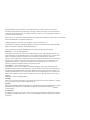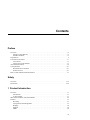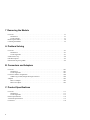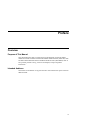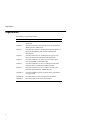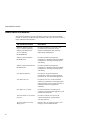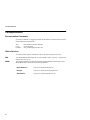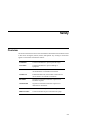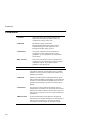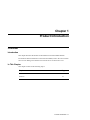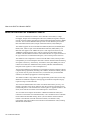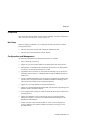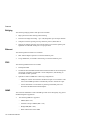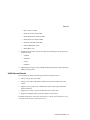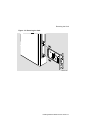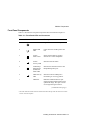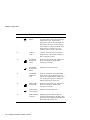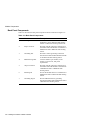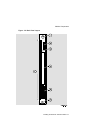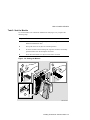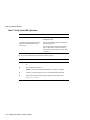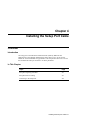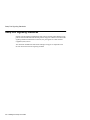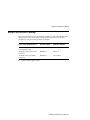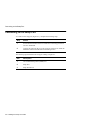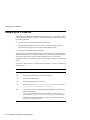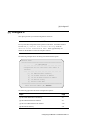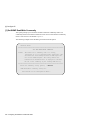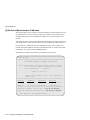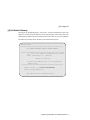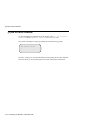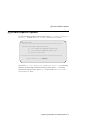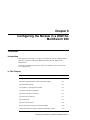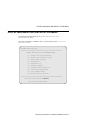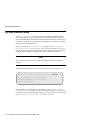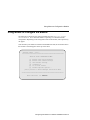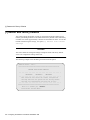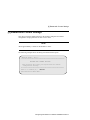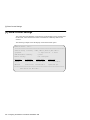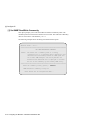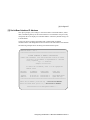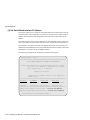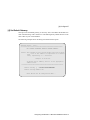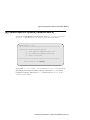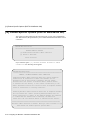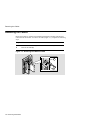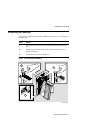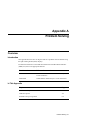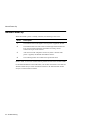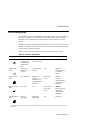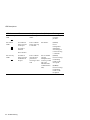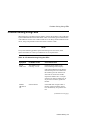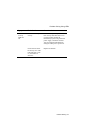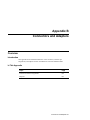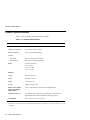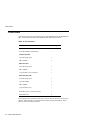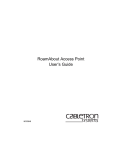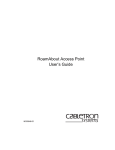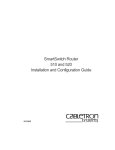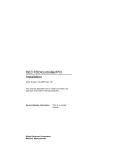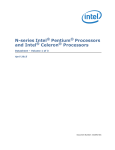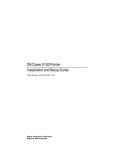Download Digital Networks MultiSwitch 948TXG Product specifications
Transcript
DIGITAL VNswitch 900FX Installation and Configuration Part Number: EK-DVNFX-IN. A01 January 1998 This manual describes how to install and configure the DIGITAL VNswitch 900FX module. Revision/Update Information: This is a new document. Digital Equipment Corporation makes no representations that the use of its products in the manner described in this publication will not infringe on existing or future patent rights, nor do the descriptions contained in this publication imply the granting of licenses to make, use, or sell equipment or software in accordance with the description. Possession, use, or copying of the software described in this publication is authorized only pursuant to a valid written license from DIGITAL or an authorized sublicensor. © Digital Equipment Corporation 1998. All rights reserved. Printed in U.S.A. The following are trademarks of Digital Equipment Corporation: clearVISN, the clearVISN logo, DEC, DECconnect, DEChub, DIGITAL, and the DIGITAL logo. All other trademarks and registered trademarks are the property of their respective holders. FCC Notice — Class A Computing Device: This equipment generates, uses, and may emit radio frequency energy. The equipment has been type tested and found to comply with the limits for a Class A digital device pursuant to Part 15 of FCC rules, which are designed to provide reasonable protection against such radio frequency interference. Operation of this equipment in a residential area may cause interference in which case the user at his own expense will be required to take whatever measures may be required to correct the interference. Any modifications to this device - unless expressly approved by the manufacturer - can void the user's authority to operate this equipment under part 15 of the FCC rules. VCCI Notice — Class A Computing Device: This equipment is in the Class A category (information equipment to be used in commercial and/or industrial areas) and conforms to the standards set by the Voluntary Control Council for Interference by Data Processing Equipment and Electronic Office Machines aimed at preventing radio interference in commercial and/or industrial areas. Consequently, when used in a residential area or in an adjacent area thereto, radio interference may be caused to radios and TV receivers. Read the instructions for correct handling. CE Notice — Class A Computing Device: Warning! This is a Class A product. In a domestic environment, this product may cause radio interference, in which case the user may be required to take adequate measures. Achtung! Dieses ist ein Gerät der Funkstörgrenzwertklasse A. In Wohnbereichen können bei Betrieb dieses Gerätes Rundfunkstörungen auftreten, in welchen Fällen der Benutzer für entsprechende Gegenmaßnahmen verantwortlich ist. Avertissement! Cet appareil est un appareil de Classe A. Dans un environnement résidentiel cet appareil peut provoquer des brouillages radioélectriques. Dans ce cas, il peut être demandé à l'utilisateur de prendre les mesures appropriées. Contents Preface Overview . . . . . . . . . . . . . . . . . . . . . . . . . . . . . . . . . . . . . . . . . . . . . . . . . . . . . . . . . . . . . . . . . . . . . ix Purpose of This Manual . . . . . . . . . . . . . . . . . . . . . . . . . . . . . . . . . . . . . . . . . . . . . . . . . . . . . . ix Intended Audience . . . . . . . . . . . . . . . . . . . . . . . . . . . . . . . . . . . . . . . . . . . . . . . . . . . . . . . . . . ix Organization. . . . . . . . . . . . . . . . . . . . . . . . . . . . . . . . . . . . . . . . . . . . . . . . . . . . . . . . . . . . . . . . . . . .x Conventions and Terms . . . . . . . . . . . . . . . . . . . . . . . . . . . . . . . . . . . . . . . . . . . . . . . . . . . . . . . . . . xi Conventions . . . . . . . . . . . . . . . . . . . . . . . . . . . . . . . . . . . . . . . . . . . . . . . . . . . . . . . . . . . . . . . xi Terms Used in This Manual . . . . . . . . . . . . . . . . . . . . . . . . . . . . . . . . . . . . . . . . . . . . . . . . . . . xi Associated Documents . . . . . . . . . . . . . . . . . . . . . . . . . . . . . . . . . . . . . . . . . . . . . . . . . . . . . . . . . . .xii Correspondence . . . . . . . . . . . . . . . . . . . . . . . . . . . . . . . . . . . . . . . . . . . . . . . . . . . . . . . . . . . . . . . xiv Documentation Comments . . . . . . . . . . . . . . . . . . . . . . . . . . . . . . . . . . . . . . . . . . . . . . . . . . . xiv Online Services . . . . . . . . . . . . . . . . . . . . . . . . . . . . . . . . . . . . . . . . . . . . . . . . . . . . . . . . . . . . xiv How to Order Additional Documentation . . . . . . . . . . . . . . . . . . . . . . . . . . . . . . . . . . . . . . . . . . . .xv Safety Overview . . . . . . . . . . . . . . . . . . . . . . . . . . . . . . . . . . . . . . . . . . . . . . . . . . . . . . . . . . . . . . . . . . . .xvii Precautions . . . . . . . . . . . . . . . . . . . . . . . . . . . . . . . . . . . . . . . . . . . . . . . . . . . . . . . . . . . . . . . . . . xviii 1 Product Introduction Overview . . . . . . . . . . . . . . . . . . . . . . . . . . . . . . . . . . . . . . . . . . . . . . . . . . . . . . . . . . . . . . . . . . . . 1-1 Introduction. . . . . . . . . . . . . . . . . . . . . . . . . . . . . . . . . . . . . . . . . . . . . . . . . . . . . . . . . . . . . . . 1-1 In This Chapter . . . . . . . . . . . . . . . . . . . . . . . . . . . . . . . . . . . . . . . . . . . . . . . . . . . . . . . . . . . . 1-1 What Is the DIGITAL VNswitch 900FX? . . . . . . . . . . . . . . . . . . . . . . . . . . . . . . . . . . . . . . . . . . . 1-2 Features . . . . . . . . . . . . . . . . . . . . . . . . . . . . . . . . . . . . . . . . . . . . . . . . . . . . . . . . . . . . . . . . . . . . . 1-3 Hot Swap. . . . . . . . . . . . . . . . . . . . . . . . . . . . . . . . . . . . . . . . . . . . . . . . . . . . . . . . . . . . . . . . . 1-3 Configuration and Management . . . . . . . . . . . . . . . . . . . . . . . . . . . . . . . . . . . . . . . . . . . . . . . 1-3 Bridging . . . . . . . . . . . . . . . . . . . . . . . . . . . . . . . . . . . . . . . . . . . . . . . . . . . . . . . . . . . . . . . . . 1-4 Ethernet . . . . . . . . . . . . . . . . . . . . . . . . . . . . . . . . . . . . . . . . . . . . . . . . . . . . . . . . . . . . . . . . . . 1-4 FDDI . . . . . . . . . . . . . . . . . . . . . . . . . . . . . . . . . . . . . . . . . . . . . . . . . . . . . . . . . . . . . . . . . . . . 1-4 iii SNMP. . . . . . . . . . . . . . . . . . . . . . . . . . . . . . . . . . . . . . . . . . . . . . . . . . . . . . . . . . . . . . . . . . . 1-4 VLAN Secure Domain. . . . . . . . . . . . . . . . . . . . . . . . . . . . . . . . . . . . . . . . . . . . . . . . . . . . . . 1-5 2 Installing Modular Media Interface Cards Overview . . . . . . . . . . . . . . . . . . . . . . . . . . . . . . . . . . . . . . . . . . . . . . . . . . . . . . . . . . . . . . . . . . . . Introduction . . . . . . . . . . . . . . . . . . . . . . . . . . . . . . . . . . . . . . . . . . . . . . . . . . . . . . . . . . . . . . In This Chapter. . . . . . . . . . . . . . . . . . . . . . . . . . . . . . . . . . . . . . . . . . . . . . . . . . . . . . . . . . . . Installation Preparation . . . . . . . . . . . . . . . . . . . . . . . . . . . . . . . . . . . . . . . . . . . . . . . . . . . . . . . . . Required Tools . . . . . . . . . . . . . . . . . . . . . . . . . . . . . . . . . . . . . . . . . . . . . . . . . . . . . . . . . . . . Removing the Slot Cover . . . . . . . . . . . . . . . . . . . . . . . . . . . . . . . . . . . . . . . . . . . . . . . . . . . . . . . Installing the Card . . . . . . . . . . . . . . . . . . . . . . . . . . . . . . . . . . . . . . . . . . . . . . . . . . . . . . . . . . . . . Removing the Card . . . . . . . . . . . . . . . . . . . . . . . . . . . . . . . . . . . . . . . . . . . . . . . . . . . . . . . . . . . . 2-1 2-1 2-1 2-2 2-2 2-3 2-4 2-6 3 Installing the DIGITAL VNswitch 900FX Overview . . . . . . . . . . . . . . . . . . . . . . . . . . . . . . . . . . . . . . . . . . . . . . . . . . . . . . . . . . . . . . . . . . . . 3-1 Introduction . . . . . . . . . . . . . . . . . . . . . . . . . . . . . . . . . . . . . . . . . . . . . . . . . . . . . . . . . . . . . . 3-1 In This Chapter. . . . . . . . . . . . . . . . . . . . . . . . . . . . . . . . . . . . . . . . . . . . . . . . . . . . . . . . . . . . 3-1 Module Components . . . . . . . . . . . . . . . . . . . . . . . . . . . . . . . . . . . . . . . . . . . . . . . . . . . . . . . . . . . 3-2 Front Panel Components . . . . . . . . . . . . . . . . . . . . . . . . . . . . . . . . . . . . . . . . . . . . . . . . . . . . 3-3 Back Panel Components . . . . . . . . . . . . . . . . . . . . . . . . . . . . . . . . . . . . . . . . . . . . . . . . . . . . 3-6 How to Install the Module. . . . . . . . . . . . . . . . . . . . . . . . . . . . . . . . . . . . . . . . . . . . . . . . . . . . . . . 3-8 Task 1: Compare the Power Ratings . . . . . . . . . . . . . . . . . . . . . . . . . . . . . . . . . . . . . . . . . . . 3-8 Task 2: Seat the Module. . . . . . . . . . . . . . . . . . . . . . . . . . . . . . . . . . . . . . . . . . . . . . . . . . . . . 3-9 Task 3: Verify Initial LED Operation . . . . . . . . . . . . . . . . . . . . . . . . . . . . . . . . . . . . . . . . . 3-10 Task 4: Connect the LDM Port Cable . . . . . . . . . . . . . . . . . . . . . . . . . . . . . . . . . . . . . . . . . 3-11 4 Installing the Setup Port Cable Overview . . . . . . . . . . . . . . . . . . . . . . . . . . . . . . . . . . . . . . . . . . . . . . . . . . . . . . . . . . . . . . . . . . . . Introduction . . . . . . . . . . . . . . . . . . . . . . . . . . . . . . . . . . . . . . . . . . . . . . . . . . . . . . . . . . . . . . In This Chapter. . . . . . . . . . . . . . . . . . . . . . . . . . . . . . . . . . . . . . . . . . . . . . . . . . . . . . . . . . . . Setup Port Signaling Standards . . . . . . . . . . . . . . . . . . . . . . . . . . . . . . . . . . . . . . . . . . . . . . . . . . . Setup Port Device Cabling . . . . . . . . . . . . . . . . . . . . . . . . . . . . . . . . . . . . . . . . . . . . . . . . . . . . . . Connecting to the Setup Port. . . . . . . . . . . . . . . . . . . . . . . . . . . . . . . . . . . . . . . . . . . . . . . . . . . . . iv 4-1 4-1 4-1 4-2 4-3 4-4 5 Configuring the Module in a DEChub ONE Overview . . . . . . . . . . . . . . . . . . . . . . . . . . . . . . . . . . . . . . . . . . . . . . . . . . . . . . . . . . . . . . . . . . . . 5-1 Introduction. . . . . . . . . . . . . . . . . . . . . . . . . . . . . . . . . . . . . . . . . . . . . . . . . . . . . . . . . . . . . . . 5-1 In This Chapter . . . . . . . . . . . . . . . . . . . . . . . . . . . . . . . . . . . . . . . . . . . . . . . . . . . . . . . . . . . . 5-1 Assigning an IP Address . . . . . . . . . . . . . . . . . . . . . . . . . . . . . . . . . . . . . . . . . . . . . . . . . . . . . . . . 5-2 Using Menus to Configure the Module . . . . . . . . . . . . . . . . . . . . . . . . . . . . . . . . . . . . . . . . . . . . . 5-3 [1] Restart with Factory Defaults. . . . . . . . . . . . . . . . . . . . . . . . . . . . . . . . . . . . . . . . . . . . . . . . . . 5-4 [2] Restart with Current Settings . . . . . . . . . . . . . . . . . . . . . . . . . . . . . . . . . . . . . . . . . . . . . . . . . . 5-5 [3] Show Current Settings . . . . . . . . . . . . . . . . . . . . . . . . . . . . . . . . . . . . . . . . . . . . . . . . . . . . . . . 5-6 [4] Configure IP . . . . . . . . . . . . . . . . . . . . . . . . . . . . . . . . . . . . . . . . . . . . . . . . . . . . . . . . . . . . . . 5-7 [1] Set SNMP Read/Write Community . . . . . . . . . . . . . . . . . . . . . . . . . . . . . . . . . . . . . . . . . 5-8 [2] Set In-Band Interface IP Address . . . . . . . . . . . . . . . . . . . . . . . . . . . . . . . . . . . . . . . . . . . 5-9 [3] Set Out-of-Band Interface IP Address . . . . . . . . . . . . . . . . . . . . . . . . . . . . . . . . . . . . . . 5-10 [4] Set Default Gateway . . . . . . . . . . . . . . . . . . . . . . . . . . . . . . . . . . . . . . . . . . . . . . . . . . . . 5-11 [5] Go to Local Console. . . . . . . . . . . . . . . . . . . . . . . . . . . . . . . . . . . . . . . . . . . . . . . . . . . . . . . . 5-12 [6] Product-Specific Options . . . . . . . . . . . . . . . . . . . . . . . . . . . . . . . . . . . . . . . . . . . . . . . . . . . . 5-13 6 Configuring the Module in a DIGITAL MultiSwitch 900 Overview . . . . . . . . . . . . . . . . . . . . . . . . . . . . . . . . . . . . . . . . . . . . . . . . . . . . . . . . . . . . . . . . . . . . 6-1 Introduction. . . . . . . . . . . . . . . . . . . . . . . . . . . . . . . . . . . . . . . . . . . . . . . . . . . . . . . . . . . . . . . 6-1 In This Chapter . . . . . . . . . . . . . . . . . . . . . . . . . . . . . . . . . . . . . . . . . . . . . . . . . . . . . . . . . . . . 6-1 Assigning an IP Address . . . . . . . . . . . . . . . . . . . . . . . . . . . . . . . . . . . . . . . . . . . . . . . . . . . . . . . . 6-2 DIGITAL MultiSwitch 900 INSTALLATION MENU. . . . . . . . . . . . . . . . . . . . . . . . . . . . . . . . . 6-3 [9] Start Redirect Mode . . . . . . . . . . . . . . . . . . . . . . . . . . . . . . . . . . . . . . . . . . . . . . . . . . . . . . . . . 6-4 Using Menus to Configure the Module . . . . . . . . . . . . . . . . . . . . . . . . . . . . . . . . . . . . . . . . . . . . . 6-5 [1] Restart with Factory Defaults. . . . . . . . . . . . . . . . . . . . . . . . . . . . . . . . . . . . . . . . . . . . . . . . . . 6-6 [2] Restart with Current Settings . . . . . . . . . . . . . . . . . . . . . . . . . . . . . . . . . . . . . . . . . . . . . . . . . . 6-7 [3] Show Current Settings . . . . . . . . . . . . . . . . . . . . . . . . . . . . . . . . . . . . . . . . . . . . . . . . . . . . . . . 6-8 [4] Configure IP . . . . . . . . . . . . . . . . . . . . . . . . . . . . . . . . . . . . . . . . . . . . . . . . . . . . . . . . . . . . . . 6-9 [1] Set SNMP Read/Write Community . . . . . . . . . . . . . . . . . . . . . . . . . . . . . . . . . . . . . . . . 6-10 [2] Set In-Band Interface IP Address . . . . . . . . . . . . . . . . . . . . . . . . . . . . . . . . . . . . . . . . . . 6-11 [3] Set Out-of-Band Interface IP Address . . . . . . . . . . . . . . . . . . . . . . . . . . . . . . . . . . . . . . 6-12 [4] Set Default Gateway . . . . . . . . . . . . . . . . . . . . . . . . . . . . . . . . . . . . . . . . . . . . . . . . . . . . 6-13 [5] Go to Local Console. . . . . . . . . . . . . . . . . . . . . . . . . . . . . . . . . . . . . . . . . . . . . . . . . . . . . . . . 6-14 [6] Product-Specific Options (VNswitch 900FX) . . . . . . . . . . . . . . . . . . . . . . . . . . . . . . . . . . . . 6-15 [10] Product-Specific Options (DIGITAL MultiSwitch 900) . . . . . . . . . . . . . . . . . . . . . . . . . . . 6-16 v 7 Removing the Module Overview . . . . . . . . . . . . . . . . . . . . . . . . . . . . . . . . . . . . . . . . . . . . . . . . . . . . . . . . . . . . . . . . . . . . Introduction . . . . . . . . . . . . . . . . . . . . . . . . . . . . . . . . . . . . . . . . . . . . . . . . . . . . . . . . . . . . . . In This Chapter. . . . . . . . . . . . . . . . . . . . . . . . . . . . . . . . . . . . . . . . . . . . . . . . . . . . . . . . . . . . Removing the Cables . . . . . . . . . . . . . . . . . . . . . . . . . . . . . . . . . . . . . . . . . . . . . . . . . . . . . . . . . . Unseating the Module . . . . . . . . . . . . . . . . . . . . . . . . . . . . . . . . . . . . . . . . . . . . . . . . . . . . . . . . . . 7-1 7-1 7-1 7-2 7-3 A Problem Solving Overview . . . . . . . . . . . . . . . . . . . . . . . . . . . . . . . . . . . . . . . . . . . . . . . . . . . . . . . . . . . . . . . . . . . . A-1 Introduction . . . . . . . . . . . . . . . . . . . . . . . . . . . . . . . . . . . . . . . . . . . . . . . . . . . . . . . . . . . . . . A-1 In This Appendix . . . . . . . . . . . . . . . . . . . . . . . . . . . . . . . . . . . . . . . . . . . . . . . . . . . . . . . . . . A-1 Normal Power-Up . . . . . . . . . . . . . . . . . . . . . . . . . . . . . . . . . . . . . . . . . . . . . . . . . . . . . . . . . . . . . A-2 LED Descriptions . . . . . . . . . . . . . . . . . . . . . . . . . . . . . . . . . . . . . . . . . . . . . . . . . . . . . . . . . . . . . A-3 Problem Solving Using LEDs . . . . . . . . . . . . . . . . . . . . . . . . . . . . . . . . . . . . . . . . . . . . . . . . . . . . A-5 B Connectors and Adapters Overview . . . . . . . . . . . . . . . . . . . . . . . . . . . . . . . . . . . . . . . . . . . . . . . . . . . . . . . . . . . . . . . . . . . . B-1 Introduction . . . . . . . . . . . . . . . . . . . . . . . . . . . . . . . . . . . . . . . . . . . . . . . . . . . . . . . . . . . . . . B-1 In This Appendix . . . . . . . . . . . . . . . . . . . . . . . . . . . . . . . . . . . . . . . . . . . . . . . . . . . . . . . . . . B-1 Connectors and Pin Assignments . . . . . . . . . . . . . . . . . . . . . . . . . . . . . . . . . . . . . . . . . . . . . . . . . B-2 10BaseT (8-pin MJ) Straight-Through Connector. . . . . . . . . . . . . . . . . . . . . . . . . . . . . . . . . B-2 Adapters . . . . . . . . . . . . . . . . . . . . . . . . . . . . . . . . . . . . . . . . . . . . . . . . . . . . . . . . . . . . . . . . . . . . B-3 H8571-J Adapter . . . . . . . . . . . . . . . . . . . . . . . . . . . . . . . . . . . . . . . . . . . . . . . . . . . . . . . . . . B-3 H8575-A Adapter. . . . . . . . . . . . . . . . . . . . . . . . . . . . . . . . . . . . . . . . . . . . . . . . . . . . . . . . . . B-3 C Product Specifications Overview . . . . . . . . . . . . . . . . . . . . . . . . . . . . . . . . . . . . . . . . . . . . . . . . . . . . . . . . . . . . . . . . . . . . C-1 Introduction . . . . . . . . . . . . . . . . . . . . . . . . . . . . . . . . . . . . . . . . . . . . . . . . . . . . . . . . . . . . . . C-1 In This Appendix . . . . . . . . . . . . . . . . . . . . . . . . . . . . . . . . . . . . . . . . . . . . . . . . . . . . . . . . . . C-1 Product Specifications. . . . . . . . . . . . . . . . . . . . . . . . . . . . . . . . . . . . . . . . . . . . . . . . . . . . . . . . . . C-2 Acoustical Specifications . . . . . . . . . . . . . . . . . . . . . . . . . . . . . . . . . . . . . . . . . . . . . . . . . . . . . . . C-3 Connectors. . . . . . . . . . . . . . . . . . . . . . . . . . . . . . . . . . . . . . . . . . . . . . . . . . . . . . . . . . . . . . . . . . . C-4 vi Figures 2-1 2-2 2-3 3-1 3-2 3-3 3-4 3-5 4-1 7-1 7-2 B-1 B-2 B-3 Removing the Slot Cover . . . . . . . . . . . . . . . . . . . . . . . . . . . . . . . . . . . . . . . . . . . . . . . . . . . . . . . 2-3 Installing the Card . . . . . . . . . . . . . . . . . . . . . . . . . . . . . . . . . . . . . . . . . . . . . . . . . . . . . . . . . . . . 2-5 Removing the Card . . . . . . . . . . . . . . . . . . . . . . . . . . . . . . . . . . . . . . . . . . . . . . . . . . . . . . . . . . . . 2-7 Front Panel LEDs and Connectors . . . . . . . . . . . . . . . . . . . . . . . . . . . . . . . . . . . . . . . . . . . . . . . . 3-5 Back Panel Layout . . . . . . . . . . . . . . . . . . . . . . . . . . . . . . . . . . . . . . . . . . . . . . . . . . . . . . . . . . . . 3-7 Sample Power Ratings . . . . . . . . . . . . . . . . . . . . . . . . . . . . . . . . . . . . . . . . . . . . . . . . . . . . . . . . . 3-8 Seating the Module . . . . . . . . . . . . . . . . . . . . . . . . . . . . . . . . . . . . . . . . . . . . . . . . . . . . . . . . . . . . 3-9 LDM Port Cable Connection . . . . . . . . . . . . . . . . . . . . . . . . . . . . . . . . . . . . . . . . . . . . . . . . . . . 3-11 Setup Port Cabling Components. . . . . . . . . . . . . . . . . . . . . . . . . . . . . . . . . . . . . . . . . . . . . . . . . . 4-5 Removing the LDM Port Cable . . . . . . . . . . . . . . . . . . . . . . . . . . . . . . . . . . . . . . . . . . . . . . . . . . 7-2 Unseating the Module. . . . . . . . . . . . . . . . . . . . . . . . . . . . . . . . . . . . . . . . . . . . . . . . . . . . . . . . . . 7-3 8-Pin MJ Straight-Through Connector . . . . . . . . . . . . . . . . . . . . . . . . . . . . . . . . . . . . . . . . . . . . .B-2 H8571-J Adapter. . . . . . . . . . . . . . . . . . . . . . . . . . . . . . . . . . . . . . . . . . . . . . . . . . . . . . . . . . . . . .B-3 H8575-A Adapter . . . . . . . . . . . . . . . . . . . . . . . . . . . . . . . . . . . . . . . . . . . . . . . . . . . . . . . . . . . . .B-3 Tables 3-1 3-2 A-1 A-2 B-1 C-1 C-2 C-3 C-4 Front Panel LEDs and Connectors . . . . . . . . . . . . . . . . . . . . . . . . . . . . . . . . . . . . . . . . . . . . . . . Back Panel Components. . . . . . . . . . . . . . . . . . . . . . . . . . . . . . . . . . . . . . . . . . . . . . . . . . . . . . . Module LED States . . . . . . . . . . . . . . . . . . . . . . . . . . . . . . . . . . . . . . . . . . . . . . . . . . . . . . . . . . Problem Solving Using the LEDs . . . . . . . . . . . . . . . . . . . . . . . . . . . . . . . . . . . . . . . . . . . . . . . 8-pin MJ Straight-Through Connector Pin Assignments . . . . . . . . . . . . . . . . . . . . . . . . . . . . . . Product Specifications . . . . . . . . . . . . . . . . . . . . . . . . . . . . . . . . . . . . . . . . . . . . . . . . . . . . . . . . English Acoustical Specifications . . . . . . . . . . . . . . . . . . . . . . . . . . . . . . . . . . . . . . . . . . . . . . . German Acoustical Specifications . . . . . . . . . . . . . . . . . . . . . . . . . . . . . . . . . . . . . . . . . . . . . . . Connectors . . . . . . . . . . . . . . . . . . . . . . . . . . . . . . . . . . . . . . . . . . . . . . . . . . . . . . . . . . . . . . . . . 3-3 3-6 A-3 A-5 B-2 C-2 C-3 C-3 C-4 vii Preface Overview Purpose of This Manual This manual describes how to install and set up the DIGITAL VNswitch 900FX module and install 100 Mb/s Fast Ethernet Modular Media Interface (MM-100) cards and Fiber Distributed Data Interface Modular Media Interface (Mod-FDDI) cards. It also provides problem solving, connector and adapter, and pin assignment information. Intended Audience This manual is intended for use by personnel who will install and set up the VNswitch 900FX module. ix Organization Organization This manual is organized as follows: x Section Description Chapter 1 Provides an overview of the VNswitch 900FX and describes its features. Chapter 2 Provides information on installing and removing Modular Media Interface (MMI) cards. Chapter 3 Provides instructions for installing the VNswitch 900FX in a DIGITAL MultiSwitch 900 (formerly DEChub 900 MultiSwitch). Chapter 4 Provides instructions for installing the setup port on the DEChub ONE and the DIGITAL MultiSwitch 900. Chapter 5 Provides information on setting up and configuring the VNswitch 900FX in a DEChub ONE. Chapter 6 Provides information on how to configure the VNswitch 900FX installed in a DIGITAL MultiSwitch 900. Chapter 7 Provides information on how to remove the VNswitch 900FX from the DIGITAL MultiSwitch 900. Appendix A Provides installation-specific problem solving information using the LEDs. Appendix B Provides connector and pin assignment information. Appendix C Provides product and acoustic specifications. Conventions and Terms Conventions and Terms Conventions This manual uses the following conventions. Convention Description NOTE Contains information of special interest. Special Type Indicates system output in examples. Boldface Indicates user input in examples. <Return> Indicates that you should press the Return key. Terms Used in This Manual This book uses the following terms: Term Definition Ethernet The DIGITAL term for its product compatibility with ISO 8802-3/ANSI/IEEE 802.3 standards and the Ethernet standards for CSMA/CD local area networks (LANs). FDDI Fiber Distributed Data Interface, a set of industry standards for high-speed, fiber-optic ring, local area networks. Mod-FDDI FDDI Modular Media Interface, front-insertable, hotswappable, single-slot option interface cards. SNMP Simple Network Management Protocol, an industrystandard protocol for network management. xi Associated Documents Associated Documents The following documents provide information relating to the VNswitch 900FX module. To order any of the following documents, refer to the directions in How to Order Additional Documentation. Title and Order Number Description DIGITAL MultiSwitch 900 Owner’s Manual (formerly DEChub 900 MultiSwitch Owner's Manual) Provides installation, use, security, and troubleshooting information for the DIGITAL MultiSwitch 900 (formerly DEChub 900 MultiSwitch). EK-DH2MS-OM DEChub ONE Installation EK-DEHU2-IN DEChub ONE-MX Installation EK-DEF1H-IN xii Provides installation and operation guidelines for standalone VNswitch 900FX configuration, including mounting options and cabling. Provides installation and operation guidelines for standalone VNswitch 900FX configuration, including mounting options and cabling. clearVISN Installation Provides pre- and post-installation information, as well as actual installation procedures for each clearVISN application. clearVISN Overview Provides an overview of the clearVISN software, an explanation of each application, and descriptions of all concepts necessary to understand and use the applications efficiently. clearVISN User’s Guide Provides information for starting and configuring each clearVISN application, and general use information. VNswitch 900 Series Technical Overview Provides a technical overview of the VNswitch 900 family of high-density switching products. VNswitch 900 Series Switch Management Describes how to configure, monitor, and manage a VNswitch 900 module. Associated Documents Title and Order Number Description OPEN DECconnect Applications Guide Provides information to help plan and install networking systems based on the DIGITAL OPEN DECconnect System and networking products. EC-G2570-42 Event Logging System Messages Guide Describes messages logged by the Event Logging System. Bridge and Extended LAN Reference Describes how bridges are used to create extended local area networks (LANs). The descriptions include the use of bridges in extended LAN configurations, information on LAN interconnections, overall bridge operation, spanning tree, bridge management, and solving bridge-related problems in a network. EK-DEBAM-HR FDDI Modular Media Interface Cards Installation EK-FDDIM-IM 100 Mb/s Fast Ethernet Modular Media Interface Cards Installation EK-MBITM-IM Explains how to install and verify the operation of the FDDI Modular Media Interface cards. Provides installation and operating guidelines for installing, verifying, and removing MM-100 Modular Media Interface cards. Describes cabling and LED information. xiii Correspondence Correspondence Documentation Comments If you have comments or suggestions about this document, send them to the Network Products Business Organization. Attn: FAX: E-MAIL: Documentation Project Manager (978) 506-6093 [email protected] Online Services To locate product-specific information, refer to the following online services: BBS To read the Bulletin Board System, set your modem to 8 bits, no parity, 1 stop bit and dial 978-506-5777 (U.S.). WWW The Digital Equipment Corporation Network Products Business Home Page on the World Wide Web is located at the following addresses: xiv North America: http://www.networks.digital.com Europe: http://www.networks.europe.digital.com Asia Pacific: http://www.networks.digital.com.au How to Order Additional Documentation How to Order Additional Documentation To order additional documentation, use the following information: To Order: Contact: By Telephone Continental U.S.A.: 1-800-DIGITAL (1-800-344-4825) Canada: 1-800-267-6215 Alaska, New Hampshire, and Hawaii: 1-603-884-6660 Electronically (U.S.A. only) Dial 1-800-DEC-DEMO (For assistance, call 1-800-DIGITAL) By Mail (U.S.A. and Puerto Rico) DIGITAL EQUIPMENT CORPORATION P.O. Box CS2008 Nashua, New Hampshire 03061 (Place prepaid orders from Puerto Rico with the local DIGITAL subsidiary: 809-754-7575) By Mail (Canada) DIGITAL EQUIPMENT CORPORATION LTD. 940 Belfast Road Ottawa, Ontario, Canada K1G 4C2 Attn: A&SG Business Manager Internationally DIGITAL EQUIPMENT CORPORATION A&SG Business Manager c/o local DIGITAL subsidiary or approved distributor Internally U.S. Software Supply Business (SSB) DIGITAL EQUIPMENT CORPORATION 8 Cotton Road Nashua, New Hampshire 03063 xv Safety Overview The cautions that must be observed for the hardware described in this manual are listed in this section in English, German, French, and Spanish. Any warning or caution that appears in this manual is defined as follows: WARNING Contains information to prevent personal injury. CAUTION Contains information to prevent damage to equipment. VORSICHT Enthält Informationen, die beachtet werden müssen um den Benutzer vor Schaden zu bewahren. ACHTUNG Enthält Informationen, die beachtet werden müssen um die Gerate vor Schaden zu bewahren DANGER Signale les informations destinées à prévenir les accidents corporels. ATTENTION Signale les informations destinées à prévenir la détérioration du matériel. AVISO Contiene información para evitar daños personales. PRECAUCIÓN Contiene información para evitar daños al equipo. xvii Precautions Precautions xviii CAUTION This action deletes all configured settings and replaces them with factory default values. All configuration settings will be lost. ACHTUNG Bei diesem Vorgang werden alle Konfigurationseinstellungen gelöscht und die Werkseinstellungen wieder eingesetzt. Alle Konfigurationsdaten gehen verloren. ATTENTION Cette action supprime tous les paramètres de configuration et les remplace par des valeurs prédéfinies. Tous les paramètres de configuration seront perdus. PRECAUCIÓN Esta intervención borrará todos los parámetros de configuración y los sustituirá por valores por defecto definidos de fábrica. Se perderán todos los parámetros de configuración. CAUTION Static electricity can damage modules and electronic components. DIGITAL recommends using a grounded antistatic wrist strap and a grounded work surface when handling any modules. ACHTUNG Module und elektronische Komponenten können durch elektrostatische Entladungen beschädigt werden. Benutzen Sie immer eine antistatische Gelenkmanschette und eine geerdete Arbeitsunterlage, wenn Sie am offenen Gerät arbeiten. ATTENTION Les charges excessives d'électricité statique peuvent endommager les modules et les composants électroniques. DIGITAL conseille l'utilisation d'un bracelet de masse et d'un plan de travail mis à la terre lors de la manipulation des modules. PRECAUCION La electricidad estática puede dañar los componentes electrónicos y los módulos. DIGITAL recomienda que se utilicen cintas de pasadores y superficies de trabajo conectadas a tierra al trabajar con cualquier módulo. Chapter 1 Product Introduction Overview Introduction This chapter describes the features of the DIGITAL VNswitch 900FX module. For further technical information on the VNswitch 900FX, refer to the VNswitch 900 Series Switch Management and the VNswitch 900 Series Technical Overview. In This Chapter This chapter consists of the following topics: Topic Page What Is the DIGITAL VNswitch 900FX? 1-2 Features 1-3 Product Introduction 1-1 What Is the DIGITAL VNswitch 900FX? What Is the DIGITAL VNswitch 900FX? The VNswitch 900FX (also referred to in this manual as the module) is a highthroughput, Simple Network Management Protocol (SNMP) manageable, multiport network switch for linking Fast Ethernet and Fiber Distributed Data Interface (FDDI) networks. The VNswitch 900FX module provides two Fast Ethernet ports and one Dual Attachment Station (DAS) /Single Attachment Station (SAS) FDDI port. The module supports the front-insertable Fast Ethernet (MM-100) and FDDI (ModFDDI) cards, which are part of the Modular Media Interface (MMI) family. The MM-100 card supports both 100BaseTX (UTP-5 with 8-pin MJ connectors) and 100BaseFX (multimode fiber-optics with SC connectors) Fast Ethernet media standards. The Mod-FDDI card offers either multimode fiber or single-mode fiber on SC-type connectors or unshielded twisted-pair, UTP-5 with 8-pin MJ connectors. The module is auto-configured to connect to the 400 Mb/s VNbus, which provides interoperability across the backplane with other VNswitch modules while maintaining front panel connectivity. Alternatively, the module’s front-panel FDDI ports can be redirected to a DIGITAL MultiSwitch 900 (formerly DEChub 900 MultiSwitch) backplane LAN segment to create a backplane LAN. The VNswitch 900FX network module is a true backbone network switch that supports complete filtering capabilities (including source address, destination address, protocol type, and VLAN) for greater network control, increased security and bandwidth utilization, and reduced propagation of network problems. The module includes a large address table (approximately 8,000 entries) and is fully IEEE 802.1d standards-compliant, ensuring high performance and packet integrity required in large switched networks. The VNswitch 900FX module also offers nonvolatile flash memory for easy, nondisruptive upgrades of the device firmware using the Trivial File Transfer Protocol (TFTP) load protocol. This eliminates the need to replace or upgrade hardware in the future, and avoids the associated costs and disruption to network users. You can install and configure the module in a DIGITAL MultiSwitch 900 (also referred to in this manual as a MultiSwitch 900) or as a standalone unit in a DEChub ONE or DEChub ONE-MX docking station. (See the DEChub ONE Installation manual or the DEChub ONE-MX Installation manual.) The module is fully interoperable with other modules when installed in the MultiSwitch 900 (including MultiSwitch 900 modules). 1-2 Product Introduction Features Features This section describes the features of the VNswitch 900FX. For further information, refer to the VNswitch 900 Series Technical Overview. Hot Swap With hot-swapping capabilities, you can perform the following functions without turning off the power: • Install or remove the module from a DIGITAL MultiSwitch 900. • Install or remove the MMI cards from the module. Configuration and Management The following configuration and management options are available: • Auto-configuring at power-up. • Support for up to 256 internal addresses for management and other purposes. • Manageability via SNMP and the Command Line Interface (CLI) management via Telnet or an attached terminal device, or both. • Upgradeable device firmware (in nonvolatile flash memory) using TFTP with clearVISN Flash Loader or in a DEChub ONE through the OBM port with any TFTP server. • A built-in SNMP management agent. It supports a comprehensive graphical user interface (GUI), using the DIGITAL clearVISN MultiChassis Manager, that is identical for both in-band and out-of-band management. • Support for up to approximately 8,000 network addresses. • Support for a Load/Dump/Management (LDM) port that allows upline dumps and downline loads of operational images. • User-configured rate limiting for broadcast and multicast packets by address and specified protocol. • Support for backplane LANs by allowing all ports to be directed (through management software, such as the clearVISN MultiChassis Manager) to the MultiSwitch 900 backplane. • Usable with other VNswitch 900 modules to create various configurations involving Ethernet, Fast Ethernet, FDDI, and ATM by connecting over the 400 Mb/s VNbus. Product Introduction 1-3 Features Bridging The following bridging features and options are available: • High-speed local traffic filtering and forwarding • Full line-rate bridge forwarding – up to 750,000 packets-per-second per module • Compliant with the spanning tree loop detection protocol, IEEE 802.1d • Support for multiple spanning trees with the ability to turn off the spanning tree algorithm on individual switch ports on a per-port basis Ethernet The following Ethernet features are available: • Half- and full-duplex operation over the Fast Ethernet ports. • Using 100BaseTX, 10/100 Mb/s autosensing over the Fast Ethernet ports FDDI The following FDDI features are available: • Full-duplex FDDI. • Translation between FDDI and 802.3 Ethernet frame format for direct transparent connections, translation of AppleTalk 1 and 2 ARP packets, and handling of Novell IPX raw 802.3 packets. • Operable in either an FDDI tree or dual-ring configurations: — FDDI port A/M can be switched to emulate an M port of a concentrator. This action causes FDDI port B/S to automatically switch to emulate an S port. — Allows attachment to concentrators by allowing both FDDI ports to be directed to the MultiSwitch 900 backplane. SNMP The VNswitch 900FX has a built-in SNMP agent and can be managed by any generic SNMP management application. • The following MIBs are supported: — MIB-II (RFC 1213) — Interfaces Group of MIB-II (RFC 1573) — Bridge MIB (RFC 1493) — Draft of IETF 802.3 MAU MIB 1-4 Product Introduction Features — DEC VLAN V1 MIB — DIGITAL/Proteon Comet MIB — DEChub 900 Public Common MIB — DEChub Internal Common MIB — DIGITAL Extended LAN MIB — Ethernet MIB (RFC 1643) — FDDI (RFC 1512) • SNMP support for GETs and for the following standard traps, along with many proprietary traps: — coldStart — warmStart — linkUp — linkDown • Manageability using any generic SNMP management application that supports the MIBs previously listed. VLAN Secure Domain The VLAN Secure Domain (VSD) support has the following features: • Ability to group ports into VSDs • Ability to join VSDs in different modules in the VNswitch family across the VNbus • Support of port groups within a MultiSwitch 900 to create larger distributed multicast domains • Support for as many as 63 port-based VSDs across each VNbus • Support for multiple spanning trees per module, one per VSD For further information, refer to the clearVISN User’s Guide, the clearVISN Overview, or the VNswitch 900 Series Technical Overview. Product Introduction 1-5 Chapter 2 Installing Modular Media Interface Cards Overview Introduction This chapter explains how to install 100 Mb/s Fast Ethernet Modular Media Interface (MM-100) or an FDDI Modular Media Interface (Mod-FDDI) cards into the module. The installation and removal instructions in this chapter are applicable to all the cards. For detailed information on the available cards, refer to the 100 Mb/s Fast Ethernet Modular Media Interface Cards Installation manual or the FDDI Modular Media Interface Cards Installation manual. In This Chapter Topic Page Installation Preparation 2-2 Removing the Slot Cover 2-3 Installing the Card 2-4 Removing the Card 2-6 Installing Modular Media Interface Cards 2-1 Installation Preparation Installation Preparation To prepare to install the card into the module, you should complete the following steps: Step Action 1 Remove the contents from the box and be sure to keep all original packing materials. The card comes packed in protective antistatic material. You should not remove the card from the material until you are ready to install. 2 Check the shipment for damage and missing parts. In case of damaged or missing parts, contact your delivery agent and your DIGITAL sales representative. 3 Make sure you have the proper Modular Media Interface (MMI) card for your module. NOTE: Fast Ethernet MM-100, ATM modPHY, and Mod-FDDI cards are not interchangeable. 4 Check the VNswitch 900 Series release notes shipped with the module for important information not included in this manual. Required Tools DIGITAL recommends the use of, but does not supply, the following tools to install the cards: • Phillips-head screwdriver • Antistatic grounding strap CAUTION Static electricity can damage modules and electronic components. DIGITAL recommends using a grounded antistatic wrist strap and a grounded work surface when handling any modules. 2-2 Installing Modular Media Interface Cards Removing the Slot Cover Removing the Slot Cover To remove the slot cover from the module (Figure 2-1), complete the following steps: Step Action 1 Use a Phillips-head screwdriver to loosen the two screws that hold the slot cover in place. 2 Save the screws and slot cover for future use. Figure 2-1: Removing the Slot Cover LKG-09986-96F Installing Modular Media Interface Cards 2-3 Installing the Card Installing the Card To install a card into the module (Figure 2-2), complete the following steps: Step Action 1 Attach one end of an antistatic wrist strap to your wrist and clip the other end to the chassis ground (for example, a screw on the side of the chassis). CAUTION: Static electricity can damage modules and electronic components. DIGITAL recommends using a grounded antistatic wrist strap and a grounded work surface when handling any modules. 2 Remove the dust caps from the card, if necessary. 3 Hold the card by the edges on the bezel and position it so that it is parallel with the slot opening. 4 Insert the card into the slot opening and slide the card along the card guides until the bezel is flush with the module. Note: To prevent the screws from interfering with the card insertion, make sure that the captive screws on the bezel are partially threaded into the bezel threads. 5 Firmly fasten the card to the module with the two captive screws. 2-4 Installing Modular Media Interface Cards Installing the Card Figure 2-2: Installing the Card NPB-0539-96F Depending on the type of MMI card you are installing into the module, differences exist in the way cables are attached and removed. For cable connection information: For this card: Refer to this manual: MM-100s 100 Mb/s Fast Ethernet Modular Media Interface Cards Installation Mod-FDDI FDDI Modular Media Interface Cards Installation Installing Modular Media Interface Cards 2-5 Removing the Card Removing the Card To remove a card from the module (Figure 2-3), complete the following steps: Step Action 1 Attach one end of an antistatic wrist strap to your wrist and clip the other end to the chassis ground (for example, a screw on the side of the chassis). CAUTION: Static electricity can damage modules and electronic components. DIGITAL recommends using a grounded antistatic wrist strap and a grounded work surface when handling any modules. 2 Disconnect all cables from the card. Refer to the card’s documentation for cable removal information. 3 Use a Phillips-head screwdriver to loosen the two captive screws that hold the card in place. 4 Grasp the captive screws and disconnect the card from the host module by pulling on the screws. 5 Gently slide the card out of the slot. 6 Replace the dust caps on the card, if necessary. 7 Place the card into a static-proof bag. 8 If the slot is to be unused, reinstall the slot cover. 2-6 Installing Modular Media Interface Cards Removing the Card Figure 2-3: Removing the Card NPB-0541-96F Installing Modular Media Interface Cards 2-7 Chapter 3 Installing the DIGITAL VNswitch 900FX Overview Introduction This chapter describes the front and back panel components of the DIGITAL VNswitch 900FX module and provides tasks for installing the module into a DIGITAL MultiSwitch 900 (formerly DEChub 900 MultiSwitch). To install a module in a DEChub ONE or DEChub ONE-MX docking station, refer to the DEChub ONE Installation manual or the DEChub ONE-MX Installation manual. In This Chapter Topic Page Module Components 3-2 How to Install the Module 3-8 Installing the DIGITAL VNswitch 900FX 3-1 Module Components Module Components This section describes the front and back panel components of the VNswitch 900FX module. Table 3-1 describes the front panel components, including the icons, that are on the module illustrated in Figure 3-1. Table 3-2 describes the back panel components, illustrated in Figure 3-2. For more information about the module’s LEDs, refer to Appendix A. For detailed information on the LEDs associated with the MMI cards, refer to the 100 Mb/s Fast Ethernet Modular Media Interface Cards Installation manual or the FDDI Modular Media Interface Cards Installation manual. 3-2 Installing the DIGITAL VNswitch 900FX Module Components Front Panel Components Table 3-1 describes the front panel components that are illustrated in Figure 3-1. Table 3-1: Front Panel LEDs and Connectors Item Icon Name Description 1 Power LED Lights when the module has power. 2 Module OK LED Lights when the module passes selftest. 3 VNbus Status LED Shows if the module is properly attached to a VNbus backplane.1 4 VNbus Activity LED Indicates network traffic.1 5 Load/Dump/ Management (LDM) Port Status LED Indicates the link status of the Load/ Dump/Management port. 6 LDM Activity LED Indicates when the LDM port is transmitting or receiving packets. 7 LDM Port Dedicated 10BaseT Ethernet port. Supports loads and upline dumps of an operational image. This port is wired as a straight-through connector. (continued on next page) 1 The VNbus Status and Traffic LEDs have different indications during a load state. Refer to the release notes for current descriptions. Installing the DIGITAL VNswitch 900FX 3-3 Module Components Item 8 Icon Name Description Reset/Dump Button Used to either reset the module or perform an upline dump of the operational image, followed by a reset. If this button is depressed as operational code initializes, the module will reset to current settings. If the module is in operation mode, hold the button for 5 seconds. Use a nonconductive device to press the button. 9 Address Label Contains the lowest of 256 consecutive Media Access Control (MAC) addresses that corresponds to port 1. 10 Mod-FDDI Port Status LEDs Shows the status of the port. Indicates if the port is enabled or disabled and receiving a valid link. Mod-FDDI Port Activity LEDs Indicates network traffic level. 11 Mod-FDDI MMI card slots Supports installation of the Mod-FDDI cards. The top slot is labeled A/M. The bottom slot is labeled B/S. In a dual ring or tree topology, the top port is the M port and the bottom port is the S port. 12 MM-100 Port Status LED Shows the status of the port. Indicates if the port is enabled or disabled and receiving a valid link. MM-100 Port Activity LED Indicates network traffic level. MM-100 MMI card slots Supports physical interfaces that can provide an MII interface to the MAC. Has a dual pair of color LEDs labeled FRU and PHY LEDs that indicate state. 13 3-4 Installing the DIGITAL VNswitch 900FX Module Components Figure 3-1: Front Panel LEDs and Connectors 1 2 3 4 0 5 6 8 7 A/M B/S 9 10 1 A/M 11 B/S FDDI Fast Ethernet 2 3 12 2 13 3 NPB-0834-97F Installing the DIGITAL VNswitch 900FX 3-5 Module Components Back Panel Components Table 3-2 describes the back panel components that are illustrated in Figure 3-2. Table 3-2: Back Panel Components Item Name Description 1 Locking tab Locks the module into a MultiSwitch 900 backplane or into a DEChub ONE docking station. Contains the hot-swap switch lever. 2 48-pin connector Provides network and power connections to the module when the module is installed in a MultiSwitch 900 or DEChub ONE docking station. 3 Grounding bolt Provides a chassis grounding connection between the module and the MultiSwitch 900 or the DEChub ONE docking station. 4 Manufacturing label Lists the module’s part number, serial number, revision level, and power requirements. 5 160-pin connector Provides network and power connections to the module when the module is installed into a MultiSwitch 900 or a DEChub ONE docking station. 6 Mounting tab Secures the module when it is installed into a MultiSwitch 900 or a DEChub ONE docking station. 7 Grounding fingers Provide additional chassis grounding between the module and a MultiSwitch 900 or a DEChub ONE docking station. 3-6 Installing the DIGITAL VNswitch 900FX Module Components Figure 3-2: Back Panel Layout Installing the DIGITAL VNswitch 900FX 3-7 How to Install the Module How to Install the Module The hot-swap feature allows you to install the module into the DIGITAL MultiSwitch 900 without turning off power. Seating the module initiates the power-up. To install the module, complete the following tasks. Task 1: Compare the Power Ratings Compare your module’s power requirements (1) with the values shown in the Chassis Manager (2) status display (Figure 3-3). If any of the module’s power requirements exceed the values shown in the status display, add another power supply (see the DIGITAL MultiSwitch 900 Owner’s Manual). Figure 3-3: Sample Power Ratings 1 2 31.8 W 4.8 A 5V 0.65 A 12 V 0.0 A 15 V Available: 90.5 W 5V: 13.0 A, 15V: 3.5 A NPB-0835-97F 3-8 Installing the DIGITAL VNswitch 900FX How to Install the Module Task 2: Seat the Module To seat the module into a DIGITAL MultiSwitch 900 (Figure 3-4), complete the following steps: Step Action 1 Place the module’s mounting tab (1) into a mounting slot on the DIGITAL MultiSwitch 900. 2 Pull up the release lever (2) to its unlocked position. 3 Pivot the module on the mounting tab, align the connectors and firmly push the module onto the backplane connectors. 4 Press down the release lever (3) to ensure that it is locked. Figure 3-4: Seating the Module 3 2 1 NPB-0004-95F Installing the DIGITAL VNswitch 900FX 3-9 How to Install the Module Task 3: Verify Initial LED Operation If... Then... This is a new installation Turn on the power to the DIGITAL MultiSwitch 900. The module was installed while the DIGITAL MultiSwitch 900 was powered up Seating the module initiates the module’s power-up sequence. If the LEDs do not operate as described, refer to Appendix A, Problem Solving. For locations of the module’s LEDs, refer to Figure 3-1. To verify initial LED operation, check the following stages: Stage Description 1 When the module receives power, the Power LED lights and remains lit. 2 The module runs a self-test. NOTE: The self-test takes approximately 3 minutes to complete. 3 After the module completes self-test, the Module OK LED lights. 4 The Chassis Manager status display identifies the module as the VNswitch 900FX. 3-10 Installing the DIGITAL VNswitch 900FX How to Install the Module Task 4: Connect the LDM Port Cable To perform a remote load/dump/management operation, the LDM cable must be connected to the LDM port. The LDM port uses straight-through, 10BaseT, 8-pin MJ connectors. To connect the LDM port cable to the LDM port (Figure 3-5), complete the following steps: Step Action 1 Align the release tab on the cable plug (1) with the keyway on the module’s 10BaseT port connector. 2 Insert the plug into the connector (2) ensuring that the release tab snaps into the locked position. Figure 3-5: LDM Port Cable Connection 2 S B/ /ATM rnet VNswitch 900XA Ethe Fast /M A 1 NPB-0836-97F Installing the DIGITAL VNswitch 900FX 3-11 Chapter 4 Installing the Setup Port Cable Overview Introduction The setup port on the DIGITAL MultiSwitch 900 (formerly DEChub 900 MultiSwitch) or the DEChub ONE docking station allows you to access and set DIGITAL VNswitch 900FX setup parameters. This chapter describes how to access the module from either port and how to set those parameters. In This Chapter Topic Page Setup Port Signaling Standards 4-2 Setup Port Device Cabling 4-3 Connecting to the Setup Port 4-4 Installing the Setup Port Cable 4-1 Setup Port Signaling Standards Setup Port Signaling Standards Signals from the DIGITAL MultiSwitch 900 Chassis (formerly Hub) Manager setup port and from the DEChub ONE docking station setup port conform to the EIA-232D signaling standard at 9600 baud. To the user, the port appears as a data terminal equipment (DTE) device. The DIGITAL MultiSwitch 900 Chassis Manager setup port is compatible with devices that use the EIA-423 signaling standard. 4-2 Installing the Setup Port Cable Setup Port Device Cabling Setup Port Device Cabling The setup port (Figure 4-1) on the DIGITAL MultiSwitch 900 or the DEChub ONE docking station can be connected to a setup port device (a terminal or personal computer) by using the following cables and adapters: If the setup port device is… Use this cable… With this adapter… PC with a 9-pin D-sub communications port BN24H-xx1 H8571-J Terminal with a 25-pin D-sub connector BN24H-xx1 H8575-A Terminal with a 6-pin MMJ connector BN24H-xx1 Not required 1 xx indicates cable length in meters Installing the Setup Port Cable 4-3 Connecting to the Setup Port Connecting to the Setup Port To connect to the setup port (Figure 4-1), complete the following steps: Step Action 1 Ensure that the transmit and receive baud rates on the setup port device are set to 9600 baud. 2 Connect the setup port device to the setup port connector on either the MultiSwitch 900 or the DEChub ONE docking station. The following legend identifies the setup port cabling in Figure 4-1. Item Description 1 Out-of-Band Management (OBM) Port 2 Setup Port 3 Setup Port Device 4-4 Installing the Setup Port Cable Connecting to the Setup Port Figure 4-1: Setup Port Cabling Components 0 h 90 tc wi iS lt L TA Mu I IG D 1 1 2 DEChub ONE 2 1 2 DIGITAL MultiSwitch 900 DEChub ONE-MX 2 3 H8571-J BN24H H8575-A NPG-0020-95F After all cables are connected, go to one of the following chapters: To… Go to… Configure the module in a DEChub ONE Chapter 5 Configure the module in a DIGITAL MultiSwitch 900 Chapter 6 Installing the Setup Port Cable 4-5 Chapter 5 Configuring the Module in a DEChub ONE Overview Introduction This chapter describes how to configure your DIGITAL VNswitch 900FX module when it is installed in a DEChub ONE docking station. For further configuration information, refer to the DIGITAL VNswitch 900 Series Switch Management. In This Chapter Topic Page Assigning an IP Address 5-2 Using Menus to Configure the Module 5-3 [1] Restart with Factory Defaults 5-4 [2] Restart with Current Settings 5-5 [3] Show Current Settings 5-6 [4] Configure IP 5-7 [5] Go to Local Console 5-12 [6] Product-Specific Options 5-13 Configuring the Module in a DEChub ONE 5-1 Assigning an IP Address Assigning an IP Address After installing the module in a DEChub ONE docking station, connecting the cables, and assigning an IP address, you need to configure the module. Do this using one of the following methods: • A Telnet session to access the command line interface • Through the command line interface, which is accessed through a terminal connected to the setup port on the DEChub ONE docking station • Through clearVISN MultiChassis Manager The setup port provides menus that allow you to access the VNswitch 900FX module. These menus allow you to set up the module for basic connectivity. After setup, you can configure the module’s software using commands. You can access these commands remotely via TCP/IP Telnet, or locally through the setup port on a DEChub ONE. To perform a Telnet session, you must assign an IP address. To do this, complete the following steps: Step Action 1 Install the module into a DEChub ONE docking station. 2 Select the IP Configuration option from the menu. 3 Set the in-band IP address. 4 Set the default gateway, if necessary. 5 Return to the VNswitch 900FX INSTALLATION MENU and select [2] Restart with Current Settings. 6 Open a Telnet session into the module from the management station for further configuration. To access the configuration menus, press Return on the setup port device until the VNswitch 900FX INSTALLATION MENU appears. For further configuration information, refer to the DIGITAL VNswitch 900 Series Switch Management. 5-2 Configuring the Module in a DEChub ONE Using Menus to Configure the Module Using Menus to Configure the Module This section describes the options that are available from the VNswitch 900FX INSTALLATION MENU when the module is installed in the DEChub ONE docking station. Depending on the configuration state of the module, some options may vary. To modify the configuration, select [5] Go To Local Console. VNswitch 900FX =========================================================== VNswitch 900FX INSTALLATION MENU [1] [2] Restart with Factory Defaults Restart with Current Settings [3] [4] [5] [6] Show Current Settings Configure IP Go to Local Console Product-Specific Options... =========================================================== Enter selection: 5 <Return> Configuring the Module in a DEChub ONE 5-3 [1] Restart with Factory Defaults [1] Restart with Factory Defaults This option initializes the module’s configuration to factory default values by resetting the module’s nonvolatile configuration storage parameters and restarting the module. Allow approximately 3 minutes for the module to restart. To restart the module without losing the settings, use option [2] Restart with Current Settings. CAUTION This action deletes all configured settings and replaces them with factory default values. All configuration settings will be lost. The following example shows the dialog associated with this option: VNswitch 900FX ========================================================== RESTART WITH FACTORY DEFAULTS * * * * * * * * * * * * * * * * * * * * * * * * * * * * IMPORTANT! IMPORTANT! IMPORTANT! * * * * * * * * * * * * * * * * * * * * * * * * * * * * This selection will delete the current configuration settings and reset the system with the factory default settings. All configuration settings will be lost. * * * * * * * * * * * * * * * * * * * * * * * * * * * * ========================================================== Press Y to confirm [N]: <Return> Press Return for Main Menu... 5-4 Configuring the Module in a DEChub ONE [2] Restart with Current Settings [2] Restart with Current Settings This option resets the module but leaves the module’s configured nonvolatile configuration storage parameters at their current values. NOTE Allow approximately 1 minute for the module to restart. The following example shows the dialog associated with this option: VNswitch 900FX ============================================================= RESTART WITH CURRENT SETTINGS This selection will reset your system with the current configuration settings. ============================================================= Press Y to confirm [N] : <Return> Press Return for Main Menu... Configuring the Module in a DEChub ONE 5-5 [3] Show Current Settings [3] Show Current Settings This option shows the module’s current settings. If the module is being configured for the first time, some fields will be blank. The following example shows the dialog associated with this option: VNswitch 900FX ======================================================================= VNswitch 900FX, 2 FastEth, 1 FDDI, HW=v1.2,RO=v0.4,#525 SW=v1.7 SysUpTime SNMP Read/Write Community : 6 days 00:03:18 : public Default Gateway: : Not Configured 2 resets Interface IP Address Subnet Mask Other Info In-Band 16.20.216.91 255.255.255.0 08-00-2B-A6-0E-05 OBM Port 16.20.66.156 255.255.255.0 Speed 9600 bps ======================================================================= Press Return for Main Menu... 5-6 Configuring the Module in a DEChub ONE [4] Configure IP [4] Configure IP This option provides you with IP configuration selections. NOTE For any of the IP Configuration menu options to take effect, the module needs to be reset. Use [2] Restart with Current Settings from the VNswitch 900FX INSTALLATION MENU. Allow approximately one minute for the module to restart and complete self-test. The following example shows the dialog associated with this option: VNswitch 900FX ========================================================= IP CONFIGURATION * * * * * * * * * * * * * * * * * * * * * * * * * * * Configuration will not take effect until module is restarted * * * * * * * * * * * * * * * * * * * * * * * * * * * [1] Set SNMP Read/Write Community [2] Set In-Band Interface IP Address [3] Set Out-of-Band Interface IP Address [4] Set Default Gateway [5] Return to Main Menu ========================================================= Enter selection number: [n] <Return> The following pages describe the IP Configuration options: Topic Page [1] Set SNMP Read/Write Community 5-8 [2] Set In-Band Interface IP Address 5-9 [3] Set Out-of-Band Interface IP Address 5-10 [4] Set Default Gateway 5-11 Configuring the Module in a DEChub ONE 5-7 [4] Configure IP [1] Set SNMP Read/Write Community This option prompts you to enter the module’s read/write community name. The community name can be used for read/write access control. The read/write community name is case sensitive. The default is public. The following example shows the dialog associated with this option: VNswitch 900FX ================================================================ SET SMNP READ/WRITE COMMUNITY Format: The format for a community name is a string, consisting of 4 to 31 printable ASCII characters, that describes the relationship between an SNMP agent and one or more SNMP managers. The string defines the authentication mechanism that is employed to validate the use of the community by the sending SNMP entity. ================================================================ Enter the community string [public] : <Return> SNMP Read/Write community string set. Press Return for IP Configuration Menu... 5-8 Configuring the Module in a DEChub ONE [4] Configure IP [2] Set In-Band Interface IP Address This option prompts you to change or enter the module’s in-band IP address, subnet mask, and default gateway for the in-band interface. If an IP address was previously configured, the screen displays an in-band IP address. The factory default setting is no in-band address. You do not need to configure the module with a subnet mask for SNMP communications with management stations located on the same subnet as the module. The following example shows the dialog associated with this option: VNswitch 900FX ================================================================ IN-BAND INTERFACE IP ADDRESS CONFIGURATION Format: The standard 4 octet dotted decimal notation in which each octet of the address is represented as a decimal . value, separated by a ’.’ character. example: 16.20.40.156 To delete the IP address, enter 0 in the appropriate address field. Interface In-Band OBM Port IP Address Subnet Mask Other Info 16.20.216.91 16.20.66.156 255.255.255.0 255.255.255.0 08-00-2B-A3-CD-08 Speed 9600 bps ================================================================ Enter the IP address [16.20.126.24] : 16.20.54.156 <Return> Enter the Subnet Mask [255.0.0.0] : 255.255.0 0 : <Return> Press Return for IP Configuration Menu..... Configuring the Module in a DEChub ONE 5-9 [4] Configure IP [3] Set Out-of-Band Interface IP Address This option prompts you to change or enter the IP address and subnet mask for the outof-band interface. You do not need to configure the module with a subnet mask for SNMP communications when management stations are on the same subnet as the module. The format for these values is the standard 4-octet dotted decimal notation, where each octet of the address is represented as a decimal value, separated by a decimal point (.). If the module is in a DEChub ONE, the OBM feature allows you to manage your module through the OBM port located on the DEChub ONE. To enable out-of-band management, you need to assign an OBM IP address. The following example shows the dialog associated with this option: VNswitch 900FX ================================================================ OUT-OF-BAND INTERFACE IP ADDRESS CONFIGURATION Format: The standard 4 octet dotted decimal notation in which each octet of the address is represented as a decimal value, separated by a ’.’ character. example: 16.20.40.156 To delete the IP address, enter 0 in the appropriate address field. ================================================================ Interface IP Address Subnet Mask Other Info In-band 16.20.216.91 255.255.255.0 08-00-2B-A3-CD-08 OBM Port 16.20.66.156 255.255.255.0 Speed 9600 bps ================================================================ Enter the IP address [16.20.66.156] : 16.20.54.155 <Return> Enter the Subnet Mask [255.255.255.0] : 255.255.192.0 <Return> Press Return for IP Configuration Menu... 5-10 Configuring the Module in a DEChub ONE [4] Configure IP [4] Set Default Gateway This option sets the default gateway, if necessary, for the in-band interface. This is the address of a router that the module uses when communicating with a remote host. The default gateway address must be an address in the same subnet as your in-band address. The following example shows the dialog associated with this option: VNswitch 900FX =========================================================== SET IN-BAND INTERFACE DEFAULT GATEWAY ADDRESS Format: The standard 4 octet dotted decimal notation in which each octet of the address is represented as a decimal value, separated by a ’.’ character. example: 16.20.40.156 To delete the address, enter 0 in the appropriate address field. =========================================================== Default Gateway [] : 16.126.16.254 <Return> Default Gateway Address Set. Press Return for IP Configuration Menu... Configuring the Module in a DEChub ONE 5-11 [5] Go to Local Console [5] Go to Local Console To perform additional configurations on the module, select [5] Go To Local Console from the VNswitch 900FX INSTALLATION MENU. The system will display the copyright statements and the following prompt: MOS Operator Control * From the * prompt, you can perform additional configuration. Refer to the DIGITAL VNswitch 900 Series Switch Management for further configuration information. 5-12 Configuring the Module in a DEChub ONE [6] Product-Specific Options [6] Product-Specific Options To view or clear the module’s error log entries, select [6] Product-Specific Options… from the VNswitch 900FX INSTALLATION MENU: VNswitch 900FX =========================================================== VNswitch 900 Product Specific Options [1] [2] [3] Clear CRASH and DIAGNOSTIC Error Logs List CRASH and DIAGNOSTIC Error Logs Return to Main Menu =========================================================== Enter selection: n <Return> If you select [2] List CRASH and DIAGNOSTIC Error Logs, the screen shows the list of messages recorded to both logs. Select option [1] to clear the information in the logs. Select option [3] to return to the VNswitch 900FX INSTALLATION MENU. Configuring the Module in a DEChub ONE 5-13 Chapter 6 Configuring the Module in a DIGITAL MultiSwitch 900 Overview Introduction This chapter describes how to configure your DIGITAL VNswitch 900FX module when it is installed in a DIGITAL MultiSwitch 900 (formerly DEChub 900 MultiSwitch). For further configuration information, refer to the DIGITAL VNswitch 900 Series Switch Management. In This Chapter Topic Page Assigning an IP Address 6-2 DIGITAL MultiSwitch 900 INSTALLATION MENU 6-3 [9] Start Redirect Mode 6-4 Using Menus to Configure the Module 6-5 [1] Restart with Factory Defaults 6-6 [2] Restart with Current Settings 6-7 [3] Show Current Settings 6-8 [4] Configure IP 6-9 [5] Go to Local Console 6-14 [6] Product-Specific Options (VNswitch 900FX) 6-15 [10] Product-Specific Options (DIGITAL MultiSwitch 900) 6-16 Configuring the Module in a DIGITAL MultiSwitch 900 6-1 Assigning an IP Address Assigning an IP Address After installing the module in a DIGITAL MultiSwitch 900, connecting the cables, and assigning an IP address, you need to configure the module. Do this using one of the following methods: • A Telnet session to access the command line interface • Through the command line interface, which is accessed through a terminal connected to the setup port on the DIGITAL MultiSwitch 900 • Through clearVISN MultiChassis Manager To perform a Telnet session, you must assign an IP address. To do this, complete the following steps: Step Action 1 Install the module into a slot on the DIGITAL MultiSwitch 900. 2 Redirect the DIGITAL MultiSwitch 900 Chassis Manager setup port to the VNswitch 900FX slot. 3 Select the IP Configuration option from the menu. 4 Set the in-band IP address. 5 Set the default gateway, if necessary. 6 Return to the VNswitch 900FX INSTALLATION MENU and select [2] Restart with Current Settings. 7 Open a Telnet session into the module from the management station for further configuration. The system displays copyright statements and the following prompt: MOS Operator Control * After the system prompt (*) appears, refer to the DIGITAL VNswitch 900 Series Switch Management for further configuration information. 6-2 Configuring the Module in a DIGITAL MultiSwitch 900 DIGITAL MultiSwitch 900 INSTALLATION MENU DIGITAL MultiSwitch 900 INSTALLATION MENU The following example shows the DIGITAL MultiSwitch 900 INSTALLATION MENU. To access the module’s installation menu, you must choose option [9] Start Redirect Mode. DIGITAL MultiSwitch 900 ==================================================== DIGITAL MultiSwitch 900 INSTALLATION MENU [1] Restart with Factory Defaults [2] Restart with Current Settings [3] [4] Show Current Settings Configure IP... [5] Dump Error Log [6] Downline Upgrade [7] Configure Out-of-Band Port... [8] Start Event Display Mode [9] Start Redirect Mode [10] Product-Specific Options... =========================================================== Enter selection number: 9 <Return> Press Return for Main Menu... Configuring the Module in a DIGITAL MultiSwitch 900 6-3 [9] Start Redirect Mode [9] Start Redirect Mode The Start Redirect Mode option redirects the DIGITAL MultiSwitch 900 Chassis Manager setup port to the setup port of any network module (such as the VNswitch 900FX) that is installed into the MultiSwitch 900. This option allows you to configure or obtain status of an installed network module by accessing the specified network module’s installation menu. After you choose the Start Redirect Mode option from the DIGITAL MultiSwitch 900 INSTALLATION MENU, the screen prompts you for a slot number, as shown in the following example. After you enter the number of the slot in which the VNswitch 900FX is installed, the console is redirected to this slot. NOTE The slot number may change to reflect the slot number in which your module is installed. The following example shows you how to redirect the console to a specific slot: Enter the slot number for redirection (1-8): 3 <Return> Console redirected to 3: VNswitch 900FX Attempting connection [Ctrl/C to Abort]... Connection successful! If the redirection is successful, after you press Return, the VNswitch 900FX INSTALLATION MENU appears on your screen. If the redirection is not successful, for example, you entered an empty slot number, you can press Return to start again at the DIGITAL MultiSwitch 900 INSTALLATION MENU. 6-4 Configuring the Module in a DIGITAL MultiSwitch 900 Using Menus to Configure the Module Using Menus to Configure the Module The following screen shows the options available from the VNswitch 900FX INSTALLATION MENU when the module is operating in a MultiSwitch 900 configuration. Depending on the configuration state of the module, some options may not appear. Note that when your module is installed in the MultiSwitch 900, the slot number where the module is installed appears at the top of the menu. VNswitch 900FX - slot 3 =========================================================== VNswitch 900FX INSTALLATION MENU [1] [2] [3] [4] [5] [6] Restart with Factory Defaults Restart with Current Settings Show Current Settings Configure IP Go to Local Console Product-Specific Options... [Ctrl/C] Return to Chassis Manager Installation Menu =========================================================== Enter selection: n <Return> Configuring the Module in a DIGITAL MultiSwitch 900 6-5 [1] Restart with Factory Defaults [1] Restart with Factory Defaults This option reboots the module, causing its configured nonvolatile random access memory (NVRAM) parameters to be initialized to factory default values followed by a module reset. Allow approximately 3 minutes for the module to restart. To reset the module without losing the settings, use option [2] Restart with Current Settings. CAUTION This action deletes all configured settings and replaces them with factory default values. All configuration settings will be lost. The following example shows the dialog associated with this option: VNswitch 900FX - slot 3 ========================================================== RESTART WITH FACTORY DEFAULTS * * * * * * * * * * * * * * * * * * * * * * * * * * * * * * IMPORTANT! IMPORTANT! IMPORTANT! * * * * * * * * * * * * * * * * * * * * * * * * * * * * * * This selection will delete the current configuration settings and reset the system with the factory default settings. All configuration settings will be lost. * * * * * * * * * * * * * * * * * * * * * * * * * * * * * * ========================================================== Press Y to confirm [N]: <Return> Press Return for Main Menu... 6-6 Configuring the Module in a DIGITAL MultiSwitch 900 [2] Restart with Current Settings [2] Restart with Current Settings This option resets the module but leaves the module’s configured nonvolatile configuration storage parameters at their current values. NOTE Allow approximately 1 minute for the module to restart. The following example shows the dialog associated with this option: VNswitch 900FX - slot 3 ============================================================= RESTART WITH CURRENT SETTINGS This selection will reset your system with the current configuration settings. ============================================================= Press Y to confirm [N] : <Return> Press Return for Main Menu... Configuring the Module in a DIGITAL MultiSwitch 900 6-7 [3] Show Current Settings [3] Show Current Settings This option shows the module’s current settings. If the module is being configured for the first time, some fields will be blank. The read/write community name is case sensitive. The following example shows the display associated with this option: VNswitch 900FX - slot 3 ======================================================================= VNswitch 900FX, 2 FastEth, 1 FDDI, HW=v1.2,RO=v0.4,#525 SW=v1.7 SysUpTime SNMP Read/Write Community : 6 days 00:03:18 : public Default Gateway: : Not Configured 2 resets Interface IP Address Subnet Mask Other Info In-Band 16.20.216.91 255.255.255.0 08-00-2B-A6-0E-05 OBM Port 16.20.66.156 255.255.255.0 Speed 9600 bps ======================================================================= Press Return for Main Menu... 6-8 Configuring the Module in a DIGITAL MultiSwitch 900 [4] Configure IP [4] Configure IP This option provides you with IP configuration selections. NOTE For any of the IP Configuration menu options to take effect, the module needs to be reset. Use [2] Restart with Current Settings from the VNswitch 900FX INSTALLATION MENU. Allow approximately 1 minute for the module to restart and complete self-test. The following example shows the dialog associated with this option: VNswitch 900FX ========================================================= IP CONFIGURATION * * * * * * * * * * * * * * * * * * * * * * * * * * * Configuration will not take effect until module is restarted * * * * * * * * * * * * * * * * * * * * * * * * * * * [1] Set SNMP Read/Write Community [2] Set In-Band Interface IP Address [3] Set Out-of-Band Interface IP Address [4] Set Default Gateway [5] Return to Main Menu ========================================================= Enter selection number : [n] <Return> The following pages describe the IP Configuration options: Topic Page [1] Set SNMP Read/Write Community 6-10 [2] Set In-Band Interface IP Address 6-11 [3] Set Out-of-Band Interface IP Address 6-12 [4] Set Default Gateway 6-13 Configuring the Module in a DIGITAL MultiSwitch 900 6-9 [4] Configure IP [1] Set SNMP Read/Write Community This option prompts you to enter the module’s read/write community name. The community name can be used for read/write access control. The read/write community name is case sensitive. The default is public. The following example shows the dialog associated with this option: VNswitch 900FX - slot 3 ================================================================ SET SMNP READ/WRITE COMMUNITY Format: The format for a community name is a string, consisting of 4 to 31 printable ASCII characters, that describes the relationship between an SNMP agent and one or more SNMP managers. The string defines the authentication mechanism that is employed to validate the use of the community by the sending SNMP entity. ================================================================ Enter the community string [public] : <Return> SNMP Read/Write community string set. Press Return for IP Configuration Menu... 6-10 Configuring the Module in a DIGITAL MultiSwitch 900 [4] Configure IP [2] Set In-Band Interface IP Address This option prompts you to change or enter the module’s in-band IP address, subnet mask, and default gateway for the in-band interface. If an IP address was previously configured, the screen displays an in-band IP address. The factory default setting is no in-band address. You do not need to configure the module with a subnet mask for SNMP communications with management stations located on the same subnet as the module. The following example shows the dialog associated with this option: VNswitch 900FX - slot 3 ================================================================ IN-BAND INTERFACE IP ADDRESS CONFIGURATION Format: The standard 4 octet dotted decimal notation in which each octet of the address is represented as a decimal value, separated by a ’.’ character. example: 16.20.40.156 To delete the IP address, enter 0 in the appropriate address field. Interface In-Band OBM Port IP Address Subnet Mask Other Info 16.20.216.91 16.20.66.156 255.255.255.0 255.255.255.0 08-00-2B-A3-CD-08 Speed 9600 bps ================================================================ Enter the IP address [16.20.126.24] : 16.20.54.156 <Return> Enter the Subnet Mask [255.0.0.0] : 255.255.255.0 <Return> Press Return for IP Configuration Menu..... Configuring the Module in a DIGITAL MultiSwitch 900 6-11 [4] Configure IP [3] Set Out-of-Band Interface IP Address This option prompts you to change or enter the IP address and subnet mask for the outof-band interface. The module does not need to be configured with a subnet mask for SNMP communications when management stations are on the same subnet as the module. The format for these values is the standard 4-octet dotted decimal notation, where each octet of the address is represented as a decimal value, separated by a decimal point (.). If the module is in a MultiSwitch 900, the OBM feature allows you to manage your module through the OBM port located on the MultiSwitch 900. To enable out-of-band management, you need to assign an OBM IP address. The following example shows the dialog associated with this option: VNswitch 900FX - slot 3 ================================================================ OUT-OF-BAND INTERFACE IP ADDRESS CONFIGURATION Format: The standard 4 octet dotted decimal notation in which each octet of the address is represented as a decimal value, separated by a ’.’ character. example: 16.20.40.156 To delete the IP address, enter 0 in the appropriate address field. ================================================================ Interface IP Address Subnet Mask Other Info In-band 16.20.216.91 255.255.255.0 08-00-2B-A3-CD-08 OBM Port 16.20.66.156 255.255.255.0 Speed 9600 bps ================================================================ Enter the IP address [16.20.66.156] : 16.20.54.155 <Return> Enter the Subnet Mask [255.255.255.0] : 255.255.192.0 <Return> Press Return for IP Configuration Menu... 6-12 Configuring the Module in a DIGITAL MultiSwitch 900 [4] Configure IP [4] Set Default Gateway This option sets the default gateway, if necessary. This is the address the module uses when communicating with a remote host. The default gateway address must be in the same subnet as your in-band address. The following example shows the dialog associated with this option: VNswitch 900FX - slot 3 =========================================================== SET IN-BAND INTERFACE DEFAULT GATEWAY ADDRESS Format: The standard 4 octet dotted decimal notation in which each octet of the address is represented as a decimal value, separated by a ’.’ character. example: 16.20.40.156 To delete the IP address, enter 0 in the appropriate address field. =========================================================== Default Gateway [] : 16.126.16.254 <Return> Default Gateway Address Set. Press Return for IP Configuration Menu... Configuring the Module in a DIGITAL MultiSwitch 900 6-13 [5] Go to Local Console [5] Go to Local Console To perform additional configurations on the module, select [5] Go To Local Console from the VNswitch 900FX INSTALLATION MENU. The system will display the copyright statements and the following prompt: MOS Operator Control * From the * prompt, you can perform additional configuration. Refer to the DIGITAL VNswitch 900 Series Switch Management for further configuration information. To return to the DIGITAL MultiSwitch 900 INSTALLATION MENU from the * prompt, press Ctrl/C. 6-14 Configuring the Module in a DIGITAL MultiSwitch 900 [6] Product-Specific Options (VNswitch 900FX) [6] Product-Specific Options (VNswitch 900FX) To view or clear the module’s error log entries, select [6] Product-Specific Options… from the VNswitch 900FX INSTALLATION MENU: VNswitch 900FX - slot 3 =========================================================== VNswitch 900 Product Specific Options [1] [2] [3] Clear CRASH and DIAGNOSTIC Error Logs List CRASH and DIAGNOSTIC Error Logs Return to Main Menu =========================================================== Enter selection: n <Return> If you select [2] List CRASH and DIAGNOSTIC Error Logs, the screen shows the list of messages recorded to both logs. Select option [1] to clear the information in the logs. Select option [3] to return to the VNswitch 900FX INSTALLATION MENU. Configuring the Module in a DIGITAL MultiSwitch 900 6-15 [10] Product-Specific Options (DIGITAL MultiSwitch 900) [10] Product-Specific Options (DIGITAL MultiSwitch 900) This option provides product-specific selections when you are using a MultiSwitch 900. When selected, the option allows you to enable and disable the automatic VNbus connection: DIGITAL MultiSwitch 900 ======================================================= PRODUCT-SPECIFIC OPTIONS [1] Enable/Disable Automatic VNbus Connection [2] Return to Main Menu Enter selection: If you select the option [1] Enable/Disable Automatic VNbus Connection the following menu appears: DIGITAL MultiSwitch 900 ==================================================================== ENABLE / DISABLE AUTOMATIC VNbus CONNECTION Enabling Automatic VNbus Connection means that certain backplane channels will be reserved for a VNbus. The channels will be reserved as soon as this feature is Enabled, and will remain reserved until this feature is Disabled. When a VNswitch module is inserted into the chassis, it will connect automatically to the VNbus. The Enable function will return an error if backplane channels cannot be reserved due to existing conditions. Disabling Automatic VNbus Connection means that no backplane channels will be reserved for a VNbus. Inserting VNswitch modules will not create connections to a VNbus. If any VNswitch modules are connected to a VNbus when the Disable mode is selected, the VNbus will remain until the last VNswitch module is removed from the chassis. ==================================================================== Automatic VNbus connection is Enable. Would you like to Disable it? [N] Press Return for Product-Specific Options Menu... 6-16 Configuring the Module in a DIGITAL MultiSwitch 900 Chapter 7 Removing the Module Overview Introduction This chapter describes how to remove the DIGITAL VNswitch 900FX module from a DIGITAL MultiSwitch 900 (formerly DEChub 900 MultiSwitch). To remove the VNswitch 900FX from a DEChub ONE or a DEChub ONE-MX, refer to the DEChub ONE Installation or the DEChub ONE-MX Installation manual. In This Chapter Topic Page Removing the Cables 7-2 Unseating the Module 7-3 Removing the Module 7-1 Removing the Cables Removing the Cables Before the module is unseated, the load/dump/management (LDM) cable must be removed from the module. To remove the cable (Figure 7-1), complete the following steps: Step Action 1 Push in the release tab (1) on the side of the connector(s). 2 Pull out the cable (2). Figure 7-1: Removing the LDM Port Cable 2 S B/ /ATM rnet VNswitch 900XA Ethe Fast /M A 1 NPB-0837-97F 7-2 Removing the Module Unseating the Module Unseating the Module To unseat the module from the DIGITAL MultiSwitch 900 (Figure 7-2), complete the following steps: Step Action 1 Lift the release lever (1) at the top of the DIGITAL MultiSwitch 900 slot. 2 While holding up the release lever (2), pivot the module back on its bottom mounting tab. 3 Lift the module (3) from the backplane. Figure 7-2: Unseating the Module 1 2 3 NPB-0008-95F Removing the Module 7-3 Appendix A Problem Solving Overview Introduction This appendix describes how to diagnose and solve problems with the module using the light-emitting diodes (LED) displays. For detailed information on the LEDs associated with a Modular Media Interface (MMI) card, refer to the appropriate manual: For this card… Refer to this manual… MM-100s 100 Mb/s Fast Ethernet Modular Media Interface Cards Installation Mod-FDDI FDDI Modular Media Interface Cards Installation In This Appendix Topic Page Normal Power-Up A-2 LED Descriptions A-3 Problem Solving Using LEDs A-5 Problem Solving A-1 Normal Power-Up Normal Power-Up When the module’s power is initially turned on, the following events occur: Event Description 1 The module's Power LED lights as soon as power is applied to the unit. 2 The module initiates its built-in self-test. Flashing Port State LEDs and Port Activity LEDs indicate that the module is running various subroutines as part of the self-test. 3 After the successful completion of self-test (within 3 minutes after power is applied), the Module OK LED becomes lit. 4 The remaining LEDs now indicate their operational status. Refer to Table A-1 for a list of states that are possible for each of the module's LEDs. For detailed information on the cards LEDs, refer to either the 100 Mb/s Fast Ethernet Modular Media Interface Cards Installation manual or the FDDI Modular Media Interface Cards Installation manual. A-2 Problem Solving LED Descriptions LED Descriptions The module's LEDs provide dynamic indications of the module’s status. The LEDs can be in various states (on, off, or flashing), and can change color (green or yellow) depending on the operational status of the module or the level of activity on the network. For detailed information modular media interface LEDs, refer to either the 100 Mb/s Fast Ethernet Modular Media Cards Installation manual or the FDDI Modular Media Interface Cards Installation manual. Table A-1 shows the states that are possible for each of the module's LEDs. Table A-1: Module LED States LED Name Off On (Green) On (Yellow) Flashing Power LED No power or not enough power available in the MultiSwitch 900. Module is receiving power. N/A N/A Module OK LED Self-test has failed or is in progress. Module passed self-test. N/A Indicates a downline load or a non-fatal failure. VNbus Status LED No connection. Module is properly attached to one of the backplane VNbuses. See release notes.1 (Green) VNbus Activity LED No traffic. N/A Heavy traffic. (Yellow) See release notes.1 Port is receiving/ transmitting traffic on the backplane. LDM Port Status LED No link established. N/A Disabled. Proper link established. VNbus is disconnected by management software. 1 The VNbus Status and Activity LEDs have different indications during a load state. Refer to the release notes for current descriptions. Problem Solving A-3 LED Descriptions LED Name Off On (Green) On (Yellow) Flashing LDM Activity LED N/A Indicates high traffic. N/A Transmitting or receiving packets. Port Status LEDs No valid link being received on the port. Port is enabled and is receiving a valid link. Port failure. (Green) Port is enabled onto the front panel and is receiving a valid link. Port is enabled onto the backplane and is receiving a valid link. (In a DEChub ONE or MultiSwitch 900). Port is management disabled for forwarding but is still receiving a valid link. No cable is attached. Port is broken. Port Activity LEDs A-4 Problem Solving No traffic is being received/ transmitted to the port. (Green) Port is receiving/ transmitting traffic on the front panel. (Yellow) Port is receiving/ transmitting traffic on the backplane. Problem Solving Using LEDs Problem Solving Using LEDs When diagnosing a problem with the module, note that the problem is often indicated by the combined states of the module LEDs. Table A-2 lists the typical combined states of the LEDs for various error conditions that can occur during initial installation of the device, along with probable causes and corrective actions to take. NOTE If any of the following problems persist after taking corrective action, either replace the module or contact your DIGITAL service representative. Table A-2: Problem Solving Using the LEDs Symptom Probable Cause Corrective Action Power LED is off. The module is not receiving +5 Vdc. Check the power status on the Chassis Manager status display. If the Chassis Manager status display indicates that power is available for this module, press the release lever and reseat or remove the module. Inspect the module’s 48- or 160-pin connector for bent or broken pins. If any are bent or broken, replace the module. Module OK LED is off. Self-test failed. If the LED does not light within 3 minutes, lift and reseat the release lever momentarily to repeat the selftest. (continued on next page) Problem Solving A-5 Problem Solving Using LEDs Symptom Probable Cause Corrective Action Module OK LED is flashing, but module continues to operate normally. A nonfatal error occurred. Contact your service representative. VNbus Status LED is off. No connection. Check that the module is properly attached to one of the backplane VNbuses and that the VNbus is connected by management software. VNbus Activity LED is off. There is low traffic activity or no traffic activity. Ensure that there is traffic activity. If the VNbus Activity LED fails to turn on, then turn the module off momentarily by removing it from the power supply. Check that the VNbus Traffic LED blinks momentarily during the LED power-up self-test. The module or any other unit in the MultiSwitch 900 may not be connected to an active VNbus channel. Connect a known active VNbus channel to any unit in the MultiSwitch 900. If the module is connected to an active VNbus and the VNbus Activity LED is off, the module is defective. Replace the module. LDM Port Status LED is off. No link established. Check that a proper link has been established. Port Status LEDs are off. No cable attached or port is broken. Check cable type. A-6 Problem Solving Problem Solving Using LEDs Symptom Probable Cause Corrective Action Port Activity LEDs are off. There is low or no port activity. Ensure that the port is present. If the Port Activity LED still fails to turn on, then turn the module off momentarily by removing it from the power supply. Check that the Port Activity LEDs blink momentarily during the LED power-up self-test. Ensure that the cable has activity on it. If the LED still fails to turn on, the module is defective. Replace the module. Problem Solving A-7 Appendix B Connectors and Adapters Overview Introduction This appendix shows detailed illustrations of the connectors, and their pin assignments, and adapters used on the DIGITAL VNswitch 900FX module. In This Appendix Topic Page Connectors and Pin Assignments B-2 Adapters B-3 Connectors and Adapters B-1 Connectors and Pin Assignments Connectors and Pin Assignments 10BaseT (8-pin MJ) Straight-Through Connector Figure B-1 shows the 8-pin MJ straight–through port connector and its pin assignments. Figure B-1: 8-Pin MJ Straight-Through Connector 1 8 NPG-8719-95F Table B-1 lists the pin assignments for the 8-pin MJ straight–through connector. Table B-1: 8-pin MJ Straight-Through Connector Pin Assignments Pin Assignment Pin Assignment 1 TX+ 5 NC 2 TX- 6 RX- 3 RX+ 7 NC 4 NC 8 NC B-2 Connectors and Adapters Adapters Adapters H8571-J Adapter Figure B-2 shows the H8571-J adapter (6-pin MMJ connector to 9-pin D-sub connector) and its pin assignments. Figure B-2: H8571-J Adapter 9 D-Sub(F) 6 MMJ DCD SD RD DTR GND DSR RTS CTS RI 1 2 3 4 5 6 7 8 9 1 2 3 4 5 6 H8571-J NPB-5342-95F H8575-A Adapter Figure B-3 shows the H8575-A adapter (6-pin MMJ connector to 25-pin D-sub connector) and its pin assignments. Figure B-3: H8575-A Adapter 25 D-Sub(F) 6 MMJ DTR TX+ TXRXRX+ DRS 1 2 3 4 5 6 1 2 3 4 5 6 7 8 20 H8575-A NPB-8793-95F Connectors and Adapters B-3 Appendix C Product Specifications Overview Introduction This appendix lists the product and acoustical specifications for the DIGITAL VNswitch 900FX module. It also provides a list of connectors on the VNswitch 900FX module, the DIGITAL MultiSwitch 900 (formerly DEChub 900 MultiSwitch), and the DEChub ONE and the DEChub ONE-MX docking stations. In This Appendix Topic Page Product Specifications C-2 Acoustical Specifications C-3 Connectors C-4 Product Specifications C-1 Product Specifications Product Specifications Table C-1 lists the product specifications for the module. Table C-1: Product Specifications Parameter Specification Environment Operating temperature 1 5°C to 50°C (41°F to 122°F) Relative Humidity 10% to 95% noncondensing Altitude • Operating Sea level to 4267 m (14,000 ft) • Nonoperating Sea level to 12192 m (40,000 ft) Power 46.5 W, total power 7.8 A, 5 Vdc 0.12 A, 12 Vdc 0.5 A, 15 Vdc Physical 1 Height 44.45 cm (17.5 in) Width 4.45 cm (1.75 in) Depth 15.25 cm (6 in) Weight TBD 1.82 kg (4.0 lb) Shock (Class A/B for products weighing under 100 lb) 10 G / 10 ms half sine pulse in three orthogonal axes Vibration (Class C) 5 to 200 Hz sine sweep @ 0.25 G limited by 0.5mm (0.02 in) displacement DA* 200 to 500 Hz sine sweep @ 0.10 G Certification CE, CSA, FCC, TÜV, UL, VCCI For sites above 2400 m (8,000 ft), decrease the operating temperature specification by 1.8°C for each 1000 m or 3.2°F for each 3200 ft. C-2 Product Specifications Acoustical Specifications Acoustical Specifications Table C-2 and Table C-3 list the acoustical specifications for the module in English and German. Table C-2: English Acoustical Specifications Declared Values per ISO 9296 and ISO 77791 Sound Power Level LWAd, B Sound Pressure Level LpAm, dBA (bystander positions) Idle/Operate Idle/Operate DVNFX 5.1 37 DVNFX + DEHUA 5.4 40 DVNFX + DEF1H 5.4 40 Product 1 Current values for specific configurations are available from Digital Equipment Corporation representatives. 1 B = 10 dBA. Table C-3: German Acoustical Specifications 2 Schallemissionswerte Werteangaben nach ISO 9296 und ISO 7779/DIN EN27779 Schalleistungspegel LWAd, B Schalldruckpegel LpAm, dBA (Zuschauerpositionen) Leerlauf/Betrieb Leerlauf/Betrieb DVNFX 5, 1 37 DVNFX + DEHUA 5, 4 40 DVNFX + DEF1H 5, 4 40 Produkt 2 Aktuelle Werte für spezielle Ausrüstungsstufen sind über die Digital Equipment Vertretungen erhältlich. 1 B = 10 dBA. Product Specifications C-3 Connectors Connectors Table C-4 provides a list of connectors for VNswitch 900FX module, the MultiSwitch 900, and the DEChub ONE and the DEChub ONE-MX docking stations. Table C-4: Connectors Connectors Quantity VNswitch 900FX 8-pin MJ (10BaseT twisted pair) 1 MultiSwitch 900 8-pin MJ (setup port) 1 DB-9 (OBM) 1 DEChub ONE 8-pin MJ (setup port) 1 DB-9 (OBM) 1 15-pin D-Sub (AUI Connector) 1 DEChub ONE-MX 8-pin MJ (setup port) 1 6-pin MJ (OBR) 1 DB-9 (OBM) 1 15-pin D-Sub (AUI) 1 Redundant power connector (D-sub) 1 Mod PMD slots 2 For information on connectors for the cards, refer to either the 100 Mb/s Fast Ethernet Modular Media Interface Cards Installation manual or the FDDI Modular Media Interface Cards Installation manual. C-4 Product Specifications