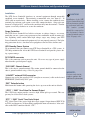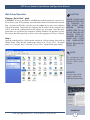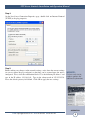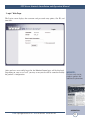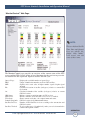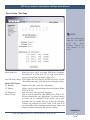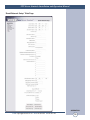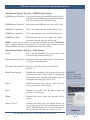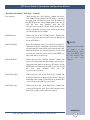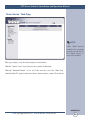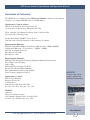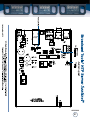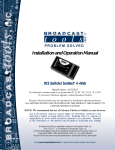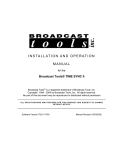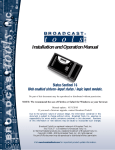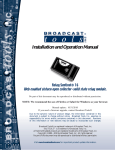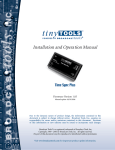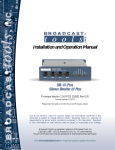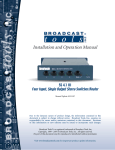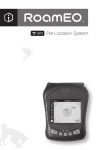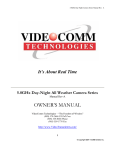Download Product User Manual
Transcript
INC ® PROBLEM SOLVED Installation and Operation Manual NTP Server Sentinel Manual update: 06/08/2010 If you need a firmware upgrade, contact Broadcast Tools® No part of this document may be reproduced or distributed without permission. ALL SPECIFICATIONS AND FEATURES FOR THIS PRODUCT ARE SUBJECT TO CHANGE WITHOUT NOTICE NOTE: We recommend the use of Chrome, Firefox or Safari as your browser. Due to the dynamic nature of product design, the information contained in this document is subject to change without notice. Broadcast Tools, Inc., assumes no responsibility for errors and/or omissions contained in this document. Revisions of this information or new editions may be issued to incorporate such changes. Broadcast Tools® is a registered trademark of Broadcast Tools, Inc. tiny TOOLS™ is a trademark of Broadcast Tools, Inc. All Sentinel® labeled products are registered trademarks of Broadcast Tools, Inc. Copyright® 1989 - 2012 by Broadcast Tools, Inc. All rights reserved. No part of this document may be reproduced or distributed without permission. Visit www.broadcasttools.com for important product update information. NTP Server Sentinel® Installation and Operation Manual Table of Contents Section Title Page # Introduction. . . . . . . . . . . . . . . . . . . . . . . . . . . . . . . . . . . . . . . . . . . . . . . . . . . . . . . . . . . . . 3 Safety Information . . . . . . . . . . . . . . . . . . . . . . . . . . . . . . . . . . . . . . . . . . . . . . . . . . . . . . . 3 Who to Contact for Help . . . . . . . . . . . . . . . . . . . . . . . . . . . . . . . . . . . . . . . . . . . . . . . . . . 3 Product Overview . . . . . . . . . . . . . . . . . . . . . . . . . . . . . . . . . . . . . . . . . . . . . . . . . . . . . . . . 4 Inspection . . . . . . . . . . . . . . . . . . . . . . . . . . . . . . . . . . . . . . . . . . . . . . . . . . . . . . . . . . . . . . 5 Installation . . . . . . . . . . . . . . . . . . . . . . . . . . . . . . . . . . . . . . . . . . . . . . . . . . . . . . . . . . . . . 5 Surge Protection . . . . . . . . . . . . . . . . . . . . . . . . . . . . . . . . . . . . . . . . . . . . . . . . . . 5 UPS Standby Power System . . . . . . . . . . . . . . . . . . . . . . . . . . . . . . . . . . . . . . . . . 5 POWER connector . . . . . . . . . . . . . . . . . . . . . . . . . . . . . . . . . . . . . . . . . . . . . . . . 5 Chassis ground . . . . . . . . . . . . . . . . . . . . . . . . . . . . . . . . . . . . . . . . . . . . . . . . . . . 5 “LAN/NET” Network connector . . . . . . . . . . . . . . . . . . . . . . . . . . . . . . . . . . . . . 5 Defaults button. . . . . . . . . . . . . . . . . . . . . . . . . . . . . . . . . . . . . . . . . . . . . . . . . . . . 5 1PPS output connectors . . . . . . . . . . . . . . . . . . . . . . . . . . . . . . . . . . . . . . . . . . . . . 6 Serial Time Code output connections (STC). . . . . . . . . . . . . . . . . . . . . . . . . . . . . 6 Time Sync Relay connections (TS-K1A/B) . . . . . . . . . . . . . . . . . . . . . . . . . . . . . 6 Front panel status indicators . . . . . . . . . . . . . . . . . . . . . . . . . . . . . . . . . . . . . . . . . 6 Web Setup/Operation . . . . . . . . . . . . . . . . . . . . . . . . . . . . . . . . . . . . . . . . . . . . . . . . . . . . . 7 Ethernet “Quick Start” guide. . . . . . . . . . . . . . . . . . . . . . . . . . . . . . . . . . . . . . . . . 7 Opening the LOGIN Web Page . . . . . . . . . . . . . . . . . . . . . . . . . . . . . . . . . . . . . . 10 “Login” Web Page . . . . . . . . . . . . . . . . . . . . . . . . . . . . . . . . . . . . . . . . . . . . . . . 11 “Monitor/Control” Web Page . . . . . . . . . . . . . . . . . . . . . . . . . . . . . . . . . . . . . . . 12 “User Setup” Web Page . . . . . . . . . . . . . . . . . . . . . . . . . . . . . . . . . . . . . . . . . . . 13 “Device Setup” Web Page . . . . . . . . . . . . . . . . . . . . . . . . . . . . . . . . . . . . . . . . . . 14 “Email/Network Setup” Web Page . . . . . . . . . . . . . . . . . . . . . . . . . . . . . . . . . . . 17 Restoring Network Factory Defaults. . . . . . . . . . . . . . . . . . . . . . . . . . . . . . . . . . 17 “Show Alarms” Web Page . . . . . . . . . . . . . . . . . . . . . . . . . . . . . . . . . . . . . . . . . 20 “About” Web Page. . . . . . . . . . . . . . . . . . . . . . . . . . . . . . . . . . . . . . . . . . . . . . . . 21 WEBSITE: Visit our web site for product updates and additional information. Specifications . . . . . . . . . . . . . . . . . . . . . . . . . . . . . . . . . . . . . . . . . . . . . . . . . . . . . . . . . . 22 Warranty . . . . . . . . . . . . . . . . . . . . . . . . . . . . . . . . . . . . . . . . . . . . . . . . . . . . . . . . . . . . . . 23 Declaration of Conformity . . . . . . . . . . . . . . . . . . . . . . . . . . . . . . . . . . . . . . . . . . . . . . . . 24 Front/Rear Panel Labels . . . . . . . . . . . . . . . . . . . . . . . . . . . . . . . . . . . . . . . . . . . . Appendix Functional Diagram. . . . . . . . . . . . . . . . . . . . . . . . . . . . . . . . . . . . . . . . . . . . . . . . Appendix Jumper Layout. . . . . . . . . . . . . . . . . . . . . . . . . . . . . . . . . . . . . . . . . . . . . . . . . . . . Appendix Fractional Schematic. . . . . . . . . . . . . . . . . . . . . . . . . . . . . . . . . . . . . . . . . . . . . . . Appendix CONTENTS e-mail: [email protected] voice: 360.854.9559 fax: 866.783.1742 2 NTP Server Sentinel® Installation and Operation Manual INTRODUCTION Thank you for your purchase of a Broadcast Tools® NTP Server Sentinel® GPSbased time server (referred to as the NTP Server Sentinel® throughout this manual). We’re confident that this product will give you many years of dependable service. This manual is intended to give you all the information needed to install and operate the Broadcast Tools® NTP Server Sentinel®. SAFETY INFORMATION Only qualified technical personnel should install the NTP Server Sentinel®. Any attempt to install this device by a person who is not technically qualified could result in a hazardous condition to the installer or other personnel or damage to the NTP Server Sentinel® or other equipment. Please ensure that proper safety precautions have been taken before installing this device. If you are unfamiliar with this type of equipment, please contact a properly qualified engineer to handle the installation and setup of the NTP Server Sentinel®. Broadcast Tools, Inc., is unable to support NON-Broadcast Tools software, hardware or NON-Broadcast Tools computer/hardware/software problems. If you experience these problems, please research your hardware/software instruction manuals or contact the manufacturers technical support department. CAUTION! Broadcast Tools® Products, as with any electronic device, can fail without warning. Do not use this product in applications where a life threatening condition could result due to failure. NOTE: This manual should be read thoroughly before installation and operation. WHO TO CONTACT FOR HELP If you have any questions regarding your product or you need assistance, please contact your distributor from whom you purchased this equipment. If you would like more information about Broadcast Tools® products, you may reach us at: Broadcast Tools, Inc. 131 State Street Sedro-Woolley, WA 98284-1503 USA Voice: 360.854.9559 Fax: 866.783.1742 Internet Home Page: www.broadcasttools.com E-mail: [email protected] WEBSITE: Visit our web site for product updates and additional information. THANK YOU FOR CHOOSING BROADCAST TOOLS® BRAND PRODUCTS! INTRODUCTION e-mail: [email protected] voice: 360.854.9559 fax: 866.783.1742 3 NTP Server Sentinel® Installation and Operation Manual Product Overview The NTP Server Sentinel® is a standalone "ready-to-run" GPS referenced NTP time server offering a complete solution for synchronizing the time across TCP/IP LANs using NTP. The NTP Server Sentinel® combines a GPS receiver with an embedded web based controller and is configured and managed via a web browser. The monitor and control web page displays date, time, locked satellite signal strength with multiple display features. The NTP Server Sentinel® can handle multiple requests per second, making it the choice for providing accurate time information. The concept is as simple as plugging the controller into the network, attaching the GPS receiver, configuring the unit and allowing any client to request “highly accurate” time. Additional features include; three separate GPS time referenced outputs. The first is a DPDT relay, which operates at 12:00, 22:00, 42:00, 54:30 each hour and is user programmable in each of four storage locations for any minute and second each hour. The second output is an active high driver with a 100 ms pulse each second, while the third output provides an active high driver in the ESE TC89 or TC90 serial time code format. Indicator LED's are provided to display; power, 1PPS activity, serial time code activity and time sync relay operation. The NTP Server Sentinel® is supplied with a Garmin GPS18 receiver, which tracks up to 12 satellites. The GPS-18 can be positioned up to 100 feet away from the controller, using standard CAT5 cable. The controller may be desk mounted or up to three units may be mounted on our RA-1, 1RU rack shelf. The controller is supplied with a domestic DC power supply. Features/Benefits • Ready-to-operate Stratum 1 NTP Time Server. • Support for NTP and SNTP compatible clients. • Configured across network via web browser. • Upgradeable flash memory. • RJ-45 Ethernet interfaces 10/100 base-T. • Web based display for Time and Satellite Status. • Standard CAT5 GPS receiver cable length up to 100 feet. • TC 89 or TC90 serial time code output. • 1-pulse-per-second output. • User-programmable time sync relay. • Email logging and error reporting • Secure proprietary operating system for enhanced security • One year warranty Applications: Standalone "ready-to-run" GPS referenced NTP time server. TC89 or TC90 serial time code source. Time sync closures for legacy systems. Inspection Please examine your NTP Server Sentinel® carefully for any damage that may have been sustained during shipping. If any damage is noted, please notify the shipper immediately and retain the packaging for inspection by the shipper. The package should contain the NTP Server Sentinel®, a Garmin GPS18 LVC GPS receiver, this manual and/or CD, 7 foot BLUE straight-through CAT 5 cable, 7 foot GRAY crossover CAT 5 cable, and the 7.5 to 9.0 VDC wall transformer. Manuals may also be downloaded from our web site. OVERVIEW e-mail: [email protected] voice: 360.854.9559 fax: 866.783.1742 4 NTP Server Sentinel® Installation and Operation Manual Installation The NTP Server Sentinel® interfaces to external equipment through removable euroblock screw terminals. The terminals accommodate wire sizes from 16 - 28 AWG solid or stranded wire. Before installing a wire, remove the euroblock screw terminal plug and turn each capture screw fully counterclockwise. Strip each conductor to a length of 0.25” and insert the conductor fully into the terminal. Turn the capture screw fully clockwise to secure the conductor. Surge Protection The NTP Server Sentinel® has built-in resistance to voltage changes; we recommend that you use a power surge protector or line conditioner on the incoming AC line. Lightning strikes and/or other high voltage surges may damage your NTP Server Sentinel® and connected equipment if it is not properly protected. For lightning protection devices, check out www.polyphaser.com and www.itwlinx.com. CAUTION! Installation of the NTP Server Sentinel® in high RF environments should be performed with care. The station ground should be connected to the designated chassis ground terminal using a 20 to 24-gauge wire. UPS Standby Power System We recommend that you connect your NTP Server Sentinel® to a UPS system. A UPS helps minimize the risk to the NTP Server Sentinel® and provides power during a power outage. DC POWER connector This is the connector used to power the unit. Never use any type of power supply other than the specified power supply. “CHS GND” Chassis Ground This is the chassis ground terminal. The station ground should be connected to the chassis ground terminal using a 20 to 24-gauge wire. “LAN/NET” network RJ45 connector Connect one end of the supplied CAT5 (straight or crossover) cable to the desired ETHERNET (WAN/LAN) or PC port. WEBSITE: Visit our web site for product updates and additional information. “DEF” Defaults button Hold down this button while powering the device up to reset the unit to defaults. “1PPS” / “GND” One Pulse Per Second Output The 1 PPS logic output provides an active high 100ms pulse per second. This output may be used to drive clock systems. “STC” / “GND” Serial Time Code Output STC (Serial Time Code) active high driver logic output. Output format (ESE TC90 or TC89) and frequency (30 hz or 60hz) configurable from web interface. Also available on the BNC connector labeled “STC.” INSTALLATION e-mail: [email protected] voice: 360.854.9559 fax: 866.783.1742 5 NTP Server Sentinel® Installation and Operation Manual “TS-K1A / TS-K1B” Time Sync Relay DPDT relay connections for use with devices that require contact closures for time sync. Closures are configured from the web interface. “GPS RCVR” RJ45 connector Connect the supplied Garmin GPS18 LVC GPS receiver. The receiver must be mounted in an area that has a clear, unobstructed view of the sky. If the attached 10foot cable isn’t an adequate length, you may attach an additional 100 feet of CAT 5 cable. The receiver is equipped with a metric M3 x 4mm threaded magnetic base, use this to secure the receiver to a user provided mounting bracket. The receiver may also be secured with a small strip of Velcro. Do not allow the receiver to sit in water. GPS Receiver RJ-45 pin-out: Pin 1 = No connection Pin 2 = Ground Pin 3 = Ground Pin 4 = GPS Receiver, receive data. Pin 5 = GPS Receiver transmit data. Pin 6 = GPS Receiver 1 PPS output. Pin 7 = No connection Pin 8 = Regulated +5 Vdc used to power the Garmin GPS-18 receiver (100 ma max). Front • • • • Panel Status Indicators Power: Lit when powered up. 1PPS: Blinks once per second when receiving valid GPS time data. STC: Flashes when serial time code output is enabled and active. TS-K1: Indicates time sync relay activity. Please refer to the appendix for connector layouts. INSTALLATION e-mail: [email protected] voice: 360.854.9559 fax: 866.783.1742 6 NTP Server Sentinel® Installation and Operation Manual Web Setup/Operation Ethernet “Quick Start” guide CAUTION! If you are not familiar with Ethernet enabled equipment, it may be useful to contact your IT department, network administrator or network consultant for help. Assigning an IP address already in use by another device may cause problems with your network! Instructions for changing the IP address of the computer that will be used for the configuration of this product are given here. Note that these instructions are specifically for computers with the Windows XP operating system. For setup using other operating systems, refer to the appropriate OS user’s manual. Step 1: Open the control panel by clicking on the start menu, click on settings, then click on Control Panel. (Note that the control panel shown is in “Classic View”. If control panel is in “Category View” select the “Classic View” option before proceeding.) CAUTION! NEVER DOWNLOAD FIRMWARE UPDATES OR CHANGES TO THE XPORT WEBSERVER UNLESS INSTRUCTED TO DO SO BY BROADCAST TOOLS®. DOING SO DELETES ALL SOFTWARE AND VOIDS ALL WARRANTIES FROM BROADCAST TOOLS, INC NOTE: We recommend using the following browsers: Firefox, Safari and/or Chrome. WEBSITE: Visit our web site for product updates and additional information. OPERATION e-mail: [email protected] voice: 360.854.9559 fax: 866.783.1742 7 NTP Server Sentinel® Installation and Operation Manual Step 2: Double click on the icon labeled Network Connections. The following menu will pop up. Step 3: Right click on the icon labeled Local Area Connection. Another menu will appear. Select the option at the bottom of the menu labeled Properties. The Local Area Connection Properties window will appear. OPERATION e-mail: [email protected] voice: 360.854.9559 fax: 866.783.1742 8 NTP Server Sentinel® Installation and Operation Manual Step 4: On the Local Area Connection Properties page, double click on Internet Protocol (TCP/IP) to display properties. Step 5: Before making any changes to the network settings, write down the current settings (or screen capture the page and print) so that they can be restored once the unit is configured. Next, select the radio button labeled “Use the following IP address” and type in the IP address 192.168.1.60. Type in the subnet mask of 255.255.255.0. Leave the default gateway field blank. Click OK to apply the new settings. WEBSITE: Visit our web site for product updates and additional information. OPERATION e-mail: [email protected] voice: 360.854.9559 fax: 866.783.1742 9 NTP Server Sentinel® Installation and Operation Manual Opening the LOGIN Web Page 1. Connect the supplied GRAY colored XOVER cable between the PC’s Ethernet port and the products NETWORK RJ45’s jack. 2. Connect the supplied DC power supply to the product’s power jack labeled Power. Verify that the green POWER LED and left “LINK” LED above the “NET” Network RJ-45 are illuminated 3. Open the product’s login page by typing the following URL into the browser: http://192.168.1.55 A username and password is required to change any parameter and are case sensitive. Factory “Login” defaults: username: password: admin (lower case) 1234 4. Once you are logged in, follow this manual for setup and/or operational information. OPERATION e-mail: [email protected] voice: 360.854.9559 fax: 866.783.1742 10 NTP Server Sentinel® Installation and Operation Manual “Login” Web Page The Login screen displays the username and password entry points, Site ID, and time/date. After you have successfully logged in, the Monitor/Control page will be displayed. Depending on your access level, you may or may not be able to control or modify the product’s configuration. WEBSITE: Visit our web site for product updates and additional information. OPERATION e-mail: [email protected] voice: 360.854.9559 fax: 866.783.1742 11 NTP Server Sentinel® Installation and Operation Manual “Monitor/Control” Web Page NOTE: The user defined Site ID, Time, Date and Queued Logs are always displayed. Only “admin” level access can edit some of these items. The Monitor/Control page provides an overview of the current status of the NTP server, and the GPS receiver. Allow at least 10 minutes for the receiver to get an initial location fix and acquire the required satellites for time sync. Queued Logs: PRN: SNR: Displays the available number of queued logs. Unique identification numbers used for GPS satellites. Signal to noise ratio value. A higher number equals a higher signal strength. Elv: Calculated elevation of satellite (in degrees) relative to current GPS fix location. Az: Calculated azimuth of the satellite (in degrees) relative to current GPS fix location. GPS Status: Indicates current acquisition status of GPS receiver. NTP Server: Indicates whether or not the NTP server service is enabled. TCxx State: Shows current serial time code output format and status. Latitude/Longitude: GPS fix location in (d)ddmm.mmm format. Satellites In View: Number of GPS Satellites in view according to the current time and GPS fix location. Satellites Tracked: To select other pages (if authorized), make your selection under the left hand Navigation column. OPERATION e-mail: [email protected] voice: 360.854.9559 fax: 866.783.1742 12 NTP Server Sentinel® Installation and Operation Manual “User Setup” Web Page NOTE: After any item has been changed, you MUST press the “Save Settings” button for your changes to be saved. Eight Usernames and Passwords may be configured for up to three access levels. 1. “admin” allows complete product configuration access and control. 2. “Monitor/Control” allows the following access: About, Monitor/Control, Show log, Help, and Logout. 3. “Monitor Only” allows the following access: About, Monitor only, Help, and Logout. WEBSITE: Visit our web site for product updates and additional information. Values on this page can only be defined by users with “admin” access level, which is the factory default. The Site ID is displayed for the user convenience and can be changed on the Email/Network Setup page. OPERATION e-mail: [email protected] voice: 360.854.9559 fax: 866.783.1742 13 NTP Server Sentinel® Installation and Operation Manual “Device Setup” Web Page NOTE: After any item has been changed, you MUST press the “Save Settings” button for your changes to be saved. Email Addresses: Email messages can be sent when GPS lock is acquiring, disconnected, or valid lock. Up to eight email address assigned to using the checkboxes labeled 1-8. Log GPS State Change: This enables the email logging of GPS lock status. See the “Email/Network setup” page for email and logging settings. Enable GPS Alarm: TC Enabled: Enables or disables serial time code output. TC Format: Allows you to set time code output to desired format. Either TC89 or TC90. TC Frequency: Sets serial time code operating frequency. Relay Closure: This is used to control the units DPDT relay (TS-K1, TSK2) for external time sync applications. Up to four closures per hour can be configured. Each closure can be programmed for any minute and any second of each hour. Closures are configured at 12:00, 22:00, 42:00, and 58:30 by default. The closure duration can be between 100ms and 900ms in 100ms increments, the default is 500ms. OPERATION e-mail: [email protected] voice: 360.854.9559 fax: 866.783.1742 14 NTP Server Sentinel® Installation and Operation Manual “Email/Network Setup” Web Page OPERATION e-mail: [email protected] voice: 360.854.9559 fax: 866.783.1742 15 NTP Server Sentinel® Installation and Operation Manual Restoring Network Factory Defaults The NTP Server Sentinel® factory defaults may be restored by depressing the recessed “DEF” push button on the back on the device for five seconds while powering up the unit. “Email/Network Setup” Web Page – Device Network Settings Device Address: Enter a static IP address here. Default: 192.168.1.55 Device Netmask: Enter the Netmask here: Default: 255.255.255.0 Gateway Address: Enter the Gateway IP here: Default: 192.168.1.1 DNS Server IP Address: Enter your DNS address here. Default: 192.168.1.1 HTTP Port: Normally Port 80 Default: 80 “Email/Network Setup” Web Page – SMTP Settings SMTP Server Address: The user can enter either an IP address in the xxx.xxx.xxx.xxx format or a URI in the form: smtp.comcast.net. In order to resolve the URI, a working DNS server must be present or its IP address entered into the system. SMTP Port: Normally Port 25 Default: 25 SMTP Return Address: Enter your return email address here. If an email cannot be delivered, a message stating why will be sent to this address. NOTE: The user must enter the following items before an email can be successfully sent: SMTP Server Address, SMTP Port, SMTP Return Address, SMTP Host ID, SMTP username and SMTP password must be supplied if authentication is turned on and the Recipient Address 1. The test email is sent to email recipient address 1. WEBSITE: Visit our web site for product updates and additional information. The user should press the “Save Settings” button after entering the SMTP information before attempting an email test. If authentication fails, the email is not sent, please ensure that the username and password is correct. SMTP Host ID: Enter something here to identify the device. SMTP Authentication: When checked, Base64 SMTP authentication is used. SSL/TLS authentication is not supported. OPERATION e-mail: [email protected] voice: 360.854.9559 fax: 866.783.1742 16 NTP Server Sentinel® Installation and Operation Manual “Email/Network Setup” Web Page SMTP Username: Enter user name here. SMTP Password: Enter password here. “Email/Network Setup” Web Page – Email Logging Settings Logging Email Address: IP address for the “Logging” email recipient (may be different from the 8 “Alarm” Recipient Addresses. Logging emails and Daily emails are sent to this address. Logging Email Snapshot Interval: The period in hours that a snapshot is taken of the system when logging is enabled. An email is not sent on this interval. Logging Email Update Interval: The period in hours that the collected snapshots are emailed. This email may contain multiple snapshots if the Snapshot Interval is less than the Update Interval. Each snapshot will be identified by the date and time. “Email/Network Setup” Web Page – Email Alarm Settings Email Alarms: Choose Immediate and/or Daily. If Immediate is selected, then an email will be sent out as soon as an alarm is generated. If Daily is selected, then each alarm is queued and the queued alarms are sent in accordance with the Daily Alarm Email Time. The number of queued alarms at any given time is displayed on the Monitor/Control page. Daily Alarm Email Time: The time that queued alarms are sent. Queued alarms are sent to the Logging Email Address only. Recipient Address: Email addresses for up to 8 addresses. These addresses correlate to the 8 email addresses selectable on each I/O Setup page. OPERATION e-mail: [email protected] voice: 360.854.9559 fax: 866.783.1742 17 NTP Server Sentinel® Installation and Operation Manual “Email/Network Setup” Web Page – SNMP Manager Settings SNMP Manager IP Address: This is the IP address of the SNMP manager. The system only accepts SNMP requests from this IP address, and will send traps to this IP address only. SNMP Manager Trap Port: Port number that SNMP trap messages will be sent. SNMP Read Community: This is the community name for Read-Only access. SNMP Write Community: This is the community name for Read-Write access. SNMP Enable Traps: When checked, trap messages will be sent. When Unchecked, no trap messages will be sent. NOTE: A cold-start trap will be sent when the unit boots up if the SNMP Enable Traps is checked, otherwise trap messages are sent when a device enters or exits an alarm condition, depending on whether or not alarms are enabled. “Email/Network Setup” Web Page – Other Settings Site ID: This is the Site Identifier that will be sent in each email an displayed on the web pages. Monitor Refresh Time (Sec): Monitor/Control page refresh interval. Shorter times may increase network traffic. Time Zone Offset from UTC: Must be set for correct time on web interface. Default: -8 Enable Event Logging: Enabling these checkboxes will generate an alarm, but will not send an email. If the system is configured for Daily Alarm emails, then that Daily Alarm email will contain the Event Logging items as well. Login: Whenever someone logs into the system, the username and date/time will be logged. Email: Whenever an email is sent, the type of email and date/time will be logged. Reboot: Whenever the device boots, the date/time will be logged. Alarms Cleared: Whenever the Daily Logs or Normal Alarms are cleared, the type of log cleared and date/time will be stored. When Daily Logs are sent, the Daily Logs are also cleared; this will cause an event log as well. e-mail: [email protected] voice: 360.854.9559 fax: 866.783.1742 WEBSITE: Visit our web site for product updates and additional information. OPERATION 18 NTP Server Sentinel® Installation and Operation Manual “Email/Network Setup” Web Page – Controls Save Settings: After pressing the “Save Settings” button, the device will reboot (If you changed the IP address, you must navigate your web browser to the new IP address (if the HTTP port was changed from port 80, be sure to add the new port number after the IP: xxx.xxx.xxx.xxx:port #). If you didn’t change the IP address, then the web page will return to the login screen after the device reboots. Reboot Device: When you press the “Reboot Device” button, the device resets, you must navigate your web browser to the new IP address. Send Test Email: Press this button to send a test email to recipient #1. When the email has completed, an alert box will popup indicating the status of the email and an error condition if the email was not sent correctly. If an email was not sent correctly, please review your SMTP settings and correct as necessary. NOTE: Reload Defaults: When you press the “Reload Defaults” button, the device resets to factory default settings, you must navigate your web browser to the new IP address (if the HTTP port was changed from port 80, be sure to add the new port number after the IP: xxx.xxx.xxx.xxx:port #). Clear Daily Logs: When you press the “Clear Daily Logs” button, the daily logs stored in memory will be cleared. Keep in mind that if the Alarms Cleared Event is enabled, this event will post after the logs are cleared. Send Daily Logs: When you press the “Send Daily Logs” button, the system will send the daily logs email and then clear those logs as ifthe correct time has expired. After you are done making changes to the Email/Network Setup page, you MUST press the “Save Settings” button to save your changes. OPERATION e-mail: [email protected] voice: 360.854.9559 fax: 866.783.1742 19 NTP Server Sentinel® Installation and Operation Manual “Show Alarms” Web Page NOTE: Adobe “Flash” must be installed and operating properly on your PC for the “Alarm Sound” to work when enabled. This page displays a log of current and past events/alarms. With the “admin” access level, the user may control all functions. With the “Monitor/Control” access level, the user may view the “Show Log”, enable/disable PC speaker sound and silence alarms but they cannot Clear Alarms. OPERATION e-mail: [email protected] voice: 360.854.9559 fax: 866.783.1742 20 NTP Server Sentinel® Installation and Operation Manual “About” Web Page The “About” Web Page displays the product name, firmware version numbers, and Broadcast Tools® web site link. This page also contains version and diagnostic data for the connected GPS receiver. WEBSITE: Visit our web site for product updates and additional information. OPERATION e-mail: [email protected] voice: 360.854.9559 fax: 866.783.1742 21 NTP Server Sentinel® Installation and Operation Manual Specifications Ethernet Interface: RJ-45, 10base-T or 100base-TX, auto sensing with link & activity led indicators - Full/half duplex. Protocols: TCP/IP, UDP/IP, ARP, ICMP, SNMP, TFTP, Telnet, DHCP, BOOTP, HTTP and AutoIP. I/O Connections: DPDT relay, Time Code and 1PPS outputs on removable screw terminals. Alternate time code output on a BNC connector. GPS Receiver: External. Garmin GPS-18 LV series receiver with 20 feet of cable. 100 feet of CAT5 extension cable may be added. GPS Receiver Connector: RJ45 Configuration: Web page. EMI / FCC Compliance: See the Declaration of Conformity page. Operation is subject to the following two conditions: 1) This device may not cause harmful interference, and 2) this device must accept any interference received, including that which may cause undesired operation. Required power supply: 7.5 to 9.0 VDC only @ up to 1 amp. 2.1mm ID x 5.5mm OD coaxial connector. Surge protected. Supplied domestic power supply. Operating Temperature: -40°F to +185°F (-40°C to +85°C) Enclosure: 5.66" x 7.00” x 1.58", Painted BT blue aluminum extrusion chassis w/ 4 - 4-40 mounting holes.: Weight: 2.0 lb. Options: * CE certified universal power supply. * RA-1, 1-RU rack shelf. WEBSITE: Visit our web site for product updates and additional information. SPECIFICATIONS e-mail: [email protected] voice: 360.854.9559 fax: 866.783.1742 22 NTP Server Sentinel® Installation and Operation Manual LIMITED WARRANTY The term “Buyer” as used in this document refers to and includes both (but only) (a) any person or entity who acquires such an item for the purpose of resale to others (i.e., a dealer or distributor of an item), and (b) the first person or entity who acquires such an item for such person’s or entity’s own use. Broadcast Tools warrants to each Buyer of any item manufactured by Broadcast Tools that the item will be free from defects in materials and workmanship at the time it is shipped by Broadcast Tools if the item is properly installed, used and maintained. EXCLUSIVE REMEDIES If Broadcast Tools is notified, in writing, of a failure of any item manufactured by Broadcast Tools to conform to the foregoing Limited Warranty within one (1) year following the date of the Buyer’s acquisition of the item, and if the item is returned to Broadcast Tools in accordance with Broadcast Tools’ instructions for confirmation by inspection of the defect (which at Broadcast Tools’ election may include, without limitation, a requirement that the Buyer first obtain a Return Authorization number from Broadcast Tools, that the Buyer furnish proof of purchase in the form of an invoice and/or receipt, and that the Buyer prepay all freight charges associated with any return of the item to Broadcast Tools using such freight service as Broadcast Tools reasonably may specify), Broadcast Tools will repair or replace the defective item, or will refund the purchase price paid by the Buyer for the item. Broadcast Tools shall have the exclusive right to choose between these alternative remedies. NO OTHER WARRANTIES OR REMEDIES TO THE MAXIMUM EXTENT PERMITTED BY APPLICABLE LAW, BROADCAST TOOLS AND ITS SUPPLIERS DISCLAIM ALL OTHER WARRANTIES, EITHER EXPRESS OR IMPLIED, INCLUDING BUT NOT LIMITED TO IMPLIED WARRANTIES OF MERCHANTABILITY OR FITNESS FOR A PARTICULAR PURPOSE; AND THE FOREGOING ALTERNATIVE REMEDIES SHALL BE EXCLUSIVE OF ALL OTHER REMEDIES. THIS LIMITED WARRANTY GIVES YOU SPECIFIC LEGAL RIGHTS. YOU MAY HAVE OTHER RIGHTS, WHICH VARY FROM STATE/JURISDICTION TO STATE/JURISDICTION. NO LIABILITY FOR CONSEQUENTIAL DAMAGES TO THE MAXIMUM EXTENT PERMITTED BY APPLICABLE LAW, NEITHER BROADCAST TOOLS NOR ANY OF ITS SUPPLIERS SHALL HAVE ANY LIABILITY FOR ANY SPECIAL, INCIDENTAL, INDIRECT, CONSEQUENTIAL OR PUNITIVE DAMAGES WHATSOEVER (INCLUDING, WITHOUT LIMITATION, ANY DAMAGES FOR LOST PROFITS, BUSINESS INTERRUPTION, LOSS OF DATA OR INFORMATION, COST OF CAPITAL, CLAIMS OF CUSTOMERS, OR ANY OTHER PECUNIARY LOSS) ARISING OUT OF THE USE OF OR THE INABILITY TO USE ANY ITEM SUPPLIED BY BROADCAST TOOLS, EVEN IF BROADCAST TOOLS HAS BEEN ADVISED OF THE POSSIBILITY OF SUCH DAMAGES HAVE ANY LIABILITY FOR ANY SPECIAL, INCIDENTAL, CONSEQUENTIAL, EXEMPLARY OR PUNITIVE DAMAGES. THIS LIMITATION OF LIABILITY APPLIES WHETHER A CLAIM IS ONE ALLEGING BREACH OF A CONTRACT OR WARRANTY, NEGLIGENCE OR OTHER TORT, FOR THE VIOLATION OF ANY STATUTORY DUTY, THE FAILURE OF ANY LIMITED OR EXCLUSIVE REMEDY TO ACHIEVE ITS ESSENTIAL PURPOSE, OR ANY OTHER CLAIM OF ANY NATURE. BECAUSE SOME STATES AND JURISDICTIONS DO NOT ALLOW THE EXCLUSION OR LIMITATION OF LIABILITY FOR INCIDENTAL OR CONSEQUENTIAL DAMAGES, THIS LIMITATION MAY NOT APPLY TO YOU. Broadcast Tools, Inc. 131 State Street Sedro-Woolley, WA 98284 • USA 360.854.9559 voice • 866.783.1742 fax [email protected] e-mail www.broadcasttools.com website LIMITED WARRANTY e-mail: [email protected] voice: 360.854.9559 fax: 866.783.1742 23 NTP Server Sentinel® Installation and Operation Manual Declaration of Conformity The XPORT Device contained in the NTP Server Sentinel® conforms to the following standards: (according to ISO/IEC Guide 22 and EN 45014) Manufacturer’s Name & Address: NTP Server Sentinel®®: Broadcast Tools®, Inc. 131 State Street, Sedro Woolley, WA 98284-1503 USA XPort: Lantronix 15353 Barranca Parkway, Irvine, CA 92618 USA Declares that the following product: Product Name Model: XPORT™ Device Server Conforms to the following standards or other normative documents: Electromagnetic Emissions: EN55022: 1998 (IEC/CSPIR22: 1993) Radiated RF emissions, 30MHz-1000MHz Conducted RF Emissions – Telecom Lines – 150KHz – 30MHz FCC Part 15, Subpart B, Class B IEC 1000-3-2/A14: 2000 IEC 1000-3-3: 1994 Electromagnetic Immunity: EN55024: 1998 Information Technology Equipment-Immunity Characteristics Direct ESD, Contact Discharge Indirect ESD Radiated RF Electromagnetic Field Test Electrical Fast Transient/Burst Immunity RF Common Mode Conducted Susceptibility Power Frequency Magnetic Field Test Manufacturer’s Contact: NTP Server Sentinel®® Broadcast Tools®, Inc. 131 State Street Sedro Woolley, WA 98284-1503 USA Tel: 360 . 854 . 9559 Fax: 866 . 783 . 1742 WEBSITE: Visit our web site for product updates and additional information. XPORT™ Lantronix: Director of Quality Assurance 15353 Barranca Parkway, Irvine, CA 92618 USA Tel: 949 . 453 . 3990 Fax: 949 . 453 . 3995 DECLARATION e-mail: [email protected] voice: 360.854.9559 fax: 866.783.1742 24 NTP Server Sentinel® Installation and Operation Manual APPENDIX e-mail: [email protected] voice: 360.854.9559 fax: 866.783.1742 25 NTP Server Sentinel® Installation and Operation Manual APPENDIX e-mail: [email protected] voice: 360.854.9559 fax: 866.783.1742 26 NTP Server Sentinel® Installation and Operation Manual APPENDIX e-mail: [email protected] voice: 360.854.9559 fax: 866.783.1742 27 NTP Server Sentinel® Installation and Operation Manual APPENDIX e-mail: [email protected] voice: 360.854.9559 fax: 866.783.1742 28