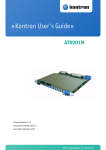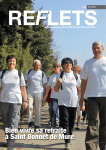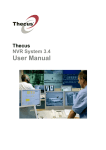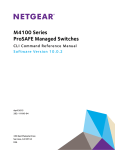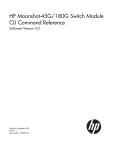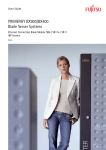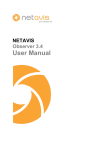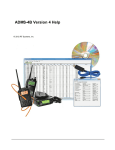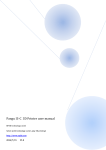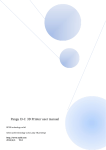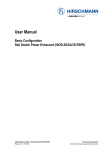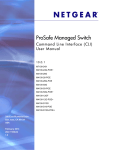Download D-Link 4.0 DWS-4000 Series Switch Software User Manual
Transcript
CLI Command
Reference
Product Model:
DWS-4000 series
DWL-x600AP
Unified Wired and Wireless Access System
November 2011
©Copyright 2011. All rights reserved.
D-Link UWS CLI Command Reference
Information in this document is subject to change without notice.
© 2001-2011 D-Link Corporation. All Rights Reserved.
Reproduction in any manner whatsoever without the written permission of D-Link Computer Corporation is strictly forbidden.
Trademarks used in this text: D-Link and the D-Link logo are trademarks of D-Link Computer Corporation; Microsoft and Windows
are registered trademarks of Microsoft Corporation.
Other trademarks and trade names may be used in this document to refer to either the entities claiming the marks and names or their
products. D-Link Computer Corporation disclaims any proprietary interest in trademarks and trade names other than its own.
D-Link
November 7, 2011
Unified Wired and Wireless Access System
Page 2
D-Link CLI Command Reference
Table of Contents
About This Document ............................................................................................................................11
Audience.........................................................................................................................................11
Acronyms and Abbreviations..........................................................................................................11
Document Conventions ..................................................................................................................12
Additional Documentation .............................................................................................................12
About DWS-4000 Software....................................................................................................................13
Scope ..............................................................................................................................................13
Product Concept .............................................................................................................................13
Technical Support ..................................................................................................................................14
Section 1: Using the Command-Line Interface ................................................................ 15
Command Syntax ...................................................................................................................................15
Common Parameter Values ...................................................................................................................16
Slot/Port Naming Convention................................................................................................................17
Using the No Form of a Command.........................................................................................................17
DWS-4000 Modules ...............................................................................................................................18
Command Modes...................................................................................................................................19
Command Completion and Abbreviation ..............................................................................................23
CLI Error Messages.................................................................................................................................24
CLI Line-Editing Conventions..................................................................................................................24
Using CLI Help ........................................................................................................................................26
Accessing the CLI....................................................................................................................................26
Section 2: Stacking Commands ....................................................................................... 27
Dedicated Port Stacking.........................................................................................................................27
Stack Port Commands............................................................................................................................35
Stack Firmware Synchronization Commands.........................................................................................37
Nonstop Forwarding Commands ...........................................................................................................39
Section 3: Management Commands ............................................................................... 43
Network Interface Commands...............................................................................................................44
Console Port Access Commands............................................................................................................48
Telnet Commands ..................................................................................................................................51
Secure Shell Commands.........................................................................................................................55
Management Security Commands.........................................................................................................57
Hypertext Transfer Protocol Commands ...............................................................................................59
Access Commands .................................................................................................................................65
D-Link
November 7, 2011
Unified Wired and Wireless Access System
Page 3
D-Link CLI Command Reference
User Account Commands.......................................................................................................................66
SNMP Commands ..................................................................................................................................84
RADIUS Commands................................................................................................................................93
TACACS+ Commands............................................................................................................................106
Configuration Scripting Commands .....................................................................................................109
Pre-login Banner, System Prompt, and Host Name Commands..........................................................111
TR-069 Client Commands.....................................................................................................................112
Section 4: Utility Commands ........................................................................................ 116
AutoInstall Commands.........................................................................................................................117
Dual Image Commands ........................................................................................................................120
System Information and Statistics Commands ....................................................................................121
Logging Commands..............................................................................................................................135
Email Alerting and Mail Server Commands .........................................................................................140
System Utility and Clear Commands....................................................................................................147
Keying for Advanced Features .............................................................................................................154
Simple Network Time Protocol Commands .........................................................................................155
DHCP Server Commands......................................................................................................................160
DNS Client Commands .........................................................................................................................171
IP Address Conflict Commands ............................................................................................................176
Serviceability Packet Tracing Commands ............................................................................................177
Cable Test Command ...........................................................................................................................195
sFlow Commands.................................................................................................................................196
Switch Database Management Template Commands.........................................................................200
Green Ethernet Commands .................................................................................................................202
Section 5: Switching Commands................................................................................... 212
Port Configuration Commands ............................................................................................................213
Spanning Tree Protocol Commands.....................................................................................................218
VLAN Commands .................................................................................................................................234
Double VLAN Commands.....................................................................................................................246
Voice VLAN Commands........................................................................................................................250
Provisioning (IEEE 802.1p) Commands ................................................................................................253
Priority-Based Flow Control Commands ..............................................................................................254
Protected Ports Commands .................................................................................................................257
GARP Commands .................................................................................................................................259
GVRP Commands .................................................................................................................................261
GMRP Commands ................................................................................................................................263
D-Link
November 7, 2011
Unified Wired and Wireless Access System
Page 4
D-Link CLI Command Reference
Port-Based Network Access Control Commands .................................................................................266
802.1X Supplicant Commands .............................................................................................................281
Storm-Control Commands ...................................................................................................................285
Link Local Protocol Filtering Commands..............................................................................................296
Port-Channel/LAG (802.3ad) Commands.............................................................................................297
Port Mirroring ......................................................................................................................................312
Static MAC Filtering .............................................................................................................................314
DHCP L2 Relay Agent Commands ........................................................................................................318
DHCP Client Commands.......................................................................................................................324
DHCP Snooping Configuration Commands ..........................................................................................326
Dynamic ARP Inspection Commands ...................................................................................................336
IGMP Snooping Configuration Commands ..........................................................................................344
IGMP Snooping Querier Commands ....................................................................................................350
MLD Snooping Commands...................................................................................................................354
MLD Snooping Querier Commands .....................................................................................................360
Port Security Commands .....................................................................................................................364
LLDP (802.1AB) Commands .................................................................................................................367
LLDP-MED Commands .........................................................................................................................375
Denial of Service Commands ...............................................................................................................382
MAC Database Commands ..................................................................................................................391
ISDP Commands...................................................................................................................................393
Section 6: Routing Commands...................................................................................... 399
Address Resolution Protocol Commands.............................................................................................400
IP Routing Commands..........................................................................................................................405
Router Discovery Protocol Commands ................................................................................................417
Virtual LAN Routing Commands...........................................................................................................420
Virtual Router Redundancy Protocol Commands ................................................................................422
DHCP and BOOTP Relay Commands ....................................................................................................430
IP Helper Commands ...........................................................................................................................432
Open Shortest Path First Commands...................................................................................................440
General OSPF Commands .............................................................................................................440
OSPF Interface Commands ...........................................................................................................455
OSPF Graceful Restart Commands................................................................................................460
OSPF Show Commands.................................................................................................................463
Routing Information Protocol Commands...........................................................................................478
ICMP Throttling Commands.................................................................................................................485
D-Link
November 7, 2011
Unified Wired and Wireless Access System
Page 5
D-Link CLI Command Reference
Section 7: IPv6 Commands ........................................................................................... 487
IPv6 Management Commands.............................................................................................................488
Tunnel Interface Commands................................................................................................................494
Loopback Interface Commands ...........................................................................................................496
IPv6 Routing Commands......................................................................................................................497
OSPFv3 Commands ..............................................................................................................................518
Global OSPF Commands ...............................................................................................................518
OSPFv3 Interface Commands .......................................................................................................532
OSPFv3 Graceful Restart Commands............................................................................................536
OSPFv3 Show Commands .............................................................................................................540
DHCPv6 Commands .............................................................................................................................552
Section 8: Wireless Commands..................................................................................... 562
Wireless Switch Commands.................................................................................................................563
Wireless Switch Channel and Power Commands.................................................................................606
Peer Wireless Switch Commands ........................................................................................................615
Local Access Point Database Commands.............................................................................................618
Wireless Network Commands .............................................................................................................625
Access Point Profile Commands...........................................................................................................644
Access Point Profile RF Commands......................................................................................................649
Access Point Profile QoS Commands ...................................................................................................669
Access Point Profile TSPEC Commands................................................................................................673
Access Point Profile VAP Commands ...................................................................................................677
WS Managed Access Point Commands................................................................................................678
Access Point Failure Status Commands ...............................................................................................705
RF Scan Access Point Status Commands..............................................................................................707
Client Association Status and Statistics Commands ............................................................................712
Client Failure and Ad Hoc Status Commands.......................................................................................726
WIDS Access Point RF Security Commands..........................................................................................728
Detected Clients Database Commands................................................................................................738
Provisioning and Mutual Authentication Commands..........................................................................755
Wireless Distribution System-Managed AP Commands ......................................................................760
Device Location Commands ................................................................................................................770
Section 9: Quality of Service Commands....................................................................... 788
Class of Service Commands .................................................................................................................789
Differentiated Services Commands .....................................................................................................797
DiffServ Class Commands ....................................................................................................................798
D-Link
November 7, 2011
Unified Wired and Wireless Access System
Page 6
D-Link CLI Command Reference
DiffServ Policy Commands ...................................................................................................................807
DiffServ Service Commands .................................................................................................................813
DiffServ Show Commands....................................................................................................................814
MAC Access Control List Commands ...................................................................................................820
IP Access Control List Commands ........................................................................................................825
IPv6 Access Control List Commands ....................................................................................................831
Time Range Commands for Time-Based ACLs .....................................................................................835
Auto-Voice over IP Commands ............................................................................................................837
iSCSI Optimization Commands.............................................................................................................839
Section 10: IP Multicast Commands.............................................................................. 845
Multicast Commands ...........................................................................................................................846
DVMRP Commands..............................................................................................................................851
PIM Commands....................................................................................................................................856
Internet Group Message Protocol Commands ....................................................................................867
IGMP Proxy Commands .......................................................................................................................874
Section 11: IPv6 Multicast Commands .......................................................................... 880
IPv6 Multicast Forwarder.....................................................................................................................881
IPv6 PIM Commands ............................................................................................................................883
IPv6 MLD Commands...........................................................................................................................895
IPv6 MLD-Proxy Commands.................................................................................................................901
Appendix A: DWS-4000 Log Messages ........................................................................... 907
Core......................................................................................................................................................907
Utilities.................................................................................................................................................909
Management........................................................................................................................................913
Switching..............................................................................................................................................916
QoS.......................................................................................................................................................923
Routing/IPv6 Routing...........................................................................................................................924
Multicast ..............................................................................................................................................927
Stacking................................................................................................................................................932
Technologies ........................................................................................................................................932
O/S Support .........................................................................................................................................934
Appendix B: List of Commands ...................................................................................... 937
D-Link
November 7, 2011
Unified Wired and Wireless Access System
Page 7
D-Link CLI Command Reference
List of Tables
Table 1: Typographical Conventions ................................................................................................................12
Table 2: Parameter Descriptions ......................................................................................................................16
Table 3: Type of Slots .......................................................................................................................................17
Table 4: Type of Ports.......................................................................................................................................17
Table 5: CLI Command Modes..........................................................................................................................19
Table 6: CLI Mode Access and Exit ...................................................................................................................21
Table 7: CLI Error Messages .............................................................................................................................24
Table 8: CLI Editing Conventions ......................................................................................................................24
Table 9: Copy Parameters ..............................................................................................................................152
Table 10: Default Ports - UDP Port Numbers Implied by Wildcard ................................................................433
Table 11: Trapflags Groups.............................................................................................................................453
Table 12: Type of OSPF Packets Sent and Received on the Interface ............................................................473
Table 13: Trapflag Groups (OSPFv3)...............................................................................................................531
Table 14: Ethertype Keyword and 4-digit Hexadecimal Value .......................................................................821
Table 15: ACL Command Parameters.............................................................................................................826
Table 16: BSP Log Messages...........................................................................................................................907
Table 17: NIM Log Messages..........................................................................................................................907
Table 18: SIM Log Message ............................................................................................................................908
Table 19: System Log Messages .....................................................................................................................908
Table 20: Trap Mgr Log Message ...................................................................................................................909
Table 21: DHCP Filtering Log Messages..........................................................................................................909
Table 22: NVStore Log Messages ...................................................................................................................910
Table 23: RADIUS Log Messages.....................................................................................................................910
Table 24: TACACS+ Log Messages ..................................................................................................................911
Table 25: LLDP Log Message...........................................................................................................................911
Table 26: SNTP Log Message ..........................................................................................................................911
Table 27: DHCPv6 Client Log Messages..........................................................................................................912
Table 28: DHCPv4 Client Log Messages..........................................................................................................912
Table 29: SNMP Log Message.........................................................................................................................913
Table 30: EmWeb Log Messages ....................................................................................................................913
Table 31: CLI_UTIL Log Messages...................................................................................................................913
D-Link
November 7, 2011
Unified Wired and Wireless Access System
Page 8
D-Link CLI Command Reference
Table 32: WEB Log Messages .........................................................................................................................914
Table 33: CLI_WEB_MGR Log Messages ........................................................................................................914
Table 34: SSHD Log Messages ........................................................................................................................914
Table 35: SSLT Log Messages..........................................................................................................................915
Table 36: User_Manager Log Messages.........................................................................................................915
Table 37: Protected Ports Log Messages........................................................................................................916
Table 38: IP Subnet VLANS Log Messages ......................................................................................................916
Table 39: Mac-based VLANs Log Messages....................................................................................................917
Table 40: 802.1X Log Messages......................................................................................................................917
Table 41: IGMP Snooping Log Messages ........................................................................................................918
Table 42: GARP/GVRP/GMRP Log Messages..................................................................................................918
Table 43: 802.3ad Log Messages....................................................................................................................919
Table 44: FDB Log Message ............................................................................................................................919
Table 45: Double VLAN Tag Log Message ......................................................................................................919
Table 46: IPv6 Provisioning Log Message.......................................................................................................919
Table 47: MFDB Log Message.........................................................................................................................919
Table 48: 802.1Q Log Messages .....................................................................................................................920
Table 49: 802.1S Log Messages ......................................................................................................................922
Table 50: Port Mac Locking Log Message.......................................................................................................922
Table 51: Protocol-based VLANs Log Messages .............................................................................................922
Table 52: ACL Log Messages...........................................................................................................................923
Table 53: CoS Log Message ............................................................................................................................923
Table 54: DiffServ Log Messages ....................................................................................................................923
Table 55: DHCP Relay Log Messages ..............................................................................................................924
Table 56: OSPFv2 Log Messages.....................................................................................................................924
Table 57: OSPFv3 Log Messages.....................................................................................................................925
Table 58: Routing Table Manager Log Messages ...........................................................................................925
Table 59: VRRP Log Messages ........................................................................................................................926
Table 60: ARP Log Message............................................................................................................................926
Table 61: RIP Log Message .............................................................................................................................926
Table 62: IGMP/MLD Log Messages...............................................................................................................927
Table 63: IGMP-Proxy Log Messages..............................................................................................................928
Table 64: PIM-SM Log Messages ....................................................................................................................928
D-Link
November 7, 2011
Unified Wired and Wireless Access System
Page 9
D-Link CLI Command Reference
Table 65: PIM-DM Log Messages ...................................................................................................................929
Table 66: DVMRP Log Messages ....................................................................................................................931
Table 67: EDB Log Message............................................................................................................................932
Table 68: Broadcom Error Messages..............................................................................................................932
Table 69: OSAPI VxWorks Log Messages........................................................................................................934
Table 70: Linux BSP Log Message ...................................................................................................................935
Table 71: OSAPI Linux Log Messages..............................................................................................................935
D-Link
November 7, 2011
Unified Wired and Wireless Access System
Page 10
D-Link CLI Command Reference
About This Document
About This Document
This document describes command-line interface (CLI) commands you use to view and configure D-Link DWS4000 Series software on a Unified Wired and Wireless Access System switch. You can access the CLI by using a
direct connection to the serial port or by using telnet or SSH over a remote network connection.
Note: This document contains both standalone and stacking commands. The stacking commands are
available on the DWS-4000 Series Unified Switch.
Audience
This document is for system administrators who configure and operate systems using DWS-4000 software. It
provides an understanding of the configuration options of the DWS-4000 software.
Software engineers who integrate DWS-4000 software into their hardware platform can also benefit from a
description of the configuration options.
This document assumes that the reader has an understanding of the DWS-4000 software base and has read
the appropriate specification for the relevant networking device platform. It also assumes that the reader has
a basic knowledge of Ethernet and networking concepts.
Refer to the release notes for the DWS-4000 application-level code. The release notes detail the platformspecific functionality of the Switching, Routing, SNMP, Configuration, Management, and other packages. The
suite of features the DWS-4000 packages support is not available on all the platforms to which DWS-4000
software has been ported.
Acronyms and Abbreviations
In most cases, acronyms and abbreviations are defined on first use.
D-Link
November 7, 2011
Unified Wired and Wireless Access System
Page 11
D-Link CLI Command Reference
About This Document
Document Conventions
This section describes the conventions this document uses.
Note: A note provides more information about a feature or technology.
Caution! A caution provides information about critical aspects of the configuration, combinations of
settings, events, or procedures that can adversely affect network connectivity, security, and so on.
This guide uses the typographical conventions described in Table 1.
Table 1: Typographical Conventions
Symbol
Description
Example
Blue Text
Hyperlinked text.
See “About This Document” on
page 11.
courier font
Command or command-line text
show network
italic courier font
Variable value. You must replace the italicized
text with an appropriate value, which might be a
name or number.
value
[] square brackets
{} curly braces
Optional parameter.
[value]
| Vertical bar
[{}] Braces within
square brackets
{choice1 | choice2}
Required parameter values. You must select a
parameter from the list or range of choices.
choice1 | choice2
Separates the mutually exclusive choices.
Optional parameter values. Indicates a choice within [{choice1 | choice2}]
an optional element.
Additional Documentation
The following documentation provides additional information about D-Link DWS-4000 Series software:
• The D-Link DWS-4000 Series Administrator’s Guide describes the Web-based graphical user interface (GUI)
for managing, monitoring, and configuring the switch. The Administrator’s Guide also contains step-bystep configuration examples for several features.
• The D-Link DWS-4000 Series Wired Configuration Guide contains a variety of configuration examples that
show how to configure the wired features on the switch.
• Release notes for this DWS-4000 Series product detail the platform-specific functionality of the software
packages, including issues and workarounds.
D-Link
November 7, 2011
Unified Wired and Wireless Access System
Page 12
D-Link CLI Command Reference
About DWS-4000 Software
About DWS-4000 Software
The DWS-4000 software has two purposes:
• Assist attached hardware in switching frames, based on Layer 2, 3, or 4 information contained in the
frames.
• Provide a complete device management portfolio to the network administrator.
Scope
DWS-4000 software encompasses both hardware and software support. The software is partitioned to run in
the following processors:
• CPU
This code runs the networking device management portfolio and controls the overall networking device
hardware. It also assists in frame forwarding, as needed and specified. This code is designed to run on
multiple platforms with minimal changes from platform to platform.
• Networking device processor
This code does the majority of the packet switching, usually at wire speed. This code is platform
dependent, and substantial changes might exist across products.
Product Concept
Fast Ethernet and Gigabit Ethernet switching continues to evolve from high-end backbone applications to
desktop switching applications. The price of the technology continues to decline, while performance and
feature sets continue to improve. Devices that are capable of switching Layers 2, 3, and 4 are increasingly in
demand. DWS-4000 software provides a flexible solution to these ever-increasing needs.
The exact functionality provided by each networking device on which the DWS-4000 software base runs varies
depending upon the platform and requirements of the DWS-4000 software.
DWS-4000 software includes a set of comprehensive management functions for managing both DWS-4000
software and the network. You can manage the DWS-4000 software by using one of the following three
methods:
• Command-Line Interface (CLI)
• Simple Network Management Protocol (SNMP)
• Web-based
Each of the DWS-4000 management methods enables you to configure, manage, and control the software
locally or remotely using in-band or out-of-band mechanisms. Management is standards-based, with
configuration parameters and a private MIB providing control for functions not completely specified in the
MIBs.
D-Link
November 7, 2011
Unified Wired and Wireless Access System
Page 13
D-Link CLI Command Reference
Technical Support
Technical Support
D-Link provides customer access to the latest user documentation and software updates for D-Link products
through its support website (http://support.dlink.com).
D-Link
November 7, 2011
Unified Wired and Wireless Access System
Page 14
D-Link CLI Command Reference
Using the Command-Line Interface
Section 1: Using the Command-Line Interface
The command-line interface (CLI) is a text-based way to manage and monitor the system. You can access the
CLI by using a direct serial connection or by using a remote logical connection with telnet or SSH.
This section describes the CLI syntax, conventions, and modes. It contains the following sections:
• “Command Syntax” on page 15
• “Common Parameter Values” on page 16
• “Slot/Port Naming Convention” on page 17
• “Using the No Form of a Command” on page 17
• “DWS-4000 Modules” on page 18
• “Command Modes” on page 19
• “Command Completion and Abbreviation” on page 23
• “CLI Error Messages” on page 24
• “CLI Line-Editing Conventions” on page 24
• “Using CLI Help” on page 26
• “Accessing the CLI” on page 26
Command Syntax
A command is one or more words that might be followed by one or more parameters. Parameters can be
required or optional values.
Some commands, such as show network or clear vlan, do not require parameters. Other commands, such as
network parms, require that you supply a value after the command. You must type the parameter values in a
specific order, and optional parameters follow required parameters. The following example describes the
network parms command syntax:
network parms ipaddr netmask [gateway]
• network parms is the command name.
• ipaddr and netmask are parameters and represent required values that you must enter after you type the
command keywords.
• [gateway] is an optional parameter, so you are not required to enter a value in place of the parameter.
The CLI Command Reference lists each command by the command name and provides a brief description of
the command. Each command reference also contains the following information:
• Format shows the command keywords and the required and optional parameters.
• Mode identifies the command mode you must be in to access the command.
• Default shows the default value, if any, of a configurable setting on the device.
The show commands also contain a description of the information that the command shows.
D-Link
November 7, 2011
Unified Wired and Wireless Access System
Page 15
D-Link CLI Command Reference
Common Parameter Values
Common Parameter Values
Parameter values might be names (strings) or numbers. To use spaces as part of a name parameter, enclose the
name value in double quotes. For example, the expression “System Name with Spaces” forces the system to
accept the spaces. Empty strings (““) are not valid user-defined strings. Table 2 describes common parameter
values and value formatting.
Table 2: Parameter Descriptions
Parameter
Description
ipaddr
This parameter is a valid IP address. You can enter the IP address in the following
formats:
a (32 bits)
a.b (8.24 bits)
a.b.c (8.8.16 bits)
a.b.c.d (8.8.8.8)
In addition to these formats, the CLI accepts decimal, hexadecimal and octal formats
through the following input formats (where n is any valid hexadecimal, octal or
decimal number):
0xn (CLI assumes hexadecimal format.)
0n (CLI assumes octal format with leading zeros.)
n (CLI assumes decimal format.)
ipv6-address
Interface or
slot/port
Logical Interface
Character strings
D-Link
November 7, 2011
FE80:0000:0000:0000:020F:24FF:FEBF:DBCB, or
FE80:0:0:0:20F:24FF:FEBF:DBCB, or
FE80::20F24FF:FEBF:DBCB, or
FE80:0:0:0:20F:24FF:128:141:49:32
For additional information, refer to RFC 3513.
Valid slot and port number separated by a forward slash. For example, 0/1 represents
slot number 0 and port number 1.
Represents a logical slot and port number. This is applicable in the case of a portchannel (LAG). You can use the logical slot/port to configure the port-channel.
Use double quotation marks to identify character strings, for example, “System
Name with Spaces”. An empty string (“”) is not valid.
Unified Wired and Wireless Access System
Page 16
D-Link CLI Command Reference
Slot/Port Naming Convention
Slot/Port Naming Convention
DWS-4000 software references physical entities such as cards and ports by using a slot/port naming
convention. The DWS-4000 software also uses this convention to identify certain logical entities, such as PortChannel interfaces.
The slot number has two uses. In the case of physical ports, it identifies the card containing the ports. In the
case of logical and CPU ports it also identifies the type of interface or port.
Table 3: Type of Slots
Slot Type
Description
Physical slot numbers
Physical slot numbers begin with zero, and are allocated up to the maximum
number of physical slots.
Logical slots immediately follow physical slots and identify port-channel (LAG)
or router interfaces.
The CPU slots immediately follow the logical slots.
Logical slot numbers
CPU slot numbers
The port identifies the specific physical port or logical interface being managed on a given slot.
Table 4: Type of Ports
Port Type
Description
Physical Ports
Logical Interfaces
The physical ports for each slot are numbered sequentially starting from zero.
Port-channel or Link Aggregation Group (LAG) interfaces are logical interfaces
that are only used for bridging functions.
VLAN routing interfaces are only used for routing functions.
Loopback interfaces are logical interfaces that are always up.
Tunnel interfaces are logical point-to-point links that carry encapsulated
packets.
CPU ports are handled by the driver as one or more physical entities located on
physical slots.
CPU ports
Note: In the CLI, loopback and tunnel interfaces do not use the slot/port format. To specify a loopback
interface, you use the loopback ID. To specify a tunnel interface, you use the tunnel ID.
Using the No Form of a Command
The no keyword is a specific form of an existing command and does not represent a new or distinct command.
Almost every configuration command has a no form. In general, use the no form to reverse the action of a
command or reset a value back to the default. For example, the no shutdown configuration command reverses
the shutdown of an interface. Use the command without the keyword no to re-enable a disabled feature or to
enable a feature that is disabled by default. Only the configuration commands are available in the no form.
D-Link
November 7, 2011
Unified Wired and Wireless Access System
Page 17
D-Link CLI Command Reference
DWS-4000 Modules
DWS-4000 Modules
DWS-4000 software consists of flexible modules that can be applied in various combinations to develop
advanced Layer 2/3/4+ products. The commands and command modes available on your switch depend on the
installed modules. Additionally, for some show commands, the output fields might change based on the
modules included in the DWS-4000 software.
The DWS-4000 software suite includes the following modules:
• Switching (Layer 2)
• Routing (Layer 3)
• IPv6—IPv6 routing
• Multicast
• Wireless
• Quality of Service
• Management (CLI, Web UI, and SNMP)
• IPv6 Management—Allows management of the DWS-4000 device through an IPv6 through an IPv6
address without requiring the IPv6 Routing package in the system. The management address can be
associated with the network port (front-panel switch ports), a routine interface (port or VLAN) and the
Service port.
• Stacking
Not all modules are available for all platforms or software releases.
D-Link
November 7, 2011
Unified Wired and Wireless Access System
Page 18
D-Link CLI Command Reference
Command Modes
Command Modes
The CLI groups commands into modes according to the command function. Each of the command modes
supports specific DWS-4000 software commands. The commands in one mode are not available until you
switch to that particular mode, with the exception of the User EXEC mode commands. You can execute the User
EXEC mode commands in the Privileged EXEC mode.
The command prompt changes in each command mode to help you identify the current mode. Table 5
describes the command modes and the prompts visible in that mode.
Note: The command modes available on your switch depend on the software modules that are
installed. For example, a switch that does not support stacking does not have the Stack Global Config
Command Mode.
Table 5: CLI Command Modes
Command Mode
Prompt
Mode Description
User EXEC
Switch>
Privileged EXEC
Switch#
Global Config
Switch (Config)#
VLAN Config
Interface Config
Switch (Vlan)#
Contains a limited set of commands to view
basic system information.
Allows you to issue any EXEC command, enter
the VLAN mode, or enter the Global
Configuration mode.
Groups general setup commands and permits
you to make modifications to the running
configuration.
Groups all the VLAN commands.
Manages the operation of an interface and
provides access to the router interface
configuration commands.
Use this mode to set up a physical port for a
specific logical connection operation.
You can also use this mode to manage the
operation of a range of interfaces. For example
the prompt may display as follows:
Switch (Interface slot/port)#
Switch (Interface Loopback id)#
Switch (Interface Tunnel id)#
Switch (Interface slot/port
(startrange)-slot/port(endrange)#
Switch (Interface 1/0/1-1/0/4) #
Line Console
Switch (config-line)#
Line SSH
Switch (config-ssh)#
Line Telnet
Switch (config-telnet)#
D-Link
November 7, 2011
Contains commands to configure outbound
telnet settings and console interface settings, as
well as to configure console login/enable
authentication.
Contains commands to configure SSH login/
enable authentication.
Contains commands to configure telnet login/
enable authentication.
Unified Wired and Wireless Access System
Page 19
D-Link CLI Command Reference
Command Modes
Table 5: CLI Command Modes (Cont.)
Command Mode
Prompt
Mode Description
AAA IAS User
Config
Mail Server Config
Policy Map
Config
Policy Class
Config
Switch (Config-IAS-User)#
Class Map Config
Switch (Config-class-map)#
Ipv6_Class-Map
Config
Router OSPF
Config
Router OSPFv3
Config
Router RIP Config
Router BGP Config
MAC Access-list
Config
Switch (Config-class-map)#
Switch (Config-router)#
Allows password configuration for a user in the
IAS database.
Allows configuration of the email server.
Contains the QoS Policy-Map configuration
commands.
Consists of class creation, deletion, and
matching commands. The class match
commands specify Layer 2, Layer 3, and general
match criteria.
Contains the QoS class map configuration
commands for IPv4.
Contains the QoS class map configuration
commands for IPv6.
Contains the OSPF configuration commands.
Switch (Config rtr)#
Contains the OSPFv3 configuration commands.
Switch (Config-router)#
TACACS Config
Switch (Tacacs)#
DHCP Pool
Config
DHCPv6 Pool
Config
Switch (Config dhcp-pool)#
Contains the RIP configuration commands.
Contains the BGP4 configuration commands.
Allows you to create a MAC Access-List and to
enter the mode containing MAC Access-List
configuration commands.
Contains commands to configure properties for
the TACACS servers.
Contains the DHCP server IP address pool
configuration commands.
Contains the DHCPv6 server IPv6 address pool
configuration commands.
Stack Global
Config Mode
ARP Access-List
Config Mode
Wireless Config
Mode
Switch (Config stack)#
AP Config Mode
Switch (Config-ap)#
AP Profile Config
Mode
Switch (Config-ap-profile)#
AP Profile Radio
Config Mode
Switch (Config-ap-profile-radio)#
D-Link
November 7, 2011
Switch (Mail-Server)#
Switch (Config-policy-map)#
Switch (Config-policy-class-map)#
Switch (Config-router)#
Switch (Config-mac-access-list)#
Switch (Config dhcp6-pool)#
Switch (Config-arp-access-list)#
Switch (Config-wireless)#
Allows you to access the Stack Global Config
Mode.
Contains commands to add ARP ACL rules in an
ARP Access List.
Contains global WLAN switch configuration
commands and provides access to other WLAN
command modes.
Contains commands to configure entries in the
local AP database, which is used for AP
validation.
Contains commands to configure the default AP
profile settings as well as settings for new AP
profile.
Contains commands to modify the radio
configuration parameters for an AP profile.
Unified Wired and Wireless Access System
Page 20
D-Link CLI Command Reference
Command Modes
Table 5: CLI Command Modes (Cont.)
Command Mode
Prompt
Mode Description
AP Profile VAP
Config Mode
Network Config
Mode
ARP Access-List
Config Mode
Captive Portal
Config Mode
Captive Portal
Instance Mode
WDS AP Group
Config Mode
Switch (Config-ap-profile-vap)#
Contains commands to configure radio 1 or
radio 2 within an AP profile.
Contains commands to configure WLAN settings
for up to 64 different networks.
Contains commands to add ARP ACL rules in an
ARP Access List.
Contains commands to configure global captive
portal settings.
Contains commands to configure a captive
portal instance.
Contains commands to modify the
configuration parameters of a WDS-managed
AP group.
Contains commands to specify the location of a
WLAN device.
Switch (Config-network)#
Switch (Config-arp-access-list)#
Switch (Config-CP)#
Switch (Config-CP 1)#
Switch (Config-WDS-group)#
Device Location
Switch (Config-building)#
Building Config
Mode
Device Location
Switch (Config-building-floor)#
Floor Config Mode
Contains commands to specify the location of a
WLAN device.
Table 6 explains how to enter or exit each mode.
Table 6: CLI Mode Access and Exit
Command Mode Access Method
Exit or Access Previous Mode
User EXEC
Privileged EXEC
To exit, enter logout.
To exit to the User EXEC mode, enter exit or press
Ctrl-Z.
To exit to the Privileged EXEC mode, enter exit, or
press Ctrl-Z.
To exit to the Privileged EXEC mode, enter exit, or
press Ctrl-Z.
To exit to the Global Config mode, enter exit. To
return to the Privileged EXEC mode, enter Ctrl-Z.
Global Config
VLAN Config
Interface Config
This is the first level of access.
From the User EXEC mode, enter
enable.
From the Privileged EXEC mode, enter
configure.
From the Privileged EXEC mode, enter
vlan database.
From the Global Config mode, enter:
interface slot/port or
interface loopback id or
interface tunnel id
interface slot/port(startrange)slot/port(endrange)
Line Console
From the Global Config mode, enter To exit to the Global Config mode, enter exit. To
return to the Privileged EXEC mode, enter Ctrl-Z.
From the Global Config mode, enter To exit to the Global Config mode, enter exit. To
aaa ias-user username name.
return to the Privileged EXEC mode, enter Ctrl-Z.
From the Global Config mode, enter To exit to the Global Config mode, enter exit. To
mail-server address
return to the Privileged EXEC mode, enter Ctrl-Z.
line console.
AAA IAS User
Config
Mail Server
Config
D-Link
November 7, 2011
Unified Wired and Wireless Access System
Page 21
D-Link CLI Command Reference
Command Modes
Table 6: CLI Mode Access and Exit (Cont.)
Command Mode Access Method
Exit or Access Previous Mode
From the Global Config mode, enter To exit to the Global Config mode, enter exit. To
return to the Privileged EXEC mode, enter Ctrl-Z.
From the Policy Map mode enter
To exit to the Policy Map mode, enter exit. To return
class.
to the Privileged EXEC mode, enter Ctrl-Z.
From the Global Config mode, enter To exit to the Global Config mode, enter exit. To
class-map, and specify the optional return to the Privileged EXEC mode, enter Ctrl-Z.
keyword ipv4 to specify the Layer 3
protocol for this class. See “classmap” on page 798 for more
information.
Ipv6-Class-Map From the Global Config mode, enter To exit to the Global Config mode, enter exit. To
class-map and specify the optional
Config
return to the Privileged EXEC mode, enter Ctrl-Z.
keyword ipv6 to specify the Layer 3
protocol for this class. See “classmap” on page 798 for more
information.
Router OSPF
From the Global Config mode, enter To exit to the Global Config mode, enter exit. To
Config
router ospf.
return to the Privileged EXEC mode, enter Ctrl-Z.
Router OSPFv3 From the Global Config mode, enter To exit to the Global Config mode, enter exit. To
Config
ipv6 router ospf.
return to the Privileged EXEC mode, enter Ctrl-Z.
Router RIP
From the Global Config mode, enter To exit to the Global Config mode, enter exit. To
Config
router rip.
return to the Privileged EXEC mode, enter Ctrl-Z.
MAC Access-list From the Global Config mode, enter To exit to the Global Config mode, enter exit. To
Config
mac access-list extended name.
return to the Privileged EXEC mode, enter Ctrl-Z.
TACACS Config
From the Global Config mode, enter To exit to the Global Config mode, enter exit. To
tacacs-server host ip-addr, where return to the Privileged EXEC mode, enter Ctrl-Z.
ip-addr is the IP address of the
TACACS server on your network.
DHCP Pool
From the Global Config mode, enter To exit to the Global Config mode, enter exit. To
Config
ip dhcp pool pool-name.
return to the Privileged EXEC mode, enter Ctrl-Z.
DHCPv6 Pool
From the Global Config mode, enter To exit to the Global Config mode, enter exit. To
Config
ip dhcpv6 pool pool-name.
return to the Privileged EXEC mode, enter Ctrl-Z.
Stack Global
From the Global Config mode, enter To exit to the Global Config mode, enter the exit
Config Mode
the stack command.
command. To return to the Privileged EXEC mode,
enter Ctrl-Z.
ARP Access-List From the Global Config mode, enter To exit to the Global Config mode, enter the exit
Config Mode
the arp access-list command.
command. To return to the Privileged EXEC mode,
enter Ctrl-Z.
Wireless Config From the Global Config mode, enter To exit to Global Config mode, enter exit. To return
Mode
to User EXEC mode, enter Ctrl-Z.
wireless.
AP Config Mode From the Wireless Config mode, enter To exit to Wireless Config mode, enter exit. To
return to the User EXEC mode, enter Ctrl-Z.
ap database macaddr
where macaddr is the MAC address of
the AP to configure.
Policy-Map
Config
Policy-Class-Map
Config
Class-Map
Config
D-Link
November 7, 2011
policy-map.
Unified Wired and Wireless Access System
Page 22
D-Link CLI Command Reference
Command Completion and Abbreviation
Table 6: CLI Mode Access and Exit (Cont.)
Command Mode Access Method
Exit or Access Previous Mode
AP Profile Config From the Wireless Config mode, enter To exit to Wireless Config mode, enter exit. To
return to User EXEC mode, enter Ctrl-Z.
Mode
ap profile {1–16}
where {1–16} is the profile ID.
To exit to AP Profile Config mode, enter exit. To
AP Profile Radio From the AP Profile Config mode,
return to User EXEC mode, enter Ctrl-Z.
Config Mode
enter
radio {1 | 2}
AP Profile VAP
Config Mode
From the AP Profile Radio Config
mode, enter
To exit to AP Profile Radio Configmode, enter exit.
To return to User EXEC mode, enter Ctrl-Z.
vap {0–15}
where {0–15} is the VAP ID.
Network Config
Mode
ARP Access-List
Config Mode
Captive Portal
Config Mode
Captive Portal
Instance Mode
WDS AP Group
Config Mode
Device Location
Building Config
Mode
Device Location
Floor Config
Mode
From the Wireless Config mode, enter To exit to Wireless Config mode, enter exit. To
return to User EXEC mode, enter Ctrl-Z.
network {1–64}
where {1–64} is the network ID.
From the Global Config mode, enter To exit to the Global Config mode, enter the exit
command. To return to the Privileged EXEC mode,
arp access-list
enter Ctrl-Z.
From the Global Config mode, enter To exit to the Global Config mode, enter the exit
command. To return to the User EXEC mode, enter
captive-portal
Ctrl-Z.
From the Captive Portal Config mode, To exit to the Captive Portal Config mode, enter
enter
exit. To return to the User EXEC mode, enter
Ctrl-Z.
configuration cp-id
where cp-id is the captive portal
instance ID.
From Wireless Config mode, enter
To exit to the WDS AP Group Config mode, enter
exit. To return to the User EXEC mode, enter
wds-group {1–8}
where {1–8} is the group number. Ctrl-Z.
To exit to the Device Location Building Config mode,
From Wireless Config mode, enter
enter exit. To return to the User EXEC mode, enter
device-location building {1–8}
where {1–8} is the building number. Ctrl-Z.
From the Device Location Building
To exit to the Device Location Floor Config mode,
Config mode, enter
enter exit. To return to the User EXEC mode, enter
Ctrl-Z.
floor {1–20}
where {1–20} is the floor number.
Command Completion and Abbreviation
Command completion finishes spelling the command when you type enough letters of a command to uniquely
identify the command keyword. Once you have entered enough letters, press the SPACEBAR or TAB key to
complete the word.
D-Link
November 7, 2011
Unified Wired and Wireless Access System
Page 23
D-Link CLI Command Reference
CLI Error Messages
Command abbreviation allows you to execute a command when you have entered there are enough letters to
uniquely identify the command. You must enter all of the required keywords and parameters before you enter
the command.
CLI Error Messages
If you enter a command and the system is unable to execute it, an error message appears. Table 7 describes
the most common CLI error messages.
Table 7: CLI Error Messages
Message Text
Description
% Invalid input detected at '^'
marker.
Indicates that you entered an incorrect or unavailable command. The
carat (^) shows where the invalid text is detected. This message also
appears if any of the parameters or values are not recognized.
Indicates that you did not enter the required keywords or values.
Command not found / Incomplete
command. Use ? to list commands.
Ambiguous command
Indicates that you did not enter enough letters to uniquely identify the
command.
CLI Line-Editing Conventions
Table 8 describes the key combinations you can use to edit commands or increase the speed of command
entry. You can access this list from the CLI by entering help from the User or Privileged EXEC modes.
Table 8: CLI Editing Conventions
Key Sequence
Description
DEL or Backspace
Ctrl-A
Ctrl-E
Ctrl-F
Ctrl-B
Ctrl-D
Ctrl-U, X
Ctrl-K
Ctrl-W
Ctrl-T
Ctrl-P
Ctrl-R
Ctrl-N
Delete previous character.
Go to beginning of line.
Go to end of line.
Go forward one character.
Go backward one character.
Delete current character.
Delete to beginning of line.
Delete to end of line.
Delete previous word.
Transpose previous character.
Go to previous line in history buffer.
Rewrites or pastes the line.
Go to next line in history buffer.
D-Link
November 7, 2011
Unified Wired and Wireless Access System
Page 24
D-Link CLI Command Reference
CLI Line-Editing Conventions
Table 8: CLI Editing Conventions (Cont.)
Key Sequence
Description
Ctrl-Y
Ctrl-Q
Ctrl-S
Ctrl-Z
Tab, <SPACE>
Exit
?
Prints last deleted character.
Enables serial flow.
Disables serial flow.
Return to root command prompt.
Command-line completion.
Go to next lower command prompt.
List available commands, keywords, or parameters.
D-Link
November 7, 2011
Unified Wired and Wireless Access System
Page 25
D-Link CLI Command Reference
Using CLI Help
Using CLI Help
Enter a question mark (?) at the command prompt to display the commands available in the current mode.
(switch) >?
enable
help
logout
ping
quit
show
telnet
Enter into user privilege mode.
Display help for various special keys.
Exit this session. Any unsaved changes are lost.
Send ICMP echo packets to a specified IP address.
Exit this session. Any unsaved changes are lost.
Display Switch Options and Settings.
Telnet to a remote host.
Enter a question mark (?) after each word you enter to display available command keywords or parameters.
(switch) #network ?
javamode
mgmt_vlan
parms
protocol
Enable/Disable.
Configure the Management VLAN ID of the switch.
Configure Network Parameters of the router.
Select DHCP, BootP, or None as the network config
protocol.
If the help output shows a parameter in angle brackets, you must replace the parameter with a value.
(switch) #network parms ?
<ipaddr>
Enter the IP address.
If there are no additional command keywords or parameters, or if additional parameters are optional, the
following message appears in the output:
<cr>
Press Enter to execute the command
You can also enter a question mark (?) after typing one or more characters of a word to list the available
command or parameters that begin with the letters, as shown in the following example:
(switch) #show m?
mac-addr-table
mac-address-table
monitor
Accessing the CLI
You can access the CLI by using a direct console connection or by using a telnet or SSH connection from a
remote management host.
For the initial connection, you must use a direct connection to the console port. You cannot access the system
remotely until the system has an IP address, subnet mask, and default gateway. You can set the network
configuration information manually, or you can configure the system to accept these settings from a BOOTP or
DHCP server on your network. For more information, see “Network Interface Commands” on page 44.
D-Link
November 7, 2011
Unified Wired and Wireless Access System
Page 26
D-Link CLI Command Reference
Stacking Commands
Section 2: Stacking Commands
This chapter describes the stacking commands available in the DWS-4000 CLI.
Note: The stacking commands are available on the DWS-4000 Platform.
The Stacking Commands chapter includes the following sections:
• “Dedicated Port Stacking” on page 27
• “Stack Port Commands” on page 35
• “Nonstop Forwarding Commands” on page 39
Note: The commands in this section are in one of two functional groups:
• Show commands display switch settings, statistics, and other information.
• Configuration commands configure features and options of the switch. For every configuration
command, there is a show command that displays the configuration setting.
Note: The Primary Management Unit is the unit that controls the stack.
Dedicated Port Stacking
This section describes the commands you use to configure dedicated port stacking.
stack
This command sets the mode to Stack Global Config.
Format
stack
Mode
Global Config
D-Link
November 7, 2011
Unified Wired and Wireless Access System
Page 27
D-Link CLI Command Reference
Dedicated Port Stacking
member
This command configures a switch. The unit is the switch identifier of the switch to be added/removed from
the stack. The switchindex is the index into the database of the supported switch types, indicating the type of
the switch being preconfigured. The switch index is a 32-bit integer. This command is executed on the Primary
Management Unit.
Format
member unit switchindex
Mode
Stack Global Config
Note: Switch index can be obtained by executing the show supported switchtype command in User
EXEC mode.
no member
This command removes a switch from the stack. The unit is the switch identifier of the switch to be removed
from the stack. This command is executed on the Primary Management Unit.
Format
no member unit
Mode
Stack Global Config
switch priority
This command configures the ability of a switch to become the Primary Management Unit. The unit is the
switch identifier. The value is the preference parameter that allows the user to specify, priority of one backup
switch over another. The range for priority is 1 to 15. The switch with the highest priority value will be chosen
to become the Primary Management Unit if the active Primary Management Unit fails. The switch priority
defaults to the hardware management preference value 1. Switches that do not have the hardware capability
to become the Primary Management Unit are not eligible for management.
Default
enabled
Format
switch unit priority value
Mode
Global Config
D-Link
November 7, 2011
Unified Wired and Wireless Access System
Page 28
D-Link CLI Command Reference
Dedicated Port Stacking
switch renumber
This command changes the switch identifier for a switch in the stack. The oldunit is the current switch
identifier on the switch whose identifier is to be changed. The newunit is the updated value of the switch
identifier. Upon execution, the switch will be configured with the configuration information for the new switch,
if any. The old switch configuration information will be retained, however the old switch will be operationally
unplugged. This command is executed on the Primary Management Unit.
Note: If the management unit is renumbered, then the running configuration is no longer applied (i.e.
the stack acts as if the configuration had been cleared).
Format
switch oldunit renumber newunit
Mode
Global Config
movemanagement
This command moves the Primary Management Unit functionality from one switch to another. The fromunit
is the switch identifier on the current Primary Management Unit. The tounit is the switch identifier on the
new Primary Management Unit. Upon execution, the entire stack (including all interfaces in the stack) is
unconfigured and reconfigured with the configuration on the new Primary Management Unit. After the reload
is complete, all stack management capability must be performed on the new Primary Management Unit. To
preserve the current configuration across a stack move, execute the copy system:running-config
nvram:startup-config (in Privileged EXEC) command before performing the stack move. A stack move causes
all routes and layer 2 addresses to be lost. This command is executed on the Primary Management Unit. The
system prompts you to confirm the management move.
Format
movemanagement fromunit tounit
Mode
Stack Global Config
standby
Use this command to configure a unit as a Standby Management Unit (STBY).
Note: The Standby Management Unit cannot be the current Management Unit. The Standby unit
should be a management-capable unit.
Format
standby unit number
Mode
Stack Global Config
Parameter
Description
Standby Management Unit Number
Indicates the unit number which is to be the Standby Management
Unit. unit number must be a valid unit number.
D-Link
November 7, 2011
Unified Wired and Wireless Access System
Page 29
D-Link CLI Command Reference
Dedicated Port Stacking
no standby
The no form of this command allows the application to run the auto Standby Management Unit logic.
Format
no standby
Mode
Stack Global Config
slot
This command configures a slot in the system. The unit/slot is the slot identifier of the slot. The cardindex is
the index into the database of the supported card types, indicating the type of the card being preconfigured in
the specified slot. The card index is a 32-bit integer. If a card is currently present in the slot that is unconfigured,
the configured information will be deleted and the slot will be re-configured with default information for the
card.
slot unit/slot cardindex
Format
Mode
Global Config
Note: Card index can be obtained by executing show supported cardtype command in User EXEC
mode.
no slot
This command removes configured information from an existing slot in the system.
Format
no slot unit/slot cardindex
Mode
Global Config
Note: Card index can be obtained by executing show supported cardtype command in User EXEC
mode.
set slot disable
This command configures the administrative mode of the slot(s). If you specify [all], the command is applied to
all slots, otherwise the command is applied to the slot identified by unit/slot.
If a card or other module is present in the slot, this administrative mode will effectively be applied to the
contents of the slot. If the slot is empty, this administrative mode will be applied to any module that is inserted
into the slot. If a card is disabled, all the ports on the device are operationally disabled and shown as unplugged
on management screens.
Format
set slot disable [unit/slot] | all]
Mode
Global Config
D-Link
November 7, 2011
Unified Wired and Wireless Access System
Page 30
D-Link CLI Command Reference
Dedicated Port Stacking
no set slot disable
This command unconfigures the administrative mode of the slot(s). If you specify all, the command removes
the configuration from all slots, otherwise the configuration is removed from the slot identified by unit/slot.
If a card or other module is present in the slot, this administrative mode removes the configuration from the
contents of the slot. If the slot is empty, this administrative mode removes the configuration from any module
inserted into the slot. If a card is disabled, all the ports on the device are operationally disabled and shown as
unplugged on management screens.
Format
no set slot disable [unit/slot] | all]
Mode
Global Config
set slot power
This command configures the power mode of the slot(s) and allows power to be supplied to a card located in
the slot. If you specify all, the command is applied to all slots, otherwise the command is applied to the slot
identified by unit/slot.
Use this command when installing or removing cards. If a card or other module is present in this slot, the power
mode is applied to the contents of the slot. If the slot is empty, the power mode is applied to any card inserted
into the slot.
Format
set slot power [unit/slot] | all]
Mode
Global Config
no set slot power
This command unconfigures the power mode of the slot(s) and prohibits power from being supplied to a card
located in the slot. If you specify all, the command prohibits power to all slots, otherwise the command
prohibits power to the slot identified by unit/slot.
Use this command when installing or removing cards. If a card or other module is present in this slot, power is
prohibited to the contents of the slot. If the slot is empty, power is prohibited to any card inserted into the slot.
no set slot power [unit/slot] | all]
Format
Mode
Global Config
reload (Stack)
This command resets the entire stack or the identified unit. The unit is the switch identifier. The system
prompts you to confirm that you want to reset the switch.
reload [unit]
Format
Mode
Global Config
D-Link
November 7, 2011
Unified Wired and Wireless Access System
Page 31
D-Link CLI Command Reference
Dedicated Port Stacking
show slot
This command displays information about all the slots in the system or for a specific slot.
show slot [unit/slot]
Format
Mode
User EXEC
Term
Definition
Slot
Slot Status
Admin State
Power State
Configured Card
Model Identifier
Pluggable
The slot identifier in a unit/slot format.
The slot is empty, full, or has encountered an error
The slot administrative mode is enabled or disabled.
The slot power mode is enabled or disabled.
The model identifier of the card preconfigured in the slot. Model Identifier is a 32-character
field used to identify a card.
Cards are pluggable or non-pluggable in the slot.
Power Down
Indicates whether the slot can be powered down.
If you supply a value for unit/slot, the following additional information appears:
Term
Definition
Inserted Card
Model Identifier
Inserted Card
Description
Configured Card
Description
The model identifier of the card inserted in the slot. Model Identifier is a 32-character field
used to identify a card. This field is displayed only if the slot is full.
The card description. This field is displayed only if the slot is full.
10BASE-T half duplex
show supported cardtype
This commands displays information about all card types or specific card types supported in the system.
show supported cardtype [cardindex]
Format
Mode
User EXEC
If you do not supply a value for cardindex, the following output appears:
Term
Definition
Card Index (CID) The index into the database of the supported card types. This index is used when
preconfiguring a slot.
Card Model
The model identifier for the supported card type.
Identifier
If you supply a value for cardindex, the following output appears:
D-Link
November 7, 2011
Unified Wired and Wireless Access System
Page 32
D-Link CLI Command Reference
Term
Dedicated Port Stacking
Definition
Card Type
The 32-bit numeric card type for the supported card.
Model Identifier The model identifier for the supported card type.
Card Description The description for the supported card type.
show switch
This command displays information about all units in the stack or a single unit when you specify the unit value.
show switch [unit]
Format
Mode
Privileged EXEC
Term
Definition
Switch
The unit identifier assigned to the switch.
When you do not specify a value for unit, the following information appears:
Term
Definition
Management
Status
Preconfigured
Model Identifier
Plugged-In Model
Identifier
Switch Status
Indicates whether the switch is the Primary Management Unit, a stack member, a
configured standby switch, an operational standby switch, or the status is unassigned.
The model identifier of a preconfigured switch ready to join the stack. The Model Identifier
is a 32-character field assigned by the device manufacturer to identify the device.
The model identifier of the switch in the stack. Model Identifier is a 32-character field
assigned by the device manufacturer to identify the device.
The switch status. Possible values for this state are: OK, Unsupported, Code Mismatch,
SDM Mismatch, Config Mismatch, or Not Present. A mismatch indicates that a stack unit is
running a different version of the code, SDM template, or configuration than the
management unit. If there is a Stacking Firmware Synchronization operation in progress
status is shown as Updating Code.
The detected version of code on this switch.
Code Version
Example: The following shows example CLI display output for the command.
(Switching) #show switch
SW
-----1
2
Management
Standby
Switch
Status
------------ ------Mgmt SW
Stack Mbr
Oper Stby
D-Link
November 7, 2011
Preconfig
Plugged-in
Model ID
Model ID
----------- --------BCM-56224
BCM-56224
BCM-56224
BCM-56224
Switch
Status
------OK
OK
Code
Version
-------M.3.22.1
M.3.22.1
Unified Wired and Wireless Access System
Page 33
D-Link CLI Command Reference
Dedicated Port Stacking
When you specify a value for unit, the following information appears:
Term
Definition
Management
Status
Hardware
Management
Preference
Admin
Management
Preference
Switch Type
Model Identifier
Indicates whether the switch is the Primary Management Unit, a stack member, or the
status is unassigned.
The hardware management preference of the switch. The hardware management
preference can be disabled or unassigned.
Switch Status
Switch
Description
Expected Code
Type
Expected Code
Version
Detected Code
Version
Detected Code in
Flash
The administrative management preference value assigned to the switch. This preference
value indicates how likely the switch is to be chosen as the Primary Management Unit.
The 32-bit numeric switch type.
The model identifier for this switch. Model Identifier is a 32-character field assigned by the
device manufacturer to identify the device.
The switch status. Possible values are OK, Unsupported, Code Mismatch, Config Mismatch,
SDM Mismatch, or Not Present.
The switch description.
The expected code type.
The expected code version.
The version of code running on this switch. If the switch is not present and the data is from
pre-configuration, then the code version is None.
The version of code that is currently stored in FLASH memory on the switch. This code
executes after the switch is reset. If the switch is not present and the data is from preconfiguration, then the code version is None.
SFS Last Attempt The stack firmware synchronization status in the last attempt for the specified unit.
Status
Serial Number
The serial number for the specified unit.
Up Time
The system up time.
show supported switchtype
This commands displays information about all supported switch types or a specific switch type.
show supported switchtype [switchindex]
Format
Mode
User EXEC
Privileged EXEC
If you do not supply a value for switchindex, the following output appears:
Term
Definition
Switch Index (SID) The index into the database of supported switch types. This index is used when
preconfiguring a member to be added to the stack.
Model Identifier The model identifier for the supported switch type.
D-Link
November 7, 2011
Unified Wired and Wireless Access System
Page 34
D-Link CLI Command Reference
Stack Port Commands
Term
Definition
Management
Preference
Code Version
The management preference value of the switch type.
The code load target identifier of the switch type.
If you supply a value for switchindex, the following output appears:
Term
Definition
Switch Type
The 32-bit numeric switch type for the supported switch.
Model Identifier The model identifier for the supported switch type.
Switch
The description for the supported switch type.
Description
Stack Port Commands
This section describes the commands you use to view and configure stack port information.
stack-port
This command sets stacking per port or range of ports to either stack or ethernet mode.
Default
stack
Format
stack-port slot/port [{ethernet | stack}]
Mode
Stack Global Config
show stack-port
This command displays summary stack-port information for all interfaces.
show stack-port
Format
Mode
Privileged EXEC
For Each Interface:
Term
Definition
Unit
Interface
Configured Stack
Mode
Running Stack
Mode
Link Status
Link Speed
The unit number.
The slot and port numbers.
Stack or Ethernet.
D-Link
November 7, 2011
Stack or Ethernet.
Status of the link.
Speed (Gbps) of the stack port link.
Unified Wired and Wireless Access System
Page 35
D-Link CLI Command Reference
Stack Port Commands
show stack-port counters
This command displays summary data counter information for all interfaces.
show stack-port counters
Format
Mode
Privileged EXEC
Term
Definition
Unit
Interface
Tx Data Rate
Tx Error Rate
Tx Total Errors
Rx Data Rate
Rx Error Rate
Rx Total Errors
The unit number.
The slot and port numbers.
Trashing data rate in megabits per second on the stacking port.
Platform-specific number of transmit errors per second.
Platform-specific number of total transmit errors since power-up.
Receive data rate in megabits per second on the stacking port.
Platform-specific number of receive errors per second.
Platform-specific number of total receive errors since power-up.
show stack-port diag
This command shows stack port diagnostics for each port and is only intended for Field Application Engineers
(FAEs) and developers. An FAE will advise on the necessity to run this command and capture this information.
show stack-port diag
Format
Mode
Privileged EXEC
Term
Definition
Unit
Interface
Diagnostic Entry1
Diagnostic Entry2
Diagnostic Entry3
The unit number.
The slot and port numbers.
80 character string used for diagnostics.
80 character string used for diagnostics.
80 character string used for diagnostics.
D-Link
November 7, 2011
Unified Wired and Wireless Access System
Page 36
D-Link CLI Command Reference
Stack Firmware Synchronization Commands
Stack Firmware Synchronization Commands
Stack Firmware Synchronization (SFS) provides the ability to automatically synchronize firmware for all stack
members. If a unit joins the stack and its firmware version is different from the version running on the stack
manager, the SFS feature can either upgrade or downgrade the firmware on the mismatched stack member.
There is no attempt to synchronize the stack to the latest firmware in the stack.
boot auto-copy-sw
Use this command to enable the Stack Firmware Synchronization feature on the stack.
Default
Disabled
Format
boot auto-copy-sw
Mode
Privileged Exec
no boot auto-copy-sw
Use this command to disable the Stack Firmware Synchronization feature on the stack
no boot auto-copy-sw
Format
Mode
Privileged Exec
boot auto-copy-sw trap
Use this command to enable the sending of SNMP traps related to the Stack Firmware Synchronization feature.
Default
Enabled
Format
boot auto-copy-sw trap
Mode
Privileged Exec
no boot auto-copy-sw trap
Use this command to disable the sending of traps related to the Stack Firmware Synchronization feature.
no boot auto-copy-sw trap
Format
Mode
Privileged Exec
boot auto-copy-sw allow-downgrade
Use this command to allow the stack manager to downgrade the firmware version on the stack member if the
firmware version on the manager is older than the firmware version on the member.
Default
Enabled
Format
boot auto-copy-sw allow-downgrade
Mode
Privileged Exec
D-Link
November 7, 2011
Unified Wired and Wireless Access System
Page 37
D-Link CLI Command Reference
Stack Firmware Synchronization Commands
no boot auto-copy-sw allow-downgrade
Use this command to prevent the stack manager from downgrading the firmware version of a stack member.
no boot auto-copy-sw allow-downgrade
Format
Mode
Privileged Exec
show auto-copy-sw
Use this command to display Stack Firmware Synchronization configuration status information.
show auto-copy-sw
Format
Mode
Privileged Exec
Term
Definition
Synchronization
SNMP Trap Status
Allow Downgrade
Shows whether the SFS feature is enabled.
Shows whether the stack will send traps for SFS events.
Shows wether the manager is permitted to downgrade the firmware version of a
stack member.
D-Link
November 7, 2011
Unified Wired and Wireless Access System
Page 38
D-Link CLI Command Reference
Nonstop Forwarding Commands
Nonstop Forwarding Commands
A switch can be described in terms of three semi-independent functions called the forwarding plane, the
control plane, and the management plane. The forwarding plane forwards data packets. The forwarding plane
is implemented in hardware. The control plane is the set of protocols that determine how the forwarding plane
should forward packets, deciding which data packets are allowed to be forwarded and where they should go.
Application software on the management unit acts as the control plane. The management plane is application
software running on the management unit that provides interfaces allowing a network administrator to
configure and monitor the device.
Nonstop forwarding (NSF) allows the forwarding plane of stack units to continue to forward packets while the
control and management planes restart as a result of a power failure, hardware failure, or software fault on
the management unit. A nonstop forwarding failover can also be manually initiated using the initiate
failover command. Traffic flows that enter and exit the stack through physical ports on a unit other than the
management continue with at most sub-second interruption when the management unit fails.
To prepare the backup management unit in case of a failover, applications on the management unit
continuously checkpoint some state information to the backup unit. Changes to the running configuration are
automatically copied to the backup unit. MAC addresses stay the same across a nonstop forwarding failover so
that neighbors do not have to relearn them.
When a nonstop forwarding failover occurs, the control plane on the backup unit starts from a partiallyinitialized state and applies the checkpointed state information. While the control plane is initializing, the stack
cannot react to external changes, such as network topology changes. Once the control plane is fully operational
on the new management unit, the control plane ensures that the hardware state is updated as necessary.
Control plane failover time depends on the size of the stack, the complexity of the configuration, and the speed
of the CPU.
The management plane restarts when a failover occurs. Management connections must be reestablished.
For NSF to be effective, adjacent networking devices must not reroute traffic around the restarting device.
DWS-4000 uses three techniques to prevent traffic from being rerouted:
1. A protocol may distribute a part of its control plane to stack units so that the protocol can give the
appearance that it is still functional during the restart. Spanning tree and port channels use this technique.
2. A protocol may enlist the cooperation of its neighbors through a technique known as graceful restart. OSPF
uses graceful restart if it is enabled (see “OSPF Graceful Restart Commands” on page 460 and “OSPF
Graceful Restart Commands” on page 460).
3. A protocol may simply restart after the failover if neighbors react slowly enough that they will not normally
detect the outage. The IP multicast routing protocols are a good example of this behavior.
To take full advantage of nonstop forwarding, layer 2 connections to neighbors should be via port channels that
span two or more stack units, and layer 3 routes should be ECMP routes with next hops via physical ports on
two or more units. The hardware can quickly move traffic flows from port channel members or ECMP paths on
a failed unit to a surviving unit.
D-Link
November 7, 2011
Unified Wired and Wireless Access System
Page 39
D-Link CLI Command Reference
Nonstop Forwarding Commands
nsf (Stack Global Config Mode)
This command enables nonstop forwarding feature on the stack. When nonstop forwarding is enabled, if the
management unit of a stack fails, the backup unit takes over as the master without clearing the hardware tables
of any of the surviving units. Data traffic continues to be forwarded in hardware while the management
functions initialize on the backup unit.
NSF is enabled by default on platforms that support it. The administrator may wish to disable NSF in order to
redirect the CPU resources consumed by data checkpointing.
If a unit that does not support NSF is connected to the stack, then NSF is disabled on all stack members. When
a unit that does not support NSF is disconnected from the stack and all other units support NSF, and NSF is
administratively enabled, then NSF operation resumes.
Default
enabled
Format
nsf
Mode
Stack Global Config Mode
no nsf
This command disables NSF on the stack.
Format
no nsf
Mode
Stack Global Config Mode
show nsf
This command displays global and per-unit information on NSF configuration on the stack.
Format
show nsf
Mode
Privileged Exec
Parameter
Description
NSF Administrative
Whether nonstop forwarding is administratively enabled or disabled.
Status
Default: Enabled
NSF Operational Status Indicates whether NSF is enabled on the stack.
D-Link
November 7, 2011
Unified Wired and Wireless Access System
Page 40
D-Link CLI Command Reference
Parameter
Nonstop Forwarding Commands
Description
Last Startup Reason
The type of activation that caused the software to start the last time:
• Power-On means that the switch rebooted. This could have been caused by a
power cycle or an administrative reload command.
• Administrative Move means that the administrator issued the movemanagement
command for the stand-by manager to take over.
• Warm-Auto-Restart means that the primary management card restarted due to a
failure, and the system executed a nonstop forwarding failover.
• Cold-Auto-Restart means that the system switched from the active manager to
the backup manager and was unable to maintain user data traffic. This is usually
caused by multiple failures occurring close together.
Time Since Last Restart Time since the current management unit became the active management unit.
Restart in progress
Whether a restart is in progress.
Warm Restart Ready
Whether the system is ready to perform a nonstop forwarding failover from the
management unit to the backup unit.
Copy of Running
Whether the running configuration on the backup unit includes all changes made on
Configuration to
the management unit. Displays as Current or Stale.
Backup Unit: Status
Time Since Last Copy When the running configuration was last copied from the management unit to the
backup unit.
Time Until Next Copy The number of seconds until the running configuration will be copied to the backup
unit. This line only appears when the running configuration on the backup unit is
Stale.
Per Unit Status Parameters
NSF Support
Whether a unit supports NSF.
initiate failover
This command forces the backup unit to take over as the management unit and perform a warm restart of the
stack. On a warm restart, the backup unit becomes the management unit without clearing its hardware tables
(on a cold restart, hardware tables are cleared). Applications apply checkpointed data from the former
management unit. The original management unit reboots.
If the system is not ready for a warm restart, for example because no backup unit has been elected or one or
more members of the stack do not support nonstop forwarding, the command fails with a warning message.
The movemanagement command (see page 29) also transfers control from the current management unit;
however, the hardware is cleared and all units reinitialize.
Format
initiate failover
Mode
Stack Global Config Mode
show checkpoint statistics
This command displays general information about the checkpoint service operation.
D-Link
November 7, 2011
Unified Wired and Wireless Access System
Page 41
D-Link CLI Command Reference
Nonstop Forwarding Commands
Format
show checkpoint statistics
Mode
Privileged Exec
Parameter
Description
Messages Checkpointed
Number of checkpoint messages transmitted to the backup unit. Range: Integer.
Default: 0
Bytes Checkpointed
Number of bytes transmitted to the backup unit. Range: Integer. Default: 0
Time Since Counters Cleared Number of days, hours, minutes and seconds since the counters were reset to
zero. The counters are cleared when a unit becomes manager and with a
support command. Range: Time Stamp. Default: 0d00:00:00
Checkpoint Message Rate
Average number of checkpoint messages per second. The average is computed
over the time period since the counters were cleared. Range: Integer. Default: 0
Last 10-second Message Rate Average number of checkpoint messages per second in the last 10-second
interval. This average is updated once every 10 seconds. Range: Integer.
Default: 0
Highest 10-second Message The highest rate recorded over a 10-second interval since the counters were
Rate
cleared. Range: Integer. Default: 0
clear checkpoint statistics
This command clears all checkpoint statistics to their initial values.
Format
clear checkpoint statistics
Mode
Privileged Exec
D-Link
November 7, 2011
Unified Wired and Wireless Access System
Page 42
D-Link CLI Command Reference
Management Commands
Section 3: Management Commands
This chapter describes the management commands available in the DWS-4000 CLI.
The Management Commands chapter contains the following sections:
• “Network Interface Commands” on page 44
• “Console Port Access Commands” on page 48
• “Telnet Commands” on page 51
• “Secure Shell Commands” on page 55
• “Management Security Commands” on page 57
• “Hypertext Transfer Protocol Commands” on page 59
• “Access Commands” on page 65
• “User Account Commands” on page 66
• “SNMP Commands” on page 84
• “RADIUS Commands” on page 93
• “TACACS+ Commands” on page 106
• “Configuration Scripting Commands” on page 109
• “Pre-login Banner, System Prompt, and Host Name Commands” on page 111
• “TR-069 Client Commands” on page 112
Note: The commands in this section are in one of three functional groups:
• Show commands display switch settings, statistics, and other information.
• Configuration commands configure features and options of the switch. For every configuration
command, there is a show command that displays the configuration setting.
• Clear commands clear some or all of the settings to factory defaults.
D-Link
November 7, 2011
Unified Wired and Wireless Access System
Page 43
D-Link CLI Command Reference
Network Interface Commands
Network Interface Commands
This section describes the commands you use to configure a logical interface for management access. To
configure the management VLAN, see “network mgmt_vlan” on page 234.
enable (Privileged EXEC access)
This command gives you access to the Privileged EXEC mode. From the Privileged EXEC mode, you can
configure the network interface.
enable
Format
Mode
User EXEC
serviceport ip
This command sets the IP address, the netmask and the gateway of the network management port. You can
specify the none option to clear the IPv4 address and mask and the default gateway (i.e., reset each of these
values to 0.0.0.0).
serviceport ip {ipaddr netmask [gateway] | none}
Format
Mode
Privileged EXEC
serviceport protocol
This command specifies the network management port configuration protocol. If you modify this value, the
change is effective immediately. If you use the bootp parameter, the switch periodically sends requests to a
BootP server until a response is received. If you use the dhcp parameter, the switch periodically sends requests
to a DHCP server until a response is received. If you use the none parameter, you must configure the network
information for the switch manually.
serviceport protocol {none | bootp | dhcp}
Format
Mode
Privileged EXEC
network parms
This command sets the IP address, subnet mask and gateway of the device. The IP address and the gateway
must be on the same subnet. You can specify the none option to clear the IPv4 address and mask and the
default gateway (i.e., to reset each of these values to 0.0.0.0).
network parms {ipaddr netmask [gateway]| none}
Format
Mode
Privileged EXEC
D-Link
November 7, 2011
Unified Wired and Wireless Access System
Page 44
D-Link CLI Command Reference
Network Interface Commands
network protocol
This command specifies the network configuration protocol to be used. If you modify this value, change is
effective immediately. If you use the bootp parameter, the switch periodically sends requests to a BootP server
until a response is received. If you use the dhcp parameter, the switch periodically sends requests to a DHCP
server until a response is received. If you use the none parameter, you must configure the network information
for the switch manually.
Default
none
Format
network protocol {none | bootp | dhcp}
Mode
Privileged EXEC
network mac-address
This command sets locally administered MAC addresses. The following rules apply:
• Bit 6 of byte 0 (called the U/L bit) indicates whether the address is universally administered (b'0') or locally
administered (b'1').
• Bit 7 of byte 0 (called the I/G bit) indicates whether the destination address is an individual address (b'0')
or a group address (b'1').
• The second character, of the twelve character macaddr, must be 2, 6, A or E.
A locally administered address must have bit 6 On (b'1') and bit 7 Off (b'0').
network mac-address macaddr
Format
Mode
Privileged EXEC
network mac-type
This command specifies whether the switch uses the burned in MAC address or the locally-administered MAC
address.
Default
burnedin
Format
network mac-type {local | burnedin}
Mode
Privileged EXEC
no network mac-type
This command resets the value of MAC address to its default.
no network mac-type
Format
Mode
Privileged EXEC
D-Link
November 7, 2011
Unified Wired and Wireless Access System
Page 45
D-Link CLI Command Reference
Network Interface Commands
network javamode
This command specifies whether or not the switch should allow access to the Java applet in the header frame
of the Web interface. When access is enabled, the Java applet can be viewed from the Web interface. When
access is disabled, the user cannot view the Java applet.
Default
enabled
Format
network javamode
Mode
Privileged EXEC
no network javamode
This command disallows access to the Java applet in the header frame of the Web interface. When access is
disabled, the user cannot view the Java applet.
no network javamode
Format
Mode
Privileged EXEC
show network
This command displays configuration settings associated with the switch's network interface. The network
interface is the logical interface used for in-band connectivity with the switch via any of the switch's front panel
ports. The configuration parameters associated with the switch's network interface do not affect the
configuration of the front panel ports through which traffic is switched or routed. The network interface is
always considered to be up, whether or not any member ports are up; therefore, the show network command
will always show the interface status as Up.
show network
Format
Modes
• Privileged EXEC
• User EXEC
Term
Definition
Interface Status
IP Address
Subnet Mask
Default Gateway
IPv6 Administrative Mode
IPv6 Address/Length
IPv6 Default Router
Burned In MAC Address
The network interface status; it is always considered to be up.
The IP address of the interface. The factory default value is 0.0.0.0.
The IP subnet mask for this interface. The factory default value is 0.0.0.0.
The default gateway for this IP interface. The factory default value is 0.0.0.0.
Whether enabled or disabled.
The IPv6 address and length.
The IPv6 default router address.
The burned in MAC address used for in-band connectivity.
D-Link
November 7, 2011
Unified Wired and Wireless Access System
Page 46
D-Link CLI Command Reference
Network Interface Commands
Term
Definition
Locally Administered MAC
Address
If desired, a locally administered MAC address can be configured for in-band
connectivity. To take effect, 'MAC Address Type' must be set to 'Locally
Administered'. Enter the address as twelve hexadecimal digits (6 bytes) with a
colon between each byte. Bit 1 of byte 0 must be set to a 1 and bit 0 to a 0, i.e.
byte 0 should have the following mask 'xxxx xx10'. The MAC address used by
this bridge when it must be referred to in a unique fashion. It is recommended
that this be the numerically smallest MAC address of all ports that belong to
this bridge. However it is only required to be unique. When concatenated with
dot1dStpPriority a unique Bridge Identifier is formed which is used in the
Spanning Tree Protocol.
The MAC address which should be used for in-band connectivity. The choices
are the burned in or the Locally Administered address. The factory default is to
use the burned in MAC address.
The IPv4 network protocol being used. The options are bootp | dhcp | none.
The IPv6 network protocol being used. The options are dhcp | none.
The DHCPv6 client’s unique client identifier. This row is displayed only when the
configured IPv6 protocol is dhcp.
Whether IPv6 Stateless address autoconfiguration is enabled or disabled.
MAC Address Type
Configured IPv4 Protocol
Configured IPv6 Protocol
DHCPv6 Client DUID
IPv6 Autoconfig Mode
Example: The following shows example CLI display output for the network port.
(admin) #show network
Interface Status...............................
IP Address.....................................
Subnet Mask....................................
Default Gateway................................
IPv6 Administrative Mode.......................
IPv6 Prefix is.................................
IPv6 Prefix is.................................
IPv6 Default Router is.........................
Burned In MAC Address..........................
Locally Administered MAC address...............
MAC Address Type...............................
Configured IPv4 Protocol.......................
Configured IPv6 Protocol.......................
DHCPv6 Client DUID.............................
IPv6 Autoconfig Mode...........................
Management VLAN ID.............................
Always Up
10.250.3.1
255.255.255.0
10.250.3.3
Enabled
fe80::210:18ff:fe82:64c/64
2003::1/128
fe80::204:76ff:fe73:423a
00:10:18:82:06:4C
00:00:00:00:00:00
Burned In
None
DHCP
00:03:00:06:00:10:18:82:06:4C
Disabled
1
show serviceport
This command displays service port configuration information.
show serviceport
Format
Mode
• Privileged EXEC
• User EXEC
D-Link
November 7, 2011
Unified Wired and Wireless Access System
Page 47
D-Link CLI Command Reference
Console Port Access Commands
Term
Definition
Interface Status
IP Address
Subnet Mask
Default Gateway
IPv6 Administrative
Mode
IPv6 Address/Length
IPv6 Default Router
The network interface status. It is always considered to be up.
The IP address of the interface. The factory default value is 0.0.0.0.
The IP subnet mask for this interface. The factory default value is 0.0.0.0.
The default gateway for this IP interface. The factory default value is 0.0.0.0.
Whether enabled or disabled. Default value is enabled.
The IPv6 address and length. Default is Link Local format.
TheIPv6 default router address on the service port. The factory default value is an
unspecified address.
Configured IPv4 Protocol The IPv4 network protocol being used. The options are bootp | dhcp | none.
Configured IPv6 Protocol The IPv6 network protocol being used. The options are dhcp | none.
DHCPv6 Client DUID
The DHCPv6 client’s unique client identifier. This row is displayed only when the
configured IPv6 protocol is dhcp.
IPv6 Autoconfig Mode
Whether IPv6 Stateless address autoconfiguration is enabled or disabled.
Burned in MAC Address The burned in MAC address used for in-band connectivity.
Example: The following shows example CLI display output for the service port.
(admin) #show serviceport
Interface Status...............................
IP Address.....................................
Subnet Mask....................................
Default Gateway................................
IPv6 Administrative Mode.......................
IPv6 Prefix is.................................
IPv6 Prefix is.................................
IPv6 Default Router is ........................
Configured IPv4 Protocol.......................
Configured IPv6 Protocol.......................
DHCPv6 Client DUID,............................
IPv6 Autoconfig Mode...........................
Burned In MAC Address..........................
Up
10.230.3.51
255.255.255.0
10.230.3.1
Enabled
fe80::210:18ff:fe82:640/64
2005::21/128
fe80::204:76ff:fe73:423a
DHCP
DHCP
00:03:00:06:00:10:18:82:06:4C
Disabled
00:10:18:82:06:4D
Console Port Access Commands
This section describes the commands you use to configure the console port. You can use a serial cable to
connect a management host directly to the console port of the switch.
D-Link
November 7, 2011
Unified Wired and Wireless Access System
Page 48
D-Link CLI Command Reference
Console Port Access Commands
configuration
This command gives you access to the Global Config mode. From the Global Config mode, you can configure a
variety of system settings, including user accounts. From the Global Config mode, you can enter other
command modes, including Line Config mode.
configuration
Format
Mode
Privileged EXEC
line
This command gives you access to the Line Console mode, which allows you to configure various Telnet settings
and the console port, as well as to configure console login/enable authentication.
line {console | telnet | ssh}
Format
Mode
Global Config
Term
Definition
console
telnet
ssh
Console terminal line.
Virtual terminal for remote console access (Telnet).
Virtual terminal for secured remote console access (SSH).
Example: The following shows an example of the CLI command.
(Routing)(config)#line telnet
(Routing)(config-telnet)#
serial baudrate
This command specifies the communication rate of the terminal interface. The supported rates are 1200, 2400,
4800, 9600, 19200, 38400, 57600, 115200.
Default
9600
Format
serial baudrate {1200 | 2400 | 4800 | 9600 | 19200 | 38400 | 57600 | 115200}
Mode
Line Config
no serial baudrate
This command sets the communication rate of the terminal interface.
no serial baudrate
Format
Mode
Line Config
D-Link
November 7, 2011
Unified Wired and Wireless Access System
Page 49
D-Link CLI Command Reference
Console Port Access Commands
serial timeout
This command specifies the maximum connect time (in minutes) without console activity. A value of 0 indicates
that a console can be connected indefinitely. The time range is 0 to 160.
Default
5
Format
serial timeout 0–160
Mode
Line Config
no serial timeout
This command sets the maximum connect time (in minutes) without console activity.
no serial timeout
Format
Mode
Line Config
show serial
This command displays serial communication settings for the switch.
show serial
Format
Modes
• Privileged EXEC
• User EXEC
Term
Definition
Serial Port Login
Timeout
(minutes)
Baud Rate (bps)
The time, in minutes, of inactivity on a Serial port connection, after which the Switch will
close the connection. Any numeric value between 0 and 160 is allowed, the factory default
is 5. A value of 0 disables the timeout.
The default baud rate at which the serial port will try to connect. The available values are
1200, 2400, 4800, 9600, 19200, 38400,57600, and 115200 baud. The factory default is
9600 baud.
The number of bits in a character. The number of bits is always 8.
Character Size
(bits)
Flow Control
Stop Bits
Parity Type
D-Link
November 7, 2011
Whether Hardware Flow-Control is enabled or disabled. Hardware Flow Control is always
disabled.
The number of Stop bits per character. The number of Stop bits is always 1.
The Parity Method used on the Serial Port. The Parity Method is always None.
Unified Wired and Wireless Access System
Page 50
D-Link CLI Command Reference
Telnet Commands
Telnet Commands
This section describes the commands you use to configure and view Telnet settings. You can use Telnet to
manage the device from a remote management host.
ip telnet server enable
Use this command to enable Telnet connections to the system and to enable the Telnet Server Admin Mode.
This command opens the Telnet listening port.
Default
enabled
Format
ip telnet server enable
Mode
Privileged EXEC
no ip telnet server enable
Use this command to disable Telnet access to the system and to disable the Telnet Server Admin Mode. This
command closes the Telnet listening port and disconnects all open Telnet sessions.
no ip telnet server enable
Format
Mode
Privileged EXEC
telnet
This command establishes a new outbound Telnet connection to a remote host. The host value must be a valid
IP address or host name. Valid values for port should be a valid decimal integer in the range of 0 to 65535,
where the default value is 23. If [debug] is used, the current Telnet options enabled is displayed. The optional
line parameter sets the outbound Telnet operational mode as linemode where, by default, the operational
mode is character mode. The noecho option disables local echo.
telnet ip-address|hostname port [debug] [line] [noecho]
Format
Modes
• Privileged EXEC
• User EXEC
transport input telnet
This command regulates new Telnet sessions. If enabled, new Telnet sessions can be established until there are
no more sessions available. An established session remains active until the session is ended or an abnormal
network error ends the session.
Note: If the Telnet Server Admin Mode is disabled, Telnet sessions cannot be established. Use the ip
telnet server enable command to enable Telnet Server Admin Mode.
Default
enabled
Format
transport input telnet
Mode
Line Config
D-Link
November 7, 2011
Unified Wired and Wireless Access System
Page 51
D-Link CLI Command Reference
Telnet Commands
no transport input telnet
Use this command to prevent new Telnet sessions from being established.
no transport input telnet
Format
Mode
Line Config
transport output telnet
This command regulates new outbound Telnet connections. If enabled, new outbound Telnet sessions can be
established until the system reaches the maximum number of simultaneous outbound Telnet sessions allowed.
An established session remains active until the session is ended or an abnormal network error ends it.
Default
enabled
Format
transport output telnet
Mode
Line Config
no transport output telnet
Use this command to prevent new outbound Telnet connection from being established.
no transport output telnet
Format
Mode
Line Config
session-limit
This command specifies the maximum number of simultaneous outbound Telnet sessions. A value of 0
indicates that no outbound Telnet session can be established.
Default
5
Format
session-limit 0–5
Mode
Line Config
no session-limit
This command sets the maximum number of simultaneous outbound Telnet sessions to the default value.
no session-limit
Format
Mode
Line Config
session-timeout
This command sets the Telnet session timeout value.The timeout value unit of time is minutes.
Default
5
Format
session-timeout 1–160
Mode
Line Config
D-Link
November 7, 2011
Unified Wired and Wireless Access System
Page 52
D-Link CLI Command Reference
Telnet Commands
no session-timeout
This command sets the Telnet session timeout value to the default. The timeout value unit of time is minutes.
no session-timeout
Format
Mode
Line Config
telnetcon maxsessions
This command specifies the maximum number of Telnet connection sessions that can be established. A value
of 0 indicates that no Telnet connection can be established. The range is 0-5.
Default
5
Format
telnetcon maxsessions 0–5
Mode
Privileged EXEC
no telnetcon maxsessions
This command sets the maximum number of Telnet connection sessions that can be established to the default
value.
no telnetcon maxsessions
Format
Mode
Privileged EXEC
telnetcon timeout
This command sets the Telnet connection session timeout value, in minutes. A session is active as long as the
session has not been idle for the value set. The time is a decimal value from 1 to 160.
Note: When you change the timeout value, the new value is applied to all active and inactive sessions
immediately. Any sessions that have been idle longer than the new timeout value are disconnected
immediately.
Default
5
Format
telnetcon timeout 1–160
Mode
Privileged EXEC
no telnetcon timeout
This command sets the Telnet connection session timeout value to the default.
Note: Changing the timeout value for active sessions does not become effective until the session is
accessed again. Also, any keystroke activates the new timeout duration.
Format
no telnetcon timeout
Mode
Privileged EXEC
D-Link
November 7, 2011
Unified Wired and Wireless Access System
Page 53
D-Link CLI Command Reference
Telnet Commands
show telnet
This command displays the current outbound Telnet settings. In other words, these settings apply to Telnet
connections initiated from the switch to a remote system.
show telnet
Format
Modes
• Privileged EXEC
• User EXEC
Term
Definition
Outbound Telnet
Login Timeout
Maximum
Number of
Outbound Telnet
Sessions
Allow New
Outbound Telnet
Sessions
The number of minutes an outbound Telnet session is allowed to remain inactive before
being logged off.
The number of simultaneous outbound Telnet connections allowed.
Indicates whether outbound Telnet sessions will be allowed.
show telnetcon
This command displays the current inbound Telnet settings. In other words, these settings apply to Telnet
connections initiated from a remote system to the switch.
show telnetcon
Format
Modes
• Privileged EXEC
• User EXEC
Term
Definition
Remote Connection
Login Timeout
(minutes)
Maximum Number of
Remote Connection
Sessions
Allow New Telnet
Sessions
This object indicates the number of minutes a remote connection session is allowed
to remain inactive before being logged off. May be specified as a number from 1 to
160. The factory default is 5.
This object indicates the number of simultaneous remote connection sessions
allowed. The factory default is 5.
D-Link
November 7, 2011
New Telnet sessions will not be allowed when this field is set to no. The factory
default value is yes.
Unified Wired and Wireless Access System
Page 54
D-Link CLI Command Reference
Secure Shell Commands
Secure Shell Commands
This section describes the commands you use to configure Secure Shell (SSH) access to the switch. Use SSH to
access the switch from a remote management host.
Note: The system allows a maximum of 5 SSH sessions.
ip ssh
Use this command to enable SSH access to the system. (This command is the short form of the ip ssh
server enable command.)
Default
disabled
Format
ip ssh
Mode
Privileged EXEC
ip ssh protocol
This command is used to set or remove protocol levels (or versions) for SSH. Either SSH1 (1), SSH2 (2), or both
SSH 1 and SSH 2 (1 and 2) can be set.
Default
1 and 2
Format
ip ssh protocol [1] [2]
Mode
Privileged EXEC
ip ssh server enable
This command enables the IP secure shell server. No new SSH connections are allowed, but the existing SSH
connections continue to work until timed-out or logged-out.
Default
disabled
Format
ip ssh server enable
Mode
Privileged EXEC
no ip ssh server enable
This command disables the IP secure shell server.
no ip ssh server enable
Format
Mode
Privileged EXEC
D-Link
November 7, 2011
Unified Wired and Wireless Access System
Page 55
D-Link CLI Command Reference
Secure Shell Commands
sshcon maxsessions
This command specifies the maximum number of SSH connection sessions that can be established. A value of
0 indicates that no ssh connection can be established. The range is 0 to 5.
Default
5
Format
sshcon maxsessions 0–5
Mode
Privileged EXEC
no sshcon maxsessions
This command sets the maximum number of allowed SSH connection sessions to the default value.
no sshcon maxsessions
Format
Mode
Privileged EXEC
sshcon timeout
This command sets the SSH connection session timeout value, in minutes. A session is active as long as the
session has been idle for the value set. The time is a decimal value from 1 to 160.
Changing the timeout value for active sessions does not become effective until the session is re accessed. Also,
any keystroke activates the new timeout duration.
Default
5
Format
sshcon timeout 1–160
Mode
Privileged EXEC
no sshcon timeout
This command sets the SSH connection session timeout value, in minutes, to the default.
Changing the timeout value for active sessions does not become effective until the session is re accessed. Also,
any keystroke activates the new timeout duration.
no sshcon timeout
Format
Mode
Privileged EXEC
D-Link
November 7, 2011
Unified Wired and Wireless Access System
Page 56
D-Link CLI Command Reference
Management Security Commands
show ip ssh
This command displays the ssh settings.
show ip ssh
Format
Mode
Privileged EXEC
Term
Definition
Administrative
Mode
Protocol Level
This field indicates whether the administrative mode of SSH is enabled or disabled.
SSH Sessions
Currently Active
Max SSH Sessions
Allowed
SSH Timeout
Keys Present
Key Generation in
Progress
The protocol level may have the values of version 1, version 2 or both versions 1 and version
2.
The number of SSH sessions currently active.
The maximum number of SSH sessions allowed.
The SSH timeout value in minutes.
Indicates whether the SSH RSA and DSA key files are present on the device.
Indicates whether RSA or DSA key files generation is currently in progress.
Management Security Commands
This section describes commands you use to generate keys and certificates, which you can do in addition to
loading them as before.
crypto certificate generate
Use this command to generate self-signed certificate for HTTPS. The generate RSA key for SSL has a length of
1024 bits. The resulting certificate is generated with a common name equal to the lowest IP address of the
device and a duration of 365 days.
crypto certificate generate
Format
Mode
Global Config
no crypto certificate generate
Use this command to delete the HTTPS certificate files from the device, regardless of whether they are selfsigned or downloaded from an outside source.
no crypto certificate generate
Format
Mode
Global Config
D-Link
November 7, 2011
Unified Wired and Wireless Access System
Page 57
D-Link CLI Command Reference
Management Security Commands
crypto key generate rsa
Use this command to generate an RSA key pair for SSH. The new key files will overwrite any existing generated
or downloaded RSA key files.
crypto key generate rsa
Format
Mode
Global Config
no crypto key generate rsa
Use this command to delete the RSA key files from the device.
no crypto key generate rsa
Format
Mode
Global Config
crypto key generate dsa
Use this command to generate a DSA key pair for SSH. The new key files will overwrite any existing generated
or downloaded DSA key files.
crypto key generate dsa
Format
Mode
Global Config
no crypto key generate dsa
Use this command to delete the DSA key files from the device.
no crypto key generate dsa
Format
Mode
Global Config
D-Link
November 7, 2011
Unified Wired and Wireless Access System
Page 58
D-Link CLI Command Reference
Hypertext Transfer Protocol Commands
Hypertext Transfer Protocol Commands
This section describes the commands you use to configure Hypertext Transfer Protocol (HTTP) and secure HTTP
access to the switch. Access to the switch by using a Web browser is enabled by default. Everything you can
view and configure by using the CLI is also available by using the Web.
ip http authentication
Use this command to specify authentication methods for http server users. The default configuration is the
local user database is checked. This action has the same effect as the command ip http authentication local.
The additional methods of authentication are used only if the previous method returns an error, not if it fails.
To ensure that the authentication succeeds even if all methods return an error, specify none as the final method
in the command line. For example, if none is specified as an authentication method after radius, no
authentication is used if the RADIUS server is down.
Default
local
Format
ip http authentication method1 [method2...]
Mode
Global Config
Parameter
Description
local
none
radius
tacacs
Uses the local username database for authentication.
Uses no authentication.
Uses the list of all RADIUS servers for authentication.
Uses the list of all TACACS+ servers for authentication.
Example: The following example configures the http authentication.
(switch)(config)# ip http authentication radius local
no ip http authentication
Use this command to return to the default.
D-Link
November 7, 2011
Unified Wired and Wireless Access System
Page 59
D-Link CLI Command Reference
Hypertext Transfer Protocol Commands
ip https authentication
Use this command to specify authentication methods for https server users. The default configuration is the
local user database is checked. This action has the same effect as the command ip https authentication
local. The additional methods of authentication are used only if the previous method returns an error, not if
it fails. To ensure that the authentication succeeds even if all methods return an error, specify none as the final
method in the command line. For example, if none is specified as an authentication method after radius, no
authentication is used if the RADIUS server is down.
Default
local
Format
ip https authentication method1 [method2...]
Mode
Global Config
Parameter
Description
local
none
radius
tacacs
Uses the local username database for authentication.
Uses no authentication.
Uses the list of all RADIUS servers for authentication.
Uses the list of all TACACS+ servers for authentication.
Example: The following example configures https authentication.
(switch)(config)# ip https authentication radius local
no ip https authentication
Use this command to return to the default.
ip http server
This command enables access to the switch through the Web interface. When access is enabled, the user can
login to the switch from the Web interface. When access is disabled, the user cannot login to the switch's Web
server. Disabling the Web interface takes effect immediately. All interfaces are affected.
Default
enabled
Format
ip http server
Mode
Privileged EXEC
no ip http server
This command disables access to the switch through the Web interface. When access is disabled, the user
cannot login to the switch's Web server.
no ip http server
Format
Mode
Privileged EXEC
D-Link
November 7, 2011
Unified Wired and Wireless Access System
Page 60
D-Link CLI Command Reference
Hypertext Transfer Protocol Commands
ip http secure-server
This command is used to enable the secure socket layer for secure HTTP.
Default
disabled
Format
ip http secure-server
Mode
Privileged EXEC
no ip http secure-server
This command is used to disable the secure socket layer for secure HTTP.
no ip http secure-server
Format
Mode
Privileged EXEC
ip http java
This command enables the Web Java mode. The Java mode applies to both secure and un-secure Web
connections.
Default
Enabled
Format
ip http java
Mode
Privileged EXEC
no ip http java
This command disables the Web Java mode. The Java mode applies to both secure and un-secure Web
connections.
no ip http java
Format
Mode
Privileged EXEC
ip http session hard-timeout
This command configures the hard timeout for un-secure HTTP sessions in hours. Configuring this value to zero
will give an infinite hard-timeout. When this timeout expires, the user will be forced to re-authenticate. This
timer begins on initiation of the web session and is unaffected by the activity level of the connection.
Default
24
Format
ip http session hard-timeout 1–168
Mode
Privileged EXEC
no ip http session hard-timeout
This command restores the hard timeout for un-secure HTTP sessions to the default value.
no ip http session hard-timeout
Format
Mode
Privileged EXEC
D-Link
November 7, 2011
Unified Wired and Wireless Access System
Page 61
D-Link CLI Command Reference
Hypertext Transfer Protocol Commands
ip http session maxsessions
This command limits the number of allowable un-secure HTTP sessions. Zero is the configurable minimum.
Default
16
Format
ip http session maxsessions 0–16
Mode
Privileged EXEC
no ip http session maxsessions
This command restores the number of allowable un-secure HTTP sessions to the default value.
no ip http session maxsessions
Format
Mode
Privileged EXEC
ip http session soft-timeout
This command configures the soft timeout for un-secure HTTP sessions in minutes. Configuring this value to
zero will give an infinite soft-timeout. When this timeout expires the user will be forced to re-authenticate. This
timer begins on initiation of the Web session and is re-started with each access to the switch.
Default
5
Format
ip http session soft-timeout 1–60
Mode
Privileged EXEC
no ip http session soft-timeout
This command resets the soft timeout for un-secure HTTP sessions to the default value.
no ip http session soft-timeout
Format
Mode
Privileged EXEC
ip http secure-session hard-timeout
This command configures the hard timeout for secure HTTP sessions in hours. When this timeout expires, the
user is forced to re-authenticate. This timer begins on initiation of the Web session and is unaffected by the
activity level of the connection. The secure-session hard-timeout can not be set to zero (infinite).
Default
24
Format
ip http secure-session hard-timeout 1–168
Mode
Privileged EXEC
no ip http secure-session hard-timeout
This command resets the hard timeout for secure HTTP sessions to the default value.
no ip http secure-session hard-timeout
Format
Mode
Privileged EXEC
D-Link
November 7, 2011
Unified Wired and Wireless Access System
Page 62
D-Link CLI Command Reference
Hypertext Transfer Protocol Commands
ip http secure-session maxsessions
This command limits the number of secure HTTP sessions. Zero is the configurable minimum.
Default
16
Format
ip http secure-session maxsessions 0–16
Mode
Privileged EXEC
no ip http secure-session maxsessions
This command restores the number of allowable secure HTTP sessions to the default value.
no ip http secure-session maxsessions
Format
Mode
Privileged EXEC
ip http secure-session soft-timeout
This command configures the soft timeout for secure HTTP sessions in minutes. Configuring this value to zero
will give an infinite soft-timeout. When this timeout expires, you are forced to re-authenticate. This timer
begins on initiation of the Web session and is re-started with each access to the switch. The secure-session softtimeout can not be set to zero (infinite).
Default
5
Format
ip http secure-session soft-timeout 1–60
Mode
Privileged EXEC
no ip http secure-session soft-timeout
This command restores the soft timeout for secure HTTP sessions to the default value.
no ip http secure-session soft-timeout
Format
Mode
Privileged EXEC
ip http secure-port
This command is used to set the SSL port where port can be 1–65535 and the default is port 443.
Default
443
Format
ip http secure-port portid
Mode
Privileged EXEC
no ip http secure-port
This command is used to reset the SSL port to the default value.
no ip http secure-port
Format
Mode
Privileged EXEC
D-Link
November 7, 2011
Unified Wired and Wireless Access System
Page 63
D-Link CLI Command Reference
Hypertext Transfer Protocol Commands
ip http secure-protocol
This command is used to set protocol levels (versions). The protocol level can be set to TLS1, SSL3 or to both
TLS1 and SSL3.
Default
SSL3 and TLS1
Format
ip http secure-protocol [SSL3] [TLS1]
Mode
Privileged EXEC
show ip http
This command displays the http settings for the switch.
show ip http
Format
Mode
Privileged EXEC
Term
Definition
HTTP Mode (Unsecure)
Java Mode
The unsecure HTTP server administrative mode.
The java applet administrative mode which applies to both secure and un-secure
web connections.
The number of allowable un-secure http sessions.
Maximum Allowable
HTTP Sessions
HTTP Session Hard
Timeout
HTTP Session Soft
Timeout
HTTP Mode (Secure)
Secure Port
Secure Protocol Level(s)
Maximum Allowable
HTTPS Sessions
HTTPS Session Hard
Timeout
HTTPS Session Soft
Timeout
Certificate Present
Certificate Generation in
Progress
D-Link
November 7, 2011
The hard timeout for un-secure http sessions in hours.
The soft timeout for un-secure http sessions in minutes.
The secure HTTP server administrative mode.
The secure HTTP server port number.
The protocol level may have the values of SSL3, TSL1, or both SSL3 and TSL1.
The number of allowable secure http sessions.
The hard timeout for secure http sessions in hours.
The soft timeout for secure http sessions in minutes.
Indicates whether the secure-server certificate files are present on the device.
Indicates whether certificate generation is currently in progress.
Unified Wired and Wireless Access System
Page 64
D-Link CLI Command Reference
Access Commands
Access Commands
Use the commands in this section to close remote connections or to view information about connections to
the system.
disconnect
Use the disconnect command to close HTTP, HTTPS, Telnet or SSH sessions. Use all to close all active
sessions, or use session-id to specify the session ID to close. To view the possible values for session-id, use
the show loginsession command.
disconnect {session_id | all}
Format
Mode
Privileged EXEC
show loginsession
This command displays current Telnet, SSH and serial port connections to the switch. This command displays
truncated user names. Use the show loginsession long command to display the complete usernames.
Format
show loginsession
Mode
Privileged EXEC
Term
Definition
ID
User Name
Connection From
Idle Time
Session Time
Session Type
Login Session ID.
The name the user entered to log on to the system.
IP address of the remote client machine or EIA-232 for the serial port connection.
Time this session has been idle.
Total time this session has been connected.
Shows the type of session, which can be HTTP, HTTPS, telnet, serial, or SSH.
show loginsession long
This command displays the complete user names of the users currently logged in to the switch.
Format
show loginsession long
Mode
Privileged EXEC
Example: The following shows an example of the command.
(switch) #show loginsession long
User Name
-----------admin
test1111test1111test1111test1111test1111test1111test1111test1111
D-Link
November 7, 2011
Unified Wired and Wireless Access System
Page 65
D-Link CLI Command Reference
User Account Commands
User Account Commands
This section describes the commands you use to add, manage, and delete system users. DWS-4000 software
has two default users: admin and guest. The admin user can view and configure system settings, and the guest
user can view settings.
Note: You cannot delete the admin user. There is only one user allowed with read/write privileges.
You can configure up to five read-only users on the system.
aaa authentication login
Use this command to set authentication at login. The default and optional list names created with the
command are used with the aaa authentication login command. Create a list by entering the aaa
authentication login list-name method command for a particular protocol, where list-name is any character
string used to name this list. The method argument identifies the list of methods that the authentication
algorithm tries, in the given sequence.
The additional methods of authentication are used only if the previous method returns an error, not if there is
an authentication failure. To ensure that the authentication succeeds even if all methods return an error,
specify none as the fInal method in the command line. For example, if none is specified as an authentication
method after radius, no authentication is used if the RADIUS server is down.
Default
• defaultList. Used by the console and only contains the method none.
• networkList. Used by telnet and SSH and only contains the method local.
Format
aaa authentication login {default | list-name} method1 [method2...]
Mode
Global Config
Parameter
Definition
default
Uses the listed authentication methods that follow this argument as the default list of
methods when a user logs in.
Character string of up to 12 characters used to name the list of authentication methods
activated when a user logs in.
At least one from the following:
• enable. Uses the enable password for authentication.
• line. Uses the line password for authentication.
• local. Uses the local username database for authentication.
• none. Uses no authentication.
• radius. Uses the list of all RADIUS servers for authentication.
• tacacs. Uses the list of all TACACS servers for authentication.
list-name
method1...
[method2...]
Example: The following shows an example of the command.
(switch)(config)# aaa authentication login default radius local enable none
D-Link
November 7, 2011
Unified Wired and Wireless Access System
Page 66
D-Link CLI Command Reference
User Account Commands
no aaa authentication login
This command returns to the default.
aaa authentication login {default | list-name}
Format
Mode
Global Config
aaa authentication enable
Use this command to set authentication for accessing higher privilege levels. The default enable list is
enableList. It is used by console, telnet, and SSH and only contains the method none.
The default and optional list names created with the aaa authentication enable command are used with the
enable authentication command. Create a list by entering the aaa authentication enable list-name method
command where list-name is any character string used to name this list. The method argument identifies the
list of methods that the authentication algorithm tries in the given sequence.
The additional methods of authentication are used only if the previous method returns an error, not if it fails.
To ensure that the authentication succeeds even if all methods return an error, specify none as the final method
in the command line.
Note: Enable will not succeed for a level one user if no authentication method is defined. A level one
user must authenticate to get to privileged EXEC mode. For example, if none is specified as an
authentication method after radius, no authentication is used if the RADIUS server is down.
Note: Requests sent by the switch to a RADIUS server include the username $enabx$, where x is the
requested privilege level. For enable to be authenticated on Radius servers, add $enabx$ users to
them. The login user ID is now sent to TACACS+ servers for enable authentication.
Default
default
Format
aaa authentication enable {default | list-name} method1 [method2...]
Mode
Global Config
Parameter
Description
default
Uses the listed authentication methods that follow this argument as the default list of
methods, when using higher privilege levels.
Character string used to name the list of authentication methods activated, when using
access higher privilege levels. Range: 1–12 characters.
Specify at least one from the following:
• enable. Uses the enable password for authentication.
• line. Uses the line password for authentication.
• none. Uses no authentication.
• radius. Uses the list of all RADIUS servers for authentication.
• tacacs. Uses the list of all TACACS+ servers for authentication.
list-name
method1
[method2...]
D-Link
November 7, 2011
Unified Wired and Wireless Access System
Page 67
D-Link CLI Command Reference
User Account Commands
Example: The following example sets authentication when accessing higher privilege levels.
(switch)(config)# aaa authentication enable default enable
no aaa authentication enable
Use this command to return to the default configuration.
Format
no aaa authentication enable {default | list-name}
Mode
Global Config
enable authentication
Use this command to specify the authentication method list when accessing a higher privilege level from a
remote telnet or console.
Format
enable authentication {default | list-name}
Mode
Line Config
Parameter
Description
default
list-name
Uses the default list created with the aaa authentication enable command.
Uses the indicated list created with the aaa authentication enable command.
Example: The following example specifies the default authentication method when accessing a higher
privilege level console.
(switch)(config)# line console
(switch)(config-line)# enable authentication default
no enable authentication
Use this command to return to the default specified by the enable authentication command.
Format
no enable authentication
Mode
Line Config
D-Link
November 7, 2011
Unified Wired and Wireless Access System
Page 68
D-Link CLI Command Reference
User Account Commands
username
Use this command to add a new user to the local user database. The default privilege level is 1. Using the
encrypted keyword allows the administrator to transfer local user passwords between devices without having
to know the passwords. When the password parameter is used along with encrypted parameter, the password
must be exactly 128 hexadecimal characters in length. If the password strength feature is enabled, this
command checks for password strength and returns an appropriate error if it fails to meet the password
strength criteria. Giving the optional parameter override-complexity-check disables the validation of the
password strength.
Format
username name passwd password [level level][encrypted][override-complexity-check]
Mode
Global Config
Parameter
Description
name
password
The name of the user. Range: 1–32 characters.
The authentication password for the user. Range 8–64 characters. This value
can be zero if the no passwords min-length command has been executed. The
special characters allowed in the password include ! # $ % & ' ( ) * + , - .
/ : ; < = > @ [ \ ] ^ _ ` { | } ~.
The user level. Level 0 can be assigned by a level 15 user to another user to
suspend that user’s access. Range 0–15. Enter access level 1 for Read Access or
15 for Read/Write Access.
Encrypted password entered, copied from another switch configuration.
Disables the validation of the password strength.
level
encrypted
override-complexity-check
Example: The following example configures user bob with password xxxyyymmmm and user level 15.
(switch)(config)# username bob password xxxyyymmmm level 15
Example: The following example configures user test with password testPassword and assigns a user level
of 1 (read-only). The password strength will not be validated.
(switch)(config)# username test password testPassword level 1 override-complexity-check
no username
Use this command to remove a user name.
username name nopassword
Use this command to remove an existing user’s password (NULL password).
Format
username name nopassword [level level]
Mode
Global Config
D-Link
November 7, 2011
Unified Wired and Wireless Access System
Page 69
D-Link CLI Command Reference
User Account Commands
Parameter
Description
name
password
level
The name of the user. Range: 1–32 characters.
The authentication password for the user. Range 8–64 characters.
The user level. Level 0 can be assigned by a level 15 user to another user to suspend that
user’s access. Range 0–15.
username name unlock
Use this command to allows a locked user account to be unlocked. Only a user with read/write access can reactivate a locked user account.
Format
username name unlock
Mode
Global Config
username snmpv3 accessmode
This command specifies the snmpv3 access privileges for the specified login user. The valid accessmode values
are readonly or readwrite. The username is the login user name for which the specified access mode applies.
The default is readwrite for the admin user and readonly for all other users. You must enter the username in the
same case you used when you added the user. To see the case of the username, enter the show users command.
Defaults
• admin - readwrite
• other - readonly
Format
username snmpv3 accessmode username {readonly | readwrite}
Mode
Global Config
no username snmpv3 accessmode
This command sets the snmpv3 access privileges for the specified user as readwrite for the admin user and
readonly for all other users. The username value is the user name for which the specified access mode will apply.
no username snmpv3 accessmode username
Format
Mode
Global Config
D-Link
November 7, 2011
Unified Wired and Wireless Access System
Page 70
D-Link CLI Command Reference
User Account Commands
username snmpv3 authentication
This command specifies the authentication protocol to be used for the specified user. The valid authentication
protocols are none, md5 or sha. If you specify md5 or sha, the login password is also used as the snmpv3
authentication password and therefore must be at least eight characters in length. The username is the user
name associated with the authentication protocol. You must enter the username in the same case you used
when you added the user. To see the case of the username , enter the show users command.
Default
no authentication
Format
username snmpv3 authentication username {none | md5 | sha}
Mode
Global Config
no username snmpv3 authentication
This command sets the authentication protocol to be used for the specified user to none. The username is the
user name for which the specified authentication protocol is used.
no username snmpv3 authentication username
Format
Mode
Global Config
username snmpv3 encryption
This command specifies the encryption protocol used for the specified user. The valid encryption protocols are
des or none.
If you select des, you can specify the required key on the command line. The encryption key must be 8 to 64
characters long. If you select the des protocol but do not provide a key, the user is prompted for the key. When
you use the des protocol, the login password is also used as the snmpv3 encryption password, so it must be a
minimum of eight characters. If you select none, you do not need to provide a key.
The username value is the login user name associated with the specified encryption. You must enter the
username in the same case you used when you added the user. To see the case of the username, enter the show
users command.
Default
no encryption
Format
username snmpv3 encryption username {none | des[key]}
Mode
Global Config
no username snmpv3 encryption
This command sets the encryption protocol to none. The username is the login user name for which the
specified encryption protocol will be used.
no username snmpv3 encryption username
Format
Mode
Global Config
D-Link
November 7, 2011
Unified Wired and Wireless Access System
Page 71
D-Link CLI Command Reference
User Account Commands
username snmpv3 encryption encrypted
This command specifies the des encryption protocol and the required encryption key for the specified user. The
encryption key must be 8 to 64 characters long.
Default
no encryption
Format
username snmpv3 encryption encrypted username des key
Mode
Global Config
show users
This command displays the configured user names and their settings. The show users command displays
truncated user names. Use the show users long command to display the complete usernames. The show users
command is only available for users with Read/Write privileges. The SNMPv3 fields will only be displayed if
SNMP is available on the system.
show users
Format
Mode
Privileged EXEC
Term
Definition
User Name
Access Mode
The name the user enters to login using the serial port, Telnet or Web.
Shows whether the user is able to change parameters on the switch (Read/Write)
or is only able to view them (Read Only). As a factory default, the admin user has
Read/Write access and the “guest” has Read Only access.
SNMPv3 Access Mode
The SNMPv3 Access Mode. If the value is set to ReadWrite, the SNMPv3 user is
able to set and retrieve parameters on the system. If the value is set to
ReadOnly, the SNMPv3 user is only able to retrieve parameter information. The
SNMPv3 access mode may be different than the CLI and Web access mode.
SNMPv3 Authentication The authentication protocol to be used for the specified login user.
SNMPv3 Encryption
The encryption protocol to be used for the specified login user.
show users long
This command displays the complete usernames of the configured users on the switch.
show users long
Format
Mode
Privileged EXEC
Example: The following shows an example of the command.
(switch) #show users long
User Name
-----------admin
guest
test1111test1111test1111test1111
D-Link
November 7, 2011
Unified Wired and Wireless Access System
Page 72
D-Link CLI Command Reference
User Account Commands
show users accounts
This command displays the local user status with respect to user account lockout and password aging.This
command displays truncated user names. Use the show users long command to display the complete
usernames.
Format
show users accounts [detail]
Mode
Privileged EXEC
Term
Definition
User Name
Access Level
Password Aging
Password Expiry
Date
Lockout
The local user account’s user name.
The user’s access level (1 for read-only or 15 for read/write).
Number of days, since the password was configured, until the password expires.
The current password expiration date in date format.
Indicates whether the user account is locked out (true or false).
If the detail keyword is included, the following additional fields display.
Term
Definition
Password Override
Complexity Check
Displays the user's Password override complexity check status. By default it is disabled.
Password Strength
Displays the user password's strength (Strong or Weak). This field is displayed only if
the Password Strength feature is enabled.
Example: The following example displays information about the local user database.
(switch)#show users accounts
UserName
Privilege Password
Aging
------------------- --------- -------admin
15
--guest
1
---
Password
Expiry date
----------------
Lockout
------False
False
console#show users accounts detail
UserName.......................................
Privilege......................................
Password Aging.................................
Password Expiry................................
Lockout........................................
Override Complexity Check......................
Password Strength..............................
D-Link
November 7, 2011
admin
15
----False
Disable
---
Unified Wired and Wireless Access System
Page 73
D-Link CLI Command Reference
User Account Commands
show users login-history
Use this command to display information about the login history of users.
Format
show users login-history [long]
Mode
Privileged EXEC
Parameter
Description
name
Name of the user. Range: 1–20 characters.
Example: The following example shows user login history outputs.
Login Time
-------------------Jan 19 2005 08:23:48
Jan 19 2005 08:29:29
Jan 19 2005 08:42:31
Jan 19 2005 08:49:52
Username
--------Bob
Robert
John
Betty
Protocol
--------Serial
HTTP
SSH
Telnet
Location
--------------172.16.0.8
172.16.0.1
172.16.1.7
login authentication
Use this command to specify the login authentication method list for a line (console, telnet, or SSH). The
default configuration uses the default set with the command aaa authentication login.
Format
login authentication {default | list-name}
Mode
Line Configuration
Parameter
Description
default
list-name
Uses the default list created with the aaa authentication login command.
Uses the indicated list created with the aaa authentication login command.
Example: The following example specifies the default authentication method for a console.
(switch) (config)# line console
(switch) (config-line)# login authentication default
no login authentication
Use this command to return to the default specified by the authentication login command.
D-Link
November 7, 2011
Unified Wired and Wireless Access System
Page 74
D-Link CLI Command Reference
User Account Commands
passwd
This command allows the currently logged in user to change his or her password without having read/write
privileges.
Format
password cr
Mode
User EXEC
password (Line Configuration)
Use this command to specify a password on a line. The default configuration is no password is specified.
Format
password password [encrypted]
Mode
Line Config
Parameter
Definition
password
encrypted
Password for this level. Range: 8–64 characters
Encrypted password to be entered, copied from another switch configuration.
Example: The following example specifies a password mcmxxyyy on a line.
(switch)(config-line)# password mcmxxyyy
no password (Line Configuration)
Use this command to remove the password on a line.
password (User EXEC)
Use this command to allow a user to change the password for only that user. This command should be used
after the password has aged. The user is prompted to enter the old password and the new password.
Format
password
Mode
User EXEC
Example: The following example shows the prompt sequence for executing the password command.
(switch)>password
Enter old password:********
Enter new password:********
Confirm new password:********
D-Link
November 7, 2011
Unified Wired and Wireless Access System
Page 75
D-Link CLI Command Reference
User Account Commands
enable passwd
This command prompts you to change the Privileged EXEC password. Passwords are a maximum of 64
alphanumeric characters. The password is case sensitive.
Format
enable passwd
Mode
Privileged EXEC
enable passwd encrypted
This command allows the administrator to transfer the enable password between devices without having to
know the password. The password parameter must be exactly 128 hexadecimal characters.
Format
enable passwd encrypted password
Mode
Privileged EXEC
enable password
Use this command to set a local password to control access to the privileged EXEC mode.
Format
enable password password [encrypted]
Mode
Privileged EXEC
Parameter
Description
password
encrypted
Password for this level. Range: 8–64 characters.
Encrypted password entered, copied from another switch configuration.
no enable password
Use this command to remove the password requirement.
passwords min-length
Use this command to enforce a minimum password length for local users. The value also applies to the enable
password. The valid range is 8–64.
Default
8
Format
passwords min-length 8–64
Mode
Global Config
D-Link
November 7, 2011
Unified Wired and Wireless Access System
Page 76
D-Link CLI Command Reference
User Account Commands
no passwords min-length
Use this command to set the minimum password length to the default value.
no passwords min-length
Format
Mode
Global Config
passwords history
Use this command to set the number of previous passwords that shall be stored for each user account. When
a local user changes his or her password, the user will not be able to reuse any password stored in password
history. This ensures that users don’t reuse their passwords often. The valid range is 0–10.
Default
0
Format
passwords history 0–10
Mode
Global Config
no passwords history
Use this command to set the password history to the default value.
no passwords history
Format
Mode
Global Config
passwords aging
Use this command to implement aging on passwords for local users. When a user’s password expires, the user
will be prompted to change it before logging in again. The valid range is 1–365. The default is 0, or no aging.
Default
0
Format
passwords aging 1–365
Mode
Global Config
no passwords aging
Use this command to set the password aging to the default value.
no passwords aging
Format
Mode
Global Config
D-Link
November 7, 2011
Unified Wired and Wireless Access System
Page 77
D-Link CLI Command Reference
User Account Commands
passwords lock-out
Use this command to strengthen the security of the switch by locking user accounts that have failed login due
to wrong passwords. When a lockout count is configured, a user that is logged in must enter the correct
password within that count. Otherwise the user will be locked out from further switch access. Only a user with
read/write access can re-activate a locked user account. Password lockout does not apply to logins from the
serial console. The valid range is 1–5. The default is 0, or no lockout count enforced.
Default
0
Format
passwords lock-out 1–5
Mode
Global Config
no passwords lock-out
Use this command to set the password lock-out count to the default value.
no passwords lock-out
Format
Mode
Global Config
passwords strength-check
Use this command to enable the password strength feature. It is used to verify the strength of a password
during configuration.
Default
Disable
Format
passwords strength-check
Mode
Global Config
no passwords aging
Use this command to set the password strength checking to the default value.
no passwords strength-check
Format
Mode
Global Config
passwords strength minimum uppercase-letters
Use this command to enforce a minimum number of uppercase letters that a password should contain. The
valid range for length is 0–16. The default is 2. Minimum of 0 means no restriction on that set of characters.
Default
2
Format
passwords strength minimum uppercase-letters length
Mode
Global Config
D-Link
November 7, 2011
Unified Wired and Wireless Access System
Page 78
D-Link CLI Command Reference
User Account Commands
no passwords strength minimum uppercase-letters
Use this command to reset the minimum uppercase letters required in a password to the default value.
no passwords minimum uppercase-letter
Format
Mode
Global Config
passwords strength minimum lowercase-letters
Use this command to enforce a minimum number of lowercase letters that a password should contain. The
valid range for length is 0–16. The default is 2. Minimum of 0 means no restriction on that set of characters.
Default
2
Format
passwords strength minimum lowercase-letters length
Mode
Global Config
no passwords strength minimum lowercase-letters
Use this command to reset the minimum lower letters required in a password to the default value.
no passwords minimum lowercase-letter
Format
Mode
Global Config
passwords strength minimum numeric-characters
Use this command to enforce a minimum number of numeric characters that a password should contain. The
valid range for length is 0–16. The default is 2. Minimum of 0 means no restriction on that set of characters.
Default
2
Format
passwords strength minimum numeric-characters length
Mode
Global Config
no passwords strength minimum numeric-characters
Use this command to reset the minimum numeric characters required in a password to the default value.
no passwords minimum numeric-characters
Format
Mode
Global Config
passwords strength minimum special-characters
Use this command to enforce a minimum number of special characters that a password should contain. The
valid range for length is 0–16. The default is 2. Minimum of 0 means no restriction on that set of characters.
Default
2
Format
passwords strength minimum special-characters length
Mode
Global Config
D-Link
November 7, 2011
Unified Wired and Wireless Access System
Page 79
D-Link CLI Command Reference
User Account Commands
no passwords strength minimum special-characters
Use this command to reset the minimum special characters required in a password to the default value.
no passwords minimum special-characters
Format
Mode
Global Config
passwords strength minimum consecutive-characters
Use this command to enforce a minimum number of consecutive characters that a password should contain.
An example of consecutive characters is abcd. The valid range for length is 0–16. If a password has consecutive
characters more than the configured limit, it fails to configure. The default is 0. A minimum of 0 means no
restriction on that set of characters.
Default
0
Format
passwords strength minimum consecutive-characters length
Mode
Global Config
no passwords strength minimum consecutive-characters
Use this command to reset the minimum consecutive characters required in a password to the default value.
no passwords minimum consecutive-characters
Format
Mode
Global Config
passwords strength minimum repeated-characters
Use this command to enforce a minimum number of repeated characters that a password should contain. An
example of repeated characters is aaaa. The valid range for length is 0–16. If a password has a repetition of
characters more than the configured limit, it fails to configure. The default is 0. A minimum of 0 means no
restriction on that set of characters.
Default
0
Format
passwords strength minimum repeated-characters length
Mode
Global Config
no passwords strength minimum repeated-characters
Use this command to reset the minimum repeated characters required in a password to the default value.
no passwords minimum repeated-characters
Format
Mode
Global Config
D-Link
November 7, 2011
Unified Wired and Wireless Access System
Page 80
D-Link CLI Command Reference
User Account Commands
passwords strength minimum character-classes
Use this command to enforce a minimum number of characters classes that a password should contain.
Character classes are uppercase letters, lowercase letters, numeric characters and special characters. The valid
range for min is 0–4. The default is 4.
Default
4
Format
passwords strength minimum character-classes min
Mode
Global Config
no passwords strength minimum character-classes
Use this command to reset the minimum number of character classes required in a password to the default
value.
no passwords minimum character-classes
Format
Mode
Global Config
passwords strength exclude-keyword
Use this command to exclude the specified keyword while configuring the password. The password does not
accept the keyword in any form (in between the string, case in-sensitive and reverse) as a substring. User can
configure up to a maximum of 3 keywords.
passwords strength exclude-keyword keyword
Format
Mode
Global Config
no passwords strength exclude-keyword
Use this command to reset the restriction for the specified keyword or all the keywords configured.
no passwords exclude-keyword [keyword]
Format
Mode
Global Config
show passwords configuration
Use this command to display the configured password management settings.
show passwords configuration
Format
Mode
Privileged EXEC
Term
Definition
Minimum Password
Length
Password History
Password Aging
Lockout Attempts
Minimum number of characters required when changing passwords.
D-Link
November 7, 2011
Number of passwords to store for reuse prevention.
Length in days that a password is valid.
Number of failed password login attempts before lockout.
Unified Wired and Wireless Access System
Page 81
D-Link CLI Command Reference
User Account Commands
Term
Definition
Minimum Password
Uppercase Letters
Minimum Password
Lowercase Letters
Minimum Password
Numeric Characters
Maximum Password
Consecutive Characters
Maximum Password
Repeated Characters
Minimum Password
Character Classes
Password ExcludeKeywords
Minimum number of uppercase characters required when configuring passwords.
Minimum number of lowercase characters required when configuring passwords.
Minimum number of numeric characters required when configuring passwords.
Maximum number of consecutive characters required that the password should
contain when configuring passwords.
Maximum number of repetition of characters that the password should contain
when configuring passwords.
Minimum number of character classes (uppercase, lowercase, numeric and
special) required when configuring passwords.
The set of keywords to be excluded from the configured password when strength
checking is enabled.
show passwords result
Use this command to display the last password set result information.
show passwords result
Format
Mode
Privileged EXEC
Term
Definition
Last User Whose Password Shows the name of the user with the most recently set password.
Is Set
Password Strength Check Shows whether password strength checking is enabled.
Last Password Set Result Shows whether the attempt to set a password was successful. If the attempt
failed, the reason for the failure is included.
write memory
Use this command to save running configuration changes to NVRAM so that the changes you make will persist
across a reboot. This command is the same as copy system:running-config nvram:startup-config.
write memory
Format
Mode
Privileged EXEC
D-Link
November 7, 2011
Unified Wired and Wireless Access System
Page 82
D-Link CLI Command Reference
User Account Commands
aaa ias-user username
The Internal Authentication Server (IAS) database is a dedicated internal database used for local authentication
of users for network access through the IEEE 802.1X feature.
Use this command to add the specified user to the internal user database. This command also changes the
mode to AAA User Config mode.
aaa ias-user username user
Format
Mode
Global Config
no aaa ias-user username
Use this command to remove the specified user from the internal user database.
no aaa ias-user username user
Format
Mode
Global Config
password (AAA IAS User Configuration)
Use this command to specify a password for a user in the IAS database.
password password [encrypted]
Format
Mode
AAA IAS User Config
Parameter
Definition
password
encrypted
Password for this level. Range: 8–64 characters
Encrypted password to be entered, copied from another switch configuration.
no password (AAA IAS User Configuration)
Use this command to remove the password for the user.
password password [encrypted]
Format
Mode
AAA IAS User Config
clear aaa ias-users
Use this command to remove all users from the IAS database.
clear aaa ias-users
Format
Mode
Privileged Exec
Parameter
Definition
password
encrypted
Password for this level. Range: 8–64 characters
Encrypted password to be entered, copied from another switch configuration.
D-Link
November 7, 2011
Unified Wired and Wireless Access System
Page 83
D-Link CLI Command Reference
SNMP Commands
show aaa ias-users
Use this command to display configured IAS users and their attributes. Passwords configured are not shown in
the show command output.
show aaa ias-users
Format
Mode
Privileged EXEC
SNMP Commands
This section describes the commands you use to configure Simple Network Management Protocol (SNMP) on
the switch. You can configure the switch to act as an SNMP agent so that it can communicate with SNMP
managers on your network.
snmp-server
This command sets the name and the physical location of the switch, and the organization responsible for the
network. The parameters name, loc and con can be up to 255 characters in length.
Default
none
Format
snmp-server {sysname name | location loc | contact con}
Mode
Global Config
snmp-server community
This command adds (and names) a new SNMP community. A community name is a name associated with the
switch and with a set of SNMP managers that manage it with a specified privileged level. The length of name
can be up to 16 case-sensitive characters.
Note: Community names in the SNMP Community Table must be unique. When making multiple
entries using the same community name, the first entry is kept and processed and all duplicate
entries are ignored.
Default
• Public and private, which you can rename.
• Default values for the remaining four community names are blank.
Format
snmp-server community name
Mode
Global Config
no snmp-server community
This command removes this community name from the table. The name is the community name to be deleted.
no snmp-server community name
Format
Mode
Global Config
D-Link
November 7, 2011
Unified Wired and Wireless Access System
Page 84
D-Link CLI Command Reference
SNMP Commands
snmp-server community ipaddr
This command sets a client IP address for an SNMP community. The address is the associated community SNMP
packet sending address and is used along with the client IP mask value to denote a range of IP addresses from
which SNMP clients may use that community to access the device. A value of 0.0.0.0 allows access from any IP
address. Otherwise, this value is ANDed with the mask to determine the range of allowed client IP addresses.
The name is the applicable community name.
Default
0.0.0.0
Format
snmp-server community ipaddr ipaddr name
Mode
Global Config
no snmp-server community ipaddr
This command sets a client IP address for an SNMP community to 0.0.0.0. The name is the applicable
community name.
no snmp-server community ipaddr name
Format
Mode
Global Config
snmp-server community ipmask
This command sets a client IP mask for an SNMP community. The address is the associated community SNMP
packet sending address and is used along with the client IP address value to denote a range of IP addresses from
which SNMP clients may use that community to access the device. A value of 255.255.255.255 will allow access
from only one station, and will use that machine's IP address for the client IP address. A value of 0.0.0.0 will
allow access from any IP address. The name is the applicable community name.
Default
0.0.0.0
Format
snmp-server community ipmask ipmask name
Mode
Global Config
no snmp-server community ipmask
This command sets a client IP mask for an SNMP community to 0.0.0.0. The name is the applicable community
name. The community name may be up to 16 alphanumeric characters.
no snmp-server community ipmask name
Format
Mode
Global Config
D-Link
November 7, 2011
Unified Wired and Wireless Access System
Page 85
D-Link CLI Command Reference
SNMP Commands
snmp-server community mode
This command activates an SNMP community. If a community is enabled, an SNMP manager associated with
this community manages the switch according to its access right. If the community is disabled, no SNMP
requests using this community are accepted. In this case the SNMP manager associated with this community
cannot manage the switch until the Status is changed back to Enable.
Default
• private and public communities - enabled
• other four - disabled
Format
snmp-server community mode name
Mode
Global Config
no snmp-server community mode
This command deactivates an SNMP community. If the community is disabled, no SNMP requests using this
community are accepted. In this case the SNMP manager associated with this community cannot manage the
switch until the Status is changed back to Enable.
no snmp-server community mode name
Format
Mode
Global Config
snmp-server community ro
Format
snmp-server community ro name
Mode
Global Config
This command restricts access to switch information. The access mode is read-only (also called public).
snmp-server community rw
This command restricts access to switch information. The access mode is read/write (also called private).
snmp-server community rw name
Format
Mode
Global Config
D-Link
November 7, 2011
Unified Wired and Wireless Access System
Page 86
D-Link CLI Command Reference
SNMP Commands
snmp-server enable traps violation
This command enables the sending of new violation traps designating when a packet with a disallowed MAC
address is received on a locked port. This command can be used to configure a single interface or a range of
interfaces.
Note: For other port security commands, see “Protected Ports Commands” on page 257.
Default
disabled
Format
snmp-server enable traps violation
Mode
Interface Config
no snmp-server enable traps violation
This command disables the sending of new violation traps.
no snmp-server enable traps violation
Format
Mode
Interface Config
snmp-server enable traps
This command enables the Authentication Flag.
Default
enabled
Format
snmp-server enable traps
Mode
Global Config
no snmp-server enable traps
This command disables the Authentication Flag.
no snmp-server enable traps
Format
Mode
Global Config
snmp-server enable traps linkmode
Note: This command may not be available on all platforms.
This command enables Link Up/Down traps for the entire switch. When enabled, link traps are sent only if the
Link Trap flag setting associated with the port is enabled. See “snmp trap link-status” on page 90.
Default
enabled
Format
snmp-server enable traps linkmode
Mode
Global Config
D-Link
November 7, 2011
Unified Wired and Wireless Access System
Page 87
D-Link CLI Command Reference
SNMP Commands
no snmp-server enable traps linkmode
This command disables Link Up/Down traps for the entire switch.
no snmp-server enable traps linkmode
Format
Mode
Global Config
snmp-server enable traps multiusers
This command enables Multiple User traps. When the traps are enabled, a Multiple User Trap is sent when a
user logs in to the terminal interface (EIA 232 or Telnet) and there is an existing terminal interface session.
Default
enabled
Format
snmp-server enable traps multiusers
Mode
Global Config
no snmp-server enable traps multiusers
This command disables Multiple User traps.
no snmp-server enable traps multiusers
Format
Mode
Global Config
snmp-server enable traps stpmode
This command enables the sending of new root traps and topology change notification traps.
Default
enabled
Format
snmp-server enable traps stpmode
Mode
Global Config
no snmp-server enable traps stpmode
This command disables the sending of new root traps and topology change notification traps.
no snmp-server enable traps stpmode
Format
Mode
Global Config
D-Link
November 7, 2011
Unified Wired and Wireless Access System
Page 88
D-Link CLI Command Reference
SNMP Commands
snmptrap
This command adds an SNMP trap receiver. The maximum length of name is 16 case-sensitive alphanumeric
characters. The value for ipaddr or ip6addr can be an IPv4 address, IPv6 address, or hostname. The snmpversion
is the version of SNMP. The version parameter options are snmpv1 or snmpv2. The SNMP trap address can be
set using both an IPv4 address format as well as an IPv6 global address format.
Example: The following shows an example of the CLI command.
(admin #) snmptrap mytrap ip6addr 3099::2
Note: The name parameter does not need to be unique, however; the name and receiver pair must be
unique. Multiple entries can exist with the same name, as long as they are associated with a different
receiver IP address or hostname. The reverse scenario is also acceptable. The name is the community
name used when sending the trap to the receiver, but the name is not directly associated with the
SNMP Community Table, “snmp-server community” on page 84.
Default
snmpv2
Format
snmptrap name {ipaddr | ip6addr} {ipaddr | ip6addr | hostname} [snmpversion
snmpversion]
Mode
Global Config
no snmptrap
This command deletes trap receivers for a community.
no snmptrap name {ipaddr | ip6addr} {ipaddr | ip6addr | hostname}
Format
Mode
Global Config
snmptrap snmpversion
This command modifies the SNMP version of a trap. The maximum length of name is 16 case-sensitive
alphanumeric characters. The snmpversion parameter options are snmpv1 or snmpv2.
Note: This command does not support a no form.
Default
snmpv2
Format
snmptrap snmpversion name {ipaddr | ip6addr | hostname} snmpversion
Mode
Global Config
D-Link
November 7, 2011
Unified Wired and Wireless Access System
Page 89
D-Link CLI Command Reference
SNMP Commands
snmptrap ipaddr
This command assigns an IP address to a specified community name. The maximum length of name is 16 casesensitive alphanumeric characters.
Note: IP addresses in the SNMP trap receiver table must be unique. If you make multiple entries using
the same IP address, the first entry is retained and processed. All duplicate entries are ignored.
Format
snmptrap ipaddr name ipaddrold {ipaddrnew | hostnamenew}
Mode
Global Config
snmptrap mode
This command activates or deactivates an SNMP trap. Enabled trap receivers are active (able to receive traps).
Disabled trap receivers are inactive (not able to receive traps).
snmptrap mode name {ipaddr | ip6addr | hostname}
Format
Mode
Global Config
no snmptrap mode
This command deactivates an SNMP trap. Disabled trap receivers are unable to receive traps.
no snmptrap mode name {ipaddr | ip6addr | hostname}
Format
Mode
Global Config
snmp trap link-status
This command enables link status traps on an interface or range of interfaces.
Note: This command is valid only when the Link Up/Down Flag is enabled. See “snmp-server enable
traps linkmode” on page 87.
Format
snmp trap link-status
Mode
Interface Config
no snmp trap link-status
This command disables link status traps by interface.
Note: This command is valid only when the Link Up/Down Flag is enabled.
Format
no snmp trap link-status
Mode
Interface Config
D-Link
November 7, 2011
Unified Wired and Wireless Access System
Page 90
D-Link CLI Command Reference
SNMP Commands
snmp trap link-status all
This command enables link status traps for all interfaces.
Note: This command is valid only when the Link Up/Down Flag is enabled. See “snmp-server enable
traps linkmode” on page 87.
Format
snmp trap link-status all
Mode
Global Config
no snmp trap link-status all
This command disables link status traps for all interfaces.
Note: This command is valid only when the Link Up/Down Flag is enabled. See “snmp-server enable
traps linkmode” on page 87.
Format
no snmp trap link-status all
Mode
Global Config
show snmpcommunity
This command displays SNMP community information. Six communities are supported. You can add, change,
or delete communities. The switch does not have to be reset for changes to take effect.
The SNMP agent of the switch complies with SNMP Versions 1, 2 or 3. For more information about the SNMP
specification, see the SNMP RFCs. The SNMP agent sends traps through TCP/IP to an external SNMP manager
based on the SNMP configuration (the trap receiver and other SNMP community parameters).
show snmpcommunity
Format
Mode
Privileged EXEC
Term
Definition
SNMP
Community
Name
Client IP Address
The community string to which this entry grants access. A valid entry is a case-sensitive
alphanumeric string of up to 16 characters. Each row of this table must contain a unique
community name.
An IP address (or portion thereof) from which this device will accept SNMP packets with
the associated community. The requesting entity's IP address is ANDed with the Subnet
Mask before being compared to the IP address. Note: If the Subnet Mask is set to 0.0.0.0,
an IP address of 0.0.0.0 matches all IP addresses. The default value is 0.0.0.0.
A mask to be ANDed with the requesting entity's IP address before comparison with IP
address. If the result matches with IP address then the address is an authenticated IP
address. For example, if the IP address = 9.47.128.0 and the corresponding Subnet Mask =
255.255.255.0 a range of incoming IP addresses would match, i.e. the incoming IP address
could equal 9.47.128.0 - 9.47.128.255. The default value is 0.0.0.0.
The access level for this community string.
The status of this community access entry.
Client IP Mask
Access Mode
Status
D-Link
November 7, 2011
Unified Wired and Wireless Access System
Page 91
D-Link CLI Command Reference
SNMP Commands
show snmptrap
This command displays SNMP trap receivers. Trap messages are sent across a network to an SNMP Network
Manager. These messages alert the manager to events occurring within the switch or on the network. Six trap
receivers are simultaneously supported.
show snmptrap
Format
Mode
Privileged EXEC
Term
Definition
SNMP Trap Name The community string of the SNMP trap packet sent to the trap manager. The string is case
sensitive and can be up to 16 alphanumeric characters.
IP Address
The IPv4 address to receive SNMP traps from this device.
IPv6 Address
The IPv6 address to receive SNMP traps from this device.
SNMP Version
SNMPv2
Status
The receiver's status (enabled or disabled).
Example: The following shows an example of the CLI command.
(admin) #show snmptrap
SNMP Trap Name
IP Address
IPv6 Address
SNMP Version
Status
------------------- --------------- -------------------- ------------- --------Mytrap
2.2.2.2
snmpv2
Enable
show trapflags
This command displays trap conditions. The command’s display shows all the enabled OSPFv2 and OSPFv3
trapflags. Configure which traps the switch should generate by enabling or disabling the trap condition. If a trap
condition is enabled and the condition is detected, the SNMP agent on the switch sends the trap to all enabled
trap receivers. You do not have to reset the switch to implement the changes. Cold and warm start traps are
always generated and cannot be disabled.
show trapflags
Format
Mode
Privileged EXEC
Term
Definition
Authentication
Flag
Link Up/Down
Flag
Multiple Users
Flag
Can be enabled or disabled. The factory default is enabled. Indicates whether
authentication failure traps will be sent.
Can be enabled or disabled. The factory default is enabled. Indicates whether link status
traps will be sent.
Can be enabled or disabled. The factory default is enabled. Indicates whether a trap will be
sent when the same user ID is logged into the switch more than once at the same time
(either through Telnet or the serial port).
Can be enabled or disabled. The factory default is enabled. Indicates whether spanning tree
traps are sent.
Spanning Tree
Flag
D-Link
November 7, 2011
Unified Wired and Wireless Access System
Page 92
D-Link CLI Command Reference
RADIUS Commands
Term
Definition
ACL Traps
May be enabled or disabled. The factory default is disabled. Indicates whether ACL traps
are sent.
Can be enabled or disabled. The factory default is disabled. Indicates whether BGP4 traps
are sent. (This field appears only on systems with the BGPv4 software package installed.)
Can be enabled or disabled. The factory default is disabled. Indicates whether DVMRP traps
are sent.
Can be enabled or disabled. The factory default is disabled. Indicates whether OSPF traps
are sent. If any of the OSPF trap flags are not enabled, then the command displays
disabled. Otherwise, the command shows all the enabled OSPF traps’ information.
Can be enabled or disabled. The factory default is disabled. Indicates whether OSPF traps
are sent. If any of the OSPFv3 trap flags are not enabled, then the command displays
disabled. Otherwise, the command shows all the enabled OSPFv3 traps’ information.
Can be enabled or disabled. The factory default is disabled. Indicates whether PIM traps are
sent.
BGP4 Traps
DVMRP Traps
OSPFv2 Traps
OSPFv3 Traps
PIM Traps
RADIUS Commands
This section describes the commands you use to configure the switch to use a Remote Authentication Dial-In
User Service (RADIUS) server on your network for authentication and accounting.
authorization network radius
Use this command to enable the switch to accept VLAN assignment by the radius server.
Default
disable
Format
authorization network radius
Mode
Global Config
no authorization network radius
Use this command to disable the switch to accept VLAN assignment by the radius server.
no authorization network radius
Format
Mode
Global Config
radius accounting mode
This command is used to enable the RADIUS accounting function.
Default
disabled
Format
radius accounting mode
Mode
Global Config
D-Link
November 7, 2011
Unified Wired and Wireless Access System
Page 93
D-Link CLI Command Reference
RADIUS Commands
no radius accounting mode
This command is used to set the RADIUS accounting function to the default value - i.e. the RADIUS accounting
function is disabled.
Format
no radius accounting mode
Mode
Global Config
radius server attribute 4
This command specifies the RADIUS client to use the NAS-IP Address attribute in the RADIUS requests. If the
specific IP address is configured while enabling this attribute, the RADIUS client uses that IP address while
sending NAS-IP-Address attribute in RADIUS communication.
Format
radius server attribute 4 [ipaddr]
Mode
Global Config
Term
Definition
4
ipaddr
NAS-IP-Address attribute to be used in RADIUS requests.
The IP address of the server.
no radius server attribute 4
The no version of this command disables the NAS-IP-Address attribute global parameter for RADIUS client.
When this parameter is disabled, the RADIUS client does not send the NAS-IP-Address attribute in RADIUS
requests.
Format
no radius server attribute 4 [ipaddr]
Mode
Global Config
Example: The following shows an example of the command.
(Switch) (Config) #radius server attribute 4
(Switch) (Config) #radius server attribute 4
D-Link
November 7, 2011
192.168.37.60
Unified Wired and Wireless Access System
Page 94
D-Link CLI Command Reference
RADIUS Commands
radius server host
This command configures the IP address or DNS name to use for communicating with the RADIUS server of a
selected server type. While configuring the IP address or DNS name for the authenticating or accounting
servers, you can also configure the port number and server name. If the authenticating and accounting servers
are configured without a name, the command uses the Default_RADIUS_Auth_Server and
Default_RADIUS_Acct_Server as the default names, respectively. The same name can be configured for more
than one authenticating servers and the name should be unique for accounting servers. The RADIUS client
allows the configuration of a maximum 32 authenticating and accounting servers.
If you use the auth parameter, the command configures the IP address or hostname to use to connect to a
RADIUS authentication server. You can configure up to 3 servers per RADIUS client. If the maximum number of
configured servers is reached, the command fails until you remove one of the servers by issuing the no form of
the command. If you use the optional port parameter, the command configures the UDP port number to use
when connecting to the configured RADIUS server. The port number range is 1 - 65535, with 1812 being the
default value.
Note: To re-configure a RADIUS authentication server to use the default UDP port, set the port
parameter to 1812.
If you use the acct token, the command configures the IP address or hostname to use for the RADIUS
accounting server. You can only configure one accounting server. If an accounting server is currently configured,
use the no form of the command to remove it from the configuration. The IP address or hostname you specify
must match that of a previously configured accounting server. If you use the optional port parameter, the
command configures the UDP port to use when connecting to the RADIUS accounting server. If a port is already
configured for the accounting server, the new port replaces the previously configured port. The port must be
a value in the range 0 - 65535, with 1813 being the default.
Note: To re-configure a RADIUS accounting server to use the default UDP port, set the port parameter
to 1813.
Format
radius server host {auth | acct} {ipaddr|dnsname} [name servername] [port 0–65535]
Mode
Global Config
Field
Description
ipaddr
dnsname
0–65535
servername
The IP address of the server.
The DNS name of the server.
The port number to use to connect to the specified RADIUS server.
The alias name to identify the server.
D-Link
November 7, 2011
Unified Wired and Wireless Access System
Page 95
D-Link CLI Command Reference
RADIUS Commands
no radius server host
The no version of this command deletes the configured server entry from the list of configured RADIUS servers.
If the RADIUS authenticating server being removed is the active server in the servers that are identified by the
same server name, then the RADIUS client selects another server for making RADIUS transactions. If the auth
token is used, the previously configured RADIUS authentication server is removed from the configuration.
Similarly, if the 'acct' token is used, the previously configured RADIUS accounting server is removed from the
configuration. The ipaddr|dnsname parameter must match the IP address or DNS name of the previously
configured RADIUS authentication / accounting server.
Format
no radius server host {auth | acct} {ipaddr|dnsname}
Mode
Global Config
Example: The following shows an example of the command.
(Switch)
(Switch)
(Switch)
(Switch)
(Switch)
(Config)
(Config)
(Config)
(Config)
(Config)
#radius server host acct 192.168.37.60
#radius server host acct 192.168.37.60 port 1813
#radius server host auth 192.168.37.60 name Network1_RS port 1813
#radius server host acct 192.168.37.60 name Network2_RS
#no radius server host acct 192.168.37.60
radius server key
This command configures the key to be used in RADIUS client communication with the specified server.
Depending on whether the 'auth' or 'acct' token is used, the shared secret is configured for the RADIUS
authentication or RADIUS accounting server. The IP address or hostname provided must match a previously
configured server. When this command is executed, the secret is prompted.
Text-based configuration supports Radius server’s secrets in encrypted and non-encrypted format. When you
save the configuration, these secret keys are stored in encrypted format only. If you want to enter the key in
encrypted format, enter the key along with the encrypted keyword. In the show running config command’s
display, these secret keys are displayed in encrypted format. You cannot show these keys in plain text format.
Note: The secret must be an alphanumeric value not exceeding 16 characters.
Format
radius server key {auth | acct} {ipaddr|dnsname} encrypted password
Mode
Global Config
Field
Description
ipaddr
dnsname
password
The IP address of the server.
The DNS name of the server.
The password in encrypted format.
Example: The following shows an example of the CLI command.
radius server key acct 10.240.4.10 encrypted encrypt-string
D-Link
November 7, 2011
Unified Wired and Wireless Access System
Page 96
D-Link CLI Command Reference
RADIUS Commands
radius server msgauth
This command enables the message authenticator attribute to be used for the specified RADIUS Authenticating
server.
Format
radius server msgauth ipaddr|dnsname
Mode
Global Config
Field
Description
ip addr
dnsname
The IP address of the server.
The DNS name of the server.
no radius server msgauth
The no version of this command disables the message authenticator attribute to be used for the specified
RADIUS Authenticating server.
no radius server msgauth ipaddr|dnsname
Format
Mode
Global Config
radius server primary
This command specifies a configured server that should be the primary server in the group of servers which
have the same server name. Multiple primary servers can be configured for each number of servers that have
the same name. When the RADIUS client has to perform transactions with an authenticating RADIUS server of
specified name, the client uses the primary server that has the specified server name by default. If the RADIUS
client fails to communicate with the primary server for any reason, the client uses the backup servers
configured with the same server name. These backup servers are identified as the Secondary type.
Format
radius server primary {ipaddr|dnsname}
Mode
Global Config
Field
Description
ip addr
dnsname
The IP address of the RADIUS Authenticating server.
The DNS name of the server.
D-Link
November 7, 2011
Unified Wired and Wireless Access System
Page 97
D-Link CLI Command Reference
RADIUS Commands
radius server retransmit
This command configures the global parameter for the RADIUS client that specifies the number of
transmissions of the messages to be made before attempting the fall back server upon unsuccessful
communication with the current RADIUS authenticating server. When the maximum number of retries are
exhausted for the RADIUS accounting server and no response is received, the client does not communicate
with any other server.
Default
4
Format
radius server retransmit retries
Mode
Global Config
Field
Description
retries
The maximum number of transmission attempts in the range of 1 to 15.
no radius server retransmit
The no version of this command sets the value of this global parameter to the default value.
no radius server retransmit
Format
Mode
Global Config
radius server timeout
This command configures the global parameter for the RADIUS client that specifies the timeout value (in
seconds) after which a request must be retransmitted to the RADIUS server if no response is received. The
timeout value is an integer in the range of 1 to 30.
Default
5
Format
radius server timeout seconds
Mode
Global Config
Field
Description
retries
Maximum number of transmission attempts in the range 1–30.
no radius server timeout
The no version of this command sets the timeout global parameter to the default value.
no radius server timeout
Format
Mode
Global Config
D-Link
November 7, 2011
Unified Wired and Wireless Access System
Page 98
D-Link CLI Command Reference
RADIUS Commands
show radius
This command displays the values configured for the global parameters of the RADIUS client.
Format
show radius
Mode
Privileged EXEC
Term
Definition
Number of Configured
Authentication Servers
Number of Configured Accounting
Servers
Number of Named Authentication
Server Groups
The number of RADIUS Authentication servers that have been
configured.
The number of RADIUS Accounting servers that have been configured.
Number of Named Accounting
Server Groups
Number of Retransmits
The number of configured named RADIUS server groups.
Time Duration
RADIUS Accounting Mode
RADIUS Attribute 4 Mode
RADIUS Attribute 4 Value
The number of configured named RADIUS server groups.
The configured value of the maximum number of times a request packet
is retransmitted.
The configured timeout value, in seconds, for request re-transmissions.
A global parameter to indicate whether the accounting mode for all the
servers is enabled or not.
A global parameter to indicate whether the NAS-IP-Address attribute has
been enabled to use in RADIUS requests.
A global parameter that specifies the IP address to be used in the NAS-IPAddress attribute to be used in RADIUS requests.
Example: The following shows example CLI display output for the command.
(Switch) #show radius
Number of Configured Authentication Servers.............
Number of Configured Accounting Servers.................
Number of Named Authentication Server Groups............
Number of Named Accounting Server Groups................
Number of Retransmits...................................
Time Duration...........................................
RADIUS Accounting Mode..................................
RADIUS Attribute 4 Mode.................................
RADIUS Attribute 4 Value................................
D-Link
November 7, 2011
32
32
15
3
4
10
Disable
Enable
192.168.37.60
Unified Wired and Wireless Access System
Page 99
D-Link CLI Command Reference
RADIUS Commands
show radius servers
This command displays the summary and details of RADIUS authenticating servers configured for the RADIUS
client.
Format
show radius servers [{ipaddr|dnsname | name [servername]}]
Mode
Privileged EXEC
Field
Description
ipaddr
The IP address of the authenticating server.
dnsname
The DNS name of the authenticating server.
servername
The alias name to identify the server.
Current
The * symbol preceding the server host address specifies that the server is currently active.
Host Address
The IP address of the host.
Server Name
The name of the authenticating server.
Port
The port used for communication with the authenticating server.
Type
Specifies whether this server is a primary or secondary type.
Current Host
The IP address of the currently active authenticating server.
Address
Secret Configured Yes or No Boolean value that indicates whether this server is configured with a secret.
Number of
The configured value of the maximum number of times a request packet is retransmitted.
Retransmits
Message
A global parameter to indicate whether the Message Authenticator attribute is enabled or
Authenticator
disabled.
Time Duration
The configured timeout value, in seconds, for request retransmissions.
RADIUS
A global parameter to indicate whether the accounting mode for all the servers is enabled
Accounting Mode or not.
RADIUS Attribute A global parameter to indicate whether the NAS-IP-Address attribute has been enabled to
4 Mode
use in RADIUS requests.
RADIUS Attribute A global parameter that specifies the IP address to be used in NAS-IP-Address attribute
4 Value
used in RADIUS requests.
Example: The following shows example CLI display output for the command.
(Switch) #show radius servers
Cur Host Address
rent
---- -----------------------*
192.168.37.200
192.168.37.201
192.168.37.202
192.168.37.203
Server Name
--------------------------------Network1_RADIUS_Server
Network2_RADIUS_Server
Network3_RADIUS_Server
Network4_RADIUS_Server
Port
Type
----- ---------1813 Primary
1813 Secondary
1813 Primary
1813 Secondary
(Switch) #show radius servers name
D-Link
November 7, 2011
Unified Wired and Wireless Access System
Page 100
D-Link CLI Command Reference
Current Host Address
-----------------------Network1_RADIUS_Server
192.168.37.201
192.168.37.202
192.168.37.203
RADIUS Commands
Server Name
--------------------------------Secondary
Network2_RADIUS_Server
Network3_RADIUS_Server
Network4_RADIUS_Server
Type
----------192.168.37.200
Primary
Secondary
Primary
(Switch) #show radius servers name Default_RADIUS_Server
Server Name............................
Host Address...........................
Secret Configured......................
Message Authenticator..................
Number of Retransmits..................
Time Duration..........................
RADIUS Accounting Mode.................
RADIUS Attribute 4 Mode................
RADIUS Attribute 4 Value...............
Default_RADIUS_Server
192.168.37.58
No
Enable
4
10
Disable
Enable
192.168.37.60
(Switch) #show radius servers 192.168.37.58
Server Name............................
Host Address...........................
Secret Configured......................
Message Authenticator..................
Number of Retransmits..................
Time Duration..........................
RADIUS Accounting Mode.................
RADIUS Attribute 4 Mode................
RADIUS Attribute 4 Value...............
Default_RADIUS_Server
192.168.37.58
No
Enable
4
10
Disable
Enable
192.168.37.60
show radius accounting
This command displays a summary of configured RADIUS accounting servers.
Format
show radius accounting name [servername]
Mode
Privileged EXEC
Field
Description
servername
An alias name to identify the server.
RADIUS
A global parameter to indicate whether the accounting mode for all the servers is enabled
Accounting Mode or not.
If you do not specify any parameters, then only the accounting mode and the RADIUS accounting server details
are displayed.
D-Link
November 7, 2011
Unified Wired and Wireless Access System
Page 101
D-Link CLI Command Reference
Term
RADIUS Commands
Definition
Host Address
The IP address of the host.
Server Name
The name of the accounting server.
Port
The port used for communication with the accounting server.
Secret Configured Yes or No Boolean value indicating whether this server is configured with a secret.
Example: The following shows example CLI display output for the command.
(Switch) #show radius accounting name
Host Address
Server Name
Port
Secret
Configured
----------------------- --------------------------------- -------- ----------192.168.37.200
Network1_RADIUS_Server
1813
Yes
192.168.37.201
Network2_RADIUS_Server
1813
No
192.168.37.202
Network3_RADIUS_Server
1813
Yes
192.168.37.203
Network4_RADIUS_Server
1813
No
(Switch) #show radius accounting name Default_RADIUS_Server
Server Name............................
Host Address...........................
RADIUS Accounting Mode.................
Port...................................
Secret Configured......................
Default_RADIUS_Server
192.168.37.200
Disable
1813
Yes
show radius accounting statistics
This command displays a summary of statistics for the configured RADIUS accounting servers.
Format
show radius accounting statistics {ipaddr|dnsname | name servername}
Mode
Privileged EXEC
Term
Definition
ipaddr
dnsname
servername
RADIUS Accounting Server Name
Server Host Address
Round Trip Time
The IP address of the server.
The DNS name of the server.
The alias name to identify the server.
The name of the accounting server.
The IP address of the host.
The time interval, in hundredths of a second, between the most recent
Accounting-Response and the Accounting-Request that matched it
from this RADIUS accounting server.
The number of RADIUS Accounting-Request packets sent to this server.
This number does not include retransmissions.
Requests
D-Link
November 7, 2011
Unified Wired and Wireless Access System
Page 102
D-Link CLI Command Reference
RADIUS Commands
Term
Definition
Retransmission
The number of RADIUS Accounting-Request packets retransmitted to
this RADIUS accounting server.
The number of RADIUS packets received on the accounting port from
this server.
The number of malformed RADIUS Accounting-Response packets
received from this server. Malformed packets include packets with an
invalid length. Bad authenticators or signature attributes or unknown
types are not included as malformed accounting responses.
The number of RADIUS Accounting-Response packets containing invalid
authenticators received from this accounting server.
The number of RADIUS Accounting-Request packets sent to this server
that have not yet timed out or received a response.
The number of accounting timeouts to this server.
The number of RADIUS packets of unknown types, which were received
from this server on the accounting port.
The number of RADIUS packets received from this server on the
accounting port and dropped for some other reason.
Responses
Malformed Responses
Bad Authenticators
Pending Requests
Timeouts
Unknown Types
Packets Dropped
Example: The following shows example CLI display output for the command.
(Switch) #show radius accounting statistics 192.168.37.200
RADIUS Accounting Server Name.................
Host Address..................................
Round Trip Time...............................
Requests......................................
Retransmissions...............................
Responses.....................................
Malformed Responses...........................
Bad Authenticators............................
Pending Requests..............................
Timeouts......................................
Unknown Types.................................
Packets Dropped...............................
Default_RADIUS_Server
192.168.37.200
0.00
0
0
0
0
0
0
0
0
0
(Switch) #show radius accounting statistics name Default_RADIUS_Server
RADIUS Accounting Server Name.................
Host Address..................................
Round Trip Time...............................
Requests......................................
Retransmissions...............................
Responses.....................................
Malformed Responses...........................
Bad Authenticators............................
Pending Requests..............................
Timeouts......................................
Unknown Types.................................
Packets Dropped...............................
D-Link
November 7, 2011
Default_RADIUS_Server
192.168.37.200
0.00
0
0
0
0
0
0
0
0
0
Unified Wired and Wireless Access System
Page 103
D-Link CLI Command Reference
RADIUS Commands
show radius statistics
This command displays the summary statistics of configured RADIUS Authenticating servers.
Format
show radius statistics {ipaddr|dnsname | name servername}
Mode
Privileged EXEC
Term
Definition
ipaddr
dnsname
servername
RADIUS Server
Name
Server Host
Address
Access Requests
The IP address of the server.
The DNS name of the server.
The alias name to identify the server.
The name of the authenticating server.
The IP address of the host.
The number of RADIUS Access-Request packets sent to this server. This number does not
include retransmissions.
Access
The number of RADIUS Access-Request packets retransmitted to this RADIUS
Retransmissions authentication server.
Access Accepts
The number of RADIUS Access-Accept packets, including both valid and invalid packets,
that were received from this server.
Access Rejects
The number of RADIUS Access-Reject packets, including both valid and invalid packets, that
were received from this server.
Access Challenges The number of RADIUS Access-Challenge packets, including both valid and invalid packets,
that were received from this server.
Malformed
The number of malformed RADIUS Access-Response packets received from this server.
Access Responses Malformed packets include packets with an invalid length. Bad authenticators or signature
attributes or unknown types are not included as malformed access responses.
Bad
The number of RADIUS Access-Response packets containing invalid authenticators or
Authenticators signature attributes received from this server.
Pending Requests The number of RADIUS Access-Request packets destined for this server that have not yet
timed out or received a response.
Timeouts
The number of authentication timeouts to this server.
Unknown Types The number of packets of unknown type that were received from this server on the
authentication port.
Packets Dropped The number of RADIUS packets received from this server on the authentication port and
dropped for some other reason.
Example: The following shows example CLI display output for the command.
(Switch) #show radius statistics 192.168.37.200
RADIUS
Server
Access
Access
Server Name............................
Host Address...........................
Requests...............................
Retransmissions........................
D-Link
November 7, 2011
Default_RADIUS_Server
192.168.37.200
0.00
0
Unified Wired and Wireless Access System
Page 104
D-Link CLI Command Reference
Access Accepts................................
Access Rejects................................
Access Challenges.............................
Malformed Access Responses....................
Bad Authenticators............................
Pending Requests..............................
Timeouts......................................
Unknown Types.................................
Packets Dropped...............................
RADIUS Commands
0
0
0
0
0
0
0
0
0
(Switch) #show radius statistics name Default_RADIUS_Server
RADIUS Server Name............................
Server Host Address...........................
Access Requests...............................
Access Retransmissions........................
Access Accepts................................
Access Rejects................................
Access Challenges.............................
Malformed Access Responses....................
Bad Authenticators............................
Pending Requests..............................
Timeouts......................................
Unknown Types.................................
Packets Dropped...............................
D-Link
November 7, 2011
Default_RADIUS_Server
192.168.37.200
0.00
0
0
0
0
0
0
0
0
0
0
Unified Wired and Wireless Access System
Page 105
D-Link CLI Command Reference
TACACS+ Commands
TACACS+ Commands
TACACS+ provides access control for networked devices via one or more centralized servers. Similar to RADIUS,
this protocol simplifies authentication by making use of a single database that can be shared by many clients
on a large network. TACACS+ is based on the TACACS protocol (described in RFC1492) but additionally provides
for separate authentication, authorization, and accounting services. The original protocol was UDP based with
messages passed in clear text over the network; TACACS+ uses TCP to ensure reliable delivery and a shared key
configured on the client and daemon server to encrypt all messages.
tacacs-server host
Use the tacacs-server host command in Global Configuration mode to configure a TACACS+ server. This
command enters into the TACACS+ configuration mode. The ip-address|hostname parameter is the IP address
or hostname of the TACACS+ server. To specify multiple hosts, multiple tacacs-server host commands can be
used.
tacacs-server host ip-address|hostname
Format
Mode
Global Config
no tacacs-server host
Use the no tacacs-server host command to delete the specified hostname or IP address. The ipaddress|hostname parameter is the IP address of the TACACS+ server.
Format
no tacacs-server host ip-address|hostname
Mode
Global Config
tacacs-server key
Use the tacacs-server key command to set the authentication and encryption key for all TACACS+
communications between the switch and the TACACS+ daemon. The key-string parameter has a range of 0 128 characters and specifies the authentication and encryption key for all TACACS communications between
the switch and the TACACS+ server. This key must match the key used on the TACACS+ daemon.
Text-based configuration supports TACACS server’s secrets in encrypted and non-encrypted format. When you
save the configuration, these secret keys are stored in encrypted format only. If you want to enter the key in
encrypted format, enter the key along with the encrypted keyword. In the show running config command’s
display, these secret keys are displayed in encrypted format. You cannot show these keys in plain text format.
tacacs-server key [key-string | encrypted key-string]
Format
Mode
Global Config
D-Link
November 7, 2011
Unified Wired and Wireless Access System
Page 106
D-Link CLI Command Reference
TACACS+ Commands
no tacacs-server key
Use the no tacacs-server key command to disable the authentication and encryption key for all TACACS+
communications between the switch and the TACACS+ daemon. The key-string parameter has a range of 0 128 characters This key must match the key used on the TACACS+ daemon.
no tacacs-server key key-string
Format
Mode
Global Config
tacacs-server timeout
Use the tacacs-server timeout command to set the timeout value for communication with the TACACS+
servers. The timeout parameter has a range of 1–30 and is the timeout value in seconds.
Default
5
Format
tacacs-server timeout timeout
Mode
Global Config
no tacacs-server timeout
Use the no tacacs-server timeout command to restore the default timeout value for all TACACS servers.
no tacacs-server timeout
Format
Mode
Global Config
key
Use the key command in TACACS Configuration mode to specify the authentication and encryption key for all
TACACS communications between the device and the TACACS server. This key must match the key used on the
TACACS daemon. The key-string parameter specifies the key name. For an empty string use “ ”.
(Range: 0–128 characters).
Text-based configuration supports TACACS server’s secrets in encrypted and non-encrypted format. When you
save the configuration, these secret keys are stored in encrypted format only. If you want to enter the key in
encrypted format, enter the key along with the encrypted keyword. In the show running config command’s
display, these secret keys are displayed in encrypted format. You cannot show these keys in plain text format.
key [key-string | encrypted key-string]
Format
Mode
TACACS Config
port
Use the port command in TACACS Configuration mode to specify a server port number. The server port-number
range is 0 - 65535.
Default
49
Format
port port-number
Mode
TACACS Config
D-Link
November 7, 2011
Unified Wired and Wireless Access System
Page 107
D-Link CLI Command Reference
TACACS+ Commands
priority
Use the priority command in TACACS Configuration mode to specify the order in which servers are used,
where 0 (zero) is the highest priority. The priority parameter specifies the priority for servers. The highest
priority is 0 (zero), and the range is 0 - 65535.
Default
0
Format
priority priority
Mode
TACACS Config
timeout
Use the timeout command in TACACS Configuration mode to specify the timeout value in seconds. If no
timeout value is specified, the global value is used. The timeout parameter has a range of 1–30 and is the
timeout value in seconds.
timeout timeout
Format
Mode
TACACS Config
show tacacs
Use the show tacacs command to display the configuration and statistics of a TACACS+ server.
show tacacs [ip-address|hostname]
Format
Mode
Privileged EXEC
Term
Definition
Host address
Port
TimeOut
Priority
The IP address or hostname of the configured TACACS+ server.
The configured TACACS+ server port number.
The timeout in seconds for establishing a TCP connection.
The preference order in which TACACS+ servers are contacted. If a server connection fails,
the next highest priority server is contacted.
D-Link
November 7, 2011
Unified Wired and Wireless Access System
Page 108
D-Link CLI Command Reference
Configuration Scripting Commands
Configuration Scripting Commands
Configuration Scripting allows you to generate text-formatted script files representing the current
configuration of a system. You can upload these configuration script files to a PC or UNIX system and edit them.
Then, you can download the edited files to the system and apply the new configuration. You can apply
configuration scripts to one or more switches with no or minor modifications.
Use the show running-config command (see “show running-config” on page 133) to capture the
running configuration into a script. Use the copy command (see “copy” on page 152) to transfer the
configuration script to or from the switch.
You should use scripts on systems with default configuration; however, you are not prevented from applying
scripts on systems with non-default configurations.
Scripts must conform to the following rules:
• Script files are not distributed across the stack, and only live in the unit that is the master unit at the time
of the file download.
• The file extension must be .scr.
• A maximum of ten scripts are allowed on the switch.
• The combined size of all script files on the switch shall not exceed 2048 KB.
• The maximum number of configuration file command lines is 2000.
You can type single-line annotations at the command prompt to use when you write test or configuration
scripts to improve script readability. The exclamation point (!) character flags the beginning of a comment. The
comment flag character can begin a word anywhere on the command line, and all input following this character
is ignored. Any command line that begins with the “!” character is recognized as a comment line and ignored
by the parser.
The following lines show an example of a script:
! Script file for displaying management access
show telnet !Displays the information about remote connections
! Display information about direct connections
show serial
! End of the script file!
Note: To specify a blank password for a user in the configuration script, you must specify it as a space
within quotes. For example, to change the password for user jane from a blank password to hello, the
script entry is as follows:
users passwd jane
" "
hello
hello
D-Link
November 7, 2011
Unified Wired and Wireless Access System
Page 109
D-Link CLI Command Reference
Configuration Scripting Commands
script apply
This command applies the commands in the script to the switch. The scriptname parameter is the name of the
script to apply.
script apply scriptname
Format
Mode
Privileged EXEC
script delete
This command deletes a specified script where the scriptname parameter is the name of the script to delete.
The all option deletes all the scripts present on the switch.
script delete {scriptname | all}
Format
Mode
Privileged EXEC
script list
This command lists all scripts present on the switch as well as the remaining available space.
script list
Format
Mode
Global Config
Term
Definition
Configuration
Script
Size
Name of the script.
Privileged EXEC
script show
This command displays the contents of a script file, which is named scriptname.
script show scriptname
Format
Mode
Privileged EXEC
Term
Definition
Output Format
line number: line contents
script validate
This command validates a script file by parsing each line in the script file where scriptname is the name of the
script to validate.The validate option is intended to be used as a tool for script development. Validation
identifies potential problems. It might not identify all problems with a given script on any given device.
script validate scriptname
Format
Mode
Privileged EXEC
D-Link
November 7, 2011
Unified Wired and Wireless Access System
Page 110
D-Link CLI Command Reference
Pre-login Banner, System Prompt, and Host Name Commands
Pre-login Banner, System Prompt, and Host Name Commands
This section describes the commands you use to configure the pre-login banner and the system prompt. The
pre-login banner is the text that displays before you login at the User: prompt.
copy (pre-login banner)
The copy command includes the option to upload or download the CLI Banner to or from the switch. You can
specify local URLs by using TFTP, SFTP, SCP, or Xmodem.
Note: The parameter ip6address is also a valid parameter for routing packages that support IPv6.
Default
none
Format
copy <tftp://<ipaddr>/<filepath>/<filename>> nvram:clibanner
copy nvram:clibanner <tftp://<ipaddr>/<filepath>/<filename>>
Mode
Privileged EXEC
set prompt
This command changes the name of the prompt. The length of name may be up to 64 alphanumeric characters.
Format
set prompt prompt_string
Mode
Privileged EXEC
hostname
This command sets the system hostname. It also changes the prompt. The length of name may be up to 64
alphanumeric, case-sensitive characters.
Format
hostname hostname
Mode
Privileged EXEC
D-Link
November 7, 2011
Unified Wired and Wireless Access System
Page 111
D-Link CLI Command Reference
TR-069 Client Commands
TR-069 Client Commands
TR-069 is a bidirectional remote management specification for customer premises equipment (CPE). TR-069
defines the CPE WAN Management Protocol (CWMP), which enables communication between the CPE and an
auto-configuration server (ACS) to perform auto-configuration, dynamic service provisioning, software/
firmware image management, status and performance monitoring, and diagnostics.
These commands configure the switch as a TR-069 client CPE.
tr069 acs
This command configures the ACS parameters used by the CPE to initiate a session with the ACS.
Default
•
•
•
•
URL = no value
user = 000AF7-Broadcom
password = burned-in MAC Address of the CPE
upgrades managed = false
Format
tr069 acs {url acs-address | user string | password string | upgrades managed}
Mode
Global Config
Parameter
Description
url
user
password
upgrades
managed
The IP address of the ACS.
The user name for logging into the ACS server. Up to 256 characters.
The password for logging in to the ACS server. Up to 256 characters.
If this parameter is included, then image upgrades will be handled by TR-069
communication with the ACS. In this case, the CPE cannot use the CLI, Web, or SNMP
interfaces for upgrades.
If this command is not included, then the ACL will not manage upgrades and the user
interfaces will be available for this purpose.
no tr069 acs
This command clears the specified ACS parameters.
Format
no tr069 acs {url acs-address | user string | password string | upgrades managed}
Mode
Global Config
tr069 periodic inform
This command configures the periodic inform messages that the CPE sends to the ACS. The inform messages
initiate a set of transactions and communicate CPE limitations. These parameters define when and how
frequently the CPE sends inform messages to the ACS.
D-Link
November 7, 2011
Unified Wired and Wireless Access System
Page 112
D-Link CLI Command Reference
TR-069 Client Commands
Default
• mode = disable
• interval = 0
• time = zero value (0000-00-00T00:00:00)
Format
tr069 periodic inform {mode | interval 1–2592000 | time time-string}
Mode
Global Config
Parameter
Description
mode
Sets Periodic Inform Mode to enable or disable. When enabled, the CPE will send periodic
inform messages to the ACS.
The duration in seconds of the interval for which the CPE attempts to connect with the ACS
when Periodic Inform mode is enabled. Periodic informs are not sent if this interval is set
to 0. The range is 1–2592000 seconds.
The time when the CPE should initiate the Inform calls to the ACS. Each Inform call must
occur at this reference time plus or minus an integer multiple of the Periodic Inform
Interval.
The time should be entered in format yyyy-mm-ddThh:mm:ss. A zero value
(000-00-00T00:00:00) indicates that no particular time reference is specified. That is, the
CPE chooses the time reference but adheres to the specified Periodic Inform Interval.
interval
time
tr069 connection-request
A TR-069 session can be initiated by the CPE, or the ACS can connect to the CPE to instruct it to request a
session. This command configures the parameters against which the ACS is authenticated when the ACS
connects to the CPE.
Default
• user = 000AF7-Broadcom
• password = burned-in MAC Address of the CPE
Format
tr069 connection-request {user string | password string}
Mode
Global Config
Parameter
Description
user
password
The user name for authenticating an ACS connections to the CPE. Up to 256 characters.
The password for authenticating an ACS connections to the CPE. Up to 256 characters.
no tr069 connection-request
This command returns the specified connection request parameters to their default values.
Format
no tr069 connection-request {user | password | url | upgrades-managed}
Mode
Global Config
D-Link
November 7, 2011
Unified Wired and Wireless Access System
Page 113
D-Link CLI Command Reference
TR-069 Client Commands
show tr069
This show command displays the configured tr-069 client parameters and statistics.
Format
show tr069 {summary | statistics}
Mode
Privileged EXEC
The following output items are shown by this command:
Term
Definition
ACS URL
ACS User
URL for the CPE to connect to the ACS using the CPE WAN Management Protocol.
User name for authenticating the CPE when it makes a TR-069 connection to the
ACS. This parameter is used only when SSL support is not present.
Periodic Inform Mode
Indicates whether or not the CPE sends CPE information to the ACS using Periodic
Inform Messages.
Periodic Inform Interval
The duration in seconds of the interval in which the CPE attempts to connect with
the ACS when Periodic Inform mode is enabled.
Periodic Inform Time
The time when the CPE should initiate the inform messages. Each inform message
must occur at this reference time plus or minus an integer multiple of the Periodic
Inform Interval. A zero value (0000 0000T00:00:00) Indicates that no particular
time reference is specified. That is, the CPE chooses the time reference but
adheres to the specified Periodic Inform Interval.
Upgrades Managed
Indicates whether or not the ACS will manage upgrades for the CPE. If True, the
CPE cannot use the user interfaces (CLI, Web, and SNMP) for upgrades. If False,
the CPE can use these interfaces to perform software upgrades.
Connection Request User User name for authenticating an ACS when it makes a connection request to the
CPE.
Connection Request URL User HTTP URL for an ACS to make a connection request notification to the CPE.
Parameter Key
Provides a means to track the last successful transaction done by ACS.
ACS CA Certificate Loaded Specifies whether the ACS certification authority is successfully loaded or not.
Client Certificate Loaded Specifies whether the CPE client authentication certificate is successfully loaded
or not.
Client Private Key Loaded Specifies whether the CPE client private key is successfully loaded or not.
Total Inform Messages
Number of inform messages sent by the CPE since the last system reset.
Sent
Total Connection Requests Number of connection request messages received by the CPE since the last
Received
system reset.
Total Faults
Number of faults encountered by the CPE since the last system reset.
Method Not-Supported
Number of RPC requests with an unsupported RPC method received by the CPE
Faults
since the last system reset.
Request Denied Faults
Number of RPC requests denied by the CPE since the last system reset.
Internal Errors
Number of RPC requests failed due to internal processing errors by the CPE since
the last system reset.
Invalid Argument Faults
Number of RPC methods with invalid arguments received by the CPE since the
last system reset.
D-Link
November 7, 2011
Unified Wired and Wireless Access System
Page 114
D-Link CLI Command Reference
Term
TR-069 Client Commands
Definition
Resources Exceeded Faults Number of errors occurred due to unavailability of resources at the CPE since the
last system reset.
Invalid Parameter Name Number of RPC methods with invalid parameter names received by the CPE since
Faults
the last system reset.
Invalid Parameter Type
Number of RPC methods with invalid parameter names received by the CPE since
Faults
the last system reset.
Invalid Parameter Value Number of RPC methods with invalid parameter values received by the CPE since
Faults
the last system reset.
Invalid Write Attempt
Number of attempts to set a non writable parameter by the CPE since the last
Faults
system reset.
Notification Request
Number of SetParameterAttributes RPC methods denied by the CPE since the last
Rejections
system reset.
Download Failures
Number of download failures encountered by the CPE since the last system reset.
Upload Failures
Number of upload failures encountered by the CPE since the last system reset.
File Transfer Server
Number of file server authentication failures encountered by the CPE since the
Authentication Failures
last system reset.
Vendor Default Faults
Number of vendor-defined errors encountered by the CPE since the last system
reset.
D-Link
November 7, 2011
Unified Wired and Wireless Access System
Page 115
D-Link CLI Command Reference
Utility Commands
Section 4: Utility Commands
This chapter describes the utility commands available in the DWS-4000 CLI.
The Utility Commands chapter includes the following sections:
• “AutoInstall Commands” on page 117
• “Dual Image Commands” on page 120
• “System Information and Statistics Commands” on page 121
• “Logging Commands” on page 135
• “System Utility and Clear Commands” on page 147
• “Keying for Advanced Features” on page 154
• “Simple Network Time Protocol Commands” on page 155
• “DHCP Server Commands” on page 160
• “DNS Client Commands” on page 171
• “Serviceability Packet Tracing Commands” on page 177
• “Cable Test Command” on page 195
• “sFlow Commands” on page 196
• “Switch Database Management Template Commands” on page 200
• “Green Ethernet Commands” on page 202
Note: The commands in this chapter are in one of four functional groups:
• Show commands display switch settings, statistics, and other information.
• Configuration commands configure features and options of the switch. For every configuration
command, there is a show command that displays the configuration setting.
• Copy commands transfer or save configuration and informational files to and from the switch.
• Clear commands clear some or all of the settings to factory defaults.
D-Link
November 7, 2011
Unified Wired and Wireless Access System
Page 116
D-Link CLI Command Reference
AutoInstall Commands
AutoInstall Commands
The AutoInstall feature enables the automatic update of the image and configuration of the switch. This feature
enables touchless or low-touch provisioning to simplify switch configuration and imaging.
AutoInstall includes the following support:
• Downloading an image from TFTP server using DHCP option 125. The image update can result in a
downgrade or upgrade of the firmware on the switch.
• Automatically downloading a configuration file from a TFTP server when the switch is booted with no
saved configuration file.
• Automatically downloading an image from a TFTP server in the following situations:
• When the switch is booted with no saved configuration found.
• When the switch is booted with a saved configuration that has AutoInstall enabled.
When the switch boots and no configuration file is found, it attempts to obtain an IP address from a network
DHCP server. The response from the DHCP server includes the IP address of the TFTP server where the image
and configuration flies are located.
After acquiring an IP address and the additional relevant information from the DHCP server, the switch
downloads the image file or configuration file from the TFTP server. A downloaded image is automatically
installed. A downloaded configuration file is saved to non-volatile memory.
Note: AutoInstall from a TFTP server can run on any IP interface, including the network port, service
port, and in-band routing interfaces (if supported). To support AutoInstall, the DHCP client is enabled
operationally on the service port, if it exists, or the network port, if there is no service port.
boot autoinstall
Use this command to operationally start or stop the AutoInstall process on the switch. The command is nonpersistent and is not saved in the startup or running configuration file.
Default
stopped
Format
boot autoinstall {start | stop}
Mode
Privileged EXEC
boot host retrycount
Use this command to set the number of attempts to download a configuration file from the TFTP server.
Default
3
Format
boot host retrycount 1–3
Mode
Privileged EXEC
D-Link
November 7, 2011
Unified Wired and Wireless Access System
Page 117
D-Link CLI Command Reference
AutoInstall Commands
no boot host retrycount
Use this command to set the number of attempts to download a configuration file to the default value.
Format
no boot host retrycount
Mode
Privileged EXEC
boot host dhcp
Use this command to enable AutoInstall on the switch for the next reboot cycle. The command does not
change the current behavior of AutoInstall and saves the command to NVRAM.
Default
disabled
Format
boot host dhcp
Mode
Privileged EXEC
no boot host dhcp
Use this command to disable AutoInstall for the next reboot cycle.
Format
no boot host dhcp
Mode
Privileged EXEC
boot host autosave
Use this command to automatically save the downloaded configuration file to the startup-config file on the
switch. When autosave is disabled, you must explicitly save the downloaded configuration to non-volatile
memory by using the write memory or copy system:running-config nvram:startup-config command. If the
switch reboots and the downloaded configuration has not been saved, the AutoInstall process begins, if the
feature is enabled.
Default
disabled
Format
boot host autosave
Mode
Privileged EXEC
no boot host autosave
Use this command to disable automatically saving the downloaded configuration on the switch.
Format
no boot host autosave
Mode
Privileged EXEC
D-Link
November 7, 2011
Unified Wired and Wireless Access System
Page 118
D-Link CLI Command Reference
AutoInstall Commands
boot host autoreboot
Use this command to allow the switch to automatically reboot after successfully downloading an image. When
auto reboot is enabled, no administrative action is required to activate the image and reload the switch.
Default
enabled
Format
boot host autoreboot
Mode
Privileged EXEC
no boot host autoreboot
Use this command to prevent the switch from automatically rebooting after the image is downloaded by using
the AutoInstall feature.
Format
no boot host autoreboot
Mode
Privileged EXEC
erase startup-config
Use this command to erase the text-based configuration file stored in non-volatile memory. If the switch boots
and no startup-config file is found, the AutoInstall process automatically begins.
Format
erase startup-config
Mode
Privileged EXEC
show autoinstall
This command displays the current status of the AutoInstall process.
Format
show autoinstall
Mode
Privileged EXEC
Example: The following shows example CLI display output for the command.
(switch) #show autoinstall
AutoInstall Mode...............................
AutoInstall Persistent Mode....................
AutoSave Mode..................................
AutoReboot Mode................................
AutoInstall Retry Count........................
D-Link
November 7, 2011
Stopped
Disabled
Disabled
Enabled
3
Unified Wired and Wireless Access System
Page 119
D-Link CLI Command Reference
Dual Image Commands
Dual Image Commands
DWS-4000 software supports a dual image feature that allows the switch to have two software images in the
permanent storage. You can specify which image is the active image to be loaded in subsequent reboots. This
feature allows reduced down-time when you upgrade or downgrade the software.
delete
This command deletes the backup image file from the permanent storage. The optional unit parameter is valid
only on Stacks. Error will be returned, if this parameter is provided, on Standalone systems. In a stack, the unit
parameter identifies the node on which this command must be executed. When this parameter is not supplied,
the command is executed on all nodes in a Stack.
delete [unit] backup
Format
Mode
Privileged EXEC
boot system
This command activates the specified image. It will be the active-image for subsequent reboots and will be
loaded by the boot loader. The current active-image is marked as the backup-image for subsequent reboots. If
the specified image doesn't exist on the system, this command returns an error message. The optional unit
parameter is valid only in Stacking, where the unit parameter identifies the node on which this command must
be executed. When this parameter is not supplied, the command is executed on all nodes in a Stack.
boot system [unit] {active | backup}
Format
Mode
Privileged EXEC
show bootvar
This command displays the version information and the activation status for the current active and backup
images on the supplied unit (node) of the Stack. If you do not specify a unit number, the command displays
image details for all nodes on the Stack. The command also displays any text description associated with an
image. This command, when used on a Standalone system, displays the switch activation status. For a
standalone system, the unit parameter is not valid.
show bootvar [unit]
Format
Mode
Privileged EXEC
filedescr
This command associates a given text description with an image. Any existing description will be replaced. The
command is executed on all nodes in a Stack.
filedescr {active | backup} text-description
Format
Mode
Privileged EXEC
D-Link
November 7, 2011
Unified Wired and Wireless Access System
Page 120
D-Link CLI Command Reference
System Information and Statistics Commands
update bootcode
This command updates the bootcode (boot loader) on the switch. The bootcode is read from the active-image
for subsequent reboots.The optional unit parameter is valid only on Stacks. Error will be returned, if this
parameter is provided, on Standalone systems. For Stacking, the unit parameter identifies the node on which
this command must be executed. When this parameter is not supplied, the command is executed on all nodes
in a Stack.
update bootcode [unit]
Format
Mode
Privileged EXEC
System Information and Statistics Commands
This section describes the commands you use to view information about system features, components, and
configurations.
show arp switch
This command displays the contents of the IP stack’s Address Resolution Protocol (ARP) table. The IP stack only
learns ARP entries associated with the management interfaces - network or service ports. ARP entries
associated with routing interfaces are not listed.
show arp switch
Format
Mode
Privileged EXEC
Term
Definition
IP Address
MAC Address
Interface
IP address of the management interface or another device on the management network.
Hardware MAC address of that device.
For a service port the output is Management. For a network port, the output is the slot/port
of the physical interface.
D-Link
November 7, 2011
Unified Wired and Wireless Access System
Page 121
D-Link CLI Command Reference
System Information and Statistics Commands
show eventlog
This command displays the event log, which contains error messages from the system. The event log is not
cleared on a system reset. The unit is the switch identifier.
show eventlog [unit]
Format
Mode
Privileged EXEC
Term
Definition
File
Line
Task Id
Code
Time
Unit
The file in which the event originated.
The line number of the event.
The task ID of the event.
The event code.
The time this event occurred.
The unit for the event.
Note: Event log information is retained across a switch reset.
show hardware
This command displays inventory information for the switch.
Note: The show version command and the show hardware command display the same
information. In future releases of the software, the show hardware command will not be
available. For a description of the command output, see the command “show version” on page 123.
Format
show hardware
Mode
Privileged EXEC
D-Link
November 7, 2011
Unified Wired and Wireless Access System
Page 122
D-Link CLI Command Reference
System Information and Statistics Commands
show version
This command displays inventory information for the switch.
Note: The show version command will replace the show hardware command in future
releases of the software.
Format
show version
Mode
Privileged EXEC
Term
Definition
System Description
Machine Type
Machine Model
Serial Number
FRU Number
Part Number
Maintenance Level
Manufacturer
Burned in MAC
Address
Software Version
Operating System
Network Processing
Device
Additional Packages
Text used to identify the product name of this switch.
The machine model as defined by the Vital Product Data.
The machine model as defined by the Vital Product Data
The unique box serial number for this switch.
The field replaceable unit number.
Manufacturing part number.
Hardware changes that are significant to software.
Manufacturer descriptor field.
Universally assigned network address.
D-Link
November 7, 2011
The release.version.revision number of the code currently running on the switch.
The operating system currently running on the switch.
The type of the processor microcode.
The additional packages incorporated into this system.
Unified Wired and Wireless Access System
Page 123
D-Link CLI Command Reference
System Information and Statistics Commands
show interface
This command displays a summary of statistics for a specific interface or a count of all CPU traffic based upon
the argument.
show interface {slot/port | switchport}
Format
Mode
Privileged EXEC
The display parameters, when the argument is slot/port, are as follows:
Parameters
Definition
Packets Received
Without Error
Packets Received With
Error
Broadcast Packets
Received
Packets Transmitted
Without Error
Transmit Packets Errors
Collisions Frames
Time Since Counters
Last Cleared
The total number of packets (including broadcast packets and multicast packets)
received by the processor.
The number of inbound packets that contained errors preventing them from being
deliverable to a higher-layer protocol.
The total number of packets received that were directed to the broadcast address.
Note that this does not include multicast packets.
The total number of packets transmitted out of the interface.
The number of outbound packets that could not be transmitted because of errors.
The best estimate of the total number of collisions on this Ethernet segment.
The elapsed time, in days, hours, minutes, and seconds since the statistics for this
port were last cleared.
The display parameters, when the argument is switchport are as follows:
Term
Definition
Broadcast Packets Received
The total number of packets received that were directed to the broadcast
address. Note that this does not include multicast packets.
Packets Received With Error The number of inbound packets that contained errors preventing them from
being deliverable to a higher-layer protocol.
Packets Transmitted Without The total number of packets transmitted out of the interface.
Error
Broadcast Packets Transmitted The total number of packets that higher-level protocols requested to be
transmitted to the Broadcast address, including those that were discarded or
not sent.
Transmit Packet Errors
The number of outbound packets that could not be transmitted because of
errors.
Address Entries Currently In
The total number of Forwarding Database Address Table entries now active
Use
on the switch, including learned and static entries.
VLAN Entries Currently In Use The number of VLAN entries presently occupying the VLAN table.
Time Since Counters Last
The elapsed time, in days, hours, minutes, and seconds since the statistics for
Cleared
this switch were last cleared.
D-Link
November 7, 2011
Unified Wired and Wireless Access System
Page 124
D-Link CLI Command Reference
System Information and Statistics Commands
show interface ethernet
This command displays detailed statistics for a specific interface or for all CPU traffic based upon the argument.
Format
show interface ethernet {slot/port | switchport}
Mode
Privileged EXEC
When you specify a value for slot/port, the command displays the following information.
Term
Definition
Packets Received • Total Packets Received (Octets) - The total number of octets of data (including those in
bad packets) received on the network (excluding framing bits but including Frame
Check Sequence (FCS) octets). This object can be used as a reasonable estimate of
Ethernet utilization. If greater precision is desired, the etherStatsPkts and
etherStatsOctets objects should be sampled before and after a common interval. The
result of this equation is the value Utilization which is the percent utilization of the
Ethernet segment on a scale of 0 to 100 percent.
• Packets Received 64 Octets - The total number of packets (including bad packets)
received that were 64 octets in length (excluding framing bits but including FCS octets).
• Packets Received 65–127 Octets - The total number of packets (including bad packets)
received that were between 65 and 127 octets in length inclusive (excluding framing
bits but including FCS octets).
• Packets Received 128–255 Octets - The total number of packets (including bad packets)
received that were between 128 and 255 octets in length inclusive (excluding framing
bits but including FCS octets).
• Packets Received 256–511 Octets - The total number of packets (including bad packets)
received that were between 256 and 511 octets in length inclusive (excluding framing
bits but including FCS octets).
• Packets Received 512–1023 Octets - The total number of packets (including bad
packets) received that were between 512 and 1023 octets in length inclusive (excluding
framing bits but including FCS octets).
• Packets Received 1024–1518 Octets - The total number of packets (including bad
packets) received that were between 1024 and 1518 octets in length inclusive
(excluding framing bits but including FCS octets).
• Packets Received > 1522 Octets - The total number of packets received that were
longer than 1522 octets (excluding framing bits, but including FCS octets) and were
otherwise well formed.
• Packets RX and TX 64 Octets - The total number of packets (including bad packets)
received and transmitted that were 64 octets in length (excluding framing bits but
including FCS octets).
• Packets RX and TX 65–127 Octets - The total number of packets (including bad packets)
received and transmitted that were between 65 and 127 octets in length inclusive
(excluding framing bits but including FCS octets).
• Packets RX and TX 128–255 Octets - The total number of packets (including bad
packets) received and transmitted that were between 128 and 255 octets in length
inclusive (excluding framing bits but including FCS octets).
• Packets RX and TX 256–511 Octets - The total number of packets (including bad
packets) received and transmitted that were between 256 and 511 octets in length
inclusive (excluding framing bits but including FCS octets).
D-Link
November 7, 2011
Unified Wired and Wireless Access System
Page 125
D-Link CLI Command Reference
Term
System Information and Statistics Commands
Definition
Packets Received • Packets RX and TX 512–1023 Octets - The total number of packets (including bad
packets) received and transmitted that were between 512 and 1023 octets in length
(con’t)
inclusive (excluding framing bits but including FCS octets).
• Packets RX and TX 1024–1518 Octets - The total number of packets (including bad
packets) received and transmitted that were between 1024 and 1518 octets in length
inclusive (excluding framing bits but including FCS octets).
• Packets RX and TX 1519–1522 Octets - The total number of packets (including bad
packets) received and transmitted that were between 1519 and 1522 octets in length
inclusive (excluding framing bits but including FCS octets).
• Packets RX and TX 1523–2047 Octets - The total number of packets received and
transmitted that were between 1523 and 2047 octets in length inclusive (excluding
framing bits, but including FCS octets) and were otherwise well formed.
• Packets RX and TX 2048–4095 Octets - The total number of packets received that were
between 2048 and 4095 octets in length inclusive (excluding framing bits, but including
FCS octets) and were otherwise well formed.
• Packets RX and TX 4096–9216 Octets - The total number of packets received that were
between 4096 and 9216 octets in length inclusive (excluding framing bits, but including
FCS octets) and were otherwise well formed.
Packets Received • Total Packets Received Without Error - The total number of packets received that were
Successfully
without errors.
• Unicast Packets Received - The number of subnetwork-unicast packets delivered to a
higher-layer protocol.
• Multicast Packets Received - The total number of good packets received that were
directed to a multicast address. Note that this number does not include packets
directed to the broadcast address.
• Broadcast Packets Received - The total number of good packets received that were
directed to the broadcast address. Note that this does not include multicast packets.
Packets Received • Total - The total number of inbound packets that contained errors preventing them
with MAC Errors
from being deliverable to a higher-layer protocol.
• Jabbers Received - The total number of packets received that were longer than 1518
octets (excluding framing bits, but including FCS octets), and had either a bad Frame
Check Sequence (FCS) with an integral number of octets (FCS Error) or a bad FCS with a
non-integral number of octets (Alignment Error). Note that this definition of jabber is
different than the definition in IEEE-802.3 section 8.2.1.5 (10BASE5) and section
10.3.1.4 (10BASE2). These documents define jabber as the condition where any packet
exceeds 20 ms. The allowed range to detect jabber is between 20 ms and 150 ms.
• Fragments/Undersize Received - The total number of packets received that were less
than 64 octets in length (excluding framing bits but including FCS octets).
• Alignment Errors - The total number of packets received that had a length (excluding
framing bits, but including FCS octets) of between 64 and 1518 octets, inclusive, but had
a bad Frame Check Sequence (FCS) with a non-integral number of octets.
• Rx FCS Errors - The total number of packets received that had a length (excluding
framing bits, but including FCS octets) of between 64 and 1518 octets, inclusive, but had
a bad Frame Check Sequence (FCS) with an integral number of octets.
• Overruns - The total number of frames discarded as this port was overloaded with
incoming packets, and could not keep up with the inflow.
D-Link
November 7, 2011
Unified Wired and Wireless Access System
Page 126
D-Link CLI Command Reference
Term
System Information and Statistics Commands
Definition
Received Packets • Total - A count of valid frames received which were discarded (in other words, filtered)
Not Forwarded
by the forwarding process
• Local Traffic Frames - The total number of frames dropped in the forwarding process
because the destination address was located off of this port.
• 802.3x Pause Frames Received - A count of MAC Control frames received on this
interface with an opcode indicating the PAUSE operation. This counter does not
increment when the interface is operating in half-duplex mode.
• Unacceptable Frame Type - The number of frames discarded from this port due to
being an unacceptable frame type.
• Multicast Tree Viable Discards - The number of frames discarded when a lookup in the
multicast tree for a VLAN occurs while that tree is being modified.
• Reserved Address Discards - The number of frames discarded that are destined to an
IEEE 802.1 reserved address and are not supported by the system.
• Broadcast Storm Recovery - The number of frames discarded that are destined for
FF:FF:FF:FF:FF:FF when Broadcast Storm Recovery is enabled.
• CFI Discards - The number of frames discarded that have CFI bit set and the addresses
in RIF are in non-canonical format.
• Upstream Threshold - The number of frames discarded due to lack of cell descriptors
available for that packet's priority level.
• Total Bytes - The total number of octets of data (including those in bad packets)
Packets
received on the network (excluding framing bits but including FCS octets). This object
Transmitted
Octets
can be used as a reasonable estimate of Ethernet utilization. If greater precision is
desired, the etherStatsPkts and etherStatsOctets objects should be sampled before and
after a common interval. ----• Packets Transmitted 64 Octets - The total number of packets (including bad packets)
received that were 64 octets in length (excluding framing bits but including FCS octets).
• Packets Transmitted 65–127 Octets - The total number of packets (including bad
packets) received that were between 65 and 127 octets in length inclusive (excluding
framing bits but including FCS octets).
• Packets Transmitted 128–255 Octets - The total number of packets (including bad
packets) received that were between 128 and 255 octets in length inclusive (excluding
framing bits but including FCS octets).
• Packets Transmitted 256–511 Octets - The total number of packets (including bad
packets) received that were between 256 and 511 octets in length inclusive (excluding
framing bits but including FCS octets).
• Packets Transmitted 512–1023 Octets - The total number of packets (including bad
packets) received that were between 512 and 1023 octets in length inclusive (excluding
framing bits but including FCS octets).
• Packets Transmitted 1024–1518 Octets - The total number of packets (including bad
packets) received that were between 1024 and 1518 octets in length inclusive
(excluding framing bits but including FCS octets).
• Max Frame Size - The maximum size of the Info (non-MAC) field that this port will
receive or transmit.
D-Link
November 7, 2011
Unified Wired and Wireless Access System
Page 127
D-Link CLI Command Reference
Term
System Information and Statistics Commands
Definition
Packets
Transmitted
Successfully
• Total - The number of frames that have been transmitted by this port to its segment.
• Unicast Packets Transmitted - The total number of packets that higher-level protocols
requested be transmitted to a subnetwork-unicast address, including those that were
discarded or not sent.
• Multicast Packets Transmitted - The total number of packets that higher-level protocols
requested be transmitted to a Multicast address, including those that were discarded
or not sent.
• Broadcast Packets Transmitted - The total number of packets that higher-level
protocols requested be transmitted to the Broadcast address, including those that were
discarded or not sent.
Transmit Errors • Total Errors - The sum of Single, Multiple, and Excessive Collisions.
• Tx FCS Errors - The total number of packets transmitted that had a length (excluding
framing bits, but including FCS octets) of between 64 and 1518 octets, inclusive, but had
a bad Frame Check Sequence (FCS) with an integral number of octets.
• Oversized - The total number of frames that exceeded the max permitted frame size.
This counter has a max increment rate of 815 counts per sec. at 10 Mb/s.
• Underrun Errors - The total number of frames discarded because the transmit FIFO
buffer became empty during frame transmission.
Transmit Discards • Total Discards - The sum of single collision frames discarded, multiple collision frames
discarded, and excessive frames discarded.
• Single Collision Frames - A count of the number of successfully transmitted frames on
a particular interface for which transmission is inhibited by exactly one collision.
• Multiple Collision Frames - A count of the number of successfully transmitted frames
on a particular interface for which transmission is inhibited by more than one collision.
• Excessive Collisions - A count of frames for which transmission on a particular interface
fails due to excessive collisions.
• Port Membership Discards - The number of frames discarded on egress for this port
due to egress filtering being enabled.
D-Link
November 7, 2011
Unified Wired and Wireless Access System
Page 128
D-Link CLI Command Reference
Term
System Information and Statistics Commands
Definition
Protocol Statistics • 802.3x Pause Frames Transmitted - A count of MAC Control frames transmitted on this
interface with an opcode indicating the PAUSE operation. This counter does not
increment when the interface is operating in half-duplex mode.
• GVRP PDUs Received - The count of GVRP PDUs received in the GARP layer.
• GVRP PDUs Transmitted - The count of GVRP PDUs transmitted from the GARP layer.
• GVRP Failed Registrations - The number of times attempted GVRP registrations could
not be completed.
• GMRP PDUs Received - The count of GMRP PDUs received in the GARP layer.
• GMRP PDUs Transmitted - The count of GMRP PDUs transmitted from the GARP layer.
• GMRP Failed Registrations - The number of times attempted GMRP registrations could
not be completed.
• STP BPDUs Transmitted - Spanning Tree Protocol Bridge Protocol Data Units sent.
• STP BPDUs Received - Spanning Tree Protocol Bridge Protocol Data Units received.
• RST BPDUs Transmitted - Rapid Spanning Tree Protocol Bridge Protocol Data Units sent.
• RSTP BPDUs Received - Rapid Spanning Tree Protocol Bridge Protocol Data Units
received.
• MSTP BPDUs Transmitted - Multiple Spanning Tree Protocol Bridge Protocol Data Units
sent.
• MSTP BPDUs Received - Multiple Spanning Tree Protocol Bridge Protocol Data Units
received.
Dot1x Statistics • EAPOL Frames Received - The number of valid EAPOL frames of any type that have been
received by this authenticator.
• EAPOL Frames Transmitted - The number of EAPOL frames of any type that have been
transmitted by this authenticator.
Time Since
The elapsed time, in days, hours, minutes, and seconds since the statistics for this port were
Counters Last
last cleared.
Cleared
If you use the switchport keyword, the following information appears.
Term
Definition
Octets Received
The total number of octets of data received by the processor (excluding framing bits
but including FCS octets).
Total Packets Received The total number of packets (including broadcast packets and multicast packets)
Without Error
received by the processor.
Unicast Packets
The number of subnetwork-unicast packets delivered to a higher-layer protocol.
Received
Multicast Packets
The total number of packets received that were directed to a multicast address. Note
Received
that this number does not include packets directed to the broadcast address.
Broadcast Packets
The total number of packets received that were directed to the broadcast address.
Received
Note that this does not include multicast packets.
Receive Packets
The number of inbound packets which were chosen to be discarded even though no
Discarded
errors had been detected to prevent their being deliverable to a higher-layer
protocol. A possible reason for discarding a packet could be to free up buffer space.
D-Link
November 7, 2011
Unified Wired and Wireless Access System
Page 129
D-Link CLI Command Reference
System Information and Statistics Commands
Term
Definition
Octets Transmitted
The total number of octets transmitted out of the interface, including framing
characters.
The total number of packets transmitted out of the interface.
Packets Transmitted
without Errors
Unicast Packets
Transmitted
Multicast Packets
Transmitted
Broadcast Packets
Transmitted
Transmit Packets
Discarded
The total number of packets that higher-level protocols requested be transmitted to
a subnetwork-unicast address, including those that were discarded or not sent.
The total number of packets that higher-level protocols requested be transmitted to
a Multicast address, including those that were discarded or not sent.
The total number of packets that higher-level protocols requested be transmitted to
the Broadcast address, including those that were discarded or not sent.
The number of outbound packets which were chosen to be discarded even though
no errors had been detected to prevent their being deliverable to a higher-layer
protocol. A possible reason for discarding a packet could be to free up buffer space.
Most Address Entries
The highest number of Forwarding Database Address Table entries that have been
Ever Used
learned by this switch since the most recent reboot.
Address Entries in Use The number of Learned and static entries in the Forwarding Database Address Table
for this switch.
Maximum VLAN Entries The maximum number of Virtual LANs (VLANs) allowed on this switch.
Most VLAN Entries Ever The largest number of VLANs that have been active on this switch since the last
Used
reboot.
Static VLAN Entries
The number of presently active VLAN entries on this switch that have been created
statically.
Dynamic VLAN Entries The number of presently active VLAN entries on this switch that have been created
by GVRP registration.
VLAN Deletes
The number of VLANs on this switch that have been created and then deleted since
the last reboot.
Time Since Counters
The elapsed time, in days, hours, minutes, and seconds, since the statistics for this
Last Cleared
switch were last cleared.
show mac-addr-table
This command displays the forwarding database entries. These entries are used by the transparent bridging
function to determine how to forward a received frame.
Enter all or no parameter to display the entire table. Enter a MAC Address and VLAN ID to display the table
entry for the requested MAC address on the specified VLAN. Enter the count parameter to view summary
information about the forwarding database table. Use the interface slot/port parameter to view MAC
addresses on a specific interface. Use the vlan vlan_id parameter to display information about MAC addresses
on a specified VLAN.
show mac-addr-table [{macaddr vlan_id | all | count | interface slot/port | vlan
Format
vlan_id}]
Mode
Privileged EXEC
D-Link
November 7, 2011
Unified Wired and Wireless Access System
Page 130
D-Link CLI Command Reference
System Information and Statistics Commands
The following information displays if you do not enter a parameter, the keyword all, or the MAC address and
VLAN ID.
Term
Definition
VLAN ID
MAC Address
The VLAN in which the MAC address is learned.
A unicast MAC address for which the switch has forwarding and or filtering information. The
format is 6 two-digit hexadecimal numbers that are separated by colons, for example
01:23:45:67:89:AB.
Interface
The port through which this address was learned.
Interface Index This object indicates the ifIndex of the interface table entry associated with this port.
Status
The status of this entry. The meanings of the values are:
• Static—The value of the corresponding instance was added by the system or a user when
a static MAC filter was defined. It cannot be relearned.
• Learned—The value of the corresponding instance was learned by observing the source
MAC addresses of incoming traffic, and is currently in use.
• Management—The value of the corresponding instance (system MAC address) is also the
value of an existing instance of dot1dStaticAddress. It is identified with interface 0/1. and
is currently used when enabling VLANs for routing.
• Self—The value of the corresponding instance is the address of one of the switch’s physical
interfaces (the system’s own MAC address).
• GMRP Learned—The value of the corresponding was learned via GMRP and applies to
Multicast.
• Other—The value of the corresponding instance does not fall into one of the other
categories.
If you enter vlan vlan_id, only the MAC Address, Interface, and Status fields appear. If you enter the interface
slot/port parameter, in addition to the MAC Address and Status fields, the VLAN ID field also appears.
The following information displays if you enter the count parameter:
Term
Definition
Dynamic Address
count
Static Address
(User-defined)
count
Total MAC
Addresses in use
Total MAC
Addresses
available
Number of MAC addresses in the forwarding database that were automatically learned.
D-Link
November 7, 2011
Number of MAC addresses in the forwarding database that were manually entered by a
user.
Number of MAC addresses currently in the forwarding database.
Number of MAC addresses the forwarding database can handle.
Unified Wired and Wireless Access System
Page 131
D-Link CLI Command Reference
System Information and Statistics Commands
show process cpu
This command provides the percentage utilization of the CPU by different tasks.
Note: It is not necessarily the traffic to the CPU, but different tasks that keep the CPU busy.
Note: This command is available in VxWorks and Linux 2.6 only.
Format
show process cpu
Mode
Privileged EXEC
The following shows example CLI display output for the command using Linux.
(Routing) #show process cpu
Memory Utilization Report
status
bytes
------ ---------free
106450944
alloc
423227392
CPU Utilization:
PID
Name
5 Secs
60 Secs
300 Secs
----------------------------------------------------------------765
_interrupt_thread
0.00%
0.01%
0.02%
767
bcmL2X.0
0.58%
0.35%
0.28%
768
bcmCNTR.0
0.77%
0.73%
0.72%
773
bcmRX
0.00%
0.04%
0.05%
786
cpuUtilMonitorTask
0.19%
0.23%
0.23%
834
dot1s_task
0.00%
0.01%
0.01%
810
hapiRxTask
0.00%
0.01%
0.01%
805
dtlTask
0.00%
0.02%
0.02%
863
spmTask
0.00%
0.01%
0.00%
894
ip6MapLocalDataTask
0.00%
0.01%
0.01%
908
RMONTask
0.00%
0.11%
0.12%
----------------------------------------------------------------Total CPU Utilization
1.55%
1.58%
1.50%
The following shows example CLI display output for the command using VxWorks.
(Switching) #show process cpu
Memory Utilization Report
status
bytes
------ ---------free 192980480
alloc
53409968
Task Utilization Report
Task
Utilization
----------------------- -----------
D-Link
November 7, 2011
Unified Wired and Wireless Access System
Page 132
D-Link CLI Command Reference
bcmL2X.0
bcmCNTR.0
bcmLINK.0
DHCP snoop
Dynamic ARP Inspection
dot1s_timer_task
dhcpsPingTask
System Information and Statistics Commands
0.75%
0.20%
0.35%
0.10%
0.10%
0.10%
0.20%
show running-config
Use this command to display or capture the current setting of different protocol packages supported on the
switch. This command displays or captures commands with settings and configurations that differ from the
default value. To display or capture the commands with settings and configurations that are equal to the
default value, include the all option.
Note: Show running-config does not display the User Password, even if you set one different from the
default.
The output is displayed in script format, which can be used to configure another switch with the same
configuration. If the optional scriptname is provided with a file name extension of .scr, the output is redirected
to a script file.
Note: If you issue the show running-config command from a serial connection, access to the switch
through remote connections (such as Telnet) is suspended while the output is being generated and
displayed.
Note: If you use a text-based configuration file, the show running-config command will only display
configured physical interfaces, i.e. if any interface only contains the default configuration, that
interface will be skipped from the show running-config command output. This is true for any
configuration mode that contains nothing but default configuration. That is, the command to enter a
particular config mode, followed immediately by its exit command, are both omitted from the show
running-config command output (and hence from the startup-config file when the system
configuration is saved.)
This command captures the current settings of OSPFv2 and OSPFv3 trapflag status:
• If all the flags are enabled, then the command displays trapflags all.
• If all the flags in a particular group are enabled, then the command displays trapflags group_name all.
• If some, but not all, of the flags in that group are enabled, the command displays trapflags groupname
flag-name.
Format
show running-config [all | scriptname]
Mode
Privileged EXEC
D-Link
November 7, 2011
Unified Wired and Wireless Access System
Page 133
D-Link CLI Command Reference
System Information and Statistics Commands
show sysinfo
This command displays switch information.
show sysinfo
Format
Mode
Privileged EXEC
Term
Definition
Switch
Description
System Name
Text used to identify this switch.
System Location
System Contact
System ObjectID
System Up Time
MIBs Supported
Name used to identify the switch.The factory default is blank. To configure the system
name, see “snmp-server” on page 84.
Text used to identify the location of the switch. The factory default is blank. To configure
the system location, see “snmp-server” on page 84.
Text used to identify a contact person for this switch. The factory default is blank. To
configure the system location, see “snmp-server” on page 84.
The base object ID for the switch’s enterprise MIB.
The time in days, hours and minutes since the last switch reboot.
A list of MIBs supported by this agent.
show tech-support
Use the show tech-support command to display system and configuration information when you contact
technical support. The output of the show tech-support command combines the output of the following
commands:
• show version
• show sysinfo
• show port all
• show isdp neighbors
• show logging
• show event log
• show logging buffered
• show trap log
• show running config
show tech-support
Format
Mode
Privileged EXEC
D-Link
November 7, 2011
Unified Wired and Wireless Access System
Page 134
D-Link CLI Command Reference
Logging Commands
terminal length
Use this command to set the number of lines of output to be displayed on the screen, i.e. pagination, for the
show running-config and show running-config all commands. The terminal length size is
either zero or a number in the range of 5 to 48. After the user-configured number of lines is displayed in one
page, the system prompts the user for --More-- or (q)uit. Press q or Q to quit, or press any key to display
the next set of 5–48 lines. The command terminal length 0 disables pagination and, as a result, the output of
the show running-config command is displayed immediately.
Default
24 lines per page
terminal length 0|5–48
Format
Mode
Privileged EXEC
no terminal length
Use this command to set the terminal length to the default value.
show terminal length
Use this command to display the value of the user-configured terminal length size.
show terminal length
Format
Mode
Privileged EXEC
Logging Commands
This section describes the commands you use to configure system logging, and to view logs and the logging
settings.
logging buffered
This command enables logging to an in-memory log that keeps up to 128 logs.
Default
disabled; critical when enabled
Format
logging buffered
Mode
Global Config
no logging buffered
This command disables logging to in-memory log.
no logging buffered
Format
Mode
Global Config
D-Link
November 7, 2011
Unified Wired and Wireless Access System
Page 135
D-Link CLI Command Reference
Logging Commands
logging buffered wrap
This command enables wrapping of in-memory logging when the log file reaches full capacity. Otherwise when
the log file reaches full capacity, logging stops.
Default
enabled
Format
logging buffered wrap
Mode
Privileged EXEC
no logging buffered wrap
This command disables wrapping of in-memory logging and configures logging to stop when the log file
capacity is full.
no logging buffered wrap
Format
Mode
Privileged EXEC
logging cli-command
This command enables the CLI command logging feature, which enables the DWS-4000 software to log all CLI
commands issued on the system.
Default
enabled
Format
logging cli-command
Mode
Global Config
no logging cli-command
This command disables the CLI command Logging feature.
no logging cli-command
Format
Mode
Global Config
logging console
This command enables logging to the console. You can specify the severitylevel value as either an integer
from 0 to 7 or symbolically through one of the following keywords: emergency (0), alert (1), critical (2),
error (3), warning (4), notice (5), info (6), or debug (7).
Default
disabled; critical when enabled
Format
logging console [severitylevel]
Mode
Global Config
no logging console
This command disables logging to the console.
no logging console
Format
Mode
Global Config
D-Link
November 7, 2011
Unified Wired and Wireless Access System
Page 136
D-Link CLI Command Reference
Logging Commands
logging host
This command enables logging to a host. You can configure up to eight hosts. The ipaddr|hostname is the IP
address of the logging host. The addresstype indicates the type of address IPv4 or IPv6 or DNS being passed.
The port value is a port number from 1 to 65535. You can specify the severitylevel value as either an integer
from 0 to 7 or symbolically through one of the following keywords: emergency (0), alert (1), critical (2),
error (3), warning (4), notice (5), info (6), or debug (7).
Default
• port—514
• level—critical (2)
Format
logging host {ipaddr|hostname} addresstype [port][severitylevel]
Mode
Global Config
logging host remove
This command disables logging to host. See “show logging hosts” on page 139 for a list of host indexes.
logging host remove hostindex
Format
Mode
Global Config
logging port
This command sets the local port number of the LOG client for logging messages. The portid can be in the
range from 1 to 65535.
Default
514
Format
logging port portid
Mode
Global Config
no logging port
This command resets the local logging port to the default.
no logging port
Format
Mode
Global Config
D-Link
November 7, 2011
Unified Wired and Wireless Access System
Page 137
D-Link CLI Command Reference
Logging Commands
logging syslog
This command enables syslog logging. The portid parameter is an integer with a range of 1–65535.
Default
disabled
Format
logging syslog [port portid]
Mode
Global Config
no logging syslog
This command disables syslog logging.
no logging syslog
Format
Mode
Global Config
show logging
This command displays logging configuration information.
show logging
Format
Mode
Privileged EXEC
Term
Definition
Logging Client
Local Port
CLI Command
Logging
Console Logging
Console Logging
Severity Filter
Buffered Logging
Syslog Logging
Log Messages
Received
Log Messages
Dropped
Log Messages
Relayed
Port on the collector/relay to which syslog messages are sent.
D-Link
November 7, 2011
Shows whether CLI Command logging is enabled.
Shows whether console logging is enabled.
The minimum severity to log to the console log. Messages with an equal or lower numerical
severity are logged.
Shows whether buffered logging is enabled.
Shows whether syslog logging is enabled.
Number of messages received by the log process. This includes messages that are dropped
or ignored.
Number of messages that could not be processed due to error or lack of resources.
Number of messages sent to the collector/relay.
Unified Wired and Wireless Access System
Page 138
D-Link CLI Command Reference
Logging Commands
show logging buffered
This command displays buffered logging (system startup and system operation logs).
show logging buffered
Format
Mode
Privileged EXEC
Term
Definition
Buffered (InShows whether the In-Memory log is enabled or disabled.
Memory) Logging
Buffered Logging The behavior of the In Memory log when faced with a log full situation.
Wrapping
Behavior
Buffered Log
The count of valid entries in the buffered log.
Count
show logging hosts
This command displays all configured logging hosts. The unit is the switch identifier and has a range of 1–8.
show logging hosts unit
Format
Mode
Privileged EXEC
Term
Definition
Host Index
IP Address /
Hostname
Severity Level
(Used for deleting hosts.)
IP address or hostname of the logging host.
Port
Host Status
D-Link
November 7, 2011
The minimum severity to log to the specified address. The possible values are emergency
(0), alert (1), critical (2), error (3), warning (4), notice (5), info (6), or debug (7).
The server port number, which is the port on the local host from which syslog messages are
sent.
The state of logging to configured syslog hosts. If the status is disable, no logging occurs.
Unified Wired and Wireless Access System
Page 139
D-Link CLI Command Reference
Email Alerting and Mail Server Commands
show logging traplogs
This command displays SNMP trap events and statistics.
show logging traplogs
Format
Mode
Privileged EXEC
Term
Definition
Number of Traps Since Last Reset
Trap Log Capacity
Number of Traps Since Log Last
Viewed
Log
System Time Up
Trap
The number of traps since the last boot.
The number of traps the system can retain.
The number of new traps since the command was last executed.
The log number.
How long the system had been running at the time the trap was sent.
The text of the trap message.
Email Alerting and Mail Server Commands
logging email
This command enables email alerting and sets the lowest severity level for which log messages are emailed. If
you specify a severity level, log messages at or above this severity level, but below the urgent severity level,
are emailed in a non-urgent manner by collecting them together until the log time expires. You can specify the
severitylevel value as either an integer from 0 to 7 or symbolically through one of the following keywords:
emergency (0), alert (1), critical (2), error (3), warning (4), notice (5), info (6), or debug (7).
Default
disabled; when enabled, log messages at or above severity Warning (4) are emailed
Format
logging email [severitylevel]
Mode
Global Config
no logging email
This command disables email alerting.
no logging email
Format
Mode
Global Config
D-Link
November 7, 2011
Unified Wired and Wireless Access System
Page 140
D-Link CLI Command Reference
Email Alerting and Mail Server Commands
logging email urgent
This command sets the lowest severity level at which log messages are emailed immediately in a single email
message. Specify the severitylevel value as either an integer from 0 to 7 or symbolically through one of the
following keywords: emergency (0), alert (1), critical (2), error (3), warning (4), notice (5), info
(6), or debug (7). Specify none to indicate that log messages are collected and sent in a batch email at a
specified interval.
Default
Alert (1) and emergency (0) messages are sent immediately.
Format
logging email urgent {severitylevel | none}
Mode
Global Config
no logging email urgent
This command resets the urgent severity level to the default value.
no logging email urgent
Format
Mode
Global Config
logging email message-type to-addr
This command configures the email address to which messages are sent. The message types supported are
urgent, non-urgent, and both. For each supported severity level, multiple email addresses can be configured.
The to-email-addr variable is a standard email address, for example [email protected].
Format
logging email message-type {urgent |non-urgent |both} to-addr to-email-addr
Mode
Global Config
no logging email message-type to-addr
This command removes the configured to-addr field of email.
Format
no logging email message-type {urgent |non-urgent |both} to-addr to-email-addr
Mode
Global Config
logging email from-addr
This command configures the email address of the sender (the switch).
Default
[email protected]
Format
logging email from-addr from-email-addr
Mode
Global Config
D-Link
November 7, 2011
Unified Wired and Wireless Access System
Page 141
D-Link CLI Command Reference
Email Alerting and Mail Server Commands
no logging email from-addr
This command removes the configured email source address.
Format
no logging email from-addr from-email-addr
Mode
Global Config
logging email message-type subject
This command configures the subject line of the email for the specified type.
Default
For urgent messages: Urgent Log Messages
For non-urgent messages: Non Urgent Log Messages
Format
logging email message-type {urgent |non-urgent |both} subject subject
Mode
Global Config
no logging email message-type subject
This command removes the configured email subject for the specified message type and restores it to the
default email subject.
Format
no logging email message-type {urgent |non-urgent |both} subject
Mode
Global Config
logging email logtime
This command configures how frequently non-urgent email messages are sent. Non-urgent messages are
collected and sent in a batch email at the specified interval. The valid range is every 30 – 1440 minutes.
Default
30 minutes
Format
logging email logtime minutes
Mode
Global Config
no logging email logtime
This command resets the non-urgent log time to the default value.
Format
no logging email logtime
Mode
Global Config
D-Link
November 7, 2011
Unified Wired and Wireless Access System
Page 142
D-Link CLI Command Reference
Email Alerting and Mail Server Commands
logging traps
This command sets the severity at which SNMP traps are logged and sent in an email. Specify the
severitylevel value as either an integer from 0 to 7 or symbolically through one of the following keywords:
emergency (0), alert (1), critical (2), error (3), warning (4), notice (5), info (6), or debug (7).
Default
Info (6) messages and higher are logged.
Format
logging traps severitylevel
Mode
Global Config
no logging traps
This command resets the SNMP trap logging severity level to the default value.
no logging traps
Format
Mode
Global Config
logging email test message-type
This command sends an email to the SMTP server to test the email alerting function.
Format
logging email test message-type {urgent |non-urgent |both} message-body message-body
Mode
Global Config
show logging email config
This command displays information about the email alert configuration.
Format
show logging email config
Mode
Privileged EXEC
Term
Definition
Email Alert Logging
Email Alert From Address
Email Alert Urgent Severity
Level
Email Alert Non Urgent Severity
Level
The administrative status of the feature: enabled or disabled
The email address of the sender (the switch).
The lowest severity level that is considered urgent. Messages of this type are
sent immediately.
The lowest severity level that is considered non-urgent. Messages of this
type, up to the urgent level, are collected and sent in a batch email. Log
messages that are less severe are not sent in an email message at all.
Email Alert Trap Severity Level The lowest severity level at which traps are logged.
Email Alert Notification Period The amount of time to wait between non-urgent messages.
Email Alert To Address Table
The configured email recipients.
D-Link
November 7, 2011
Unified Wired and Wireless Access System
Page 143
D-Link CLI Command Reference
Term
Email Alerting and Mail Server Commands
Definition
Email Alert Subject Table
The subject lines included in urgent (Type 1) and non-urgent (Type 2)
messages.
For Msg Type urgent, subject is The configured email subject for sending urgent messages.
For Msg Type non-urgent,
The configured email subject for sending non-urgent messages.
subject is
show logging email statistics
This command displays email alerting statistics.
Format
show logging email statistics
Mode
Privileged EXEC
Term
Definition
Email Alert Operation
Status
No of Email Failures
The operational status of the email alerting feature.
No of Email Sent
Time Since Last Email
Sent
The number of email messages that have attempted to be sent but were
unsuccessful.
The number of email messages that were sent from the switch since the counter
was cleared.
The amount of time that has passed since the last email was sent from the switch.
clear logging email statistics
This command resets the email alerting statistics.
Format
clear logging email statistics
Mode
Privileged EXEC
D-Link
November 7, 2011
Unified Wired and Wireless Access System
Page 144
D-Link CLI Command Reference
Email Alerting and Mail Server Commands
mail-server
This command configures the SMTP server to which the switch sends email alert messages and changes the
mode to Mail Server Configuration mode. The server address can be in the IPv4, IPv6, or DNS name format.
Format
mail-server {ip-address | ipv6-address | hostname}
Mode
Global Config
no mail-server
This command removes the specified SMTP server from the configuration.
Format
no mail-server {ip-address | ipv6-address | hostname}
Mode
Global Config
security
This command sets the email alerting security protocol by enabling the switch to use TLS authentication with
the SMTP Server. If the TLS mode is enabled on the switch but the SMTP sever does not support TLS mode, no
email is sent to the SMTP server.
Default
none
Format
security {tlsv1 | none}
Mode
Mail Server Config
port
This command configures the TCP port to use for communication with the SMTP server. The recommended
port for TLSv1 is 465, and for no security (i.e. none) it is 25. However, any nonstandard port in the range 1 to
65535 is also allowed.
Default
25
Format
port {465 | 25 | 1–65535}
Mode
Mail Server Config
username
This command configures the login ID the switch uses to authenticate with the SMTP server.
Default
admin
Format
username name
Mode
Mail Server Config
D-Link
November 7, 2011
Unified Wired and Wireless Access System
Page 145
D-Link CLI Command Reference
Email Alerting and Mail Server Commands
password
This command configures the password the switch uses to authenticate with the SMTP server.
Default
admin
Format
password password
Mode
Mail Server Config
show mail-server config
This command displays information about the email alert configuration.
Format
show mail-server {ip-address | hostname | all} config
Mode
Privileged EXEC
Term
Definition
No of mail servers configured
Email Alert Mail Server Address
Email Alert Mail Server Port
Email Alert Security Protocol
The number of SMTP servers configured on the switch.
The IPv4/IPv6 address or DNS hostname of the configured SMTP server.
The TCP port the switch uses to send email to the SMTP server
The security protocol (TLS or none) the switch uses to authenticate with the
SMTP server.
The username the switch uses to authenticate with the SMTP server.
The password the switch uses to authenticate with the SMTP server.
Email Alert Username
Email Alert Password
D-Link
November 7, 2011
Unified Wired and Wireless Access System
Page 146
D-Link CLI Command Reference
System Utility and Clear Commands
System Utility and Clear Commands
This section describes the commands you use to help troubleshoot connectivity issues and to restore various
configurations to their factory defaults.
traceroute
Use the traceroute command to discover the routes that packets actually take when traveling to their
destination through the network on a hop-by-hop basis. Traceroute continues to provide a synchronous
response when initiated from the CLI.
Default
• count: 3 probes
• interval: 3 seconds
• size: 0 bytes
• port: 33434
• maxTtl: 30 hops
• maxFail: 5 probes
• initTtl: 1 hop
•
Format
traceroute {ipaddr|hostname} [initTtl initTtl] [maxTtl maxTtl]
[maxFail maxFail] [interval interval] [count count] [port port] [size size]
Mode
Privileged EXEC
Using the options described below, you can specify the initial and maximum time-to-live (TTL) in probe packets,
the maximum number of failures before termination, the number of probes sent for each TTL, and the size of
each probe.
Parameter
Description
ipaddr|hostname
The ipaddr value should be a valid IP address. The hostname value should be a valid
hostname.
initTtl
maxTtl
maxFail
interval
count
port
size
D-Link
November 7, 2011
Use initTtl to specify the initial time-to-live (TTL), the maximum number of router
hops between the local and remote system. Range is 0 to 255.
Use maxTtle to specify the maximum TTL. Range is 1 to 255.
Use maxFail to terminate the traceroute after failing to receive a response for this
number of consecutive probes. Range is 0 to 255.
If a response is not received within this interval, then traceroute considers that probe
a failure (printing *) and sends the next probe. If traceroute does receive a response to
a probe within this interval, then it sends the next probe immediately. Range is 1 to 60
seconds.
Use the optional count parameter to specify the number of probes to send for each TTL
value. Range is 1 to 10 probes.
Use the optional port parameter to specify destination UDP port of the probe. This
should be an unused port on the remote destination system. Range is 1 to 65535.
Use the optional size parameter to specify the size, in bytes, of the payload of the Echo
Requests sent. Range is 0 to 65507 bytes.
Unified Wired and Wireless Access System
Page 147
D-Link CLI Command Reference
System Utility and Clear Commands
The following are examples of the CLI command.
Example: traceroute Success:
(Routing) # traceroute 10.240.10.115 initTtl 1 maxTtl 4 maxFail 0 interval 1 count 3 port 33434 size
43
Traceroute to 10.240.10.115 ,4 hops max 43 byte packets:
1 10.240.4.1
708 msec
41 msec
11 msec
2 10.240.10.115
0 msec
0 msec
0 msec
Hop Count = 1 Last TTL = 2 Test attempt = 6 Test Success = 6
Example: traceroute Failure:
(Routing) # traceroute 10.40.1.1 initTtl 1 maxFail 0 interval 1 count 3
port 33434 size 43
Traceroute to 10.40.1.1 ,30 hops max 43 byte packets:
1 10.240.4.1
19 msec
18 msec
9 msec
2 10.240.1.252
0 msec
0 msec
1 msec
3 172.31.0.9
277 msec
276 msec
277 msec
4 10.254.1.1
289 msec
327 msec
282 msec
5 10.254.21.2
287 msec
293 msec
296 msec
6 192.168.76.2
290 msec
291 msec
289 msec
7 0.0.0.0
0 msec *
Hop Count = 6 Last TTL = 7 Test attempt = 19 Test Success = 18
traceroute ipv6
Use the traceroute command to discover the routes that packets actually take when traveling to their
destination through the network on a hop-by-hop basis. The {ipv6-address | hostname} parameter must be a
valid IPv6 address or hostname. The optional port parameter is the UDP port used as the destination of packets
sent as part of the traceroute. This port should be an unused port on the destination system. The range for port
is zero (0) to 65535. The default value is 33434.
Default
port: 33434
Format
traceroute ipv6 {ipv6-address | hostname} [port port]
Mode
Privileged EXEC
clear config
This command resets the configuration to the factory defaults without powering off the switch. When you issue
this command, a prompt appears to confirm that the reset should proceed. When you enter y, you
automatically reset the current configuration on the switch to the default values. It does not reset the switch.
clear config
Format
Mode
Privileged EXEC
D-Link
November 7, 2011
Unified Wired and Wireless Access System
Page 148
D-Link CLI Command Reference
System Utility and Clear Commands
clear counters
This command clears the statistics for a specified slot/port, for all the ports, or for the entire switch based
upon the argument.
clear counters {slot/port | all}
Format
Mode
Privileged EXEC
clear igmpsnooping
This command clears the tables managed by the IGMP Snooping function and attempts to delete these entries
from the Multicast Forwarding Database.
clear igmpsnooping
Format
Mode
Privileged EXEC
clear pass
This command resets all user passwords to the factory defaults without powering off the switch. You are
prompted to confirm that the password reset should proceed.
clear pass
Format
Mode
Privileged EXEC
clear port-channel
This command clears all port-channels (LAGs).
clear port-channel
Format
Mode
Privileged EXEC
clear traplog
This command clears the trap log.
clear traplog
Format
Mode
Privileged EXEC
clear vlan
This command resets VLAN configuration parameters to the factory defaults.
clear vlan
Format
Mode
Privileged EXEC
D-Link
November 7, 2011
Unified Wired and Wireless Access System
Page 149
D-Link CLI Command Reference
System Utility and Clear Commands
logout
This command closes the current telnet connection or resets the current serial connection.
Note: Save configuration changes before logging out.
Format
logout
Modes
• Privileged EXEC
• User EXEC
ping
Use this command to determine whether another computer is on the network. Ping provides a synchronous
response when initiated from the CLI and Web interfaces.
Default
• The default count is 1.
• The default interval is 3 seconds.
• The default size is 0 bytes.
Format
ping {ipaddress | hostname}[count count] [interval interval] [size size]
Modes
• Privileged EXEC
• User EXEC
Using the options described below, you can specify the number and size of Echo Requests and the interval
between Echo Requests.
Parameter
Description
count
Use the count parameter to specify the number of ping packets (ICMP Echo requests) that
are sent to the destination address specified by the ip-address field. The range for count
is 1 to 15 requests.
Use the interval parameter to specify the time between Echo Requests, in seconds.
Range is 1 to 60 seconds.
Use the size parameter to specify the size, in bytes, of the payload of the Echo Requests
sent. Range is 0 to 65507 bytes.
interval
size
The following are examples of the CLI command.
Example: ping success:
(Routing) #ping 10.254.2.160 count 3 interval 1 size 255
Pinging 10.254.2.160 with 255 bytes of data:
Received response for icmp_seq = 0. time = 275268 usec
Received response for icmp_seq = 1. time = 274009 usec
Received response for icmp_seq = 2. time = 279459 usec
----10.254.2.160 PING statistics---3 packets transmitted, 3 packets received, 0% packet loss
round-trip (msec) min/avg/max = 274/279/276
D-Link
November 7, 2011
Unified Wired and Wireless Access System
Page 150
D-Link CLI Command Reference
System Utility and Clear Commands
Example: ping failure:
In Case of Unreachable Destination:
(Routing) # ping 192.168.254.222 count 3 interval 1 size 255
Pinging 192.168.254.222 with 255 bytes of data:
Received Response: Unreachable Destination
Received Response :Unreachable Destination
Received Response :Unreachable Destination
----192.168.254.222 PING statistics---3 packets transmitted,3 packets received, 0% packet loss
round-trip (msec) min/avg/max = 0/0/0
In Case Of Request TimedOut:
(Routing) # ping 1.1.1.1 count 1 interval 3
Pinging 1.1.1.1 with 0 bytes of data:
----1.1.1.1 PING statistics---1 packets transmitted,0 packets received, 100% packet loss
round-trip (msec) min/avg/max = 0/0/0
quit
This command closes the current telnet connection or resets the current serial connection. The system asks
you whether to save configuration changes before quitting.
quit
Format
Modes
• Privileged EXEC
• User EXEC
reload
This command resets the switch without powering it off. Reset means that all network connections are
terminated and the boot code executes. The switch uses the stored configuration to initialize the switch. You
are prompted to confirm that the reset should proceed. The LEDs on the switch indicate a successful reset.
reload
Format
Mode
Privileged EXEC
D-Link
November 7, 2011
Unified Wired and Wireless Access System
Page 151
D-Link CLI Command Reference
System Utility and Clear Commands
copy
The copy command uploads and downloads files to and from the switch. You can also use the copy command
to manage the dual images (active and backup) on the file system. Upload and download files from a server by
using TFTP or Xmodem. SFTP and SCP are available as additional transfer methods if the software package
supports secure management.
Format
copy source destination
Mode
Privileged EXEC
Replace the source and destination parameters with the options in Table 9 on page 152. For the url source or
destination, use one of the following values:
{xmodem | tftp://ipaddr|hostname | ip6address|hostname/filepath/filename [noval]| sftp|scp://
username@ipaddr | ipv6address/filepath/filename}
Note: The maximum length for the file path is 160 characters, and the maximum length for the file
name is 32 characters.
For TFTP, SFTP and SCP, the ipaddr|hostname parameter is the IP address or host name of the server, filepath
is the path to the file, and filename is the name of the file you want to upload or download. For SFTP and SCP,
the username parameter is the username for logging into the remote server via SSH.
Note: ip6address is also a valid parameter for routing packages that support IPv6.
Caution! Remember to upload the existing fastpath.cfg file off the switch prior to loading a new
release image in order to make a backup.
Table 9: Copy Parameters
Source
Destination
Description
nvram:backup-config
nvram:startup-config
nvram:clibanner
url
nvram:errorlog
url
nvram:fastpath.cfg
url
nvram:log
url
Copies the backup configuration to the startup
configuration.
Copies the CLI banner to a server.
Copies the error log file to a server.
Uploads the binary config file to a server.
Copies the log file to a server.
Copies a specified configuration script file to a server.
Copies the startup configuration to the backup
configuration.
Copies the startup configuration to a server.
Copies the trap log file to a server.
nvram:script scriptname url
nvram:startup-config
nvram:backup-config
nvram:startup-config
url
nvram:traplog
url
D-Link
November 7, 2011
Unified Wired and Wireless Access System
Page 152
D-Link CLI Command Reference
System Utility and Clear Commands
Table 9: Copy Parameters (Cont.)
Source
Destination
Description
system:running-config
nvram:startup-config
url
nvram:clibanner
url
nvram:fastpath.cfg
url
nvram:script
destfilename
url
nvram:script
destfilename noval
Saves the running configuration to nvram.
Downloads the CLI banner to the system.
Downloads the binary config file to the system.
Downloads a configuration script file to the system.
During the download of a configuration script, the copy
command validates the script. In case of any error, the
command lists all the lines at the end of the validation
process and prompts you to confirm before copying the
script file.
When you use this option, the copy command will not
validate the downloaded script file. An example of the
CLI command follows:
(Routing) #copy tftp://1.1.1.1/file.scr nvram:script file.scr noval
url
nvram:sshkey-dsa
url
nvram:sshkey-rsa1
url
nvram:sshkey-rsa2
url
nvram:sslpem-dhweak
url
nvram:sslpem-dhstrong
url
nvram:sslpem-root
url
nvram:sslpem-server
url
nvram:startup-config
url
nvram:system-image
url
kernel
url
ias-users
url
{active | backup}
{active | backup}
url
active
backup
backup
active
{active | backup}
unit://unit/{active |
backup}
{active | backup}
unit://*/{active |
backup}
D-Link
November 7, 2011
Downloads an SSH key file. For more information, see
“Secure Shell Commands” on page 55.
Downloads an SSH key file.
Downloads an SSH key file.
Downloads an HTTP secure-server certificate.
Downloads an HTTP secure-server certificate.
Downloads an HTTP secure-server certificate. For more
information, see “Hypertext Transfer Protocol
Commands” on page 59.
Downloads an HTTP secure-server certificate.
Downloads the startup configuration file to the system.
Downloads a code image to the system.
Downloads a code file to the system.
Downloads an IAS users database file to the system.
When the IAS users file is downloaded, the switch IAS
user’s database is replaced with the users and their
attributes available in the downloaded file.
Download an image from the remote server to either
image. In a stacking environment, the downloaded
image is distributed to the stack nodes.
Upload either image to the remote server.
Copy the active image to the backup image.
Copy the backup image to the active image.
Copy an image from the management node to a given
node in a Stack. Use the unit parameter to specify the
node to which the image should be copied.
Copy an image from the management node to all of the
nodes in a Stack.
Unified Wired and Wireless Access System
Page 153
D-Link CLI Command Reference
Keying for Advanced Features
Keying for Advanced Features
This section describes the commands you use to enter the licence key to access advanced features. You cannot
access the advanced features without a valid license key.
license advanced
This command enables a particular feature. This command also enables the corresponding show commands
for a feature.
Note: If the feature is enabled, the feature is visible in the output of the show running-config
command. The key parameter specifies the hexadecimal key for the feature.
Default
none
Format
license advanced key
Mode
Privileged EXEC
no license advanced
This command disables a particular feature. This command also disables the corresponding show commands.
The key parameter specifies the hexadecimal key for the feature.
no license advanced key
Format
Mode
Privileged EXEC
show key-features
This command displays the enabled or disabled status for all keyable features.
show key-features
Format
Modes
• Privileged EXEC
• User EXEC
Term
Definition
Function
Status
This is the name of the keyable component or feature.
Enabled or disabled.
D-Link
November 7, 2011
Unified Wired and Wireless Access System
Page 154
D-Link CLI Command Reference
Simple Network Time Protocol Commands
Simple Network Time Protocol Commands
This section describes the commands you use to automatically configure the system time and date by using
Simple Network Time Protocol (SNTP).
sntp broadcast client poll-interval
This command sets the poll interval for SNTP broadcast clients in seconds as a power of two where pollinterval can be a value from 6 to 16.
Default
6
Format
sntp broadcast client poll-interval poll-interval
Mode
Global Config
no sntp broadcast client poll-interval
This command resets the poll interval for SNTP broadcast client back to the default value.
no sntp broadcast client poll-interval
Format
Mode
Global Config
sntp client mode
This command enables Simple Network Time Protocol (SNTP) client mode and may set the mode to either
broadcast or unicast.
Default
disabled
Format
sntp client mode [broadcast | unicast]
Mode
Global Config
no sntp client mode
This command disables Simple Network Time Protocol (SNTP) client mode.
no sntp client mode
Format
Mode
Global Config
sntp client port
This command sets the SNTP client port ID to a value from 1–65535. The default value is 0, which means that
the SNTP port is not configured by the user. In the default case, the actual client port value used in SNTP packets
is assigned by the underlying OS.
Default
0
Format
sntp client port portid
Mode
Global Config
D-Link
November 7, 2011
Unified Wired and Wireless Access System
Page 155
D-Link CLI Command Reference
Simple Network Time Protocol Commands
no sntp client port
This command resets the SNTP client port back to its default value.
no sntp client port
Format
Mode
Global Config
sntp unicast client poll-interval
This command sets the poll interval for SNTP unicast clients in seconds as a power of two where poll-interval
can be a value from 6 to 16.
Default
6
Format
sntp unicast client poll-interval poll-interval
Mode
Global Config
no sntp unicast client poll-interval
This command resets the poll interval for SNTP unicast clients to its default value.
no sntp unicast client poll-interval
Format
Mode
Global Config
sntp unicast client poll-timeout
This command will set the poll timeout for SNTP unicast clients in seconds to a value from 1–30.
Default
5
Format
sntp unicast client poll-timeout poll-timeout
Mode
Global Config
no sntp unicast client poll-timeout
This command will reset the poll timeout for SNTP unicast clients to its default value.
no sntp unicast client poll-timeout
Format
Mode
Global Config
sntp unicast client poll-retry
This command will set the poll retry for SNTP unicast clients to a value from 0 to 10.
Default
1
Format
sntp unicast client poll-retry poll-retry
Mode
Global Config
D-Link
November 7, 2011
Unified Wired and Wireless Access System
Page 156
D-Link CLI Command Reference
Simple Network Time Protocol Commands
no sntp unicast client poll-retry
This command will reset the poll retry for SNTP unicast clients to its default value.
no sntp unicast client poll-retry
Format
Mode
Global Config
sntp multicast client poll-interval
This command will set the poll interval for SNTP multicast clients in seconds as a power of two where pollinterval can be a value from 6 to 16.
Default
6
Format
sntp multicast client poll-interval poll-interval
Mode
Global Config
no sntp multicast client poll-interval
This command resets the poll interval for SNTP multicast clients to its default value.
no sntp multicast client poll-interval
Format
Mode
Global Config
sntp server
This command configures an SNTP server (a maximum of three). The server address can be either an IPv4
address or an IPv6 address. The optional priority can be a value of 1–3, the version a value of 1–4, and the port
id a value of 1–65535.
sntp server {ipaddress | ipv6address | hostname} [priority [version [portid]]]
Format
Mode
Global Config
no sntp server
This command deletes an server from the configured SNTP servers.
no sntp server remove {ipaddress | ipv6address | hostname}
Format
Mode
Global Config
D-Link
November 7, 2011
Unified Wired and Wireless Access System
Page 157
D-Link CLI Command Reference
Simple Network Time Protocol Commands
show sntp
This command is used to display SNTP settings and status.
show sntp
Format
Mode
Privileged EXEC
Term
Definition
Last Update Time
Last Attempt
Time
Last Attempt
Status
Broadcast Count
Time of last clock update.
Time of last transmit query (in unicast mode).
Multicast Count
Status of the last SNTP request (in unicast mode) or unsolicited message (in broadcast
mode).
Current number of unsolicited broadcast messages that have been received and processed
by the SNTP client since last reboot.
Current number of unsolicited multicast messages that have been received and processed
by the SNTP client since last reboot.
show sntp client
This command is used to display SNTP client settings.
show sntp client
Format
Mode
Privileged EXEC
Term
Definition
Client Supported Modes
SNTP Version
Port
Supported SNTP Modes (Broadcast, Unicast, or Multicast).
The highest SNTP version the client supports.
SNTP Client Port. The field displays the value 0 if it is default value. When the
client port value is 0, if the client is in broadcast mode, it binds to port 123; if the
client is in unicast mode, it binds to the port assigned by the underlying OS.
Configured SNTP Client Mode.
Client Mode
D-Link
November 7, 2011
Unified Wired and Wireless Access System
Page 158
D-Link CLI Command Reference
Simple Network Time Protocol Commands
show sntp server
This command is used to display SNTP server settings and configured servers.
show sntp server
Format
Mode
Privileged EXEC
Term
Definition
Server IP Address / Hostname
Server Type
Server Stratum
Server Reference ID
Server Mode
Server Maximum Entries
Server Current Entries
IP address or hostname of configured SNTP Server.
Address type of server (IPv4, IPv6, or DNS).
Claimed stratum of the server for the last received valid packet.
Reference clock identifier of the server for the last received valid packet.
SNTP Server mode.
Total number of SNTP Servers allowed.
Total number of SNTP configured.
For each configured server:
Term
Definition
IP Address / Hostname
Address Type
Priority
Version
IP address or hostname of configured SNTP Server.
Address Type of configured SNTP server (IPv4, IPv6, or DNS).
IP priority type of the configured server.
SNTP Version number of the server. The protocol version used to query the server
in unicast mode.
Server Port Number.
Last server attempt time for the specified server.
Last server attempt status for the server.
Number of requests to the server.
Number of failed requests from server.
Port
Last Attempt Time
Last Update Status
Total Unicast Requests
Failed Unicast Requests
D-Link
November 7, 2011
Unified Wired and Wireless Access System
Page 159
D-Link CLI Command Reference
DHCP Server Commands
DHCP Server Commands
This section describes the commands you to configure the DHCP server settings for the switch. DHCP uses UDP
as its transport protocol and supports a number of features that facilitate in administration address allocations.
ip dhcp pool
This command configures a DHCP address pool name on a DHCP server and enters DHCP pool configuration
mode.
Default
none
Format
ip dhcp pool name
Mode
Global Config
no ip dhcp pool
This command removes the DHCP address pool. The name should be previously configured pool name.
no ip dhcp pool name
Format
Mode
Global Config
client-identifier
This command specifies the unique identifier for a DHCP client. Unique-identifier is a valid notation in
hexadecimal format. In some systems, such as Microsoft® DHCP clients, the client identifier is required instead
of hardware addresses. The unique-identifier is a concatenation of the media type and the MAC address. For
example, the Microsoft client identifier for Ethernet address c819.2488.f177 is 01c8.1924.88f1.77 where 01
represents the Ethernet media type. For more information, refer to the Address Resolution Protocol
Parameters section of RFC 1700, Assigned Numbers for a list of media type codes.
Default
none
Format
client-identifier uniqueidentifier
Mode
DHCP Pool Config
no client-identifier
This command deletes the client identifier.
no client-identifier
Format
Mode
DHCP Pool Config
D-Link
November 7, 2011
Unified Wired and Wireless Access System
Page 160
D-Link CLI Command Reference
DHCP Server Commands
client-name
This command specifies the name for a DHCP client. Name is a string consisting of standard ASCII characters.
Default
none
Format
client-name name
Mode
DHCP Pool Config
no client-name
This command removes the client name.
no client-name
Format
Mode
DHCP Pool Config
default-router
This command specifies the default router list for a DHCP client. {address1, address2… address8} are valid IP
addresses, each made up of four decimal bytes ranging from 0 to 255. IP address 0.0.0.0 is invalid.
Default
none
Format
default-router address1 [address2....address8]
Mode
DHCP Pool Config
no default-router
This command removes the default router list.
no default-router
Format
Mode
DHCP Pool Config
dns-server
This command specifies the IP servers available to a DHCP client. Address parameters are valid IP addresses;
each made up of four decimal bytes ranging from 0 to 255. IP address 0.0.0.0 is invalid.
Default
none
Format
dns-server address1 [address2....address8]
Mode
DHCP Pool Config
no dns-server
This command removes the DNS Server list.
no dns-server
Format
Mode
DHCP Pool Config
D-Link
November 7, 2011
Unified Wired and Wireless Access System
Page 161
D-Link CLI Command Reference
DHCP Server Commands
hardware-address
This command specifies the hardware address of a DHCP client. Hardware-address is the MAC address of the
hardware platform of the client consisting of 6 bytes in dotted hexadecimal format. Type indicates the protocol
of the hardware platform. It is 1 for 10 MB Ethernet and 6 for IEEE 802.
Default
ethernet
Format
hardware-address hardwareaddress type
Mode
DHCP Pool Config
no hardware-address
This command removes the hardware address of the DHCP client.
no hardware-address
Format
Mode
DHCP Pool Config
host
This command specifies the IP address and network mask for a manual binding to a DHCP client. Address and
Mask are valid IP addresses; each made up of four decimal bytes ranging from 0 to 255. IP address 0.0.0.0 is
invalid. The prefix-length is an integer from 0 to 32.
Default
none
Format
host address [{mask | prefix-length}]
Mode
DHCP Pool Config
no host
This command removes the IP address of the DHCP client.
no host
Format
Mode
DHCP Pool Config
D-Link
November 7, 2011
Unified Wired and Wireless Access System
Page 162
D-Link CLI Command Reference
DHCP Server Commands
lease
This command configures the duration of the lease for an IP address that is assigned from a DHCP server to a
DHCP client. The overall lease time should be between 1–86400 minutes. If you specify infinite, the lease is
set for 60 days. You can also specify a lease duration. Days is an integer from 0 to 59. Hours is an integer from
0 to 23. Minutes is an integer from 0 to 59.
Default
1 (day)
Format
lease [{days [hours] [minutes] | infinite}]
Mode
DHCP Pool Config
no lease
This command restores the default value of the lease time for DHCP Server.
no lease
Format
Mode
DHCP Pool Config
network (DHCP Pool Config)
Use this command to configure the subnet number and mask for a DHCP address pool on the server. Networknumber is a valid IP address, made up of four decimal bytes ranging from 0 to 255. IP address 0.0.0.0 is invalid.
Mask is the IP subnet mask for the specified address pool. The prefix-length is an integer from 0 to 32.
Default
none
Format
network networknumber [{mask | prefixlength}]
Mode
DHCP Pool Config
no network
This command removes the subnet number and mask.
no network
Format
Mode
DHCP Pool Config
bootfile
The command specifies the name of the default boot image for a DHCP client. The filename specifies the boot
image file.
bootfile filename
Format
Mode
DHCP Pool Config
no bootfile
This command deletes the boot image name.
no bootfile
Format
Mode
DHCP Pool Config
D-Link
November 7, 2011
Unified Wired and Wireless Access System
Page 163
D-Link CLI Command Reference
DHCP Server Commands
domain-name
This command specifies the domain name for a DHCP client. The domain specifies the domain name string of
the client.
Default
none
Format
domain-name domain
Mode
DHCP Pool Config
no domain-name
This command removes the domain name.
no domain-name
Format
Mode
DHCP Pool Config
netbios-name-server
This command configures NetBIOS Windows Internet Naming Service (WINS) name servers that are available
to DHCP clients.
One IP address is required, although one can specify up to eight addresses in one command line. Servers are
listed in order of preference (address1 is the most preferred server, address2 is the next most preferred server,
and so on).
Default
none
Format
netbios-name-server address [address2...address8]
Mode
DHCP Pool Config
no netbios-name-server
This command removes the NetBIOS name server list.
no netbios-name-server
Format
Mode
DHCP Pool Config
netbios-node-type
The command configures the NetBIOS node type for Microsoft Dynamic Host Configuration Protocol (DHCP)
clients.type Specifies the NetBIOS node type. Valid types are:
• b-node—Broadcast
• p-node—Peer-to-peer
• m-node—Mixed
• h-node—Hybrid (recommended)
Default
none
Format
netbios-node-type type
Mode
DHCP Pool Config
D-Link
November 7, 2011
Unified Wired and Wireless Access System
Page 164
D-Link CLI Command Reference
DHCP Server Commands
no netbios-node-type
This command removes the NetBIOS node Type.
no netbios-node-type
Format
Mode
DHCP Pool Config
next-server
This command configures the next server in the boot process of a DHCP client.The address parameter is the IP
address of the next server in the boot process, which is typically a TFTP server.
Default
inbound interface helper addresses
Format
next-server address
Mode
DHCP Pool Config
no next-server
This command removes the boot server list.
no next-server
Format
Mode
DHCP Pool Config
option
The option command configures DHCP Server options. The code parameter specifies the DHCP option code
and ranges from 1–254. The ascii string parameter specifies an NVT ASCII character string. ASCII character
strings that contain white space must be delimited by quotation marks. The hex string parameter specifies
hexadecimal data. In hexadecimal, character strings are two hexadecimal digits. You can separate each byte by
a period (for example, a3.4f.22.0c), colon (for example, a3:4f:22:0c), or white space (for example, a3 4f 22
0c).
Default
none
Format
option code {ascii string | hex string1 [string2...string8] | ip address1
[address2...address8]}
Mode
DHCP Pool Config
no option
This command removes the DHCP Server options. The code parameter specifies the DHCP option code.
no option code
Format
Mode
DHCP Pool Config
D-Link
November 7, 2011
Unified Wired and Wireless Access System
Page 165
D-Link CLI Command Reference
DHCP Server Commands
ip dhcp excluded-address
This command specifies the IP addresses that a DHCP server should not assign to DHCP clients. Low-address
and high-address are valid IP addresses; each made up of four decimal bytes ranging from 0 to 255. IP address
0.0.0.0 is invalid.
Default
none
Format
ip dhcp excluded-address lowaddress [highaddress]
Mode
Global Config
no ip dhcp excluded-address
This command removes the excluded IP addresses for a DHCP client. Low-address and high-address are valid IP
addresses; each made up of four decimal bytes ranging from 0 to 255. IP address 0.0.0.0 is invalid.
no ip dhcp excluded-address lowaddress [highaddress]
Format
Mode
Global Config
ip dhcp ping packets
Use this command to specify the number, in a range from 2–10, of packets a DHCP server sends to a pool
address as part of a ping operation. By default the number of packets sent to a pool address is 2, which is the
smallest allowed number when sending packets. Setting the number of packets to 0 disables this command.
Default
2
ip dhcp ping packets 0,2–10
Format
Mode
Global Config
no ip dhcp ping packets
This command restores the number of ping packets to the default value.
no ip dhcp ping packets
Format
Mode
Global Config
service dhcp
This command enables the DHCP server.
Default
disabled
Format
service dhcp
Mode
Global Config
no service dhcp
This command disables the DHCP server.
no service dhcp
Format
Mode
Global Config
D-Link
November 7, 2011
Unified Wired and Wireless Access System
Page 166
D-Link CLI Command Reference
DHCP Server Commands
ip dhcp bootp automatic
This command enables the allocation of the addresses to the bootp client. The addresses are from the
automatic address pool.
Default
disabled
Format
ip dhcp bootp automatic
Mode
Global Config
no ip dhcp bootp automatic
This command disables the allocation of the addresses to the bootp client. The address are from the automatic
address pool.
no ip dhcp bootp automatic
Format
Mode
Global Config
ip dhcp conflict logging
This command enables conflict logging on DHCP server.
Default
enabled
Format
ip dhcp conflict logging
Mode
Global Config
no ip dhcp conflict logging
This command disables conflict logging on DHCP server.
no ip dhcp conflict logging
Format
Mode
Global Config
clear ip dhcp binding
This command deletes an automatic address binding from the DHCP server database. If “*” is specified, the
bindings corresponding to all the addresses are deleted. address is a valid IP address made up of four decimal
bytes ranging from 0 to 255. IP address 0.0.0.0 is invalid.
clear ip dhcp binding {address | *}
Format
Mode
Privileged EXEC
clear ip dhcp server statistics
This command clears DHCP server statistics counters.
clear ip dhcp server statistics
Format
Mode
Privileged EXEC
D-Link
November 7, 2011
Unified Wired and Wireless Access System
Page 167
D-Link CLI Command Reference
DHCP Server Commands
clear ip dhcp conflict
The command is used to clear an address conflict from the DHCP Server database. The server detects conflicts
using a ping. DHCP server clears all conflicts If the asterisk (*) character is used as the address parameter.
Default
none
Format
clear ip dhcp conflict {address | *}
Mode
Privileged EXEC
show ip dhcp binding
This command displays address bindings for the specific IP address on the DHCP server. If no IP address is
specified, the bindings corresponding to all the addresses are displayed.
show ip dhcp binding [address]
Format
Modes
• Privileged EXEC
• User EXEC
Term
Definition
IP address
Hardware Address
Lease expiration
Type
The IP address of the client.
The MAC Address or the client identifier.
The lease expiration time of the IP address assigned to the client.
The manner in which IP address was assigned to the client.
show ip dhcp global configuration
This command displays address bindings for the specific IP address on the DHCP server. If no IP address is
specified, the bindings corresponding to all the addresses are displayed.
show ip dhcp global configuration
Format
Modes
• Privileged EXEC
• User EXEC
Term
Definition
Service DHCP
Number of Ping
Packets
Conflict Logging
BootP Automatic
The field to display the status of dhcp protocol.
The maximum number of Ping Packets that will be sent to verify that an ip address id not
already assigned.
Shows whether conflict logging is enabled or disabled.
Shows whether BootP for dynamic pools is enabled or disabled.
D-Link
November 7, 2011
Unified Wired and Wireless Access System
Page 168
D-Link CLI Command Reference
DHCP Server Commands
show ip dhcp pool configuration
This command displays pool configuration. If all is specified, configuration for all the pools is displayed.
show ip dhcp pool configuration {name | all}
Format
Modes
• Privileged EXEC
• User EXEC
Field
Definition
Pool Name
Pool Type
Lease Time
DNS Servers
Default Routers
The name of the configured pool.
The pool type.
The lease expiration time of the IP address assigned to the client.
The list of DNS servers available to the DHCP client.
The list of the default routers available to the DHCP client
The following additional field is displayed for Dynamic pool type:
Field
Definition
Network
The network number and the mask for the DHCP address pool.
The following additional fields are displayed for Manual pool type:
Field
Definition
Client Name
Client Identifier
Hardware
Address
Hardware
Address Type
Host
The name of a DHCP client.
The unique identifier of a DHCP client.
The hardware address of a DHCP client.
D-Link
November 7, 2011
The protocol of the hardware platform.
The IP address and the mask for a manual binding to a DHCP client.
Unified Wired and Wireless Access System
Page 169
D-Link CLI Command Reference
DHCP Server Commands
show ip dhcp server statistics
This command displays DHCP server statistics.
show ip dhcp server statistics
Format
Modes
• Privileged EXEC
• User EXEC
Field
Definition
Automatic
Bindings
Expired Bindings
Malformed
Bindings
The number of IP addresses that have been automatically mapped to the MAC addresses
of hosts that are found in the DHCP database.
The number of expired leases.
The number of truncated or corrupted messages that were received by the DHCP server.
Message Received:
Message
Definition
DHCP DISCOVER
DHCP REQUEST
DHCP DECLINE
DHCP RELEASE
DHCP INFORM
The number of DHCPDISCOVER messages the server has received.
The number of DHCPREQUEST messages the server has received.
The number of DHCPDECLINE messages the server has received.
The number of DHCPRELEASE messages the server has received.
The number of DHCPINFORM messages the server has received.
Message Sent:
Message
Definition
DHCP OFFER
DHCP ACK
DHCP NACK
The number of DHCPOFFER messages the server sent.
The number of DHCPACK messages the server sent.
The number of DHCPNACK messages the server sent.
D-Link
November 7, 2011
Unified Wired and Wireless Access System
Page 170
D-Link CLI Command Reference
DNS Client Commands
show ip dhcp conflict
This command displays address conflicts logged by the DHCP Server. If no IP address is specified, all the
conflicting addresses are displayed.
show ip dhcp conflict [ip-address]
Format
Modes
• Privileged EXEC
• User EXEC
Term
Definition
IP address
Detection
Method
Detection time
The IP address of the host as recorded on the DHCP server.
The manner in which the IP address of the hosts were found on the DHCP Server.
The time when the conflict was found.
DNS Client Commands
These commands are used in the Domain Name System (DNS), an Internet directory service. DNS is how
domain names are translated into IP addresses. When enabled, the DNS client provides a hostname lookup
service to other components of DWS-4000.
ip domain lookup
Use this command to enable the DNS client.
Default
enabled
Format
ip domain lookup
Mode
Global Config
no ip domain lookup
Use this command to disable the DNS client.
no ip domain lookup
Format
Mode
Global Config
D-Link
November 7, 2011
Unified Wired and Wireless Access System
Page 171
D-Link CLI Command Reference
DNS Client Commands
ip domain name
Use this command to define a default domain name that DWS-4000 software uses to complete unqualified
host names (names with a domain name). By default, no default domain name is configured in the system. name
may not be longer than 255 characters and should not include an initial period. This name should be used only
when the default domain name list, configured using the ip domain list command, is empty.
Default
none
Format
ip domain name name
Mode
Global Config
Example: The CLI command ip domain name yahoo.com will configure yahoo.com as a default
domain name. For an unqualified hostname xxx, a DNS query is made to find the IP address corresponding
to xxx.yahoo.com.
no ip domain name
Use this command to remove the default domain name configured using the ip domain name command.
no ip domain name
Format
Mode
Global Config
ip domain list
Use this command to define a list of default domain names to complete unqualified names. By default, the list
is empty. Each name must be no more than 256 characters, and should not include an initial period. The default
domain name, configured using the ip domain name command, is used only when the default domain name list
is empty. A maximum of 32 names can be entered in to this list.
Default
none
Format
ip domain list name
Mode
Global Config
no ip domain list
Use this command to delete a name from a list.
no ip domain list name
Format
Mode
Global Config
ip name server
Use this command to configure the available name servers. Up to eight servers can be defined in one command
or by using multiple commands. The parameter server-address is a valid IPv4 or IPv6 address of the server.
The preference of the servers is determined by the order they were entered.
ip name-server server-address1 [server-address2...server-address8]
Format
Mode
Global Config
D-Link
November 7, 2011
Unified Wired and Wireless Access System
Page 172
D-Link CLI Command Reference
DNS Client Commands
no ip name server
Use this command to remove a name server.
no ip name-server [server-address1...server-address8]
Format
Mode
Global Config
ip host
Use this command to define static host name-to-address mapping in the host cache. The parameter name is host
name and ip address is the IP address of the host. The hostname can include 1–158 alphanumeric characters,
periods, hyphens, underscores, and non-consecutive spaces. Hostnames that include one or more space must
be enclosed in quotation marks, for example “lab-pc 45”.
Default
none
Format
ip host name ipaddress
Mode
Global Config
no ip host
Use this command to remove the name-to-address mapping.
no ip host name
Format
Mode
Global Config
ipv6 host
Use this command to define static host name-to-IPv6 address mapping in the host cache. The parameter name
is host name and v6 address is the IPv6 address of the host. The hostname can include 1–158 alphanumeric
characters, periods, hyphens, and spaces. Hostnames that include one or more space must be enclosed in
quotation marks, for example “lab-pc 45”.
Default
none
Format
ipv6 host name v6 address
Mode
Global Config
no ipv6 host
Use this command to remove the static host name-to-IPv6 address mapping in the host cache.
Format
no ipv6 host name
Mode
Global Config
D-Link
November 7, 2011
Unified Wired and Wireless Access System
Page 173
D-Link CLI Command Reference
DNS Client Commands
ip domain retry
Use this command to specify the number of times to retry sending Domain Name System (DNS) queries. The
parameter number indicates the number of times to retry sending a DNS query to the DNS server. This number
ranges from 0 to 100.
Default
2
Format
ip domain retry number
Mode
Global Config
no ip domain retry
Use this command to return to the default.
no ip domain retry number
Format
Mode
Global Config
ip domain timeout
Use this command to specify the amount of time to wait for a response to a DNS query. The parameter seconds
specifies the time, in seconds, to wait for a response to a DNS query. The parameter seconds ranges from 0 to
3600.
Default
3
Format
ip domain timeout seconds
Mode
Global Config
no ip domain timeout
Use this command to return to the default setting.
no ip domain timeout seconds
Format
Mode
Global Config
clear host
Use this command to delete entries from the host name-to-address cache. This command clears the entries
from the DNS cache maintained by the software. This command clears both IPv4 and IPv6 entries.
Format
clear host {name | all}
Mode
Privileged EXEC
Field
Description
name
all
A particular host entry to remove. The parameter name ranges from 1–255 characters.
Removes all entries.
D-Link
November 7, 2011
Unified Wired and Wireless Access System
Page 174
D-Link CLI Command Reference
DNS Client Commands
show hosts
Use this command to display the default domain name, a list of name server hosts, the static and the cached
list of host names and addresses. The parameter name ranges from 1–255 characters. This command displays
both IPv4 and IPv6 entries.
Format
show hosts [name]
Mode
User EXEC
Field
Description
Host Name
Default Domain
Default Domain
List
Domain Name
Lookup
Number of
Retries
Retry Timeout
Period
Name Servers
Domain host name.
Default domain name.
Default domain list.
DNS client enabled/disabled.
Number of time to retry sending Domain Name System (DNS) queries.
Amount of time to wait for a response to a DNS query.
Configured name servers.
Example: The following shows example CLI display output for the command.
<SWITCHING> show hosts
Host name......................... Device
Default domain.................... gm.com
Default domain list............... yahoo.com, Stanford.edu, rediff.com
Domain Name lookup................ Enabled
Number of retries................. 5
Retry timeout period.............. 1500
Name servers (Preference order)... 176.16.1.18 176.16.1.19
Configured host name-to-address mapping:
Host
Addresses
------------------------------ -----------------------------accounting.gm.com
176.16.8.8
Host
Total
Elapsed
Type
--------------- -------- ------------www.stanford.edu
72
3
IP
D-Link
November 7, 2011
Addresses
-------------171.64.14.203
Unified Wired and Wireless Access System
Page 175
D-Link CLI Command Reference
IP Address Conflict Commands
IP Address Conflict Commands
The commands in this section help troubleshoot IP address conflicts.
ip address-conflict-detect run
This command triggers the switch to run active address conflict detection by sending gratuitous ARP packets
for IPv4 addresses on the switch.
ip address-conflict-detect run
Format
Mode
Global Config
show ip address-conflict
This command displays the status information corresponding to the last detected address conflict.
Format
show ip address-conflict
Modes
• Privileged EXEC
• User EXEC
Term
Definition
Address Conflict Detection
Status
Last Conflicting IP Address
Last Conflicting MAC Address
Identifies whether the switch has detected an address conflict on any IP
address.
The IP Address that was last detected as conflicting on any interface.
The MAC Address of the conflicting host that was last detected on any
interface.
The time in days, hours, minutes and seconds since the last address conflict
was detected.
Time Since Conflict Detected
clear ip address-conflict
This command clears the detected address conflict status information.
clear ip address-conflict
Format
Modes
• Privileged EXEC
• User EXEC
D-Link
November 7, 2011
Unified Wired and Wireless Access System
Page 176
D-Link CLI Command Reference
Serviceability Packet Tracing Commands
Serviceability Packet Tracing Commands
These commands improve the capability of network engineers to diagnose conditions affecting their DWS4000 product.
Caution! The output of debug commands can be long and may adversely affect system performance.
debug arp
Use this command to enable ARP debug protocol messages.
Default
disabled
Format
debug arp
Mode
Privileged EXEC
no debug arp
Use this command to disable ARP debug protocol messages.
no debug arp
Format
Mode
Privileged EXEC
debug auto-voip
Use this command to enable Auto VOIP debug messages. Use the optional parameters to trace H323, SCCP, or
SIP packets respectively.
Default
disabled
Format
debug auto-voip [H323|SCCP|SIP]
Mode
Privileged EXEC
no debug auto-voip
Use this command to disable Auto VOIP debug messages.
Format
no debug auto-voip
Mode
Privileged EXEC
D-Link
November 7, 2011
Unified Wired and Wireless Access System
Page 177
D-Link CLI Command Reference
Serviceability Packet Tracing Commands
debug bgp packet
Use this command to enable BGP packet debug trace.
Default
disabled
Format
debug bgp
Mode
Privileged EXEC
no debug bgp
Use this command to disable BGP debug messages.
Format
no debug bgp
Mode
Privileged EXEC
debug clear
This command disables all previously enabled debug traces.
Default
disabled
Format
debug clear
Mode
Privileged EXEC
debug console
This command enables the display of debug trace output on the login session in which it is executed. Debug
console display must be enabled in order to view any trace output. The output of debug trace commands will
appear on all login sessions for which debug console has been enabled. The configuration of this command
remains in effect for the life of the login session. The effect of this command is not persistent across resets.
Default
disabled
Format
debug console
Mode
Privileged EXEC
no debug console
This command disables the display of debug trace output on the login session in which it is executed.
no debug console
Format
Mode
Privileged EXEC
D-Link
November 7, 2011
Unified Wired and Wireless Access System
Page 178
D-Link CLI Command Reference
Serviceability Packet Tracing Commands
debug dhcp packet
This command displays debug information about DHCPv4 client activities and traces DHCPv4 packets to and
from the local DHCPv4 client.
Default
disabled
Format
debug dhcp packet [transmit | receive]
Mode
Privileged EXEC
no debug dhcp
This command disables the display of debug trace output for DHCPv4 client activity.
no debug dhcp packet [transmit | receive]
Format
Mode
Privileged EXEC
debug dot1x packet
Use this command to enable dot1x packet debug trace.
Default
disabled
Format
debug dot1x
Mode
Privileged EXEC
no debug dot1x packet
Use this command to disable dot1x packet debug trace.
Format
no debug dot1x
Mode
Privileged EXEC
debug igmpsnooping packet
This command enables tracing of IGMP Snooping packets received and transmitted by the switch.
Default
disabled
Format
debug igmpsnooping packet
Mode
Privileged EXEC
no debug igmpsnooping packet
This command disables tracing of IGMP Snooping packets.
no debug igmpsnooping packet
Format
Mode
Privileged EXEC
D-Link
November 7, 2011
Unified Wired and Wireless Access System
Page 179
D-Link CLI Command Reference
Serviceability Packet Tracing Commands
debug igmpsnooping packet transmit
This command enables tracing of IGMP Snooping packets transmitted by the switch. Snooping should be
enabled on the device and the interface in order to monitor packets for a particular interface.
Default
disabled
Format
debug igmpsnooping packet transmit
Mode
Privileged EXEC
A sample output of the trace message is shown below.
<15> JAN 01 02:45:06 192.168.17.29-1 IGMPSNOOP[185429992]: igmp_snooping_debug.c(116) 908 % Pkt TX
- Intf: 1/0/20(20), Vlan_Id:1 Src_Mac: 00:03:0e:00:00:00 Dest_Mac: 01:00:5e:00:00:01 Src_IP: 9.1.1.1
Dest_IP: 225.0.0.1 Type: V2_Membership_Report Group: 225.0.0.1
The following parameters are displayed in the trace message:
Parameter
Definition
TX
Intf
A packet transmitted by the device.
The interface that the packet went out on. Format used is unit/slot/port (internal interface
number). Unit is always shown as 1 for interfaces on a non-stacking device.
Source MAC address of the packet.
Destination multicast MAC address of the packet.
The source IP address in the IP header in the packet.
The destination multicast IP address in the packet.
The type of IGMP packet. Type can be one of the following:
• Membership Query – IGMP Membership Query
• V1_Membership_Report – IGMP Version 1 Membership Report
• V2_Membership_Report – IGMP Version 2 Membership Report
• V3_Membership_Report – IGMP Version 3 Membership Report
• V2_Leave_Group – IGMP Version 2 Leave Group
Multicast group address in the IGMP header.
Src_Mac
Dest_Mac
Src_IP
Dest_IP
Type
Group
no debug igmpsnooping transmit
This command disables tracing of transmitted IGMP snooping packets.
no debug igmpsnooping transmit
Format
Mode
Privileged EXEC
D-Link
November 7, 2011
Unified Wired and Wireless Access System
Page 180
D-Link CLI Command Reference
Serviceability Packet Tracing Commands
debug igmpsnooping packet receive
This command enables tracing of IGMP Snooping packets received by the switch. Snooping should be enabled
on the device and the interface in order to monitor packets for a particular interface.
Default
disabled
Format
debug igmpsnooping packet receive
Mode
Privileged EXEC
A sample output of the trace message is shown below.
<15> JAN 01 02:45:06 192.168.17.29-1 IGMPSNOOP[185429992]: igmp_snooping_debug.c(116) 908 % Pkt RX
- Intf: 1/0/20(20), Vlan_Id:1 Src_Mac: 00:03:0e:00:00:10 Dest_Mac: 01:00:5e:00:00:05 Src_IP:
11.1.1.1 Dest_IP: 225.0.0.5 Type: Membership_Query Group: 225.0.0.5
The following parameters are displayed in the trace message:
Parameter
Definition
RX
Intf
A packet received by the device.
The interface that the packet went out on. Format used is unit/slot/port (internal interface
number). Unit is always shown as 1 for interfaces on a non-stacking device.
Source MAC address of the packet.
Destination multicast MAC address of the packet.
The source IP address in the ip header in the packet.
The destination multicast ip address in the packet.
The type of IGMP packet. Type can be one of the following:
• Membership_Query – IGMP Membership Query
• V1_Membership_Report – IGMP Version 1 Membership Report
• V2_Membership_Report – IGMP Version 2 Membership Report
• V3_Membership_Report – IGMP Version 3 Membership Report
• V2_Leave_Group – IGMP Version 2 Leave Group
Multicast group address in the IGMP header.
Src_Mac
Dest_Mac
Src_IP
Dest_IP
Type
Group
no debug igmpsnooping receive
This command disables tracing of received IGMP Snooping packets.
no debug igmpsnooping receive
Format
Mode
Privileged EXEC
debug ip acl
Use this command to enable debug of IP Protocol packets matching the ACL criteria.
Default
disabled
Format
debug ip acl acl Number
Mode
Privileged EXEC
D-Link
November 7, 2011
Unified Wired and Wireless Access System
Page 181
D-Link CLI Command Reference
Serviceability Packet Tracing Commands
no debug ip acl
Use this command to disable debug of IP Protocol packets matching the ACL criteria.
no debug ip acl acl Number
Format
Mode
Privileged EXEC
debug ip dvmrp packet
Use this command to trace DVMRP packet reception and transmission. receive traces only received DVMRP
packets and transmit traces only transmitted DVMRP packets. When neither keyword is used in the command,
then all DVMRP packet traces are dumped. Vital information such as source address, destination address,
control packet type, packet length, and the interface on which the packet is received or transmitted is displayed
on the console
Default
disabled
Format
debug ip dvmrp packet [receive | transmit]
Mode
Privileged EXEC
no debug ip dvmrp packet
Use this command to disable debug tracing of DVMRP packet reception and transmission.
Format
no debug ip dvmrp packet [receive | transmit]
Mode
Privileged EXEC
debug ip igmp packet
Use this command to trace IGMP packet reception and transmission. receive traces only received IGMP packets
and transmit traces only transmitted IGMP packets. When neither keyword is used in the command, then all
IGMP packet traces are dumped. Vital information such as source address, destination address, control packet
type, packet length, and the interface on which the packet is received or transmitted is displayed on the
console.
Default
disabled
Format
debug ip igmp packet [receive | transmit]
Mode
Privileged EXEC
no debug ip igmp packet
Use this command to disable debug tracing of IGMP packet reception and transmission.
Format
no debug ip igmp packet [receive | transmit]
Mode
Privileged EXEC
D-Link
November 7, 2011
Unified Wired and Wireless Access System
Page 182
D-Link CLI Command Reference
Serviceability Packet Tracing Commands
debug ip mcache packet
Use this command for tracing MDATA packet reception and transmission. receive traces only received data
packets and transmit traces only transmitted data packets. When neither keyword is used in the command,
then all data packet traces are dumped. Vital information such as source address, destination address, packet
length, and the interface on which the packet is received or transmitted is displayed on the console.
Default
disabled
Format
debug ip mcache packet [receive | transmit]
Mode
Privileged EXEC
no debug ip mcache packet
Use this command to disable debug tracing of MDATA packet reception and transmission.
Format
no debug ip mcache packet [receive | transmit]
Mode
Privileged EXEC
debug ip pimdm packet
Use this command to trace PIMDM packet reception and transmission. receive traces only received PIMDM
packets and transmit traces only transmitted PIMDM packets. When neither keyword is used in the command,
then all PIMDM packet traces are dumped. Vital information such as source address, destination address,
control packet type, packet length, and the interface on which the packet is received or transmitted is displayed
on the console.
Default
disabled
Format
debug ip pimdm packet [receive | transmit]
Mode
Privileged EXEC
no debug ip pimdm packet
Use this command to disable debug tracing of PIMDM packet reception and transmission.
Format
no debug ip pimdm packet [receive | transmit]
Mode
Privileged EXEC
D-Link
November 7, 2011
Unified Wired and Wireless Access System
Page 183
D-Link CLI Command Reference
Serviceability Packet Tracing Commands
debug ip pimsm packet
Use this command to trace PIMSM packet reception and transmission. receive traces only received PIMSM
packets and transmit traces only transmitted PIMSM packets. When neither keyword is used in the command,
then all PIMSM packet traces are dumped. Vital information such as source address, destination address,
control packet type, packet length, and the interface on which the packet is received or transmitted is displayed
on the console.
Default
disabled
Format
debug ip pimsm packet [receive | transmit]
Mode
Privileged EXEC
no debug ip pimsm packet
Use this command to disable debug tracing of PIMSM packet reception and transmission.
Format
no debug ip pimsm packet [receive | transmit]
Mode
Privileged EXEC
debug ip vrrp
Use this command to enable VRRP debug protocol messages.
Default
disabled
Format
debug ip vrrp
Mode
Privileged EXEC
no debug ip vrrp
Use this command to disable VRRP debug protocol messages.
Format
no debug ip vrrp
Mode
Privileged EXEC
debug ipv6 dhcp
This command displays debug information about DHCPv6 client activities and traces DHCPv6 packets to and
from the local DHCPv6 client.
Default
disabled
Format
debug ipv6 dhcp
Mode
Privileged EXEC
D-Link
November 7, 2011
Unified Wired and Wireless Access System
Page 184
D-Link CLI Command Reference
Serviceability Packet Tracing Commands
no ipv6 debug dhcp
This command disables the display of debug trace output for DHCPv6 client activity.
no debug ipv6 dhcp
Format
Mode
Privileged EXEC
debug ipv6 mcache packet
Use this command for tracing MDATAv6 packet reception and transmission. receive traces only received data
packets and transmit traces only transmitted data packets. When neither keyword is used in the command,
then all data packet traces are dumped. Vital information such as source address, destination address, packet
length, and the interface on which the packet is received or transmitted is displayed on the console.
Default
disabled
Format
debug ipv6 mcache packet [receive | transmit]
Mode
Privileged EXEC
no debug ipv6 mcache packet
Use this command to disable debug tracing of MDATAv6 packet reception and transmission.
Format
no debug ipv6 mcache packet [receive | transmit]
Mode
Privileged EXEC
debug ipv6 mld packet
Use this command to trace MLDv6 packet reception and transmission. receive traces only received MLDv6
packets and transmit traces only transmitted MLDv6 packets. When neither keyword is used in the command,
then all MLDv6 packet traces are dumped. Vital information such as source address, destination address,
control packet type, packet length, and the interface on which the packet is received or transmitted is displayed
on the console.
Default
disabled
Format
debug ipv6 mld packet [receive | transmit]
Mode
Privileged EXEC
no debug ipv6 mld packet
Use this command to disable debug tracing of MLDv6 packet reception and transmission.
Format
no debug ipv6 mld packet [receive | transmit]
Mode
Privileged EXEC
D-Link
November 7, 2011
Unified Wired and Wireless Access System
Page 185
D-Link CLI Command Reference
Serviceability Packet Tracing Commands
debug ipv6 pimdm packet
Use this command to trace PIMDMv6 packet reception and transmission. receive traces only received
PIMDMv6 packets and transmit traces only transmitted PIMDMv6 packets. When neither keyword is used in
the command, then all PIMDMv6 packet traces are dumped. Vital information such as source address,
destination address, control packet type, packet length, and the interface on which the packet is received or
transmitted is displayed on the console.
Default
disabled
Format
debug ipv6 pimdm packet [receive | transmit]
Mode
Privileged EXEC
no debug ipv6 pimdm packet
Use this command to disable debug tracing of PIMDMv6 packet reception and transmission.
debug ipv6 pimsm packet
Use this command to trace PIMSMv6 packet reception and transmission. receive traces only received
PIMSMv6 packets and transmit traces only transmitted PIMSMv6 packets. When neither keyword is used in the
command, then all PIMSMv6 packet traces are dumped. Vital information such as source address, destination
address, control packet type, packet length, and the interface on which the packet is received or transmitted is
displayed on the console.
Default
disabled
Format
debug ipv6 pimsm packet [receive | transmit]
Mode
Privileged EXEC
no debug ipv6 pimsm packet
Use this command to disable debug tracing of PIMSMv6 packet reception and transmission.
Format
no debug ipv6 pimsm packet [receive | transmit]
Mode
Privileged EXEC
D-Link
November 7, 2011
Unified Wired and Wireless Access System
Page 186
D-Link CLI Command Reference
Serviceability Packet Tracing Commands
debug lacp packet
This command enables tracing of LACP packets received and transmitted by the switch.
Default
disabled
Format
debug lacp packet
Mode
Privileged EXEC
A sample output of the trace message is shown below.
<15> JAN 01 14:04:51 10.254.24.31-1 DOT3AD[183697744]: dot3ad_debug.c(385) 58 %%
Pkt TX - Intf: 1/0/1(1), Type: LACP, Sys: 00:11:88:14:62:e1, State: 0x47, Key:
0x36
no debug lacp packet
This command disables tracing of LACP packets.
Format
no debug lacp packet
Mode
Privileged EXEC
debug mldsnooping packet
Use this command to trace MLD snooping packet reception and transmission. receive traces only received MLD
snooping packets and transmit traces only transmitted MLD snooping packets. When neither keyword is used
in the command, then all MLD snooping packet traces are dumped. Vital information such as source address,
destination address, control packet type, packet length, and the interface on which the packet is received or
transmitted is displayed on the console.
Default
disabled
Format
debug mldsnooping packet [receive | transmit]
Mode
Privileged EXEC
no debug mldsnooping packet
Use this command to disable debug tracing of MLD snooping packet reception and transmission.
D-Link
November 7, 2011
Unified Wired and Wireless Access System
Page 187
D-Link CLI Command Reference
Serviceability Packet Tracing Commands
debug ospf packet
This command enables tracing of OSPF packets received and transmitted by the switch.
Default
disabled
Format
debug ospf packet
Mode
Privileged EXEC
Sample outputs of the trace messages are shown below.
<15> JAN 02 11:03:31 10.50.50.1-2 OSPF[46300472]: ospf_debug.c(297) 25430 % Pkt RX - Intf:2/0/48 Src
Ip:192.168.50.2 DestIp:224.0.0.5 AreaId:0.0.0.0 Type:HELLO NetMask:255.255.255.0 D
esigRouter:0.0.0.0 Backup:0.0.0.0
<15> JAN 02 11:03:35 10.50.50.1-2 OSPF[46300472]: ospf_debug.c(293) 25431 % Pkt TX - Intf:2/0/48 Src
Ip:10.50.50.1 DestIp:192.168.50.2 AreaId:0.0.0.0 Type:DB_DSCR Mtu:1500 Options:E
Flags: I/M/MS Seq:126166
<15> JAN 02 11:03:36 10.50.50.1-2 OSPF[46300472]: ospf_debug.c(297) 25434 % Pkt RX - Intf:2/0/48 Src
Ip:192.168.50.2 DestIp:192.168.50.1 AreaId:0.0.0.0 Type:LS_REQ Length: 1500
<15> JAN 02 11:03:36 10.50.50.1-2 OSPF[46300472]: ospf_debug.c(293) 25435 % Pkt TX - Intf:2/0/48 Src
Ip:10.50.50.1 DestIp:192.168.50.2 AreaId:0.0.0.0 Type:LS_UPD Length: 1500
<15> JAN 02 11:03:37 10.50.50.1-2 OSPF[46300472]: ospf_debug.c(293) 25441 % Pkt TX - Intf:2/0/48 Src
Ip:10.50.50.1 DestIp:224.0.0.6 AreaId:0.0.0.0 Type:LS_ACK Length: 1500
The following parameters are displayed in the trace message:
Parameter
Definition
TX/RX
Intf
TX refers to a packet transmitted by the device. RX refers to packets received by the device.
The interface that the packet came in or went out on. Format used is unit/slot/port
(internal interface number).
The source IP address in the IP header of the packet.
The destination IP address in the IP header of the packet.
The area ID in the OSPF header of the packet.
Could be one of the following:
HELLO – Hello packet
DB_DSCR – Database descriptor
LS_REQ – LS Request
LS_UPD – LS Update
LS_ACK – LS Acknowledge
SrcIp
DestIp
AreaId
Type
The remaining fields in the trace are specific to the type of OSPF Packet.
HELLO packet field definitions:
D-Link
November 7, 2011
Unified Wired and Wireless Access System
Page 188
D-Link CLI Command Reference
Parameter
Definition
Netmask
DesignRouter
Backup
The netmask in the hello packet.
Designated Router IP address.
Backup router IP address.
Serviceability Packet Tracing Commands
DB_DSCR packet field definitions:
Field
Definition
MTU
Options
Flags
MTU
Options in the OSPF packet.
Could be one or more of the following:
• I – Init
• M – More
• MS – Master/Slave
Sequence Number of the DD packet.
Seq
LS_REQ packet field definitions.
Field
Definition
Length
Length of packet
LS_UPD packet field definitions.
Field
Definition
Length
Length of packet
LS_ACK packet field definitions.
Field
Definition
Length
Length of packet
no debug ospf packet
This command disables tracing of OSPF packets.
Format
no debug ospf packet
Mode
Privileged EXEC
D-Link
November 7, 2011
Unified Wired and Wireless Access System
Page 189
D-Link CLI Command Reference
Serviceability Packet Tracing Commands
debug ospfv3 packet
Use this command to enable OSPFv3 packet debug trace.
Default
disabled
Format
debug ospfv3 packet
Mode
Privileged EXEC
no debug ospfv3 packet
Use this command to disable tracing of OSPFv3 packets.
Format
no debug ospfv3 packet
Mode
Privileged EXEC
debug ping packet
This command enables tracing of ICMP echo requests and responses. The command traces pings on the
network port/ serviceport for switching packages. For routing packages, pings are traced on the routing ports
as well.
Default
disabled
Format
debug ping packet
Mode
Privileged EXEC
A sample output of the trace message is shown below.
<15> JAN 01 00:21:22 192.168.17.29-1 SIM[181040176]: sim_debug.c(128) 20 % Pkt TX - Intf: 1/0/1(1),
SRC_IP:10.50.50.2, DEST_IP:10.50.50.1, Type:ECHO_REQUEST
<15> JAN 01 00:21:22 192.168.17.29-1 SIM[182813968]: sim_debug.c(82) 21 % Pkt RX - Intf: 1/0/1(1), S
RC_IP:10.50.50.1, DEST_IP:10.50.50.2, Type:ECHO_REPLY
The following parameters are displayed in the trace message:
Parameter
Definition
TX/RX
Intf
TX refers to a packet transmitted by the device. RX refers to packets received by the device.
The interface that the packet came in or went out on. Format used is unit/slot/port
(internal interface number). Unit is always shown as 1 for interfaces on a non-stacking
device.
The source IP address in the IP header in the packet.
The destination IP address in the IP header in the packet.
Type determines whether or not the ICMP message is a REQUEST or a RESPONSE.
SRC_IP
DEST_IP
Type
D-Link
November 7, 2011
Unified Wired and Wireless Access System
Page 190
D-Link CLI Command Reference
Serviceability Packet Tracing Commands
no debug ping packet
This command disables tracing of ICMP echo requests and responses.
no debug ping packet
Format
Mode
Privileged EXEC
debug rip packet
This command turns on tracing of RIP requests and responses. This command takes no options. The output is
directed to the log file.
Default
disabled
Format
debug rip packet
Mode
Privileged EXEC
A sample output of the trace message is shown below.
<15> JAN 01 00:35:15 192.168.17.29-1 RIP[181783160]: rip_map_debug.c(96) 775 %
Pkt RX on Intf: 1/0/1(1), Src_IP:43.1.1.1 Dest_IP:43.1.1.2
Rip_Version: RIPv2 Packet_Type:RIP_RESPONSE
ROUTE 1): Network: 10.1.1.0 Mask: 255.255.255.0 Metric: 1
ROUTE 2): Network: 40.1.0.0 Mask: 255.255.0.0 Metric: 1
ROUTE 3): Network: 10.50.50.0 Mask: 255.255.255.0 Metric: 1
ROUTE 4): Network: 41.1.0.0 Mask: 255.255.0.0 Metric: 1
ROUTE 5): Network:42.0.0.0 Mask:255.0.0.0 Metric:1
Another 6 routes present in packet not displayed.
The following parameters are displayed in the trace message:
Parameter
Definition
TX/RX
Intf
TX refers to a packet transmitted by the device. RX refers to packets received by the device.
The interface that the packet came in or went out on. Format used is unit/slot/port
(internal interface number). Unit is always shown as 1 for interfaces on a non-stacking
device.
Src_IP
The source IP address in the IP header of the packet.
Dest_IP
The destination IP address in the IP header of the packet.
Rip_Version
RIP version used: RIPv1 or RIPv2.
Packet_Type
Type of RIP packet: RIP_REQUEST or RIP_RESPONSE.
Routes
Up to 5 routes in the packet are displayed in the following format:
Network: a.b.c.d Mask a.b.c.d Next_Hop a.b.c.d Metric a
The next hop is only displayed if it is different from 0.0.0.0.
For RIPv1 packets, Mask is always 0.0.0.0.
Number of routes Only the first five routes present in the packet are included in the trace. There is another
not printed
notification of the number of additional routes present in the packet that were not
included in the trace.
no debug rip packet
This command disables tracing of RIP requests and responses.
D-Link
November 7, 2011
Unified Wired and Wireless Access System
Page 191
D-Link CLI Command Reference
Format
no debug rip packet
Mode
Privileged EXEC
Serviceability Packet Tracing Commands
debug sflow packet
Use this command to enable sFlow debug packet trace.
Default
disabled
Format
debug sflow packet
Mode
Privileged EXEC
no debug sflow packet
Use this command to disable sFlow debug packet trace.
Format
no debug sflow packet
Mode
Privileged EXEC
debug spanning-tree bpdu
This command enables tracing of spanning tree BPDUs received and transmitted by the switch.
Default
disabled
Format
debug spanning-tree bpdu
Mode
Privileged EXEC
no debug spanning-tree bpdu
This command disables tracing of spanning tree BPDUs.
no debug spanning-tree bpdu
Format
Mode
Privileged EXEC
D-Link
November 7, 2011
Unified Wired and Wireless Access System
Page 192
D-Link CLI Command Reference
Serviceability Packet Tracing Commands
debug spanning-tree bpdu receive
This command enables tracing of spanning tree BPDUs received by the switch. Spanning tree should be
enabled on the device and on the interface in order to monitor packets for a particular interface.
Default
disabled
Format
debug spanning-tree bpdu receive
Mode
Privileged EXEC
A sample output of the trace message is shown below.
<15> JAN 01 01:02:04 192.168.17.29-1 DOT1S[191096896]: dot1s_debug.c(1249) 101 % Pkt RX - Intf: 1/
0/9(9), Source_Mac: 00:11:88:4e:c2:10 Version: 3, Root Mac: 00:11:88:4e:c2:00, Root Priority: 0x8000
Path Cost: 0
The following parameters are displayed in the trace message:
Parameter
Definition
RX
Intf
A packet received by the device.
The interface that the packet came in on. Format used is unit/port/slot (internal interface
number). Unit is always shown as 1 for interfaces on a non-stacking device.
Source MAC address of the packet.
Spanning tree protocol version (0–3). 0 refers to STP, 2 RSTP and 3 MSTP.
MAC address of the CIST root bridge.
Priority of the CIST root bridge. The value is between 0 and 61440. It is displayed in hex in
multiples of 4096.
External root path cost component of the BPDU.
Source_Mac
Version
Root_Mac
Root_Priority
Path_Cost
no debug spanning-tree bpdu receive
This command disables tracing of received spanning tree BPDUs.
no debug spanning-tree bpdu receive
Format
Mode
Privileged EXEC
debug spanning-tree bpdu transmit
This command enables tracing of spanning tree BPDUs transmitted by the switch. Spanning tree should be
enabled on the device and on the interface in order to monitor packets on a particular interface.
Default
disabled
Format
debug spanning-tree bpdu transmit
Mode
Privileged EXEC
A sample output of the trace message is shown below.
<15> JAN 01 01:02:04 192.168.17.29-1 DOT1S[191096896]: dot1s_debug.c(1249) 101 % Pkt TX - Intf: 1/
0/7(7), Source_Mac: 00:11:88:4e:c2:00 Version: 3, Root_Mac: 00:11:88:4e:c2:00, Root_Priority: 0x8000
Path_Cost: 0
D-Link
November 7, 2011
Unified Wired and Wireless Access System
Page 193
D-Link CLI Command Reference
Serviceability Packet Tracing Commands
The following parameters are displayed in the trace message:
Parameter
Definition
TX
Intf
A packet transmitted by the device.
The interface that the packet went out on. Format used is unit/port/slot (internal interface
number). Unit is always shown as 1 for interfaces on a non-stacking device.
Source MAC address of the packet.
Spanning tree protocol version (0–3). 0 refers to STP, 2 RSTP and 3 MSTP.
MAC address of the CIST root bridge.
Priority of the CIST root bridge. The value is between 0 and 61440. It is displayed in hex in
multiples of 4096.
External root path cost component of the BPDU.
Source_Mac
Version
Root_Mac
Root_Priority
Path_Cost
no debug spanning-tree bpdu transmit
This command disables tracing of transmitted spanning tree BPDUs.
no debug spanning-tree bpdu transmit
Format
Mode
Privileged EXEC
logging persistent
Use this command to configure the Persistent logging for the switch. The severity level of logging messages is
specified at severity level. Possible values for severity level are (emergency|0, alert|1, critical|2, error|3,
warning|4, notice|5, info|6, debug|7).
Default
Disable
Format
logging persistent severity level
Mode
Global Config
no logging persistent
Use this command to disable the persistent logging in the switch.
no logging persistent
Format
Mode
Global Config
D-Link
November 7, 2011
Unified Wired and Wireless Access System
Page 194
D-Link CLI Command Reference
Cable Test Command
Cable Test Command
The cable test feature enables you to determine the cable connection status on a selected port.
Note: The cable test feature is supported only for copper cable. It is not supported for optical fiber
cable.
If the port has an active link while the cable test is run, the link can go down for the duration of the
test.
cablestatus
This command returns the status of the specified port.
Format
cablestatus unit/slot/port
Mode
Privileged EXEC
Field
Description
Cable Status
One of the following statuses is returned:
• Normal: The cable is working correctly.
• Open: The cable is disconnected or there is a faulty connector.
• Short: There is an electrical short in the cable.
• Cable Test Failed: The cable status could not be determined. The cable may in fact be
working.
If this feature is supported by the PHY for the current link speed, the cable length is
displayed as a range between the shortest estimated length and the longest estimated
length. Note that if the link is down and a cable is attached to a 10/100 Ethernet adapter,
then the cable status may display as Open or Short because some Ethernet adapters leave
unused wire pairs unterminated or grounded. Unknown is displayed if the cable length
could not be determined.
Cable Length
D-Link
November 7, 2011
Unified Wired and Wireless Access System
Page 195
D-Link CLI Command Reference
sFlow Commands
sFlow Commands
sFlow® is the standard for monitoring high-speed switched and routed networks. sFlow technology is built into
network equipment and gives complete visibility into network activity, enabling effective management and
control of network resources.
sflow receiver
Use this command to configure the sFlow collector parameters (owner string, receiver timeout, max datagram
size, IP address, and port).
Format
sflow receiver rcvr_idx owner owner-string timeout rcvr_timeout max datagram size ip/
ipv6 ip port port
Mode
Global Config
Field
Description
Receiver Owner
The identity string for the receiver, the entity making use of this sFlowRcvrTable entry. The
range is 127 characters. The default is a null string. The empty string indicates that the entry
is currently unclaimed and the receiver configuration is reset to the default values. An
entity wishing to claim an sFlowRcvrTable entry must ensure that the entry is unclaimed
before trying to claim it. The entry is claimed by setting the owner string to a non-null value.
The entry must be claimed before assigning a receiver to a sampler or poller.
Receiver Timeout The time, in seconds, remaining before the sampler or poller is released and stops sending
samples to receiver. A management entity wanting to maintain control of the sampler is
responsible for setting a new value before the old one expires. The allowed range is 0–
4294967295 seconds. The default is zero (0).
Receiver Max
The maximum number of data bytes that can be sent in a single sample datagram. The
Datagram Size
management entity should set this value to avoid fragmentation of the sFlow datagrams.
The allowed range is 200 to 9116). The default is 1400.
Receiver IP
The sFlow receiver IP address. If set to 0.0.0.0, no sFlow datagrams will be sent. The default
is 0.0.0.0.
Receiver Port
The destination Layer4 UDP port for sFlow datagrams. The range is 1–65535. The default is
6343.
no sflow receiver
Use this command to set the sFlow collector parameters back to the defaults.
Format
no sflow receiver indx {ip ip-address | maxdatagram size | owner string timeout
interval | port 14-port}
Mode
Global Config
D-Link
November 7, 2011
Unified Wired and Wireless Access System
Page 196
D-Link CLI Command Reference
sFlow Commands
sflow sampler
A data source configured to collect flow samples is called a poller. Use this command to configure a new sFlow
sampler instance on an interface or range of interfaces for this data source if rcvr_idx is valid.
Format
sflow sampler {rcvr-indx | rate sampling-rate | maxheadersize size}
Mode
Interface Config
Field
Description
Receiver Index
The sFlow Receiver for this sFlow sampler to which flow samples are to be sent. A value of
zero (0) means that no receiver is configured, no packets will be sampled. Only active
receivers can be set. If a receiver expires, then all samplers associated with the receiver will
also expire. Possible values are 1–8. The default is 0.
The maximum number of bytes that should be copied from the sampler packet. The range
is 20–256. The default is 128. When set to zero (0), all the sampler parameters are set to
their corresponding default value.
The statistical sampling rate for packet sampling from this source. A sampling rate of 1
counts all packets. A value of zero (0) disables sampling. A value of N means that out of N
incoming packets, 1 packet will be sampled. The range is 1024–65536 and 0. The default is
0.
Maxheadersize
Sampling Rate
no sflow sampler
Use this command to reset the sFlow sampler instance to the default settings.
Format
no sflow sampler {rcvr-indx | rate sampling-rate | maxheadersize size}
Mode
Interface Config
sflow poller
A data source configured to collect counter samples is called a poller. Use this command to enable a new sFlow
poller instance on an interface or range of interfaces for this data source if rcvr_idx is valid.
Format
sflow poller {rcvr-indx | interval poll-interval}
Mode
Interface Config
Field
Description
Receiver Index
Enter the sFlow Receiver associated with the sampler/poller. A value of zero (0) means that
no receiver is configured. The range is 1–8. The default is 0.
Enter the sFlow instance polling interval. A poll interval of zero (0) disables counter
sampling. When set to zero (0), all the poller parameters are set to their corresponding
default value. The range is 0–86400. The default is 0. A value of N means once in N seconds
a counter sample is generated.
Poll Interval
D-Link
November 7, 2011
Unified Wired and Wireless Access System
Page 197
D-Link CLI Command Reference
sFlow Commands
no sflow poller
Use this command to reset the sFlow poller instance to the default settings.
Format
no sflow poller {rcvr-indx | interval poll-interval}
Mode
Interface Config
show sflow agent
The sFlow agent collects time-based sampling of network interface statistics and flow-based samples. These
are sent to the configured sFlow receivers. Use this command to display the sFlow agent information.
Format
show sflow agent
Mode
Privileged EXEC
Field
Description
sFlow Version
Uniquely identifies the version and implementation of this MIB. The version string must
have the following structure: MIB Version; Organization; Software Revision where:
• MIB Version: 1.3, the version of this MIB.
• Organization: Broadcom Corp.
• Revision: 1.0
The IP address associated with this agent.
IP Address
Example: The following shows example CLI display output for the command.
(switch) #show sflow agent
sFlow Version.................................. 1.3;Broadcom Corp;1.0
IP Address..................................... 10.131.12.66
show sflow pollers
Use this command to display the sFlow polling instances created on the switch. Use “-” for range.
Format
show sflow pollers
Mode
Privileged EXEC
Field
Description
Poller Data
Source
Receiver Index
Poller Interval
The sFlowDataSource (slot/port) for this sFlow sampler. This agent will support Physical
ports only.
The sFlowReceiver associated with this sFlow counter poller.
The number of seconds between successive samples of the counters associated with this
data source.
D-Link
November 7, 2011
Unified Wired and Wireless Access System
Page 198
D-Link CLI Command Reference
sFlow Commands
show sflow receivers
Use this command to display configuration information related to the sFlow receivers.
Format
show sflow receivers [index]
Mode
Privileged EXEC
Field
Description
Receiver Index
Owner String
Time Out
The sFlow Receiver associated with the sampler/poller.
The identity string for receiver, the entity making use of this sFlowRcvrTable entry.
The time (in seconds) remaining before the receiver is released and stops sending
samples to sFlow receiver.
The maximum number of bytes that can be sent in a single sFlow datagram.
The destination Layer4 UDP port for sFlow datagrams.
The sFlow receiver IP address.
The sFlow receiver IP address type. For an IPv4 address, the value is 1 and for an IPv6
address, the value is 2.
The sFlow protocol version to be used while sending samples to sFlow receiver.
Max Datagram Size
Port
IP Address
Address Type
Datagram Version
Example: The following shows example CLI display output for the command.
(switch) #show sflow receivers 1
Receiver Index.................................
Owner String...................................
Time out.......................................
IP Address:....................................
Address Type...................................
Port...........................................
Datagram Version...............................
Maximum Datagram Size..........................
1
0
0.0.0.0
1
6343
5
1400
show sflow samplers
Use this command to display the sFlow sampling instances created on the switch.
Format
show sflow samplers
Mode
Privileged EXEC
Field
Description
Sampler Data Source
The sFlowDataSource (slot/port) for this sFlow sampler. This agent will support
Physical ports only.
The sFlowReceiver configured for this sFlow sampler.
The statistical sampling rate for packet sampling from this source.
The maximum number of bytes that should be copied from a sampled packet to
form a flow sample.
Receiver Index
Packet Sampling Rate
Max Header Size
D-Link
November 7, 2011
Unified Wired and Wireless Access System
Page 199
D-Link CLI Command Reference
Switch Database Management Template Commands
Switch Database Management Template Commands
A Switch Database Management (SDM) template is a description of the maximum resources a switch or router
can use for various features. Different SDM templates allow different combinations of scaling factors, enabling
different allocations of resources depending on how the device is used. In other words, SDM templates enable
you to reallocate system resources to support a different mix of features based on your network requirements.
Note: If you attach a unit to a stack and its template does not match the stack's template, then the
new unit will automatically reboot using the template used by other stack members. To avoid the
automatic reboot, you may first set the template to the template used by existing members of the
stack. Then power off the new unit, attach it to the stack, and power it on.
sdm prefer
Use this command to change the template that will be active after the next reboot. The keywords are as
follows:
• dual-ipv4-and-ipv6 — filters subsequent template choices to those that support both IPv4 and IPv6. There
is only one such template, and it is selected using the keyword default.
• ipv4-routing — filters subsequent template choices to those that support IPv4, and not IPv6. The default
IPv4-only template maximizes the number of IPv4 unicast routes, while limiting the number of ECMP next
hops in each route to 4. The data-center template supports increases the number of ECMP next hops to 16
and reduces the number of routes.
Note: After setting the template, you must reboot in order for the configuration change to take effect.
Default
dual IPv4 and IPv6 template
Format
sdm prefer {dual-ipv4-and-ipv6 default | ipv4-routing {default | data-center}}
Mode
Global Config
no sdm prefer
Use this command to revert to the default template after the next reboot.
no sdm prefer
Format
Mode
Global Config
D-Link
November 7, 2011
Unified Wired and Wireless Access System
Page 200
D-Link CLI Command Reference
Switch Database Management Template Commands
show sdm prefer
Use this command to view the currently active SDM template and its scaling parameters, or to view the scaling
parameters for an inactive template. When invoked with no optional keywords, this command lists the
currently active template and the template that will become active on the next reboot, if it is different from
the currently active template. If the system boots with a non-default template, and you clear the template
configuration, either using no sdm prefer or by deleting the startup configuration, show sdm prefer lists the
default template as the next active template.
Use the optional keywords to list the scaling parameters of a specific template.
Format
show sdm prefer [dual-ipv4-and-ipv6 default | ipv4-routing {default | data-center}]
Mode
Privileged EXEC
Field
Description
ARP Entries
The maximum number of entries in the IPv4 Address Resolution Protocol (ARP)
cache for routing interfaces.
The maximum number of IPv4 unicast forwarding table entries.
The maximum number of IPv6 Neighbor Discovery Protocol (NDP) cache entries.
The maximum number of IPv6 unicast forwarding table entries.
The maximum number of next hops that can be installed in the IPv4 and IPv6
unicast forwarding tables.
The maximum number of IPv4 multicast forwarding table entries.
The maximum number of IPv6 multicast forwarding table entries.
IPv4 Unicast Routes
IPv6 NDP Entries
IPv6 Unicast Routes
ECMP Next Hops
IPv4 Multicast Routes
IPv6 Multicast Routes
Example:
#show sdm prefer
The current template is the Dual IPv4 and IPv6 template.
ARP Entries....................................
IPv4 Unicast Routes............................
IPv6 NDP Entries...............................
IPv6 Unicast Routes............................
ECMP Next Hops.................................
IPv4 Multicast Routes..........................
IPv6 Multicast Routes..........................
D-Link
November 7, 2011
4096
6112
2048
3072
4
256
256
Unified Wired and Wireless Access System
Page 201
D-Link CLI Command Reference
Green Ethernet Commands
Green Ethernet Commands
This section describes the commands you use to configure Green Ethernet modes on the system. The purpose
of the Green Ethernet features is to save power. DWS-4000 software supports the following three Green
Ethernet modes:
• Energy-detect mode
• Short-reach mode
• Energy-efficient Ethernet (EEE) mode
Note: Support for each Green Ethernet mode is platform dependent. The features and commands
described in this section might not be available on your switch.
green-mode energy-detect
Use this command to enable energy-detect mode on an interface or on a range of interfaces. With this mode
enabled, when the port link is down, the port automatically powers down for short period of time and then
wakes up to check link pulses. In energy-detect mode, the port can perform auto-negotiation and consume less
power when no link partner is present.
Default
disabled
Format
green-mode energy-detect
Mode
Interface Config
no green-mode energy-detect
Use this command to disable energy-detect mode on the interface(s).
Format
no green-mode energy-detect
Mode
Interface Config
D-Link
November 7, 2011
Unified Wired and Wireless Access System
Page 202
D-Link CLI Command Reference
Green Ethernet Commands
green-mode short-reach
Use this command to enable short reach mode on an interface or on a range of interfaces. Short-reach mode
enables the port to enter low-power mode if the length of the cable is less than 10m. Use the auto keyword to
enable short-reach mode automatically on detection of cable length less than 10m, and/or use the force
keyword to force the port into short-reach mode.
Note: The green-mode short-reach command allows you to enable both forced and auto short-reach
modes simultaneously, but auto mode is practically ineffective when force mode is also enabled on
the interface.
Default
disabled
Format
green-mode short-reach {[auto] [force]}
Mode
Interface Config
no green-mode short-reach
Use this command to disable short-reach mode on the interface(s).
Format
no green-mode short-reach {[auto] [force]}
Mode
Interface Config
green-mode eee
Use this command to enable EEE low-power idle mode on an interface or on a range of interfaces. The EEE
mode enables both send and receive sides of the link to disable some functionality for power saving when
lightly loaded. The transition to EEE low-power mode does not change the port link status. Frames in transit
are not dropped or corrupted in transition to and from this mode.
Default
disabled
Format
green-mode eee
Mode
Interface Config
no green-mode eee
Use this command to disable EEE mode on the interface(s).
Format
no green-mode eee
Mode
Interface Config
D-Link
November 7, 2011
Unified Wired and Wireless Access System
Page 203
D-Link CLI Command Reference
Green Ethernet Commands
green-mode eee tx-idle-time
Use this command to configure the EEE mode transmit idle time for an interface or range of interfaces. The idle
time is in microseconds. The transmit idle time is the amount of time the port waits before moving to the MAC
TX transitions to the LPI state.
Note: This command is not available on all systems, even if EEE mode is supported.
Default
0
Format
green-mode eee tx-idle-time 0–4294977295
Mode
Interface Config
no green-mode eee tx-idle-time
Use this command to return the EEE idle time to the default value.
Format
no green-mode eee tx-idle-time
Mode
Interface Config
green-mode eee tx-wake-time
Use this command to configure the EEE mode transmit wake time for an interface or range of interfaces. The
wake time is in microseconds. The transmit wake time is the amount of time the switch must wait to go back
to the ACTIVE state from the LPI state when it receives a packet for transmission.
Note: This command is not available on all systems, even if EEE mode is supported.
Default
0
Format
green-mode eee tx-wake-time 0–65535
Mode
Interface Config
no green-mode eee tx-wake-time
Use this command to return the EEE wake time to the default value.
Format
no green-mode eee tx-wake-time
Mode
Interface Config
D-Link
November 7, 2011
Unified Wired and Wireless Access System
Page 204
D-Link CLI Command Reference
Green Ethernet Commands
green-mode eee-lpi-history sampling-interval
Use this command to configure global EEE LPI history collection interval for the system. The value specified in
this command is applied globally on all interfaces in the switch or stack of switches. The sampling interval unit
is seconds.
Note: The sampling interval takes effect immediately; the current and future samples are collected at
this new sampling interval.
Default
3600 seconds
Format
green-mode eee-lpi-history sampling-interval 30 – 36000
Mode
Global Config
no green-mode eee-lpi-history sampling-interval
Use this command to return the global EEE LPI history collection interval to the default value.
Format
no green-mode eee-lpi-history sampling-interval
Mode
Global Config
green-mode eee-lpi-history max-samples
Use this command to configure global EEE LPI history collection buffer size for the system. The value specified
in this command is applied globally on all interfaces in the switch or stack of switches.
Default
168
Format
green-mode eee-lpi-history max-samples 1 – 168}
Mode
Global Config
no green-mode eee-lpi-history max samples
Use this command to return the global EEE LPI history collection buffer size to the default value.
Format
no green-mode eee-lpi-history max-samples
Mode
Global Config
D-Link
November 7, 2011
Unified Wired and Wireless Access System
Page 205
D-Link CLI Command Reference
Green Ethernet Commands
show green-mode
Use this command to display the green-mode configuration and operational status on all ports or on the
specified port.
Note: The fields that display in the show green-mode command output depend on the Green Ethernet
modes available on the hardware platform.
Format
show green-mode [slot/port]
Mode
Privileged EXEC
If you do not specify a port, the command displays the information in the following table.
Term
Definition
Global
Cumulative Energy Saving per
Stack
Current Power Consumption per
Stack
Power Saving
Unit
Green Ethernet Features
supported
Estimated Cumulative energy saved per stack in (Watts * hours) due to all
green modes enabled
Power Consumption by all ports in stack in mWatts.
Estimated Percentage Power saved on all ports in stack due to Green
mode(s) enabled.
Unit Index of the stack member
List of Green Features supported on the given unit which could be one or
more of the following: Energy-Detect (Energy Detect), Short-Reach (Short
Reach), EEE (Energy Efficient Ethernet), LPI-History (EEE Low Power Idle
History), LLDP-Cap-Exchg (EEE LLDP Capability Exchange), Pwr-Usg-Est
(Power Usage Estimates).
Energy Detect
Energy-detect Config
Energy-detect Opr
Energy-detect Admin mode is enabled or disabled
Energy detect mode is currently active or inactive. The energy detect mode
may be administratively enabled, but the operational status may be inactive.
Short Reach
Short-Reach- Config auto
Short-Reach- Config forced
Short-Reach Opr
Short reach auto Admin mode is enabled or disabled
Short reach forced Admin mode is enabled or disabled
Short reach mode is currently active or inactive. The short-reach mode may
be administratively enabled, but the operational status may be inactive.
EEE
EEE Config
EEE Admin Mode is enabled or disabled.
Example: The following shows example CLI display output for on a system that supports all Green Ethernet
features.
(Routing) #show green-mode
D-Link
November 7, 2011
Unified Wired and Wireless Access System
Page 206
D-Link CLI Command Reference
Green Ethernet Commands
Current Power Consumption (mW).............. 11172
Power Saving (%)............................ 10
Cumulative Energy Saving /Stack (W * H)... 10
Unit
---1
Green Ethernet Features Supported
-------------------------------Energy-Detect Short-Reach EEE LPI-History LLDP-Cap-Exchg Pwr-Usg-Est
Interface
Energy-Detect
Config
Opr
--------- --------- --------1/0/1
Enabled
Active
1/0/2
Enabled
Active
1/0/3
Enabled
Active
1/0/4
Enabled
Active
1/0/5
Enabled
Active
1/0/6
Enabled
Active
1/0/7
Enabled
Active
--More-- or (q)uit
Short-Reach-Config
Auto
Forced
--------- --------Enabled
Disabled
Enabled
Disabled
Enabled
Disabled
Enabled
Disabled
Enabled
Disabled
Enabled
Disabled
Enabled
Disabled
Short-Reach
Opr
----------Inactive
Inactive
Inactive
Inactive
Inactive
Inactive
Inactive
EEE
Config
-------Enabled
Enabled
Enabled
Enabled
Enabled
Enabled
Enabled
If you specify the port, the command displays the information in the following table.
Term
Definition
Energy Detect
Energy-detect admin mode
Energy-detect mode is enabled or disabled
Energy-detect operational status Energy detect mode is currently active or inactive. The energy-detect mode
may be administratively enabled, but the operational status may be inactive.
The possible reasons for the status are described below.
Reason for Energy-detect
The energy detect mode may be administratively enabled, but the
current operational status
operational status may be inactive for one of the following reasons:
• Port is currently operating in the fiber mode
• Link is up.
• Admin Mode Disabled
If the energy-detect operational status is active, this field displays No energy
detected.
Short Reach
Short-reach auto Admin mode Short reach auto mode is enabled or disabled
Short-reach force Admin mode Short reach force mode is enabled or disabled
Short reach operational status short reach mode is currently active or inactive. The short-reach mode may
be administratively enabled, but the operational status may be inactive.
D-Link
November 7, 2011
Unified Wired and Wireless Access System
Page 207
D-Link CLI Command Reference
Term
Green Ethernet Commands
Definition
Reason for Short Reach current The short-reach mode may be administratively enabled, but the operational
operational status
status may be inactive for one of the following reasons:
• Long cable >10m
• Link Down
• Fiber
• Admin Mode Disabled
• Not At GIG speed
• Cable length Unknown
If the short reach operational status is active, this field displays one of the
following reasons:
• Short cable < 10m
• Forced
EEE
EEE Admin Mode
Transmit Idle Time
EEE Admin Mode is enabled or disabled.
It is the time for which condition to move to LPI state is satisfied, at the end
of which MAC TX transitions to LPI state. The Range is (0 to 429496729). The
Default value is 0
Transmit Wake Time
It is the time for which MAC / switch has to wait to go back to ACTIVE state
from LPI state when it receives packet for transmission. The Range is (0 to
65535).The Default value is 0.
Rx Low Power Idle Event Count This field is incremented each time MAC RX enters LP IDLE state. Shows the
total number of Rx LPI Events since EEE counters are last cleared.
Rx Low Power Idle Duration
This field indicates duration of Rx LPI state in 10 μs increments. Shows the
(μSec)
total duration of Rx LPI since the EEE counters are last cleared.
Tx Low Power Idle Event Count This field is incremented each time MAC TX enters LP IDLE state. Shows the
total number of Tx LPI Events since EEE counters are last cleared.
Rx Low Power Idle Duration
This field indicates duration of Tx LPI state in 10 μs increments. Shows the
(μSec)
total duration of Tx LPI since the EEE counters are last cleared.
Tw_sys_tx (μSec)
Integer that indicates the value of Tw_sys that the local system can support.
This value is updated by the EEE DLL Transmitter state diagram.
Tw_sys Echo (μSec)
Integer that indicates the remote system’s Transmit Tw_sys that was used by
the local system to compute the Tw_sys that it wants to request from the
remote system.
Tw_sys_rx (μSec)
Integer that indicates the value of Tw_sys that the local system requests
from the remote system. This value is updated by the EEE Receiver L2 state
diagram.
Tw_sys_rx Echo (μSec)
Integer that indicates the remote systems Receive Tw_sys that was used by
the local system to compute the Tw_sys that it can support.
Fallback Tw_sys (μSec)
Integer that indicates the value of fallback Tw_sys that the local system
requests from the remote system.
Remote Tw_sys_tx (μSec)
Integer that indicates the value of Tw_sys that the remote system can
support.
Remote Tw_sys Echo (μSec)
Integer that indicates the value Transmit Tw_sys echoed back by the remote
system.
D-Link
November 7, 2011
Unified Wired and Wireless Access System
Page 208
D-Link CLI Command Reference
Term
Green Ethernet Commands
Definition
Remote Tw_sys_rx (μSec)
Integer that indicates the value of Tw_sys that the remote system requests
from the local system.
Remote Tw_sys_rx Echo (μSec) Integer that indicates the value of Receive Tw_sys echoed back by the
remote system.
Remote Fallback Tw_sys (μSec) Integer that indicates the value of fallback Tw_sys that the remote system is
advertising.
Tx_dll_enabled
Initialization status of the EEE transmit Data Link Layer management
function on the local system.
Tx_dll_ready
Data Link Layer ready: This variable indicates that the TX system initialization
is complete and is ready to update/receive LLDPDU containing EEE TLV. This
variable is updated by the local system software.
Rx_dll_enabled
Status of the EEE capability negotiation on the local system.
Rx_dll_ready
Data Link Layer ready: This variable indicates that the RX system initialization
is complete and is ready to update/receive LLDPDU containing EEE TLV. This
variable is updated by the local system software.
Cumulative Energy Saving
Estimated Cumulative energy saved on this port in (Watts × hours) due to all
green modes enabled
Time Since Counters Last
Time Since Counters Last Cleared (since the time of power up, or after the
Cleared
clear eee statistics command is executed)
Example: The following shows example CLI display output for on a system that supports all Green Ethernet
features.
(Routing) #show green-mode 1/0/1
Energy Detect Admin Mode.................... Enabled
Operational Status....................... Active
Reason................................... No Energy Detected
Auto Short Reach Admin Mode................. Enabled
Forced Short Reach Admin Mode............... Enabled
Operational Status....................... Active
Reason................................... Forced
EEE Admin Mode.............................. Enabled
Transmit Idle Time....................... 0
Transmit Wake Time....................... 0
Rx Low Power Idle Event Count............ 0
Rx Low Power Idle Duration (uSec)........ 0
Tx Low Power Idle Event Count............ 0
Tx Low Power Idle Duration (uSec)........ 0
Tw_sys_tx (usec)......................... XX
Tw_sys_tx Echo(usec)..................... XX
Tw_sys_rx (usec)......................... XX
Tw_sys_tx Echo(usec)..................... XX
Fallback Tw_sys (usec)................... XX
Remote Tw_sys_tx (usec).................. XX
Remote Tw_sys_tx Echo(usec).............. XX
Remote Tw_sys_rx (usec).................. XX
Remote Tw_sys_tx Echo(usec).............. XX
Remote fallback Tw_sys (usec)............ XX
Tx DLL enabled........................... Yes
D-Link
November 7, 2011
Unified Wired and Wireless Access System
Page 209
D-Link CLI Command Reference
Green Ethernet Commands
Tx DLL ready............................. Yes
Rx DLL enabled........................... Yes
Rx DLL ready............................. Yes
Cumulative Energy Saving (W * H).......... XX
Time Since Counters Last Cleared......... 1 day 20 hr 47 min 34 sec
clear green-mode statistics
Use this command to clear the following Green Ethernet mode statistics:
• EEE LPI event count and LPI duration
• EEE LPI history table entries
• Cumulative power-savings estimates
You can clear the statistics for a specified port or for all ports.
Note: Executing clear eee statistics clears only the EEE Transmit, Receive LPI event count, LPI
duration, and Cumulative Energy Savings Estimates of the port. Other status parameters that display
after executing show green-mode (see “show green-mode” on page 206) retain their data.
Format
clear green-mode statistics {slot/port | all}
Mode
Privileged EXEC
show green-mode eee-lpi-history
Use this command to display interface green-mode EEE LPI history.
Format
green-mode eee-lpi-history interface slot/port
Mode
Privileged EXEC
Term
Definition
Sampling Interval
Total No. of Samples to Keep
Percentage LPI time per stack
Interval at which EEE LPI statistics is collected.
Maximum number of samples to keep
Percentage of Total time spent in LPI mode by all port in stack when
compared to total time since reset.
Sample Index
Time since last reset
Percentage of time spent in LPI mode on this port when compared to
sampling interval
Percentage of total time spent in LPI mode on this port when compared to
time since reset.
Sample No.
Sample Time
%time spent in LPI mode since
last sample
%time spent in LPI mode since
last reset
Example: The following shows example CLI display output for the command on a system with the EEE
D-Link
November 7, 2011
Unified Wired and Wireless Access System
Page 210
D-Link CLI Command Reference
Green Ethernet Commands
feature enabled.
(Routing) #show green-mode eee-lpi-history interface 1/0/1
Sampling Interval (sec)........................ 30
Total No. of Samples to Keep................... 168
Percentage LPI time per stack.................. 29
Sample
No.
Time Since
The Sample
Was Recorded
------ -------------------10
0d:00:00:13
9
0d:00:00:44
8
0d:00:01:15
7
0d:00:01:46
6
0d:00:02:18
5
0d:00:02:49
4
0d:00:03:20
3
0d:00:03:51
2
0d:00:04:22
1
0d:00:04:53
D-Link
November 7, 2011
Percentage of
Time spent in
LPI mode since
last sample
-------------3
3
3
3
3
3
3
3
3
3
Percentage of
Time spent in
LPI mode since
last reset
-------------2
2
2
2
2
2
2
1
1
1
Unified Wired and Wireless Access System
Page 211
D-Link CLI Command Reference
Switching Commands
Section 5: Switching Commands
This chapter describes the switching commands available in the DWS-4000 CLI.
The Switching Commands chapter includes the following sections:
•
•
•
•
•
•
•
•
•
•
•
•
•
•
•
•
•
“Port Configuration Commands” on page 213
“Spanning Tree Protocol Commands” on page 218
“VLAN Commands” on page 234
“Double VLAN Commands” on page 246
“Voice VLAN Commands” on page 250
“Provisioning (IEEE 802.1p) Commands” on
page 253
“Priority-Based Flow Control Commands” on
page 254
“Protected Ports Commands” on page 257
“GARP Commands” on page 259
“GVRP Commands” on page 261
“GMRP Commands” on page 263
“Port-Based Network Access Control Commands”
on page 266
“802.1X Supplicant Commands” on page 281
“Storm-Control Commands” on page 285
“Port-Channel/LAG (802.3ad) Commands” on
page 297
“Port Mirroring” on page 312
“Static MAC Filtering” on page 314
• “DHCP L2 Relay Agent Commands” on page 318
• “DHCP Client Commands” on page 324
• “DHCP Snooping Configuration Commands” on
page 326
• “Dynamic ARP Inspection Commands” on
page 336
• “IGMP Snooping Configuration Commands” on
page 344
• “IGMP Snooping Querier Commands” on page 350
• “MLD Snooping Commands” on page 354
• “MLD Snooping Querier Commands” on page 360
• “Port Security Commands” on page 364
• “LLDP (802.1AB) Commands” on page 367
• “LLDP-MED Commands” on page 375
• “Denial of Service Commands” on page 382
• “MAC Database Commands” on page 391
• “ISDP Commands” on page 393
Note: The commands in this chapter are in one of three functional groups:
• Show commands display switch settings, statistics, and other information.
• Configuration commands configure features and options of the switch. For every configuration
command, there is a show command that displays the configuration setting.
• Clear commands clear some or all of the settings to factory defaults.
D-Link
November 7, 2011
Unified Wired and Wireless Access System
Page 212
D-Link CLI Command Reference
Port Configuration Commands
Port Configuration Commands
This section describes the commands you use to view and configure port settings.
interface
This command gives you access to the Interface Config mode, which allows you to enable or modify the
operation of an interface (port). You can also specify a range of ports to configure at the same time by
specifying the starting slot/port and ending slot/port, separated by a hyphen.
interface {slot/port | slot/port(startrange)-slot/port(endrange)}
Format
Mode
Global Config
Example: The following example enters Interface Config mode for port 1/0/1:
(switch) #configure
(switch) (config)#interface 1/0/1
(switch) (interface 1/0/1)#
Example: The following example enters Interface Config mode for ports 1/0/1 through 1/0/4:
(switch) #configure
(switch) (config)#interface 1/0/1-1/0/4
(switch) (interface 1/0/1-1/0/4)#
auto-negotiate
This command enables automatic negotiation on a port or range of ports.
Default
enabled
Format
auto-negotiate
Mode
Interface Config
no auto-negotiate
This command disables automatic negotiation on a port.
Note: Automatic sensing is disabled when automatic negotiation is disabled.
Format
no auto-negotiate
Mode
Interface Config
D-Link
November 7, 2011
Unified Wired and Wireless Access System
Page 213
D-Link CLI Command Reference
Port Configuration Commands
auto-negotiate all
This command enables automatic negotiation on all ports.
Default
enabled
Format
auto-negotiate all
Mode
Global Config
no auto-negotiate all
This command disables automatic negotiation on all ports.
no auto-negotiate all
Format
Mode
Global Config
description
Use this command to create an alpha-numeric description of an interface or range of interfaces.
description description
Format
Mode
Interface Config
mtu
Use the mtu command to set the maximum transmission unit (MTU) size, in bytes, for frames that ingress or
egress the interface. You can use the mtu command to configure jumbo frame support for physical and portchannel (LAG) interfaces. For the standard DWS-4000 implementation, the MTU size is a valid integer between
1522–9216 for tagged packets and a valid integer between 1518 - 9216 for untagged packets.
Note: To receive and process packets, the Ethernet MTU must include any extra bytes that Layer-2
headers might require. To configure the IP MTU size, which is the maximum size of the IP packet (IP
Header + IP payload), see “ip mtu” on page 410.
Default
1518 (untagged)
Format
mtu 1518-9216
Mode
Interface Config
no mtu
This command sets the default MTU size (in bytes) for the interface.
no mtu
Format
Mode
Interface Config
D-Link
November 7, 2011
Unified Wired and Wireless Access System
Page 214
D-Link CLI Command Reference
Port Configuration Commands
shutdown
This command disables a port or range of ports.
Note: You can use the shutdown command on physical and port-channel (LAG) interfaces, but not
on VLAN routing interfaces.
Default
enabled
Format
shutdown
Mode
Interface Config
no shutdown
This command enables a port.
no shutdown
Format
Mode
Interface Config
shutdown all
This command disables all ports.
Note: You can use the shutdown all command on physical and port-channel (LAG) interfaces,
but not on VLAN routing interfaces.
Default
enabled
Format
shutdown all
Mode
Global Config
no shutdown all
This command enables all ports.
no shutdown all
Format
Mode
Global Config
D-Link
November 7, 2011
Unified Wired and Wireless Access System
Page 215
D-Link CLI Command Reference
Port Configuration Commands
speed
This command sets the speed and duplex setting for an interface or range of interfaces.
speed {100 | 10} {half-duplex | full-duplex}
Format
Mode
Interface Config
Acceptable
Values
Definition
100h
100f
10h
10f
100BASE-T half duplex
100BASE-T full duplex
10BASE-T half duplex
10BASE-T full duplex
speed all
This command sets the speed and duplex setting for all interfaces.
speed all {100 | 10} {half-duplex | full-duplex}
Format
Mode
Global Config
Acceptable
Values
Definition
100h
100f
10h
10f
100BASE-T half duplex
100BASE-T full duplex
10BASE-T half duplex
10BASE-T full duplex
D-Link
November 7, 2011
Unified Wired and Wireless Access System
Page 216
D-Link CLI Command Reference
Port Configuration Commands
show port
This command displays port information.
show port {slot/port | all}
Format
Mode
Privileged EXEC
Term
Definition
Interface
Type
slot/port
If not blank, this field indicates that this port is a special type of port. The possible values
are:
• Mirror — this port is a monitoring port. For more information, see “Port Mirroring” on
page 312.
• PC Mbr— this port is a member of a port-channel (LAG).
• Probe — this port is a probe port.
The Port control administration state. The port must be enabled in order for it to be allowed
into the network. May be enabled or disabled. The factory default is enabled.
The desired port speed and duplex mode. If auto-negotiation support is selected, then the
duplex mode and speed is set from the auto-negotiation process. Note that the maximum
capability of the port (full duplex -100M) is advertised. Otherwise, this object determines
the port's duplex mode and transmission rate. The factory default is Auto.
The port speed and duplex mode.
The Link is up or down.
This object determines whether or not to send a trap when link status changes. The factory
default is enabled.
LACP is enabled or disabled on this port.
Admin Mode
Physical Mode
Physical Status
Link Status
Link Trap
LACP Mode
D-Link
November 7, 2011
Unified Wired and Wireless Access System
Page 217
D-Link CLI Command Reference
Spanning Tree Protocol Commands
Spanning Tree Protocol Commands
This section describes the commands you use to configure Spanning Tree Protocol (STP). STP helps prevent
network loops, duplicate messages, and network instability.
Note: STP is enabled on the switch and on all ports and LAGs by default.
Note: If STP is disabled, the system does not forward BPDU messages.
spanning-tree
This command sets the spanning-tree operational mode to enabled.
Default
enabled
Format
spanning-tree
Mode
Global Config
no spanning-tree
This command sets the spanning-tree operational mode to disabled. While disabled, the spanning-tree
configuration is retained and can be changed, but is not activated.
Format
no spanning-tree
Mode
Global Config
spanning-tree bpdufilter
Use this command to enable BPDU Filter on an interface or range of interfaces.
Default
disabled
Format
spanning-tree bpdufilter
Mode
Interface Config
no spanning-tree bpdufilter
Use this command to disable BPDU Filter on the interface or range of interfaces.
Default
disabled
Format
no spanning-tree bpdufilter
Mode
Interface Config
D-Link
November 7, 2011
Unified Wired and Wireless Access System
Page 218
D-Link CLI Command Reference
Spanning Tree Protocol Commands
spanning-tree bpdufilter default
Use this command to enable BPDU Filter on all the edge port interfaces.
Default
disabled
Format
spanning-tree bpdufilter
Mode
Global Config
no spanning-tree bpdufilter default
Use this command to disable BPDU Filter on all the edge port interfaces.
Default
disabled
Format
no spanning-tree bpdufilter default
Mode
Global Config
spanning-tree bpduflood
Use this command to enable BPDU Flood on an interface or range of interfaces.
Default
disabled
Format
spanning-tree bpduflood
Mode
Interface Config
no spanning-tree bpduflood
Use this command to disable BPDU Flood on the interface or range of interfaces.
Default
disabled
Format
no spanning-tree bpduflood
Mode
Interface Config
spanning-tree bpduguard
Use this command to enable BPDU Guard on the switch.
Default
disabled
Format
spanning-tree bpduguard
Mode
Global Config
no spanning-tree bpduguard
Use this command to disable BPDU Guard on the switch.
D-Link
November 7, 2011
Unified Wired and Wireless Access System
Page 219
D-Link CLI Command Reference
Default
disabled
Format
no spanning-tree bpduguard
Mode
Global Config
Spanning Tree Protocol Commands
spanning-tree bpdumigrationcheck
Use this command to force a transmission of rapid spanning tree (RSTP) and multiple spanning tree (MSTP)
BPDUs. Use the slot/port parameter to transmit a BPDU from a specified interface, or use the all keyword to
transmit BPDUs from all interfaces. This command forces the BPDU transmission when you execute it, so the
command does not change the system configuration or have a no version.
spanning-tree bpdumigrationcheck {slot/port | all}
Format
Mode
Global Config
spanning-tree configuration name
This command sets the Configuration Identifier Name for use in identifying the configuration that this switch
is currently using. The name is a string of up to 32 characters.
Default
base MAC address in hexadecimal notation
Format
spanning-tree configuration name name
Mode
Global Config
no spanning-tree configuration name
This command resets the Configuration Identifier Name to its default.
no spanning-tree configuration name
Format
Mode
Global Config
spanning-tree configuration revision
This command sets the Configuration Identifier Revision Level for use in identifying the configuration that this
switch is currently using. The Configuration Identifier Revision Level is a number in the range of 0 to 65535.
Default
0
spanning-tree configuration revision 0–65535
Format
Mode
Global Config
no spanning-tree configuration revision
This command sets the Configuration Identifier Revision Level for use in identifying the configuration that this
switch is currently using to the default value.
no spanning-tree configuration revision
Format
Mode
Global Config
D-Link
November 7, 2011
Unified Wired and Wireless Access System
Page 220
D-Link CLI Command Reference
Spanning Tree Protocol Commands
spanning-tree edgeport
This command specifies that an interface (or range of interfaces) is an Edge Port within the common and
internal spanning tree. This allows this port to transition to Forwarding State without delay.
spanning-tree edgeport
Format
Mode
Interface Config
no spanning-tree edgeport
This command specifies that this port is not an Edge Port within the common and internal spanning tree.
no spanning-tree edgeport
Format
Mode
Interface Config
spanning-tree forceversion
This command sets the Force Protocol Version parameter to a new value.
Default
802.1s
Format
spanning-tree forceversion {802.1d | 802.1s | 802.1w}
Mode
Global Config
• Use 802.1d to specify that the switch transmits ST BPDUs rather than MST BPDUs (IEEE 802.1d
functionality supported).
• Use 802.1s to specify that the switch transmits MST BPDUs (IEEE 802.1s functionality supported).
• Use 802.1w to specify that the switch transmits RST BPDUs rather than MST BPDUs (IEEE 802.1w
functionality supported).
no spanning-tree forceversion
This command sets the Force Protocol Version parameter to the default value.
no spanning-tree forceversion
Format
Mode
Global Config
spanning-tree forward-time
This command sets the Bridge Forward Delay parameter to a new value for the common and internal spanning
tree. The forward-time value is in seconds within a range of 4 to 30, with the value being greater than or equal
to (Bridge Max Age ÷ 2) + 1.
Default
15
spanning-tree forward-time {4–30}
Format
Mode
Global Config
D-Link
November 7, 2011
Unified Wired and Wireless Access System
Page 221
D-Link CLI Command Reference
Spanning Tree Protocol Commands
no spanning-tree forward-time
This command sets the Bridge Forward Delay parameter for the common and internal spanning tree to the
default value.
no spanning-tree forward-time
Format
Mode
Global Config
spanning-tree guard
This command selects whether loop guard or root guard is enabled on an interface or range of interfaces. If
neither is enabled, then the port operates in accordance with the multiple spanning tree protocol.
Default
none
Format
spanning-tree guard {none | root | loop}
Mode
Interface Config
no spanning-tree guard
This command disables loop guard or root guard on the interface.
no spanning-tree guard
Format
Mode
Interface Config
spanning-tree hello-time
This command sets the Admin Hello Time parameter to a new value for the common and internal spanning
tree. The hello time value is in whole seconds within a range of 1 to 10, with the value being less than or equal
to (Bridge Max Age / 2) - 1.
Default
2
Format
spanning-tree hello-time {1–10}
Mode
Interface Config
no spanning-tree hello-time
This command sets the admin Hello Time for the common and internal spanning tree to the default value.
Format
no spanning-tree hello-time
Mode
Interface Config
spanning-tree max-age
This command sets the Bridge Max Age parameter to a new value for the common and internal spanning tree.
The max-age value is in seconds within a range of 6 to 40, with the value being less than or equal to 2 x (Bridge
Forward Delay - 1).
D-Link
November 7, 2011
Unified Wired and Wireless Access System
Page 222
D-Link CLI Command Reference
Default
20
Format
spanning-tree max-age {6–40}
Mode
Global Config
Spanning Tree Protocol Commands
no spanning-tree max-age
This command sets the Bridge Max Age parameter for the common and internal spanning tree to the default
value.
Format
no spanning-tree max-age
Mode
Global Config
spanning-tree max-hops
This command sets the MSTP Max Hops parameter to a new value for the common and internal spanning tree.
The max-hops value is a range from 1 to 127.
Default
20
Format
spanning-tree max-hops {1–127}
Mode
Global Config
no spanning-tree max-hops
This command sets the Bridge Max Hops parameter for the common and internal spanning tree to the default
value.
Format
no spanning-tree max-hops
Mode
Global Config
spanning-tree mst
This command sets the Path Cost or Port Priority for this port within the multiple spanning tree instance or in
the common and internal spanning tree. If you specify an mstid parameter that corresponds to an existing
multiple spanning tree instance, the configurations are done for that multiple spanning tree instance. If you
specify 0 (defined as the default CIST ID) as the mstid, the configurations are done for the common and internal
spanning tree instance.
If you specify the cost option, the command sets the path cost for this port within a multiple spanning tree
instance or the common and internal spanning tree instance, depending on the mstid parameter. You can set
the path cost as a number in the range of 1 to 200000000 or auto. If you select auto the path cost value is set
based on Link Speed.
D-Link
November 7, 2011
Unified Wired and Wireless Access System
Page 223
D-Link CLI Command Reference
Spanning Tree Protocol Commands
If you specify the external-cost option, this command sets the external-path cost for MST instance 0 i.e. CIST
instance. You can set the external cost as a number in the range of 1 to 200000000 or auto. If you specify auto,
the external path cost value is set based on Link Speed.
If you specify the port-priority option, this command sets the priority for this port within a specific multiple
spanning tree instance or the common and internal spanning tree instance, depending on the mstid parameter.
The port-priority value is a number in the range of 0 to 240 in increments of 16.
Default
• cost—auto
• external-cost—auto
• port-priority—128
Format
spanning-tree mst mstid {{cost 1–200000000 | auto} | {external-cost 1–200000000 |
auto} | port-priority 0–240}
Mode
Interface Config
no spanning-tree mst
This command sets the Path Cost or Port Priority for this port within the multiple spanning tree instance, or in
the common and internal spanning tree to the respective default values. If you specify an mstid parameter that
corresponds to an existing multiple spanning tree instance, you are configuring that multiple spanning tree
instance. If you specify 0 (defined as the default CIST ID) as the mstid, you are configuring the common and
internal spanning tree instance.
If the you specify cost, this command sets the path cost for this port within a multiple spanning tree instance
or the common and internal spanning tree instance, depending on the mstid parameter, to the default value,
i.e., a path cost value based on the Link Speed.
If you specify external-cost, this command sets the external path cost for this port for mst 0 instance, to the
default value, i.e., a path cost value based on the Link Speed.
If you specify port-priority, this command sets the priority for this port within a specific multiple spanning tree
instance or the common and internal spanning tree instance, depending on the mstid parameter, to the default
value.
Format
no spanning-tree mst mstid {cost | external-cost | port-priority}
Mode
Interface Config
spanning-tree mst instance
This command adds a multiple spanning tree instance to the switch. The parameter mstid is a number within
a range of 1 to 4094, that corresponds to the new instance ID to be added. The maximum number of multiple
instances supported by the switch is 4.
Default
none
Format
spanning-tree mst instance mstid
Mode
Global Config
D-Link
November 7, 2011
Unified Wired and Wireless Access System
Page 224
D-Link CLI Command Reference
Spanning Tree Protocol Commands
no spanning-tree mst instance
This command removes a multiple spanning tree instance from the switch and reallocates all VLANs allocated
to the deleted instance to the common and internal spanning tree. The parameter mstid is a number that
corresponds to the desired existing multiple spanning tree instance to be removed.
no spanning-tree mst instance mstid
Format
Mode
Global Config
spanning-tree mst priority
This command sets the bridge priority for a specific multiple spanning tree instance. The parameter mstid is a
number that corresponds to the desired existing multiple spanning tree instance. The priority value is a number
within a range of 0 to 61440 in increments of 4096.
If you specify 0 (defined as the default CIST ID) as the mstid, this command sets the Bridge Priority parameter
to a new value for the common and internal spanning tree. The bridge priority value is a number within a range
of 0 to 61440. The twelve least significant bits are masked according to the 802.1s specification. This causes the
priority to be rounded down to the next lower valid priority.
Default
32768
spanning-tree mst priority mstid 0–61440
Format
Mode
Global Config
no spanning-tree mst priority
This command sets the bridge priority for a specific multiple spanning tree instance to the default value. The
parameter mstid is a number that corresponds to the desired existing multiple spanning tree instance.
If 0 (defined as the default CIST ID) is passed as the mstid, this command sets the Bridge Priority parameter for
the common and internal spanning tree to the default value.
no spanning-tree mst priority mstid
Format
Mode
Global Config
spanning-tree mst vlan
This command adds an association between a multiple spanning tree instance and one or more VLANs so that
the VLAN(s) are no longer associated with the common and internal spanning tree. The parameter mstid is a
number that corresponds to the desired existing multiple spanning tree instance. The vlanid can be specified
as a single VLAN, a list, or a range of values. To specify a list of VLANs, enter a list of VLAN IDs, each separated
by a comma with no spaces in between. To specify a range of VLANs, separate the beginning and ending VLAN
ID with a dash (-). The VLAN IDs may or may not exist in the system.
spanning-tree mst vlan mstid vlanid
Format
Mode
Global Config
D-Link
November 7, 2011
Unified Wired and Wireless Access System
Page 225
D-Link CLI Command Reference
Spanning Tree Protocol Commands
no spanning-tree mst vlan
This command removes an association between a multiple spanning tree instance and one or more VLANs so
that the VLAN(s) are again associated with the common and internal spanning tree.
no spanning-tree mst vlan mstid vlanid
Format
Mode
Global Config
spanning-tree port mode
This command sets the Administrative Switch Port State for this port to enabled.
Default
enabled
Format
spanning-tree port mode
Mode
Interface Config
no spanning-tree port mode
This command sets the Administrative Switch Port State for this port to disabled.
no spanning-tree port mode
Format
Mode
Interface Config
spanning-tree port mode all
This command sets the Administrative Switch Port State for all ports to enabled.
Default
enabled
Format
spanning-tree port mode all
Mode
Global Config
no spanning-tree port mode all
This command sets the Administrative Switch Port State for all ports to disabled.
no spanning-tree port mode all
Format
Mode
Global Config
show spanning-tree
This command displays spanning tree settings for the common and internal spanning tree. The following details
are displayed.
Format
show spanning-tree
Mode
• Privileged EXEC
• User EXEC
D-Link
November 7, 2011
Unified Wired and Wireless Access System
Page 226
D-Link CLI Command Reference
Term
Spanning Tree Protocol Commands
Definition
Bridge Priority
Specifies the bridge priority for the Common and Internal Spanning tree (CST). The value
lies between 0 and 61440. It is displayed in multiples of 4096.
Bridge Identifier The bridge identifier for the CST. It is made up using the bridge priority and the base MAC
address of the bridge.
Time Since
Time in seconds.
Topology Change
Topology Change Number of times changed.
Count
Topology Change Boolean value of the Topology Change parameter for the switch indicating if a topology
change is in progress on any port assigned to the common and internal spanning tree.
Designated Root The bridge identifier of the root bridge. It is made up from the bridge priority and the base
MAC address of the bridge.
Root Path Cost
Value of the Root Path Cost parameter for the common and internal spanning tree.
Root Port
Identifier of the port to access the Designated Root for the CST
Identifier
Root Port Max
Derived value.
Age
Root Port Bridge Derived value.
Forward Delay
Hello Time
Configured value of the parameter for the CST.
Bridge Hold Time Minimum time between transmission of Configuration Bridge Protocol Data Units (BPDUs).
Bridge Max Hops Bridge max-hops count for the device.
CST Regional
Bridge Identifier of the CST Regional Root. It is made up using the bridge priority and the
Root
base MAC address of the bridge.
Regional Root
Path Cost to the CST Regional Root.
Path Cost
Associated FIDs List of forwarding database identifiers currently associated with this instance.
Associated VLANs List of VLAN IDs currently associated with this instance.
D-Link
November 7, 2011
Unified Wired and Wireless Access System
Page 227
D-Link CLI Command Reference
Spanning Tree Protocol Commands
show spanning-tree brief
This command displays spanning tree settings for the bridge. The following information appears.
Format
show spanning-tree brief
Mode
• Privileged EXEC
• User EXEC
Term
Definition
Bridge Priority
Configured value.
Bridge Identifier The bridge identifier for the selected MST instance. It is made up using the bridge priority
and the base MAC address of the bridge.
Bridge Max Age Configured value.
Bridge Max Hops Bridge max-hops count for the device.
Bridge Hello Time Configured value.
Bridge Forward Configured value.
Delay
Bridge Hold Time Minimum time between transmission of Configuration Bridge Protocol Data Units (BPDUs).
show spanning-tree interface
This command displays the settings and parameters for a specific switch port within the common and internal
spanning tree. The slot/port is the desired switch port. The following details are displayed on execution of the
command.
Format
show spanning-tree interface slot/port
Mode
• Privileged EXEC
• User EXEC
Term
Definition
Hello Time
Port Mode
BPDU Guard
Effect
Root Guard
Loop Guard
TCN Guard
Admin hello time for this port.
Enabled or disabled.
Enabled or disabled.
Enabled or disabled.
Enabled or disabled.
Enable or disable the propagation of received topology change notifications and topology
changes to other ports.
BPDU Filter Mode Enabled or disabled.
BPDU Flood
Enabled or disabled.
Mode
D-Link
November 7, 2011
Unified Wired and Wireless Access System
Page 228
D-Link CLI Command Reference
Spanning Tree Protocol Commands
Term
Definition
Auto Edge
To enable or disable the feature that causes a port that has not seen a BPDU for edge delay
time, to become an edge port and transition to forwarding faster.
Time since port was reset, displayed in days, hours, minutes, and seconds.
Port Up Time
Since Counters
Last Cleared
STP BPDUs
Transmitted
STP BPDUs
Received
RSTP BPDUs
Transmitted
RSTP BPDUs
Received
MSTP BPDUs
Transmitted
MSTP BPDUs
Received
Spanning Tree Protocol Bridge Protocol Data Units sent.
Spanning Tree Protocol Bridge Protocol Data Units received.
Rapid Spanning Tree Protocol Bridge Protocol Data Units sent.
Rapid Spanning Tree Protocol Bridge Protocol Data Units received.
Multiple Spanning Tree Protocol Bridge Protocol Data Units sent.
Multiple Spanning Tree Protocol Bridge Protocol Data Units received.
show spanning-tree mst port detailed
This command displays the detailed settings and parameters for a specific switch port within a particular
multiple spanning tree instance. The parameter mstid is a number that corresponds to the desired existing
multiple spanning tree instance. The slot/port is the desired switch port.
Format
show spanning-tree mst port detailed mstid slot/port
Mode
• Privileged EXEC
• User EXEC
Term
Definition
MST Instance ID
Port Identifier
The ID of the existing MST instance.
The port identifier for the specified port within the selected MST instance. It is made up
from the port priority and the interface number of the port.
Port Priority
The priority for a particular port within the selected MST instance. The port priority is
displayed in multiples of 16.
Port Forwarding Current spanning tree state of this port.
State
Port Role
Each enabled MST Bridge Port receives a Port Role for each spanning tree. The port role is
one of the following values: Root Port, Designated Port, Alternate Port, Backup Port,
Master Port or Disabled Port
Auto-Calculate
Indicates whether auto calculation for port path cost is enabled.
Port Path Cost
Port Path Cost
Configured value of the Internal Port Path Cost parameter.
Designated Root The Identifier of the designated root for this port.
D-Link
November 7, 2011
Unified Wired and Wireless Access System
Page 229
D-Link CLI Command Reference
Spanning Tree Protocol Commands
Term
Definition
Root Path Cost
The path cost to get to the root bridge for this instance. The root path cost is zero if the
bridge is the root bridge for that instance.
Bridge Identifier of the bridge with the Designated Port.
Designated
Bridge
Designated Port Port on the Designated Bridge that offers the lowest cost to the LAN.
Identifier
Loop Inconsistent The current loop inconsistent state of this port in this MST instance. When in loop
State
inconsistent state, the port has failed to receive BPDUs while configured with loop guard
enabled. Loop inconsistent state maintains the port in a blocking state until a subsequent
BPDU is received.
Transitions Into The number of times this interface has transitioned into loop inconsistent state.
Loop Inconsistent
State
Transitions Out of The number of times this interface has transitioned out of loop inconsistent state.
Loop Inconsistent
State
If you specify 0 (defined as the default CIST ID) as the mstid, this command displays the settings and parameters
for a specific switch port within the common and internal spanning tree. The slot/port is the desired switch
port. In this case, the following are displayed.
Term
Definition
Port Identifier
Port Priority
Port Forwarding
State
Port Role
Auto-Calculate
Port Path Cost
Port Path Cost
Auto-Calculate
External Port
Path Cost
External Port
Path Cost
Designated Root
Root Path Cost
Designated
Bridge
Designated Port
Identifier
Topology Change
Acknowledgeme
nt
The port identifier for this port within the CST.
The priority of the port within the CST.
The forwarding state of the port within the CST.
D-Link
November 7, 2011
The role of the specified interface within the CST.
Indicates whether auto calculation for port path cost is enabled or not (disabled).
The configured path cost for the specified interface.
Indicates whether auto calculation for external port path cost is enabled.
The cost to get to the root bridge of the CIST across the boundary of the region. This means
that if the port is a boundary port for an MSTP region, then the external path cost is used.
Identifier of the designated root for this port within the CST.
The root path cost to the LAN by the port.
The bridge containing the designated port.
Port on the Designated Bridge that offers the lowest cost to the LAN.
Value of flag in next Configuration Bridge Protocol Data Unit (BPDU) transmission indicating
if a topology change is in progress for this port.
Unified Wired and Wireless Access System
Page 230
D-Link CLI Command Reference
Spanning Tree Protocol Commands
Term
Definition
Hello Time
Edge Port
Edge Port Status
Point To Point
MAC Status
CST Regional
Root
CST Internal Root
Path Cost
Loop Inconsistent
State
The hello time in use for this port.
The configured value indicating if this port is an edge port.
The derived value of the edge port status. True if operating as an edge port; false otherwise.
Derived value indicating if this port is part of a point to point link.
The regional root identifier in use for this port.
The internal root path cost to the LAN by the designated external port.
The current loop inconsistent state of this port in this MST instance. When in loop
inconsistent state, the port has failed to receive BPDUs while configured with loop guard
enabled. Loop inconsistent state maintains the port in a blocking state until a subsequent
BPDU is received.
The number of times this interface has transitioned into loop inconsistent state.
Transitions Into
Loop Inconsistent
State
Transitions Out of The number of times this interface has transitioned out of loop inconsistent state.
Loop Inconsistent
State
show spanning-tree mst port summary
This command displays the settings of one or all ports within the specified multiple spanning tree instance. The
parameter mstid indicates a particular MST instance. The parameter {slot/port | all} indicates the desired
switch port or all ports.
If you specify 0 (defined as the default CIST ID) as the mstid, the status summary displays for one or all ports
within the common and internal spanning tree.
Format
show spanning-tree mst port summary mstid {slot/port | all}
Mode
• Privileged EXEC
• User EXEC
Term
Definition
MST Instance ID
Interface
STP Mode
Type
STP State
Port Role
Desc
The MST instance associated with this port.
slot/port
Indicates whether spanning tree is enabled or disabled on the port.
Currently not used.
The forwarding state of the port in the specified spanning tree instance.
The role of the specified port within the spanning tree.
Indicates whether the port is in loop inconsistent state or not. This field is blank if the loop
guard feature is not available.
D-Link
November 7, 2011
Unified Wired and Wireless Access System
Page 231
D-Link CLI Command Reference
Spanning Tree Protocol Commands
show spanning-tree mst port summary active
This command displays settings for the ports within the specified multiple spanning tree instance that are
active links.
Format
show spanning-tree mst port summary mstid active
Mode
• Privileged EXEC
• User EXEC
Term
Definition
MST Instance ID
Interface
STP Mode
Type
STP State
Port Role
Desc
The ID of the existing MST instance.
slot/port
Indicates whether spanning tree is enabled or disabled on the port.
Currently not used.
The forwarding state of the port in the specified spanning tree instance.
The role of the specified port within the spanning tree.
Indicates whether the port is in loop inconsistent state or not. This field is blank if the loop
guard feature is not available.
show spanning-tree mst summary
This command displays summary information about all multiple spanning tree instances in the switch. On
execution, the following details are displayed.
show spanning-tree mst summary
Format
Mode
• Privileged EXEC
• User EXEC
Term
Definition
MST Instance ID List of multiple spanning trees IDs currently configured.
List
For each MSTID: • List of forwarding database identifiers associated with this instance.
• Associated
• List of VLAN IDs associated with this instance.
FIDs
• Associated
VLANs
D-Link
November 7, 2011
Unified Wired and Wireless Access System
Page 232
D-Link CLI Command Reference
Spanning Tree Protocol Commands
show spanning-tree summary
This command displays spanning tree settings and parameters for the switch. The following details are
displayed on execution of the command.
show spanning-tree summary
Format
Mode
• Privileged EXEC
• User EXEC
Term
Definition
Spanning Tree Adminmode
Spanning Tree Version
Enabled or disabled.
Version of 802.1 currently supported (IEEE 802.1s, IEEE 802.1w, or IEEE
802.1d) based upon the Force Protocol Version parameter.
BPDU Guard Mode
Enabled or disabled.
BPDU Filter Mode
Enabled or disabled.
Configuration Name
Identifier used to identify the configuration currently being used.
Configuration Revision Level Identifier used to identify the configuration currently being used.
Configuration Digest Key
A generated Key used in the exchange of the BPDUs.
Configuration Format Selector Specifies the version of the configuration format being used in the exchange
of BPDUs. The default value is zero.
MST Instances
List of all multiple spanning tree instances configured on the switch.
show spanning-tree vlan
This command displays the association between a VLAN and a multiple spanning tree instance. The vlanid
corresponds to an existing VLAN ID.
Format
show spanning-tree vlan vlanid
Mode
• Privileged EXEC
• User EXEC
Term
Definition
VLAN Identifier
Associated
Instance
The VLANs associated with the selected MST instance.
Identifier for the associated multiple spanning tree instance or CST if associated with the
common and internal spanning tree.
D-Link
November 7, 2011
Unified Wired and Wireless Access System
Page 233
D-Link CLI Command Reference
VLAN Commands
VLAN Commands
This section describes the commands you use to configure VLAN settings.
vlan database
This command gives you access to the VLAN Config mode, which allows you to configure VLAN characteristics.
vlan database
Format
Mode
Privileged EXEC
network mgmt_vlan
This command configures the Management VLAN ID.
Default
1
network mgmt_vlan 1–3965
Format
Mode
Privileged EXEC
no network mgmt_vlan
This command sets the Management VLAN ID to the default.
no network mgmt_vlan
Format
Mode
Privileged EXEC
vlan
This command creates a new VLAN and assigns it an ID. The ID is a valid VLAN identification number (ID 1 is
reserved for the default VLAN). VLAN range is 2–3965.
vlan 2–3965
Format
Mode
VLAN Config
no vlan
This command deletes an existing VLAN. The ID is a valid VLAN identification number (ID 1 is reserved for the
default VLAN). The VLAN range is 2–3965.
no vlan 2–3965
Format
Mode
VLAN Config
D-Link
November 7, 2011
Unified Wired and Wireless Access System
Page 234
D-Link CLI Command Reference
VLAN Commands
vlan acceptframe
This command sets the frame acceptance mode on an interface or range of interfaces. For VLAN Only mode,
untagged frames or priority frames received on this interface are discarded. For Admit All mode, untagged
frames or priority frames received on this interface are accepted and assigned the value of the interface VLAN
ID for this port. With either option, VLAN tagged frames are forwarded in accordance with the IEEE 802.1Q
VLAN Specification.
Default
all
Format
vlan acceptframe {vlanonly | all}
Mode
Interface Config
no vlan acceptframe
This command resets the frame acceptance mode for the interface or range of interfaces to the default value.
no vlan acceptframe
Format
Mode
Interface Config
vlan ingressfilter
This command enables ingress filtering on an interface or range of interfaces. If ingress filtering is disabled,
frames received with VLAN IDs that do not match the VLAN membership of the receiving interface are admitted
and forwarded to ports that are members of that VLAN.
Default
disabled
Format
vlan ingressfilter
Mode
Interface Config
no vlan ingressfilter
This command disables ingress filtering. If ingress filtering is disabled, frames received with VLAN IDs that do
not match the VLAN membership of the receiving interface are admitted and forwarded to ports that are
members of that VLAN.
no vlan ingressfilter
Format
Mode
Interface Config
vlan makestatic
This command changes a dynamically created VLAN (created by GVRP registration) to a static VLAN (one that
is permanently configured and defined). The ID is a valid VLAN identification number. VLAN range is 2–3965.
vlan makestatic 2–3965
Format
Mode
VLAN Config
D-Link
November 7, 2011
Unified Wired and Wireless Access System
Page 235
D-Link CLI Command Reference
VLAN Commands
vlan name
This command changes the name of a VLAN. The name is an alphanumeric string of up to 32 characters, and
the ID is a valid VLAN identification number. ID range is 1–3965.
Default
• VLAN ID 1 - default
• other VLANS - blank string
vlan name 1–3965 name
Format
Mode
VLAN Config
no vlan name
This command sets the name of a VLAN to a blank string.
no vlan name 1–3965
Format
Mode
VLAN Config
vlan participation
This command configures the degree of participation for a specific interface or range of interfaces in a VLAN.
The ID is a valid VLAN identification number, and the interface is a valid interface number.
vlan participation {exclude | include | auto} 1–3965
Format
Mode
Interface Config
Participation options are:
Options
Definition
include
exclude
auto
The interface is always a member of this VLAN. This is equivalent to registration fixed.
The interface is never a member of this VLAN. This is equivalent to registration forbidden.
The interface is dynamically registered in this VLAN by GVRP and will not participate in this VLAN
unless a join request is received on this interface. This is equivalent to registration normal.
D-Link
November 7, 2011
Unified Wired and Wireless Access System
Page 236
D-Link CLI Command Reference
VLAN Commands
vlan participation all
This command configures the degree of participation for all interfaces in a VLAN. The ID is a valid VLAN
identification number.
vlan participation all {exclude | include | auto} 1–3965
Format
Mode
Global Config
You can use the following participation options:
Participation
Options
Definition
include
exclude
auto
The interface is always a member of this VLAN. This is equivalent to registration fixed.
The interface is never a member of this VLAN. This is equivalent to registration forbidden.
The interface is dynamically registered in this VLAN by GVRP. The interface will not
participate in this VLAN unless a join request is received on this interface. This is equivalent
to registration normal.
vlan port acceptframe all
This command sets the frame acceptance mode for all interfaces.
Default
all
Format
vlan port acceptframe all {vlanonly | all}
Mode
Global Config
The modes are defined as follows:
Mode
Definition
VLAN Only mode Untagged frames or priority frames received on this interface are discarded.
Admit All mode Untagged frames or priority frames received on this interface are accepted and assigned
the value of the interface VLAN ID for this port.
With either option, VLAN tagged frames are forwarded in accordance with the IEEE 802.1Q VLAN Specification.
no vlan port acceptframe all
This command sets the frame acceptance mode for all interfaces to Admit All. For Admit All mode, untagged
frames or priority frames received on this interface are accepted and assigned the value of the interface VLAN
ID for this port. With either option, VLAN tagged frames are forwarded in accordance with the IEEE 802.1Q
VLAN Specification.
no vlan port acceptframe all
Format
Mode
Global Config
D-Link
November 7, 2011
Unified Wired and Wireless Access System
Page 237
D-Link CLI Command Reference
VLAN Commands
vlan port ingressfilter all
This command enables ingress filtering for all ports. If ingress filtering is disabled, frames received with VLAN
IDs that do not match the VLAN membership of the receiving interface are admitted and forwarded to ports
that are members of that VLAN.
Default
disabled
Format
vlan port ingressfilter all
Mode
Global Config
no vlan port ingressfilter all
This command disables ingress filtering for all ports. If ingress filtering is disabled, frames received with VLAN
IDs that do not match the VLAN membership of the receiving interface are admitted and forwarded to ports
that are members of that VLAN.
no vlan port ingressfilter all
Format
Mode
Global Config
vlan port pvid all
This command changes the VLAN ID for all interface.
Default
1
vlan port pvid all 1–3965
Format
Mode
Global Config
no vlan port pvid all
This command sets the VLAN ID for all interfaces to 1.
no vlan port pvid all
Format
Mode
Global Config
vlan port tagging all
This command configures the tagging behavior for all interfaces in a VLAN to enabled. If tagging is enabled,
traffic is transmitted as tagged frames. If tagging is disabled, traffic is transmitted as untagged frames. The ID
is a valid VLAN identification number.
vlan port tagging all 1–3965
Format
Mode
Global Config
D-Link
November 7, 2011
Unified Wired and Wireless Access System
Page 238
D-Link CLI Command Reference
VLAN Commands
no vlan port tagging all
This command configures the tagging behavior for all interfaces in a VLAN to disabled. If tagging is disabled,
traffic is transmitted as untagged frames. The ID is a valid VLAN identification number.
no vlan port tagging all
Format
Mode
Global Config
vlan protocol group
This command adds protocol-based VLAN groups to the system. The groupid is a unique number from 1–128
that is used to identify the group in subsequent commands.
Format
vlan protocol group groupid
Mode
Global Config
vlan protocol group name
This command assigns a name to a protocol-based VLAN groups. The groupname variable can be a character
string of 0 to 16 characters.
Format
vlan protocol group name groupid groupname
Mode
Global Config
no vlan protocol group name
This command removes the name from the group identified by groupid.
Format
no vlan protocol group name groupid
Mode
Global Config
vlan protocol group add protocol
This command adds the protocol to the protocol-based VLAN identified by groupid. A group may have more
than one protocol associated with it. Each interface and protocol combination can only be associated with one
group. If adding a protocol to a group causes any conflicts with interfaces currently associated with the group,
this command fails and the protocol is not added to the group. The possible values for protocol-list includes
the keywords ip, arp, and ipx and hexadecimal or decimal values ranging from 0x0600 (1536) to 0xFFFF
(65535). The protocol list can accept up to 16 protocols separated by a comma.
Default
none
Format
vlan protocol group add protocol groupid ethertype protocol-list
Mode
Global Config
D-Link
November 7, 2011
Unified Wired and Wireless Access System
Page 239
D-Link CLI Command Reference
VLAN Commands
no vlan protocol group add protocol
This command removes the protocols specified in the protocol-list from this protocol-based VLAN group
that is identified by this groupid.
Format
no vlan protocol group add protocol groupid ethertype protocol-list
Mode
Global Config
protocol group
This command attaches a vlanid to the protocol-based VLAN identified by groupid. A group may only be
associated with one VLAN at a time, however the VLAN association can be changed.
Default
none
Format
protocol group groupid vlanid
Mode
VLAN Config
no protocol group
This command removes the vlanid from this protocol-based VLAN group that is identified by this groupid.
Format
no protocol group groupid vlanid
Mode
VLAN Config
protocol vlan group
This command adds a physical interface or a range of interfaces to the protocol-based VLAN identified by
groupid. You can associate multiple interfaces with a group, but you can only associate each interface and
protocol combination with one group. If adding an interface to a group causes any conflicts with protocols
currently associated with the group, this command fails and the interface(s) are not added to the group.
Default
none
Format
protocol vlan group groupid
Mode
Interface Config
no protocol vlan group
This command removes the interface from this protocol-based VLAN group that is identified by this groupid.
Format
no protocol vlan group groupid
Mode
Interface Config
D-Link
November 7, 2011
Unified Wired and Wireless Access System
Page 240
D-Link CLI Command Reference
VLAN Commands
protocol vlan group all
This command adds all physical interfaces to the protocol-based VLAN identified by groupid. You can associate
multiple interfaces with a group, but you can only associate each interface and protocol combination with one
group. If adding an interface to a group causes any conflicts with protocols currently associated with the group,
this command will fail and the interface(s) will not be added to the group.
Default
none
Format
protocol vlan group all groupid
Mode
Global Config
no protocol vlan group all
This command removes all interfaces from this protocol-based VLAN group that is identified by this groupid.
Format
no protocol vlan group all groupid
Mode
Global Config
show port protocol
This command displays the Protocol-Based VLAN information for either the entire system, or for the indicated
group.
Format
show port protocol {groupid | all}
Mode
Privileged EXEC
Term
Definition
Group Name
Group ID
VLAN
Protocol(s)
Interface(s)
The group name of an entry in the Protocol-based VLAN table.
The group identifier of the protocol group.
The VLAN associated with this Protocol Group.
The type of protocol(s) for this group.
Lists the slot/port interface(s) that are associated with this Protocol Group.
vlan pvid
This command changes the VLAN ID on an interface or range of interfaces.
Default
1
Format
vlan pvid 1–3965
Mode
Interface Config
Interface Range Config
D-Link
November 7, 2011
Unified Wired and Wireless Access System
Page 241
D-Link CLI Command Reference
VLAN Commands
no vlan pvid
This command sets the VLAN ID on an interface or range of interfaces to 1.
Format
no vlan pvid
Mode
Interface Config
vlan tagging
This command configures the tagging behavior for a specific interface or range of interfaces in a VLAN to
enabled. If tagging is enabled, traffic is transmitted as tagged frames. If tagging is disabled, traffic is transmitted
as untagged frames. The ID is a valid VLAN identification number.
Format
vlan tagging 1–3965
Mode
• Interface Config
no vlan tagging
This command configures the tagging behavior for a specific interface or range of interfaces in a VLAN to
disabled. If tagging is disabled, traffic is transmitted as untagged frames. The ID is a valid VLAN identification
number.
Format
no vlan tagging 1–3965
Mode
• Interface Config
vlan association subnet
This command associates a VLAN to a specific IP-subnet.
Format
vlan association subnet ipaddr netmask vlanid
Mode
VLAN Config
no vlan association subnet
This command removes association of a specific IP-subnet to a VLAN.
Format
no vlan association subnet ipaddr netmask
Mode
VLAN Config
D-Link
November 7, 2011
Unified Wired and Wireless Access System
Page 242
D-Link CLI Command Reference
VLAN Commands
vlan association mac
This command associates a MAC address to a VLAN.
Format
vlan association mac macaddr vlanid
Mode
VLAN database
no vlan association mac
This command removes the association of a MAC address to a VLAN.
Format
no vlan association mac macaddr
Mode
VLAN database
show vlan
This command displays detailed information, including interface information, for a specific VLAN. The ID is a
valid VLAN identification number.
Format
show vlan vlanid
Mode
• Privileged EXEC
• User EXEC
Term
Definition
VLAN ID
There is a VLAN Identifier (VID) associated with each VLAN. The range of the VLAN ID is 1
to 3965.
A string associated with this VLAN as a convenience. It can be up to 32 alphanumeric
characters long, including blanks. The default is blank. VLAN ID 1 always has a name of
Default. This field is optional.
Type of VLAN, which can be Default (VLAN ID = 1) or static (one that is configured and
permanently defined), or Dynamic. A dynamic VLAN can be created by GVRP registration
or during the 802.1X authentication process (DOT1X) if a RADIUS-assigned VLAN does not
exist on the switch.
slot/port It is possible to set the parameters for all ports by using the selectors on the top
line.
The degree of participation of this port in this VLAN. The permissible values are:
• Include - This port is always a member of this VLAN. This is equivalent to registration
fixed in the IEEE 802.1Q standard.
• Exclude - This port is never a member of this VLAN. This is equivalent to registration
forbidden in the IEEE 802.1Q standard.
• Autodetect - To allow the port to be dynamically registered in this VLAN via GVRP. The
port will not participate in this VLAN unless a join request is received on this port. This
is equivalent to registration normal in the IEEE 802.1Q standard.
VLAN Name
VLAN Type
Interface
Current
D-Link
November 7, 2011
Unified Wired and Wireless Access System
Page 243
D-Link CLI Command Reference
VLAN Commands
Term
Definition
Configured
The configured degree of participation of this port in this VLAN. The permissible values are:
• Include - This port is always a member of this VLAN. This is equivalent to registration
fixed in the IEEE 802.1Q standard.
• Exclude - This port is never a member of this VLAN. This is equivalent to registration
forbidden in the IEEE 802.1Q standard.
• Autodetect - To allow the port to be dynamically registered in this VLAN via GVRP. The
port will not participate in this VLAN unless a join request is received on this port. This
is equivalent to registration normal in the IEEE 802.1Q standard.
The tagging behavior for this port in this VLAN.
• Tagged - Transmit traffic for this VLAN as tagged frames.
• Untagged - Transmit traffic for this VLAN as untagged frames.
Tagging
show vlan internal usage
This command displays information about the VLAN ID allocation on the switch.
Format
show vlan internal usage
Mode
• Privileged EXEC
• User EXEC
Term
Definition
Base VLAN ID
Identifies the base VLAN ID for Internal allocation of VLANs to the routing interface.
Allocation policy Identifies whether the system allocates VLAN IDs in ascending or descending order.
show vlan brief
This command displays a list of all configured VLANs.
Format
show vlan brief
Mode
• Privileged EXEC
• User EXEC
Term
Definition
VLAN ID
There is a VLAN Identifier (vlanid) associated with each VLAN. The range of the VLAN ID is
1 to 3965.
A string associated with this VLAN as a convenience. It can be up to 32 alphanumeric
characters long, including blanks. The default is blank. VLAN ID 1 always has a name of
Default. This field is optional.
Type of VLAN, which can be Default (VLAN ID = 1) or static (one that is configured and
permanently defined), or a Dynamic (one that is created by GVRP registration).
VLAN Name
VLAN Type
D-Link
November 7, 2011
Unified Wired and Wireless Access System
Page 244
D-Link CLI Command Reference
VLAN Commands
show vlan port
This command displays VLAN port information.
Format
show vlan port {slot/port | all}
Mode
• Privileged EXEC
• User EXEC
Term
Definition
Interface
slot/port It is possible to set the parameters for all ports by using the selectors on the top
line.
Port VLAN ID
The VLAN ID that this port will assign to untagged frames or priority tagged frames received
on this port. The value must be for an existing VLAN. The factory default is 1.
Acceptable Frame The types of frames that may be received on this port. The options are 'VLAN only' and
Types
'Admit All'. When set to 'VLAN only', untagged frames or priority tagged frames received
on this port are discarded. When set to 'Admit All', untagged frames or priority tagged
frames received on this port are accepted and assigned the value of the Port VLAN ID for
this port. With either option, VLAN tagged frames are forwarded in accordance to the
802.1Q VLAN specification.
Ingress Filtering May be enabled or disabled. When enabled, the frame is discarded if this port is not a
member of the VLAN with which this frame is associated. In a tagged frame, the VLAN is
identified by the VLAN ID in the tag. In an untagged frame, the VLAN is the Port VLAN ID
specified for the port that received this frame. When disabled, all frames are forwarded in
accordance with the 802.1Q VLAN bridge specification. The factory default is disabled.
GVRP
May be enabled or disabled.
Default Priority The 802.1p priority assigned to tagged packets arriving on the port.
show vlan association subnet
This command displays the VLAN associated with a specific configured IP-Address and net mask. If no IP
address and net mask are specified, the VLAN associations of all the configured IP-subnets are displayed.
Format
show vlan association subnet [ipaddr netmask]
Mode
Privileged EXEC
Term
Definition
IP Address
Net Mask
VLAN ID
The IP address assigned to each interface.
The subnet mask.
There is a VLAN Identifier (VID) associated with each VLAN.
D-Link
November 7, 2011
Unified Wired and Wireless Access System
Page 245
D-Link CLI Command Reference
Double VLAN Commands
show vlan association mac
This command displays the VLAN associated with a specific configured MAC address. If no MAC address is
specified, the VLAN associations of all the configured MAC addresses are displayed.
Format
show vlan association mac [macaddr]
Mode
Privileged EXEC
Term
Definition
Mac Address
A MAC address for which the switch has forwarding and or filtering information. The format
is 6 or 8 two-digit hexadecimal numbers that are separated by colons, for example
01:23:45:67:89:AB. In an IVL system the MAC address will be displayed as 8 bytes.
There is a VLAN Identifier (VID) associated with each VLAN.
VLAN ID
Double VLAN Commands
This section describes the commands you use to configure double VLAN (DVLAN). Double VLAN tagging is a way
to pass VLAN traffic from one customer domain to another through a Metro Core in a simple and cost effective
manner. The additional tag on the traffic helps differentiate between customers in the MAN while preserving
the VLAN identification of the individual customers when they enter their own 802.1Q domain.
dvlan-tunnel ethertype (Global Config)
This command configures the ethertype for all interfaces. The two-byte hex EtherType is used as the first 16
bits of the DVLAN tag. The ethertype may have the values of 802.1Q, vman, or custom. If the ethertype has an
optional value of custom, then it is a custom tunnel value, and ethertype must be set to a value in the range of
0 to 65535.
Default
vman
Format
dvlan-tunnel ethertype {802.1Q | vman | custom 0–65535}
Mode
Global Config
Parameter
Description
802.1Q
custom
vman
Configure the ethertype as 0x8100.
Configure the value of the custom tag in the range from 0 to 65535.
Represents the commonly used value of 0x88A8.
D-Link
November 7, 2011
Unified Wired and Wireless Access System
Page 246
D-Link CLI Command Reference
Double VLAN Commands
dvlan-tunnel ethertype (Interface Config)
Use this command to associate globally defined TPID(s) to an interface or range of interfaces. If the TPID is not
yet defined, the system returns an error message to the user.
Format
dvlan-tunnel ethertype {802.1Q | vman | custom 0–65535}
Mode
Interface Config
Parameter
Description
802.1Q
custom
vman
Configure the ethertype as 0x8100.
Configure the value of the custom tag in the range from 0 to 65535.
Represents the commonly used value of 0x88A8.
no dvlan-tunnel ethertype (Interface Config)
Use the no form of the command to disassociate globally defined TPID(s) to an interface.
Format
no dvlan-tunnel ethertype {802.1Q | vman | custom 0–65535}
Mode
Interface Config
dvlan-tunnel ethertype default-tpid
Use this command to create a new TPID and associate it with the next available TPID register. If no TPID
registers are empty, the system returns an error to the user. Specifying the optional keyword [default–tpid]
forces the TPID value to be configured as the default TPID at index 0.
Format
dvlan-tunnel ethertype {802.1Q | vman | custom 0–65535} [default-tpid]
Mode
Global Config
Parameter
Description
802.1Q
custom
vman
Configure the ethertype as 0x8100.
Configure the value of the custom tag in the range from 0 to 65535.
Represents the commonly used value of 0x88A8.
no dvlan-tunnel ethertype default–tpid
Use the no form of the command to set the TPID register to 0. (At initialization, all TPID registers will be set to
their default values.)
Format
no dvlan-tunnel ethertype {802.1Q | vman | custom 0–65535} [default-tpid]
Mode
Global Config
D-Link
November 7, 2011
Unified Wired and Wireless Access System
Page 247
D-Link CLI Command Reference
Double VLAN Commands
mode dot1q-tunnel
This command is used to enable Double VLAN Tunneling on the specified interface.
Default
disabled
Format
mode dot1q-tunnel
Mode
Interface Config
no mode dot1q-tunnel
This command is used to disable Double VLAN Tunneling on the specified interface. By default, Double VLAN
Tunneling is disabled.
Format
no mode dot1q-tunnel
Mode
Interface Config
mode dvlan-tunnel
Use this command to enable Double VLAN Tunneling on the specified interface.
Note: When you use the mode dvlan-tunnel command on an interface, it becomes a service
provider port. Ports that do not have double VLAN tunneling enabled are customer ports.
Default
disabled
Format
mode dvlan-tunnel
Mode
Interface Config
no mode dvlan-tunnel
This command is used to disable Double VLAN Tunneling on the specified interface. By default, Double VLAN
Tunneling is disabled.
Format
no mode dvlan-tunnel
Mode
Interface Config
D-Link
November 7, 2011
Unified Wired and Wireless Access System
Page 248
D-Link CLI Command Reference
Double VLAN Commands
show dot1q-tunnel
Use this command without the optional parameters to display all interfaces enabled for Double VLAN
Tunneling. Use the optional parameters to display detailed information about Double VLAN Tunneling for the
specified interface or all interfaces.
Format
show dot1q-tunnel [interface {slot/port | all}]
Mode
• Privileged EXEC
• User EXEC
Term
Definition
Interface
Mode
slot/port
The administrative mode through which Double VLAN Tunneling can be enabled or
disabled. The default value for this field is disabled.
A 2-byte hex EtherType to be used as the first 16 bits of the DVLAN tunnel. There are three
different EtherType tags. The first is 802.1Q, which represents the commonly used value of
0x8100. The second is vMAN, which represents the commonly used value of 0x88A8. If
EtherType is not one of these two values, then it is a custom tunnel value, representing any
value in the range of 0 to 65535.
EtherType
show dvlan-tunnel
Use this command without the optional parameters to display all interfaces enabled for Double VLAN
Tunneling. Use the optional parameters to display detailed information about Double VLAN Tunneling for the
specified interface or all interfaces.
Format
show dvlan-tunnel [interface {slot/port | all}]
Mode
• Privileged EXEC
• User EXEC
Term
Definition
Interface
Mode
slot/port
The administrative mode through which Double VLAN Tunneling can be enabled or
disabled. The default value for this field is disabled.
A 2-byte hex EtherType to be used as the first 16 bits of the DVLAN tunnel. There are three
different EtherType tags. The first is 802.1Q, which represents the commonly used value of
0x8100. The second is vMAN, which represents the commonly used value of 0x88A8. If
EtherType is not one of these two values, then it is a custom tunnel value, representing any
value in the range of 0 to 65535.
EtherType
Example: The following shows examples of the CLI display output for the commands.
(Routing) #show dvlan-tunnel
TPIDs Configured............................... 0x88a8
Default TPID................................... 0x88a8
D-Link
November 7, 2011
Unified Wired and Wireless Access System
Page 249
D-Link CLI Command Reference
Voice VLAN Commands
Interfaces Enabled for DVLAN Tunneling......... None
(Routing) #
(switch)#show dvlan-tunnel interface 1/0/1
Interface Mode
EtherType
--------- ------- -----------1/0/1
Disable 0x88a8
Voice VLAN Commands
This section describes the commands you use for Voice VLAN. Voice VLAN enables switch ports to carry voice
traffic with defined priority so as to enable separation of voice and data traffic coming onto the port. The
benefits of using Voice VLAN is to ensure that the sound quality of an IP phone could be safeguarded from
deteriorating when the data traffic on the port is high.
Also the inherent isolation provided by VLANs ensures that inter-VLAN traffic is under management control and
that network- attached clients cannot initiate a direct attack on voice components. QoS-based on IEEE 802.1P
class of service (CoS) uses classification and scheduling to sent network traffic from the switch in a predictable
manner. The system uses the source MAC of the traffic traveling through the port to identify the IP phone data
flow.
voice vlan (Global Config)
Use this command to enable the Voice VLAN capability on the switch.
Default
disabled
Format
voice vlan
Mode
Global Config
no voice vlan (Global Config)
Use this command to disable the Voice VLAN capability on the switch.
Format
no voice vlan
Mode
Global Config
D-Link
November 7, 2011
Unified Wired and Wireless Access System
Page 250
D-Link CLI Command Reference
Voice VLAN Commands
voice vlan (Interface Config)
Use this command to enable the Voice VLAN capability on the interface or range of interfaces.
Default
disabled
Format
voice vlan {vlanid id | dot1p priority | none | untagged}
Mode
Interface Config
You can configure Voice VLAN in one of four different ways:
Parameter
Description
vlan-id
Configure the IP phone to forward all voice traffic through the specified VLAN. Valid VLAN
ID’s are from 1 to 4093 (the max supported by the platform).
Configure the IP phone to use 802.1p priority tagging for voice traffic and to use the default
native VLAN (VLAN 0) to carry all traffic. Valid priority range is 0 to 7.
Allow the IP phone to use its own configuration to send untagged voice traffic.
Configure the phone to send untagged voice traffic.
dot1p
none
untagged
no voice vlan (Interface Config)
Use this command to disable the Voice VLAN capability on the interface.
Format
no voice vlan
Mode
Interface Config
voice vlan data priority
Use this command to either trust or untrust the data traffic arriving on the Voice VLAN interface or range of
interfaces being configured.
Default
trust
Format
voice vlan data priority {untrust | trust}
Mode
Interface Config
D-Link
November 7, 2011
Unified Wired and Wireless Access System
Page 251
D-Link CLI Command Reference
Voice VLAN Commands
show voice vlan
Format
show voice vlan [interface {unit/slot/port | all}]
Mode
Privileged EXEC
When the interface parameter is not specified, only the global mode of the Voice VLAN is displayed.
Term
Definition
Administrative Mode
The Global Voice VLAN mode.
When the interface is specified:
.
Term
Definition
Voice VLAN Mode
Voice VLAN ID
Voice VLAN Priority
Voice VLAN Untagged
Voice VLAN CoS Override
Voice VLAN Status
The admin mode of the Voice VLAN on the interface.
The Voice VLAN ID
The do1p priority for the Voice VLAN on the port.
The tagging option for the Voice VLAN traffic.
The Override option for the voice traffic arriving on the port.
The operational status of Voice VLAN on the port.
D-Link
November 7, 2011
Unified Wired and Wireless Access System
Page 252
D-Link CLI Command Reference
Provisioning (IEEE 802.1p) Commands
Provisioning (IEEE 802.1p) Commands
This section describes the commands you use to configure provisioning (IEEE 802.1p,) which allows you to
prioritize ports.
vlan port priority all
This command configures the port priority assigned for untagged packets for all ports presently plugged into
the device. The range for the priority is 0–7. Any subsequent per port configuration will override this
configuration setting.
Format
vlan port priority all priority
Mode
Global Config
vlan priority
This command configures the default 802.1p port priority assigned for untagged packets for a specific interface.
The range for the priority is 0–7.
Default
0
Format
vlan priority priority
Mode
Interface Config
D-Link
November 7, 2011
Unified Wired and Wireless Access System
Page 253
D-Link CLI Command Reference
Priority-Based Flow Control Commands
Priority-Based Flow Control Commands
Ordinarily, when flow control is enabled on a physical link, it applies to all traffic on the link. When congestion
occurs, the hardware sends pause frames that temporarily suspend traffic flow. Pausing traffic helps prevent
buffer overflow and dropped frames.
Priority-based flow control provides a way to distinguish which traffic on physical link is paused when
congestion occurs, based on the priority of the traffic. An interface can be configured to pause only high priority
(i.e., loss-sensitive) traffic when necessary prevent dropped frames, while allowing traffic that has greater loss
tolerance to continue to flow on the interface.
Priorities are differentiated by the priority field of the IEEE 802.1Q VLAN header, which identifies an IEEE
802.1p priority value. In DWS-4000, these priority values must be mapped to internal class-of-service (CoS)
values.
To enable priority-based flow control for a particular CoS value on an interface:
1. Ensure that VLAN tagging is enabled on the interface so that the 802.1p priority values are carried through
the network (see “Provisioning (IEEE 802.1p) Commands” on page 253).
2. Ensure that 802.1p priority values are mapped to DWS-4000 CoS values (see “classofservice dot1pmapping” on page 789).
3. Use the datacenter-bridging priority-flow-control mode on command to enable priority-based flow
control on the interface.
4. Use the datacenter-bridging priority-flow-control priority command to specify the CoS values that
should be paused (no-drop) due to greater loss sensitivity. Unless configured as no-drop, all CoS priorities
are considered non-pausable (drop) when priority-based flow control is enabled.
When priority-flow-control is disabled, the interface defaults to the IEEE 802.3x flow control setting for the
interface. When priority-based flow control is enabled, the interface will not pause any CoS unless there is at
least one no-drop priority.
datacenter-bridging priority-flow-control mode on
Use this command to enable priority-based flow control on an interface.
Default
Disabled
Format
datacenter-bridging priority-flow-control mode on
Mode
Interface Config
Example: The following example enables priority flow control on interface 1/0/1.
console(1/0/1)# datacenter-bridging priority-flow-control mode on
no datacenter-bridging priority-flow-control mode
Use this command to disable priority flow control on an interface.
D-Link
November 7, 2011
Unified Wired and Wireless Access System
Page 254
D-Link CLI Command Reference
Format
no datacenter-bridging priority-flow-control
Mode
Interface Config
Priority-Based Flow Control Commands
datacenter-bridging priority-flow-control priority
Use this command to specify the priority group(s) that should be paused when necessary to prevent dropped
frames; i.e., the group to receive priority flow control.
This configuration has no effect on interfaces not enabled for priority flow control. VLAN tagging must be
enabled to carry the 802.1p value through the network. Additionally, the mapping of class-of-service levels to
802.1p priority values to must be set to one-to-one (see command “classofservice dot1p-mapping” on
page 789).
Default
drop
Format
datacenter-bridging priority-flow-control priority priority-list {drop | no-drop}
Mode
Interface Config
Example: The following commands maps 802.1p priority values to internal class-of-service values, enables
VLAN tagging on interface 1/0/1, and then enables priority-based flow control for priority 5 traffic:
(Switch) #configure
classofservice dot1p-mapping 0 0
classofservice dot1p-mapping 1 1
classofservice dot1p-mapping 2 2
classofservice dot1p-mapping 3 3
classofservice dot1p-mapping 4 4
classofservice dot1p-mapping 5 5
classofservice dot1p-mapping 6 6
classofservice dot1p-mapping 7 7
interface 1/0/1
vlan tagging 1
datacenter-bridging priority-flow-control mode on
datacenter-bridging priority-flow-control priority 5 no-drop
exit
exit
D-Link
November 7, 2011
Unified Wired and Wireless Access System
Page 255
D-Link CLI Command Reference
Priority-Based Flow Control Commands
show datacenter-bridging priority-flow-control
This command displays a summary of the priority flow control configuration for a specified interface or all
interfaces.
Format
show datacenter-bridging priority-flow-control [interface interface]
Mode
Privileged EXEC
Example: The following example shows the output of the command:
(Switch) #show datacenter-bridging priority-flow-control
Port
---1/0/1
1/0/2
….
1/0/48
Drop
Priorities
---------1-4,7
1-4,6-7
No-Drop
Priorities
---------5,6
5
State
----Enabled
Enabled
1-4,7
5,6
Enabled
show interfaces datacenter bridging
This command displays the priority-based flow control configuration, status, and counters for a specified
interface or all interfaces.
Format
show interface datacenter-bridging
Mode
Privileged EXEC
Example: The following example shows
(Switch) #show interface ethernet 1/0/1 datacenter-bridging
Port
---1/0/1
Drop
Priorities
---------1-4,7
No-Drop
Priorities
---------5,6
Priority
0
1
2
3
4
Received PFC frames
0
0
0
0
0
5
6
7
0
0
0
Received PFC Frames:
Transmit PFC Frames:
D-Link
November 7, 2011
State
----Enabled
0
0
Unified Wired and Wireless Access System
Page 256
D-Link CLI Command Reference
Protected Ports Commands
clear priority-flow-control statistics
Use this command to reset the PFC counters to zero. Include the slot/port to clear the PFC statistics on a
specific port.
Format
clear priority-flow-control statistics [slot/port]
Mode
Privileged EXEC
Protected Ports Commands
This section describes commands you use to configure and view protected ports on a switch. Protected ports
do not forward traffic to each other, even if they are on the same VLAN. However, protected ports can forward
traffic to all unprotected ports in their group. Unprotected ports can forward traffic to both protected and
unprotected ports. Ports are unprotected by default.
If an interface is configured as a protected port, and you add that interface to a Port Channel or Link
Aggregation Group (LAG), the protected port status becomes operationally disabled on the interface, and the
interface follows the configuration of the LAG port. However, the protected port configuration for the interface
remains unchanged. Once the interface is no longer a member of a LAG, the current configuration for that
interface automatically becomes effective.
switchport protected (Global Config)
Use this command to create a protected port group. The groupid parameter identifies the set of protected
ports. Use the name name pair to assign a name to the protected port group. The name can be up to 32
alphanumeric characters long, including blanks. The default is blank.
Note: Port protection occurs within a single switch. Protected port configuration does not affect
traffic between ports on two different switches. No traffic forwarding is possible between two
protected ports.
Default
unprotected
Format
switchport protected groupid name name
Mode
Global Config
no switchport protected (Global Config)
Use this command to remove a protected port group. The groupid parameter identifies the set of protected
ports. The name keyword specifies the name to remove from the group.
Format
no switchport protected groupid name
Mode
Global Config
D-Link
November 7, 2011
Unified Wired and Wireless Access System
Page 257
D-Link CLI Command Reference
Protected Ports Commands
switchport protected (Interface Config)
Use this command to add an interface to a protected port group. The groupid parameter identifies the set of
protected ports to which this interface is assigned. You can only configure an interface as protected in one
group.
Note: Port protection occurs within a single switch. Protected port configuration does not affect
traffic between ports on two different switches. No traffic forwarding is possible between two
protected ports.
Default
unprotected
Format
switchport protected groupid
Mode
Interface Config
no switchport protected (Interface Config)
Use this command to configure a port as unprotected. The groupid parameter identifies the set of protected
ports to which this interface is assigned.
Format
no switchport protected groupid
Mode
Interface Config
show switchport protected
This command displays the status of all the interfaces, including protected and unprotected interfaces.
Format
show switchport protected groupid
Mode
• Privileged EXEC
• User EXEC
Term
Definition
Group ID
Name
The number that identifies the protected port group.
An optional name of the protected port group. The name can be up to 32 alphanumeric
characters long, including blanks. The default is blank.
List of ports, which are configured as protected for the group identified with groupid. If no
port is configured as protected for this group, this field is blank.
List of Physical
Ports
D-Link
November 7, 2011
Unified Wired and Wireless Access System
Page 258
D-Link CLI Command Reference
GARP Commands
show interfaces switchport
This command displays the status of the interface (protected/unprotected) under the groupid.
Format
show interfaces switchport slot/port groupid
Mode
• Privileged EXEC
• User EXEC
Term
Definition
Name
A string associated with this group as a convenience. It can be up to 32 alphanumeric
characters long, including blanks. The default is blank. This field is optional.
Indicates whether the interface is protected or not. It shows TRUE or FALSE. If the group is
a multiple groups then it shows TRUE in Group groupid.
Protected
GARP Commands
This section describes the commands you use to configure Generic Attribute Registration Protocol (GARP) and
view GARP status. The commands in this section affect both GARP VLAN Registration Protocol (GVRP) and
GARP Multicast Registration Protocol (GMRP). GARP is a protocol that allows client stations to register with the
switch for membership in VLANS (by using GVMP) or multicast groups (by using GVMP).
set garp timer join
This command sets the GVRP join time per GARP for one interface, a range of interfaces, or all interfaces. Join
time is the interval between the transmission of GARP Protocol Data Units (PDUs) registering (or re-registering)
membership for a VLAN or multicast group. This command has an effect only when GVRP is enabled. The time
is from 10 to 100 (centiseconds). The value 20 centiseconds is 0.2 seconds.
Default
20
Format
set garp timer join 10–100
Mode
• Interface Config
• Global Config
no set garp timer join
This command sets the GVRP join time to the default and only has an effect when GVRP is enabled.
Format
no set garp timer join
Mode
• Interface Config
• Global Config
D-Link
November 7, 2011
Unified Wired and Wireless Access System
Page 259
D-Link CLI Command Reference
GARP Commands
set garp timer leave
This command sets the GVRP leave time for one interface, a range of interfaces, or all interfaces or all ports and
only has an effect when GVRP is enabled. Leave time is the time to wait after receiving an unregister request
for a VLAN or a multicast group before deleting the VLAN entry. This can be considered a buffer time for
another station to assert registration for the same attribute in order to maintain uninterrupted service. The
leave time is 20 to 600 (centiseconds). The value 60 centiseconds is 0.6 seconds. The leave time must be greater
than or equal to three times the join time.
Default
60
Format
set garp timer leave 20–600
Mode
• Interface Config
• Global Config
no set garp timer leave
This command sets the GVRP leave time on all ports or a single port to the default and only has an effect when
GVRP is enabled.
Format
no set garp timer leave
Mode
• Interface Config
• Global Config
set garp timer leaveall
This command sets how frequently Leave All PDUs are generated. A Leave All PDU indicates that all
registrations will be unregistered. Participants would need to rejoin in order to maintain registration. The value
applies per port and per GARP participation. The time may range from 200 to 6000 (centiseconds). The value
1000 centiseconds is 10 seconds. You can use this command on all ports (Global Config mode), or on a single
port or a range of ports (Interface Config mode) and it only has an effect only when GVRP is enabled. The leave
all time must be greater than the leave time.
Default
1000
Format
set garp timer leaveall 200–6000
Mode
• Interface Config
• Global Config
no set garp timer leaveall
This command sets how frequently Leave All PDUs are generated the default and only has an effect when GVRP
is enabled.
no set garp timer leaveall
Format
Mode
• Interface Config
• Global Config
D-Link
November 7, 2011
Unified Wired and Wireless Access System
Page 260
D-Link CLI Command Reference
GVRP Commands
show garp
This command displays GARP information.
Format
show garp
Mode
• Privileged EXEC
• User EXEC
Term
Definition
GMRP Admin
Mode
GVRP Admin
Mode
The administrative mode of GARP Multicast Registration Protocol (GMRP) for the system.
The administrative mode of GARP VLAN Registration Protocol (GVRP) for the system.
GVRP Commands
This section describes the commands you use to configure and view GARP VLAN Registration Protocol (GVRP)
information. GVRP-enabled switches exchange VLAN configuration information, which allows GVRP to provide
dynamic VLAN creation on trunk ports and automatic VLAN pruning.
Note: If GVRP is disabled, the system does not forward GVRP messages.
set gvrp adminmode
This command enables GVRP on the system.
Default
disabled
Format
set gvrp adminmode
Mode
Privileged EXEC
no set gvrp adminmode
This command disables GVRP.
Format
no set gvrp adminmode
Mode
Privileged EXEC
D-Link
November 7, 2011
Unified Wired and Wireless Access System
Page 261
D-Link CLI Command Reference
GVRP Commands
set gvrp interfacemode
This command enables GVRP on a single port (Interface Config mode), a range of ports (Interface Range mode),
or all ports (Global Config mode).
Default
disabled
Format
set gvrp interfacemode
Mode
• Interface Config
• Interface Range
• Global Config
no set gvrp interfacemode
This command disables GVRP on a single port (Interface Config mode) or all ports (Global Config mode). If GVRP
is disabled, Join Time, Leave Time and Leave All Time have no effect.
Format
no set gvrp interfacemode
Mode
• Interface Config
• Global Config
show gvrp configuration
This command displays Generic Attributes Registration Protocol (GARP) information for one or all interfaces.
Format
show gvrp configuration {slot/port | all}
Mode
• Privileged EXEC
• User EXEC
Term
Definition
Interface
Join Timer
slot/port
The interval between the transmission of GARP PDUs registering (or re-registering)
membership for an attribute. Current attributes are a VLAN or multicast group. There is an
instance of this timer on a per-Port, per-GARP participant basis. Permissible values are 10
to 100 centiseconds (0.1 to 1.0 seconds). The factory default is 20 centiseconds (0.2
seconds). The finest granularity of specification is one centisecond (0.01 seconds).
The period of time to wait after receiving an unregister request for an attribute before
deleting the attribute. Current attributes are a VLAN or multicast group. This may be
considered a buffer time for another station to assert registration for the same attribute in
order to maintain uninterrupted service. There is an instance of this timer on a per-Port,
per-GARP participant basis. Permissible values are 20 to 600 centiseconds (0.2 to 6.0
seconds). The factory default is 60 centiseconds (0.6 seconds).
Leave Timer
D-Link
November 7, 2011
Unified Wired and Wireless Access System
Page 262
D-Link CLI Command Reference
Term
GMRP Commands
Definition
LeaveAll Timer
This Leave All Time controls how frequently LeaveAll PDUs are generated. A LeaveAll PDU
indicates that all registrations will shortly be deregistered. Participants will need to rejoin
in order to maintain registration. There is an instance of this timer on a per-Port, per-GARP
participant basis. The Leave All Period Timer is set to a random value in the range of
LeaveAllTime to 1.5*LeaveAllTime. Permissible values are 200 to 6000 centiseconds (2 to
60 seconds). The factory default is 1000 centiseconds (10 seconds).
Port GMRP Mode The GMRP administrative mode for the port, which is enabled or disabled (default). If this
parameter is disabled, Join Time, Leave Time and Leave All Time have no effect.
GMRP Commands
This section describes the commands you use to configure and view GARP Multicast Registration Protocol
(GMRP) information. Like IGMP snooping, GMRP helps control the flooding of multicast packets.GMRPenabled switches dynamically register and de-register group membership information with the MAC
networking devices attached to the same segment. GMRP also allows group membership information to
propagate across all networking devices in the bridged LAN that support Extended Filtering Services.
Note: If GMRP is disabled, the system does not forward GMRP messages.
set gmrp adminmode
This command enables GARP Multicast Registration Protocol (GMRP) on the system.
Default
disabled
Format
set gmrp adminmode
Mode
Privileged EXEC
no set gmrp adminmode
This command disables GARP Multicast Registration Protocol (GMRP) on the system.
Format
no set gmrp adminmode
Mode
Privileged EXEC
D-Link
November 7, 2011
Unified Wired and Wireless Access System
Page 263
D-Link CLI Command Reference
GMRP Commands
set gmrp interfacemode
This command enables GARP Multicast Registration Protocol on a single interface (Interface Config mode), a
range of interfaces, or all interfaces (Global Config mode). If an interface which has GARP enabled is enabled
for routing or is enlisted as a member of a port-channel (LAG), GARP functionality is disabled on that interface.
GARP functionality is subsequently re-enabled if routing is disabled and port-channel (LAG) membership is
removed from an interface that has GARP enabled.
Default
disabled
Format
set gmrp interfacemode
Mode
• Interface Config
• Global Config
no set gmrp interfacemode
This command disables GARP Multicast Registration Protocol on a single interface or all interfaces. If an
interface which has GARP enabled is enabled for routing or is enlisted as a member of a port-channel (LAG),
GARP functionality is disabled. GARP functionality is subsequently re-enabled if routing is disabled and portchannel (LAG) membership is removed from an interface that has GARP enabled.
Format
no set gmrp interfacemode
Mode
• Interface Config
• Global Config
show gmrp configuration
This command displays Generic Attributes Registration Protocol (GARP) information for one or all interfaces.
Format
show gmrp configuration {slot/port | all}
Mode
• Privileged EXEC
• User EXEC
Term
Definition
Interface
Join Timer
The slot/port of the interface that this row in the table describes.
The interval between the transmission of GARP PDUs registering (or re-registering)
membership for an attribute. Current attributes are a VLAN or multicast group. There is an
instance of this timer on a per-port, per-GARP participant basis. Permissible values are 10
to 100 centiseconds (0.1 to 1.0 seconds). The factory default is 20 centiseconds (0.2
seconds). The finest granularity of specification is 1 centisecond (0.01 seconds).
The period of time to wait after receiving an unregister request for an attribute before
deleting the attribute. Current attributes are a VLAN or multicast group. This may be
considered a buffer time for another station to assert registration for the same attribute in
order to maintain uninterrupted service. There is an instance of this timer on a per-Port,
per-GARP participant basis. Permissible values are 20 to 600 centiseconds (0.2 to 6.0
seconds). The factory default is 60 centiseconds (0.6 seconds).
Leave Timer
D-Link
November 7, 2011
Unified Wired and Wireless Access System
Page 264
D-Link CLI Command Reference
Term
GMRP Commands
Definition
LeaveAll Timer
This Leave All Time controls how frequently LeaveAll PDUs are generated. A LeaveAll PDU
indicates that all registrations will shortly be deregistered. Participants will need to rejoin
in order to maintain registration. There is an instance of this timer on a per-Port, per-GARP
participant basis. The Leave All Period Timer is set to a random value in the range of
LeaveAllTime to 1.5*LeaveAllTime. Permissible values are 200 to 6000 centiseconds (2 to
60 seconds). The factory default is 1000 centiseconds (10 seconds).
Port GMRP Mode The GMRP administrative mode for the port. It may be enabled or disabled. If this
parameter is disabled, Join Time, Leave Time and Leave All Time have no effect.
show mac-address-table gmrp
This command displays the GMRP entries in the Multicast Forwarding Database (MFDB) table.
Format
show mac-address-table gmrp
Mode
Privileged EXEC
Term
Definition
VLAN ID
MAC Address
The VLAN in which the MAC Address is learned.
A unicast MAC address for which the switch has forwarding and or filtering information.
The format is 6 two-digit hexadecimal numbers that are separated by colons, for example
01:23:45:67:89:AB.
The type of the entry. Static entries are those that are configured by the end user. Dynamic
entries are added to the table as a result of a learning process or protocol.
The text description of this multicast table entry.
The list of interfaces that are designated for forwarding (Fwd:) and filtering (Flt:).
Type
Description
Interfaces
D-Link
November 7, 2011
Unified Wired and Wireless Access System
Page 265
D-Link CLI Command Reference
Port-Based Network Access Control Commands
Port-Based Network Access Control Commands
This section describes the commands you use to configure port-based network access control (IEEE 802.1X).
Port-based network access control allows you to permit access to network services only to and devices that are
authorized and authenticated.
aaa authentication dot1x default
Use this command to configure the authentication method for port-based access to the switch. The additional
methods of authentication are used only if the previous method returns an error, not if there is an
authentication failure. The possible methods are as follows:
• ias. Uses the internal authentication server users database for authentication.
• local. Uses the local username database for authentication.
• none. Uses no authentication.
• radius. Uses the list of all RADIUS servers for authentication.
Format
aaa authentication dot1x default method1 [method2...]
Mode
Global Config
clear dot1x statistics
This command resets the 802.1X statistics for the specified port or for all ports.
Format
clear dot1x statistics {slot/port | all}
Mode
Privileged EXEC
clear dot1x authentication-history
This command clears the authentication history table captured during successful and unsuccessful
authentication on all interface or the specified interface.
Format
clear dot1x authentication-history [slot/port]
Mode
Privileged EXEC
clear radius statistics
This command is used to clear all RADIUS statistics.
Format
clear radius statistics
Mode
Privileged EXEC
D-Link
November 7, 2011
Unified Wired and Wireless Access System
Page 266
D-Link CLI Command Reference
Port-Based Network Access Control Commands
dot1x dynamic-vlan enable
Use this command to enable the switch to create VLANs dynamically when a RADIUS-assigned VLAN does not
exist in the switch.
Default
Disabled
Format
dot1x dynamic-vlan enable
Mode
Global Config
no dot1x dynamic-vlan enable
Use this command to prevent the switch from creating VLANs when a RADIUS-assigned VLAN does not exist in
the switch.
no dot1x dynamic-vlan enable
Format
Mode
Global Config
dot1x guest-vlan
This command configures VLAN as guest vlan on an interface or a range of interfaces. The command specifies
an active VLAN as an IEEE 802.1X guest VLAN. The range is 1 to the maximum VLAN ID supported by the
platform.
Default
disabled
Format
dot1x guest-vlan vlan-id
Mode
Interface Config
no dot1x guest-vlan
This command disables Guest VLAN on the interface.
Default
disabled
Format
no dot1x guest-vlan
Mode
Interface Config
dot1x initialize
This command begins the initialization sequence on the specified port. This command is only valid if the control
mode for the specified port is auto or mac-based. If the control mode is not auto or mac-based, an error will
be returned.
Format
dot1x initialize slot/port
Mode
Privileged EXEC
D-Link
November 7, 2011
Unified Wired and Wireless Access System
Page 267
D-Link CLI Command Reference
Port-Based Network Access Control Commands
dot1x max-req
This command sets the maximum number of times the authenticator state machine on an interface or range
of interfaces will transmit an EAPOL EAP Request/Identity frame before timing out the supplicant. The count
value must be in the range 1 - 10.
Default
2
Format
dot1x max-req count
Mode
Interface Config
no dot1x max-req
This command sets the maximum number of times the authenticator state machine on this port will transmit
an EAPOL EAP Request/Identity frame before timing out the supplicant.
Format
no dot1x max-req
Mode
Interface Config
dot1x max-users
Use this command to set the maximum number of clients supported on an interface or range of interfaces
when MAC-based dot1x authentication is enabled on the port. The maximum users supported per port is
dependent on the product. The count value is in the range 1 - 16.
Default
16
Format
dot1x max-users count
Mode
Interface Config
no dot1x max-users
This command resets the maximum number of clients allowed per port to its default value.
Format
no dot1x max-req
Mode
Interface Config
D-Link
November 7, 2011
Unified Wired and Wireless Access System
Page 268
D-Link CLI Command Reference
Port-Based Network Access Control Commands
dot1x port-control
This command sets the authentication mode to use on the specified interface or range of interfaces. Use the
force-unauthorized parameter to specify that the authenticator PAE unconditionally sets the controlled port
to unauthorized. Use the force-authorized parameter to specify that the authenticator PAE unconditionally
sets the controlled port to authorized. Use the auto parameter to specify that the authenticator PAE sets the
controlled port mode to reflect the outcome of the authentication exchanges between the supplicant,
authenticator and the authentication server. If the mac-based option is specified, then MAC-based dot1x
authentication is enabled on the port.
Default
auto
Format
dot1x port-control {force-unauthorized | force-authorized | auto | mac-based}
Mode
Interface Config
no dot1x port-control
This command sets the 802.1X port control mode on the specified port to the default value.
Format
no dot1x port-control
Mode
Interface Config
dot1x port-control all
This command sets the authentication mode to use on all ports. Select force-unauthorized to specify that the
authenticator PAE unconditionally sets the controlled port to unauthorized. Select force-authorized to specify
that the authenticator PAE unconditionally sets the controlled port to authorized. Select auto to specify that
the authenticator PAE sets the controlled port mode to reflect the outcome of the authentication exchanges
between the supplicant, authenticator and the authentication server. If the mac-based option is specified,
then MAC-based dot1x authentication is enabled on the port.
Default
auto
Format
dot1x port-control all {force-unauthorized | force-authorized | auto | mac-based}
Mode
Global Config
no dot1x port-control all
This command sets the authentication mode on all ports to the default value.
Format
no dot1x port-control all
Mode
Global Config
D-Link
November 7, 2011
Unified Wired and Wireless Access System
Page 269
D-Link CLI Command Reference
Port-Based Network Access Control Commands
dot1x re-authenticate
This command begins the re-authentication sequence on the specified port. This command is only valid if the
control mode for the specified port is auto or mac-based. If the control mode is not auto or mac-based, an
error will be returned.
Format
dot1x re-authenticate slot/port
Mode
Privileged EXEC
dot1x re-authentication
This command enables re-authentication of the supplicant for the specified interface or range of interfaces.
Default
disabled
Format
dot1x re-authentication
Mode
Interface Config
no dot1x re-authentication
This command disables re-authentication of the supplicant for the specified port.
Format
no dot1x re-authentication
Mode
Interface Config
dot1x system-auth-control
Use this command to enable the dot1x authentication support on the switch. While disabled, the dot1x
configuration is retained and can be changed, but is not activated.
Default
disabled
Format
dot1x system-auth-control
Mode
Global Config
no dot1x system-auth-control
This command is used to disable the dot1x authentication support on the switch.
Format
no dot1x system-auth-control
Mode
Global Config
D-Link
November 7, 2011
Unified Wired and Wireless Access System
Page 270
D-Link CLI Command Reference
Port-Based Network Access Control Commands
dot1x system-auth-control monitor
Use this command to enable the 802.1X monitor mode on the switch. The purpose of Monitor mode is to help
troubleshoot port-based authentication configuration issues without disrupting network access for hosts
connected to the switch. In Monitor mode, a host is granted network access to an 802.1X-enabled port even if
it fails the authentication process. The results of the process are logged for diagnostic purposes.
Default
disabled
Format
dot1x system-auth-control monitor
Mode
Global Config
no dot1x system-auth-control monitor
This command disables the 802.1X Monitor mode on the switch.
Format
no dot1x system-auth-control monitor
Mode
Global Config
dot1x timeout
This command sets the value, in seconds, of the timer used by the authenticator state machine on an interface
or range of interfaces. Depending on the token used and the value (in seconds) passed, various timeout
configurable parameters are set. The following tokens are supported:
Tokens
Definition
guest-vlan-period The time, in seconds, for which the authenticator waits to see if any EAPOL packets are
received on a port before authorizing the port and placing the port in the guest vlan (if
configured). The guest vlan timer is only relevant when guest vlan has been configured on
that specific port.
reauth-period
The value, in seconds, of the timer used by the authenticator state machine on this port to
determine when re-authentication of the supplicant takes place. The reauth-period must
be a value in the range 1 - 65535.
quiet-period
The value, in seconds, of the timer used by the authenticator state machine on this port to
define periods of time in which it will not attempt to acquire a supplicant. The quiet-period
must be a value in the range 0 - 65535.
tx-period
The value, in seconds, of the timer used by the authenticator state machine on this port to
determine when to send an EAPOL EAP Request/Identity frame to the supplicant. The
quiet-period must be a value in the range 1 - 65535.
supp-timeout
The value, in seconds, of the timer used by the authenticator state machine on this port to
timeout the supplicant. The supp-timeout must be a value in the range 1 - 65535.
server-timeout The value, in seconds, of the timer used by the authenticator state machine on this port to
timeout the authentication server. The supp-timeout must be a value in the range 1 65535.
D-Link
November 7, 2011
Unified Wired and Wireless Access System
Page 271
D-Link CLI Command Reference
Port-Based Network Access Control Commands
Default
•
•
•
•
•
•
guest-vlan-period: 90 seconds
reauth-period: 3600 seconds
quiet-period: 60 seconds
tx-period: 30 seconds
supp-timeout: 30 seconds
server-timeout: 30 seconds
Format
dot1x timeout {{guest-vlan-period seconds} |{reauth-period seconds} | {quiet-period
seconds} | {tx-period seconds} | {supp-timeout seconds} | {server-timeout seconds}}
Mode
Interface Config
no dot1x timeout
This command sets the value, in seconds, of the timer used by the authenticator state machine on this port to
the default values. Depending on the token used, the corresponding default values are set.
Format
no dot1x timeout {guest-vlan-period | reauth-period | quiet-period | tx-period | supptimeout | server-timeout}
Mode
Interface Config
dot1x unauthenticated-vlan
Use this command to configure the unauthenticated VLAN associated with the specified interface or range of
interfaces. The unauthenticated VLAN ID can be a valid VLAN ID from 0-Maximum supported VLAN ID (3965 for
DWS-4000). The unauthenticated VLAN must be statically configured in the VLAN database to be operational.
By default, the unauthenticated VLAN is 0, i.e. invalid and not operational.
Default
0
Format
dot1x unauthenticated-vlan vlan id
Mode
Interface Config
no dot1x unauthenticated-vlan
This command resets the unauthenticated-vlan associated with the port to its default value.
Format
no dot1x unauthenticated-vlan
Mode
Interface Config
dot1x user
This command adds the specified user to the list of users with access to the specified port or all ports. The user
parameter must be a configured user.
Format
dot1x user user {slot/port | all}
Mode
Global Config
D-Link
November 7, 2011
Unified Wired and Wireless Access System
Page 272
D-Link CLI Command Reference
Port-Based Network Access Control Commands
no dot1x user
This command removes the user from the list of users with access to the specified port or all ports.
Format
no dot1x user user {slot/port | all}
Mode
Global Config
users defaultlogin
This command assigns the authentication login list to use for non-configured users when attempting to log in
to the system. This setting is overridden by the authentication login list assigned to a specific user if the user is
configured locally. If this value is not configured, users will be authenticated using local authentication only.
Format
users defaultlogin listname
Mode
Global Config
users login
This command assigns the specified authentication login list to the specified user for system login. The user
must be a configured user and the listname must be a configured login list.
If the user is assigned a login list that requires remote authentication, all access to the interface from all CLI,
web, and telnet sessions will be blocked until the authentication is complete.
Note that the login list associated with the admin user can not be changed to prevent accidental lockout from
the switch.
Format
users login user listname
Mode
Global Config
D-Link
November 7, 2011
Unified Wired and Wireless Access System
Page 273
D-Link CLI Command Reference
Port-Based Network Access Control Commands
show authentication
This command displays the ordered authentication methods for all authentication login lists.
Format
show authentication
Mode
Privileged EXEC
Term
Definition
Authentication
Login List
Method 1
Method 2
Method 3
The authentication login listname.
The first method in the specified authentication login list, if any.
The second method in the specified authentication login list, if any.
The third method in the specified authentication login list, if any.
show authentication methods
Use this command to display information about the authentication methods.
Format
show authentication methods
Mode
Privileged EXEC
Example: The following example displays the authentication configuration.
(switch)#show authentication methods
Login Authentication Method Lists
--------------------------------defaultList
: local
Enable Authentication Method Lists
---------------------------------enableList
: local
Line
------Console
Telnet
SSH
HTTPS
HTTP
DOT1X
Login Method List
----------------defaultList
defaultList
defaultList
Enable Method List
-----------------enableList
enableList
enableList
:local
:local
:none
D-Link
November 7, 2011
Unified Wired and Wireless Access System
Page 274
D-Link CLI Command Reference
Port-Based Network Access Control Commands
show authentication users
This command displays information about the users assigned to the specified authentication login list. If the
login is assigned to non-configured users, the user default will appear in the user column.
Format
show authentication users listname
Mode
Privileged EXEC
Term
Definition
User
Component
The user assigned to the specified authentication login list.
The component (User or 802.1X) for which the authentication login list is assigned.
show dot1x
This command is used to show a summary of the global dot1x configuration, summary information of the dot1x
configuration for a specified port or all ports, the detailed dot1x configuration for a specified port and the dot1x
statistics for a specified port - depending on the tokens used.
Format
show dot1x [{summary {slot/port | all} | detail slot/port | statistics slot/port]
Mode
Privileged EXEC
If you do not use the optional parameters unit/slot/port or vlanid, the command displays the global dot1x
mode, the VLAN Assignment mode, and the Dynamic VLAN Creation mode.
Term
Definition
Administrative
Mode
VLAN Assignment
Mode
Dynamic VLAN
Creation Mode
Monitor Mode
Indicates whether authentication control on the switch is enabled or disabled.
Indicates whether assignment of an authorized port to a RADIUS-assigned VLAN is allowed
(enabled) or not (disabled).
Indicates whether the switch can dynamically create a RADIUS-assigned VLAN if it does not
currently exist on the switch.
Indicates whether the Dot1x Monitor mode on the switch is enabled or disabled.
If you use the optional parameter summary {slot/port | all}, the dot1x configuration for the specified port or
all ports are displayed.
Term
Definition
Interface
Control Mode
The interface whose configuration is displayed.
The configured control mode for this port. Possible values are force-unauthorized | forceauthorized | auto | mac-based | authorized | unauthorized.
The control mode under which this port is operating. Possible values are authorized |
unauthorized.
Operating
Control Mode
D-Link
November 7, 2011
Unified Wired and Wireless Access System
Page 275
D-Link CLI Command Reference
Term
Port-Based Network Access Control Commands
Definition
Reauthentication Indicates whether re-authentication is enabled on this port.
Enabled
Port Status
Indicates whether the port is authorized or unauthorized. Possible values are authorized |
unauthorized.
Example: The following shows example CLI display output for the command show dot1x
summary 0/1.
Interface
---------
Control Mode
------------
Operating
Control Mode
------------
Port Status
------------
0/1 auto auto Authorized
If you use the optional parameter 'detail slot/port', the detailed dot1x configuration for the specified port
is displayed.
Term
Definition
Port
The interface whose configuration is displayed.
Protocol Version The protocol version associated with this port. The only possible value is 1, corresponding
to the first version of the dot1x specification.
PAE Capabilities The port access entity (PAE) functionality of this port. Possible values are Authenticator or
Supplicant.
Control Mode
The configured control mode for this port. Possible values are force-unauthorized | forceauthorized | auto | mac-based.
Authenticator
Current state of the authenticator PAE state machine. Possible values are Initialize,
PAE State
Disconnected, Connecting, Authenticating, Authenticated, Aborting, Held,
ForceAuthorized, and ForceUnauthorized. When MAC-based authentication is enabled on
the port, this parameter is deprecated.
Backend
Current state of the backend authentication state machine. Possible values are Request,
Authentication Response, Success, Fail, Timeout, Idle, and Initialize. When MAC-based authentication is
State
enabled on the port, this parameter is deprecated.
Quiet Period
The timer used by the authenticator state machine on this port to define periods of time in
which it will not attempt to acquire a supplicant. The value is expressed in seconds and will
be in the range 0 and 65535.
Transmit Period The timer used by the authenticator state machine on the specified port to determine
when to send an EAPOL EAP Request/Identity frame to the supplicant. The value is
expressed in seconds and will be in the range of 1 and 65535.
Guest-VLAN ID
The guest VLAN identifier configured on the interface.
Guest VLAN
Period
The time in seconds for which the authenticator waits before authorizing and placing the
port in the Guest VLAN, if no EAPOL packets are detected on that port.
Supplicant
Timeout
Server Timeout
The timer used by the authenticator state machine on this port to timeout the supplicant.
The value is expressed in seconds and will be in the range of 1 and 65535.
The timer used by the authenticator on this port to timeout the authentication server. The
value is expressed in seconds and will be in the range of 1 and 65535.
D-Link
November 7, 2011
Unified Wired and Wireless Access System
Page 276
D-Link CLI Command Reference
Term
Port-Based Network Access Control Commands
Definition
Maximum
Requests
The maximum number of times the authenticator state machine on this port will
retransmit an EAPOL EAP Request/Identity before timing out the supplicant. The value will
be in the range of 1 and 10.
Vlan-assigned
The VLAN assigned to the port by the radius server. This is only valid when the port control
mode is not Mac-based.
VLAN Assigned The reason the VLAN identified in the VLAN-assigned field has been assigned to the port.
Reason
Possible values are RADIUS, Unauthenticated VLAN, Guest VLAN, default, and Not
Assigned. When the VLAN Assigned Reason is Not Assigned, it means that the port has not
been assigned to any VLAN by dot1x. This only valid when the port control mode is not
MAC-based.
Reauthentication The timer used by the authenticator state machine on this port to determine when
Period
reauthentication of the supplicant takes place. The value is expressed in seconds and will
be in the range of 1 and 65535.
Reauthentication Indicates if reauthentication is enabled on this port. Possible values are True or False.
Enabled
Key Transmission Indicates if the key is transmitted to the supplicant for the specified port. Possible values
Enabled
are True or False.
Control Direction The control direction for the specified port or ports. Possible values are both or in.
Maximum Users The maximum number of clients that can get authenticated on the port in the MAC-based
dot1x authentication mode. This value is used only when the port control mode is not
MAC-based.
Unauthenticated Indicates the unauthenticated VLAN configured for this port. This value is valid for the port
VLAN ID
only when the port control mode is not MAC-based.
Session Timeout Indicates the time for which the given session is valid. The time period in seconds is
returned by the RADIUS server on authentication of the port. This value is valid for the port
only when the port control mode is not MAC-based.
Session
This value indicates the action to be taken once the session timeout expires. Possible values
Termination
are Default, Radius-Request. If the value is Default, the session is terminated the port goes
Action
into unauthorized state. If the value is Radius-Request, then a reauthentication of the client
authenticated on the port is performed. This value is valid for the port only when the port
control mode is not MAC-based.
Example: The following shows example CLI display output for the command.
(switch) #show dot1x detail 0/1
Port...........................................
Protocol Version...............................
PAE Capabilities...............................
Control Mode...................................
Supplicant PAE State...........................
Supplicant Backend Authentication State........
Maximum Start trails...........................
Start Period (secs)............................
Held Period (secs).............................
Authentication Period (secs)...................
EAP Method.....................................
0/1
1
Supplicant
auto
Initialize
Initialize
3
30
60
30
MD5-Challenge
For each client authenticated on the port, the show dot1x detail slot/port command will display the
following MAC-based dot1x parameters if the port-control mode for that specific port is MAC-based.
D-Link
November 7, 2011
Unified Wired and Wireless Access System
Page 277
D-Link CLI Command Reference
Term
Port-Based Network Access Control Commands
Definition
Supplicant MAC- The MAC-address of the supplicant.
Address
Authenticator
Current state of the authenticator PAE state machine. Possible values are Initialize,
PAE State
Disconnected, Connecting, Authenticating, Authenticated, Aborting, Held,
ForceAuthorized, and ForceUnauthorized.
Backend
Current state of the backend authentication state machine. Possible values are Request,
Authentication Response, Success, Fail, Timeout, Idle, and Initialize.
State
VLAN-Assigned The VLAN assigned to the client by the radius server.
Logical Port
The logical port number associated with the client.
If you use the optional parameter statistics slot/port, the following dot1x statistics for the specified port
appear.
Term
Definition
Port
EAPOL Frames
Received
EAPOL Frames
Transmitted
EAPOL Start
Frames Received
EAPOL Logoff
Frames Received
Last EAPOL Frame
Version
Last EAPOL Frame
Source
EAP Response/Id
Frames Received
EAP Response
Frames Received
EAP Request/Id
Frames
Transmitted
EAP Request
Frames
Transmitted
Invalid EAPOL
Frames Received
EAP Length Error
Frames Received
The interface whose statistics are displayed.
The number of valid EAPOL frames of any type that have been received by this
authenticator.
The number of EAPOL frames of any type that have been transmitted by this authenticator.
D-Link
November 7, 2011
The number of EAPOL start frames that have been received by this authenticator.
The number of EAPOL logoff frames that have been received by this authenticator.
The protocol version number carried in the most recently received EAPOL frame.
The source MAC address carried in the most recently received EAPOL frame.
The number of EAP response/identity frames that have been received by this
authenticator.
The number of valid EAP response frames (other than resp/id frames) that have been
received by this authenticator.
The number of EAP request/identity frames that have been transmitted by this
authenticator.
The number of EAP request frames (other than request/identity frames) that have been
transmitted by this authenticator.
The number of EAPOL frames that have been received by this authenticator in which the
frame type is not recognized.
The number of EAPOL frames that have been received by this authenticator in which the
frame type is not recognized.
Unified Wired and Wireless Access System
Page 278
D-Link CLI Command Reference
Port-Based Network Access Control Commands
show dot1x authentication-history
This command displays 802.1X authentication events and information during successful and unsuccessful
Dot1x authentication process for all interfaces or the specified interface. Use the optional keywords to display
only failure authentication events in summary or in detail.
Format
show dot1x authentication-history {slot/port | all} [failed-auth-only] [detail]
Mode
Privileged EXEC
Term
Definition
Time Stamp
Interface
Mac-Address
VLAN assigned
VLAN assigned
Reason
Auth Status
Reason
The exact time at which the event occurs.
Physical Port on which the event occurs.
The supplicant/client MAC address.
The VLAN assigned to the client/port on authentication.
The type of VLAN ID assigned, which can be Guest VLAN, Unauth, Default, RADIUS
Assigned, or Montior Mode VLAN ID.
The authentication status.
The actual reason behind the successful or failed authentication.
D-Link
November 7, 2011
Unified Wired and Wireless Access System
Page 279
D-Link CLI Command Reference
Port-Based Network Access Control Commands
show dot1x clients
This command displays 802.1X client information. This command also displays information about the number
of clients that are authenticated using Monitor mode and using 802.1X.
Format
show dot1x clients {slot/port | all} [detail]
Mode
Privileged EXEC
Term
Definition
Clients Authenticated
using Monitor Mode
Clients Authenticated
using Dot1x
Logical Interface
Interface
User Name
Supplicant MAC
Address
Session Time
Filter ID
Indicates the number of the Dot1x clients authenticated using Monitor mode.
VLAN ID
VLAN Assigned
Session Timeout
Session Termination
Action
Indicates the number of Dot1x clients authenticated using 802.1x authentication
process.
The logical port number associated with a client.
The physical port to which the supplicant is associated.
The user name used by the client to authenticate to the server.
The supplicant device MAC address.
The time since the supplicant is logged on.
Identifies the Filter ID returned by the RADIUS server when the client was
authenticated. This is a configured DiffServ policy name on the switch.
The VLAN assigned to the port.
The reason the VLAN identified in the VLAN ID field has been assigned to the port.
Possible values are RADIUS, Unauthenticated VLAN, Monitor Mode, or Default. When
the VLAN Assigned reason is Default, it means that the VLAN was assigned to the port
because the P-VID of the port was that VLAN ID.
This value indicates the time for which the given session is valid. The time period in
seconds is returned by the RADIUS server on authentication of the port. This value is
valid for the port only when the port-control mode is not MAC-based.
This value indicates the action to be taken once the session timeout expires. Possible
values are Default and Radius-Request. If the value is Default, the session is
terminated and client details are cleared. If the value is Radius-Request, then a
reauthentication of the client is performed.
show dot1x users
This command displays 802.1X port security user information for locally configured users.
Format
show dot1x users slot/port
Mode
Privileged EXEC
Term
Definition
Users
Users configured locally to have access to the specified port.
D-Link
November 7, 2011
Unified Wired and Wireless Access System
Page 280
D-Link CLI Command Reference
802.1X Supplicant Commands
802.1X Supplicant Commands
DWS-4000 supports 802.1X (dot1x) supplicant functionality on point-to-point ports. The administrator can
configure the user name and password used in authentication and capabilities of the supplicant port.
dot1x pae
This command sets the port’s dot1x role. The port can serve as either a supplicant or an authenticator.
Format
dot1x pae {supplicant | authenticator}
Mode
Interface Config
dot1x supplicant port-control
This command sets the ports authorization state (Authorized or Unauthorized) either manually or by setting
the port to auto-authorize upon startup. By default all the ports are authenticators. If the port’s attribute needs
to be moved from <authenticator to supplicant> or <supplicant to authenticator>, use this command.
Format
dot1x supplicant port-control {auto | force-authorized | force_unauthorized}
Mode
Interface Config
Parameter
Description
auto
The port is in the Unauthorized state until it presents its user name and password
credentials to an authenticator. If the authenticator authorizes the port, then it is placed in
the Authorized state.
force-authorized Sets the authorization state of the port to Authorized, bypassing the authentication
process.
Sets the authorization state of the port to Unauthorized, bypassing the authentication
forceunauthorized
process.
no dot1x supplicant port-control
This command sets the port-control mode to the default, auto.
Default
auto
Format
no dot1x supplicant port-control
Mode
Interface Config
D-Link
November 7, 2011
Unified Wired and Wireless Access System
Page 281
D-Link CLI Command Reference
802.1X Supplicant Commands
dot1x supplicant max-start
This command configures the number of attempts that the supplicant makes to find the authenticator before
the supplicant assumes that there is no authenticator.
Default
3
Format
dot1x supplicant max-start {1–10}
Mode
Interface Config
no dot1x supplicant max-start
This command sets the max-start value to the default.
Format
no dot1x supplicant max-start
Mode
Interface Config
dot1x supplicant timeout start-period
This command configures the start period timer interval to wait for the EAP identity request from the
authenticator.
Default
30 seconds
Format
dot1x supplicant timeout start-period {1–65535 seconds}
Mode
Interface Config
no dot1x supplicant timeout start-period
This command sets the start-period value to the default.
Format
no dot1x supplicant timeout start-period
Mode
Interface Config
D-Link
November 7, 2011
Unified Wired and Wireless Access System
Page 282
D-Link CLI Command Reference
802.1X Supplicant Commands
dot1x supplicant timeout held-period
This command configures the held period timer interval to wait for the next authentication on previous
authentication fail.
Default
30 seconds
Format
dot1x supplicant timeout held-period seconds
Mode
Interface Config
Parameter
Description
seconds
Number of seconds to wait for the next authenticaiton. Range: 1–65535 seconds.
no dot1x supplicant timeout held-period
This command sets the held-period value to the default value.
Format
no dot1x supplicant timeout held-period
Mode
Interface Config
dot1x supplicant timeout auth-period
This command configures the authentication period timer interval to wait for the next EAP request challenge
from the authenticator.
Default
30 seconds
Format
dot1x supplicant timeout auth-period seconds
Mode
Interface Config
Parameter
Description
seconds
Number of seconds to wait for the next EAP request challenge. Range: 1–65535 seconds.
no dot1x supplicant timeout auth-period
This command sets the auth-period value to the default value.
Format
no dot1x supplicant timeout auth-period
Mode
Interface Config
D-Link
November 7, 2011
Unified Wired and Wireless Access System
Page 283
D-Link CLI Command Reference
802.1X Supplicant Commands
dot1x supplicant user
Use this command to map the given user to the port.
Format
dot1x supplicant user
Mode
Interface Config
show dot1x statistics
This command displays the dot1x port statistics in detail.
Format
show dot1x statistics slot/port
Mode
• Privileged EXEC
• User EXEC
Term
Definition
EAPOL Frames Received
EAPOL Frames Transmitted
EAPOL Start Frames Transmitted
EAPOL Logoff Frames Received
Displays the number of valid EAPOL frames received on the port.
Displays the number of EAPOL frames transmitted via the port.
Displays the number of EAPOL Start frames transmitted via the port.
Displays the number of EAPOL Log off frames that have been received on
the port.
EAP Resp/ID Frames Received
Displays the number of EAP Respond ID frames that have been received
on the port.
EAP Response Frames Received
Displays the number of valid EAP Respond frames received on the port.
EAP Req/ID Frames Transmitted Displays the number of EAP Requested ID frames transmitted via the port.
EAP Req Frames Transmitted
Displays the number of EAP Request frames transmitted via the port.
Invalid EAPOL Frames Received
Displays the number of unrecognized EAPOL frames received on this port.
EAP Length Error Frames Received Displays the number of EAPOL frames with an invalid Packet Body Length
received on this port.
Last EAPOL Frames Version
Displays the protocol version number attached to the most recently
received EAPOL frame.
Last EAPOL Frames Source
Displays the source MAC Address attached to the most recently received
EAPOL frame.
Example: The following shows example CLI display output for the command.
(switch) #show dot1x statistics 0/1
Port...........................................
EAPOL Frames Received..........................
EAPOL Frames Transmitted.......................
EAPOL Start Frames Transmitted.................
EAPOL Logoff Frames Received...................
EAP Resp/Id frames transmitted.................
EAP Response frames transmitted................
EAP Req/Id frames transmitted..................
D-Link
November 7, 2011
0/1
0
0
3
0
0
0
0
Unified Wired and Wireless Access System
Page 284
D-Link CLI Command Reference
EAP Req frames transmitted.....................
Invalid EAPOL frames received..................
EAP length error frames received...............
Last EAPOL Frame Version.......................
Last EAPOL Frame Source........................
Storm-Control Commands
0
0
0
0
00:00:00:00:02:01
Storm-Control Commands
This section describes commands you use to configure storm-control and view storm-control configuration
information. A traffic storm is a condition that occurs when incoming packets flood the LAN, which creates
performance degradation in the network. The Storm-Control feature protects against this condition.
DWS-4000 provides broadcast, multicast, and unicast story recovery for individual interfaces. Unicast StormControl protects against traffic whose MAC addresses are not known by the system. For broadcast, multicast,
and unicast storm-control, if the rate of traffic ingressing on an interface increases beyond the configured
threshold for that type, the traffic is dropped.
To configure storm-control, you will enable the feature for all interfaces or for individual interfaces, and you
will set the threshold (storm-control level) beyond which the broadcast, multicast, or unicast traffic will be
dropped. The Storm-Control feature allows you to limit the rate of specific types of packets through the switch
on a per-port, per-type, basis.
Configuring a storm-control level also enables that form of storm-control. Disabling a storm-control level (using
the no version of the command) sets the storm-control level back to the default value and disables that form
of storm-control. Using the no version of the storm-control command (not stating a level) disables that form
of storm-control but maintains the configured level (to be active the next time that form of storm-control is
enabled.)
Note: The actual rate of ingress traffic required to activate storm-control is based on the size of
incoming packets and the hard-coded average packet size of 512 bytes — used to calculate a packetper-second (pps) rate - as the forwarding-plane requires pps versus an absolute rate kbps. For
example, if the configured limit is 10%, this is converted to ~25000 pps, and this pps limit is set in
forwarding plane (hardware). You get the approximate desired output when 512bytes packets are
used.
storm-control broadcast
Use this command to enable broadcast storm recovery mode for a specific interface or range of interfaces. If
the mode is enabled, broadcast storm recovery is active and, if the rate of L2 broadcast traffic ingressing on an
interface increases beyond the configured threshold, the traffic will be dropped. Therefore, the rate of
broadcast traffic will be limited to the configured threshold.
Default
disabled
Format
storm-control broadcast
Mode
Global Config
Interface Config
D-Link
November 7, 2011
Unified Wired and Wireless Access System
Page 285
D-Link CLI Command Reference
Storm-Control Commands
no storm-control broadcast
Use this command to disable broadcast storm recovery mode for a specific interface or range of interfaces.
Format
no storm-control broadcast
Mode
Global Config
Interface Config
storm-control broadcast level
Use this command to configure the broadcast storm recovery threshold for an interface as a percentage of link
speed and enable broadcast storm recovery. If the mode is enabled, broadcast storm recovery is active, and if
the rate of L2 broadcast traffic ingressing on an interface increases beyond the configured threshold, the traffic
is dropped. Therefore, the rate of broadcast traffic is limited to the configured threshold.
Default
5
Format
storm-control broadcast level 0–100
Mode
Interface Config
no storm-control broadcast level
This command sets the broadcast storm recovery threshold to the default value for an interface and disables
broadcast storm recovery.
Format
no storm-control broadcast level
Mode
Interface Config
storm-control broadcast rate
Use this command to configure the broadcast storm recovery threshold for an interface in packets per second.
If the mode is enabled, broadcast storm recovery is active, and if the rate of L2 broadcast traffic ingressing on
an interface increases beyond the configured threshold, the traffic is dropped. Therefore, the rate of broadcast
traffic is limited to the configured threshold.
Default
0
Format
storm-control broadcast rate 0–33554431
Mode
Interface Config
no storm-control broadcast rate
This command sets the broadcast storm recovery threshold to the default value for an interface and disables
broadcast storm recovery.
D-Link
November 7, 2011
Unified Wired and Wireless Access System
Page 286
D-Link CLI Command Reference
Format
no storm-control broadcast rate
Mode
Interface Config
Storm-Control Commands
storm-control broadcast all
This command enables broadcast storm recovery mode for all interfaces. If the mode is enabled, broadcast
storm recovery is active, and if the rate of L2 broadcast traffic ingressing on an interface increases beyond the
configured threshold, the traffic will be dropped. Therefore, the rate of broadcast traffic will be limited to the
configured threshold.
Default
disabled
Format
storm-control broadcast all
Mode
Global Config
no storm-control broadcast all
This command disables broadcast storm recovery mode for all interfaces.
Format
no storm-control broadcast all
Mode
Global Config
storm-control broadcast all level
This command configures the broadcast storm recovery threshold for all interfaces as a percentage of link
speed and enables broadcast storm recovery. If the mode is enabled, broadcast storm recovery is active, and if
the rate of L2 broadcast traffic ingressing on an interface increases beyond the configured threshold, the traffic
will be dropped. Therefore, the rate of broadcast traffic will be limited to the configured threshold.This
command also enables broadcast storm recovery mode for all interfaces.
Default
5
Format
storm-control broadcast all level 0–100
Mode
Global Config
no storm-control broadcast all level
This command sets the broadcast storm recovery threshold to the default value for all interfaces and disables
broadcast storm recovery.
Format
no storm-control broadcast all level
Mode
Global Config
D-Link
November 7, 2011
Unified Wired and Wireless Access System
Page 287
D-Link CLI Command Reference
Storm-Control Commands
storm-control broadcast all rate
Use this command to configure the broadcast storm recovery threshold for all interfaces in packets per second.
If the mode is enabled, broadcast storm recovery is active, and if the rate of L2 broadcast traffic ingressing on
an interface increases beyond the configured threshold, the traffic is dropped. Therefore, the rate of broadcast
traffic is limited to the configured threshold.
Default
0
Format
storm-control broadcast rate 0–33554431
Mode
Global Config
no storm-control broadcast all rate
This command sets the broadcast storm recovery threshold to the default value for all interfaces and disables
broadcast storm recovery.
Format
no storm-control broadcast all rate
Mode
Global Config
storm-control multicast
This command enables multicast storm recovery mode for an interface or range of interfaces. If the mode is
enabled, multicast storm recovery is active, and if the rate of L2 multicast traffic ingressing on an interface
increases beyond the configured threshold, the traffic will be dropped. Therefore, the rate of multicast traffic
will be limited to the configured threshold.
Default
disabled
Format
storm-control multicast
Mode
Interface Config
no storm-control multicast
This command disables multicast storm recovery mode for an interface.
Format
no storm-control multicast
Mode
Interface Config
storm-control multicast level
This command configures the multicast storm recovery threshold for an interface as a percentage of link speed
and enables multicast storm recovery mode. If the mode is enabled, multicast storm recovery is active, and if
the rate of L2 multicast traffic ingressing on an interface increases beyond the configured threshold, the traffic
will be dropped. Therefore, the rate of multicast traffic will be limited to the configured threshold.
D-Link
November 7, 2011
Unified Wired and Wireless Access System
Page 288
D-Link CLI Command Reference
Default
5
Format
storm-control multicast level 0–100
Mode
Interface Config
Storm-Control Commands
no storm-control multicast level
This command sets the multicast storm recovery threshold to the default value for an interface and disables
multicast storm recovery.
Format
no storm-control multicast level 0–100
Mode
Interface Config
storm-control multicast rate
Use this command to configure the multicast storm recovery threshold for an interface in packets per second.
If the mode is enabled, multicast storm recovery is active, and if the rate of L2 broadcast traffic ingressing on
an interface increases beyond the configured threshold, the traffic is dropped. Therefore, the rate of multicast
traffic is limited to the configured threshold.
Default
0
Format
storm-control multicast rate 0–33554431
Mode
Interface Config
no storm-control multicast rate
This command sets the multicast storm recovery threshold to the default value for an interface and disables
multicast storm recovery.
Format
no storm-control multicast rate
Mode
Interface Config
D-Link
November 7, 2011
Unified Wired and Wireless Access System
Page 289
D-Link CLI Command Reference
Storm-Control Commands
storm-control multicast all
This command enables multicast storm recovery mode for all interfaces. If the mode is enabled, multicast
storm recovery is active, and if the rate of L2 multicast traffic ingressing on an interface increases beyond the
configured threshold, the traffic will be dropped. Therefore, the rate of multicast traffic will be limited to the
configured threshold.
Default
disabled
Format
storm-control multicast all
Mode
Global Config
no storm-control multicast all
This command disables multicast storm recovery mode for all interfaces.
Format
no storm-control multicast all
Mode
Global Config
storm-control multicast all level
This command configures the multicast storm recovery threshold for all interfaces as a percentage of link speed
and enables multicast storm recovery mode. If the mode is enabled, multicast storm recovery is active, and if
the rate of L2 multicast traffic ingressing on an interface increases beyond the configured threshold, the traffic
will be dropped. Therefore, the rate of multicast traffic will be limited to the configured threshold.
Default
5
Format
storm-control multicast all level 0–100
Mode
Global Config
no storm-control multicast all level
This command sets the multicast storm recovery threshold to the default value for all interfaces and disables
multicast storm recovery.
no storm-control multicast all level
Format
Mode
Global Config
D-Link
November 7, 2011
Unified Wired and Wireless Access System
Page 290
D-Link CLI Command Reference
Storm-Control Commands
storm-control multicast all rate
Use this command to configure the multicast storm recovery threshold for all interfaces in packets per second.
If the mode is enabled, multicast storm recovery is active, and if the rate of L2 broadcast traffic ingressing on
an interface increases beyond the configured threshold, the traffic is dropped. Therefore, the rate of multicast
traffic is limited to the configured threshold.
Default
0
Format
storm-control multicast rate 0–33554431
Mode
Global Config
no storm-control broadcast all rate
This command sets the broadcast storm recovery threshold to the default value for all interfaces and disables
broadcast storm recovery.
Format
no storm-control broadcast all rate
Mode
Global Config
storm-control unicast
This command enables unicast storm recovery mode for an interface or range of interfaces. If the mode is
enabled, unicast storm recovery is active, and if the rate of unknown L2 unicast (destination lookup failure)
traffic ingressing on an interface increases beyond the configured threshold, the traffic will be dropped.
Therefore, the rate of unknown unicast traffic will be limited to the configured threshold.
Default
disabled
Format
storm-control unicast
Mode
Interface Config
no storm-control unicast
This command disables unicast storm recovery mode for an interface.
Format
no storm-control unicast
Mode
Interface Config
D-Link
November 7, 2011
Unified Wired and Wireless Access System
Page 291
D-Link CLI Command Reference
Storm-Control Commands
storm-control unicast level
This command configures the unicast storm recovery threshold for an interface as a percentage of link speed,
and enables unicast storm recovery. If the mode is enabled, unicast storm recovery is active, and if the rate of
unknown L2 unicast (destination lookup failure) traffic ingressing on an interface increases beyond the
configured threshold, the traffic will be dropped. Therefore, the rate of unknown unicast traffic will be limited
to the configured threshold.This command also enables unicast storm recovery mode for an interface.
Default
5
Format
storm-control unicast level 0–100
Mode
Interface Config
no storm-control unicast level
This command sets the unicast storm recovery threshold to the default value for an interface and disables
unicast storm recovery.
Format
no storm-control unicast level
Mode
Interface Config
storm-control unicast rate
Use this command to configure the unicast storm recovery threshold for an interface in packets per second. If
the mode is enabled, unicast storm recovery is active, and if the rate of L2 broadcast traffic ingressing on an
interface increases beyond the configured threshold, the traffic is dropped. Therefore, the rate of unicast traffic
is limited to the configured threshold.
Default
0
Format
storm-control unicast rate 0–33554431
Mode
Interface Config
no storm-control unicast rate
This command sets the unicast storm recovery threshold to the default value for an interface and disables
unicast storm recovery.
Format
no storm-control unicast rate
Mode
Interface Config
D-Link
November 7, 2011
Unified Wired and Wireless Access System
Page 292
D-Link CLI Command Reference
Storm-Control Commands
storm-control unicast all
This command enables unicast storm recovery mode for all interfaces. If the mode is enabled, unicast storm
recovery is active, and if the rate of unknown L2 unicast (destination lookup failure) traffic ingressing on an
interface increases beyond the configured threshold, the traffic will be dropped. Therefore, the rate of
unknown unicast traffic will be limited to the configured threshold.
Default
disabled
Format
storm-control unicast all
Mode
Global Config
no storm-control unicast all
This command disables unicast storm recovery mode for all interfaces.
Format
no storm-control unicast all
Mode
Global Config
storm-control unicast all level
This command configures the unicast storm recovery threshold for all interfaces as a percentage of link speed,
and enables unicast storm recovery. If the mode is enabled, unicast storm recovery is active, and if the rate of
unknown L2 unicast (destination lookup failure) traffic ingressing on an interface increases beyond the
configured threshold, the traffic will be dropped. Therefore, the rate of unknown unicast traffic will be limited
to the configured threshold.
Default
5
Format
storm-control unicast all level 0–100
Mode
Global Config
no storm-control unicast all level
This command sets the unicast storm recovery threshold to the default value and disables unicast storm
recovery for all interfaces.
Format
no storm-control unicast all level
Mode
Global Config
D-Link
November 7, 2011
Unified Wired and Wireless Access System
Page 293
D-Link CLI Command Reference
Storm-Control Commands
storm-control unicast all rate
Use this command to configure the unicast storm recovery threshold for all interfaces in packets per second. If
the mode is enabled, unicast storm recovery is active, and if the rate of L2 broadcast traffic ingressing on an
interface increases beyond the configured threshold, the traffic is dropped. Therefore, the rate of unicast traffic
is limited to the configured threshold.
Default
0
Format
storm-control unicast all rate 0–33554431
Mode
Global Config
no storm-control unicast all rate
This command sets the multicast storm recovery threshold to the default value for an interface and disables
multicast storm recovery.
Format
no storm-control unicast all rate
Mode
Global Config
storm-control flowcontrol
This command enables 802.3x flow control for the switch and applies only to full-duplex mode ports.
Note: 802.3x flow control works by pausing a port when the port becomes oversubscribed and
dropping all traffic for small bursts of time during the congestion condition. This can lead to highpriority and/or network control traffic loss.
Default
disabled
Format
storm-control flowcontrol
Mode
Global Config
no storm-control flowcontrol
This command disables 802.3x flow control for the switch.
Note: This command applies only to full-duplex mode ports.
Format
no storm-control flowcontrol
Mode
Global Config
D-Link
November 7, 2011
Unified Wired and Wireless Access System
Page 294
D-Link CLI Command Reference
Storm-Control Commands
show storm-control
This command displays switch configuration information. If you do not use any of the optional parameters, this
command displays global storm control configuration parameters:
• Broadcast Storm Recovery Mode may be enabled or disabled. The factory default is disabled.
• 802.3x Flow Control Mode may be enabled or disabled. The factory default is disabled.
Use the all keyword to display the per-port configuration parameters for all interfaces, or specify the slot/
port to display information about a specific interface.
show storm-control [all | slot/port]
Format
Mode
Privileged EXEC
Term
Definition
Bcast Mode
Shows whether the broadcast storm control mode is enabled or disabled. The factory
default is disabled.
The broadcast storm control level.
Shows whether the multicast storm control mode is enabled or disabled.
The multicast storm control level.
Shows whether the Unknown Unicast or DLF (Destination Lookup Failure) storm control
mode is enabled or disabled.
The Unknown Unicast or DLF (Destination Lookup Failure) storm control level.
Bcast Level
Mcast Mode
Mcast Level
Ucast Mode
Ucast Level
Example: The following shows example CLI display output for the command.
(Routing) #show storm-control
802.3x Flow Control Mode....................... Disable
Example: The following shows example CLI display output for the command.
(Routing) #show storm-control 1/0/1
Bcast
Bcast
Mcast
Mcast
Ucast
Ucast
Intf
Mode
Level
Mode
Level
Mode
Level
------ ------- -------- ------- -------- ------- -------1/0/1 Disable
5% Disable
5% Disable
5%
Example: The following shows an example of part of the CLI display output for the command.
(Routing) #show storm-control all
Intf
-----1/0/1
1/0/2
1/0/3
1/0/4
1/0/5
Bcast
Bcast
Mcast
Mcast
Ucast
Ucast
Mode
Level
Mode
Level
Mode
Level
------- -------- ------- -------- ------- -------Disable
5% Disable
5% Disable
5%
Disable
5% Disable
5% Disable
5%
Disable
5% Disable
5% Disable
5%
Disable
5% Disable
5% Disable
5%
Disable
5% Disable
5% Disable
5%
D-Link
November 7, 2011
Unified Wired and Wireless Access System
Page 295
D-Link CLI Command Reference
Link Local Protocol Filtering Commands
Link Local Protocol Filtering Commands
Link Local Protocol Filtering (LLPF) allows the switch to filter out multiple proprietary protocol PDUs, such as
Port Aggregation Protocol (PAgP), if the problems occur with proprietary protocols running on standards-based
switches. If certain protocol PDUs cause unexpected results, LLPF can be enabled to prevent those protocol
PDUs from being processed by the switch.
llpf blockall
Use this command to block LLPF protocol(s) on a port.
Default
disable
Format
llpf {blockisdp | blockvtp | blockdtp | blockudld | blockpagp | blocksstp | blockall}
Mode
Interface Config
no llpf blockall
Use this command to unblock LLPF protocol(s) on a port.
Format
no llpf {blockisdp | blockvtp | blockdtp | blockudld |
blockpagp | blocksstp | blockall }
Mode
Interface Config
show llpf interface all
Use this command to display the status of LLPF rules configured on a particular port or on all ports.
Format
.
show llpf interface [all | slot/port]
Mode
Privileged EXEC
Term
Definition
Block ISDP
Block VTP
Block DTP
Block UDLD
Block PAGP
Block SSTP
Block All
Shows whether the port blocks ISDP PDUs.
Shows whether the port blocks VTP PDUs.
Shows whether the port blocks DTP PDUs.
Shows whether the port blocks UDLD PDUs.
Shows whether the port blocks PAgP PDUs.
Shows whether the port blocks SSTP PDUs.
Shows whether the port blocks all proprietary PDUs available for the LLDP feature.
D-Link
November 7, 2011
Unified Wired and Wireless Access System
Page 296
D-Link CLI Command Reference
Port-Channel/LAG (802.3ad) Commands
Port-Channel/LAG (802.3ad) Commands
This section describes the commands you use to configure port-channels, which is defined in the 802.3ad
specification, and that are also known as link aggregation groups (LAGs). Link aggregation allows you to
combine multiple full-duplex Ethernet links into a single logical link. Network devices treat the aggregation as
if it were a single link, which increases fault tolerance and provides load sharing. The LAG feature initially load
shares traffic based upon the source and destination MAC address. Assign the port-channel (LAG) VLAN
membership after you create a port-channel. If you do not assign VLAN membership, the port-channel might
become a member of the management VLAN which can result in learning and switching issues.
A port-channel (LAG) interface can be either static or dynamic, but not both. All members of a port channel
must participate in the same protocols.) A static port-channel interface does not require a partner system to
be able to aggregate its member ports.
Note: If you configure the maximum number of dynamic port-channels (LAGs) that your platform
supports, additional port-channels that you configure are automatically static.
port-channel
This command configures a new port-channel (LAG) and generates a logical slot/port number for the portchannel. The name field is a character string which allows the dash “-” character as well as alphanumeric
characters. Use the show port channel command to display the slot/port number for the logical interface.
Note: Before you include a port in a port-channel, set the port physical mode. For more information,
see “speed” on page 216.
Format
port-channel name
Mode
Global Config
no port-channel
This command deletes a port-channel (LAG).
Format
no port-channel {logical slot/port | all}
Mode
Global Config
D-Link
November 7, 2011
Unified Wired and Wireless Access System
Page 297
D-Link CLI Command Reference
Port-Channel/LAG (802.3ad) Commands
addport
This command adds one port to the port-channel (LAG). The first interface is a logical slot/port number of a
configured port-channel. You can add a range of ports by specifying the port range when you enter Interface
Config mode (for example: interface 1/0/1-1/0/4.
Note: Before adding a port to a port-channel, set the physical mode of the port. For more
information, see “speed” on page 216.
Format
addport logical slot/port
Mode
Interface Config
deleteport (Interface Config)
This command deletes a port or a range of ports from the port-channel (LAG). The interface is a logical slot/
port number of a configured port-channel (or range of port-channels).
deleteport logical slot/port
Format
Mode
Interface Config
deleteport (Global Config)
This command deletes all configured ports from the port-channel (LAG). The interface is a logical slot/port
number of a configured port-channel. To clear the port channels, see “clear port-channel” on page 149.
deleteport {logical slot/port | all}
Format
Mode
Global Config
lacp admin key
Use this command to configure the administrative value of the key for the port-channel. The value range of key
is 0 to 65535. This command can be used to configure a single interface or a range of interfaces.
Default
0x8000
Format
lacp admin key key
Mode
Interface Config
Note: This command is applicable only to port-channel interfaces.
no lacp admin key
Use this command to configure the default administrative value of the key for the port-channel.
no lacp admin key
Format
Mode
Interface Config
D-Link
November 7, 2011
Unified Wired and Wireless Access System
Page 298
D-Link CLI Command Reference
Port-Channel/LAG (802.3ad) Commands
lacp collector max-delay
Use this command to configure the port-channel collector max delay. This command can be used to configure
a single interface or a range of interfaces.The valid range of delay is 0–65535.
Default
0x8000
Format
lacp collector max delay delay
Mode
Interface Config
Note: This command is applicable only to port-channel interfaces.
no lacp collector max delay
Use this command to configure the default port-channel collector max delay.
no lacp collector max delay
Format
Mode
Interface Config
lacp actor admin
Use this command to configure the LACP actor admin parameters.
lacp actor admin key
Use this command to configure the administrative value of the LACP actor admin key on an interface or range
of interfaces. The valid range for key is 0–65535.
Default
Internal Interface Number of this Physical Port
Format
lacp actor admin key key
Mode
Interface Config
Note: This command is applicable only to physical interfaces.
no lacp actor admin key
Use this command to configure the default administrative value of the key.
no lacp actor admin key
Format
Mode
Interface Config
D-Link
November 7, 2011
Unified Wired and Wireless Access System
Page 299
D-Link CLI Command Reference
Port-Channel/LAG (802.3ad) Commands
lacp actor admin state
Use this command to configure the administrative value of actor state as transmitted by the Actor in LACPDUs.
The valid value range is 0x00–0xFF. This command can be used to configure a single interfaces or a range of
interfaces.
Default
0x07
Format
lacp actor admin state {individual|longtimeout|passive}
Mode
Interface Config
Note: This command is applicable only to physical interfaces.
no lacp actor admin state
Use this command the configure the default administrative values of actor state as transmitted by the Actor in
LACPDUs.
no lacp actor admin state {individual|longtimeout|passive}
Format
Mode
Interface Config
lacp actor admin state individual
Use this command to set LACP actor admin state to individual.
lacp actor admin state individual
Format
Mode
Interface Config
Note: This command is applicable only to physical interfaces.
no lacp actor admin state individual
Use this command to set the LACP actor admin state to aggregation.
no lacp actor admin state individual
Format
Mode
Interface Config
lacp actor admin state longtimeout
Use this command to set LACP actor admin state to longtimeout.
lacp actor admin state longtimeout
Format
Mode
Interface Config
Note: This command is applicable only to physical interfaces.
D-Link
November 7, 2011
Unified Wired and Wireless Access System
Page 300
D-Link CLI Command Reference
Port-Channel/LAG (802.3ad) Commands
no lacp actor admin state longtimeout
Use this command to set the LACP actor admin state to short timeout.
no lacp actor admin state longtimeout
Format
Mode
Interface Config
Note: This command is applicable only to physical interfaces.
lacp actor admin state passive
Use this command to set the LACP actor admin state to passive.
lacp actor admin state passive
Format
Mode
Interface Config
Note: This command is applicable only to physical interfaces.
no lacp actor admin state passive
Use this command to set the LACP actor admin state to active.
no lacp actor admin state passive
Format
Mode
Interface Config
lacp actor port
Use this command to configure LACP actor port priority key.
Format
lacp actor port
Mode
Interface Config
lacp actor port priority
Use this command to configure the priority value assigned to the Aggregation Port for an interface or range of
interfaces. The valid range for priority is 0 to 255.
Default
0x80
lacp actor port priority 0–255
Format
Mode
Interface Config
Note: This command is applicable only to physical interfaces.
D-Link
November 7, 2011
Unified Wired and Wireless Access System
Page 301
D-Link CLI Command Reference
Port-Channel/LAG (802.3ad) Commands
no lacp actor port priority
Use this command to configure the default priority value assigned to the Aggregation Port.
no lacp actor port priority
Format
Mode
Interface Config
lacp partner admin key
Use this command to configure the administrative value of the Key for the protocol partner. This command can
be used to configure a single interface or a range of interfaces. The valid range for key is 0 to 65535.
Default
0x0
Format
lacp partner admin key key
Mode
Interface Config
Note: This command is applicable only to physical interfaces.
no lacp partner admin key
Use this command to configure the administrative value of the Key for the protocol partner.
no lacp partner admin key key
Format
Mode
Interface Config
lacp partner admin state
Use this command to configure the current administrative value of actor state for the protocol Partner. The
valid value range is 0x00–0xFF.
Default
0x07
Format
lacp partner admin state {individual|longtimeout|passive}
Mode
Interface Config
Note: This command is applicable only to physical interfaces.
no lacp partner admin state
Use this command the configure the default current administrative value of actor state for the protocol partner.
This command can be used to configure a single interface or a range of interfaces.
no lacp partner admin state {individual|longtimeout|passive}
Format
Mode
Interface Config
D-Link
November 7, 2011
Unified Wired and Wireless Access System
Page 302
D-Link CLI Command Reference
Port-Channel/LAG (802.3ad) Commands
lacp partner admin state individual
Use this command to set LACP partner admin state to individual.
lacp partner admin state individual
Format
Mode
Interface Config
Note: This command is applicable only to physical interfaces.
no lacp partner admin state individual
Use this command to set the LACP partner admin state to aggregation.
no lacp partner admin state individual
Format
Mode
Interface Config
lacp partner admin state longtimeout
Use this command to set LACP partner admin state to longtimeout.
lacp partner admin state longtimeout
Format
Mode
Interface Config
Note: This command is applicable only to physical interfaces.
no lacp partner admin state longtimeout
Use this command to set the LACP partner admin state to short timeout.
no lacp partner admin state longtimeout
Format
Mode
Interface Config
Note: This command is applicable only to physical interfaces.
lacp partner admin state passive
Use this command to set the LACP partner admin state to passive.
lacp partner admin state passive
Format
Mode
Interface Config
Note: This command is applicable only to physical interfaces.
D-Link
November 7, 2011
Unified Wired and Wireless Access System
Page 303
D-Link CLI Command Reference
Port-Channel/LAG (802.3ad) Commands
no lacp partner admin state passive
Use this command to set the LACP partner admin state to active.
no lacp partner admin state passive
Format
Mode
Interface Config
lacp partner port id
Use this command to configure the LACP partner port id. This command can be used to configure a single
interface or a range of interfaces. The valid range for port-id is 0 to 65535.
Default
0x80
Format
lacp partner port-id port-id
Mode
Interface Config
Note: This command is applicable only to physical interfaces.
no lacp partner port id
Use this command to set the LACP partner port id to the default.
lacp partner port-id
Format
Mode
Interface Config
lacp partner port priority
Use this command to configure the LACP partner port priority. This command can be used to configure a single
interface or a range of interfaces. The valid range for priority is 0 to 255.
Default
0x0
Format
lacp partner port priority priority
Mode
Interface Config
Note: This command is applicable only to physical interfaces.
no lacp partner port priority
Use this command to configure the default LACP partner port priority.
no lacp partner port priority
Format
Mode
Interface Config
D-Link
November 7, 2011
Unified Wired and Wireless Access System
Page 304
D-Link CLI Command Reference
Port-Channel/LAG (802.3ad) Commands
lacp partner system-id
Use this command to configure the 6-octet MAC Address value representing the administrative value of the
Aggregation Port’s protocol Partner’s System ID. This command can be used to configure a single interface or
a range of interfaces. The valid range of system-id is 00:00:00:00:00:00 - FF:FF:FF:FF:FF.
Default
00:00:00:00:00:00
Format
lacp partner system-id system-id
Mode
Interface Config
Note: This command is applicable only to physical interfaces.
no lacp partner system-id
Use this command to configure the default value representing the administrative value of the Aggregation
Port’s protocol Partner’s System ID.
no lacp partner system-id
Format
Mode
Interface Config
lacp partner system priority
Use this command to configure the administrative value of the priority associated with the Partner’s System
ID. This command can be used to configure a single interface or a range of interfaces. The valid range for
priority is 0 to 65535.
Default
0x0
lacp partner system priority 0–65535
Format
Mode
Interface Config
Note: This command is applicable only to physical interfaces.
no lacp partner system priority
Use this command to configure the default administrative value of priority associated with the Partner’s
System ID.
no lacp partner system priority
Format
Mode
Interface Config
D-Link
November 7, 2011
Unified Wired and Wireless Access System
Page 305
D-Link CLI Command Reference
Port-Channel/LAG (802.3ad) Commands
port-channel static
This command enables the static mode on a port-channel (LAG) interface or range of interfaces. By default the
static mode for a new port-channel is disabled, which means the port-channel is dynamic. However if the
maximum number of allowable dynamic port-channels are already present in the system, the static mode for
a new port-channel enabled, which means the port-channel is static.You can only use this command on portchannel interfaces.
Default
disabled
Format
port-channel static
Mode
Interface Config
no port-channel static
This command sets the static mode on a particular port-channel (LAG) interface to the default value. This
command will be executed only for interfaces of type port-channel (LAG).
no port-channel static
Format
Mode
Interface Config
port lacpmode
This command enables Link Aggregation Control Protocol (LACP) on a port or range of ports.
Default
enabled
Format
port lacpmode
Mode
Interface Config
no port lacpmode
This command disables Link Aggregation Control Protocol (LACP) on a port.
no port lacpmode
Format
Mode
Interface Config
port lacpmode all
This command enables Link Aggregation Control Protocol (LACP) on all ports.
port lacpmode all
Format
Mode
Global Config
no port lacpmode all
This command disables Link Aggregation Control Protocol (LACP) on all ports.
no port lacpmode all
Format
Mode
Global Config
D-Link
November 7, 2011
Unified Wired and Wireless Access System
Page 306
D-Link CLI Command Reference
Port-Channel/LAG (802.3ad) Commands
port lacptimeout (Interface Config)
This command sets the timeout on a physical interface or range of interfaces of a particular device type (actor
or partner) to either long or short timeout.
Default
long
Format
port lacptimeout {actor | partner} {long | short}
Mode
Interface Config
no port lacptimeout
This command sets the timeout back to its default value on a physical interface of a particular device type
(actor or partner).
no port lacptimeout {actor | partner}
Format
Mode
Interface Config
port lacptimeout (Global Config)
This command sets the timeout for all interfaces of a particular device type (actor or partner) to either long or
short timeout.
Default
long
Format
port lacptimeout {actor | partner} {long | short}
Mode
Global Config
no port lacptimeout
This command sets the timeout for all physical interfaces of a particular device type (actor or partner) back to
their default values.
no port lacptimeout {actor | partner}
Format
Mode
Global Config
port-channel adminmode
This command enables a port-channel (LAG). The option all sets every configured port-channel with the
same administrative mode setting.
port-channel adminmode [all]
Format
Mode
Global Config
no port-channel adminmode
This command disables a port-channel (LAG). The option all sets every configured port-channel with the
same administrative mode setting.
no port-channel adminmode [all]
Format
Mode
Global Config
D-Link
November 7, 2011
Unified Wired and Wireless Access System
Page 307
D-Link CLI Command Reference
Port-Channel/LAG (802.3ad) Commands
port-channel linktrap
This command enables link trap notifications for the port-channel (LAG). The interface is a logical slot/port for
a configured port-channel. The option all sets every configured port-channel with the same administrative
mode setting.
Default
enabled
Format
port-channel linktrap {logical slot/port | all}
Mode
Global Config
no port-channel linktrap
This command disables link trap notifications for the port-channel (LAG). The interface is a logical slot and port
for a configured port-channel. The option all sets every configured port-channel with the same administrative
mode setting.
no port-channel linktrap {logical slot/port | all}
Format
Mode
Global Config
port-channel load-balance
This command selects the load-balancing option used on a port-channel (LAG). Traffic is balanced on a portchannel (LAG) by selecting one of the links in the channel over which to transmit specific packets. The link is
selected by creating a binary pattern from selected fields in a packet, and associating that pattern with a
particular link.
Load-balancing is not supported on every device. The range of options for load-balancing may vary per device.
This command can be configured for a single interface, a range of interfaces, or all interfaces.
Default
3
Format
port-channel load-balance {1 | 2 | 3 | 4 | 5 | 6 | 7} {slot/port | all}
Mode
Interface Config
Global Config
Term
Definition
1
2
3
Source MAC, VLAN, EtherType, and incoming port associated with the packet
Destination MAC, VLAN, EtherType, and incoming port associated with the packet
Source/Destination MAC, VLAN, EtherType, and incoming port associated with the
packet
Source IP and Source TCP/UDP fields of the packet
Destination IP and Destination TCP/UDP Port fields of the packet
Source/Destination IP and source/destination TCP/UDP Port fields of the packet
Enhanced hashing mode
Global Config Mode only: The interface is a logical slot/port number of a configured portchannel. All applies the command to all currently configured port-channels.
4
5
6
7
slot/port| all
D-Link
November 7, 2011
Unified Wired and Wireless Access System
Page 308
D-Link CLI Command Reference
Port-Channel/LAG (802.3ad) Commands
no port-channel load-balance
This command reverts to the default load balancing configuration.
Format
no port-channel load-balance {slot/port | all}
Mode
Interface Config
Global Config
Term
Definition
slot/port| all Global Config Mode only: The interface is a logical slot/port number of a configured portchannel. All applies the command to all currently configured port-channels.
port-channel name
This command defines a name for the port-channel (LAG). The interface is a logical slot/port for a configured
port-channel, and name is an alphanumeric string up to 15 characters.
port-channel name {logical slot/port | all | name}
Format
Mode
Global Config
port-channel system priority
Use this command to configure port-channel system priority. The valid range of priority is 0–65535.
Default
0x8000
Format
port-channel system priority priority
Mode
Global Config
no port-channel system priority
Use this command to configure the default port-channel system priority value.
no port-channel system priority
Format
Mode
Global Config
D-Link
November 7, 2011
Unified Wired and Wireless Access System
Page 309
D-Link CLI Command Reference
Port-Channel/LAG (802.3ad) Commands
show lacp actor
Use this command to display LACP actor attributes.
show lacp actor {slot/port|all}
Format
Mode
Global Config
The following output parameters are displayed.
Parameter
Description
System Priority
Actor Admin Key
Port Priority
Admin State
The administrative value of the Key.
The administrative value of the Key.
The priority value assigned to the Aggregation Port.
The administrative values of the actor state as transmitted by the Actor in LACPDUs.
show lacp partner
Use this command to display LACP partner attributes.
show lacp actor {slot/port|all}
Format
Mode
Privileged EXEC
The following output parameters are displayed.
Parameter
Description
System Priority
System-ID
Admin Key
Port Priority
Port-ID
Admin State
The administrative value of priority associated with the Partner’s System ID.
Represents the administrative value of the Aggregation Port’s protocol Partner’s System ID.
The administrative value of the Key for the protocol Partner.
The administrative value of the Key for protocol Partner.
The administrative value of the port number for the protocol Partner.
The administrative values of the actor state for the protocol Partner.
show port-channel brief
This command displays the static capability of all port-channel (LAG) interfaces on the device as well as a
summary of individual port-channel interfaces.
show port-channel brief
Format
Mode
• Privileged EXEC
• User EXEC
For each port-channel the following information is displayed:
Term
Definition
Logical Interface
Port-channel Name
The slot/port of the logical interface.
The name of port-channel (LAG) interface.
D-Link
November 7, 2011
Unified Wired and Wireless Access System
Page 310
D-Link CLI Command Reference
Port-Channel/LAG (802.3ad) Commands
Term
Definition
Link-State
Trap Flag
Type
Mbr Ports
Active Ports
Shows whether the link is up or down.
Shows whether trap flags are enabled or disabled.
Shows whether the port-channel is statically or dynamically maintained.
The members of this port-channel.
The ports that are actively participating in the port-channel.
show port-channel
This command displays an overview of all port-channels (LAGs) on the switch.
show port-channel {logical slot/port | all}
Format
Mode
• Privileged EXEC
• User EXEC
Term
Definition
Logical Interface
Port-Channel
Name
Link State
Admin Mode
Type
The valid slot/port number.
The name of this port-channel (LAG). You may enter any string of up to 15 alphanumeric
characters.
Indicates whether the Link is up or down.
May be enabled or disabled. The factory default is enabled.
The status designating whether a particular port-channel (LAG) is statically or dynamically
maintained.
• Static - The port-channel is statically maintained.
• Dynamic - The port-channel is dynamically maintained.
A listing of the ports that are members of this port-channel (LAG), in slot/port notation.
There can be a maximum of eight ports assigned to a given port-channel (LAG).
For each port, lists the timeout (long or short) for Device Type (actor or partner).
Speed of the port-channel port.
This field lists ports that are actively participating in the port-channel (LAG).
The load balance option associated with this LAG. See “port-channel load-balance” on
page 308.
Mbr Ports
Device Timeout
Port Speed
Active Ports
Load Balance
Option
show port-channel system priority
Use this command to display the port-channel system priority.
Format
show port-channel system priority
Mode
Privileged EXEC
D-Link
November 7, 2011
Unified Wired and Wireless Access System
Page 311
D-Link CLI Command Reference
Port Mirroring
Port Mirroring
Port mirroring, which is also known as port monitoring, selects network traffic that you can analyze with a
network analyzer, such as a SwitchProbe device or other Remote Monitoring (RMON) probe.
monitor session
This command configures a probe port and a monitored port for monitor session (port monitoring). Use the
source interface slot/port parameter to specify the interface to monitor. Use rx to monitor only ingress
packets, or use tx to monitor only egress packets. If you do not specify an {rx | tx} option, the destination
port monitors both ingress and egress packets. Use the destination interface slot/port to specify the
interface to receive the monitored traffic. Use the mode parameter to enabled the administrative mode of the
session. If enabled, the probe port monitors all the traffic received and transmitted on the physical monitored
port.
monitor session session-id {source interface slot/port [{rx | tx}] | destination
Format
interface slot/port | mode}
Mode
Global Config
no monitor session
Use this command without optional parameters to remove the monitor session (port monitoring) designation
from the source probe port, the destination monitored port and all VLANs. Once the port is removed from the
VLAN, you must manually add the port to any desired VLANs. Use the source interface slot/port parameter
or destination interface to remove the specified interface from the port monitoring session. Use the mode
parameter to disable the administrative mode of the session
.
Note: Since the current version of DWS-4000 software only supports one session, if you do not supply
optional parameters, the behavior of this command is similar to the behavior of the no monitor
command.
Format
no monitor session session-id [{source interface slot/port | destination interface |
mode}]
Mode
Global Config
D-Link
November 7, 2011
Unified Wired and Wireless Access System
Page 312
D-Link CLI Command Reference
Port Mirroring
no monitor
This command removes all the source ports and a destination port for the and restores the default value for
mirroring session mode for all the configured sessions.
Note: This is a stand-alone no command. This command does not have a normal form.
Default
enabled
Format
no monitor
Mode
Global Config
show monitor session
This command displays the Port monitoring information for a particular mirroring session.
Note: The session-id parameter is an integer value used to identify the session. In the current
version of the software, the session-id parameter is always one (1).
Format
show monitor session session-id
Mode
Privileged EXEC
Term
Definition
Session ID
An integer value used to identify the session. Its value can be anything between 1 and the
maximum number of mirroring sessions allowed on the platform.
Monitor Session Indicates whether the Port Mirroring feature is enabled or disabled for the session
Mode
identified with session-id. The possible values are Enabled and Disabled.
Probe Port
Probe port (destination port) for the session identified with session-id. If probe port is not
set then this field is blank.
Source Port
The port, which is configured as mirrored port (source port) for the session identified with
session-id. If no source port is configured for the session then this field is blank.
Type
Direction in which source port configured for port mirroring.Types are tx for transmitted
packets and rx for receiving packets.
D-Link
November 7, 2011
Unified Wired and Wireless Access System
Page 313
D-Link CLI Command Reference
Static MAC Filtering
Static MAC Filtering
The commands in this section describe how to configure static MAC filtering. Static MAC filtering allows you to
configure destination ports for a static multicast MAC filter irrespective of the platform.
macfilter
This command adds a static MAC filter entry for the MAC address macaddr on the VLAN vlanid. The value of the
macaddr parameter is a 6-byte hexadecimal number in the format of b1:b2:b3:b4:b5:b6. The restricted MAC
Addresses are: 00:00:00:00:00:00, 01:80:C2:00:00:00 to 01:80:C2:00:00:0F, 01:80:C2:00:00:20 to
01:80:C2:00:00:21, and FF:FF:FF:FF:FF:FF. The vlanid parameter must identify a valid VLAN.
The number of static mac filters supported on the system is different for MAC filters where source ports are
configured and MAC filters where destination ports are configured.
• For unicast MAC address filters and multicast MAC address filters with source port lists, the maximum
number of static MAC filters supported is 20.
• For multicast MAC address filters with destination ports configured, the maximum number of static filters
supported is 256.
i.e. For current Broadcom platforms, you can configure the following combinations:
• Unicast MAC and source port (max = 20)
• Multicast MAC and source port (max = 20)
• Multicast MAC and destination port (only) (max = 256)
• Multicast MAC and source ports and destination ports (max = 20)
Format
macfilter macaddr vlanid
Mode
Global Config
no macfilter
This command removes all filtering restrictions and the static MAC filter entry for the MAC address macaddr on
the VLAN vlanid. The macaddr parameter must be specified as a 6-byte hexadecimal number in the format of
b1:b2:b3:b4:b5:b6.
The vlanid parameter must identify a valid VLAN.
no macfilter macaddr vlanid
Format
Mode
Global Config
D-Link
November 7, 2011
Unified Wired and Wireless Access System
Page 314
D-Link CLI Command Reference
Static MAC Filtering
macfilter adddest
Use this command to add the interface or range of interfaces to the destination filter set for the MAC filter with
the given macaddr and VLAN of vlanid. The macaddr parameter must be specified as a 6-byte hexadecimal
number in the format of b1:b2:b3:b4:b5:b6. The vlanid parameter must identify a valid VLAN.
Note: Configuring a destination port list is only valid for multicast MAC addresses.
Format
macfilter adddest macaddr
Mode
Interface Config
no macfilter adddest
This command removes a port from the destination filter set for the MAC filter with the given macaddr and
VLAN of vlanid. The macaddr parameter must be specified as a 6-byte hexadecimal number in the format of
b1:b2:b3:b4:b5:b6. The vlanid parameter must identify a valid VLAN.
no macfilter adddest macaddr
Format
Mode
Interface Config
macfilter adddest all
This command adds all interfaces to the destination filter set for the MAC filter with the given macaddr and
VLAN of vlanid. The macaddr parameter must be specified as a 6-byte hexadecimal number in the format of
b1:b2:b3:b4:b5:b6. The vlanid parameter must identify a valid VLAN.
Note: Configuring a destination port list is only valid for multicast MAC addresses.
Format
macfilter adddest all macaddr
Mode
Global Config
no macfilter adddest all
This command removes all ports from the destination filter set for the MAC filter with the given macaddr and
VLAN of vlanid. The macaddr parameter must be specified as a 6-byte hexadecimal number in the format of
b1:b2:b3:b4:b5:b6. The vlanid parameter must identify a valid VLAN.
no macfilter adddest all macaddr
Format
Mode
Global Config
D-Link
November 7, 2011
Unified Wired and Wireless Access System
Page 315
D-Link CLI Command Reference
Static MAC Filtering
macfilter addsrc
This command adds the interface or range of interfaces to the source filter set for the MAC filter with the MAC
address of macaddr and VLAN of vlanid. The macaddr parameter must be specified as a 6-byte hexadecimal
number in the format of b1:b2:b3:b4:b5:b6. The vlanid parameter must identify a valid VLAN.
macfilter addsrc macaddr vlanid
Format
Mode
Interface Config
no macfilter addsrc
This command removes a port from the source filter set for the MAC filter with the MAC address of macaddr
and VLAN of vlanid. The macaddr parameter must be specified as a 6-byte hexadecimal number in the format
of b1:b2:b3:b4:b5:b6. The vlanid parameter must identify a valid VLAN.
Format
no macfilter addsrc macaddr vlanid
Mode
Interface Config
macfilter addsrc all
This command adds all interfaces to the source filter set for the MAC filter with the MAC address of macaddr
and vlanid. You must specify the macaddr parameter as a 6-byte hexadecimal number in the format of
b1:b2:b3:b4:b5:b6. The vlanid parameter must identify a valid VLAN.
Format
macfilter addsrc all macaddr vlanid
Mode
Global Config
no macfilter addsrc all
This command removes all interfaces to the source filter set for the MAC filter with the MAC address of macaddr
and VLAN of vlanid. You must specify the macaddr parameter as a 6-byte hexadecimal number in the format of
b1:b2:b3:b4:b5:b6.
The vlanid parameter must identify a valid VLAN.
Format
no macfilter addsrc all macaddr vlanid
Mode
Global Config
D-Link
November 7, 2011
Unified Wired and Wireless Access System
Page 316
D-Link CLI Command Reference
Static MAC Filtering
show mac-address-table static
This command displays the Static MAC Filtering information for all Static MAC Filters. If you specify all, all the
Static MAC Filters in the system are displayed. If you supply a value for macaddr, you must also enter a value for
vlanid, and the system displays Static MAC Filter information only for that MAC address and VLAN.
show mac-address-table static {macaddr vlanid | all}
Format
Mode
Privileged EXEC
Term
Definition
MAC Address
VLAN ID
Source Port(s)
The MAC Address of the static MAC filter entry.
The VLAN ID of the static MAC filter entry.
The source port filter set's slot and port(s).
Note: Only multicast address filters will have destination port lists.
show mac-address-table staticfiltering
This command displays the Static Filtering entries in the Multicast Forwarding Database (MFDB) table.
show mac-address-table staticfiltering
Format
Mode
Privileged EXEC
Term
Definition
VLAN ID
MAC Address
The VLAN in which the MAC Address is learned.
A unicast MAC address for which the switch has forwarding and or filtering information. As
the data is gleaned from the MFDB, the address will be a multicast address. The format is
6 two-digit hexadecimal numbers that are separated by colons, for example
01:23:45:67:89:AB.
The type of the entry. Static entries are those that are configured by the end user. Dynamic
entries are added to the table as a result of a learning process or protocol.
The text description of this multicast table entry.
The list of interfaces that are designated for forwarding (Fwd:) and filtering (Flt:).
Type
Description
Interfaces
D-Link
November 7, 2011
Unified Wired and Wireless Access System
Page 317
D-Link CLI Command Reference
DHCP L2 Relay Agent Commands
DHCP L2 Relay Agent Commands
You can enable the switch to operate as a DHCP Layer 2 relay agent to relay DHCP requests from clients to a
Layer 3 relay agent or server. The Circuit ID and Remote ID can be added to DHCP requests relayed from clients
to a DHCP server. This information is included in DHCP Option 82, as specified in sections 3.1 and 3.2 of
RFC3046.
dhcp l2relay
This command enables the DHCP Layer 2 Relay agent for an interface a range of interfaces in, or all interfaces.
The subsequent commands mentioned in this section can only be used when the DHCP L2 relay is enabled.
Format
dhcp l2relay
Mode
• Global Config
• Interface Config
no dhcp l2relay
This command disables DHCP Layer 2 relay agent for an interface or range of interfaces.
Format
no dhcp l2relay
Mode
• Global Config
• Interface Config
dhcp l2relay circuit-id subscription-name
This command sets the Option-82 Circuit ID for a given service subscription identified by subscription-string
on a given interface. The subscription-string is a character string which needs to be matched with a
configured DOT1AD subscription string for correct operation. When circuit-id is enabled using this command,
all Client DHCP requests that fall under this service subscription are added with Option-82 circuit-id as the
incoming interface number.
Default
disabled
Format
dhcp l2relay circuit-id subscription-name subscription-string
Mode
Interface Config
no dhcp l2relay circuit-id subscription-name
This command resets the Option-82 Circuit ID for a given service subscription identified by subscriptionstring on a given interface. The subscription-string is a character string which needs to be matched with a
configured DOT1AD subscription string for correct operation. When circuit-id is disabled using this command,
all Client DHCP requests that fall under this service subscription are no longer added with Option-82 circuit-id.
D-Link
November 7, 2011
Unified Wired and Wireless Access System
Page 318
D-Link CLI Command Reference
DHCP L2 Relay Agent Commands
Format
no dhcp l2relay circuit-id subscription-name subscription-string
Mode
Interface Config
dhcp l2relay circuit-id vlan
This parameter sets the DHCP Option-82 Circuit ID for a VLAN. When enabled, the interface number is added
as the Circuit ID in DHCP option 82.
Format
dhcp l2relay circuit-id vlan vlan-list
Mode
Global Config
Parameter
Description
vlan–list
The VLAN ID. The range is 1–4093. Separate non-consecutive IDs with a comma (,) no
spaces and no zeros in between the range. Use a dash (–) for the range.
no dhcp l2relay circuit-id vlan
This parameter clears the DHCP Option-82 Circuit ID for a VLAN.
Format
no dhcp l2relay circuit-id vlan vlan-list
Mode
Global Config
dhcp l2relay remote-id subscription-name
This command sets the Option-82 Remote-ID string for a given service subscription identified by subscriptionstring on a given interface or range of interfaces. The subscription-string is a character string which needs
to be matched with a configured DOT1AD subscription string for correct operation. The remoteid-string is a
character string. When remote-id string is set using this command, all Client DHCP requests that fall under
this service subscription are added with Option-82 Remote-id as the configured remote-id string.
Default
empty string
Format
dhcp l2relay remote-id remoteid-string subscription-name subscription-string
Mode
Interface Config
no dhcp l2relay remote-id subscription-name
This command resets the Option-82 Remote-ID string for a given service subscription identified by
subscription-string on a given interface. The subscription-string is a character string which needs to be
matched with a configured DOT1AD subscription string for correct operation. When remote-id string is reset
using this command, the Client DHCP requests that fall under this service subscription are not added with
Option-82 Remote-id.
D-Link
November 7, 2011
Unified Wired and Wireless Access System
Page 319
D-Link CLI Command Reference
DHCP L2 Relay Agent Commands
Format
no dhcp l2relay remote-id remoteid-string subscription-name subscription-string
Mode
Interface Config
dhcp l2relay remote-id vlan
This parameter sets the DHCP Option-82 Remote ID for a VLAN and subscribed service (based on subscriptionname).
Format
dhcp l2relay remote-id remote-id-string vlan vlan-list
Mode
Global Config
Parameter
Description
vlan–list
The VLAN ID. The range is 1–4093. Separate non-consecutive IDs with a comma (,) no
spaces and no zeros in between the range. Use a dash (–) for the range.
no dhcp l2relay remote-id vlan
This parameter clears the DHCP Option-82 Remote ID for a VLAN and subscribed service (based on
subscription-name).
Format
no dhcp l2relay remote-id vlan vlan-list
Mode
Global Config
Format
no dhcp l2relay subscription-name subscription-string
Mode
Interface Config
dhcp l2relay trust
Use this command to configure an interface or range of interfaces as trusted for Option-82 reception.
Default
untrusted
Format
dhcp l2relay trust
Mode
Interface Config
no dhcp l2relay trust
Use this command to configure an interface to the default untrusted for Option-82 reception.
Format
no dhcp l2relay trust
Mode
Interface Config
D-Link
November 7, 2011
Unified Wired and Wireless Access System
Page 320
D-Link CLI Command Reference
DHCP L2 Relay Agent Commands
dhcp l2relay vlan
Use this command to enable the DHCP L2 Relay agent for a set of VLANs. All DHCP packets which arrive on
interfaces in the configured VLAN are subject to L2 Relay processing.
Default
disable
Format
dhcp l2relay vlan vlan-list
Mode
Global Config
Parameter
Description
vlan–list
The VLAN ID. The range is 1–4093. Separate non-consecutive IDs with a comma (,) no
spaces and no zeros in between the range. Use a dash (–) for the range.
no dhcp l2relay vlan
Use this command to disable the DHCP L2 Relay agent for a set of VLANs.
Format
no dhcp l2relay vlan vlan-list
Mode
Global Config
show dhcp l2relay all
This command displays the summary of DHCP L2 Relay configuration.
Format
show dhcp l2relay all
Mode
Privileged EXEC
Example: The following shows example CLI display output for the command.
(Switching) #show dhcp l2relay all
DHCP L2 Relay is Enabled.
Interface L2RelayMode
---------- ----------0/2
Enabled
0/4
Disabled
TrustMode
-------------untrusted
trusted
VLAN Id
L2 Relay CircuitId RemoteId
--------- ---------- ----------- -----------3
Disabled
Enabled
--NULL-5
Enabled
Enabled
--NULL-6
Enabled
Enabled
broadcom
7
Enabled
Disabled
--NULL-8
Enabled
Disabled
--NULL-9
Enabled
Disabled
--NULL-10
Enabled
Disabled
--NULL--
D-Link
November 7, 2011
Unified Wired and Wireless Access System
Page 321
D-Link CLI Command Reference
DHCP L2 Relay Agent Commands
show dhcp l2relay interface
This command displays DHCP L2 relay configuration specific to interfaces.
Format
show dhcp l2relay interface {all | interface-num}
Mode
Privileged EXEC
Example: The following shows example CLI display output for the command.
(Switching) #show dhcp l2relay interface all
DHCP L2 Relay is
Enabled.
Interface L2RelayMode
---------- ----------0/2
Enabled
0/4
Disabled
TrustMode
-------------untrusted
trusted
show dhcp l2relay stats interface
This command displays statistics specific to DHCP L2 Relay configured interface.
Format
show dhcp l2relay stats interface {all | interface-num}
Mode
Privileged EXEC
Example: The following shows example CLI display output for the command.
(Switching) #show dhcp l2relay stats interface all
DHCP L2 Relay is
Interface
--------0/1
0/2
0/3
0/4
0/5
0/6
0/7
0/8
0/9
Enabled.
UntrustedServer
UntrustedClient TrustedServer
TrustedClient
MsgsWithOpt82
MsgsWithOpt82
MsgsWithoutOpt82 MsgsWithoutOpt82
--------------- ----------------- ----------------- -------------0
0
0
0
0
0
3
7
0
0
0
0
0
12
0
0
0
0
0
0
3
0
0
0
0
0
0
0
0
0
0
0
0
0
0
0
show dhcp l2relay agent-option vlan
This command displays the DHCP L2 Relay Option-82 configuration specific to VLAN.
Format
show dhcp l2relay agent-option vlan vlan-range
Mode
Privileged EXEC
D-Link
November 7, 2011
Unified Wired and Wireless Access System
Page 322
D-Link CLI Command Reference
DHCP L2 Relay Agent Commands
Example: The following shows example CLI display output for the command.
(Switching) #show dhcp l2relay agent-option vlan 5-10
DHCP L2 Relay is
Enabled.
VLAN Id
L2 Relay
--------- ---------5
Enabled
6
Enabled
7
Enabled
8
Enabled
9
Enabled
10
Enabled
CircuitId RemoteId
----------- -----------Enabled
--NULL-Enabled
broadcom
Disabled
--NULL-Disabled
--NULL-Disabled
--NULL-Disabled
--NULL--
show dhcp l2relay vlan
This command shows whether DHCP L2 Relay is globally enabled and enabled on the specified VLAN or VLAN
range.
Format
show dhcp l2relay vlan vlan-range
Mode
Privileged EXEC
Example: The following shows example CLI display output for the command.
(Routing) #show dhcp l2relay vlan 100
DHCP L2 Relay is
Enabled.
DHCP L2 Relay is enabled on the following VLANs:
100
show dhcp l2relay circuit-id vlan
This command shows whether DHCP L2 Relay is globally enabled and whether the DHCP Circuit-Id option is
enabled on the specified VLAN or VLAN range.
Format
show dhcp l2relay circuit-id vlan vlan-range
Mode
Privileged EXEC
Example: The following shows example CLI display output for the command.
(Routing) #show dhcp l2relay circuit-id vlan 300
DHCP L2 Relay is
Enabled.
DHCP Circuit-Id option is enabled on the following VLANs:
300
D-Link
November 7, 2011
Unified Wired and Wireless Access System
Page 323
D-Link CLI Command Reference
DHCP Client Commands
show dhcp l2relay remote-id vlan
This command shows whether DHCP L2 Relay is globally enabled and shows the remote ID configured on the
specified VLAN or range of VLANs.
Format
show dhcp l2relay remote-id vlan vlan-range
Mode
Privileged EXEC
Example: The following shows example CLI display output for the command.
(Routing) #show dhcp l2relay remote-id vlan 200
DHCP L2 Relay is
VLAN ID
--------200
Enabled.
Remote Id
------------remote_22
clear dhcp l2relay statistics interface
Use this command to reset the DHCP L2 relay counters to zero. Specify the port with the counters to clear, or
use the all keyword to clear the counters on all ports.
Format
clear dhcp l2relay statistics interface {slot/port | all}
Mode
Privileged EXEC
DHCP Client Commands
DWS-4000 can include vendor and configuration information in DHCP client requests relayed to a DHCP server.
This information is included in DHCP Option 60, Vendor Class Identifier. The information is a string of 128
octets.
dhcp client vendor-id-option
This command enables the inclusion of DHCP Option-60, Vendor Class Identifier included in the requests
transmitted to the DHCP server by the DHCP client operating in the DWS-4000 switch.
Format
dhcp client vendor-id-option string
Mode
Global Config
no dhcp client vendor-id-option
This command disables the inclusion of DHCP Option-60, Vendor Class Identifier included in the requests
transmitted to the DHCP server by the DHCP client operating in the DWS-4000 switch.
D-Link
November 7, 2011
Unified Wired and Wireless Access System
Page 324
D-Link CLI Command Reference
Format
no dhcp client vendor-id-option
Mode
Global Config
DHCP Client Commands
dhcp client vendor-id-option-string
This parameter sets the DHCP Vendor Option-60 string to be included in the requests transmitted to the DHCP
server by the DHCP client operating in the DWS-4000 switch.
Format
dhcp client vendor-id-option-string string
Mode
Global Config
no dhcp client vendor-id-option-string
This parameter clears the DHCP Vendor Option-60 string.
Format
no dhcp client vendor-id-option-string
Mode
Global Config
show dhcp client vendor-id-option
This command displays the configured administration mode of the vendor-id-option and the vendor-id string
to be included in Option-43 in DHCP requests.
Format
show dhcp client vendor-id-option
Mode
Privileged EXEC
Example: The following shows example CLI display output for the command.
(Switching) #show dhcp client vendor-id-option
DHCP Client Vendor Identifier Option is Enabled
DHCP Client Vendor Identifier Option string is FastpathClient.
D-Link
November 7, 2011
Unified Wired and Wireless Access System
Page 325
D-Link CLI Command Reference
DHCP Snooping Configuration Commands
DHCP Snooping Configuration Commands
This section describes commands you use to configure DHCP Snooping.
ip dhcp snooping
Use this command to enable DHCP Snooping globally.
Default
disabled
Format
ip dhcp snooping
Mode
Global Config
no ip dhcp snooping
Use this command to disable DHCP Snooping globally.
Format
no ip dhcp snooping
Mode
Global Config
ip dhcp snooping vlan
Use this command to enable DHCP Snooping on a list of comma-separated VLAN ranges.
Default
disabled
Format
ip dhcp snooping vlan vlan-list
Mode
Global Config
no ip dhcp snooping vlan
Use this command to disable DHCP Snooping on VLANs.
Format
no ip dhcp snooping vlan vlan-list
Mode
Global Config
D-Link
November 7, 2011
Unified Wired and Wireless Access System
Page 326
D-Link CLI Command Reference
DHCP Snooping Configuration Commands
ip dhcp snooping verify mac-address
Use this command to enable verification of the source MAC address with the client hardware address in the
received DCHP message.
Default
enabled
Format
ip dhcp snooping verify mac-address
Mode
Global Config
no ip dhcp snooping verify mac-address
Use this command to disable verification of the source MAC address with the client hardware address.
Format
no ip dhcp snooping verify mac-address
Mode
Global Config
ip dhcp snooping database
Use this command to configure the persistent location of the DHCP Snooping database. This can be local or a
remote file on a given IP machine.
Default
local
Format
ip dhcp snooping database {local|tftp://hostIP/filename}
Mode
Global Config
ip dhcp snooping database write-delay
Use this command to configure the interval in seconds at which the DHCP Snooping database will be persisted.
The interval value ranges from 15 to 86400 seconds.
Default
300 seconds
Format
ip dhcp snooping database write-delay in seconds
Mode
Global Config
no ip dhcp snooping database write-delay
Use this command to set the write delay value to the default value.
Format
no ip dhcp snooping database write-delay
Mode
Global Config
D-Link
November 7, 2011
Unified Wired and Wireless Access System
Page 327
D-Link CLI Command Reference
DHCP Snooping Configuration Commands
ip dhcp snooping binding
Use this command to configure static DHCP Snooping binding.
Format
ip dhcp snooping binding mac-address vlan vlan id ip address interface interface id
Mode
Global Config
no ip dhcp snooping binding
Use this command to remove the DHCP static entry from the DHCP Snooping database.
Format
no ip dhcp snooping binding mac-address
Mode
Global Config
ip verify binding
Use this command to configure static IP source guard (IPSG) entries.
Format
ip verify binding mac-address vlan vlan id ip address interface interface id
Mode
Global Config
no ip verify binding
Use this command to remove the IPSG static entry from the IPSG database.
Format
no ip verify binding mac-address vlan vlan id ip address interface interface id
Mode
Global Config
ip dhcp snooping limit
Use this command to control the rate at which the DHCP Snooping messages come on an interface or range of
interfaces. By default, rate limiting is disabled. When enabled, the rate can range from 0 to 30 packets per
second. The burst level range is 1 to 15 seconds.
Default
disabled (no limit)
Format
ip dhcp snooping limit {rate pps [burst interval seconds]}
Mode
Interface Config
no ip dhcp snooping limit
Use this command to set the rate at which the DHCP Snooping messages come, and the burst level, to the
defaults.
D-Link
November 7, 2011
Unified Wired and Wireless Access System
Page 328
D-Link CLI Command Reference
Format
no ip dhcp snooping limit
Mode
Interface Config
DHCP Snooping Configuration Commands
ip dhcp snooping log-invalid
Use this command to control the logging DHCP messages filtration by the DHCP Snooping application. This
command can be used to configure a single interface or a range of interfaces.
Default
disabled
Format
ip dhcp snooping log-invalid
Mode
Interface Config
no ip dhcp snooping log-invalid
Use this command to disable the logging DHCP messages filtration by the DHCP Snooping application.
Format
no ip dhcp snooping log-invalid
Mode
Interface Config
ip dhcp snooping trust
Use this command to configure an interface or range of interfaces as trusted.
Default
disabled
Format
ip dhcp snooping trust
Mode
Interface Config
no ip dhcp snooping trust
Use this command to configure the port as untrusted.
Format
no ip dhcp snooping trust
Mode
Interface Config
D-Link
November 7, 2011
Unified Wired and Wireless Access System
Page 329
D-Link CLI Command Reference
DHCP Snooping Configuration Commands
ip verify source
Use this command to configure the IPSG source ID attribute to filter the data traffic in the hardware. Source ID
is the combination of IP address and MAC address. Normal command allows data traffic filtration based on the
IP address. With the port-security option, the data traffic will be filtered based on the IP and MAC addresses.
This command can be used to configure a single interface or a range of interfaces.
Default
the source ID is the IP address
Format
ip verify source {port-security}
Mode
Interface Config
no ip verify source
Use this command to disable the IPSG configuration in the hardware. You cannot disable port-security alone if
it is configured.
Format
no ip verify source
Mode
Interface Config
show ip dhcp snooping
Use this command to display the DHCP Snooping global configurations and per port configurations.
Format
show ip dhcp snooping
Mode
• Privileged EXEC
• User EXEC
Term
Definition
Interface
Trusted
Log Invalid Pkts
The interface for which data is displayed.
If it is enabled, DHCP snooping considers the port as trusted. The factory default is disabled.
If it is enabled, DHCP snooping application logs invalid packets on the specified interface.
Example: The following shows example CLI display output for the command.
(switch) #show ip dhcp snooping
DHCP
DHCP
DHCP
11 -
snooping is Disabled
snooping source MAC verification is enabled
snooping is enabled on the following VLANs:
30, 40
Interface
--------0/1
0/2
Trusted
-------Yes
No
D-Link
November 7, 2011
Log Invalid Pkts
---------------No
Yes
Unified Wired and Wireless Access System
Page 330
D-Link CLI Command Reference
0/3
0/4
0/6
No
No
No
DHCP Snooping Configuration Commands
Yes
No
No
show ip dhcp snooping binding
Use this command to display the DHCP Snooping binding entries. To restrict the output, use the following
options:
• Dynamic: Restrict the output based on DCHP snooping.
• Interface: Restrict the output based on a specific interface.
• Static: Restrict the output based on static entries.
• VLAN: Restrict the output based on VLAN.
Format
show ip dhcp snooping binding [{static/dynamic}] [interface slot/port] [vlan id]
Mode
• Privileged EXEC
• User EXEC
Term
Definition
MAC Address
Displays the MAC address for the binding that was added. The MAC address is the key to
the binding database.
Displays the valid IP address for the binding rule.
The VLAN for the binding rule.
The interface to add a binding into the DHCP snooping interface.
Binding type; statically configured from the CLI or dynamically learned.
The remaining lease time for the entry.
IP Address
VLAN
Interface
Type
Lease (sec)
Example: The following shows example CLI display output for the command.
(switch) #show ip dhcp snooping binding
Total number of bindings: 2
MAC Address
-----------------00:02:B3:06:60:80
00:0F:FE:00:13:04
D-Link
November 7, 2011
IP Address
-----------210.1.1.3
210.1.1.4
VLAN
---10
10
Interface
--------0/1
0/1
Type Lease time (Secs)
---- -----------------86400
86400
Unified Wired and Wireless Access System
Page 331
D-Link CLI Command Reference
DHCP Snooping Configuration Commands
show ip dhcp snooping database
Use this command to display the DHCP Snooping configuration related to the database persistency.
Format
show ip dhcp snooping database
Mode
• Privileged EXEC
• User EXEC
Term
Definition
Agent URL
Write Delay
Bindings database agent URL.
The maximum write time to write the database into local or remote.
Example: The following shows example CLI display output for the command.
(switch) #show ip dhcp snooping database
agent url:
/10.131.13.79:/sai1.txt
write-delay:
5000
show ip dhcp snooping interfaces
Use this command to show the DHCP Snooping status of the interfaces.
Format
show ip dhcp snooping interfaces
Mode
Privileged EXEC
Example: The following shows example CLI display output for the command.
(switch) #show ip dhcp snooping interfaces
Interface
Trust State
----------1/g1
1/g2
1/g3
---------No
No
No
Rate Limit
Burst Interval
(pps)
(seconds)
----------------------15
1
15
1
15
1
(switch) #show ip dhcp snooping interfaces ethernet 1/g15
Interface
Trust State
----------1/g15
---------Yes
D-Link
November 7, 2011
Rate Limit
Burst Interval
(pps)
(seconds)
----------------------15
1
Unified Wired and Wireless Access System
Page 332
D-Link CLI Command Reference
DHCP Snooping Configuration Commands
show ip dhcp snooping statistics
Use this command to list statistics for DHCP Snooping security violations on untrusted ports.
Format
show ip dhcp snooping statistics
Mode
• Privileged EXEC
• User EXEC
Term
Definition
Interface
MAC Verify
Failures
Client Ifc
Mismatch
DHCP Server
Msgs Rec’d
The IP address of the interface in slot/port format.
Represents the number of DHCP messages that were filtered on an untrusted interface
because of source MAC address and client HW address mismatch.
Represents the number of DHCP release and Deny messages received on the different ports
than learned previously.
Represents the number of DHCP server messages received on Untrusted ports.
Example: The following shows example CLI display output for the command.
(switch) #show ip dhcp snooping statistics
Interface
----------1/0/2
1/0/3
1/0/4
1/0/5
1/0/6
1/0/7
1/0/8
1/0/9
1/0/10
1/0/11
1/0/12
1/0/13
1/0/14
1/0/15
1/0/16
1/0/17
1/0/18
1/0/19
1/0/20
MAC Verify
Failures
---------0
0
0
0
0
0
0
0
0
0
0
0
0
0
0
0
0
0
0
D-Link
November 7, 2011
Client Ifc
Mismatch
---------0
0
0
0
0
0
0
0
0
0
0
0
0
0
0
0
0
0
0
DHCP Server
Msgs Rec'd
----------0
0
0
0
0
0
0
0
0
0
0
0
0
0
0
0
0
0
0
Unified Wired and Wireless Access System
Page 333
D-Link CLI Command Reference
DHCP Snooping Configuration Commands
clear ip dhcp snooping binding
Use this command to clear all DHCP Snooping bindings on all interfaces or on a specific interface.
Format
clear ip dhcp snooping binding [interface slot/port]
Mode
• Privileged EXEC
• User EXEC
clear ip dhcp snooping statistics
Use this command to clear all DHCP Snooping statistics.
Format
clear ip dhcp snooping statistics
Mode
• Privileged EXEC
• User EXEC
show ip verify source
Use this command to display the IPSG configurations on all ports.
Format
show ip verify source
Mode
• Privileged EXEC
• User EXEC
Term
Definition
Interface
Filter Type
Interface address in slot/port format.
Is one of two values:
• ip-mac: User has configured MAC address filtering on this interface.
• ip: Only IP address filtering on this interface.
IP address of the interface
If MAC address filtering is not configured on the interface, the MAC Address field is empty.
If port security is disabled on the interface, then the MAC Address field displays permit-all.
The VLAN for the binding rule.
IP Address
MAC Address
VLAN
Example: The following shows example CLI display output for the command.
(switch) #show ip verify source
Interface
--------0/1
0/1
Filter Type
----------ip-mac
ip-mac
D-Link
November 7, 2011
IP Address
--------------210.1.1.3
210.1.1.4
MAC Address
----------------00:02:B3:06:60:80
00:0F:FE:00:13:04
Vlan
----10
10
Unified Wired and Wireless Access System
Page 334
D-Link CLI Command Reference
DHCP Snooping Configuration Commands
show ip verify interface
Use this command to display the IPSG filter type for a specific interface.
Format
show ip verify interface slot/port
Mode
• Privileged EXEC
• User EXEC
Term
Definition
Interface
Filter Type
Interface address in slot/port format.
Is one of two values:
• ip-mac: User has configured MAC address filtering on this interface.
• ip: Only IP address filtering on this interface.
show ip source binding
Use this command to display the IPSG bindings.
Format
show ip source binding [{static/dynamic}] [interface slot/port] [vlan id]
Mode
• Privileged EXEC
• User EXEC
Term
Definition
MAC Address
IP Address
Type
VLAN
Interface
The MAC address for the entry that is added.
The IP address of the entry that is added.
Entry type; statically configured from CLI or dynamically learned from DHCP Snooping.
VLAN for the entry.
IP address of the interface in slot/port format.
Example: The following shows example CLI display output for the command.
(switch) #show ip source binding
MAC Address
IP Address
Type
Vlan
Interface
----------------- --------------- ------------- ----- ------------00:00:00:00:00:08
1.2.3.4 dhcp-snooping
2
1/0/1
00:00:00:00:00:09
1.2.3.4 dhcp-snooping
3
1/0/1
00:00:00:00:00:0A
1.2.3.4 dhcp-snooping
4
1/0/1
D-Link
November 7, 2011
Unified Wired and Wireless Access System
Page 335
D-Link CLI Command Reference
Dynamic ARP Inspection Commands
Dynamic ARP Inspection Commands
Dynamic ARP Inspection (DAI) is a security feature that rejects invalid and malicious ARP packets. DAI prevents
a class of man-in-the-middle attacks, where an unfriendly station intercepts traffic for other stations by
poisoning the ARP caches of its unsuspecting neighbors. The miscreant sends ARP requests or responses
mapping another station’s IP address to its own MAC address.
DAI relies on DHCP snooping. DHCP snooping listens to DHCP message exchanges and builds a binding database
of valid {MAC address, IP address, VLAN, and interface} tuples.
When DAI is enabled, the switch drops ARP packets whose sender MAC address and sender IP address do not
match an entry in the DHCP snooping bindings database. You can optionally configure additional ARP packet
validation.
ip arp inspection vlan
Use this command to enable Dynamic ARP Inspection on a list of comma-separated VLAN ranges.
Default
disabled
Format
ip arp inspection vlan vlan-list
Mode
Global Config
no ip arp inspection vlan
Use this command to disable Dynamic ARP Inspection on a list of comma-separated VLAN ranges.
Format
no ip arp inspection vlan vlan-list
Mode
Global Config
ip arp inspection validate
Use this command to enable additional validation checks like source-mac validation, destination-mac
validation, and ip address validation on the received ARP packets. Each command overrides the configuration
of the previous command. For example, if a command enables src-mac and dst-mac validations, and a second
command enables IP validation only, the src-mac and dst-mac validations are disabled as a result of the second
command.
Default
disabled
Format
ip arp inspection validate {[src-mac] [dst-mac] [ip]}
Mode
Global Config
no ip arp inspection validate
Use this command to disable the additional validation checks on the received ARP packets.
D-Link
November 7, 2011
Unified Wired and Wireless Access System
Page 336
D-Link CLI Command Reference
Dynamic ARP Inspection Commands
Format
no ip arp inspection validate {[src-mac] [dst-mac] [ip]}
Mode
Global Config
ip arp inspection vlan logging
Use this command to enable logging of invalid ARP packets on a list of comma-separated VLAN ranges.
Default
enabled
Format
ip arp inspection vlan vlan-list logging
Mode
Global Config
no ip arp inspection vlan logging
Use this command to disable logging of invalid ARP packets on a list of comma-separated VLAN ranges.
Format
no ip arp inspection vlan vlan-list logging
Mode
Global Config
ip arp inspection trust
Use this command to configure an interface or range of interfaces as trusted for Dynamic ARP Inspection.
Default
enabled
Format
ip arp inspection trust
Mode
Interface Config
no ip arp inspection trust
Use this command to configure an interface as untrusted for Dynamic ARP Inspection.
Format
no ip arp inspection trust
Mode
Interface Config
D-Link
November 7, 2011
Unified Wired and Wireless Access System
Page 337
D-Link CLI Command Reference
Dynamic ARP Inspection Commands
ip arp inspection limit
Use this command to configure the rate limit and burst interval values for an interface or range of interfaces.
Configuring none for the limit means the interface is not rate limited for Dynamic ARP Inspections. The
maximum pps value shown in the range for the rate option might be more than the hardware allowable limit.
Therefore you need to understand the switch performance and configure the maximum rate pps accordingly.
Note: The user interface will accept a rate limit for a trusted interface, but the limit will not be
enforced unless the interface is configured to be untrusted.
Default
15 pps for rate and 1 second for burst-interval
Format
ip arp inspection limit {rate pps [burst interval seconds] | none}
Mode
Interface Config
no ip arp inspection limit
Use this command to set the rate limit and burst interval values for an interface to the default values of 15 pps
and 1 second, respectively.
Format
no ip arp inspection limit
Mode
Interface Config
ip arp inspection filter
Use this command to configure the ARP ACL used to filter invalid ARP packets on a list of comma-separated
VLAN ranges. If the static keyword is given, packets that do not match a permit statement are dropped without
consulting the DHCP snooping bindings.
Default
No ARP ACL is configured on a VLAN
Format
ip arp inspection filter acl-name vlan vlan-list [static]
Mode
Global Config
no ip arp inspection filter
Use this command to unconfigure the ARP ACL used to filter invalid ARP packets on a list of comma-separated
VLAN ranges.
Format
no ip arp inspection filter acl-name vlan vlan-list [static]
Mode
Global Config
D-Link
November 7, 2011
Unified Wired and Wireless Access System
Page 338
D-Link CLI Command Reference
Dynamic ARP Inspection Commands
arp access-list
Use this command to create an ARP ACL.
Format
arp access-list acl-name
Mode
Global Config
no arp access-list
Use this command to delete a configured ARP ACL.
Format
no arp access-list acl-name
Mode
Global Config
permit ip host mac host
Use this command to configure a rule for a valid IP address and MAC address combination used in ARP packet
validation.
Format
permit ip host sender-ip mac host sender-mac
Mode
ARP Access-list Config
no permit ip host mac host
Use this command to delete a rule for a valid IP and MAC combination.
Format
no permit ip host sender-ip mac host sender-mac
Mode
ARP Access-list Config
D-Link
November 7, 2011
Unified Wired and Wireless Access System
Page 339
D-Link CLI Command Reference
Dynamic ARP Inspection Commands
show ip arp inspection
Use this command to display the Dynamic ARP Inspection global configuration and configuration on all the
VLANs. With the vlan-list argument (i.e. comma separated VLAN ranges), the command displays the global
configuration and configuration on all the VLANs in the given VLAN list. The global configuration includes the
source mac validation, destination mac validation and invalid IP validation information.
Format
show ip arp inspection [vlan vlan-list]
Mode
• Privileged EXEC
• User EXEC
Term
Definition
Source MAC
Validation
Destination MAC
Validation
IP Address
Validation
VLAN
Configuration
Log Invalid
ACL Name
Static Flag
Displays whether Source MAC Validation of ARP frame is enabled or disabled.
Displays whether Destination MAC Validation is enabled or disabled.
Displays whether IP Address Validation is enabled or disabled.
The VLAN ID for each displayed row.
Displays whether DAI is enabled or disabled on the VLAN.
Displays whether logging of invalid ARP packets is enabled on the VLAN.
The ARP ACL Name, if configured on the VLAN.
If the ARP ACL is configured static on the VLAN.
Example: The following shows example CLI display output for the command.
(switch) #show ip arp inspection vlan 10-12
Source Mac Validation
: Disabled
Destination Mac Validation : Disabled
IP Address Validation
: Disabled
Vlan
---10
11
12
Configuration
------------Enabled
Disabled
Enabled
D-Link
November 7, 2011
Log Invalid
----------Enabled
Enabled
Disabled
ACL Name
--------H2
Static flag
---------Enabled
Unified Wired and Wireless Access System
Page 340
D-Link CLI Command Reference
Dynamic ARP Inspection Commands
show ip arp inspection statistics
Use this command to display the statistics of the ARP packets processed by Dynamic ARP Inspection. Give the
vlan-list argument and the command displays the statistics on all DAI-enabled VLANs in that list. Give the single
vlan argument and the command displays the statistics on that VLAN. If no argument is included, the command
lists a summary of the forwarded and dropped ARP packets.
Format
show ip arp inspection statistics [vlan vlan-list]
Mode
• Privileged EXEC
• User EXEC
Term
Definition
VLAN
Forwarded
Dropped
DHCP Drops
ACL Drops
DHCP Permits
ACL Permits
Bad Src MAC
Bad Dest MAC
Invalid IP
The VLAN ID for each displayed row.
The total number of valid ARP packets forwarded in this VLAN.
The total number of not valid ARP packets dropped in this VLAN.
The number of packets dropped due to DHCP snooping binding database match failure.
The number of packets dropped due to ARP ACL rule match failure.
The number of packets permitted due to DHCP snooping binding database match.
The number of packets permitted due to ARP ACL rule match.
The number of packets dropped due to Source MAC validation failure.
The number of packets dropped due to Destination MAC validation failure.
The number of packets dropped due to invalid IP checks.
Example: The following shows example CLI display output for the command show ip arp inspection
statistics which lists the summary of forwarded and dropped ARP packets on all DAI-enabled VLANs.
VLAN
---10
20
Forwarded
--------90
10
Dropped
------14
3
Example: The following shows example CLI display output for the command show ip arp inspection
statistics vlan vlan-list.
VLAN
DHCP
ACL
DHCP
ACL
Bad Src
Bad Dest
Invalid
Drops
Drops
Permits
Permits
MAC
MAC
IP
----- -------- --------- ----------- --------- ---------- ----------- --------10
11
1
65
25
1
1
0
20
1
0
8
2
0
1
1
D-Link
November 7, 2011
Unified Wired and Wireless Access System
Page 341
D-Link CLI Command Reference
Dynamic ARP Inspection Commands
clear ip arp inspection statistics
Use this command to reset the statistics for Dynamic ARP Inspection on all VLANs.
Default
none
Format
clear ip arp inspection statistics
Mode
Privileged EXEC
show ip arp inspection interfaces
Use this command to display the Dynamic ARP Inspection configuration on all the DAI-enabled interfaces. An
interface is said to be enabled for DAI if at least one VLAN, that the interface is a member of, is enabled for DAI.
Given a slot/port interface argument, the command displays the values for that interface whether the interface
is enabled for DAI or not.
Format
show ip arp inspection interfaces [slot/port]
Mode
• Privileged EXEC
• User EXEC
Term
Definition
Interface
Trust State
Rate Limit
Burst Interval
The interface ID for each displayed row.
Whether the interface is trusted or untrusted for DAI.
The configured rate limit value in packets per second.
The configured burst interval value in seconds.
Example: The following shows example CLI display output for the command.
(switch) #show ip arp inspection interfaces
Interface
Trust State
--------------0/1
0/2
----------Untrusted
Untrusted
D-Link
November 7, 2011
Rate Limit
(pps)
---------15
10
Burst Interval
(seconds)
--------------1
10
Unified Wired and Wireless Access System
Page 342
D-Link CLI Command Reference
Dynamic ARP Inspection Commands
show arp access-list
Use this command to display the configured ARP ACLs with the rules. Giving an ARP ACL name as the argument
will display only the rules in that ARP ACL.
Format
show arp access-list [acl-name]
Mode
• Privileged EXEC
• User EXEC
Example: The following shows example CLI display output for the command.
(switch) #show arp access-list
ARP access
permit
permit
ARP access
ARP access
permit
list H2
ip host 1.1.1.1 mac host 00:01:02:03:04:05
ip host 1.1.1.2 mac host 00:03:04:05:06:07
list H3
list H4
ip host 2.1.1.2 mac host 00:03:04:05:06:08
D-Link
November 7, 2011
Unified Wired and Wireless Access System
Page 343
D-Link CLI Command Reference
IGMP Snooping Configuration Commands
IGMP Snooping Configuration Commands
This section describes the commands you use to configure IGMP snooping. DWS-4000 software supports IGMP
Versions 1, 2, and 3. The IGMP snooping feature can help conserve bandwidth because it allows the switch to
forward IP multicast traffic only to connected hosts that request multicast traffic. IGMPv3 adds source filtering
capabilities to IGMP versions 1 and 2.
set igmp
This command enables IGMP Snooping on the system (Global Config Mode), an interface, or a range of
interfaces. This command also enables IGMP snooping on a particular VLAN (VLAN Config Mode) and can
enable IGMP snooping on all interfaces participating in a VLAN.
If an interface has IGMP Snooping enabled and you enable this interface for routing or enlist it as a member of
a port-channel (LAG), IGMP Snooping functionality is disabled on that interface. IGMP Snooping functionality
is re-enabled if you disable routing or remove port-channel (LAG) membership from an interface that has IGMP
Snooping enabled.
The IGMP application supports the following activities:
• Validation of the IP header checksum (as well as the IGMP header checksum) and discarding of the frame
upon checksum error.
• Maintenance of the forwarding table entries based on the MAC address versus the IP address.
• Flooding of unregistered multicast data packets to all ports in the VLAN.
Default
disabled
Format
set igmp [vlan_id]
Mode
• Global Config
• Interface Config
• VLAN Config
no set igmp
This command disables IGMP Snooping on the system, an interface, a range of interfaces, or a VLAN.
no set igmp [vlan_id]
Format
Mode
• Global Config
• Interface Config
• VLAN Config
D-Link
November 7, 2011
Unified Wired and Wireless Access System
Page 344
D-Link CLI Command Reference
IGMP Snooping Configuration Commands
set igmp interfacemode
This command enables IGMP Snooping on all interfaces. If an interface has IGMP Snooping enabled and you
enable this interface for routing or enlist it as a member of a port-channel (LAG), IGMP Snooping functionality
is disabled on that interface. IGMP Snooping functionality is re-enabled if you disable routing or remove portchannel (LAG) membership from an interface that has IGMP Snooping enabled.
Default
disabled
Format
set igmp interfacemode
Mode
Global Config
no set igmp interfacemode
This command disables IGMP Snooping on all interfaces.
no set igmp interfacemode
Format
Mode
Global Config
set igmp fast-leave
This command enables or disables IGMP Snooping fast-leave admin mode on a selected interface, a range of
interfaces, or a VLAN. Enabling fast-leave allows the switch to immediately remove the layer 2 LAN interface
from its forwarding table entry upon receiving an IGMP leave message for that multicast group without first
sending out MAC-based general queries to the interface.
You should enable fast-leave admin mode only on VLANs where only one host is connected to each layer 2 LAN
port. This prevents the inadvertent dropping of the other hosts that were connected to the same layer 2 LAN
port but were still interested in receiving multicast traffic directed to that group. Also, fast-leave processing is
supported only with IGMP version 2 hosts.
Default
disabled
Format
set igmp fast-leave [vlan_id]
Mode
Interface Config
Interface Range
VLAN Config
no set igmp fast-leave
This command disables IGMP Snooping fast-leave admin mode on a selected interface.
no set igmp fast-leave [vlan_id]
Format
Mode
Interface Config
Interface Range
VLAN Config
D-Link
November 7, 2011
Unified Wired and Wireless Access System
Page 345
D-Link CLI Command Reference
IGMP Snooping Configuration Commands
set igmp groupmembership-interval
This command sets the IGMP Group Membership Interval time on a VLAN, one interface, a range of interfaces,
or all interfaces. The Group Membership Interval time is the amount of time in seconds that a switch waits for
a report from a particular group on a particular interface before deleting the interface from the entry. This
value must be greater than the IGMPv3 Maximum Response time value. The range is 2 to 3600 seconds.
Default
260 seconds
set igmp groupmembership-interval [vlan_id] 2–3600
Format
Mode
• Interface Config
• Global Config
• VLAN Config
no set igmp groupmembership-interval
This command sets the IGMPv3 Group Membership Interval time to the default value.
no set igmp groupmembership-interval [vlan_id]
Format
Mode
• Interface Config
• Global Config
• VLAN Config
set igmp maxresponse
This command sets the IGMP Maximum Response time for the system, on a particular interface or VLAN, or on
a range of interfaces. The Maximum Response time is the amount of time in seconds that a switch will wait
after sending a query on an interface because it did not receive a report for a particular group in that interface.
This value must be less than the IGMP Query Interval time value. The range is 1 to 25 seconds.
Default
10 seconds
set igmp maxresponse [vlan_id] 1–25
Format
Mode
• Global Config
• Interface Config
• VLAN Config
no set igmp maxresponse
This command sets the max response time (on the interface or VLAN) to the default value.
no set igmp maxresponse [vlan_id]
Format
Mode
• Global Config
• Interface Config
• VLAN Config
D-Link
November 7, 2011
Unified Wired and Wireless Access System
Page 346
D-Link CLI Command Reference
IGMP Snooping Configuration Commands
set igmp mcrtrexpiretime
This command sets the Multicast Router Present Expiration time. The time is set for the system, on a particular
interface or VLAN, or on a range of interfaces. This is the amount of time in seconds that a switch waits for a
query to be received on an interface before the interface is removed from the list of interfaces with multicast
routers attached. The range is 0 to 3600 seconds. A value of 0 indicates an infinite time-out, i.e. no expiration.
Default
0
set igmp mcrtrexpiretime [vlan_id] 0–3600
Format
Mode
• Global Config
• Interface Config
• VLAN Config
no set igmp mcrtrexpiretime
This command sets the Multicast Router Present Expiration time to 0. The time is set for the system, on a
particular interface or a VLAN.
no set igmp mcrtrexpiretime [vlan_id]
Format
Mode
• Global Config
• Interface Config
• VLAN Config
Format
no set igmp mcrtrexpiretime vlan_id
Mode
VLAN Config
set igmp mrouter
This command configures the VLAN ID (vlan_id) that has the multicast router mode enabled.
set igmp mrouter vlan_id
Format
Mode
Interface Config
no set igmp mrouter
This command disables multicast router mode for a particular VLAN ID (vlan_id).
no set igmp mrouter vlan_id
Format
Mode
Interface Config
set igmp mrouter interface
This command configures the interface or range of interfaces as a multicast router interface. When configured
as a multicast router interface, the interface is treated as a multicast router interface in all VLANs.
Default
disabled
Format
set igmp mrouter interface
Mode
Interface Config
D-Link
November 7, 2011
Unified Wired and Wireless Access System
Page 347
D-Link CLI Command Reference
IGMP Snooping Configuration Commands
no set igmp mrouter interface
This command disables the status of the interface as a statically configured multicast router interface.
no set igmp mrouter interface
Format
Mode
Interface Config
show igmpsnooping
This command displays IGMP Snooping information. Configured information is displayed whether or not IGMP
Snooping is enabled.
show igmpsnooping [slot/port | vlan_id]
Format
Mode
Privileged EXEC
When the optional arguments slot/port or vlan_id are not used, the command displays the following
information:
Term
Definition
Admin Mode
Multicast Control Frame Count
Indicates whether or not IGMP Snooping is active on the switch.
The number of multicast control frames that are processed by the
CPU.
Interface Enabled for IGMP Snooping The list of interfaces on which IGMP Snooping is enabled.
VLANS Enabled for IGMP Snooping
The list of VLANS on which IGMP Snooping is enabled.
When you specify the slot/port values, the following information appears:
Term
Definition
IGMP Snooping
Admin Mode
Fast Leave Mode
Group
Membership
Interval
Maximum
Response Time
Multicast Router
Expiry Time
Indicates whether IGMP Snooping is active on the interface.
D-Link
November 7, 2011
Indicates whether IGMP Snooping Fast-leave is active on the interface.
The amount of time in seconds that a switch will wait for a report from a particular group
on a particular interface before deleting the interface from the entry.This value may be
configured.
The amount of time the switch waits after it sends a query on an interface because it did
not receive a report for a particular group on that interface. This value may be configured.
The amount of time to wait before removing an interface from the list of interfaces with
multicast routers attached. The interface is removed if a query is not received. This value
may be configured.
Unified Wired and Wireless Access System
Page 348
D-Link CLI Command Reference
IGMP Snooping Configuration Commands
When you specify a value for vlan_id, the following information appears:
Term
Definition
VLAN ID
IGMP Snooping
Admin Mode
Fast Leave Mode
Group
Membership
Interval
Maximum
Response Time
The VLAN ID.
Indicates whether IGMP Snooping is active on the VLAN.
Indicates whether IGMP Snooping Fast-leave is active on the VLAN.
The amount of time in seconds that a switch will wait for a report from a particular group
on a particular interface, which is participating in the VLAN, before deleting the interface
from the entry.This value may be configured.
The amount of time the switch waits after it sends a query on an interface, participating in
the VLAN, because it did not receive a report for a particular group on that interface. This
value may be configured.
Multicast Router The amount of time to wait before removing an interface that is participating in the VLAN
Expiry Time
from the list of interfaces with multicast routers attached. The interface is removed if a
query is not received. This value may be configured.
show igmpsnooping mrouter interface
This command displays information about statically configured ports.
Format
show igmpsnooping mrouter interface slot/port
Mode
Privileged EXEC
Term
Definition
Interface
The port on which multicast router information is being displayed.
Multicast Router Indicates whether multicast router is statically enabled on the interface.
Attached
VLAN ID
The list of VLANs of which the interface is a member.
show igmpsnooping mrouter vlan
This command displays information about statically configured ports.
Format
show igmpsnooping mrouter vlan slot/port
Mode
Privileged EXEC
Term
Definition
Interface
VLAN ID
The port on which multicast router information is being displayed.
The list of VLANs of which the interface is a member.
D-Link
November 7, 2011
Unified Wired and Wireless Access System
Page 349
D-Link CLI Command Reference
IGMP Snooping Querier Commands
show mac-address-table igmpsnooping
This command displays the IGMP Snooping entries in the MFDB table.
show mac-address-table igmpsnooping
Format
Mode
Privileged EXEC
Term
Definition
VLAN ID
MAC Address
The VLAN in which the MAC address is learned.
A multicast MAC address for which the switch has forwarding or filtering information. The
format is 6 two-digit hexadecimal numbers that are separated by colons, for example
01:23:45:67:89:AB.
The type of the entry, which is either static (added by the user) or dynamic (added to the
table as a result of a learning process or protocol).
The text description of this multicast table entry.
The list of interfaces that are designated for forwarding (Fwd:) and filtering (Flt:).
Type
Description
Interfaces
IGMP Snooping Querier Commands
IGMP Snooping requires that one central switch or router periodically query all end-devices on the network to
announce their multicast memberships. This central device is the IGMP Querier. The IGMP query responses,
known as IGMP reports, keep the switch updated with the current multicast group membership on a port-byport basis. If the switch does not receive updated membership information in a timely fashion, it will stop
forwarding multicasts to the port where the end device is located.
This section describes commands used to configure and display information on IGMP Snooping Queriers on the
network and, separately, on VLANs.
set igmp querier
Use this command to enable IGMP Snooping Querier on the system, using Global Config mode, or on a VLAN.
Using this command, you can specify the IP Address that the Snooping Querier switch should use as the source
address while generating periodic queries.
If a VLAN has IGMP Snooping Querier enabled and IGMP Snooping is operationally disabled on it, IGMP
Snooping Querier functionality is disabled on that VLAN. IGMP Snooping functionality is re-enabled if IGMP
Snooping is operational on the VLAN.
Note: The Querier IP Address assigned for a VLAN takes preference over global configuration.
The IGMP Snooping Querier application supports sending periodic general queries on the VLAN to solicit
membership reports.
D-Link
November 7, 2011
Unified Wired and Wireless Access System
Page 350
D-Link CLI Command Reference
Default
disabled
Format
set igmp querier [vlan-id] [address ipv4_address]
Mode
• Global Config
• VLAN Mode
IGMP Snooping Querier Commands
no set igmp querier
Use this command to disable IGMP Snooping Querier on the system. Use the optional address parameter to
reset the querier address to 0.0.0.0.
Format
no set igmp querier [vlan-id] [address]
Mode
• Global Config
• VLAN Mode
set igmp querier query-interval
Use this command to set the IGMP Querier Query Interval time. It is the amount of time in seconds that the
switch waits before sending another general query.
Default
disabled
set igmp querier query-interval 1–18000
Format
Mode
Global Config
no set igmp querier query-interval
Use this command to set the IGMP Querier Query Interval time to its default value.
no set igmp querier query-interval
Format
Mode
Global Config
set igmp querier timer expiry
Use this command to set the IGMP Querier timer expiration period. It is the time period that the switch
remains in Non-Querier mode once it has discovered that there is a Multicast Querier in the network.
Default
60 seconds
set igmp querier timer expiry 60–300
Format
Mode
Global Config
no set igmp querier timer expiry
Use this command to set the IGMP Querier timer expiration period to its default value.
no set igmp querier timer expiry
Format
Mode
Global Config
D-Link
November 7, 2011
Unified Wired and Wireless Access System
Page 351
D-Link CLI Command Reference
IGMP Snooping Querier Commands
set igmp querier version
Use this command to set the IGMP version of the query that the snooping switch is going to send periodically.
Default
1
set igmp querier version 1–2
Format
Mode
Global Config
no set igmp querier version
Use this command to set the IGMP Querier version to its default value.
no set igmp querier version
Format
Mode
Global Config
set igmp querier election participate
Use this command to enable the Snooping Querier to participate in the Querier Election process when it
discovers the presence of another Querier in the VLAN. When this mode is enabled, if the Snooping Querier
finds that the other Querier’s source address is better (less) than the Snooping Querier’s address, it stops
sending periodic queries. If the Snooping Querier wins the election, then it will continue sending periodic
queries.
Default
disabled
Format
set igmp querier election participate
Mode
VLAN Config
no set igmp querier election participate
Use this command to set the Snooping Querier not to participate in querier election but go into non-querier
mode as soon as it discovers the presence of another querier in the same VLAN.
no set igmp querier election participate
Format
Mode
VLAN Config
show igmpsnooping querier
Use this command to display IGMP Snooping Querier information. Configured information is displayed
whether or not IGMP Snooping Querier is enabled.
show igmpsnooping querier [{detail | vlan vlanid}]
Format
Mode
Privileged EXEC
When the optional argument vlanid is not used, the command displays the following information.
Field
Description
Admin Mode
Admin Version
Indicates whether or not IGMP Snooping Querier is active on the switch.
The version of IGMP that will be used while sending out the queries.
D-Link
November 7, 2011
Unified Wired and Wireless Access System
Page 352
D-Link CLI Command Reference
Field
IGMP Snooping Querier Commands
Description
Querier Address The IP Address which will be used in the IPv4 header while sending out IGMP queries. It can
be configured using the appropriate command.
Query Interval
The amount of time in seconds that a Snooping Querier waits before sending out the
periodic general query.
Querier Timeout The amount of time to wait in the Non-Querier operational state before moving to a
Querier state.
When you specify a value for vlanid, the following additional information appears.
Field
Description
VLAN Admin
Indicates whether iGMP Snooping Querier is active on the VLAN.
Mode
VLAN
Indicates whether IGMP Snooping Querier is in Querier” or Non-Querier” state. When the
Operational State switch is in Querier state, it will send out periodic general queries. When in Non-Querier
state, it will wait for moving to Querier state and does not send out any queries.
VLAN
Indicates the time to wait before removing a Leave from a host upon receiving a Leave
Operational Max request. This value is calculated dynamically from the Queries received from the network.
Response Time If the Snooping Switch is in Querier state, then it is equal to the configured value.
Querier Election Indicates whether the IGMP Snooping Querier participates in querier election if it discovers
Participation
the presence of a querier in the VLAN.
Querier VLAN
The IP address will be used in the IPv4 header while sending out IGMP queries on this
Address
VLAN. It can be configured using the appropriate command.
Operational
The version of IPv4 will be used while sending out IGMP queries on this VLAN.
Version
Last Querier
Indicates the IP address of the most recent Querier from which a Query was received.
Address
Last Querier
Indicates the IGMP version of the most recent Querier from which a Query was received on
Version
this VLAN.
When the optional argument detail is used, the command shows the global information and the
information for all Querier-enabled VLANs.
D-Link
November 7, 2011
Unified Wired and Wireless Access System
Page 353
D-Link CLI Command Reference
MLD Snooping Commands
MLD Snooping Commands
This section describes commands used for MLD Snooping. In IPv4, Layer 2 switches can use IGMP Snooping to
limit the flooding of multicast traffic by dynamically configuring Layer 2 interfaces so that multicast traffic is
forwarded only to those interfaces associated with IP multicast addresses. In IPv6, MLD Snooping performs a
similar function. With MLD Snooping, IPv6 multicast data is selectively forwarded to a list of ports that want to
receive the data, instead of being flooded to all ports in a VLAN. This list is constructed by snooping IPv6
multicast control packets.
set mld
This command enables MLD Snooping on the system (Global Config Mode) or an Interface (Interface Config
Mode). This command also enables MLD Snooping on a particular VLAN and enables MLD Snooping on all
interfaces participating in a VLAN.
If an interface has MLD Snooping enabled and you enable this interface for routing or enlist it as a member of
a port-channel (LAG), MLD Snooping functionality is disabled on that interface. MLD Snooping functionality is
re-enabled if you disable routing or remove port channel (LAG) membership from an interface that has MLD
Snooping enabled.
MLD Snooping supports the following activities:
• Validation of address version, payload length consistencies and discarding of the frame upon error.
• Maintenance of the forwarding table entries based on the MAC address versus the IPv6 address.
• Flooding of unregistered multicast data packets to all ports in the VLAN.
Default
disabled
Format
set mld vlanid
Mode
• Global Config
• Interface Config
• VLAN Mode
no set mld
Use this command to disable MLD Snooping on the system.
Format
set mld vlanid
Mode
• Global Config
• Interface Config
• VLAN Mode
D-Link
November 7, 2011
Unified Wired and Wireless Access System
Page 354
D-Link CLI Command Reference
MLD Snooping Commands
set mld interfacemode
Use this command to enable MLD Snooping on all interfaces. If an interface has MLD Snooping enabled and
you enable this interface for routing or enlist it as a member of a port-channel (LAG), MLD Snooping
functionality is disabled on that interface. MLD Snooping functionality is re-enabled if you disable routing or
remove port-channel (LAG) membership from an interface that has MLD Snooping enabled.
Default
disabled
Format
set mld interfacemode
Mode
Global Config
no set mld interfacemode
Use this command to disable MLD Snooping on all interfaces.
Format
no set mld interfacemode
Mode
Global Config
set mld fast-leave
Use this command to enable MLD Snooping fast-leave admin mode on a selected interface or VLAN. Enabling
fast-leave allows the switch to immediately remove the Layer 2 LAN interface from its forwarding table entry
upon receiving and MLD done message for that multicast group without first sending out MAC-based general
queries to the interface.
Note: You should enable fast-leave admin mode only on VLANs where only one host is connected to
each Layer 2 LAN port. This prevents the inadvertent dropping of the other hosts that were connected
to the same layer 2 LAN port but were still interested in receiving multicast traffic directed to that
group.
Note: Fast-leave processing is supported only with MLD version 1 hosts.
Default
disabled
Format
set mld fast-leave vlanid
Mode
• Interface Config
• VLAN Mode
no set mld fast-leave
Use this command to disable MLD Snooping fast-leave admin mode on a selected interface.
D-Link
November 7, 2011
Unified Wired and Wireless Access System
Page 355
D-Link CLI Command Reference
Format
no set mld fast-leave vlanid
Mode
• Interface Config
• VLAN Mode
MLD Snooping Commands
set mld groupmembership-interval
Use this command to set the MLD Group Membership Interval time on a VLAN, one interface or all interfaces.
The Group Membership Interval time is the amount of time in seconds that a switch waits for a report from a
particular group on a particular interface before deleting the interface from the entry. This value must be
greater than the MLDv2 Maximum Response time value. The range is 2 to 3600 seconds.
Default
260 seconds
Format
set mld groupmembership-interval vlanid 2–3600
Mode
• Interface Config
• Global Config
• VLAN Mode
no set groupmembership-interval
Use this command to set the MLDv2 Group Membership Interval time to the default value.
Format
no set mld groupmembership-interval
Mode
• Interface Config
• Global Config
• VLAN Mode
set mld maxresponse
Use this command to set the MLD Maximum Response time for the system, on a particular interface or VLAN.
The Maximum Response time is the amount of time in seconds that a switch will wait after sending a query on
an interface because it did not receive a report for a particular group in that interface. This value must be less
than the MLD Query Interval time value. The range is 1 to 65 seconds.
Default
10 seconds
Format
set mld maxresponse 1–65
Mode
• Global Config
• Interface Config
• VLAN Mode
no set mld maxresponse
Use this command to set the max response time (on the interface or VLAN) to the default value.
D-Link
November 7, 2011
Unified Wired and Wireless Access System
Page 356
D-Link CLI Command Reference
Format
no set mld maxresponse
Mode
• Global Config
• Interface Config
• VLAN Mode
MLD Snooping Commands
set mld mcrtexpiretime
Use this command to set the Multicast Router Present Expiration time. The time is set for the system, on a
particular interface or VLAN. This is the amount of time in seconds that a switch waits for a query to be received
on an interface before the interface is removed from the list of interfaces with multicast routers attached. The
range is 0 to 3600 seconds. A value of 0 indicates an infinite timeout, i.e. no expiration.
Default
0
Format
set mld mcrtexpiretime vlanid 0–3600
Mode
• Global Config
• Interface Config
no set mld mcrtexpiretime
Use this command to set the Multicast Router Present Expiration time to 0. The time is set for the system, on
a particular interface or a VLAN.
Format
no set mld mcrtexpiretime vlanid
Mode
• Global Config
• Interface Config
set mld mrouter
Use this command to configure the VLAN ID for the VLAN that has the multicast router attached mode enabled.
Format
set mld mrouter vlanid
Mode
Interface Config
no set mld mrouter
Use this command to disable multicast router attached mode for a VLAN with a particular VLAN ID.
Format
no set mld mrouter vlanid
Mode
Interface Config
D-Link
November 7, 2011
Unified Wired and Wireless Access System
Page 357
D-Link CLI Command Reference
MLD Snooping Commands
set mld mrouter interface
Use this command to configure the interface as a multicast router-attached interface. When configured as a
multicast router interface, the interface is treated as a multicast router-attached interface in all VLANs.
Default
disabled
Format
set mld mrouter interface
Mode
Interface Config
no set mld mrouter interface
Use this command to disable the status of the interface as a statically configured multicast router-attached
interface.
Format
no set mld mrouter interface
Mode
Interface Config
show mldsnooping
Use this command to display MLD Snooping information. Configured information is displayed whether or not
MLD Snooping is enabled.
Format
show mldsnooping [unit/slot/port | vlanid]
Mode
Privileged EXEC
When the optional arguments unit/slot/port or vlanid are not used, the command displays the following
information.
Term
Definition
Admin Mode
Indicates whether or not MLD Snooping is active on the switch.
Interfaces
Interfaces on which MLD Snooping is enabled.
Enabled for MLD
Snooping
MLD Control
Displays the number of MLD Control frames that are processed by the CPU.
Frame Count
VLANs Enabled VLANs on which MLD Snooping is enabled.
for MLD Snooping
When you specify the unit/slot/port values, the following information displays.
Term
Definition
MLD Snooping
Admin Mode
Indicates whether MLD Snooping is active on the interface.
D-Link
November 7, 2011
Unified Wired and Wireless Access System
Page 358
D-Link CLI Command Reference
Term
MLD Snooping Commands
Definition
Fast Leave Mode
Group
Membership
Interval
Max Response
Time
Indicates whether MLD Snooping Fast Leave is active on the VLAN.
Shows the amount of time in seconds that a switch will wait for a report from a particular
group on a particular interface, which is participating in the VLAN, before deleting the
interface from the entry. This value may be configured.
Displays the amount of time the switch waits after it sends a query on an interface,
participating in the VLAN, because it did not receive a report for a particular group on that
interface. This value may be configured.
Multicast Router Displays the amount of time to wait before removing an interface that is participating in the
Present
VLAN from the list of interfaces with multicast routers attached. The interface is removed
Expiration Time if a query is not received. This value may be configured.
When you specify a value for vlanid, the following information appears.
Term
Definition
VLAN Admin
Mode
Indicates whether MLD Snooping is active on the VLAN.
show mldsnooping mrouter interface
Use this command to display information about statically configured multicast router attached interfaces.
Format
show mldsnooping mrouter interface unit/slot/port
Mode
Privileged EXEC
Term
Definition
Interface
Shows the interface on which multicast router information is being displayed.
Multicast Router Indicates whether multicast router is statically enabled on the interface.
Attached
VLAN ID
Displays the list of VLANs of which the interface is a member.
show mldsnooping mrouter vlan
Use this command to display information about statically configured multicast router-attached interfaces.
Format
show mldsnooping mrouter vlan unit/slot/port
Mode
Privileged EXEC
Term
Definition
Interface
VLAN ID
Shows the interface on which multicast router information is being displayed.
Displays the list of VLANs of which the interface is a member.
D-Link
November 7, 2011
Unified Wired and Wireless Access System
Page 359
D-Link CLI Command Reference
MLD Snooping Querier Commands
show mac-address-table mldsnooping
Use this command to display the MLD Snooping entries in the Multicast Forwarding Database (MFDB) table.
Format
show mac-address-table mldsnooping
Mode
Privileged EXEC
Term
Definition
VLAN ID
MAC Address
The VLAN in which the MAC address is learned.
A multicast MAC address for which the switch has forwarding or filtering information. The
format is 6 two-digit hexadecimal numbers that are separated by colons, for example
01:23:45:67:89:AB.
The type of entry, which is either static (added by the user) or dynamic (added to the table
as a result of a learning process or protocol.)
The text description of this multicast table entry.
The list of interfaces that are designated for forwarding (Fwd:) and filtering (Flt:).
Type
Description
Interfaces
clear mldsnooping
Use this command to delete all MLD snooping entries from the MFDB table.
Format
clear mldsnooping
Mode
Privileged EXEC
MLD Snooping Querier Commands
In an IPv6 environment, MLD Snooping requires that one central switch or router periodically query all enddevices on the network to announce their multicast memberships. This central device is the MLD Querier. The
MLD query responses, known as MLD reports, keep the switch updated with the current multicast group
membership on a port-by-port basis. If the switch does not receive updated membership information in a
timely fashion, it will stop forwarding multicasts to the port where the end device is located.
This section describes the commands you use to configure and display information on MLD Snooping queries
on the network and, separately, on VLANs.
D-Link
November 7, 2011
Unified Wired and Wireless Access System
Page 360
D-Link CLI Command Reference
MLD Snooping Querier Commands
set mld querier
Use this command to enable MLD Snooping Querier on the system (Global Config Mode) or on a VLAN. Using
this command, you can specify the IP address that the snooping querier switch should use as a source address
while generating periodic queries.
If a VLAN has MLD Snooping Querier enabled and MLD Snooping is operationally disabled on it, MLD Snooping
Querier functionality is disabled on that VLAN. MLD Snooping functionality is re-enabled if MLD Snooping is
operational on the VLAN.
The MLD Snooping Querier sends periodic general queries on the VLAN to solicit membership reports.
Default
disabled
Format
set mld querier [vlan-id] [address ipv6_address]
Mode
• Global Config
• VLAN Mode
no set mld querier
Use this command to disable MLD Snooping Querier on the system. Use the optional parameter address to
reset the querier address.
Format
no set mld querier [vlan-id][address]
Mode
• Global Config
• VLAN Mode
set mld querier query_interval
Use this command to set the MLD Querier Query Interval time. It is the amount of time in seconds that the
switch waits before sending another general query.
Default
disabled
Format
set mld querier query_interval 1–18000
Mode
Global Config
no set mld querier query_interval
Use this command to set the MLD Querier Query Interval time to its default value.
Format
no set mld querier query_interval
Mode
Global Config
D-Link
November 7, 2011
Unified Wired and Wireless Access System
Page 361
D-Link CLI Command Reference
MLD Snooping Querier Commands
set mld querier timer expiry
Use this command to set the MLD Querier timer expiration period. It is the time period that the switch remains
in Non-Querier mode once it has discovered that there is a Multicast Querier in the network.
Default
60 seconds
Format
set mld querier timer expiry 60–300
Mode
Global Config
no set mld querier timer expiry
Use this command to set the MLD Querier timer expiration period to its default value.
Format
no set mld querier timer expiry
Mode
Global Config
set mld querier election participate
Use this command to enable the Snooping Querier to participate in the Querier Election process when it
discovers the presence of another Querier in the VLAN. When this mode is enabled, if the Snooping Querier
finds that the other Querier’s source address is better (less) than the Snooping Querier’s address, it stops
sending periodic queries. If the Snooping Querier wins the election, then it will continue sending periodic
queries.
Default
disabled
Format
set mld querier election participate
Mode
VLAN Config
no set mld querier election participate
Use this command to set the snooping querier not to participate in querier election but go into a non-querier
mode as soon as it discovers the presence of another querier in the same VLAN.
Format
no set mld querier election participate
Mode
VLAN Config
show mldsnooping querier
Use this command to display MLD Snooping Querier information. Configured information is displayed whether
or not MLD Snooping Querier is enabled.
Format
show mldsnooping querier [{detail | vlan vlanid}]
Mode
Privileged EXEC
D-Link
November 7, 2011
Unified Wired and Wireless Access System
Page 362
D-Link CLI Command Reference
MLD Snooping Querier Commands
When the optional arguments vlandid are not used, the command displays the following information.
Field
Description
Admin Mode
Admin Version
Indicates whether or not MLD Snooping Querier is active on the switch.
Indicates the version of MLD that will be used while sending out the queries. This is
defaulted to MLD v1 and it cannot be changed.
Querier Address Shows the IP address which will be used in the IPv6 header while sending out MLD queries.
It can be configured using the appropriate command.
Query Interval
Shows the amount of time in seconds that a Snooping Querier waits before sending out the
periodic general query.
Querier Timeout Displays the amount of time to wait in the Non-Querier operational state before moving to
a Querier state.
When you specify a value for vlanid, the following information appears.
Field
Description
VLAN Admin
Indicates whether MLD Snooping Querier is active on the VLAN.
Mode
VLAN
Indicates whether MLD Snooping Querier is in Querier” or Non-Querier” state. When the
Operational State switch is in Querier state, it will send out periodic general queries. When in Non-Querier
state, it will wait for moving to Querier state and does not send out any queries.
VLAN
Indicates the time to wait before removing a Leave from a host upon receiving a Leave
Operational Max request. This value is calculated dynamically from the Queries received from the network.
Response Time If the Snooping Switch is in Querier state, then it is equal to the configured value.
Querier Election Indicates whether the MLD Snooping Querier participates in querier election if it discovers
Participate
the presence of a querier in the VLAN.
Querier VLAN
The IP address will be used in the IPv6 header while sending out MLD queries on this VLAN.
Address
It can be configured using the appropriate command.
Operational
This version of IPv6 will be used while sending out MLD queriers on this VLAN.
Version
Last Querier
Indicates the IP address of the most recent Querier from which a Query was received.
Address
Last Querier
Indicates the MLD version of the most recent Querier from which a Query was received on
Version
this VLAN.
When the optional argument detail is used, the command shows the global information and the information
for all Querier-enabled VLANs.
D-Link
November 7, 2011
Unified Wired and Wireless Access System
Page 363
D-Link CLI Command Reference
Port Security Commands
Port Security Commands
This section describes the command you use to configure Port Security on the switch. Port security, which is
also known as port MAC locking, allows you to secure the network by locking allowable MAC addresses on a
given port. Packets with a matching source MAC address are forwarded normally, and all other packets are
discarded.
Note: To enable the SNMP trap specific to port security, see “snmp-server enable traps violation” on
page 87.
port-security
This command enables port locking on an interface, a range of interfaces, or at the system level.
Default
disabled
Format
port-security
Mode
• Global Config (to enable port locking globally)
• Interface Config (to enable port locking on an interface or range of interfaces)
no port-security
This command disables port locking for one (Interface Config) or all (Global Config) ports.
no port-security
Format
Mode
• Global Config
• Interface Config
port-security max-dynamic
This command sets the maximum number of dynamically locked MAC addresses allowed on a specific port.
Default
600
Format
port-security max-dynamic maxvalue
Mode
Interface Config
no port-security max-dynamic
This command resets the maximum number of dynamically locked MAC addresses allowed on a specific port
to its default value.
no port-security max-dynamic
Format
Mode
Interface Config
D-Link
November 7, 2011
Unified Wired and Wireless Access System
Page 364
D-Link CLI Command Reference
Port Security Commands
port-security max-static
This command sets the maximum number of statically locked MAC addresses allowed on a port.
Default
20
Format
port-security max-static maxvalue
Mode
Interface Config
no port-security max-static
This command sets maximum number of statically locked MAC addresses to the default value.
no port-security max-static
Format
Mode
Interface Config
port-security mac-address
This command adds a MAC address to the list of statically locked MAC addresses for an interface or range of
interfaces. The vid is the VLAN ID.
port-security mac-address mac-address vid
Format
Mode
Interface Config
no port-security mac-address
This command removes a MAC address from the list of statically locked MAC addresses.
no port-security mac-address mac-address vid
Format
Mode
Interface Config
port-security mac-address move
This command converts dynamically locked MAC addresses to statically locked addresses for an interface or
range of interfaces.
port-security mac-address move
Format
Mode
Interface Config
D-Link
November 7, 2011
Unified Wired and Wireless Access System
Page 365
D-Link CLI Command Reference
Port Security Commands
show port-security
This command displays the port-security settings. If you do not use a parameter, the command displays the
settings for the entire system. Use the optional parameters to display the settings on a specific interface or on
all interfaces.
show port-security [{slot/port | all}]
Format
Mode
Privileged EXEC
Term
Definition
Admin Mode
Port Locking mode for the entire system. This field displays if you do not supply any
parameters.
For each interface, or for the interface you specify, the following information appears:
Term
Definition
Admin Mode
Dynamic Limit
Static Limit
Violation Trap
Mode
Port Locking mode for the Interface.
Maximum dynamically allocated MAC Addresses.
Maximum statically allocated MAC Addresses.
Whether violation traps are enabled.
show port-security dynamic
This command displays the dynamically locked MAC addresses for the port.
show port-security dynamic slot/port
Format
Mode
Privileged EXEC
Term
Definition
MAC Address
MAC Address of dynamically locked MAC.
show port-security static
This command displays the statically locked MAC addresses for port.
show port-security static slot/port
Format
Mode
Privileged EXEC
Term
Definition
MAC Address
MAC Address of statically locked MAC.
D-Link
November 7, 2011
Unified Wired and Wireless Access System
Page 366
D-Link CLI Command Reference
LLDP (802.1AB) Commands
show port-security violation
This command displays the source MAC address of the last packet discarded on a locked port.
show port-security violation slot/port
Format
Mode
Privileged EXEC
Term
Definition
MAC Address
MAC Address of discarded packet on locked port.
LLDP (802.1AB) Commands
This section describes the command you use to configure Link Layer Discovery Protocol (LLDP), which is defined
in the IEEE 802.1AB specification. LLDP allows stations on an 802 LAN to advertise major capabilities and
physical descriptions. The advertisements allow a network management system (NMS) to access and display
this information.
lldp transmit
Use this command to enable the LLDP advertise capability on an interface or a range of interfaces.
Default
disabled
Format
lldp transmit
Mode
Interface Config
no lldp transmit
Use this command to return the local data transmission capability to the default.
no lldp transmit
Format
Mode
Interface Config
lldp receive
Use this command to enable the LLDP receive capability on an interface or a range of interfaces.
Default
disabled
Format
lldp receive
Mode
Interface Config
no lldp receive
Use this command to return the reception of LLDPDUs to the default value.
no lldp receive
Format
Mode
Interface Config
D-Link
November 7, 2011
Unified Wired and Wireless Access System
Page 367
D-Link CLI Command Reference
LLDP (802.1AB) Commands
lldp timers
Use this command to set the timing parameters for local data transmission on ports enabled for LLDP. The
interval-seconds determines the number of seconds to wait between transmitting local data LLDPDUs. The
range is 1–32768 seconds. The hold-value is the multiplier on the transmit interval that sets the TTL in local
data LLDPDUs. The multiplier range is 2–10. The reinit-seconds is the delay before re-initialization, and the
range is 1-0 seconds.
Default
• interval—30 seconds
• hold—4
• reinit—2 seconds
lldp timers [interval interval-seconds] [hold hold-value] [reinit reinit-seconds]
Format
Mode
Global Config
no lldp timers
Use this command to return any or all timing parameters for local data transmission on ports enabled for LLDP
to the default values.
no lldp timers [interval] [hold] [reinit]
Format
Mode
Global Config
lldp transmit-tlv
Use this command to specify which optional type length values (TLVs) in the 802.1AB basic management set
are transmitted in the LLDPDUs from an interface or range of interfaces. Use sys-name to transmit the system
name TLV. To configure the system name, see “snmp-server” on page 84. Use sys-desc to transmit the system
description TLV. Use sys-cap to transmit the system capabilities TLV. Use port-desc to transmit the port
description TLV. To configure the port description, see See “description” on page 214.
Default
no optional TLVs are included
Format
lldp transmit-tlv [sys-desc] [sys-name] [sys-cap] [port-desc]
Mode
Interface Config
no lldp transmit-tlv
Use this command to remove an optional TLV from the LLDPDUs. Use the command without parameters to
remove all optional TLVs from the LLDPDU.
no lldp transmit-tlv [sys-desc] [sys-name] [sys-cap] [port-desc]
Format
Mode
Interface Config
D-Link
November 7, 2011
Unified Wired and Wireless Access System
Page 368
D-Link CLI Command Reference
LLDP (802.1AB) Commands
lldp transmit-mgmt
Use this command to include transmission of the local system management address information in the
LLDPDUs. This command ca be used to configure a single interface or a range of interfaces.
lldp transmit-mgmt
Format
Mode
Interface Config
no lldp transmit-mgmt
Use this command to include transmission of the local system management address information in the
LLDPDUs. Use this command to cancel inclusion of the management information in LLDPDUs.
no lldp transmit-mgmt
Format
Mode
Interface Config
lldp notification
Use this command to enable remote data change notifications on an interface or a range of interfaces.
Default
disabled
Format
lldp notification
Mode
Interface Config
no lldp notification
Use this command to disable notifications.
Default
disabled
Format
no lldp notification
Mode
Interface Config
lldp notification-interval
Use this command to configure how frequently the system sends remote data change notifications. The
interval parameter is the number of seconds to wait between sending notifications. The valid interval range
is 5–3600 seconds.
Default
5
Format
lldp notification-interval interval
Mode
Global Config
no lldp notification-interval
Use this command to return the notification interval to the default value.
no lldp notification-interval
Format
Mode
Global Config
D-Link
November 7, 2011
Unified Wired and Wireless Access System
Page 369
D-Link CLI Command Reference
LLDP (802.1AB) Commands
clear lldp statistics
Use this command to reset all LLDP statistics, including MED-related information.
clear lldp statistics
Format
Mode
Privileged Exec
clear lldp remote-data
Use this command to delete all information from the LLDP remote data table, including MED-related
information.
clear lldp remote-data
Format
Mode
Global Config
show lldp
Use this command to display a summary of the current LLDP configuration.
show lldp
Format
Mode
Privileged Exec
Term
Definition
Transmit Interval
Transmit Hold
Multiplier
Re-initialization
Delay
Notification
Interval
How frequently the system transmits local data LLDPDUs, in seconds.
The multiplier on the transmit interval that sets the TTL in local data LLDPDUs.
The delay before re-initialization, in seconds.
How frequently the system sends remote data change notifications, in seconds.
show lldp interface
Use this command to display a summary of the current LLDP configuration for a specific interface or for all
interfaces.
show lldp interface {slot/port | all}
Format
Mode
Privileged Exec
Term
Definition
Interface
Link
Transmit
Receive
Notify
The interface in a slot/port format.
Shows whether the link is up or down.
Shows whether the interface transmits LLDPDUs.
Shows whether the interface receives LLDPDUs.
Shows whether the interface sends remote data change notifications.
D-Link
November 7, 2011
Unified Wired and Wireless Access System
Page 370
D-Link CLI Command Reference
LLDP (802.1AB) Commands
Term
Definition
TLVs
Shows whether the interface sends optional TLVs in the LLDPDUs. The TLV codes can be 0
(Port Description), 1 (System Name), 2 (System Description), or 3 (System Capability).
Shows whether the interface transmits system management address information in the
LLDPDUs.
Mgmt
show lldp statistics
Use this command to display the current LLDP traffic and remote table statistics for a specific interface or for
all interfaces.
show lldp statistics {slot/port | all}
Format
Mode
Privileged Exec
Term
Definition
Last Update
The amount of time since the last update to the remote table in days, hours, minutes, and
seconds.
Total number of inserts to the remote data table.
Total number of deletes from the remote data table.
Total number of times the complete remote data received was not inserted due to
insufficient resources.
Total number of times a complete remote data entry was deleted because the Time to Live
interval expired.
Total Inserts
Total Deletes
Total Drops
Total Ageouts
The table contains the following column headings:
Term
Definition
Interface
Transmit Total
Receive Total
Discards
Errors
Ageouts
The interface in slot/port format.
Total number of LLDP packets transmitted on the port.
Total number of LLDP packets received on the port.
Total number of LLDP frames discarded on the port for any reason.
The number of invalid LLDP frames received on the port.
Total number of times a complete remote data entry was deleted for the port because the
Time to Live interval expired.
The number of TLVs discarded.
Total number of LLDP TLVs received on the port where the type value is in the reserved
range, and not recognized.
TVL Discards
TVL Unknowns
D-Link
November 7, 2011
Unified Wired and Wireless Access System
Page 371
D-Link CLI Command Reference
LLDP (802.1AB) Commands
show lldp remote-device
Use this command to display summary information about remote devices that transmit current LLDP data to
the system. You can show information about LLDP remote data received on all ports or on a specific port.
show lldp remote-device {slot/port | all}
Format
Mode
Privileged EXEC
Term
Definition
Local Interface
RemID
Chassis ID
The interface that received the LLDPDU from the remote device.
An internal identifier to the switch to mark each remote device to the system.
The ID that is sent by a remote device as part of the LLDP message, it is usually a MAC
address of the device.
The port number that transmitted the LLDPDU.
The system name of the remote device.
Port ID
System Name
Example: The following shows example CLI display output for the command.
(Switching) #show lldp remote-device all
LLDP Remote Device Summary
Local
Interface RemID
------- ------0/1
0/2
0/3
0/4
0/5
0/6
0/7
2
0/7
3
0/7
4
0/7
5
0/7
1
0/7
6
0/8
0/9
0/10
0/11
0/12
--More-- or (q)uit
D-Link
November 7, 2011
Chassis ID
--------------------
Port ID
------------------
00:FC:E3:90:01:0F
00:FC:E3:90:01:0F
00:FC:E3:90:01:0F
00:FC:E3:90:01:0F
00:FC:E3:90:01:0F
00:FC:E3:90:01:0F
00:FC:E3:90:01:11
00:FC:E3:90:01:12
00:FC:E3:90:01:13
00:FC:E3:90:01:14
00:FC:E3:90:03:11
00:FC:E3:90:04:11
System Name
------------------
Unified Wired and Wireless Access System
Page 372
D-Link CLI Command Reference
LLDP (802.1AB) Commands
show lldp remote-device detail
Use this command to display detailed information about remote devices that transmit current LLDP data to an
interface on the system.
show lldp remote-device detail slot/port
Format
Mode
Privileged EXEC
Term
Definition
Local Interface
Remote Identifier
Chassis ID Subtype
Chassis ID
Port ID Subtype
Port ID
System Name
System Description
The interface that received the LLDPDU from the remote device.
An internal identifier to the switch to mark each remote device to the system.
The type of identification used in the Chassis ID field.
The chassis of the remote device.
The type of port on the remote device.
The port number that transmitted the LLDPDU.
The system name of the remote device.
Describes the remote system by identifying the system name and versions of
hardware, operating system, and networking software supported in the device.
Describes the port in an alpha-numeric format. The port description is configurable.
Indicates the primary function(s) of the device.
Port Description
System Capabilities
Supported
System Capabilities
Enabled
Management Address
Time To Live
Shows which of the supported system capabilities are enabled.
For each interface on the remote device with an LLDP agent, lists the type of address
the remote LLDP agent uses and specifies the address used to obtain information
related to the device.
The amount of time (in seconds) the remote device's information received in the
LLDPDU should be treated as valid information.
Example: The following shows example CLI display output for the command.
(Switching) #show lldp remote-device detail 0/7
LLDP Remote Device Detail
Local Interface: 0/7
Remote Identifier: 2
Chassis ID Subtype: MAC Address
Chassis ID: 00:FC:E3:90:01:0F
Port ID Subtype: MAC Address
Port ID: 00:FC:E3:90:01:11
System Name:
System Description:
Port Description:
System Capabilities Supported:
System Capabilities Enabled:
Time to Live: 24 seconds
D-Link
November 7, 2011
Unified Wired and Wireless Access System
Page 373
D-Link CLI Command Reference
LLDP (802.1AB) Commands
show lldp local-device
Use this command to display summary information about the advertised LLDP local data. This command can
display summary information or detail for each interface.
show lldp local-device {slot/port | all}
Format
Mode
Privileged EXEC
Term
Definition
Interface
The interface in a slot/port format.
Port ID
The port ID associated with this interface.
Port Description The port description associated with the interface.
show lldp local-device detail
Use this command to display detailed information about the LLDP data a specific interface transmits.
show lldp local-device detail slot/port
Format
Mode
Privileged EXEC
Term
Definition
Interface
Chassis ID Subtype
Chassis ID
Port ID Subtype
Port ID
System Name
System Description
The interface that sends the LLDPDU.
The type of identification used in the Chassis ID field.
The chassis of the local device.
The type of port on the local device.
The port number that transmitted the LLDPDU.
The system name of the local device.
Describes the local system by identifying the system name and versions of
hardware, operating system, and networking software supported in the device.
Describes the port in an alpha-numeric format.
Indicates the primary function(s) of the device.
Port Description
System Capabilities
Supported
System Capabilities
Enabled
Management Address
D-Link
November 7, 2011
Shows which of the supported system capabilities are enabled.
The type of address and the specific address the local LLDP agent uses to send and
receive information.
Unified Wired and Wireless Access System
Page 374
D-Link CLI Command Reference
LLDP-MED Commands
LLDP-MED Commands
Link Layer Discovery Protocol - Media Endpoint Discovery (LLDP-MED) (ANSI-TIA-1057) provides an extension
to the LLDP standard. Specifically, LLDP-MED provides extensions for network configuration and policy, device
location, Power over Ethernet (PoE) management and inventory management.
lldp med
Use this command to enable MED on an interface or a range of interfaces. By enabling MED, you will be
effectively enabling the transmit and receive function of LLDP.
Default
disabled
Format
lldp med
Mode
Interface Config
no lldp med
Use this command to disable MED.
no lldp med
Format
Mode
Interface Config
lldp med confignotification
Use this command to configure an interface or a range of interfaces to send the topology change notification.
Default
disabled
Format
lldp med confignotification
Mode
Interface Config
no ldp med confignotification
Use this command to disable notifications.
no lldp med confignotification
Format
Mode
Interface Config
D-Link
November 7, 2011
Unified Wired and Wireless Access System
Page 375
D-Link CLI Command Reference
LLDP-MED Commands
lldp med transmit-tlv
Use this command to specify which optional Type Length Values (TLVs) in the LLDP MED set will be transmitted
in the Link Layer Discovery Protocol Data Units (LLDPDUs) from this interface or a range of interfaces.
Default
By default, the capabilities and network policy TLVs are included.
Format
lldp med transmit-tlv [capabilities] [ex-pd] [ex-pse] [inventory] [location]
[network-policy]
Mode
Interface Config
Term
Definition
capabilities
ex-pd
ex-pse
inventory
location
network-policy
Transmit the LLDP capabilities TLV.
Transmit the LLDP extended PD TLV.
Transmit the LLDP extended PSE TLV.
Transmit the LLDP inventory TLV.
Transmit the LLDP location TLV.
Transmit the LLDP network policy TLV.
no lldp med transmit-tlv
Use this command to remove a TLV.
no lldp med transmit-tlv [capabilities] [network-policy] [ex-pse] [ex-pd] [location]
Format
[inventory]
Mode
Interface Config
lldp med all
Use this command to configure LLDP-MED on all the ports.
lldp med all
Format
Mode
Global Config
lldp med confignotification all
Use this command to configure all the ports to send the topology change notification.
lldp med confignotification all
Format
Mode
Global Config
D-Link
November 7, 2011
Unified Wired and Wireless Access System
Page 376
D-Link CLI Command Reference
LLDP-MED Commands
lldp med faststartrepeatcount
Use this command to set the value of the fast start repeat count. [count] is the number of LLDP PDUs that
will be transmitted when the product is enabled. The range is 1 to 10.
Default
3
Format
lldp med faststartrepeatcount [count]
Mode
Global Config
no lldp med faststartrepeatcount
Use this command to return to the factory default value.
no lldp med faststartrepeatcount
Format
Mode
Global Config
lldp med transmit-tlv all
Use this command to specify which optional Type Length Values (TLVs) in the LLDP MED set will be transmitted
in the Link Layer Discovery Protocol Data Units (LLDPDUs).
Default
By default, the capabilities and network policy TLVs are included.
Format
lldp med transmit-tlv all [capabilities] [ex-pd] [ex-pse] [inventory] [location]
[network-policy]
Mode
Global Config
Term
Definition
capabilities
ex-pd
ex-pse
inventory
location
network-policy
Transmit the LLDP capabilities TLV.
Transmit the LLDP extended PD TLV.
Transmit the LLDP extended PSE TLV.
Transmit the LLDP inventory TLV.
Transmit the LLDP location TLV.
Transmit the LLDP network policy TLV.
no lldp med transmit-tlv
Use this command to remove a TLV.
no lldp med transmit-tlv [capabilities] [network-policy] [ex-pse] [ex-pd] [location]
Format
[inventory]
Mode
Global Config
D-Link
November 7, 2011
Unified Wired and Wireless Access System
Page 377
D-Link CLI Command Reference
LLDP-MED Commands
show lldp med
Use this command to display a summary of the current LLDP MED configuration.
show lldp med
Format
Mode
Privileged Exec
Example: The following shows example CLI display output for the command.
(Routing) #show lldp med
LLDP MED Global Configuration
Fast Start Repeat Count: 3
Device Class: Network Connectivity
(Routing) #
show lldp med interface
Use this command to display a summary of the current LLDP MED configuration for a specific interface. The
variable slot/port indicates a specific physical interface. The keyword all indicates all valid LLDP interfaces.
show lldp med interface {unit/slot/port | all}
Format
Mode
Privileged Exec
Example: The following shows example CLI display output for the command.
(Routing) #show lldp med interface all
Interface
--------1/0/1
1/0/2
1/0/3
1/0/4
1/0/5
1/0/6
1/0/7
1/0/8
1/0/9
1/0/10
1/0/11
1/0/12
1/0/13
1/0/14
Link
-----Down
Up
Down
Down
Down
Down
Down
Down
Down
Down
Down
Down
Down
Down
configMED
--------Disabled
Disabled
Disabled
Disabled
Disabled
Disabled
Disabled
Disabled
Disabled
Disabled
Disabled
Disabled
Disabled
Disabled
operMED
-------Disabled
Disabled
Disabled
Disabled
Disabled
Disabled
Disabled
Disabled
Disabled
Disabled
Disabled
Disabled
Disabled
Disabled
ConfigNotify
-----------Disabled
Disabled
Disabled
Disabled
Disabled
Disabled
Disabled
Disabled
Disabled
Disabled
Disabled
Disabled
Disabled
Disabled
TLVsTx
----------0,1
0,1
0,1
0,1
0,1
0,1
0,1
0,1
0,1
0,1
0,1
0,1
0,1
0,1
TLV Codes: 0- Capabilities,
1- Network Policy
2- Location,
3- Extended PSE
4- Extended Pd,
5- Inventory
--More-- or (q)uit
(Routing) #show lldp med interface 1/0/2
Interface
--------1/0/2
Link
-----Up
D-Link
November 7, 2011
configMED operMED
--------- -------Disabled Disabled
ConfigNotify TLVsTx
------------ ----------Disabled
0,1
Unified Wired and Wireless Access System
Page 378
D-Link CLI Command Reference
TLV Codes: 0- Capabilities,
2- Location,
4- Extended Pd,
LLDP-MED Commands
1- Network Policy
3- Extended PSE
5- Inventory
(Routing) #
show lldp med local-device detail
Use this command to display detailed information about the LLDP MED data that a specific interface transmits.
slot/port indicates a specific physical interface.
show lldp med local-device detail slot/port
Format
Mode
Privileged EXEC
Example: The following shows example CLI display output for the command.
(Routing) #show lldp med local-device detail 1/0/8
LLDP MED Local Device Detail
Interface: 1/0/8
Network Policies
Media Policy Application Type : voice
Vlan ID: 10
Priority: 5
DSCP: 1
Unknown: False
Tagged: True
Media Policy Application Type : streamingvideo
Vlan ID: 20
Priority: 1
DSCP: 2
Unknown: False
Tagged: True
Inventory
Hardware Rev: xxx xxx xxx
Firmware Rev: xxx xxx xxx
Software Rev: xxx xxx xxx
Serial Num: xxx xxx xxx
Mfg Name: xxx xxx xxx
Model Name: xxx xxx xxx
Asset ID: xxx xxx xxx
Location
Subtype: elin
Info: xxx xxx xxx
Extended POE
Device Type: pseDevice
Extended POE PSE
D-Link
November 7, 2011
Unified Wired and Wireless Access System
Page 379
D-Link CLI Command Reference
LLDP-MED Commands
Available: 0.3 Watts
Source: primary
Priority: critical
Extended POE PD
Required: 0.2 Watts
Source: local
Priority: low
show lldp med remote-device
Use this command to display the summary information about remote devices that transmit current LLDP MED
data to the system. You can show information about LLDP MED remote data received on all valid LLDP
interfaces or on a specific physical interface.
show lldp med remote-device {slot/port | all}
Format
Mode
Privileged EXEC
Term
Definition
Local Interface
Remote ID
Device Class
The interface that received the LLDPDU from the remote device.
An internal identifier to the switch to mark each remote device to the system.
Device classification of the remote device.
Example: The following shows example CLI display output for the command.
(Routing) #show lldp med remote-device all
LLDP MED Remote Device Summary
Local
Interface
--------1/0/8
1/0/9
1/0/10
1/0/11
1/0/12
Remote ID
--------1
2
3
4
5
Device Class
-----------Class I
Not Defined
Class II
Class III
Network Con
show lldp med remote-device detail
Use this command to display detailed information about remote devices that transmit current LLDP MED data
to an interface on the system.
show lldp med remote-device detail slot/port
Format
Mode
Privileged EXEC
Example: The following shows example CLI display output for the command.
(Routing) #show lldp med remote-device detail 1/0/8
D-Link
November 7, 2011
Unified Wired and Wireless Access System
Page 380
D-Link CLI Command Reference
LLDP-MED Commands
LLDP MED Remote Device Detail
Local Interface: 1/0/8
Remote Identifier: 18
Capabilities
MED Capabilities Supported: capabilities, networkpolicy, location, extendedpse
MED Capabilities Enabled: capabilities, networkpolicy
Device Class: Endpoint Class I
Network Policies
Media Policy Application Type : voice
Vlan ID: 10
Priority: 5
DSCP: 1
Unknown: False
Tagged: True
Media Policy Application Type : streamingvideo
Vlan ID: 20
Priority: 1
DSCP: 2
Unknown: False
Tagged: True
Inventory
Hardware Rev: xxx xxx xxx
Firmware Rev: xxx xxx xxx
Software Rev: xxx xxx xxx
Serial Num: xxx xxx xxx
Mfg Name: xxx xxx xxx
Model Name: xxx xxx xxx
Asset ID: xxx xxx xxx
Location
Subtype: elin
Info: xxx xxx xxx
Extended POE
Device Type: pseDevice
Extended POE PSE
Available: 0.3 Watts
Source: primary
Priority: critical
Extended POE PD
Required: 0.2 Watts
Source: local
Priority: low
D-Link
November 7, 2011
Unified Wired and Wireless Access System
Page 381
D-Link CLI Command Reference
Denial of Service Commands
Denial of Service Commands
This section describes the commands you use to configure Denial of Service (DoS) Control. DWS-4000 software
provides support for classifying and blocking specific types of Denial of Service attacks. You can configure your
system to monitor and block these types of attacks:
• SIP = DIP: Source IP address = Destination IP address.
• First Fragment:TCP Header size smaller then configured value.
• TCP Fragment: IP Fragment Offset = 1.
• TCP Flag: TCP Flag SYN set and Source Port < 1024 or TCP Control Flags = 0 and TCP Sequence Number = 0
or TCP Flags FIN, URG, and PSH set and TCP Sequence Number = 0 or TCP Flags SYN and FIN set.
• L4 Port: Source TCP/UDP Port = Destination TCP/UDP Port.
• ICMP: Limiting the size of ICMP Ping packets.
Note: Monitoring and blocking of the types of attacks listed below are only supported on the
BCM56224, BCM56514, BCM56624, BCM56634, BCM56636 and BCM56820platforms.
•
•
•
•
•
•
•
•
•
•
SMAC = DMAC: Source MAC address = Destination MAC address.
TCP Port: Source TCP Port = Destination TCP Port.
UDP Port: Source UDP Port = Destination UDP Port.
TCP Flag & Sequence: TCP Flag SYN set and Source Port < 1024 or TCP Control Flags = 0 and TCP Sequence
Number = 0 or TCP Flags FIN, URG, and PSH set and TCP Sequence Number = 0 or TCP Flags SYN and FIN
set.
TCP Offset: TCP Header Offset = 1.
TCP SYN: TCP Flag SYN set.
TCP SYN & FIN: TCP Flags SYN and FIN set.
TCP FIN & URG & PSH: TCP Flags FIN and URG and PSH set and TCP Sequence Number = 0.
ICMP V6: Limiting the size of ICMPv6 Ping packets.
ICMP Fragment: Checks for fragmented ICMP packets.
dos-control all
This command enables Denial of Service protection checks globally.
Default
disabled
Format
dos-control all
Mode
Global Config
no dos-control all
This command disables Denial of Service prevention checks globally.
D-Link
November 7, 2011
Unified Wired and Wireless Access System
Page 382
D-Link CLI Command Reference
Format
no dos-control all
Mode
Global Config
Denial of Service Commands
dos-control sipdip
This command enables Source IP address = Destination IP address (SIP = DIP) Denial of Service protection. If
the mode is enabled, Denial of Service prevention is active for this type of attack. If packets ingress with SIP =
DIP, the packets will be dropped if the mode is enabled.
Default
disabled
Format
dos-control sipdip
Mode
Global Config
no dos-control sipdip
This command disables Source IP address = Destination IP address (SIP = DIP) Denial of Service prevention.
no dos-control sipdip
Format
Mode
Global Config
dos-control firstfrag
This command enables Minimum TCP Header Size Denial of Service protection. If the mode is enabled, Denial
of Service prevention is active for this type of attack. If packets ingress having a TCP Header Size smaller then
the configured value, the packets will be dropped if the mode is enabled.The default is disabled. If you enable
dos-control firstfrag, but do not provide a Minimum TCP Header Size, the system sets that value to 20.
Default
disabled (20)
dos-control firstfrag [0–255]
Format
Mode
Global Config
no dos-control firstfrag
This command sets Minimum TCP Header Size Denial of Service protection to the default value of disabled.
no dos-control firstfrag
Format
Mode
Global Config
dos-control tcpfrag
This command enables TCP Fragment Denial of Service protection. If the mode is enabled, Denial of Service
prevention is active for this type of attack. If packets ingress having IP Fragment Offset equal to one (1), the
packets will be dropped if the mode is enabled.
Default
disabled
Format
dos-control tcpfrag
Mode
Global Config
D-Link
November 7, 2011
Unified Wired and Wireless Access System
Page 383
D-Link CLI Command Reference
Denial of Service Commands
no dos-control tcpfrag
This command disabled TCP Fragment Denial of Service protection.
no dos-control tcpfrag
Format
Mode
Global Config
dos-control tcpflag
This command enables TCP Flag Denial of Service protections. If the mode is enabled, Denial of Service
prevention is active for this type of attacks. If packets ingress having TCP Flag SYN set and a source port less
than 1024 or having TCP Control Flags set to 0 and TCP Sequence Number set to 0 or having TCP Flags FIN, URG,
and PSH set and TCP Sequence Number set to 0 or having TCP Flags SYN and FIN both set, the packets will be
dropped if the mode is enabled.
Default
disabled
Format
dos-control tcpflag
Mode
Global Config
no dos-control tcpflag
This command sets disables TCP Flag Denial of Service protections.
no dos-control tcpflag
Format
Mode
Global Config
D-Link
November 7, 2011
Unified Wired and Wireless Access System
Page 384
D-Link CLI Command Reference
Denial of Service Commands
dos-control l4port
This command enables L4 Port Denial of Service protections. If the mode is enabled, Denial of Service
prevention is active for this type of attack. If packets ingress having Source TCP/UDP Port Number equal to
Destination TCP/UDP Port Number, the packets will be dropped if the mode is enabled.
Note: Some applications mirror source and destination L4 ports - RIP for example uses 520 for both.
If you enable dos-control l4port, applications such as RIP may experience packet loss which would
render the application inoperable.
Default
disabled
Format
dos-control l4port
Mode
Global Config
no dos-control l4port
This command disables L4 Port Denial of Service protections.
no dos-control l4port
Format
Mode
Global Config
dos-control icmp
This command enables Maximum ICMP Packet Size Denial of Service protections. If the mode is enabled, Denial
of Service prevention is active for this type of attack. If ICMP Echo Request (PING) packets ingress having a size
greater than the configured value, the packets will be dropped if the mode is enabled.
Default
disabled (512)
dos-control icmp 0–1023
Format
Mode
Global Config
no dos-control icmp
This command disables Maximum ICMP Packet Size Denial of Service protections.
no dos-control icmp
Format
Mode
Global Config
D-Link
November 7, 2011
Unified Wired and Wireless Access System
Page 385
D-Link CLI Command Reference
Denial of Service Commands
dos-control smacdmac
This command enables Source MAC address = Destination MAC address (SMAC = DMAC) Denial of Service
protection. If the mode is enabled, Denial of Service prevention is active for this type of attack. If packets
ingress with SMAC = DMAC, the packets will be dropped if the mode is enabled.
Default
disabled
Format
dos-control smacdmac
Mode
Global Config
no dos-control smacdmac
This command disables Source MAC address = Destination MAC address (SMAC = DMAC) DoS protection.
Format
no dos-control smacdmac
Mode
Global Config
dos-control tcpport
This command enables TCP L4 source = destination port number (Source TCP Port = Destination TCP Port)
Denial of Service protection. If the mode is enabled, Denial of Service prevention is active for this type of attack.
If packets ingress with Source TCP Port = Destination TCP Port, the packets will be dropped if the mode is
enabled.
Default
disabled
Format
dos-control tcpport
Mode
Global Config
no dos-control tcpport
This command disables TCP L4 source = destination port number (Source TCP Port = Destination TCP Port)
Denial of Service protection.
Format
no dos-control smacdmac
Mode
Global Config
dos-control udpport
This command enables UDP L4 source = destination port number (Source UDP Port = Destination UDP Port)
DoS protection. If the mode is enabled, Denial of Service prevention is active for this type of attack. If packets
ingress with Source UDP Port = Destination UDP Port, the packets will be dropped if the mode is enabled.
Default
disabled
Format
dos-control udpport
D-Link
November 7, 2011
Unified Wired and Wireless Access System
Page 386
D-Link CLI Command Reference
Mode
Denial of Service Commands
Global Config
no dos-control udpport
This command disables UDP L4 source = destination port number (Source UDP Port = Destination UDP Port)
Denial of Service protection.
Format
no dos-control udpport
Mode
Global Config
dos-control tcpflagseq
This command enables TCP Flag and Sequence Denial of Service protections. If the mode is enabled, Denial of
Service prevention is active for this type of attack. If packets ingress having TCP Flag SYN set and a source port
less than 1024 or having TCP Control Flags set to 0 and TCP Sequence Number set to 0 or having TCP Flags FIN,
URG, and PSH set and TCP Sequence Number set to 0 or having TCP Flags SYN and FIN both set, the packets will
be dropped if the mode is enabled.
Default
disabled
Format
dos-control tcpflagseq
Mode
Global Config
no dos-control tcpflagseq
This command sets disables TCP Flag and Sequence Denial of Service protection.
Format
no dos-control tcpflagseq
Mode
Global Config
dos-control tcpoffset
This command enables TCP Offset Denial of Service protection. If the mode is enabled, Denial of Service
prevention is active for this type of attack. If packets ingress having TCP Header Offset equal to one (1), the
packets will be dropped if the mode is enabled.
Default
disabled
Format
dos-control tcpoffset
Mode
Global Config
no dos-control tcpoffset
This command disabled TCP Offset Denial of Service protection.
Format
no dos-control tcpoffset
D-Link
November 7, 2011
Unified Wired and Wireless Access System
Page 387
D-Link CLI Command Reference
Mode
Denial of Service Commands
Global Config
dos-control tcpsyn
This command enables TCP SYN and L4 source = 0–1023 Denial of Service protection. If the mode is enabled,
Denial of Service prevention is active for this type of attack. If packets ingress having TCP flag SYN set and an
L4 source port from 0 to 1023, the packets will be dropped if the mode is enabled.
Default
disabled
Format
dos-control tcpsyn
Mode
Global Config
no dos-control tcpsyn
This command sets disables TCP SYN and L4 source = 0–1023 Denial of Service protection.
Format
no dos-control tcpsyn
Mode
Global Config
dos-control tcpsynfin
This command enables TCP SYN and FIN Denial of Service protection. If the mode is enabled, Denial of Service
prevention is active for this type of attack. If packets ingress having TCP flags SYN and FIN set, the packets will
be dropped if the mode is enabled.
Default
disabled
Format
dos-control tcpsynfin
Mode
Global Config
no dos-control tcpsynfin
This command sets disables TCP SYN & FIN Denial of Service protection.
Format
no dos-control tcpsynfin
Mode
Global Config
dos-control tcpfinurgpsh
This command enables TCP FIN and URG and PSH and SEQ = 0 checking Denial of Service protections. If the
mode is enabled, Denial of Service prevention is active for this type of attack. If packets ingress having TCP FIN,
URG, and PSH all set and TCP Sequence Number set to 0, the packets will be dropped if the mode is enabled.
Default
disabled
D-Link
November 7, 2011
Unified Wired and Wireless Access System
Page 388
D-Link CLI Command Reference
Format
dos-control tcpfinurgpsh
Mode
Global Config
Denial of Service Commands
no dos-control tcpfinurgpsh
This command sets disables TCP FIN and URG and PSH and SEQ = 0 checking Denial of Service protections.
Format
no dos-control tcpfinurgpsh
Mode
Global Config
dos-control icmpv4
This command enables Maximum ICMPv4 Packet Size Denial of Service protections. If the mode is enabled,
Denial of Service prevention is active for this type of attack. If ICMPv4 Echo Request (PING) packets ingress
having a size greater than the configured value, the packets will be dropped if the mode is enabled.
Default
disabled (512)
Format
dos-control icmpv4 0–16384
Mode
Global Config
no dos-control icmpv4
This command disables Maximum ICMP Packet Size Denial of Service protections.
Format
no dos-control icmpv4
Mode
Global Config
dos-control icmpv6
This command enables Maximum ICMPv6 Packet Size Denial of Service protections. If the mode is enabled,
Denial of Service prevention is active for this type of attack. If ICMPv6 Echo Request (PING) packets ingress
having a size greater than the configured value, the packets will be dropped if the mode is enabled.
Default
disabled (512)
Format
dos-control icmpv6 0–16384
Mode
Global Config
no dos-control icmpv6
This command disables Maximum ICMP Packet Size Denial of Service protections.
Format
no dos-control icmpv6
Mode
Global Config
D-Link
November 7, 2011
Unified Wired and Wireless Access System
Page 389
D-Link CLI Command Reference
Denial of Service Commands
dos-control icmpfrag
This command enables ICMP Fragment Denial of Service protection. If the mode is enabled, Denial of Service
prevention is active for this type of attack. If packets ingress having fragmented ICMP packets, the packets will
be dropped if the mode is enabled.
Default
disabled
Format
dos-control icmpfrag
Mode
Global Config
no dos-control icmpfrag
This command disabled ICMP Fragment Denial of Service protection.
Format
no dos-control icmpfrag
Mode
Global Config
show dos-control
This command displays Denial of Service configuration information.
Format
show dos-control
Mode
Privileged EXEC
Term
Definition
First Fragment Mode
Min TCP Hdr Size <0–255>
ICMP Mode
Max ICMPv4 Pkt Size
Max ICMPv6 Pkt Size
ICMP Fragment Mode
L4 Port Mode
TCP Port Mode
UDP Port Mode
SIPDIP Mode
SMACDMAC Mode
TCP Flag Mode
TCP FIN&URG& PSH Mode
TCP Flag & Sequence Mode
TCP SYN Mode
TCP SYN & FIN Mode
May be enabled or disabled. The factory default is disabled.
The factory default is 20.
May be enabled or disabled. The factory default is disabled.
The range is 0–1023. The factory default is 512.
The range is 0–16384. The factory default is 512.
May be enabled or disabled. The factory default is disabled.
May be enabled or disabled. The factory default is disabled.
May be enabled or disabled. The factory default is disabled.
May be enabled or disabled. The factory default is disabled.
May be enabled or disabled. The factory default is disabled.
May be enabled or disabled. The factory default is disabled.
May be enabled or disabled. The factory default is disabled.
May be enabled or disabled. The factory default is disabled.
May be enabled or disabled. The factory default is disabled.
May be enabled or disabled. The factory default is disabled.
May be enabled or disabled. The factory default is disabled.
D-Link
November 7, 2011
Unified Wired and Wireless Access System
Page 390
D-Link CLI Command Reference
MAC Database Commands
Term
Definition
TCP Fragment Mode
TCP Offset Mode
May be enabled or disabled. The factory default is disabled.
May be enabled or disabled. The factory default is disabled.
MAC Database Commands
This section describes the commands you use to configure and view information about the MAC databases.
bridge aging-time
This command configures the forwarding database address aging timeout in seconds. The seconds parameter
must be within the range of 10 to 1,000,000 seconds.
Default
300
bridge aging-time 10–1,000,000
Format
Mode
Global Config
no bridge aging-time
This command sets the forwarding database address aging timeout to the default value.
no bridge aging-time
Format
Mode
Global Config
D-Link
November 7, 2011
Unified Wired and Wireless Access System
Page 391
D-Link CLI Command Reference
MAC Database Commands
show forwardingdb agetime
This command displays the timeout for address aging. In an IVL system, the [fdbid | all] parameter is
required.
Default
all
Format
show forwardingdb agetime [fdbid | all]
Mode
Privileged EXEC
Term
Definition
Forwarding DB ID Fdbid (Forwarding database ID) indicates the forwarding database whose aging timeout is
to be shown. The all option is used to display the aging timeouts associated with all
forwarding databases. This field displays the forwarding database ID in an IVL system.
Agetime
• In an IVL system, this parameter displays the address aging timeout for the associated
forwarding database.
show mac-address-table multicast
This command displays the Multicast Forwarding Database (MFDB) information. If you enter the command
with no parameter, the entire table is displayed. You can display the table entry for one MAC Address by
specifying the MAC address as an optional parameter.
show mac-address-table multicast macaddr
Format
Mode
Privileged EXEC
Term
Definition
VLAN ID
MAC Address
The VLAN in which the MAC address is learned.
A multicast MAC address for which the switch has forwarding or filtering information. The
format is 6 two-digit hexadecimal numbers that are separated by colons, for example
01:23:45:67:89:AB.
The type of the entry. Static entries are those that are configured by the end user. Dynamic
entries are added to the table as a result of a learning process or protocol.
The component that is responsible for this entry in the Multicast Forwarding Database.
Possible values are IGMP Snooping, GMRP, and Static Filtering.
The text description of this multicast table entry.
The list of interfaces that are designated for forwarding (Fwd:) and filtering (Flt:).
The resultant forwarding list is derived from combining all the component’s forwarding
interfaces and removing the interfaces that are listed as the static filtering interfaces.
Type
Component
Description
Interfaces
Forwarding
Interfaces
D-Link
November 7, 2011
Unified Wired and Wireless Access System
Page 392
D-Link CLI Command Reference
ISDP Commands
show mac-address-table stats
This command displays the Multicast Forwarding Database (MFDB) statistics.
show mac-address-table stats
Format
Mode
Privileged EXEC
Term
Definition
Total Entries
The total number of entries that can possibly be in the Multicast Forwarding Database
table.
Most MFDB
The largest number of entries that have been present in the Multicast Forwarding Database
Entries Ever Used table. This value is also known as the MFDB high-water mark.
Current Entries The current number of entries in the MFDB.
ISDP Commands
This section describes the commands you use to configure the industry standard Discovery Protocol (ISDP).
ISDP is a proprietary Layer 2 network protocol which inter-operates with Cisco network equipment and is used
to share information between neighboring devices (routers, bridges, access servers, and switches).
Through the operation of ISDP the device discovers information about its neighbors such as:
• Device identifier
• Port ID
• Remote device model (Device ID + Software version + Platform + Capabilities)
isdp run
This command enables ISDP on the switch.
Default
Enabled
Format
isdp run
Mode
Global Config
no isdp run
This command disables ISDP on the switch.
no isdp run
Format
Mode
Global Config
D-Link
November 7, 2011
Unified Wired and Wireless Access System
Page 393
D-Link CLI Command Reference
ISDP Commands
isdp holdtime
This command configures the hold time for ISDP packets that the switch transmits. The hold time specifies how
long a receiving device should store information sent in the ISDP packet before discarding it. The range is given
in seconds.
Default
180 seconds
isdp holdtime 10–255
Format
Mode
Global Config
isdp timer
This command sets the period of time between sending new ISDP packets. The range is given in seconds.
Default
30 seconds
isdp timer 5–254
Format
Mode
Global Config
isdp advertise-v2
This command enables the sending of ISDP version 2 packets from the device.
Default
Enabled
Format
isdp advertise-v2
Mode
Global Config
no isdp advertise-v2
This command disables the sending of ISDP version 2 packets from the device.
no isdp advertise-v2
Format
Mode
Global Config
isdp enable
This command enables ISDP on an interface or range of interfaces.
Note: ISDP must be enabled both globally and on the interface in order for the interface to transmit
ISDP packets. If ISDP is globally disabled on the switch, the interface will not transmit ISDP packets,
regardless of the ISDP status on the interface. To enable ISDP globally, use the command “isdp run”
on page 393.
Default
Enabled
Format
isdp enable
Mode
Interface Config
D-Link
November 7, 2011
Unified Wired and Wireless Access System
Page 394
D-Link CLI Command Reference
ISDP Commands
no isdp enable
This command disables ISDP on the interface.
no isdp enable
Format
Mode
Interface Config
clear isdp counters
This command clears ISDP counters.
clear isdp counters
Format
Mode
Privileged EXEC
clear isdp table
This command clears entries in the ISDP table.
clear isdp table
Format
Mode
Privileged EXEC
show isdp
This command displays global ISDP settings.
show isdp
Format
Mode
Privileged EXEC
Term
Definition
Timer
Hold Time
The frequency with which this device sends ISDP packets. This value is given in seconds.
The length of time the receiving device should save information sent by this device. This
value is given in seconds.
The setting for sending ISDPv2 packets. If disabled, version 1 packets are transmitted.
ISDPv2
Advertisements
Device ID
The Device ID advertised by this device. The format of this Device ID is characterized by the
value of the Device ID Format object.
Device ID Format Indicates the Device ID format capability of the device.
Capability
• serialNumber indicates that the device uses a serial number as the format for its Device
ID.
• macAddress indicates that the device uses a Layer 2 MAC address as the format for its
Device ID.
• other indicates that the device uses its platform-specific format as the format for its
Device ID.
D-Link
November 7, 2011
Unified Wired and Wireless Access System
Page 395
D-Link CLI Command Reference
Term
ISDP Commands
Definition
Device ID Format Indicates the Device ID format of the device.
• serialNumber indicates that the value is in the form of an ASCII string containing the
device serial number.
• macAddress indicates that the value is in the form of a Layer 2 MAC address.
• other indicates that the value is in the form of a platform specific ASCII string containing
info that identifies the device. For example, ASCII string contains serialNumber
appended/prepended with system name.
show isdp interface
This command displays ISDP settings for the specified interface.
show isdp interface {all | slot/port}
Format
Mode
Privileged EXEC
Term
Definition
Mode
ISDP mode enabled/disabled status for the interface(s).
show isdp entry
This command displays ISDP entries. If the device id is specified, then only entries for that device are shown.
show isdp entry {all | deviceid}
Format
Mode
Privileged EXEC
Term
Definition
Device ID
IP Addresses
Platform
Interface
Port ID
Hold Time
Version
Advertisement
Version
Capability
The device ID associated with the neighbor which advertised the information.
The IP address(es) associated with the neighbor.
The hardware platform advertised by the neighbor.
The interface (slot/port) on which the neighbor's advertisement was received.
The port ID of the interface from which the neighbor sent the advertisement.
The hold time advertised by the neighbor.
The software version that the neighbor is running.
The version of the advertisement packet received from the neighbor.
D-Link
November 7, 2011
ISDP Functional Capabilities advertised by the neighbor.
Unified Wired and Wireless Access System
Page 396
D-Link CLI Command Reference
ISDP Commands
show isdp neighbors
This command displays the list of neighboring devices.
Format
show isdp neighbors [{slot/port | detail}]
Mode
Privileged EXEC
Term
Definition
Device ID
IP Addresses
Capability
Platform
Interface
Port ID
Hold Time
Advertisement
Version
Entry Last
Changed Time
Version
The device ID associated with the neighbor which advertised the information.
The IP addresses associated with the neighbor.
ISDP functional capabilities advertised by the neighbor.
The hardware platform advertised by the neighbor.
The interface (slot/port) on which the neighbor's advertisement was received.
The port ID of the interface from which the neighbor sent the advertisement.
The hold time advertised by the neighbor.
The version of the advertisement packet received from the neighbor.
Displays when the entry was last modified.
The software version that the neighbor is running.
Example: The following shows example CLI display output for the command.
(Switching) #show isdp neighbors detail
Device ID
Address(es):
IP Address:
Capability
Platform
Interface
Port ID
Holdtime
Advertisement Version
Entry last changed time
Version:
D-Link
November 7, 2011
0001f45f1bc0
10.27.7.57
Router Trans Bridge Switch IGMP
SecureStack C2
0/48
ge.3.14
131
2
0 days 00:01:59
05.00.56
Unified Wired and Wireless Access System
Page 397
D-Link CLI Command Reference
ISDP Commands
show isdp traffic
This command displays ISDP statistics.
Format
show isdp traffic
Mode
Privileged EXEC
Term
Definition
ISDP Packets Received
ISDP Packets Transmitted
ISDPv1 Packets Received
ISDPv1 Packets Transmitted
ISDPv2 Packets Received
ISDPv2 Packets Transmitted
ISDP Bad Header
ISDP Checksum Error
ISDP Transmission Failure
ISDP Invalid Format
ISDP Table Full
Total number of ISDP packets received
Total number of ISDP packets transmitted
Total number of ISDPv1 packets received
Total number of ISDPv1 packets transmitted
Total number of ISDPv2 packets received
Total number of ISDPv2 packets transmitted
Number of packets received with a bad header
Number of packets received with a checksum error
Number of packets which failed to transmit
Number of invalid packets received
Number of times a neighbor entry was not added to the table due to a full
database
Displays the number of times a neighbor entry was added to the table without
an IP address.
ISDP IP Address Table Full
debug isdp packet
This command enables tracing of ISDP packets processed by the switch. ISDP must be enabled on both the
device and the interface in order to monitor packets for a particular interface.
debug isdp packet [{receive | transmit}]
Format
Mode
Privileged EXEC
no debug isdp packet
This command disables tracing of ISDP packets on the receive or the transmit sides or on both sides.
Format
no debug isdp packet [{receive | transmit}]
Mode
Privileged EXEC
D-Link
November 7, 2011
Unified Wired and Wireless Access System
Page 398
D-Link CLI Command Reference
Routing Commands
Section 6: Routing Commands
This chapter describes the routing commands available in the DWS-4000 CLI. The Routing Commands chapter
contains the following sections:
• “Address Resolution Protocol Commands” on page 400
• “IP Routing Commands” on page 405
• “Router Discovery Protocol Commands” on page 417
• “Virtual LAN Routing Commands” on page 420
• “Virtual Router Redundancy Protocol Commands” on page 422
• “DHCP and BOOTP Relay Commands” on page 430
• “IP Helper Commands” on page 432
• “Open Shortest Path First Commands” on page 440
• “Routing Information Protocol Commands” on page 478
• “ICMP Throttling Commands” on page 485
Note: The commands in this section are in one of three functional groups:
• Show commands display switch settings, statistics, and other information.
• Configuration commands configure features and options of the switch. For every configuration
command, there is a show command that displays the configuration setting.
• Clear commands clear some or all of the settings to factory defaults.
D-Link
November 7, 2011
Unified Wired and Wireless Access System
Page 399
D-Link CLI Command Reference
Address Resolution Protocol Commands
Address Resolution Protocol Commands
This section describes the commands you use to configure Address Resolution Protocol (ARP) and to view ARP
information on the switch. ARP associates IP addresses with MAC addresses and stores the information as ARP
entries in the ARP cache.
arp
This command creates an ARP entry. The value for ipaddress is the IP address of a device on a subnet attached
to an existing routing interface. The parameter macaddr is a unicast MAC address for that device.
The format of the MAC address is 6 two-digit hexadecimal numbers that are separated by colons, for example
00:06:29:32:81:40.
arp ipaddress macaddr
Format
Mode
Global Config
no arp
This command deletes an ARP entry. The value for arpentry is the IP address of the interface. The value for
ipaddress is the IP address of a device on a subnet attached to an existing routing interface. The parameter
macaddr is a unicast MAC address for that device.
no arp ipaddress macaddr
Format
Mode
Global Config
ip proxy-arp
This command enables proxy ARP on a router interface or range of interfaces. Without proxy ARP, a device only
responds to an ARP request if the target IP address is an address configured on the interface where the ARP
request arrived. With proxy ARP, the device may also respond if the target IP address is reachable. The device
only responds if all next hops in its route to the destination are through interfaces other than the interface that
received the ARP request.
Default
enabled
Format
ip proxy-arp
Mode
Interface Config
no ip proxy-arp
This command disables proxy ARP on a router interface.
no ip proxy-arp
Format
Mode
Interface Config
D-Link
November 7, 2011
Unified Wired and Wireless Access System
Page 400
D-Link CLI Command Reference
Address Resolution Protocol Commands
arp cachesize
This command configures the ARP cache size. The ARP cache size value is a platform specific integer value. The
default size also varies depending on the platform.
arp cachesize platform specific integer value
Format
Mode
Global Config
no arp cachesize
This command configures the default ARP cache size.
no arp cachesize
Format
Mode
Global Config
arp dynamicrenew
This command enables the ARP component to automatically renew dynamic ARP entries when they age out.
When an ARP entry reaches its maximum age, the system must decide whether to retain or delete the entry.
If the entry has recently been used to forward data packets, the system will renew the entry by sending an ARP
request to the neighbor. If the neighbor responds, the age of the ARP cache entry is reset to 0 without removing
the entry from the hardware. Traffic to the host continues to be forwarded in hardware without interruption.
If the entry is not being used to forward data packets, then the entry is deleted from the ARP cache, unless the
dynamic renew option is enabled. If the dynamic renew option is enabled, the system sends an ARP request to
renew the entry. When an entry is not renewed, it is removed from the hardware and subsequent data packets
to the host trigger an ARP request. Traffic to the host may be lost until the router receives an ARP reply from
the host. Gateway entries, entries for a neighbor router, are always renewed. The dynamic renew option
applies only to host entries.
The disadvantage of enabling dynamic renew is that once an ARP cache entry is created, that cache entry
continues to take space in the ARP cache as long as the neighbor continues to respond to ARP requests, even
if no traffic is being forwarded to the neighbor. In a network where the number of potential neighbors is greater
than the ARP cache capacity, enabling dynamic renew could prevent some neighbors from communicating
because the ARP cache is full.
Default
disabled
Format
arp dynamicrenew
Mode
Privileged EXEC
no arp dynamicrenew
This command prevents dynamic ARP entries from renewing when they age out.
no arp dynamicrenew
Format
Mode
Privileged EXEC
D-Link
November 7, 2011
Unified Wired and Wireless Access System
Page 401
D-Link CLI Command Reference
Address Resolution Protocol Commands
arp purge
This command causes the specified IP address to be removed from the ARP cache. Only entries of type dynamic
or gateway are affected by this command.
arp purge ipaddr
Format
Mode
Privileged EXEC
arp resptime
This command configures the ARP request response timeout.
The value for seconds is a valid positive integer, which represents the IP ARP entry response timeout time in
seconds. The range for seconds is between 1–10 seconds.
Default
1
arp resptime 1–10
Format
Mode
Global Config
no arp resptime
This command configures the default ARP request response timeout.
no arp resptime
Format
Mode
Global Config
arp retries
This command configures the ARP count of maximum request for retries.
The value for retries is an integer, which represents the maximum number of request for retries. The range
for retries is an integer between 0–10 retries.
Default
4
arp retries 0–10
Format
Mode
Global Config
no arp retries
This command configures the default ARP count of maximum request for retries.
no arp retries
Format
Mode
Global Config
D-Link
November 7, 2011
Unified Wired and Wireless Access System
Page 402
D-Link CLI Command Reference
Address Resolution Protocol Commands
arp timeout
This command configures the ARP entry ageout time.
The value for seconds is a valid positive integer, which represents the IP ARP entry ageout time in seconds. The
range for seconds is between 15–21600 seconds.
Default
1200
arp timeout 15–21600
Format
Mode
Global Config
no arp timeout
This command configures the default ARP entry ageout time.
no arp timeout
Format
Mode
Global Config
clear arp-cache
This command causes all ARP entries of type dynamic to be removed from the ARP cache. If the gateway
keyword is specified, the dynamic entries of type gateway are purged as well.
clear arp-cache [gateway]
Format
Mode
Privileged EXEC
clear arp-switch
Use this command to clear the contents of the switch’s Address Resolution Protocol (ARP) table that contains
entries learned through the Management port. To observe whether this command is successful, ping from the
remote system to the DUT. Issue the show arp switch command to see the ARP entries. Then issue the clear
arp-switch command and check the show arp switch entries. There will be no more arp entries.
clear arp-switch
Format
Mode
Privileged EXEC
D-Link
November 7, 2011
Unified Wired and Wireless Access System
Page 403
D-Link CLI Command Reference
Address Resolution Protocol Commands
show arp
This command displays the Address Resolution Protocol (ARP) cache. The displayed results are not the total
ARP entries. To view the total ARP entries, the operator should view the show arp results in conjunction with
the show arp switch results.
show arp
Format
Mode
Privileged EXEC
Term
Definition
Age Time
(seconds)
Response Time
(seconds)
Retries
Cache Size
Dynamic Renew
Mode
Total Entry Count
Current / Peak
Static Entry Count
Current / Max
The time it takes for an ARP entry to age out. This is configurable. Age time is measured
in seconds.
The time it takes for an ARP request timeout. This value is configurable. Response time is
measured in seconds.
The maximum number of times an ARP request is retried. This value is configurable.
The maximum number of entries in the ARP table. This value is configurable.
Displays whether the ARP component automatically attempts to renew dynamic ARP
entries when they age out.
The total entries in the ARP table and the peak entry count in the ARP table.
The static entry count in the ARP table and maximum static entry count in the ARP table.
The following are displayed for each ARP entry:
Term
Definition
IP Address
MAC Address
Interface
Type
Age
The IP address of a device on a subnet attached to an existing routing interface.
The hardware MAC address of that device.
The routing slot/port associated with the device ARP entry.
The type that is configurable. The possible values are Local, Gateway, Dynamic and Static.
The current age of the ARP entry since last refresh (in hh:mm:ss format)
show arp brief
This command displays the brief Address Resolution Protocol (ARP) table information.
show arp brief
Format
Mode
Privileged EXEC
Term
Definition
Age Time
(seconds)
Response Time
(seconds)
The time it takes for an ARP entry to age out. This value is configurable. Age time is
measured in seconds.
The time it takes for an ARP request timeout. This value is configurable. Response time is
measured in seconds.
D-Link
November 7, 2011
Unified Wired and Wireless Access System
Page 404
D-Link CLI Command Reference
IP Routing Commands
Term
Definition
Retries
Cache Size
Dynamic Renew
Mode
Total Entry Count
Current / Peak
Static Entry Count
Current / Max
The maximum number of times an ARP request is retried. This value is configurable.
The maximum number of entries in the ARP table. This value is configurable.
Displays whether the ARP component automatically attempts to renew dynamic ARP
entries when they age out.
The total entries in the ARP table and the peak entry count in the ARP table.
The static entry count in the ARP table and maximum static entry count in the ARP table.
show arp switch
This command displays the contents of the switch’s Address Resolution Protocol (ARP) table.
show arp switch
Format
Mode
Privileged EXEC
Term
Definition
IP Address
MAC Address
Interface
The IP address of a device on a subnet attached to the switch.
The hardware MAC address of that device.
The routing slot/port associated with the device’s ARP entry.
IP Routing Commands
This section describes the commands you use to enable and configure IP routing on the switch.
routing
This command enables IPv4 and IPv6 routing for an interface or range of interfaces. You can view the current
value for this function with the show ip brief command. The value is labeled as Routing Mode.
Default
disabled
Format
routing
Mode
Interface Config
no routing
This command disables routing for an interface.
You can view the current value for this function with the show ip brief command. The value is labeled as
Routing Mode.
no routing
Format
Mode
Interface Config
D-Link
November 7, 2011
Unified Wired and Wireless Access System
Page 405
D-Link CLI Command Reference
IP Routing Commands
ip routing
This command enables the IP Router Admin Mode for the master switch.
ip routing
Format
Mode
Global Config
no ip routing
This command disables the IP Router Admin Mode for the master switch.
no ip routing
Format
Mode
Global Config
ip address
This command configures an IP address on an interface or range of interfaces. You can also use this command
to configure one or more secondary IP addresses on the interface.The value for ipaddr is the IP address of the
interface. The value for subnetmask is a 4-digit dotted-decimal number which represents the subnet mask of
the interface. The subnet mask must have contiguous ones and be no longer than 30 bits, for example
255.255.255.0. This command adds the label IP address in show ip interface.
ip address ipaddr subnetmask [secondary]
Format
Mode
Interface Config
no ip address
This command deletes an IP address from an interface. The value for ipaddr is the IP address of the interface
in a.b.c.d format where the range for a, b, c, and d is 1–255. The value for subnetmask is a 4-digit dotted-decimal
number which represents the Subnet Mask of the interface. To remove all of the IP addresses (primary and
secondary) configured on the interface, enter the command no ip address.
no ip address [{ipaddr subnetmask [secondary]}]
Format
Mode
Interface Config
ip address dhcp
This command enables the DHCPv4 client on an in-band interface so that it can acquire network information,
such as the IP address, subnet mask, and default gateway, from a network DHCP server. When DHCP is enabled
on the interface, the system automatically deletes all manually configured IPv4 addresses on the interface.
Default
disabled
Format
ip address dhcp
Mode
Interface Config
D-Link
November 7, 2011
Unified Wired and Wireless Access System
Page 406
D-Link CLI Command Reference
IP Routing Commands
no ip address dhcp
This command releases a leased address and disables DHCPv4 on an interface.
no ip address dhcp
Format
Mode
Interface Config
ip default-gateway
This command manually configures a default gateway for the switch. Only one default gateway can be
configured. If you invoke this command multiple times, each command replaces the previous value.
ip default-gateway ipaddr
Format
Mode
Global Config
no ip default-gateway
This command removes the default gateway address from the configuration.
no ip default-gateway ipaddr
Format
Mode
Interface Config
release dhcp
Use this command to force the DHCPv4 client to release the leased address from the specified interface.
release dhcp slot/port
Format
Mode
Privileged EXEC
renew dhcp
Use this command to force the DHCPv4 client to immediately renew an IPv4 address lease on the specified
interface.
Note: This command can be used on in-band ports as well as the service or network (out-of-band)
port.
Format
renew dhcp slot/port
Mode
Privileged EXEC
D-Link
November 7, 2011
Unified Wired and Wireless Access System
Page 407
D-Link CLI Command Reference
IP Routing Commands
ip route
This command configures a static route. The ipaddr parameter is a valid IP address, and subnetmask is a valid
subnet mask. The nexthopip parameter is a valid IP address of the next hop router. Specifying Null0 as nexthop
parameter adds a static reject route. The optional preference parameter is an integer (value from 1 to 255) that
allows you to specify the preference value (sometimes called administrative distance) of an individual static
route. Among routes to the same destination, the route with the lowest preference value is the route entered
into the forwarding database. By specifying the preference of a static route, you control whether a static route
is more or less preferred than routes from dynamic routing protocols. The preference also controls whether a
static route is more or less preferred than other static routes to the same destination. A route with a preference
of 255 cannot be used to forward traffic.
For the static routes to be visible, you must perform the following steps:
• Enable ip routing globally.
• Enable ip routing for the interface.
• Confirm that the associated link is also up.
Default
preference—1
Format
ip route ipaddr subnetmask [nexthopip | Null0] [preference]
Mode
Global Config
no ip route
This command deletes a single next hop to a destination static route. If you use the nexthopip parameter, the
next hop is deleted. If you use the preference value, the preference value of the static route is reset to its
default.
no ip route ipaddr subnetmask [{nexthopip [preference] | Null0}]
Format
Mode
Global Config
ip route default
This command configures the default route. The value for nexthopip is a valid IP address of the next hop router.
The preference is an integer value from 1 to 255. A route with a preference of 255 cannot be used to forward
traffic.
Default
preference—1
Format
ip route default nexthopip [preference]
Mode
Global Config
no ip route default
This command deletes all configured default routes. If the optional nexthopip parameter is designated, the
specific next hop is deleted from the configured default route and if the optional preference value is
designated, the preference of the configured default route is reset to its default.
no ip route default [{nexthopip | preference}]
Format
Mode
Global Config
D-Link
November 7, 2011
Unified Wired and Wireless Access System
Page 408
D-Link CLI Command Reference
IP Routing Commands
ip route distance
This command sets the default distance (preference) for static routes. Lower route distance values are
preferred when determining the best route. The ip route and ip route default commands allow you to
optionally set the distance (preference) of an individual static route. The default distance is used when no
distance is specified in these commands. Changing the default distance does not update the distance of
existing static routes, even if they were assigned the original default distance. The new default distance will
only be applied to static routes created after invoking the ip route distance command.
Default
1
ip route distance 1–255
Format
Mode
Global Config
no ip route distance
This command sets the default static route preference value in the router. Lower route preference values are
preferred when determining the best route.
no ip route distance
Format
Mode
Global Config
ip netdirbcast
This command enables the forwarding of network-directed broadcasts on an interface or range of interfaces.
When enabled, network directed broadcasts are forwarded. When disabled they are dropped.
Default
disabled
Format
ip netdirbcast
Mode
Interface Config
no ip netdirbcast
This command disables the forwarding of network-directed broadcasts. When disabled, network directed
broadcasts are dropped.
no ip netdirbcast
Format
Mode
Interface Config
D-Link
November 7, 2011
Unified Wired and Wireless Access System
Page 409
D-Link CLI Command Reference
IP Routing Commands
ip mtu
This command sets the IP Maximum Transmission Unit (MTU) on a routing interface or range of interfaces. The
IP MTU is the size of the largest IP packet that can be transmitted on the interface without fragmentation.
Forwarded packets are dropped if they exceed the IP MTU of the outgoing interface.
Packets originated on the router, such as OSPF packets, may be fragmented by the IP stack.
OSPF advertises the IP MTU in the Database Description packets it sends to its neighbors during database
exchange. If two OSPF neighbors advertise different IP MTUs, they will not form an adjacency. (unless OSPF has
been instructed to ignore differences in IP MTU with the ip ospf mtu-ignore command.)
Note: The IP MTU size refers to the maximum size of the IP packet (IP Header + IP payload). It does
not include any extra bytes that may be required for Layer-2 headers. To receive and process packets,
the Ethernet MTU (see “mtu” on page 214) must take into account the size of the Ethernet header.
Default
Format
1500 bytes
ip mtu 68–9198
Mode
Interface Config
no ip mtu
This command resets the ip mtu to the default value.
no ip mtu
Format
Mode
Interface Config
encapsulation
This command configures the link layer encapsulation type for the packet on an interface or range of interfaces.
The encapsulation type can be ethernet or snap.
Default
ethernet
Format
encapsulation {ethernet | snap}
Mode
Interface Config
Note: Routed frames are always ethernet encapsulated when a frame is routed to a VLAN.
show dhcp lease
This command displays a list of IPv4 addresses currently leased from a DHCP server on a specific in-band
interface or all in-band interfaces. This command does not apply to service or network ports.
Format
show dhcp lease [interface slot/port]
D-Link
November 7, 2011
Unified Wired and Wireless Access System
Page 410
D-Link CLI Command Reference
Modes
IP Routing Commands
Privileged EXEC
Term
Definition
IP address, Subnet mask
DHCP Lease server
State
DHCP transaction ID
Lease
Renewal
The IP address and network mask leased from the DHCP server
The IPv4 address of the DHCP server that leased the address.
State of the DHCPv4 Client on this interface
The transaction ID of the DHCPv4 Client
The time (in seconds) that the IP address was leased by the server
The time (in seconds) when the next DHCP renew Request is sent by DHCPv4
Client to renew the leased IP address
The time (in seconds) when the DHCP Rebind process starts
Number of times the DHCPv4 client sends a DHCP REQUEST message before the
server responds
Rebind
Retry count
show ip brief
This command displays all the summary information of the IP, including the ICMP rate limit configuration and
the global ICMP Redirect configuration.
Format
show ip brief
Modes
• Privileged EXEC
• User EXEC
Term
Definition
Default Time to Live
The computed TTL (Time to Live) of forwarding a packet from the local router to the
final destination.
Routing Mode
Shows whether the routing mode is enabled or disabled.
Maximum Next Hops The maximum number of next hops the packet can travel.
Maximum Routes
The maximum number of routes the packet can travel.
ICMP Rate Limit
Shows how often the token bucket is initialized with burst-size tokens. Burst-interval
Interval
is from 0 to 2147483647 milliseconds. The default burst-interval is 1000 msec.
ICMP Rate Limit Burst Shows the number of ICMPv4 error messages that can be sent during one burstSize
interval. The range is from 1 to 200 messages. The default value is 100 messages.
ICMP Echo Replies
Shows whether ICMP Echo Replies are enabled or disabled.
ICMP Redirects
Shows whether ICMP Redirects are enabled or disabled.
Example: The following shows example CLI display output for the command.
(Switch) #show ip brief
Default Time to Live........................... 64
D-Link
November 7, 2011
Unified Wired and Wireless Access System
Page 411
D-Link CLI Command Reference
Routing Mode...................................
Maximum Next Hops..............................
Maximum Routes.................................
ICMP Rate Limit Interval.......................
ICMP Rate Limit Burst Size.....................
ICMP Echo Replies..............................
ICMP Redirects.................................
IP Routing Commands
Disabled
4
6000
1000 msec
100 messages
Enabled
Enabled
show ip interface
This command displays all pertinent information about the IP interface.
show ip interface slot/port
Format
Modes
• Privileged EXEC
• User EXEC
Term
Definition
Routing Interface
Status
Primary IP
Address
Method
Secondary IP
Address
Helper IP Address
Determine the operational status of IPv4 routing Interface. The possible values are Up or
Down.
The primary IP address and subnet masks for the interface. This value appears only if you
configure it.
Shows whether the IP address was configured manually or acquired from a DHCP server.
One or more secondary IP addresses and subnet masks for the interface. This value appears
only if you configure it.
The helper IP addresses configured by the command “ip helper-address (Interface Config)”
on page 435.
The administrative mode of router interface participation. The possible values are enable
or disable. This value is configurable.
The administrative mode of the specified interface. The possible values of this field are
enable or disable. This value is configurable.
Displays whether forwarding of network-directed broadcasts is enabled or disabled. This
value is configurable.
Routing Mode
Administrative
Mode
Forward Net
Directed
Broadcasts
Proxy ARP
Local Proxy ARP
Active State
Link Speed Data
Rate
MAC Address
Encapsulation
Type
IP MTU
Bandwidth
D-Link
November 7, 2011
Displays whether Proxy ARP is enabled or disabled on the system.
Displays whether Local Proxy ARP is enabled or disabled on the interface.
Displays whether the interface is active or inactive. An interface is considered active if its
link is up and it is in forwarding state.
An integer representing the physical link data rate of the specified interface. This is
measured in Megabits per second (Mbps).
The burned in physical address of the specified interface. The format is 6 two-digit
hexadecimal numbers that are separated by colons.
The encapsulation type for the specified interface. The types are: Ethernet or SNAP.
The maximum transmission unit (MTU) size of a frame, in bytes.
Shows the bandwidth of the interface.
Unified Wired and Wireless Access System
Page 412
D-Link CLI Command Reference
IP Routing Commands
Term
Definition
Destination
Unreachables
ICMP Redirects
Displays whether ICMP Destination Unreachables may be sent (enabled or disabled).
Displays whether ICMP Redirects may be sent (enabled or disabled).
Example: The following shows example CLI display output for the command.
(switch)#show ip interface 1/0/2
Routing Interface Status.......................
Primary IP Address.............................
Method.........................................
Secondary IP Address(es).......................
...............................................
Helper IP Address..............................
...............................................
Routing Mode...................................
Administrative Mode............................
Forward Net Directed Broadcasts................
Proxy ARP......................................
Local Proxy ARP................................
Active State...................................
Link Speed Data Rate...........................
MAC Address....................................
Encapsulation Type.............................
IP MTU.........................................
Bandwidth......................................
Destination Unreachables.......................
ICMP Redirects.................................
Down
1.2.3.4/255.255.255.0
Manual
21.2.3.4/255.255.255.0
22.2.3.4/255.255.255.0
1.2.3.4
1.2.3.5
Disable
Enable
Disable
Enable
Disable
Inactive
Inactive
00:10:18:82:0C:68
Ethernet
1500
100000 kbps
Enabled
Enabled
show ip interface brief
This command displays summary information about IP configuration settings for all ports in the router.
show ip interface brief
Format
Modes
• Privileged EXEC
• User EXEC
Term
Definition
Interface
State
IP Address
IP Mask
Netdir Bcast
Valid slot and port number separated by a forward slash.
Routing operational state of the interface.
The IP address of the routing interface in 32-bit dotted decimal format.
The IP mask of the routing interface in 32-bit dotted decimal format.
Indicates if IP forwards net-directed broadcasts on this interface. Possible values are Enable
or Disable.
The multicast forwarding administrative mode on the interface. Possible values are Enable
or Disable.
MultiCast Fwd
D-Link
November 7, 2011
Unified Wired and Wireless Access System
Page 413
D-Link CLI Command Reference
IP Routing Commands
show ip route
This command displays the routing table. The ip-address specifies the network for which the route is to be
displayed and displays the best matching best-route for the address. The mask specifies the subnet mask for the
given ip-address. When you use the longer-prefixes keyword, the ip-address and mask pair becomes the
prefix, and the command displays the routes to the addresses that match that prefix. Use the protocol
parameter to specify the protocol that installed the routes. The value for protocol can be connected, ospf, rip,
static, or bgp. Use the all parameter to display all routes including best and non-best routes. If you do not use
the all parameter, the command only displays the best route.
Note: If you use the connected keyword for protocol, the all option is not available because there
are no best or non-best connected routes.
Format
show ip route [{ip-address [protocol] | {ip-address mask [longer-prefixes] [protocol]
| protocol} [all] | all}]
Modes
• Privileged EXEC
• User EXEC
Term
Definition
Route Codes
The key for the routing protocol codes that might appear in the routing table output.
The show ip route command displays the routing tables in the following format:
Code
IP-Address/Mask [Preference/Metric] via Next-Hop, Route-Timestamp, Interface
The columns for the routing table display the following information:
Term
Definition
Code
The codes for the routing protocols that created the routes.
Default Gateway The IP address of the default gateway. When the system does not have a more specific
route to a packet's destination, it sends the packet to the default gateway.
IP-Address/Mask The IP-Address and mask of the destination network corresponding to this route.
Preference
The administrative distance associated with this route. Routes with low values are
preferred over routes with higher values.
Metric
The cost associated with this route.
via Next-Hop
The outgoing router IP address to use when forwarding traffic to the next router (if any) in
the path toward the destination.
RouteThe last updated time for dynamic routes. The format of Route-Timestamp will be
Timestamp
• Days:Hours:Minutes if days > = 1
• Hours:Minutes:Seconds if days < 1
Interface
The outgoing router interface to use when forwarding traffic to the next destination. For
reject routes, the next hop interface would be Null0 interface.
D-Link
November 7, 2011
Unified Wired and Wireless Access System
Page 414
D-Link CLI Command Reference
IP Routing Commands
To administratively control the traffic destined to a particular network and prevent it from being forwarded
through the router, you can configure a static reject route on the router. Such traffic would be discarded and
the ICMP destination unreachable message is sent back to the source. This is typically used for preventing
routing loops. The reject route added in the RTO is of the type OSPF Inter-Area. Reject routes (routes of REJECT
type installed by any protocol) are not redistributed by OSPF/RIP. Reject routes are supported in both OSPFv2
and OSPFv3.
Example: The following shows example CLI display output for the command.
(Routing) #show ip route
Route Codes: R - RIP Derived, O - OSPF Derived, C - Connected, S - Static
B - BGP Derived, IA - OSPF Inter Area
E1 - OSPF External Type 1, E2 - OSPF External Type 2
N1 - OSPF NSSA External Type 1, N2 - OSPF NSSA External Type 2
Default gateway is 1.1.1.2
C 1.1.1.0/24 [0/1] directly connected, 0/11
C 2.2.2.0/24 [0/1] directly connected, 0/1
C 5.5.5.0/24 [0/1] directly connected, 0/5
S 7.0.0.0/8 [1/0] directly connected, Null0
OIA 10.10.10.0/24 [110/6] via 5.5.5.2,
00h:00m:01s,
C 11.11.11.0/24 [0/1] directly connected,
0/11
S 12.0.0.0/8 [5/0] directly connected, Null0
S 23.0.0.0/8 [3/0] directly connected, Null0
0/5
show ip route summary
Use this command to display the routing table summary. Use the optional all parameter to show the number
of all routes, including best and non-best routes. To include only the number of best routes, do not use the
optional parameter.
show ip route summary [all]
Format
Modes
• Privileged EXEC
• User EXEC
Term
Definition
Connected
Routes
Static Routes
RIP Routes
BGP Routes
OSPF Routes
Reject Routes
Total Routes
The total number of connected routes in the routing table.
Total number of static routes in the routing table.
Total number of routes installed by RIP protocol.
Total number of routes installed by BGP protocol.
Total number of routes installed by OSPF protocol.
Total number of reject routes installed by all protocols.
Total number of routes in the routing table.
Example: The following shows example CLI display output for the command.
(Routing) #show ip route summary
D-Link
November 7, 2011
Unified Wired and Wireless Access System
Page 415
D-Link CLI Command Reference
IP Routing Commands
Connected Routes..............................1
Static Routes.................................7
RIP Routes....................................0
BGP Routes....................................0
OSPF Routes...................................0
Intra Area Routes...........................0
Inter Area Routes...........................0
External Type-1 Routes......................0
External Type-2 Routes......................0
Reject Routes.................................2
Total routes..................................8
show ip route preferences
This command displays detailed information about the route preferences. Route preferences are used in
determining the best route. Lower router preference values are preferred over higher router preference values.
A route with a preference of 255 cannot be used to forward traffic.
show ip route preferences
Format
Modes
• Privileged EXEC
• User EXEC
Term
Definition
Local
Static
OSPF Intra
OSPF Inter
OSPF External
RIP
BGP4
Configured Default Gateway
DHCP Default Gateway
The local route preference value.
The static route preference value.
The OSPF Intra route preference value.
The OSPF Inter route preference value.
The OSPF External route preference value.
The RIP route preference value.
The BGP-4 route preference value.
The route preference value of the statically-configured default gateway
The route preference value of the default gateway learned from the DHCP
server.
show ip stats
This command displays IP statistical information. Refer to RFC 1213 for more information about the fields that
are displayed.
Format
show ip stats
Modes
• Privileged EXEC
• User EXEC
D-Link
November 7, 2011
Unified Wired and Wireless Access System
Page 416
D-Link CLI Command Reference
Router Discovery Protocol Commands
Router Discovery Protocol Commands
This section describes the commands you use to view and configure Router Discovery Protocol settings on the
switch. The Router Discovery Protocol enables a host to discover the IP address of routers on the subnet.
ip irdp
This command enables Router Discovery on an interface or range of interfaces.
Default
disabled
Format
ip irdp
Mode
Interface Config
no ip irdp
This command disables Router Discovery on an interface.
no ip irdp
Format
Mode
Interface Config
ip irdp address
This command configures the address that the interface uses to send the router discovery advertisements. The
valid values for ipaddr are 224.0.0.1, which is the all-hosts IP multicast address, and 255.255.255.255, which is
the limited broadcast address.
Default
224.0.0.1
Format
ip irdp address ipaddr
Mode
Interface Config
no ip irdp address
This command configures the default address used to advertise the router for the interface.
no ip irdp address
Format
Mode
Interface Config
ip irdp holdtime
This command configures the value, in seconds, of the holdtime field of the router advertisement sent from
this interface. The holdtime range is the value of maxadvertinterval to 9000 seconds.
Default
3 * maxinterval
Format
ip irdp holdtime maxadvertinterval-9000
Mode
Interface Config
D-Link
November 7, 2011
Unified Wired and Wireless Access System
Page 417
D-Link CLI Command Reference
Router Discovery Protocol Commands
no ip irdp holdtime
This command configures the default value, in seconds, of the holdtime field of the router advertisement sent
from this interface.
no ip irdp holdtime
Format
Mode
Interface Config
ip irdp maxadvertinterval
This command configures the maximum time, in seconds, allowed between sending router advertisements
from the interface. The range for maxadvertinterval is 4 to 1800 seconds.
Default
600
ip irdp maxadvertinterval 4–1800
Format
Mode
Interface Config
no ip irdp maxadvertinterval
This command configures the default maximum time, in seconds.
no ip irdp maxadvertinterval
Format
Mode
Interface Config
ip irdp minadvertinterval
This command configures the minimum time, in seconds, allowed between sending router advertisements
from the interface. The range for minadvertinterval is three to the value of maxadvertinterval.
Default
0.75 * maxadvertinterval
Format
ip irdp minadvertinterval 3-maxadvertinterval
Mode
Interface Config
no ip irdp minadvertinterval
This command sets the default minimum time to the default.
no ip irdp minadvertinterval
Format
Mode
Interface Config
ip irdp multicast
This command configures the destination IP address for router advertisements. If no destination IP address is
configured, router advertisements are forwarded to 224.0.0.1 by default. You can also configure the IP address
as 255.255.255.255 (or use the no form of the command) to instead send router advertisements to the limited
broadcast address.
ip irdp multicast ip address
Format
Mode
Interface Config
D-Link
November 7, 2011
Unified Wired and Wireless Access System
Page 418
D-Link CLI Command Reference
Router Discovery Protocol Commands
no ip irdp multicast
By default, router advertisements are sent to 224.0.0.1. To instead send router advertisements to the limited
broadcast address, 255.255.255.255, use the no form of this command.
no ip irdp multicast
Format
Mode
Interface Config
ip irdp preference
This command configures the preferability of the address as a default router address, relative to other router
addresses on the same subnet.
Default
0
Format
ip irdp preference -2147483648 to 2147483647
Mode
Interface Config
no ip irdp preference
This command configures the default preferability of the address as a default router address, relative to other
router addresses on the same subnet.
no ip irdp preference
Format
Mode
Interface Config
show ip irdp
This command displays the router discovery information for all interfaces, or a specified interface.
show ip irdp {slot/port | all}
Format
Modes
• Privileged EXEC
• User EXEC
Term
Definition
Interface
Ad Mode
The slot/port that matches the rest of the information in the row.
The advertise mode, which indicates whether router discovery is enabled or disabled on
this interface.
The destination IP address for router advertisements.
The maximum advertise interval, which is the maximum time, in seconds, allowed between
sending router advertisements from the interface.
The minimum advertise interval, which is the minimum time, in seconds, allowed between
sending router advertisements from the interface.
The amount of time, in seconds, that a system should keep the router advertisement
before discarding it.
The preference of the address as a default router address, relative to other router
addresses on the same subnet.
Dest Address
Max Int
Min Int
Hold Time
Preference
D-Link
November 7, 2011
Unified Wired and Wireless Access System
Page 419
D-Link CLI Command Reference
Virtual LAN Routing Commands
Virtual LAN Routing Commands
This section describes the commands you use to view and configure VLAN routing and to view VLAN routing
status information.
vlan routing
This command enables routing on a VLAN. The vlanid value has a range from 1 to 4093. The [interface ID]
value has a range from 1 to 128. Typically, you will not supply the interface ID argument, and the system
automatically selects the interface ID. However, if you specify an interface ID, the interface ID becomes the port
number in the slot/port for the VLAN routing interface. If you select an interface ID that is already in use, the
CLI displays an error message and does not create the VLAN interface. For products that use text-based
configuration, including the interface ID in the vlan routing command for the text configuration ensures that
the slot/port for the VLAN interface stays the same across a restart. Keeping the slot/port the same ensures
that the correct interface configuration is applied to each interface when the system restarts.
Format
vlan routing vlanid [interface ID]
Mode
VLAN Config
no vlan routing
This command deletes routing on a VLAN.
Format
no vlan routing vlanid
Mode
VLAN Config
Example: Example 1 shows the command specifying a vlanid value. The interface ID argument is not used.
(Switch)(Vlan)#vlan 14
(Switch)(Vlan)#vlan routing 14 ?
<cr>
Press enter to execute the command.
<1-128>
Enter interface ID
Typically, you press <Enter> without supplying the Interface ID value; the system automatically selects the
interface ID.
Example: In Example 2, the command specifies interface ID 51 for VLAN 14 interface. The interface ID
becomes the port number in the slot/port for the VLAN routing interface. In this example, slot/port is 4/51
for VLAN 14 interface.
(Switch)(Vlan)#vlan 14 51
(Switch)(Vlan)#
(Switch)#show ip vlan
MAC Address used by Routing VLANs:
VLAN ID
------10
11
Logical
Interface
-------------4/1
4/50
D-Link
November 7, 2011
00:11:88:59:47:36
IP Address
--------------172.16.10.1
172.16.11.1
Subnet Mask
--------------255.255.255.0
255.255.255.0
Unified Wired and Wireless Access System
Page 420
D-Link CLI Command Reference
12
13
14
4/3
4/4
4/51
Virtual LAN Routing Commands
172.16.12.1
172.16.13.1
0.0.0.0
255.255.255.0
255.255.255.0
0.0.0.0 <--u/s/p is 4/51 for VLAN 14 interface
Example: In Example 3, you select an interface ID that is already in use. In this case, the CLI displays an error
message and does not create the VLAN interface.
(Switch) #show ip vlan
MAC Address used by Routing VLANs:
VLAN ID
------10
11
12
13
14
Logical
Interface
-------------4/1
4/50
4/3
4/4
4/51
00:11:88:59:47:36
IP Address
--------------172.16.10.1
172.16.11.1
172.16.12.1
172.16.13.1
0.0.0.0
Subnet Mask
--------------255.255.255.0
255.255.255.0
255.255.255.0
255.255.255.0
0.0.0.0
(Switch)#config
(Switch)(Config)#exit
(Switch)#vlan database
(Switch)(Vlan)#vlan 15
(Switch)(Vlan)#vlan routing 15 1
Interface ID 1 is already assigned to another interface
Example: The show running configuration command always lists the interface ID for each routing VLAN, as
shown in Example 4 below.
(Switch) #show running-config
!Current Configuration:
!
!System Description "Alpha HELIX 56314 Development System - 48 GB, 4.24.10.4, VxWorks 6.5"
!System Software Version "4.24.10.4"
!System Up Time
"0 days 0 hrs 22 mins 19 secs"
!Additional Packages
None
!Current SNTP Synchronized Time: Not Synchronized
!
set prompt "02.08"
network protocol dhcp
vlan database
vlan 10-14
vlan routing 10 1
vlan routing 12 3
vlan routing 13 4
vlan routing 11 50
vlan routing 14 51
D-Link
November 7, 2011
Unified Wired and Wireless Access System
Page 421
D-Link CLI Command Reference
Virtual Router Redundancy Protocol Commands
show ip vlan
This command displays the VLAN routing information for all VLANs with routing enabled.
Format
show ip vlan
Modes
• Privileged EXEC
• User EXEC
Term
Definition
MAC Address
used by Routing
VLANs
VLAN ID
Logical Interface
IP Address
Subnet Mask
The MAC Address associated with the internal bridge-router interface (IBRI). The same
MAC Address is used by all VLAN routing interfaces. It will be displayed above the per-VLAN
information.
The identifier of the VLAN.
The logical slot/port associated with the VLAN routing interface.
The IP address associated with this VLAN.
The subnet mask that is associated with this VLAN.
Virtual Router Redundancy Protocol Commands
This section describes the commands you use to view and configure Virtual Router Redundancy Protocol
(VRRP) and to view VRRP status information. VRRP helps provide failover and load balancing when you
configure two devices as a VRRP pair.
ip vrrp (Global Config)
Use this command in Global Config mode to enable the administrative mode of VRRP on the router.
Default
none
Format
ip vrrp
Mode
Global Config
no ip vrrp
Use this command in Global Config mode to disable the default administrative mode of VRRP on the router.
no ip vrrp
Format
Mode
Global Config
D-Link
November 7, 2011
Unified Wired and Wireless Access System
Page 422
D-Link CLI Command Reference
Virtual Router Redundancy Protocol Commands
ip vrrp (Interface Config)
Use this command in Interface Config mode to create a virtual router associated with the interface or range of
interfaces. The parameter vrid is the virtual router ID, which has an integer value range from 1 to 255.
ip vrrp vrid
Format
Mode
Interface Config
no ip vrrp
Use this command in Interface Config mode to delete the virtual router associated with the interface. The
virtual Router ID, vrid, is an integer value that ranges from 1 to 255.
no ip vrrp vrid
Format
Mode
Interface Config
ip vrrp mode
This command enables the virtual router configured on the specified interface. Enabling the status field starts
a virtual router. The parameter vrid is the virtual router ID which has an integer value ranging from 1 to 255.
Default
disabled
Format
ip vrrp vrid mode
Mode
Interface Config
no ip vrrp mode
This command disables the virtual router configured on the specified interface. Disabling the status field stops
a virtual router.
no ip vrrp vrid mode
Format
Mode
Interface Config
ip vrrp ip
This command sets the virtual router IP address value for an interface or range of interfaces. The value for
ipaddr is the IP address which is to be configured on that interface for VRRP. The parameter vrid is the virtual
router ID which has an integer value range from 1 to 255. You can use the optional [secondary] parameter to
designate the IP address as a secondary IP address.
Default
none
Format
ip vrrp vrid ip ipaddr [secondary]
Mode
Interface Config
D-Link
November 7, 2011
Unified Wired and Wireless Access System
Page 423
D-Link CLI Command Reference
Virtual Router Redundancy Protocol Commands
no ip vrrp ip
Use this command in Interface Config mode to delete a secondary IP address value from the interface. To delete
the primary IP address, you must delete the virtual router on the interface.
no ip vrrp vrid ipaddress secondary
Format
Mode
Interface Config
ip vrrp accept-mode
Use this command to allow the VRRP Master to accept ping packets sent to one of the virtual router's IP
addresses.
Note: VRRP accept-mode allows only ICMP Echo Request packets. No other type of packet is allowed
to be delivered to a VRRP address.
Default
disabled
Format
ip vrrp vrid accept-mode
Mode
Interface Config
no ip vrrp accept-mode
Use this command to prevent the VRRP Master from accepting ping packets sent to one of the virtual router's
IP addresses.
no ip vrrp vrid accept-mode
Format
Mode
Interface Config
ip vrrp authentication
This command sets the authorization details value for the virtual router configured on a specified interface or
range of interfaces. The parameter {none | simple} specifies the authorization type for virtual router
configured on the specified interface. The parameter [key] is optional, it is only required when authorization
type is simple text password. The parameter vrid is the virtual router ID which has an integer value ranges from
1 to 255.
Default
no authorization
Format
ip vrrp vrid authentication {none | simple key}
Mode
• Interface Config
no ip vrrp authentication
This command sets the default authorization details value for the virtual router configured on a specified
interface or range of interfaces.
no ip vrrp vrid authentication
Format
Mode
• Interface Config
D-Link
November 7, 2011
Unified Wired and Wireless Access System
Page 424
D-Link CLI Command Reference
Virtual Router Redundancy Protocol Commands
ip vrrp preempt
This command sets the preemption mode value for the virtual router configured on a specified interface or
range of interfaces. The parameter vrid is the virtual router ID, which is an integer from 1 to 255.
Default
enabled
Format
ip vrrp vrid preempt
Mode
• Interface Config
no ip vrrp preempt
This command sets the default preemption mode value for the virtual router configured on a specified
interface or range of interfaces.
no ip vrrp vrid preempt
Format
Mode
• Interface Config
ip vrrp priority
This command sets the priority of a router within a VRRP group. It can be used to configure an interface or a
range of interfaces. Higher values equal higher priority. The range is from 1 to 254. The parameter vrid is the
virtual router ID, whose range is from 1 to 255.
The router with the highest priority is elected master. If a router is configured with the address used as the
address of the virtual router, the router is called the address owner. The priority of the address owner is always
255 so that the address owner is always master. If the master has a priority less than 255 (it is not the address
owner) and you configure the priority of another router in the group higher than the master’s priority, the
router will take over as master only if preempt mode is enabled.
Default
100 unless the router is the address owner, in which case its priority is automatically set to 255.
ip vrrp vrid priority 1–254
Format
Mode
• Interface Config
no ip vrrp priority
This command sets the default priority value for the virtual router configured on a specified interface or range
of interfaces.
no ip vrrp vrid priority
Format
Mode
Interface Config
ip vrrp timers advertise
This command sets the frequency, in seconds, that an interface or range of interfaces on the specified virtual
router sends a virtual router advertisement.
Default
1
ip vrrp vrid timers advertise 1–255
Format
Mode
Interface Config
D-Link
November 7, 2011
Unified Wired and Wireless Access System
Page 425
D-Link CLI Command Reference
Virtual Router Redundancy Protocol Commands
no ip vrrp timers advertise
This command sets the default virtual router advertisement value for an interface or range of interfaces.
Format
no ip vrrp vrid timers advertise
Mode
Interface Config
ip vrrp track interface
Use this command to alter the priority of the VRRP router based on the availability of its interfaces. This
command is useful for tracking interfaces that are not configured for VRRP. Only IP interfaces are tracked. A
tracked interface is up if the IP on that interface is up. Otherwise, the tracked interface is down. You can use
this command to configure a single interface or a range of interfaces.
When the tracked interface is down or the interface has been removed from the router, the priority of the VRRP
router will be decremented by the value specified in the priority argument. When the interface is up for IP
protocol, the priority will be incremented by the priority value.
A VRRP configured interface can track more than one interface. When a tracked interface goes down, then the
priority of the router will be decreased by 10 (the default priority decrement) for each downed interface. The
default priority decrement is changed using the priority argument. The default priority of the virtual router is
100, and the default decrement priority is 10. By default, no interfaces are tracked. If you specify just the
interface to be tracked, without giving the optional priority, then the default priority will be set. The default
priority decrement is 10.
Default
priority: 10
Format
ip vrrp vrid track interface slot/port [decrement priority]
Mode
Interface Config
no ip vrrp track interface
Use this command to remove the interface or range of interfaces from the tracked list or to restore the priority
decrement to its default.
Format
no ip vrrp vrid track interface slot/port [decrement]
Mode
Interface Config
D-Link
November 7, 2011
Unified Wired and Wireless Access System
Page 426
D-Link CLI Command Reference
Virtual Router Redundancy Protocol Commands
ip vrrp track ip route
Use this command to track the route reachability on an interface or range of interfaces. When the tracked route
is deleted, the priority of the VRRP router will be decremented by the value specified in the priority argument.
When the tracked route is added, the priority will be incremented by the same.
A VRRP configured interface can track more than one route. When a tracked route goes down, then the priority
of the router will be decreased by 10 (the default priority decrement) for each downed route. By default no
routes are tracked. If you specify just the route to be tracked, without giving the optional priority, then the
default priority will be set. The default priority decrement is 10. The default priority decrement is changed
using the priority argument.
Default
priority: 10
Format
ip vrrp vrid track ip route ip-address/prefix-length [decrement priority]
Mode
Interface Config
no ip vrrp track ip route
Use this command to remove the route from the tracked list or to restore the priority decrement to its default.
When removing a tracked IP route from the tracked list, the priority should be incremented by the decrement
value if the route is not reachable.
Format
no ip vrrp vrid track interface slot/port [decrement]
Mode
Interface Config
show ip vrrp interface stats
This command displays the statistical information about each virtual router configured on the switch.
Format
show ip vrrp interface stats slot/port vrid
Modes
• Privileged EXEC
• User EXEC
Term
Definition
Uptime
Protocol
State
Transitioned to
Master
Advertisement
Received
Advertisement
Interval Errors
The time that the virtual router has been up, in days, hours, minutes and seconds.
The protocol configured on the interface.
The total number of times virtual router state has changed to MASTER.
D-Link
November 7, 2011
The total number of VRRP advertisements received by this virtual router.
The total number of VRRP advertisements received for which advertisement interval is
different than the configured value for this virtual router.
Unified Wired and Wireless Access System
Page 427
D-Link CLI Command Reference
Virtual Router Redundancy Protocol Commands
Term
Definition
Authentication
Failure
IP TTL errors
The total number of VRRP packets received that don't pass the authentication check.
Zero Priority
Packets Received
Zero Priority
Packets Sent
Invalid Type
Packets Received
Address List
Errors
Invalid
Authentication
Type
Authentication
Type Mismatch
Packet Length
Errors
The total number of VRRP packets received by the virtual router with IP TTL (time to live)
not equal to 255.
The total number of VRRP packets received by virtual router with a priority of '0'.
The total number of VRRP packets sent by the virtual router with a priority of '0'.
The total number of VRRP packets received by the virtual router with invalid 'type' field.
The total number of VRRP packets received for which address list does not match the locally
configured list for the virtual router.
The total number of VRRP packets received with unknown authentication type.
The total number of VRRP advertisements received for which 'auth type' not equal to
locally configured one for this virtual router.
The total number of VRRP packets received with packet length less than length of VRRP
header.
show ip vrrp
This command displays whether VRRP functionality is enabled or disabled on the switch. It also displays some
global parameters which are required for monitoring. This command takes no options.
show ip vrrp
Format
Modes
• Privileged EXEC
• User EXEC
Term
Definition
VRRP Admin
Mode
Router Checksum
Errors
Router Version
Errors
Router VRID
Errors
The administrative mode for VRRP functionality on the switch.
D-Link
November 7, 2011
The total number of VRRP packets received with an invalid VRRP checksum value.
The total number of VRRP packets received with Unknown or unsupported version number.
The total number of VRRP packets received with invalid VRID for this virtual router.
Unified Wired and Wireless Access System
Page 428
D-Link CLI Command Reference
Virtual Router Redundancy Protocol Commands
show ip vrrp interface
This command displays all configuration information and VRRP router statistics of a virtual router configured
on a specific interface. Use the output of the command to verify the track interface and track IP route
configurations.
show ip vrrp interface slot/port vrid
Format
Modes
• Privileged EXEC
• User EXEC
Term
Definition
IP Address
VMAC address
Authentication
type
Priority
The configured IP address for the Virtual router.
The VMAC address of the specified router.
The authentication type for the specific virtual router.
Configured
Priority
Advertisement
interval
Pre-Empt Mode
Administrative
Mode
Accept Mode
State
The priority value for the specific virtual router, taking into account any priority decrements
for tracked interfaces or routes.
The priority configured through the ip vrrp vrid priority 1–254 command.
The advertisement interval in seconds for the specific virtual router.
The preemption mode configured on the specified virtual router.
The status (Enable or Disable) of the specific router.
When enabled, the VRRP Master can accept ping packets sent to one of the virtual router’s
IP addresses.
The state (Master/backup) of the virtual router.
Example: The following shows example CLI display output for the command.
show ip vrrp interface <u/s/p> vrid
Primary IP Address............................. 1.1.1.5
VMAC Address................................... 00:00:5e:00:01:01
Authentication Type............................ None
Priority....................................... 80
Configured priority.......................... 100
Advertisement Interval (secs).................. 1
Pre-empt Mode.................................. Enable
Administrative Mode............................ Enable
Accept Mode.................................... Enable
State.......................................... Initialized
Track Interface
State
DecrementPriority
------------------------------------<1/0/1>
down
TrackRoute (pfx/len)
State
----------------------------10.10.10.1/255.255.255.0
down
D-Link
November 7, 2011
10
DecrementPriority
-----------------10
Unified Wired and Wireless Access System
Page 429
D-Link CLI Command Reference
DHCP and BOOTP Relay Commands
show ip vrrp interface brief
This command displays information about each virtual router configured on the switch. This command takes
no options. It displays information about each virtual router.
show ip vrrp interface brief
Format
Modes
• Privileged EXEC
• User EXEC
Term
Definition
Interface
VRID
IP Address
Mode
State
slot/port
The router ID of the virtual router.
The virtual router IP address.
Indicates whether the virtual router is enabled or disabled.
The state (Master/backup) of the virtual router.
DHCP and BOOTP Relay Commands
This section describes the commands you use to configure BootP/DHCP Relay on the switch. A DHCP relay
agent operates at Layer 3 and forwards DHCP requests and replies between clients and servers when they are
not on the same physical subnet.
bootpdhcprelay cidoptmode
This command enables the circuit ID option mode for BootP/DHCP Relay on the system.
Default
disabled
Format
bootpdhcprelay cidoptmode
Mode
Global Config
no bootpdhcprelay cidoptmode
This command disables the circuit ID option mode for BootP/DHCP Relay on the system.
no bootpdhcprelay cidoptmode
Format
Mode
Global Config
D-Link
November 7, 2011
Unified Wired and Wireless Access System
Page 430
D-Link CLI Command Reference
DHCP and BOOTP Relay Commands
bootpdhcprelay maxhopcount
This command configures the maximum allowable relay agent hops for BootP/DHCP Relay on the system. The
hops parameter has a range of 1 to 16.
Default
4
bootpdhcprelay maxhopcount 1–16
Format
Mode
Global Config
no bootpdhcprelay maxhopcount
This command configures the default maximum allowable relay agent hops for BootP/DHCP Relay on the
system.
no bootpdhcprelay maxhopcount
Format
Mode
Global Config
bootpdhcprelay minwaittime
This command configures the minimum wait time in seconds for BootP/DHCP Relay on the system. When the
BOOTP relay agent receives a BOOTREQUEST message, it MAY use the seconds-since-client-began-booting field
of the request as a factor in deciding whether to relay the request or not. The parameter has a range of 0 to
100 seconds.
Default
0
bootpdhcprelay minwaittime 0–100
Format
Mode
Global Config
no bootpdhcprelay minwaittime
This command configures the default minimum wait time in seconds for BootP/DHCP Relay on the system.
no bootpdhcprelay minwaittime
Format
Mode
Global Config
D-Link
November 7, 2011
Unified Wired and Wireless Access System
Page 431
D-Link CLI Command Reference
IP Helper Commands
show bootpdhcprelay
This command displays the BootP/DHCP Relay information.
Format
show bootpdhcprelay
Modes
• Privileged EXEC
• User EXEC
Term
Definition
Maximum Hop Count
Minimum Wait Time (Seconds)
Admin Mode
Server IP Address
Circuit Id Option Mode
Requests Received
Requests Relayed
Packets Discarded
The maximum allowable relay agent hops.
The minimum wait time.
Indicates whether relaying of requests is enabled or disabled.
The IP address for the BootP/DHCP Relay server.
The DHCP circuit Id option which may be enabled or disabled.
The number or requests received.
The number of requests relayed.
The number of packets discarded.
IP Helper Commands
This section describes the commands to configure and monitor the IP Helper agent. IP Helper relays DHCP and
other broadcast UDP packets from a local client to one or more servers which are not on the same network at
the client.
The IP Helper feature provides a mechanism that allows a router to forward certain configured UDP broadcast
packets to a particular IP address. This allows various applications to reach servers on non-local subnets, even
if the application was designed to assume a server is always on a local subnet and uses broadcast packets (with
either the limited broadcast address 255.255.255.255, or a network directed broadcast address) to reach the
server.
The network administrator can configure relay entries both globally and on routing interfaces. Each relay entry
maps an ingress interface and destination UDP port number to a single IPv4 address (the helper address). The
network administrator may configure multiple relay entries for the same interface and UDP port, in which case
the relay agent relays matching packets to each server address. Interface configuration takes priority over
global configuration. That is, if a packet’s destination UDP port matches any entry on the ingress interface, the
packet is handled according to the interface configuration. If the packet does not match any entry on the
ingress interface, the packet is handled according to the global IP helper configuration.
The network administrator can configure discard relay entries, which direct the system to discard matching
packets. Discard entries are used to discard packets received on a specific interface when those packets would
otherwise be relayed according to a global relay entry. Discard relay entries may be configured on interfaces,
but are not configured globally.
D-Link
November 7, 2011
Unified Wired and Wireless Access System
Page 432
D-Link CLI Command Reference
IP Helper Commands
In addition to configuring the server addresses, the network administrator also configures which UDP ports are
forwarded. Certain UDP port numbers can be specified by name in the UI as a convenience, but the network
administrator can configure a relay entry with any UDP port number. The network administrator may configure
relay entries that do not specify a destination UDP port. The relay agent relays assumes these entries match
packets with the UDP destination ports listed in Table 10. This is the list of default ports.
Table 10: Default Ports - UDP Port Numbers Implied by Wildcard
Protocol
UDP Port Number
IEN-116 Name Service
DNS
NetBIOS Name Server
NetBIOS Datagram Server
TACACS Server
Time Service
DHCP
Trivial File Transfer Protocol (TFTP)
42
53
137
138
49
37
67
69
The system limits the number of relay entries to four times the maximum number of routing interfaces. The
network administrator can allocate the relay entries as he likes. There is no limit to the number of relay entries
on an individual interface, and no limit to the number of servers for a given {interface, UDP port} pair.
The relay agent relays DHCP packets in both directions. It relays broadcast packets from the client to one or
more DHCP servers, and relays to the client packets that the DHCP server unicasts back to the relay agent. For
other protocols, the relay agent only relays broadcast packets from the client to the server. Packets from the
server back to the client are assumed to be unicast directly to the client. Because there is no relay in the return
direction for protocols other than DHCP, the relay agent retains the source IP address from the original client
packet. The relay agent uses a local IP address as the source IP address of relayed DHCP client packets.
When a switch receives a broadcast UDP packet on a routing interface, the relay agent checks if the interface
is configured to relay the destination UDP port. If so, the relay agent unicasts the packet to the configured
server IP addresses. Otherwise, the relay agent checks if there is a global configuration for the destination UDP
port. If so, the relay agent unicasts the packet to the configured server IP addresses. Otherwise the packet is
not relayed. Note that if the packet matches a discard relay entry on the ingress interface, then the packet is
not forwarded, regardless of the global configuration.
The relay agent only relays packets that meet the following conditions:
• The destination MAC address must be the all-ones broadcast address (FF:FF:FF:FF:FF:FF)
• The destination IP address must be the limited broadcast address (255.255.255.255) or a directed
broadcast address for the receive interface.
• The IP time-to-live (TTL) must be greater than 1.
• The protocol field in the IP header must be UDP (17).
• The destination UDP port must match a configured relay entry.
D-Link
November 7, 2011
Unified Wired and Wireless Access System
Page 433
D-Link CLI Command Reference
IP Helper Commands
clear ip helper statistics
Use this command to reset to zero the statistics displayed in the show ip helper statistics command.
Format
clear ip helper statistics
Mode
Privileged EXEC
Example: The following shows an example of the command.
(switch) #clear ip helper statistics
ip helper-address (Global Config)
Use this command to configure the relay of certain UDP broadcast packets received on any interface. This
command can be invoked multiple times, either to specify multiple server addresses for a given UDP port
number or to specify multiple UDP port numbers handled by a specific server.
Default
No helper addresses are configured.
Format
ip helper-address server-address [dest-udp-port | dhcp | domain | isakmp | mobile-ip
| nameserver | netbios-dgm | netbios-ns | ntp | pim-auto-rp | rip | tacacs | tftp |
time]
Mode
Global Config
Parameter
Description
server-address
The IPv4 unicast or directed broadcast address to which relayed UDP broadcast packets are
sent. The server address cannot be an IP address configured on any interface of the local
router.
A destination UDP port number from 0 to 65535.
The destination UDP port may be optionally specified by its name. Whether a port is
specified by its number or its name has no effect on behavior. The names recognized are as
follows:
• dhcp (port 67)
• domain (port 53)
• isakmp (port 500)
• mobile-ip (port 434)
• nameserver (port 42)
• netbios-dgm (port 138)
• netbios-ns (port 137)
• ntp (port 123)
• pim-auto-rp (port 496)
• rip (port 520)
• tacacs (port 49)
• tftp (port 69)
• time (port 37)
Other ports must be specified by number.
dest-udp-port
port-name
D-Link
November 7, 2011
Unified Wired and Wireless Access System
Page 434
D-Link CLI Command Reference
IP Helper Commands
Example: To relay DHCP packets received on any interface to two DHCP servers, 10.1.1.1 and 10.1.2.1, use
the following commands:
(switch)#config
(switch)(config)#ip helper-address 10.1.1.1 dhcp
(switch)(config)#ip helper-address 10.1.2.1 dhcp
Example: To relay UDP packets received on any interface for all default ports to the server at 20.1.1.1, use
the following commands:
(switch)#config
(switch)(config)#ip helper-address 20.1.1.1
no ip helper-address (Global Config)
Use the no form of the command to delete an IP helper entry. The command no ip helper-address with no
arguments clears all global IP helper addresses.
Format
no ip helper-address [server-address [dest-udp-port | dhcp | domain | isakmp | mobileip | nameserver | netbios-dgm | netbios-ns | ntp | pim-auto-rp | rip | tacacs | tftp
| time]
Mode
Global Config
ip helper-address (Interface Config)
Use this command to configure the relay of certain UDP broadcast packets received on a specific interface or
range of interfaces. This command can be invoked multiple times on a routing interface, either to specify
multiple server addresses for a given port number or to specify multiple port numbers handled by a specific
server.
Default
No helper addresses are configured.
Format
ip helper-address {server-address | discard} [dest-udp-port | dhcp | domain | isakmp
| mobile ip | nameserver | netbios-dgm | netbios-ns | ntp | pim-auto-rp | rip | tacacs
| tftp | time]
Mode
Interface Config
Parameter
Description
server-address
The IPv4 unicast or directed broadcast address to which relayed UDP broadcast packets are
sent. The server address cannot be in a subnet on the interface where the relay entry is
configured, and cannot be an IP address configured on any interface of the local router.
Matching packets should be discarded rather than relayed, even if a global ip helperaddress configuration matches the packet.
A destination UDP port number from 0 to 65535.
discard
dest-udp-port
D-Link
November 7, 2011
Unified Wired and Wireless Access System
Page 435
D-Link CLI Command Reference
IP Helper Commands
Parameter
Description
port-name
The destination UDP port may be optionally specified by its name. Whether a port is
specified by its number or its name has no effect on behavior. The names recognized are as
follows:
• dhcp (port 67)
• domain (port 53)
• isakmp (port 500)
• mobile-ip (port 434)
• nameserver (port 42)
• netbios-dgm (port 138)
• netbios-ns (port 137)
• ntp (port 123)
• pim-auto-rp (port 496)
• rip (port 520)
• tacacs (port 49)
• tftp (port 69)
• time (port 37)
Other ports must be specified by number.
Example: To relay DHCP packets received on interface 1/0/2 to two DHCP servers, 192.168.10.1 and
192.168.20.1, use the following commands:
(switch)#config
(switch)(config)#interface 1/0/2
(switch)(interface 1/0/2)#ip helper-address 192.168.10.1 dhcp
(switch)(interface 1/0/2)#ip helper-address 192.168.20.1 dhcp
Example: To relay both DHCP and DNS packets to 192.168.30.1, use the following commands:
(switch)#config
(switch)(config)#interface 1/0/2
(switch)(interface 1/0/2)#ip helper-address 192.168.30.1 dhcp
(switch)(interface 1/0/2)#ip helper-address 192.168.30.1 dns
Example: This command takes precedence over an ip helper-address command given in global
configuration mode. With the following configuration, the relay agent relays DHCP packets received on any
interface other than 1/0/2 and 1/0/17 to 192.168.40.1, relays DHCP and DNS packets received on 1/0/2 to
192.168.40.2, relays SNMP traps (port 162) received on interface 1/0/17 to 192.168.23.1, and drops DHCP
packets received on 1/0/17:
(switch)#config
(switch)(config)#ip helper-address 192.168.40.1 dhcp
(switch)(config)#interface 1/0/2
(switch)(interface 1/0/2)#ip helper-address 192.168.40.2 dhcp
(switch)(interface 1/0/2)#ip helper-address 192.168.40.2 domain
(switch)(interface 1/0/2)#exit
(switch)(config)#interface 1/0/17
(switch)(interface 1/0/17)#ip helper-address 192.168.23.1 162
(switch)(interface 1/0/17)#ip helper-address discard dhcp
D-Link
November 7, 2011
Unified Wired and Wireless Access System
Page 436
D-Link CLI Command Reference
IP Helper Commands
no ip helper-address (Interface Config)
Use this command to delete a relay entry on an interface. The no command with no arguments clears all helper
addresses on the interface.
Format
no ip helper-address [server-address | discard ][dest-udp-port | dhcp | domain |
isakmp | mobile ip | nameserver | netbios-dgm | netbios-ns | ntp | pim-auto-rp | rip
| tacacs | tftp | time]
Mode
Interface Config
ip helper enable
Use this command to enable relay of UDP packets. This command can be used to temporarily disable IP helper
without deleting all IP helper addresses. This command replaces the bootpdhcprelay enable command, but
affects not only relay of DHCP packets, but also relay of any other protocols for which an IP helper address has
been configured.
Default
disabled
Format
ip helper enable
Mode
Global Config
Example: The following shows an example of the command.
(switch)(config)#ip helper enable
no ip helper enable
Use the no form of this command to disable relay of all UDP packets.
Format
no ip helper enable
Mode
Global Config
show ip helper-address
Use this command to display the IP helper address configuration.
Format
show ip helper-address [slot/port]
Mode
Privileged EXEC
Parameter
Description
interface
The relay configuration is applied to packets that arrive on this interface. This field is set to
any for global IP helper entries.
The relay configuration is applied to packets whose destination UDP port is this port.
Entries whose UDP port is identified as any are applied to packets with the destination UDP
ports listed in Table 4.
UDP Port
D-Link
November 7, 2011
Unified Wired and Wireless Access System
Page 437
D-Link CLI Command Reference
IP Helper Commands
Parameter
Description
Discard
If Yes, packets arriving on the given interface with the given destination UDP port are
discarded rather than relayed. Discard entries are used to override global IP helper address
entries which otherwise might apply to a packet.
The number of times the IP helper entry has been used to relay or discard a packet.
The IPv4 address of the server to which packets are relayed.
Hit Count
Server Address
Example: The following shows example CLI display output for the command.
(switch) #show ip helper-address
IP helper is enabled
Interface
UDP Port
Discard
Hit Count
Server Address
--------------- ----------- -------- ---------- --------------1/0/1
dhcp
No
10
10.100.1.254
10.100.2.254
1/0/17
any
Yes
2
any
dhcp
No
0
10.200.1.254
show ip helper statistics
Use this command to display the number of DHCP and other UDP packets processed and relayed by the UDP
relay agent.
Format
show ip helper statistics
Mode
Privileged EXEC
Parameter
Description
DHCP client
messages
received
The number of valid messages received from a DHCP client. The count is only incremented
if IP helper is enabled globally, the ingress routing interface is up, and the packet passes a
number of validity checks, such as having a TTL>1 and having valid source and destination
IP addresses.
DHCP client
The number of DHCP client messages relayed to a server. If a message is relayed to multiple
messages relayed servers, the count is incremented once for each server.
DHCP server
The number of DHCP responses received from the DHCP server. This count only includes
messages
messages that the DHCP server unicasts to the relay agent for relay to the client.
received
DHCP server
The number of DHCP server messages relayed to a client.
messages relayed
UDP clients
The number of valid UDP packets received. This count includes DHCP messages and all
messages
other protocols relayed. Conditions are similar to those for the first statistic in this table.
received
UDP clients
The number of UDP packets relayed. This count includes DHCP messages relayed as well as
messages relayed all other protocols. The count is incremented for each server to which a packet is sent.
D-Link
November 7, 2011
Unified Wired and Wireless Access System
Page 438
D-Link CLI Command Reference
Parameter
IP Helper Commands
Description
DHCP message
hop count
exceeded max
The number of DHCP client messages received whose hop count is larger than the
maximum allowed. The maximum hop count is a configurable value listed in show
bootpdhcprelay. A log message is written for each such failure. The DHCP relay agent does
not relay these packets.
DHCP message
The number of DHCP client messages received whose secs field is less than the minimum
with secs field
value. The minimum secs value is a configurable value and is displayed in show
below min
bootpdhcprelay. A log message is written for each such failure. The DHCP relay agent does
not relay these packets.
DHCP message
The number of DHCP client messages received whose gateway address, giaddr, is already
with giaddr set to set to an IP address configured on one of the relay agent’s own IP addresses. In this case,
local address
another device is attempting to spoof the relay agent’s address. The relay agent does not
relay such packets. A log message gives details for each occurrence.
Packets with
The number of packets received with TTL of 0 or 1 that might otherwise have been relayed.
expired TTL
Packets that
The number of packets ignored by the relay agent because they match a discard relay entry.
matched a
discard entry
Example: The following shows example CLI display output for the command.
(switch)#show ip helper statistics
DHCP client messages received..................
DHCP client messages relayed...................
DHCP server messages received..................
DHCP server messages relayed...................
UDP client messages received...................
UDP client messages relayed....................
DHCP message hop count exceeded max............
DHCP message with secs field below min.........
DHCP message with giaddr set to local address..
Packets with expired TTL.......................
Packets that matched a discard entry...........
D-Link
November 7, 2011
8
2
2
2
8
2
0
0
0
0
0
Unified Wired and Wireless Access System
Page 439
D-Link CLI Command Reference
Open Shortest Path First Commands
Open Shortest Path First Commands
This section describes the commands you use to view and configure Open Shortest Path First (OSPF), which is
a link-state routing protocol that you use to route traffic within a network. This section contains the following
subsections:
• “General OSPF Commands” on page 440
• “OSPF Interface Commands” on page 455
• “OSPF Graceful Restart Commands” on page 460
• “OSPF Show Commands” on page 463
General OSPF Commands
router ospf
Use this command to enter Router OSPF mode.
router ospf
Format
Mode
Global Config
enable (OSPF)
This command resets the default administrative mode of OSPF in the router (active).
Default
enabled
Format
enable
Mode
Router OSPF Config
no enable (OSPF)
This command sets the administrative mode of OSPF in the router to inactive.
no enable
Format
Mode
Router OSPF Config
network area (OSPF)
Use this command to enable OSPFv2 on an interface and set its area ID if the IP address of an interface is
covered by this network command.
Default
disabled
Format
network ip-address wildcard-mask area area-id
Mode
Router OSPF Config
D-Link
November 7, 2011
Unified Wired and Wireless Access System
Page 440
D-Link CLI Command Reference
Open Shortest Path First Commands
no network area (OSPF)
Use this command to disable the OSPFv2 on a interface if the IP address of an interface was earlier covered by
this network command.
no network ip-address wildcard-mask area area-id
Format
Mode
Router OSPF Config
1583compatibility
This command enables OSPF 1583 compatibility.
Note: 1583 compatibility mode is enabled by default. If all OSPF routers in the routing domain are
capable of operating according to RFC 2328, OSPF 1583 compatibility mode should be disabled.
Default
enabled
Format
1583compatibility
Mode
Router OSPF Config
no 1583compatibility
This command disables OSPF 1583 compatibility.
no 1583compatibility
Format
Mode
Router OSPF Config
area default-cost (OSPF)
This command configures the default cost for the stub area. You must specify the area ID and an integer value
between 1–16777215.
area areaid default-cost 1–16777215
Format
Mode
Router OSPF Config
area nssa (OSPF)
This command configures the specified areaid to function as an NSSA.
area areaid nssa
Format
Mode
Router OSPF Config
no area nssa
This command disables nssa from the specified area id.
no area areaid nssa
Format
Mode
Router OSPF Config
D-Link
November 7, 2011
Unified Wired and Wireless Access System
Page 441
D-Link CLI Command Reference
Open Shortest Path First Commands
area nssa default-info-originate (OSPF)
This command configures the metric value and type for the default route advertised into the NSSA. The
optional metric parameter specifies the metric of the default route and is to be in a range of 1–16777214. If no
metric is specified, the default value is ****. The metric type can be comparable (nssa-external 1) or noncomparable (nssa-external 2).
area areaid nssa default-info-originate [metric] [{comparable | non-comparable}]
Format
Mode
Router OSPF Config
no area nssa default-info-originate (OSPF)
This command disables the default route advertised into the NSSA.
no area areaid nssa default-info-originate [metric] [{comparable | non-comparable}]
Format
Mode
Router OSPF Config
area nssa no-redistribute (OSPF)
This command configures the NSSA Area Border router (ABR) so that learned external routes will not be
redistributed to the NSSA.
area areaid nssa no-redistribute
Format
Mode
Router OSPF Config
no area nssa no-redistribute (OSPF)
This command disables the NSSA ABR so that learned external routes are redistributed to the NSSA.
no area areaid nssa no-redistribute
Format
Mode
Router OSPF Config
area nssa no-summary (OSPF)
This command configures the NSSA so that summary LSAs are not advertised into the NSSA.
area areaid nssa no-summary
Format
Mode
Router OSPF Config
no area nssa no-summary (OSPF)
This command disables nssa from the summary LSAs.
no area areaid nssa no-summary
Format
Mode
Router OSPF Config
D-Link
November 7, 2011
Unified Wired and Wireless Access System
Page 442
D-Link CLI Command Reference
Open Shortest Path First Commands
area nssa translator-role (OSPF)
This command configures the translator role of the NSSA. A value of always causes the router to assume the
role of the translator the instant it becomes a border router and a value of candidate causes the router to
participate in the translator election process when it attains border router status.
area areaid nssa translator-role {always | candidate}
Format
Mode
Router OSPF Config
no area nssa translator-role (OSPF)
This command disables the nssa translator role from the specified area id.
no area areaid nssa translator-role {always | candidate}
Format
Mode
Router OSPF Config
area nssa translator-stab-intv (OSPF)
This command configures the translator stabilityinterval of the NSSA. The stabilityinterval is the period
of time that an elected translator continues to perform its duties after it determines that its translator status
has been deposed by another router.
area areaid nssa translator-stab-intv stabilityinterval
Format
Mode
Router OSPF Config
no area nssa translator-stab-intv (OSPF)
This command disables the nssa translator’s stabilityinterval from the specified area id.
no area areaid nssa translator-stab-intv stabilityinterval
Format
Mode
Router OSPF Config
area range (OSPF)
This command creates a specified area range for a specified NSSA. The ipaddr is a valid IP address. The
subnetmask is a valid subnet mask. The LSDB type must be specified by either summarylink or nssaexternallink,
and the advertising of the area range can be allowed or suppressed.
area areaid range ipaddr subnetmask {summarylink | nssaexternallink} [advertise | notFormat
advertise]
Mode
Router OSPF Config
no area range
This command deletes a specified area range. The ipaddr is a valid IP address. The subnetmask is a valid subnet
mask.
no area areaid range ipaddr subnetmask
Format
Mode
Router OSPF Config
D-Link
November 7, 2011
Unified Wired and Wireless Access System
Page 443
D-Link CLI Command Reference
Open Shortest Path First Commands
area stub (OSPF)
This command creates a stub area for the specified area ID. A stub area is characterized by the fact that AS
External LSAs are not propagated into the area. Removing AS External LSAs and Summary LSAs can significantly
reduce the link state database of routers within the stub area.
area areaid stub
Format
Mode
Router OSPF Config
no area stub
This command deletes a stub area for the specified area ID.
no area areaid stub
Format
Mode
Router OSPF Config
area stub no-summary (OSPF)
This command configures the Summary LSA mode for the stub area identified by areaid. Use this command to
prevent LSA Summaries from being sent.
Default
disabled
Format
area areaid stub no-summary
Mode
Router OSPF Config
no area stub no-summary
This command configures the default Summary LSA mode for the stub area identified by areaid.
no area areaid stub no-summary
Format
Mode
Router OSPF Config
area virtual-link (OSPF)
This command creates the OSPF virtual interface for the specified areaid and neighbor. The neighbor
parameter is the Router ID of the neighbor.
area areaid virtual-link neighbor
Format
Mode
Router OSPF Config
no area virtual-link
This command deletes the OSPF virtual interface from the given interface, identified by areaid and neighbor.
The neighbor parameter is the Router ID of the neighbor.
no area areaid virtual-link neighbor
Format
Mode
Router OSPF Config
D-Link
November 7, 2011
Unified Wired and Wireless Access System
Page 444
D-Link CLI Command Reference
Open Shortest Path First Commands
area virtual-link authentication
This command configures the authentication type and key for the OSPF virtual interface identified by areaid
and neighbor. The neighbor parameter is the Router ID of the neighbor. The value for type is either none,
simple, or encrypt. The key is composed of standard displayable, non-control keystrokes from a Standard 101/
102-key keyboard. The authentication key must be 8 bytes or less if the authentication type is simple. If the
type is encrypt, the key may be up to 16 bytes. Unauthenticated interfaces do not need an authentication key.
If the type is encrypt, a key id in the range of 0 and 255 must be specified.The default value for authentication
type is none. Neither the default password key nor the default key id are configured.
Default
none
Format
area areaid virtual-link neighbor authentication {none | {simple key} | {encrypt key
keyid}}
Mode
Router OSPF Config
no area virtual-link authentication
This command configures the default authentication type for the OSPF virtual interface identified by areaid
and neighbor. The neighbor parameter is the Router ID of the neighbor.
no area areaid virtual-link neighbor authentication
Format
Mode
Router OSPF Config
area virtual-link dead-interval (OSPF)
This command configures the dead interval for the OSPF virtual interface on the virtual interface identified by
areaid and neighbor. The neighbor parameter is the Router ID of the neighbor. The range for seconds is 1 to
65535.
Default
40
Format
area areaid virtual-link neighbor dead-interval seconds
Mode
Router OSPF Config
no area virtual-link dead-interval
This command configures the default dead interval for the OSPF virtual interface on the virtual interface
identified by areaid and neighbor. The neighbor parameter is the Router ID of the neighbor.
no area areaid virtual-link neighbor dead-interval
Format
Mode
Router OSPF Config
D-Link
November 7, 2011
Unified Wired and Wireless Access System
Page 445
D-Link CLI Command Reference
Open Shortest Path First Commands
area virtual-link hello-interval (OSPF)
This command configures the hello interval for the OSPF virtual interface on the virtual interface identified by
areaid and neighbor. The neighbor parameter is the Router ID of the neighbor. The range for seconds is 1 to
65535.
Default
10
area areaid virtual-link neighbor hello-interval 1–65535
Format
Mode
Router OSPF Config
no area virtual-link hello-interval
This command configures the default hello interval for the OSPF virtual interface on the virtual interface
identified by areaid and neighbor. The neighbor parameter is the Router ID of the neighbor.
no area areaid virtual-link neighbor hello-interval
Format
Mode
Router OSPF Config
area virtual-link retransmit-interval (OSPF)
This command configures the retransmit interval for the OSPF virtual interface on the virtual interface
identified by areaid and neighbor. The neighbor parameter is the Router ID of the neighbor. The range for
seconds is 0 to 3600.
Default
5
Format
area areaid virtual-link neighbor retransmit-interval seconds
Mode
Router OSPF Config
no area virtual-link retransmit-interval
This command configures the default retransmit interval for the OSPF virtual interface on the virtual interface
identified by areaid and neighbor. The neighbor parameter is the Router ID of the neighbor.
no area areaid virtual-link neighbor retransmit-interval
Format
Mode
Router OSPF Config
area virtual-link transmit-delay (OSPF)
This command configures the transmit delay for the OSPF virtual interface on the virtual interface identified by
areaid and neighbor. The neighbor parameter is the Router ID of the neighbor. The range for seconds is 0 to
3600 (1 hour).
Default
1
Format
area areaid virtual-link neighbor transmit-delay seconds
Mode
Router OSPF Config
D-Link
November 7, 2011
Unified Wired and Wireless Access System
Page 446
D-Link CLI Command Reference
Open Shortest Path First Commands
no area virtual-link transmit-delay
This command resets the default transmit delay for the OSPF virtual interface to the default value.
no area areaid virtual-link neighbor transmit-delay
Format
Mode
Router OSPF Config
auto-cost (OSPF)
By default, OSPF computes the link cost of each interface from the interface bandwidth. Faster links have lower
metrics, making them more attractive in route selection. The configuration parameters in the auto-cost
reference bandwidth and bandwidth commands give you control over the default link cost. You can configure
for OSPF an interface bandwidth that is independent of the actual link speed. A second configuration
parameter allows you to control the ratio of interface bandwidth to link cost. The link cost is computed as the
ratio of a reference bandwidth to the interface bandwidth (ref_bw ÷ interface bandwidth), where interface
bandwidth is defined by the bandwidth command. Because the default reference bandwidth is 100 Mbps, OSPF
uses the same default link cost for all interfaces whose bandwidth is 100 Mbps or greater. Use the auto-cost
command to change the reference bandwidth, specifying the reference bandwidth in megabits per second
(Mbps). The reference bandwidth range is 1–4294967 Mbps.
Default
100 Mbps
auto-cost reference-bandwidth 1–4294967
Format
Mode
Router OSPF Config
no auto-cost reference-bandwidth (OSPF)
Use this command to set the reference bandwidth to the default value.
no auto-cost reference-bandwidth
Format
Mode
Router OSPF Config
capability opaque
Use this command to enable Opaque Capability on the Router. The information contained in Opaque LSAs may
be used directly by OSPF or indirectly by an application wishing to distribute information throughout the OSPF
domain. DWS-4000 supports the storing and flooding of Opaque LSAs of different scopes. The default value of
enabled means that OSPF will forward opaque LSAs by default. If you want to upgrade from a previous release,
where the default was disabled, opaque LSA forwarding will be enabled. If you want to disable opaque LSA
forwarding, then you should enter the command no capability opaque in OSPF router configuration mode after
the software upgrade.
Default
enabled
Format
capability opaque
Mode
Router Config
no capability opaque
Use this command to disable opaque capability on the router.
D-Link
November 7, 2011
Unified Wired and Wireless Access System
Page 447
D-Link CLI Command Reference
Format
no capability opaque
Mode
Router Config
Open Shortest Path First Commands
clear ip ospf
Use this command to disable and re-enable OSPF.
Format
clear ip ospf
Mode
Privileged EXEC
clear ip ospf configuration
Use this command to reset the OSPF configuration to factory defaults.
Format
clear ip ospf configuration
Mode
Privileged EXEC
clear ip ospf counters
Use this command to reset global and interface statistics.
Format
clear ip ospf counters
Mode
Privileged EXEC
clear ip ospf neighbor
Use this command to drop the adjacency with all OSPF neighbors. On each neighbor’s interface, send a oneway hello. Adjacencies may then be re-established. To drop all adjacencies with a specific router ID, specify the
neighbor’s Router ID using the optional parameter [neighbor-id].
Format
clear ip ospf neighbor [neighbor-id]
Mode
Privileged EXEC
D-Link
November 7, 2011
Unified Wired and Wireless Access System
Page 448
D-Link CLI Command Reference
Open Shortest Path First Commands
clear ip ospf neighbor interface
To drop adjacency with all neighbors on a specific interface, use the optional parameter slot/port. To drop
adjacency with a specific router ID on a specific interface, use the optional parameter [neighbor-id].
Format
clear ip ospf neighbor interface [slot/port] [neighbor-id]
Mode
Privileged EXEC
clear ip ospf redistribution
Use this command to flush all self-originated external LSAs. Reapply the redistribution configuration and reoriginate prefixes as necessary.
Format
clear ip ospf redistribution
Mode
Privileged EXEC
default-information originate (OSPF)
This command is used to control the advertisement of default routes.
Default
• metric—unspecified
• type—2
default-information originate [always] [metric 0–16777214] [metric-type {1 | 2}]
Format
Mode
Router OSPF Config
no default-information originate (OSPF)
This command is used to control the advertisement of default routes.
no default-information originate [metric] [metric-type]
Format
Mode
Router OSPF Config
default-metric (OSPF)
This command is used to set a default for the metric of distributed routes.
default-metric 1–16777214
Format
Mode
Router OSPF Config
no default-metric (OSPF)
This command is used to set a default for the metric of distributed routes.
no default-metric
Format
Mode
Router OSPF Config
D-Link
November 7, 2011
Unified Wired and Wireless Access System
Page 449
D-Link CLI Command Reference
Open Shortest Path First Commands
distance ospf (OSPF)
This command sets the route preference value of OSPF in the router. Lower route preference values are
preferred when determining the best route. The type of OSPF route can be intra, inter, or external. All
the external type routes are given the same preference value. The range of preference value is 1 to 255.
Default
110
distance ospf {intra-area 1–255 | inter-area 1–255 | external 1–255}
Format
Mode
Router OSPF Config
no distance ospf
This command sets the default route preference value of OSPF routes in the router. The type of OSPF can be
intra, inter, or external. All the external type routes are given the same preference value.
no distance ospf {intra-area | inter-area | external}
Format
Mode
Router OSPF Config
distribute-list out (OSPF)
Use this command to specify the access list to filter routes received from the source protocol.
distribute-list 1–199 out {rip | bgp | static | connected}
Format
Mode
Router OSPF Config
no distribute-list out
Use this command to specify the access list to filter routes received from the source protocol.
no distribute-list 1–199 out {rip | bgp | static | connected}
Format
Mode
Router OSPF Config
exit-overflow-interval (OSPF)
This command configures the exit overflow interval for OSPF. It describes the number of seconds after entering
overflow state that a router will wait before attempting to leave the overflow state. This allows the router to
again originate non-default AS-external-LSAs. When set to 0, the router will not leave overflow state until
restarted. The range for seconds is 0 to 2147483647 seconds.
Default
0
Format
exit-overflow-interval seconds
Mode
Router OSPF Config
no exit-overflow-interval
This command configures the default exit overflow interval for OSPF.
no exit-overflow-interval
Format
Mode
Router OSPF Config
D-Link
November 7, 2011
Unified Wired and Wireless Access System
Page 450
D-Link CLI Command Reference
Open Shortest Path First Commands
external-lsdb-limit (OSPF)
This command configures the external LSDB limit for OSPF. If the value is -1, then there is no limit. When the
number of non-default AS-external-LSAs in a router's link-state database reaches the external LSDB limit, the
router enters overflow state. The router never holds more than the external LSDB limit non-default ASexternal-LSAs in it database. The external LSDB limit MUST be set identically in all routers attached to the OSPF
backbone and/or any regular OSPF area. The range for limit is -1 to 2147483647.
Default
-1
Format
external-lsdb-limit limit
Mode
Router OSPF Config
no external-lsdb-limit
This command configures the default external LSDB limit for OSPF.
no external-lsdb-limit
Format
Mode
Router OSPF Config
router-id (OSPF)
This command sets a 4-digit dotted-decimal number uniquely identifying the router ospf id. The ipaddress is a
configured value.
router-id ipaddress
Format
Mode
Router OSPF Config
redistribute (OSPF)
This command configures OSPF protocol to allow redistribution of routes from the specified source protocol/
routers.
Default
• metric—unspecified
• type—2
• tag—0
redistribute {rip | bgp | static | connected} [metric 0–16777214] [metric-type {1 |
Format
2}] [tag 0–4294967295] [subnets]
Mode
Router OSPF Config
no redistribute
This command configures OSPF protocol to prohibit redistribution of routes from the specified source
protocol/routers.
no redistribute {rip | bgp | static | connected} [metric] [metric-type] [tag]
Format
[subnets]
Mode
Router OSPF Config
D-Link
November 7, 2011
Unified Wired and Wireless Access System
Page 451
D-Link CLI Command Reference
Open Shortest Path First Commands
maximum-paths (OSPF)
This command sets the number of paths that OSPF can report for a given destination where maxpaths is
platform dependent.
Default
4
Format
maximum-paths maxpaths
Mode
Router OSPF Config
no maximum-paths
This command resets the number of paths that OSPF can report for a given destination back to its default value.
no maximum-paths
Format
Mode
Router OSPF Config
passive-interface default (OSPF)
Use this command to enable global passive mode by default for all interfaces. It overrides any interface level
passive mode. OSPF will not form adjacencies over a passive interface.
Default
disabled
Format
passive-interface default
Mode
Router OSPF Config
no passive-interface default
Use this command to disable the global passive mode by default for all interfaces. Any interface previously
configured to be passive reverts to non-passive mode.
no passive-interface default
Format
Mode
Router OSPF Config
passive-interface (OSPF)
Use this command to set the interface or tunnel as passive. It overrides the global passive mode that is
currently effective on the interface or tunnel.
Default
disabled
Format
passive-interface {slot/port | tunnel tunnel-id}
Mode
Router OSPF Config
no passive-interface
Use this command to set the interface or tunnel as non-passive. It overrides the global passive mode that is
currently effective on the interface or tunnel.
no passive-interface {slot/port | tunnel tunnel-id}
Format
Mode
Router OSPF Config
D-Link
November 7, 2011
Unified Wired and Wireless Access System
Page 452
D-Link CLI Command Reference
Open Shortest Path First Commands
timers spf
Use this command to configure the SPF delay time and hold time. The valid range for both parameters is 0–
65535 seconds.
Default
• delay-time—5
• hold-time—10
Format
timers spf delay-time hold-time
Mode
Router OSPF Config
trapflags (OSPF)
Use this command to enable individual OSPF traps, enable a group of trap flags at a time, or enable all the trap
flags at a time. The different groups of trapflags, and each group’s specific trapflags to enable or disable, are
listed in Table 11.
Table 11: Trapflags Groups
Group
Flags
errors
• authentication-failure
• bad-packet
• config-error
• virt-authentication-failure
• virt-bad-packet
• virt-config-error
ir-rx-packet
• lsa-maxage
• lsa-originate
• lsdb-overflow
• lsdb-approaching-overflow
• packets
• virt-packets
• rtb-entry-info
• if-state-change
• neighbor-state-change
• virtif-state-change
• virtneighbor-state-change
if-rx
lsa
overflow
retransmit
rtb
state-change
• To enable the individual flag, enter the group name followed by that particular flag.
• To enable all the flags in that group, give the group name followed by all.
• To enable all the flags, give the command as trapflags all.
D-Link
November 7, 2011
Unified Wired and Wireless Access System
Page 453
D-Link CLI Command Reference
Open Shortest Path First Commands
Default
disabled
Format
trapflags {
all | errors {all | authentication-failure | bad-packet | config-error | virtauthentication-failure | virt-bad-packet | virt-config-error} |
if-rx {all | if-rx-packet} |
lsa {all | lsa-maxage | lsa-originate} |
overflow {all | lsdb-overflow | lsdb-approaching-overflow} |
retransmit {all | packets | virt-packets} |
rtb {all, rtb-entry-info} |
state-change {all | if-state-change | neighbor-state-change | virtif-state-change |
virtneighbor-state-change}
}
Mode
Router OSPF Config
no trapflags
Use this command to revert to the default reference bandwidth.
• To disable the individual flag, enter the group name followed by that particular flag.
• To disable all the flags in that group, give the group name followed by all.
• To disable all the flags, give the command as trapflags all.
Format
no trapflags {
all |
errors {all | authentication-failure | bad-packet | config-error | virtauthentication-failure | virt-bad-packet | virt-config-error} |
if-rx {all | if-rx-packet} |
lsa {all | lsa-maxage | lsa-originate} |
overflow {all | lsdb-overflow | lsdb-approaching-overflow} |
retransmit {all | packets | virt-packets} |
rtb {all, rtb-entry-info} |
state-change {all | if-state-change | neighbor-state-change | virtif-statechange | virtneighbor-state-change}
}
Mode
Router OSPF Config
D-Link
November 7, 2011
Unified Wired and Wireless Access System
Page 454
D-Link CLI Command Reference
Open Shortest Path First Commands
OSPF Interface Commands
ip ospf area
Use this command to enable OSPFv2 and set the area ID of an interface or range of interfaces. The area-id is
an IP address formatted as a 4-digit dotted-decimal number or a decimal value in the range of 0–4294967295.
This command supersedes the effects of the network area command. It can also be used to configure the
advertiseability of the secondary addresses on this interface into the OSPFv2 domain.
Default
disabled
Format
ip ospf area area-id [secondaries none]
Mode
Interface Config
no ip ospf area
Use this command to disable OSPF on an interface.
no ip ospf area [secondaries none]
Format
Mode
Interface Config
bandwidth
By default, OSPF computes the link cost of an interface as the ratio of the reference bandwidth to the interface
bandwidth. Reference bandwidth is specified with the auto-cost command. For the purpose of the OSPF link
cost calculation, use the bandwidth command to specify the interface bandwidth. The bandwidth is specified
in kilobits per second. If no bandwidth is configured, the bandwidth defaults to the actual interface bandwidth
for port-based routing interfaces and to 10 Mbps for VLAN routing interfaces. This command does not affect
the actual speed of an interface. You can use this command to configure a single interface or a range of
interfaces.
Default
actual interface bandwidth
Format
bandwidth 1-10000000
Mode
Interface Config
no bandwidth
Use this command to set the interface bandwidth to its default value.
no bandwidth
Format
Mode
Interface Config
D-Link
November 7, 2011
Unified Wired and Wireless Access System
Page 455
D-Link CLI Command Reference
Open Shortest Path First Commands
ip ospf authentication
This command sets the OSPF Authentication Type and Key for the specified interface or range of interfaces. The
value of type is either none, simple or encrypt. The key is composed of standard displayable, non-control
keystrokes from a Standard 101/102-key keyboard. The authentication key must be 8 bytes or less if the
authentication type is simple. If the type is encrypt, the key may be up to 16 bytes. If the type is encrypt a keyid
in the range of 0 and 255 must be specified. Unauthenticated interfaces do not need an authentication key or
authentication key ID. There is no default value for this command.
ip ospf authentication {none | {simple key} | {encrypt key keyid}}
Format
Mode
Interface Config
no ip ospf authentication
This command sets the default OSPF Authentication Type for the specified interface.
no ip ospf authentication
Format
Mode
Interface Config
ip ospf cost
This command configures the cost on an OSPF interface or range of interfaces. The cost parameter has a range
of 1 to 65535.
Default
10
Format
ip ospf cost 1-65535
Mode
Interface Config
no ip ospf cost
This command configures the default cost on an OSPF interface.
no ip ospf cost
Format
Mode
Interface Config
ip ospf dead-interval
This command sets the OSPF dead interval for the specified interface or range of interfaces. The value for
seconds is a valid positive integer, which represents the length of time in seconds that a router's Hello packets
have not been seen before its neighbor routers declare that the router is down. The value for the length of time
must be the same for all routers attached to a common network. This value should be some multiple of the
Hello Interval (i.e. 4). Valid values range in seconds from 1 to 2147483647.
Default
40
Format
ip ospf dead-interval seconds
Mode
Interface Config
D-Link
November 7, 2011
Unified Wired and Wireless Access System
Page 456
D-Link CLI Command Reference
Open Shortest Path First Commands
no ip ospf dead-interval
This command sets the default OSPF dead interval for the specified interface.
no ip ospf dead-interval
Format
Mode
Interface Config
ip ospf hello-interval
This command sets the OSPF hello interval for the specified interface or range of interfaces. The value for
seconds is a valid positive integer, which represents the length of time in seconds. The value for the length of
time must be the same for all routers attached to a network. Valid values range from 1 to 65535.
Default
10
Format
ip ospf hello-interval seconds
Mode
Interface Config
no ip ospf hello-interval
This command sets the default OSPF hello interval for the specified interface.
no ip ospf hello-interval
Format
Mode
Interface Config
ip ospf network
Use this command to configure OSPF to treat an interface or range of interfaces as a point-to-point rather than
broadcast interface. The broadcast option sets the OSPF network type to broadcast. The point-to-point
option sets the OSPF network type to point-to-point. OSPF treats interfaces as broadcast interfaces by default.
(Loopback interfaces have a special loopback network type, which cannot be changed.) When there are only
two routers on the network, OSPF can operate more efficiently by treating the network as a point-to-point
network. For point-to-point networks, OSPF does not elect a designated router or generate a network link state
advertisement (LSA). Both endpoints of the link must be configured to operate in point-to-point mode.
Default
broadcast
Format
ip ospf network {broadcast | point-to-point}
Mode
Interface Config
no ip ospf network
Use this command to return the OSPF network type to the default.
no ip ospf network
Format
Mode
Interface Config
D-Link
November 7, 2011
Unified Wired and Wireless Access System
Page 457
D-Link CLI Command Reference
Open Shortest Path First Commands
ip ospf priority
This command sets the OSPF priority for the specified router interface or range of interfaces. The priority of
the interface is a priority integer from 0 to 255. A value of 0 indicates that the router is not eligible to become
the designated router on this network.
Default
1, which is the highest router priority
Format
ip ospf priority 0-255
Mode
Interface Config
no ip ospf priority
This command sets the default OSPF priority for the specified router interface.
no ip ospf priority
Format
Mode
Interface Config
ip ospf retransmit-interval
This command sets the OSPF retransmit Interval for the specified interface or range of interfaces. The
retransmit interval is specified in seconds. The value for seconds is the number of seconds between link-state
advertisement retransmissions for adjacencies belonging to this router interface. This value is also used when
retransmitting database description and link-state request packets. Valid values range from 0 to 3600 (1 hour).
Default
5
Format
ip ospf retransmit-interval 0-3600
Mode
Interface Config
no ip ospf retransmit-interval
This command sets the default OSPF retransmit Interval for the specified interface.
no ip ospf retransmit-interval
Format
Mode
Interface Config
ip ospf transmit-delay
This command sets the OSPF Transit Delay for the specified interface or range of interfaces. The transmit delay
is specified in seconds. In addition, it sets the estimated number of seconds it takes to transmit a link state
update packet over this interface. Valid values for seconds range from 1 to 3600 (1 hour).
Default
1
Format
ip ospf transmit-delay 1-3600
Mode
Interface Config
D-Link
November 7, 2011
Unified Wired and Wireless Access System
Page 458
D-Link CLI Command Reference
Open Shortest Path First Commands
no ip ospf transmit-delay
This command sets the default OSPF Transit Delay for the specified interface.
no ip ospf transmit-delay
Format
Mode
Interface Config
ip ospf mtu-ignore
This command disables OSPF maximum transmission unit (MTU) mismatch detection on an interface or range
of interfaces. OSPF Database Description packets specify the size of the largest IP packet that can be sent
without fragmentation on the interface. When a router receives a Database Description packet, it examines the
MTU advertised by the neighbor. By default, if the MTU is larger than the router can accept, the Database
Description packet is rejected and the OSPF adjacency is not established.
Default
enabled
Format
ip ospf mtu-ignore
Mode
Interface Config
no ip ospf mtu-ignore
This command enables the OSPF MTU mismatch detection.
no ip ospf mtu-ignore
Format
Mode
Interface Config
D-Link
November 7, 2011
Unified Wired and Wireless Access System
Page 459
D-Link CLI Command Reference
Open Shortest Path First Commands
OSPF Graceful Restart Commands
The OSPF protocol can be configured to participate in the checkpointing service, so that these protocols can
execute a graceful restart when the management unit fails. In a graceful restart, the hardware to continues
forwarding IPv4 packets using OSPF routes while a backup switch takes over management unit responsibility
Graceful restart uses the concept of helpful neighbors. A fully adjacent router enters helper mode when it
receives a link state announcement (LSA) from the restarting management unit indicating its intention of
performing a graceful restart. In helper mode, a switch continues to advertise to the rest of the network that
they have full adjacencies with the restarting router, thereby avoiding announcement of a topology change and
and the potential for flooding of LSAs and shortest-path-first (SPF) runs (which determine OSPF routes). Helpful
neighbors continue to forward packets through the restarting router. The restarting router relearns the
network topology from its helpful neighbors.
Graceful restart can be enabled for either planned or unplanned restarts, or both. A planned restart is initiated
by the operator through the management command initiate failover. The operator may initiate a failover
in order to take the management unit out of service (for example, to address a partial hardware failure), to
correct faulty system behavior which cannot be corrected through less severe management actions, or other
reasons. An unplanned restart is an unexpected failover caused by a fatal hardware failure of the management
unit or a software hang or crash on the management unit.
nsf
Use this command to enable the OSPF graceful restart functionality on an interface. To disable graceful restart,
use the no form of the command.
Default
Disabled
Format
nsf [ietf] [planned-only]
Modes
OSPF Router Configuration
Parameter
Description
ietf
planned-only
This keyword is accepted but not required.
This optional keyword indicates that OSPF should only perform a graceful restart when the
restart is planned (i.e., when the restart is a result of the initiate failover command).
no nsf
Use this command to disable graceful restart for all restarts.
D-Link
November 7, 2011
Unified Wired and Wireless Access System
Page 460
D-Link CLI Command Reference
Open Shortest Path First Commands
nsf restart-interval
Use this command to configure the number of seconds that the restarting router asks its neighbors to wait
before exiting helper mode. This is referred to as the grace period. The restarting router includes the grace
period in its grace LSAs. For planned restarts (using the initiate failover command), the grace LSAs are sent
prior to restarting the management unit, whereas for unplanned restarts, they are sent after reboot begins.
The grace period must be set long enough to allow the restarting router to reestablish all of its adjacencies and
complete a full database exchange with each of those neighbors.
Default
120 seconds
Format
nsf [ietf] restart-interval 1-1800
Modes
OSPF Router Configuration
Parameter
Description
ietf
seconds
This keyword is accepted but not required.
The number of seconds that the restarting router asks its neighbors to wait before exiting
helper mode. The range is from 1 to 1800 seconds.
no nsfrestart-interval
Use this command to revert the grace period to its default value.
Format
no [ietf] nsf restart-interval
Modes
OSPF Router Configuration
nsf helper
Use this command to enable helpful neighbor functionality for the OSPF protocol. You can enable this
functionality for planned or unplanned restarts, or both.
Default
OSPF may act as a helpful neighbor for both planned and unplanned restarts
Format
nsf helper [planned-only]
Modes
OSPF Router Configuration
Parameter
Description
planned-only
This optional keyword indicates that OSPF should only help a restarting router performing
a planned restart.
no nsf helper
Use this command to disable helpful neighbor functionality for OSPF.
D-Link
November 7, 2011
Unified Wired and Wireless Access System
Page 461
D-Link CLI Command Reference
Format
no nsf helper
Modes
OSPF Router Configuration
Open Shortest Path First Commands
nsf ietf helper disable
Use this command to disable helpful neighbor functionality for OSPF.
Note: The commands no nsf helper and nsf ietf helper disable are functionally equivalent. The
command nsf ietf helper disable is supported solely for compatibility with other network software
CLI.
Format
nsf ietf helper disable
Modes
OSPF Router Configuration
nsf helper strict-lsa-checking
The restarting router is unable to react to topology changes. In particular, the restarting router will not
immediately update its forwarding table; therefore, a topology change may introduce forwarding loops or
black holes that persist until the graceful restart completes. By exiting the graceful restart on a topology
change, a router tries to eliminate the loops or black holes as quickly as possible by routing around the
restarting router. A helpful neighbor considers a link down with the restarting router to be a topology change,
regardless of the strict LSA checking configuration.
Use this command to require that an OSPF helpful neighbor exit helper mode whenever a topology change
occurs.
Default
Enabled.
Format
nsf [ietf] helper strict-lsa-checking
Modes
OSPF Router Configuration
Parameter
Description
ietf
This keyword is accepted but not required.
no nsf [ietf] helper strict-lsa-checking
Use this command to allow OSPF to continue as a helpful neighbor in spite of topology changes.
Default
Enabled.
Format
nsf [ietf] helper strict-lsa-checking
Modes
OSPF Router Configuration
D-Link
November 7, 2011
Unified Wired and Wireless Access System
Page 462
D-Link CLI Command Reference
Open Shortest Path First Commands
OSPF Show Commands
show ip ospf
This command displays information relevant to the OSPF router.
show ip ospf
Format
Mode
Privileged EXEC
Note: Some of the information below displays only if you enable OSPF and configure certain features.
Term
Definition
Router ID
A 32-bit integer in dotted decimal format identifying the router, about which information
is displayed. This is a configured value.
Shows whether the administrative mode of OSPF in the router is enabled or disabled. This
is a configured value.
Indicates whether 1583 compatibility is enabled or disabled. This is a configured value.
OSPF Admin
Mode
RFC 1583
Compatibility
External LSDB
Limit
Exit Overflow
Interval
Spf Delay Time
Spf Hold Time
Opaque
Capability
Autocost Ref BW
Default Passive
Setting
Maximum Paths
Default Metric
Default Route
Advertise
Always
Metric
The maximum number of non-default AS-external-LSA (link state advertisement) entries
that can be stored in the link-state database.
The number of seconds that, after entering overflow state, a router will attempt to leave
overflow state.
The number of seconds between two subsequent changes of LSAs, during which time the
routing table calculation is delayed.
The number of seconds between two consecutive spf calculations.
Shows whether the router is capable of sending Opaque LSAs. This is a configured value.
Shows the value of auto-cost reference bandwidth configured on the router.
Shows whether the interfaces are passive by default.
The maximum number of paths that OSPF can report for a given destination.
Default value for redistributed routes.
Indicates whether the default routes received from other source protocols are advertised
or not.
Shows whether default routes are always advertised.
The metric of the routes being redistributed. If the metric is not configured, this field is
blank.
Metric Type
Shows whether the routes are External Type 1 or External Type 2.
Number of Active The number of active OSPF areas. An active OSPF area is an area with at least one interface
Areas
up.
ABR Status
Shows whether the router is an OSPF Area Border Router.
D-Link
November 7, 2011
Unified Wired and Wireless Access System
Page 463
D-Link CLI Command Reference
Open Shortest Path First Commands
Term
Definition
ASBR Status
Reflects whether the ASBR mode is enabled or disabled. Enable implies that the router is
an autonomous system border router. The router automatically becomes an ASBR when it
is configured to redistribute routes learnt from other protocols. The possible values for the
ASBR status is enabled (if the router is configured to redistribute routes learned by other
protocols) or disabled (if the router is not configured for the same).
When OSPF runs out of resources to store the entire link state database, or any other state
information, OSPF goes into stub router mode. As a stub router, OSPF re-originates its own
router LSAs, setting the cost of all non-stub interfaces to infinity. To restore OSPF to normal
operation, disable and re-enable OSPF.
When the number of non-default external LSAs exceeds the configured limit, External LSDB
Limit, OSPF goes into LSDB overflow state. In this state, OSPF withdraws all of its selforiginated non-default external LSAs. After the Exit Overflow Interval, OSPF leaves the
overflow state, if the number of external LSAs has been reduced.
The number of external (LS type 5) link-state advertisements in the link-state database.
Stub Router
External LSDB
Overflow
External LSA
Count
External LSA
Checksum
AS_OPAQUE LSA
Count
AS_OPAQUE LSA
Checksum
New LSAs
Originated
LSAs Received
LSA Count
Maximum
Number of LSAs
LSA High Water
Mark
Retransmit List
Entries
Maximum
Number of
Retransmit
Entries
NSF Support
NSF Restart
Interval
NSF Restart
Status
NSF Restart Age
D-Link
November 7, 2011
The sum of the LS checksums of external link-state advertisements contained in the linkstate database.
Shows the number of AS Opaque LSAs in the link-state database.
Shows the sum of the LS Checksums of AS Opaque LSAs contained in the link-state
database.
The number of new link-state advertisements that have been originated.
The number of link-state advertisements received determined to be new instantiations.
The total number of link state advertisements currently in the link state database.
The maximum number of LSAs that OSPF can store.
The maximum size of the link state database since the system started.
The total number of LSAs waiting to be acknowledged by all neighbors. An LSA may be
pending acknowledgment from more than one neighbor.
The maximum number of LSAs that can be waiting for acknowledgment at any given time.
Indicates whether nonstop forwarding (NSF) is enabled for the OSPF protocol for planned
restarts, unplanned restarts or both (Always).
The user-configurable grace period during which a neighboring router will be in the helper
state after receiving notice that the management unit is performing a graceful restart.
The current graceful restart status of the router.
• Not Restarting
• Planned Restart
• Unplanned Restart
Number of seconds until the graceful restart grace period expires.
Unified Wired and Wireless Access System
Page 464
D-Link CLI Command Reference
Term
Open Shortest Path First Commands
Definition
NSF Restart Exit
Reason
Indicates why the router last exited the last restart:
• None — Graceful restart has not been attempted.
• In Progress — Restart is in progress.
• Completed — The previous graceful restart completed successfully.
• Timed Out — The previous graceful restart timed out.
• Topology Changed — The previous graceful restart terminated prematurely because of
a topology change.
NSF Help Support Indicates whether helpful neighbor functionality has been enabled for OSPF for planned
restarts, unplanned restarts, or both (Always).
NSF help Strict
Indicates whether strict LSA checking has been enabled. If enabled, then an OSPF helpful
LSA checking
neighbor will exit helper mode whenever a topology change occurs. If disabled, an OSPF
neighbor will continue as a helpful neighbor in spite of topology changes.
Example: The following shows example CLI display output for the command.
(alpha2) #show ip ospf
Router ID.....................................2.2.2.2
OSPF Admin Mode...............................Disable
RFC 1583 Compatibility........................Enable
External LSDB Limit...........................No Limit
Exit Overflow Interval........................0
Spf Delay Time................................5
Spf Hold Time.................................10
Opaque Capability.............................Disable
AutoCost Ref BW...............................100 Mbps
Default Passive Setting.......................Disabled
Maximum Paths.................................4
Default Metric................................Not configured
Default Route Advertise.......................Disabled
Always........................................FALSE
Metric........................................Not configured
Metric Type...................................External Type 2
Number of Active Areas......................... 3 (3 normal, 0 stub, 0 nssa)
ABR Status....................................Disable
ASBR Status...................................Disable
Stub Router...................................FALSE
External LSDB Overflow........................FALSE
External LSA Count............................0
External LSA Checksum.........................0
AS_OPAQUE LSA Count...........................0
AS_OPAQUE LSA Checksum........................0
LSAs Originated...............................0
LSAs Received.................................0
LSA Count.....................................0
Maximum Number of LSAs........................18200
LSA High Water Mark...........................0
Retransmit List Entries........................ 9078
Maximum Number of Retransmit Entries........... 72800
D-Link
November 7, 2011
Unified Wired and Wireless Access System
Page 465
D-Link CLI Command Reference
Retransmit Entries High Water Mark.............
NSF Support....................................
NSF Restart Interval...........................
NSF Restart Status.............................
NSF Restart Age................................
NSF Restart Exit Reason........................
NSF Helper Support.............................
NSF Helper Strict LSA checking.................
Open Shortest Path First Commands
72849
Always
120 seconds
Not restarting
0
Completed
Always
Enabled
show ip ospf abr
This command displays the internal OSPF routing table entries to Area Border Routers (ABR). This command
takes no options.
show ip ospf abr
Format
Mode
• Privileged EXEC
• User EXEC
Term
Definition
Type
The type of the route to the destination. It can be either:
• intra — Intra-area route
• inter — Inter-area route
Router ID of the destination.
Cost of using this route.
The area ID of the area from which this route is learned.
Next hop toward the destination.
The outgoing router interface to use when forwarding traffic to the next hop.
Router ID
Cost
Area ID
Next Hop
Next Hop Intf
D-Link
November 7, 2011
Unified Wired and Wireless Access System
Page 466
D-Link CLI Command Reference
Open Shortest Path First Commands
show ip ospf area
This command displays information about the area. The areaid identifies the OSPF area that is being displayed.
show ip ospf area areaid
Format
Modes
• Privileged EXEC
• User EXEC
Term
Definition
AreaID
External Routing
Spf Runs
The area id of the requested OSPF area.
A number representing the external routing capabilities for this area.
The number of times that the intra-area route table has been calculated using this
area's link-state database.
Area Border Router Count The total number of area border routers reachable within this area.
Area LSA Count
Total number of link-state advertisements in this area's link-state database,
excluding AS External LSA's.
Area LSA Checksum
A number representing the Area LSA Checksum for the specified AreaID excluding
the external (LS type 5) link-state advertisements.
Import Summary LSAs
Shows whether to import summary LSAs.
OSPF Stub Metric Value
The metric value of the stub area. This field displays only if the area is a configured
as a stub area.
The following OSPF NSSA specific information displays only if the area is configured as an NSSA:
Term
Definition
Import Summary LSAs
Redistribute into NSSA
Default Information
Originate
Default Metric
Default Metric Type
Translator Role
Translator Stability
Interval
Translator State
Shows whether to import summary LSAs into the NSSA.
Shows whether to redistribute information into the NSSA.
Shows whether to advertise a default route into the NSSA.
D-Link
November 7, 2011
The metric value for the default route advertised into the NSSA.
The metric type for the default route advertised into the NSSA.
The NSSA translator role of the ABR, which is always or candidate.
The amount of time that an elected translator continues to perform its duties after
it determines that its translator status has been deposed by another router.
Shows whether the ABR translator state is disabled, always, or elected.
Unified Wired and Wireless Access System
Page 467
D-Link CLI Command Reference
Open Shortest Path First Commands
show ip ospf asbr
This command displays the internal OSPF routing table entries to Autonomous System Boundary Routers
(ASBR). This command takes no options.
show ip ospf asbr
Format
Mode
• Privileged EXEC
• User EXEC
Term
Definition
Type
The type of the route to the destination. It can be one of the following values:
• intra — Intra-area route
• inter — Inter-area route
Router ID of the destination.
Cost of using this route.
The area ID of the area from which this route is learned.
Next hop toward the destination.
The outgoing router interface to use when forwarding traffic to the next hop.
Router ID
Cost
Area ID
Next Hop
Next Hop Intf
show ip ospf database
This command displays information about the link state database when OSPF is enabled. If you do not enter
any parameters, the command displays the LSA headers for all areas. Use the optional areaid parameter to
display database information about a specific area. Use the optional parameters to specify the type of link state
advertisements to display.
Format
show ip ospf [areaid] database [{database-summary | [{asbr-summary | external |
network | nssa-external | opaque-area | opaque-as | opaque-link | router | summary}]
[lsid] [{adv-router [ipaddr] | self-originate}]}]
Mode
• Privileged EXEC
• User EXEC
The information below is only displayed if OSPF is enabled.
Parameter
Description
asbr-summary
external
network
nssa-external
opaque-area
opaque-as
opaque-link
router
Use asbr-summary to show the autonomous system boundary router (ASBR) summary LSAs.
Use external to display the external LSAs.
Use network to display the network LSAs.
Use nssa-external to display NSSA external LSAs.
Use opaque-area to display area opaque LSAs.
Use opaque-as to display AS opaque LSAs.
Use opaque-link to display link opaque LSAs.
Use router to display router LSAs.
D-Link
November 7, 2011
Unified Wired and Wireless Access System
Page 468
D-Link CLI Command Reference
Open Shortest Path First Commands
Parameter
Description
summary
lsid
Use summary to show the LSA database summary information.
Use lsid to specify the link state ID (LSID). The value of lsid can be an IP address or an
integer in the range of 0–4294967295.
Use adv-router to show the LSAs that are restricted by the advertising router.
Use self-originate to display the LSAs in that are self originated. The information below
is only displayed if OSPF is enabled
adv-router
self-originate
For each link-type and area, the following information is displayed:
Term
Definition
Link Id
A number that uniquely identifies an LSA that a router originates from all other self originated
LSAs of the same LS type.
The Advertising Router. Is a 32 bit dotted decimal number representing the LSDB interface.
A number representing the age of the link state advertisement in seconds.
A number that represents which LSA is more recent.
The total number LSA checksum.
This is an integer. It indicates that the LSA receives special handling during routing calculations.
Router Options are valid for router links only.
Adv Router
Age
Sequence
Checksum
Options
Rtr Opt
show ip ospf database database-summary
Use this command to display the number of each type of LSA in the database for each area and for the router.
The command also displays the total number of LSAs in the database.
show ip ospf database database-summary
Format
Modes
• Privileged EXEC
• User EXEC
Term
Definition
Router
Network
Summary Net
Summary ASBR
Type-7 Ext
Self-Originated Type-7
Opaque Link
Opaque Area
Subtotal
Opaque AS
Total
Total number of router LSAs in the OSPF link state database.
Total number of network LSAs in the OSPF link state database.
Total number of summary network LSAs in the database.
Number of summary ASBR LSAs in the database.
Total number of Type-7 external LSAs in the database.
Total number of self originated AS external LSAs in the OSPF link state database.
Number of opaque link LSAs in the database.
Number of opaque area LSAs in the database.
Number of entries for the identified area.
Number of opaque AS LSAs in the database.
Number of entries for all areas.
D-Link
November 7, 2011
Unified Wired and Wireless Access System
Page 469
D-Link CLI Command Reference
Open Shortest Path First Commands
show ip ospf interface
This command displays the information for the IFO object or virtual interface tables.
show ip ospf interface {slot/port | loopback loopback-id}
Format
Mode
• Privileged EXEC
• User EXEC
Term
Definition
IP Address
Subnet Mask
Secondary IP Address(es)
OSPF Admin Mode
OSPF Area ID
OSPF Network Type
Router Priority
Retransmit Interval
Hello Interval
Dead Interval
LSA Ack Interval
The IP address for the specified interface.
A mask of the network and host portion of the IP address for the OSPF interface.
The secondary IP addresses if any are configured on the interface.
States whether OSPF is enabled or disabled on a router interface.
The OSPF Area ID for the specified interface.
The type of network on this interface that the OSPF is running on.
A number representing the OSPF Priority for the specified interface.
A number representing the OSPF Retransmit Interval for the specified interface.
A number representing the OSPF Hello Interval for the specified interface.
A number representing the OSPF Dead Interval for the specified interface.
A number representing the OSPF LSA Acknowledgment Interval for the specified
interface.
A number representing the OSPF Transmit Delay Interval for the specified
interface.
The OSPF Authentication Type for the specified interface are: none, simple, and
encrypt.
The cost of the OSPF interface.
Shows whether the interface is passive or not.
Indicates whether to ignore MTU mismatches in database descriptor packets sent
from neighboring routers.
Transmit Delay
Authentication Type
Metric Cost
Passive Status
OSPF MTU-ignore
The information below will only be displayed if OSPF is enabled.
Term
Definition
Broadcast LANs, such as Ethernet and IEEE 802.5, take the value broadcast. The
OSPF Interface Type will be 'broadcast'.
State
The OSPF Interface States are: down, loopback, waiting, point-to-point,
designated router, and backup designated router.
Designated Router
The router ID representing the designated router.
Backup Designated Router The router ID representing the backup designated router.
Number of Link Events
The number of link events.
Local Link LSAs
The number of Link Local Opaque LSAs in the link-state database.
Local Link LSA Checksum The sum of LS Checksums of Link Local Opaque LSAs in the link-state database.
OSPF Interface Type
D-Link
November 7, 2011
Unified Wired and Wireless Access System
Page 470
D-Link CLI Command Reference
Open Shortest Path First Commands
Example: The following shows example CLI display output for the command when the OSPF Admin Mode
is disabled.
(Routing) >show ip ospf interface 1/0/1
IP Address.....................................
Subnet Mask....................................
Secondary IP Address(es).......................
OSPF Admin Mode................................
OSPF Area ID...................................
OSPF Network Type..............................
Router Priority................................
Retransmit Interval............................
Hello Interval.................................
Dead Interval..................................
LSA Ack Interval...............................
Transmit Delay.................................
Authentication Type............................
Metric Cost....................................
Passive Status.................................
OSPF Mtu-ignore................................
0.0.0.0
0.0.0.0
Disable
0.0.0.0
Broadcast
1
5
10
40
1
1
None
1 (computed)
Non-passive interface
Disable
OSPF is not enabled on this interface.
(Routing) #
show ip ospf interface brief
This command displays brief information for the IFO object or virtual interface tables.
show ip ospf interface brief
Format
Mode
• Privileged EXEC
• User EXEC
Term
Definition
Interface
OSPF Admin
Mode
OSPF Area ID
Router Priority
Cost
Hello Interval
Dead Interval
Retransmit
Interval
Interface
Transmit Delay
LSA Ack Interval
slot/port
States whether OSPF is enabled or disabled on a router interface.
D-Link
November 7, 2011
The OSPF Area Id for the specified interface.
A number representing the OSPF Priority for the specified interface.
The metric cost of the OSPF interface.
A number representing the OSPF Hello Interval for the specified interface.
A number representing the OSPF Dead Interval for the specified interface.
A number representing the OSPF Retransmit Interval for the specified interface.
A number representing the OSPF Transmit Delay for the specified interface.
A number representing the OSPF LSA Acknowledgment Interval for the specified interface.
Unified Wired and Wireless Access System
Page 471
D-Link CLI Command Reference
Open Shortest Path First Commands
show ip ospf interface stats
This command displays the statistics for a specific interface. The information below will only be displayed if
OSPF is enabled.
show ip ospf interface stats slot/port
Format
Modes
• Privileged EXEC
• User EXEC
Term
Definition
OSPF Area ID
Area Border
Router Count
AS Border Router
Count
Area LSA Count
The area id of this OSPF interface.
The total number of area border routers reachable within this area. This is initially zero, and
is calculated in each SPF pass.
The total number of Autonomous System border routers reachable within this area.
The total number of link-state advertisements in this area's link-state database, excluding
AS External LSAs.
IP Address
The IP address associated with this OSPF interface.
OSPF Interface
The number of times the specified OSPF interface has changed its state, or an error has
Events
occurred.
Virtual Events
The number of state changes or errors that occurred on this virtual link.
Neighbor Events The number of times this neighbor relationship has changed state, or an error has
occurred.
Sent Packets
The number of OSPF packets transmitted on the interface.
Received Packets The number of valid OSPF packets received on the interface.
Discards
The number of received OSPF packets discarded because of an error in the packet or an
error in processing the packet.
Bad Version
The number of received OSPF packets whose version field in the OSPF header does not
match the version of the OSPF process handling the packet.
Source Not On
The number of received packets discarded because the source IP address is not within a
Local Subnet
subnet configured on a local interface.
Note: This field applies only to OSPFv2.
Virtual Link Not The number of received OSPF packets discarded where the ingress interface is in a nonFound
backbone area and the OSPF header identifies the packet as belonging to the backbone,
but OSPF does not have a virtual link to the packet’s sender.
Area Mismatch The number of OSPF packets discarded because the area ID in the OSPF header is not the
area ID configured on the ingress interface.
Invalid
The number of OSPF packets discarded because the packet’s destination IP address is not
Destination
the address of the ingress interface and is not the AllDrRouters or AllSpfRouters multicast
Address
addresses.
Wrong
The number of packets discarded because the authentication type specified in the OSPF
Authentication header does not match the authentication type configured on the ingress interface.
Type
Note: This field applies only to OSPFv2.
Authentication The number of OSPF packets dropped because the sender is not an existing neighbor or the
Failure
sender’s IP address does not match the previously recorded IP address for that neighbor.
Note: This field applies only to OSPFv2.
D-Link
November 7, 2011
Unified Wired and Wireless Access System
Page 472
D-Link CLI Command Reference
Open Shortest Path First Commands
Term
Definition
No Neighbor at
Source Address
The number of OSPF packets dropped because the sender is not an existing neighbor or the
sender’s IP address does not match the previously recorded IP address for that neighbor.
Note: Does not apply to Hellos.
The number of OSPF packets discarded because the packet type field in the OSPF header is
not a known type.
The number of received Hello packets that were ignored by this router from the new
neighbors after the limit has been reached for the number of neighbors on an interface or
on the system as a whole.
Invalid OSPF
Packet Type
Hellos Ignored
Table 12 lists the number of OSPF packets of each type sent and received on the interface.
Table 12: Type of OSPF Packets Sent and Received on the Interface
Packet Type
Sent
Received
Hello
Database Description
LS Request
LS Update
LS Acknowledgment
6960
3
1
141
40
6960
3
1
42
135
show ip ospf neighbor
This command displays information about OSPF neighbors. If you do not specify a neighbor IP address, the
output displays summary information in a table. If you specify an interface or tunnel, only the information for
that interface or tunnel displays. The ip-address is the IP address of the neighbor, and when you specify this,
detailed information about the neighbor displays. The information below only displays if OSPF is enabled and
the interface has a neighbor.
show ip ospf neighbor [interface slot/port] [ip-address]
Format
Modes
• Privileged EXEC
• User EXEC
If you do not specify an IP address, a table with the following columns displays for all neighbors or the neighbor
associated with the interface that you specify:
Term
Definition
Router ID
Priority
The 4-digit dotted-decimal number of the neighbor router.
The OSPF priority for the specified interface. The priority of an interface is a priority integer
from 0 to 255. A value of '0' indicates that the router is not eligible to become the
designated router on this network.
The IP address of the neighbor.
The interface of the local router in slot/port format.
IP Address
Interface
D-Link
November 7, 2011
Unified Wired and Wireless Access System
Page 473
D-Link CLI Command Reference
Open Shortest Path First Commands
Term
Definition
State
The state of the neighboring routers. Possible values are:
• Down—Initial state of the neighbor conversation; no recent information has been
received from the neighbor.
• Attempt—No recent information has been received from the neighbor but a more
concerted effort should be made to contact the neighbor.
• Init—An Hello packet has recently been seen from the neighbor, but bidirectional
communication has not yet been established.
• 2 way—Communication between the two routers is bidirectional.
• Exchange start—The first step in creating an adjacency between the two neighboring
routers, the goal is to decide which router is the master and to decide upon the initial
DD sequence number.
• Exchange—The router is describing its entire link state database by sending Database
Description packets to the neighbor.
• Loading—Link State Request packets are sent to the neighbor asking for the more
recent LSAs that have been discovered (but not yet received) in the Exchange state.
• Full—The neighboring routers are fully adjacent and they will now appear in routerLSAs and network-LSAs.
The amount of time, in seconds, to wait before the router assumes the neighbor is
unreachable.
Dead Time
If you specify an IP address for the neighbor router, the following fields display:
Term
Definition
Interface
Neighbor IP
Address
Interface Index
Area ID
Options
slot/port
The IP address of the neighbor router.
Router Priority
Dead Timer Due
Up Time
State
Events
Retransmission
Queue Length
D-Link
November 7, 2011
The interface ID of the neighbor router.
The area ID of the OSPF area associated with the interface.
An integer value that indicates the optional OSPF capabilities supported by the neighbor.
The neighbor's optional OSPF capabilities are also listed in its Hello packets. This enables
received Hello Packets to be rejected (i.e., neighbor relationships will not even start to
form) if there is a mismatch in certain crucial OSPF capabilities.
The OSPF priority for the specified interface. The priority of an interface is a priority integer
from 0 to 255. A value of '0' indicates that the router is not eligible to become the
designated router on this network.
The amount of time, in seconds, to wait before the router assumes the neighbor is
unreachable.
Neighbor uptime; how long since the adjacency last reached the Full state.
The state of the neighboring routers.
The number of times this neighbor relationship has changed state, or an error has
occurred.
An integer representing the current length of the retransmission queue of the specified
neighbor router Id of the specified interface.
Unified Wired and Wireless Access System
Page 474
D-Link CLI Command Reference
Term
Open Shortest Path First Commands
Definition
Restart Helper
Status
Indicates the status of this router as a helper during a graceful restart of the router
specified in the command line:
• Helping—This router is acting as a helpful neighbor to this neighbor. A helpful neighbor
does not report an adjacency change during graceful restart, but continues to advertise
the restarting router as a FULL adjacency. A helpful neighbor continues to forward data
packets to the restarting router, trusting that the restarting router's forwarding table is
maintained during the restart.
• Not Helping—This router is not a helpful neighbor at this time.
Restart Reason When this router is in helpful neighbor mode, this indicates the reason for the restart as
provided by the restarting router:
• Unknown (0)
• Software restart (1)
• Software reload/upgrade (2)
• Switch to redundant control processor (3)
• Unrecognized - a value not defined in RFC 3623
When DWS-4000 sends a grace LSA, it sets the Restart Reason to Software Restart on a
planned warm restart (when the initiate failover command is invoked), and to Unknown
on an unplanned warm restart.
Remaining Grace The number of seconds remaining the in current graceful restart interval. This is displayed
Time
only when this router is currently acting as a helpful neighbor for the router specified in the
command.
Restart Helper
Indicates the reason that the specified router last exited a graceful restart.
Exit Reason
• None—Graceful restart has not been attempted
• In Progress—Restart is in progress
• Completed—The previous graceful restart completed successfully
• Timed Out—The previous graceful restart timed out
• Topology Changed—The previous graceful restart terminated prematurely because of a
topology change
Example: The following shows example CLI display output for the command.
(alpha1) #show ip ospf neighbor 170.1.1.50
Interface.....................................0/17
Neighbor IP Address...........................170.1.1.50
Interface Index...............................17
Area Id.......................................0.0.0.2
Options.......................................0x2
Router Priority...............................1
Dead timer due in (secs)......................15
Up Time.......................................0 days 2 hrs 8 mins 46 secs
State.........................................Full/BACKUP-DR
Events........................................4
Retransmission Queue Length...................0
Restart Helper Status........................ Helping
Restart Reason............................... Software Restart (1)
Remaining Grace Time......................... 10 sec
Restart Helper Exit Reason................... In Progress
D-Link
November 7, 2011
Unified Wired and Wireless Access System
Page 475
D-Link CLI Command Reference
Open Shortest Path First Commands
show ip ospf range
This command displays information about the area ranges for the specified areaid. The areaid identifies the
OSPF area whose ranges are being displayed.
show ip ospf range areaid
Format
Modes
• Privileged EXEC
• User EXEC
Term
Definition
Area ID
IP Address
Subnet Mask
Lsdb Type
Advertisement
The area id of the requested OSPF area.
An IP address which represents this area range.
A valid subnet mask for this area range.
The type of link advertisement associated with this area range.
The status of the advertisement. Advertisement has two possible settings: enabled or
disabled.
show ip ospf statistics
This command displays information about recent Shortest Path First (SPF) calculations. The SPF is the OSPF
routing table calculation. The output lists the number of times the SPF has run for each OSPF area. A table
follows this information. For each of the 15 most recent SPF runs, the table lists how long ago the SPF ran, how
long the SPF took, and the reasons why the SPF was scheduled.
show ip ospf statistics
Format
Modes
• Privileged EXEC
• User EXEC
Term
Definition
Delta T
How long ago the SPF ran. The time is in the format hh:mm:ss, giving the hours, minutes,
and seconds since the SPF run.
How long the SPF took in milliseconds.
The reason the SPF was scheduled. Reason codes are as follows:
• R - a router LSA has changed
• N - a network LSA has changed
• SN - a type 3 network summary LSA has changed
• SA - a type 4 ASBR summary LSA has changed
• X - a type 5 or type 7 external LSA has changed
SPF Duration
Reason
D-Link
November 7, 2011
Unified Wired and Wireless Access System
Page 476
D-Link CLI Command Reference
Open Shortest Path First Commands
show ip ospf stub table
This command displays the OSPF stub table. The information below will only be displayed if OSPF is initialized
on the switch.
show ip ospf stub table
Format
Modes
• Privileged EXEC
• User EXEC
Term
Definition
Area ID
Type of Service
Metric Val
A 32-bit identifier for the created stub area.
The type of service associated with the stub metric. DWS-4000 only supports Normal TOS.
The metric value is applied based on the TOS. It defaults to the least metric of the type of
service among the interfaces to other areas. The OSPF cost for a route is a function of the
metric value.
Import Summary Controls the import of summary LSAs into stub areas.
LSA
show ip ospf virtual-link
This command displays the OSPF Virtual Interface information for a specific area and neighbor. The areaid
parameter identifies the area and the neighbor parameter identifies the neighbor's Router ID.
show ip ospf virtual-link areaid neighbor
Format
Modes
• Privileged EXEC
• User EXEC
Term
Definition
Area ID
Neighbor Router ID
Hello Interval
Dead Interval
Interface Transmit
Delay
Retransmit Interval
Authentication Type
State
The area id of the requested OSPF area.
The input neighbor Router ID.
The configured hello interval for the OSPF virtual interface.
The configured dead interval for the OSPF virtual interface.
The configured transmit delay for the OSPF virtual interface.
Neighbor State
D-Link
November 7, 2011
The configured retransmit interval for the OSPF virtual interface.
The configured authentication type of the OSPF virtual interface.
The OSPF Interface States are: down, loopback, waiting, point-to-point, designated
router, and backup designated router. This is the state of the OSPF interface.
The neighbor state.
Unified Wired and Wireless Access System
Page 477
D-Link CLI Command Reference
Routing Information Protocol Commands
show ip ospf virtual-link brief
This command displays the OSPF Virtual Interface information for all areas in the system.
show ip ospf virtual-link brief
Format
Modes
• Privileged EXEC
• User EXEC
Term
Definition
Area ID
Neighbor
Hello Interval
Dead Interval
Retransmit
Interval
Transmit Delay
The area id of the requested OSPF area.
The neighbor interface of the OSPF virtual interface.
The configured hello interval for the OSPF virtual interface.
The configured dead interval for the OSPF virtual interface.
The configured retransmit interval for the OSPF virtual interface.
The configured transmit delay for the OSPF virtual interface.
Routing Information Protocol Commands
This section describes the commands you use to view and configure Routing Information Protocol (RIP), which
is a distance-vector routing protocol that you use to route traffic within a small network.
router rip
Use this command to enter Router RIP mode.
router rip
Format
Mode
Global Config
enable (RIP)
This command resets the default administrative mode of RIP in the router (active).
Default
enabled
Format
enable
Mode
Router RIP Config
no enable (RIP)
This command sets the administrative mode of RIP in the router to inactive.
no enable
Format
Mode
Router RIP Config
D-Link
November 7, 2011
Unified Wired and Wireless Access System
Page 478
D-Link CLI Command Reference
Routing Information Protocol Commands
ip rip
This command enables RIP on a router interface or range of interfaces.
Default
disabled
Format
ip rip
Mode
Interface Config
no ip rip
This command disables RIP on a router interface.
no ip rip
Format
Mode
Interface Config
auto-summary
This command enables the RIP auto-summarization mode.
Default
disabled
Format
auto-summary
Mode
Router RIP Config
no auto-summary
This command disables the RIP auto-summarization mode.
no auto-summary
Format
Mode
Router RIP Config
default-information originate (RIP)
This command is used to control the advertisement of default routes.
default-information originate
Format
Mode
Router RIP Config
no default-information originate (RIP)
This command is used to control the advertisement of default routes.
no default-information originate
Format
Mode
Router RIP Config
D-Link
November 7, 2011
Unified Wired and Wireless Access System
Page 479
D-Link CLI Command Reference
Routing Information Protocol Commands
default-metric (RIP)
This command is used to set a default for the metric of distributed routes.
default-metric 0-15
Format
Mode
Router RIP Config
no default-metric (RIP)
This command is used to reset the default metric of distributed routes to its default value.
no default-metric
Format
Mode
Router RIP Config
distance rip
This command sets the route preference value of RIP in the router. Lower route preference values are preferred
when determining the best route. A route with a preference of 255 cannot be used to forward traffic.
Default
15
Format
distance rip 1-255
Mode
Router RIP Config
no distance rip
This command sets the default route preference value of RIP in the router.
no distance rip
Format
Mode
Router RIP Config
distribute-list out (RIP)
This command is used to specify the access list to filter routes received from the source protocol.
Default
0
Format
distribute-list 1-199 out {ospf | bgp | static | connected}
Mode
Router RIP Config
no distribute-list out
This command is used to specify the access list to filter routes received from the source protocol.
no distribute-list 1-199 out {ospf | bgp | static | connected}
Format
Mode
Router RIP Config
D-Link
November 7, 2011
Unified Wired and Wireless Access System
Page 480
D-Link CLI Command Reference
Routing Information Protocol Commands
ip rip authentication
This command sets the RIP Version 2 Authentication Type and Key for the specified interface or range of
interfaces. The value of type is either none, simple, or encrypt. The value for authentication key [key] must
be 16 bytes or less. The [key] is composed of standard displayable, non-control keystrokes from a Standard
101/102-key keyboard. If the value of type is encrypt, a keyid in the range of 0 and 255 must be specified.
Unauthenticated interfaces do not need an authentication key or authentication key ID.
Default
none
Format
ip rip authentication {none | {simple key} | {encrypt key keyid}}
Mode
Interface Config
no ip rip authentication
This command sets the default RIP Version 2 Authentication Type for an interface.
no ip rip authentication
Format
Mode
Interface Config
ip rip receive version
This command configures an interface or range of interfaces to allow RIP control packets of the specified
version(s) to be received.
The value for mode is one of: rip1 to receive only RIP version 1 formatted packets, rip2 for RIP version 2, both
to receive packets from either format, or none to not allow any RIP control packets to be received.
Default
both
Format
ip rip receive version {rip1 | rip2 | both | none}
Mode
Interface Config
no ip rip receive version
This command configures the interface to allow RIP control packets of the default version(s) to be received.
no ip rip receive version
Format
Mode
Interface Config
ip rip send version
This command configures an interface or range of interfaces to allow RIP control packets of the specified
version to be sent. The value for mode is one of: rip1 to broadcast RIP version 1 formatted packets, rip1c (RIP
version 1 compatibility mode) which sends RIP version 2 formatted packets via broadcast, rip2 for sending RIP
version 2 using multicast, or none to not allow any RIP control packets to be sent.
Default
ripi2
Format
ip rip send version {rip1 | rip1c | rip2 | none}
Mode
Interface Config
D-Link
November 7, 2011
Unified Wired and Wireless Access System
Page 481
D-Link CLI Command Reference
Routing Information Protocol Commands
no ip rip send version
This command configures the interface to allow RIP control packets of the default version to be sent.
no ip rip send version
Format
Mode
Interface Config
hostroutesaccept
This command enables the RIP hostroutesaccept mode.
Default
enabled
Format
hostroutesaccept
Mode
Router RIP Config
no hostroutesaccept
This command disables the RIP hostroutesaccept mode.
no hostroutesaccept
Format
Mode
Router RIP Config
split-horizon
This command sets the RIP split horizon mode. Split horizon is a technique for avoiding problems caused by
including routes in updates sent to the router from which the route was originally learned. The options are:
• None - no special processing for this case.
• Simple - a route will not be included in updates sent to the router from which it was learned.
• Poisoned reverse - a route will be included in updates sent to the router from which it was learned, but the
metric will be set to infinity.
Default
simple
Format
split-horizon {none | simple | poison}
Mode
Router RIP Config
no split-horizon
This command sets the default RIP split horizon mode.
no split-horizon
Format
Mode
Router RIP Config
D-Link
November 7, 2011
Unified Wired and Wireless Access System
Page 482
D-Link CLI Command Reference
Routing Information Protocol Commands
redistribute (RIP)
This command configures RIP protocol to redistribute routes from the specified source protocol/routers. There
are five possible match options. When you submit the command redistribute ospf match match-type the
match-type or types specified are added to any match types presently being redistributed. Internal routes are
redistributed by default.
Default
• metric—not-configured
• match—internal
Format for
OSPF as
source
protocol
redistribute ospf [metric 0-15] [match [internal] [external 1] [external 2] [nssaexternal 1] [nssa-external-2]]
Format for
other source
protocol
redistribute {bgp | static | connected} [metric 0-15]
Mode
Router RIP Config
no redistribute
This command de-configures RIP protocol to redistribute routes from the specified source protocol/routers.
no redistribute {ospf | bgp | static | connected} [metric] [match [internal] [external
Format
1] [external 2] [nssa-external 1] [nssa-external-2]]
Mode
Router RIP Config
show ip rip
This command displays information relevant to the RIP router.
show ip rip
Format
Modes
• Privileged EXEC
• User EXEC
Term
Definition
RIP Admin Mode
Split Horizon Mode
Auto Summary Mode
Enable or disable.
None, simple or poison reverse.
Enable or disable. If enabled, groups of adjacent routes are summarized into single
entries, in order to reduce the total number of entries The default is enable.
Host Routes Accept Mode Enable or disable. If enabled the router accepts host routes. The default is enable.
Global Route Changes
The number of route changes made to the IP Route Database by RIP. This does not
include the refresh of a route's age.
Global queries
The number of responses sent to RIP queries from other systems.
Default Metric
The default metric of redistributed routes if one has already been set, or blank if
not configured earlier. The valid values are 1 to 15.
Default Route Advertise The default route.
D-Link
November 7, 2011
Unified Wired and Wireless Access System
Page 483
D-Link CLI Command Reference
Routing Information Protocol Commands
show ip rip interface brief
This command displays general information for each RIP interface. For this command to display successful
results routing must be enabled per interface (i.e., ip rip).
show ip rip interface brief
Format
Modes
• Privileged EXEC
• User EXEC
Term
Definition
Interface
IP Address
Send Version
slot/port
The IP source address used by the specified RIP interface.
The RIP version(s) used when sending updates on the specified interface. The types are
none, RIP-1, RIP-1c, RIP-2
The RIP version(s) allowed when receiving updates from the specified interface. The types
are none, RIP-1, RIP-2, Both
The administrative mode of router RIP operation (enabled or disabled).
The mode of the interface (up or down).
Receive Version
RIP Mode
Link State
show ip rip interface
This command displays information related to a particular RIP interface.
show ip rip interface slot/port
Format
Modes
• Privileged EXEC
• User EXEC
Term
Definition
Interface
IP Address
Send Version
slot/port - This is a configured value.
The IP source address used by the specified RIP interface. This is a configured value.
The RIP version(s) used when sending updates on the specified interface. The types are
none, RIP-1, RIP-1c, RIP-2. This is a configured value.
The RIP version(s) allowed when receiving updates from the specified interface. The types
are none, RIP-1, RIP-2, Both. This is a configured value.
RIP administrative mode of router RIP operation; enable activates, disable de-activates it.
This is a configured value.
Indicates whether the RIP interface is up or down. This is a configured value.
The RIP Authentication Type for the specified interface. The types are none, simple, and
encrypt. This is a configured value.
A number which represents the metric used for default routes in RIP updates originated on
the specified interface. This is a configured value.
Receive Version
Both RIP Admin
Mode
Link State
Authentication
Type
Default Metric
The following information will be invalid if the link state is down.
D-Link
November 7, 2011
Unified Wired and Wireless Access System
Page 484
D-Link CLI Command Reference
ICMP Throttling Commands
Term
Definition
Bad Packets
Received
Bad Routes
Received
Updates Sent
The number of RIP response packets received by the RIP process which were
subsequently discarded for any reason.
The number of routes contained in valid RIP packets that were ignored for any
reason.
The number of triggered RIP updates actually sent on this interface.
ICMP Throttling Commands
This section describes the commands you use to configure options for the transmission of various types of
ICMP messages.
ip unreachables
Use this command to enable the generation of ICMP Destination Unreachable messages on an interface or
range of interfaces. By default, the generation of ICMP Destination Unreachable messages is enabled.
Default
enable
Format
ip unreachables
Mode
Interface Config
no ip unreachables
Use this command to prevent the generation of ICMP Destination Unreachable messages.
Format
no ip unreachables
Mode
Interface Config
ip redirects
Use this command to enable the generation of ICMP Redirect messages by the router. By default, the
generation of ICMP Redirect messages is enabled. You can use this command to configure an interface, a range
of interfaces, or all interfaces.
Default
enable
Format
ip redirects
Mode
• Global Config
• Interface Config
D-Link
November 7, 2011
Unified Wired and Wireless Access System
Page 485
D-Link CLI Command Reference
ICMP Throttling Commands
no ip redirects
Use this command to prevent the generation of ICMP Redirect messages by the router.
Format
no ip redirects
Mode
• Global Config
• Interface Config
ip icmp echo-reply
Use this command to enable the generation of ICMP Echo Reply messages by the router. By default, the
generation of ICMP Echo Reply messages is enabled.
Default
enable
Format
ip icmp echo-reply
Mode
Global Config
no ip icmp echo-reply
Use this command to prevent the generation of ICMP Echo Reply messages by the router.
Format
no ip icmp echo-reply
Mode
Global Config
ip icmp error-interval
Use this command to limit the rate at which IPv4 ICMP error messages are sent. The rate limit is configured as
a token bucket, with two configurable parameters, burst-size and burst-interval.
The burst-interval specifies how often the token bucket is initialized with burst-size tokens. burst-interval is
from 0 to 2147483647 milliseconds (msec). The burst-size is the number of ICMP error messages that can be
sent during one burst-interval. The range is from 1 to 200 messages. To disable ICMP rate limiting, set burstinterval to zero (0).
Default
• burst-interval of 1000 msec.
• burst-size of 100 messages
Format
ip icmp error-interval burst-interval [burst-size]
Mode
Global Config
no ip icmp error-interval
Use the no form of the command to return burst-interval and burst-size to their default values.
Format
no ip icmp error-interval
Mode
Global Config
D-Link
November 7, 2011
Unified Wired and Wireless Access System
Page 486
D-Link CLI Command Reference
IPv6 Commands
Section 7: IPv6 Commands
This chapter describes the IPv6 commands available in the DWS-4000 CLI.
This chapter contains the following sections:
• “IPv6 Management Commands” on page 488
• “Tunnel Interface Commands” on page 494
• “Loopback Interface Commands” on page 496
• “IPv6 Routing Commands” on page 497
• “OSPFv3 Commands” on page 518
• “DHCPv6 Commands” on page 552
Note: The commands in this chapter are in one of three functional groups:
• Show commands display switch settings, statistics, and other information.
• Configuration commands configure features and options of the switch. For every configuration
command, there is a show command that displays the configuration setting.
• Clear commands clear some or all of the settings to factory defaults.
D-Link
November 7, 2011
Unified Wired and Wireless Access System
Page 487
D-Link CLI Command Reference
IPv6 Management Commands
IPv6 Management Commands
IPv6 Management commands allow a device to be managed via an IPv6 address in a switch or IPv4 routing (i.e.,
independent from the IPv6 Routing package). For Routing/IPv6 builds of DWS-4000 dual IPv4/IPv6 operation
over the service port is enabled. DWS-4000 has capabilities such as:
• Static assignment of IPv6 addresses and gateways for the service/network ports.
• The ability to ping an IPv6 link-local address over the service/network port.
• Using IPv6 Management commands, you can send SNMP traps and queries via the service/network port.
• The user can manage a device via the network port (in addition to a Routing Interface or the Service port).
serviceport ipv6 enable
Use this command to enable IPv6 operation on the service port.
Default
enabled
Format
serviceport ipv6 enable
Mode
Privileged EXEC
no serviceport ipv6 enable
Use this command to disable IPv6 operation on the service port.
no serviceport ipv6 enable
Format
Mode
Privileged EXEC
network ipv6 enable
Use this command to enable IPv6 operation on the network port.
Default
enabled
Format
network ipv6 enable
Mode
Privileged EXEC
no network ipv6 enable
Use this command to disable IPv6 operation on the network port.
no network ipv6 enable
Format
Mode
Privileged EXEC
D-Link
November 7, 2011
Unified Wired and Wireless Access System
Page 488
D-Link CLI Command Reference
IPv6 Management Commands
serviceport ipv6 address
Use the options of this command to manually configure IPv6 global address, enable/disable stateless global
address autoconfiguration and to enable/disable dhcpv6 client protocol information on the service port.
Note: Multiple IPv6 prefixes can be configured on the service port.
Format
serviceport ipv6 address {address/prefix-length [eui64]|autoconfig|dhcp}
Mode
Privileged EXEC
Parameter
Description
address
prefix-length
eui64
autoconfig
dhcp
IPv6 prefix in IPv6 global address format.
IPv6 prefix length value.
Formulate IPv6 address in eui64 address format.
Configure stateless global address autoconfiguration capability.
Configure dhcpv6 client protocol.
no serviceport ipv6 address
Use the command no serviceport ipv6 address to remove all configured IPv6 prefixes on the service port
interface. Use the command with the address option to remove the manually configured IPv6 global address
on the network port interface. Use the command with the autoconfig option to disable the stateless global
address autoconfiguration on the service port.
Use the command with the dhcp option to disable the DHCPv6 client protocol on the service port.
Format
no serviceport ipv6 address {address/prefix-length [eui64] | autoconfig | dhcp}
Mode
Privileged EXEC
D-Link
November 7, 2011
Unified Wired and Wireless Access System
Page 489
D-Link CLI Command Reference
IPv6 Management Commands
serviceport ipv6 gateway
Use this command to configure IPv6 gateway (i.e. Default routers) information for the service port
.
Note: Only a single IPv6 gateway address can be configured for the service port. There may be a
combination of IPv6 prefixes and gateways that are explicitly configured and those that are set
through auto-address configuration with a connected IPv6 router on their service port interface.
Format
serviceport ipv6 gateway gateway-address
Mode
Privileged EXEC
Parameter
Description
gateway-address Gateway address in IPv6 global or link-local address format.
no serviceport ipv6 gateway
Use this command to remove IPv6 gateways on the service port interface.
no serviceport ipv6 gateway
Format
Mode
Privileged EXEC
network ipv6 address
Use the options of this command to manually configure IPv6 global address, enable/disable stateless global
address autoconfiguration and to enable/disable dhcpv6 client protocol information for the network port.
Multiple IPv6 addresses can be configured on the network port.
network ipv6 address {address/prefix-length [eui64] | autoconfig | dhcp}
Format
Mode
Privileged EXEC
Parameter
Description
address
prefix-length
eui64
autoconfig
dhcp
IPv6 prefix in IPv6 global address format.
IPv6 prefix length value.
Formulate IPv6 address in eui64 format.
Configure stateless global address autoconfiguration capability.
Configure dhcpv6 client protocol.
no network ipv6 address
The command no network ipv6 address removes all configured IPv6 prefixes. Use this command with the
address option to remove the manually configured IPv6 global address on the network port interface. Use this
command with the autoconfig option to disable the stateless global address autoconfiguration on the network
port. Use this command with the dhcp option disables the DHCPv6 client protocol on the network port.
D-Link
November 7, 2011
Unified Wired and Wireless Access System
Page 490
D-Link CLI Command Reference
IPv6 Management Commands
Format
no network ipv6 address {address/prefix-length [eui64] | autoconfig | dhcp}
Mode
Privileged EXEC
network ipv6 gateway
Use this command to configure IPv6 gateway (i.e. default routers) information for the network port.
network ipv6 gateway gateway-address
Format
Mode
Privileged EXEC
Parameter
Description
gateway-address Gateway address in IPv6 global or link-local address format.
no network ipv6 gateway
Use this command to remove IPv6 gateways on the network port interface.
no network ipv6 gateway
Format
Mode
Privileged EXEC
show network ndp
This command displays NDP cache information for the network port.
Default
enabled
Format
show network ndp
Mode
• Privileged EXEC
• User EXEC
Field
Description
IPv6 Address
MAC Address
isRtr
Neighbor State
Age Updated
The IPv6 address of the interface.
The MAC Address used.
Specifies the router flag.
The state of the neighbor cache entry. Possible values are: Reachable, Delay.
The time in seconds that has elapsed since an entry was added to the cache.
Example: The following shows example CLI display output for the command.
(admin) #show network ndp
IPv6 Address
MAC Address
isRtr
-------------------------- ----------------- ----3017::204:76FF:FE73:423A 00:04:76:73:42:3a
FE80::204:76FF:FE73:423A 00:04:76:73:42:3a
D-Link
November 7, 2011
Neighbor
Age
State
Updated
-------------Reachable 447535
Delay 447540
Unified Wired and Wireless Access System
Page 491
D-Link CLI Command Reference
IPv6 Management Commands
show serviceport ndp
Use this command to display the neighbor entries cached on the service port.
Default
enabled
Format
show serviceport ndp
Mode
• Privileged EXEC
• User EXEC
Field
Description
IPv6 Address
MAC Address
State
Last Updated
The IPv6 address of the neighbor.
The MAC address of the neighbor.
The state of the neighbor cache entry.
The time in seconds that has elapsed since an entry was added to the cache.
ping ipv6
Use this command to determine whether another computer is on the network. Ping provides a synchronous
response when initiated from the CLI and Web interfaces. To use the command, configure the switch for
network (in-band) connection. The source and target devices must have the ping utility enabled and running
on top of TCP/IP. The switch can be pinged from any IP workstation with which the switch is connected through
the default VLAN (VLAN 1), as long as there is a physical path between the switch and the workstation. The
terminal interface sends three pings to the target station. Use the ipv6-address|hostname parameter to ping
an interface by using the global IPv6 address of the interface. Use the optional size keyword to specify the size
of the ping packet.
You can utilize the ping or traceroute facilities over the service/network ports when using an IPv6 global
address ipv6-global-address|hostname. Any IPv6 global address or gateway assignments to these interfaces
will cause IPv6 routes to be installed within the IP stack such that the ping or traceroute request is routed out
the service/network port properly. When referencing an IPv6 link-local address, you must also specify the
service or network port interface by using the serviceport or network parameter.
Default
• The default count is 1.
• The default interval is 3 seconds.
• The default size is 0 bytes.
Format
ping ipv6 {ipv6-global-address|hostname | {interface {slot/port | serviceport |
network} link-local-address} [size datagram-size]}
Mode
• Privileged EXEC
• User Exec
D-Link
November 7, 2011
Unified Wired and Wireless Access System
Page 492
D-Link CLI Command Reference
IPv6 Management Commands
ping ipv6 interface
Use this command to determine whether another computer is on the network. To use the command, configure
the switch for network (in-band) connection. The source and target devices must have the ping utility enabled
and running on top of TCP/IP. The switch can be pinged from any IP workstation with which the switch is
connected through the default VLAN (VLAN 1), as long as there is a physical path between the switch and the
workstation. The terminal interface sends three pings to the target station. Use the interface keyword to ping
an interface by using the link-local address or the global IPv6 address of the interface. You can use a loopback,
network port, serviceport, tunnel, or physical interface as the source. Use the optional size keyword to specify
the size of the ping packet. The ipv6-address is the link local IPv6 address of the device you want to query.
ping ipv6 interface {slot/port | loopback loopback-id |network |serviceport |tunnel
Format
tunnel-id} {link-local-address link-local-address | ipv6-address} [size datagramsize]
Modes
• Privileged EXEC
• User Exec
traceroute ipv6
Use this command to discover the routes that packets actually take when traveling to their destination through
the network on a hop-by-hop basis. The ipv6-address parameter must be a valid IPv6 address. The optional
port parameter is the UDP port used as the destination of packets sent as part of the traceroute. This port
should be an unused port on the destination system. The range for port is 0 (zero) to 65535.The default value
is 33434.
traceroute ipv6 ipv6-address [port]
Format
Mode
Privileged EXEC
D-Link
November 7, 2011
Unified Wired and Wireless Access System
Page 493
D-Link CLI Command Reference
Tunnel Interface Commands
Tunnel Interface Commands
The commands in this section describe how to create, delete, and manage tunnel interfaces.Several different
types of tunnels provide functionality to facilitate the transition of IPv4 networks to IPv6 networks. These
tunnels are divided into two classes: configured and automatic. The distinction is that configured tunnels are
explicitly configured with a destination or endpoint of the tunnel. Automatic tunnels, in contrast, infer the
endpoint of the tunnel from the destination address of packets routed into the tunnel. To assign an IP address
to the tunnel interface, see “ip address” on page 406. To assign an IPv6 address to the tunnel interface, see
“ipv6 address” on page 499.
interface tunnel
Use this command to enter the Interface Config mode for a tunnel interface. The tunnel-id range is 0 to 7.
Format
interface tunnel tunnel-id
Mode
Global Config
no interface tunnel
This command removes the tunnel interface and associated configuration parameters for the specified tunnel
interface.
Format
no interface tunnel tunnel-id
Mode
Global Config
tunnel source
This command specifies the source transport address of the tunnel, either explicitly or by reference to an
interface.
Format
tunnel source {ipv4-address | ethernet slot/port}
Mode
Interface Config
tunnel destination
This command specifies the destination transport address of the tunnel.
Format
tunnel destination {ipv4-address}
Mode
Interface Config
D-Link
November 7, 2011
Unified Wired and Wireless Access System
Page 494
D-Link CLI Command Reference
Tunnel Interface Commands
tunnel mode ipv6ip
This command specifies the mode of the tunnel. With the optional 6to4 argument, the tunnel mode is set to
6to4 automatic. Without the optional 6to4 argument, the tunnel mode is configured.
Format
tunnel mode ipv6ip [6to4]
Mode
Interface Config
show interface tunnel
This command displays the parameters related to tunnel such as tunnel mode, tunnel source address and
tunnel destination address.
Format
show interface tunnel [tunnel-id]
Mode
Privileged EXEC
If you do not specify a tunnel ID, the command shows the following information for each configured tunnel:
Term
Definition
Tunnel ID
Interface
Tunnel Mode
Source Address
Destination
Address
The tunnel identification number.
The name of the tunnel interface.
The tunnel mode.
The source transport address of the tunnel.
The destination transport address of the tunnel.
If you specify a tunnel ID, the command shows the following information for the tunnel:
Term
Definition
Interface Link
Status
MTU Size
IPv6 Address/
Length
Shows whether the link is up or down.
D-Link
November 7, 2011
The maximum transmission unit for packets on the interface.
If you enable IPv6 on the interface and assign an address, the IPv6 address and prefix
display.
Unified Wired and Wireless Access System
Page 495
D-Link CLI Command Reference
Loopback Interface Commands
Loopback Interface Commands
The commands in this section describe how to create, delete, and manage loopback interfaces. A loopback
interface is always expected to be up. This interface can provide the source address for sent packets and can
receive both local and remote packets. The loopback interface is typically used by routing protocols.
To assign an IP address to the loopback interface, see “ip address” on page 406. To assign an IPv6 address to
the loopback interface, see “ipv6 address” on page 499.
interface loopback
Use this command to enter the Interface Config mode for a loopback interface. The range of the loopback ID
is 0 to 7.
Format
interface loopback loopback-id
Mode
Global Config
no interface loopback
This command removes the loopback interface and associated configuration parameters for the specified
loopback interface.
Format
no interface loopback loopback-id
Mode
Global Config
show interface loopback
This command displays information about configured loopback interfaces.
Format
show interface loopback [loopback-id]
Mode
Privileged EXEC
If you do not specify a loopback ID, the following information appears for each loopback interface on the
system:
Term
Definition
Loopback ID
Interface
IP Address
Received Packets
Sent Packets
IPv6 Address
The loopback ID associated with the rest of the information in the row.
The interface name.
The IPv4 address of the interface.
The number of packets received on this interface.
The number of packets transmitted from this interface.
The IPv6 address of this interface.
D-Link
November 7, 2011
Unified Wired and Wireless Access System
Page 496
D-Link CLI Command Reference
IPv6 Routing Commands
If you specify a loopback ID, the following information appears:
Term
Definition
Interface Link
Status
IP Address
IPv6 is enabled
(disabled)
IPv6 Address/
Length is
MTU size
Shows whether the link is up or down.
The IPv4 address of the interface.
Shows whether IPv6 is enabled on the interface.
The IPv6 address of the interface.
The maximum transmission size for packets on this interface, in bytes.
IPv6 Routing Commands
This section describes the IPv6 commands you use to configure IPv6 on the system and on the interfaces. This
section also describes IPv6 management commands and show commands.
ipv6 forwarding
This command enables IPv6 forwarding on the router.
Default
enabled
Format
ipv6 forwarding
Mode
Global Config
no ipv6 forwarding
This command disables IPv6 forwarding on the router
Format
no ipv6 forwarding
Mode
Global Config
ipv6 hop-limit
This command defines the unicast hop count used in ipv6 packets originated by the node. The value is also
included in router advertisements. Valid values for hops are 1–64 inclusive. The default not configured means
that a value of zero is sent in router advertisements and a value of 64 is sent in packets originated by the node.
Note that this is not the same as configuring a value of 64.
Default
not configured
Format
ipv6 hop-limit hops
Mode
Global Config
D-Link
November 7, 2011
Unified Wired and Wireless Access System
Page 497
D-Link CLI Command Reference
IPv6 Routing Commands
no ipv6 hop-limit
This command returns the unicast hop count to the default.
Format
no ipv6 hop-limit
Mode
Global Config
ipv6 unicast-routing
Use this command to enable the forwarding of IPv6 unicast datagrams.
Default
disabled
Format
ipv6 unicast-routing
Mode
Global Config
no ipv6 unicast-routing
Use this command to disable the forwarding of IPv6 unicast datagrams.
Format
no ipv6 unicast-routing
Mode
Global Config
ipv6 enable
Use this command to enable IPv6 routing on an interface or range of interfaces, including tunnel and loopback
interfaces, that has not been configured with an explicit IPv6 address. When you use this command, the
interface is automatically configured with a link-local address. You do not need to use this command if you
configured an IPv6 global address on the interface.
Default
disabled
Format
ipv6 enable
Mode
Interface Config
no ipv6 enable
Use this command to disable IPv6 routing on an interface.
Format
no ipv6 enable
Mode
Interface Config
D-Link
November 7, 2011
Unified Wired and Wireless Access System
Page 498
D-Link CLI Command Reference
IPv6 Routing Commands
ipv6 address
Use this command to configure an IPv6 address on an interface or range of interfaces, including tunnel and
loopback interfaces, and to enable IPv6 processing on this interface. You can assign multiple globally reachable
addresses to an interface by using this command. You do not need to assign a link-local address by using this
command since one is automatically created. The prefix field consists of the bits of the address to be
configured. The prefix_length designates how many of the high-order contiguous bits of the address make up
the prefix.
You can express IPv6 addresses in eight blocks. Also of note is that instead of a period, a colon now separates
each block. For simplification, leading zeros of each 16 bit block can be omitted. One sequence of 16 bit blocks
containing only zeros can be replaced with a double colon “::”, but not more than one at a time (otherwise it
is no longer a unique representation).
• Dropping zeros: 3ffe:ffff:100:f101:0:0:0:1 becomes 3ffe:ffff:100:f101::1
• Local host: 0000:0000:0000:0000:0000:0000:0000:0001 becomes ::1
• Any host: 0000:0000:0000:0000:0000:0000:0000:0000 becomes ::
The hexadecimal letters in the IPv6 addresses are not case-sensitive. An example of an IPv6 prefix and prefix
length is 3ffe:1::1234/64.
The optional [eui-64] field designates that IPv6 processing on the interfaces was enabled using an EUI-64
interface ID in the low order 64 bits of the address. If you use this option, the value of prefix_length must be
64 bits.
Format
ipv6 address prefix/prefix_length [eui64]
Mode
Interface Config
no ipv6 address
Use this command to remove all IPv6 addresses on an interface or specified IPv6 address. The prefix
parameter consists of the bits of the address to be configured. The prefix_length designates how many of the
high-order contiguous bits of the address comprise the prefix.The optional [eui-64] field designates that IPv6
processing on the interfaces was enabled using an EUI-64 interface ID in the low order 64 bits of the address.
If you do not supply any parameters, the command deletes all the IPv6 addresses on an interface.
Format
no ipv6 address [prefix/prefix_length] [eui64]
Mode
Interface Config
ipv6 address dhcp
This command enables the DHCPv6 client on an in-band interface so that it can acquire network information,
such as the IPv6 address, from a network DHCP server.
Default
disabled
Format
ipv6 address dhcp
Mode
Interface Config
D-Link
November 7, 2011
Unified Wired and Wireless Access System
Page 499
D-Link CLI Command Reference
IPv6 Routing Commands
no ipv6 address dhcp
This command releases a leased address and disables DHCPv6 on an interface.
no ipv6 address dhcp
Format
Mode
Interface Config
ipv6 route
Use this command to configure an IPv6 static route. The ipv6-prefix is the IPv6 network that is the destination
of the static route. The prefix_length is the length of the IPv6 prefix — a decimal value (usually 0–64) that
shows how many of the high-order contiguous bits of the address comprise the prefix (the network portion of
the address). A slash mark must precede the prefix_length. The next-hop-address is the IPv6 address of the
next hop that can be used to reach the specified network. Specifying Null0 as nexthop parameter adds a static
reject route. The preference parameter is a value the router uses to compare this route with routes from other
route sources that have the same destination. The range for preference is 1–255, and the default value is 1.
You can specify a slot/port or tunnel tunnel_id interface to identify direct static routes from point-to-point
and broadcast interfaces. The interface must be specified when using a link-local address as the next hop. A
route with a preference of 255 cannot be used to forward traffic.
Default
disabled
Format
ipv6 route ipv6-prefix/prefix_length {next-hop-address | Null0 | interface {slot/port
| tunnel tunnel_id} next-hop-address} [preference]
Mode
Global Config
no ipv6 route
Use this command to delete an IPv6 static route. Use the command without the optional parameters to delete
all static routes to the specified destination. Use the preference parameter to revert the preference of a route
to the default preference.
Format
no ipv6 route ipv6-prefix/prefix_length [{next-hop-address | Null0 | interface {slot/
port | tunnel tunnel_id} next-hop-address | preference}]
Mode
Global Config
D-Link
November 7, 2011
Unified Wired and Wireless Access System
Page 500
D-Link CLI Command Reference
IPv6 Routing Commands
ipv6 route distance
This command sets the default distance (preference) for IPv6 static routes. Lower route distance values are
preferred when determining the best route. The ipv6 route command allows you to optionally set the distance
(preference) of an individual static route. The default distance is used when no distance is specified in this
command.
Changing the default distance does not update the distance of existing static routes, even if they were assigned
the original default distance. The new default distance will only be applied to static routes created after
invoking the ipv6 route distance command.
Default
1
Format
ipv6 route distance 1-255
Mode
Global Config
no ipv6 route distance
This command resets the default static route preference value in the router to the original default preference.
Lower route preference values are preferred when determining the best route.
Format
no ipv6 route distance
Mode
Global Config
ipv6 mtu
This command sets the maximum transmission unit (MTU) size, in bytes, of IPv6 packets on an interface or
range of interfaces. This command replaces the default or link MTU with a new MTU value.
Note: The default MTU value for a tunnel interface is 1480. You cannot change this value.
Default
0 or link speed (MTU value (1500))
Format
ipv6 mtu 1280-1500
Mode
Interface Config
no ipv6 mtu
This command resets maximum transmission unit value to default value.
Format
no ipv6 mtu
Mode
Interface Config
D-Link
November 7, 2011
Unified Wired and Wireless Access System
Page 501
D-Link CLI Command Reference
IPv6 Routing Commands
ipv6 nd dad attempts
This command sets the number of duplicate address detection probes transmitted on an interface or range of
interfaces. Duplicate address detection verifies that an IPv6 address on an interface is unique.
Default
1
Format
ipv6 nd dad attempts 0 - 600
Mode
Interface Config
no ipv6 nd dad attempts
This command resets to number of duplicate address detection value to default value.
Format
no ipv6 nd dad attempts
Mode
Interface Config
ipv6 nd managed-config-flag
This command sets the managed address configuration flag in router advertisements on the interface or range
of interfaces. When the value is true, end nodes use DHCPv6. When the value is false, end nodes automatically
configure addresses.
Default
false
Format
ipv6 nd managed-config-flag
Mode
Interface Config
no ipv6 nd managed-config-flag
This command resets the managed address configuration flag in router advertisements to the default value.
Format
no ipv6 nd managed-config-flag
Mode
Interface Config
ipv6 nd ns-interval
This command sets the interval between router advertisements for advertised neighbor solicitations, in
milliseconds. An advertised value of 0 means the interval is unspecified. This command can configure a single
interface or a range of interfaces.
Default
0
Format
ipv6 nd ns-interval {1000-4294967295 | 0}
Mode
Interface Config
D-Link
November 7, 2011
Unified Wired and Wireless Access System
Page 502
D-Link CLI Command Reference
IPv6 Routing Commands
no ipv6 nd ns-interval
This command resets the neighbor solicit retransmission interval of the specified interface to the default value.
Format
no ipv6 nd ns-interval
Mode
Interface Config
ipv6 nd other-config-flag
This command sets the other stateful configuration flag in router advertisements sent from the interface.
Default
false
Format
ipv6 nd other-config-flag
Mode
Interface Config
no ipv6 nd other-config-flag
This command resets the other stateful configuration flag back to its default value in router advertisements
sent from the interface.
Format
no ipv6 nd other-config-flag
Mode
Interface Config
ipv6 nd ra-interval
This command sets the transmission interval between router advertisements on the interface or range of
interfaces.
Default
600
Format
ipv6 nd ra-interval-max 4- 1800
Mode
Interface Config
no ipv6 nd ra-interval
This command sets router advertisement interval to the default.
Format
no ipv6 nd ra-interval-max
Mode
Interface Config
D-Link
November 7, 2011
Unified Wired and Wireless Access System
Page 503
D-Link CLI Command Reference
IPv6 Routing Commands
ipv6 nd ra-lifetime
This command sets the value, in seconds, that is placed in the Router Lifetime field of the router
advertisements sent from the interface or range of interfaces. The lifetime value must be zero, or it must be
an integer between the value of the router advertisement transmission interval and 9000. A value of zero
means this router is not to be used as the default router.
Default
1800
Format
ipv6 nd ra-lifetime lifetime
Mode
Interface Config
no ipv6 nd ra-lifetime
This command resets router lifetime to the default value.
Format
no ipv6 nd ra-lifetime
Mode
Interface Config
ipv6 nd reachable-time
This command sets the router advertisement time to consider a neighbor reachable after neighbor discovery
confirmation. Reachable time is specified in milliseconds. A value of zero means the time is unspecified by the
router. This command can configure a single interface or a range of interfaces.
Default
0
Format
ipv6 nd reachable-time 0–4294967295
Mode
Interface Config
no ipv6 nd reachable-time
This command means reachable time is unspecified for the router.
Format
no ipv6 nd reachable-time
Mode
Interface Config
ipv6 nd suppress-ra
This command suppresses router advertisement transmission on an interface or range of interfaces.
Default
disabled
Format
ipv6 nd suppress-ra
Mode
Interface Config
D-Link
November 7, 2011
Unified Wired and Wireless Access System
Page 504
D-Link CLI Command Reference
IPv6 Routing Commands
no ipv6 nd suppress-ra
This command enables router transmission on an interface.
Format
no ipv6 nd suppress-ra
Mode
Interface Config
ipv6 nd prefix
Use the ipv6 nd prefix command to configure parameters associated with prefixes the router advertises in
its router advertisements. The first optional parameter is the valid lifetime of the router, in seconds. You can
specify a value or indicate that the lifetime value is infinite. The second optional parameter is the preferred
lifetime of the router.
This command can be used to configure a single interface or a range of interfaces.
The router advertises its global IPv6 prefixes in its router advertisements (RAs). An RA only includes the prefixes
of the IPv6 addresses configured on the interface where the RA is transmitted. Addresses are configured using
the ipv6 address interface configuration command. Each prefix advertisement includes information about the
prefix, such as its lifetime values and whether hosts should use the prefix for on-link determination or address
auto-configuration. Use the ipv6 nd prefix command to configure these values.
The ipv6 nd prefix command allows you to preconfigure RA prefix values before you configure the associated
interface address. In order for the prefix to be included in RAs, you must configure an address that matches the
prefix using the ipv6 address command. Prefixes specified using ipv6 nd prefix without associated interface
address will not be included in RAs and will not be committed to the device configuration.
Default
•
•
•
•
valid-lifetime—2592000
preferred-lifetime— 604800
autoconfig—enabled
on-link—enabled
Format
ipv6 nd prefix prefix/prefix_length [{0-4294967295 | infinite} {0-4294967295 |
infinite}] [no-autoconfig off-link]
Mode
Interface Config
no ipv6 nd prefix
This command sets prefix configuration to default values.
Format
no ipv6 nd prefix prefix/prefix_length
Mode
Interface Config
D-Link
November 7, 2011
Unified Wired and Wireless Access System
Page 505
D-Link CLI Command Reference
IPv6 Routing Commands
ipv6 unreachables
Use this command to enable the generation of ICMPv6 Destination Unreachable messages on the interface or
range of interfaces. By default, the generation of ICMPv6 Destination Unreachable messages is enabled.
Default
enable
Format
ipv6 unreachables
Mode
Interface Config
no ipv6 unreachables
Use this command to prevent the generation of ICMPv6 Destination Unreachable messages.
Format
no ipv6 unreachables
Mode
Interface Config
ipv6 icmp error-interval
Use this command to limit the rate at which ICMPv6 error messages are sent. The rate limit is configured as a
token bucket, with two configurable parameters, burst-size and burst-interval.
The burst-interval specifies how often the token bucket is initialized with burst-size tokens. burst-interval
is from 0 to 2147483647 milliseconds (msec).
The burst-size is the number of ICMPv6 error messages that can be sent during one burst-interval. The range
is from 1 to 200 messages.
To disable ICMP rate limiting, set burst-interval to zero (0).
Default
• burst-interval of 1000 msec.
• burst-size of 100 messages
Format
ipv6 icmp error-interval burst-interval [burst-size]
Mode
Global Config
no ipv6 icmp error-interval
Use the no form of the command to return burst-interval and burst-size to their default values.
Format
no ipv6 icmp error-interval
Mode
Global Config
D-Link
November 7, 2011
Unified Wired and Wireless Access System
Page 506
D-Link CLI Command Reference
IPv6 Routing Commands
show ipv6 brief
Use this command to display the IPv6 status of forwarding mode and IPv6 unicast routing mode.
Format
show ipv6 brief
Mode
Privileged EXEC
Term
Definition
IPv6 Forwarding Mode
IPv6 Unicast Routing
Mode
IPv6 Hop Limit
Shows whether the IPv6 forwarding mode is enabled.
Shows whether the IPv6 unicast routing mode is enabled.
ICMPv6 Rate Limit Error
Interval
ICMPv6 Rate Limit Burst
Size
Maximum Routes
Shows the unicast hop count used in IPv6 packets originated by the node. For more
information, see “ipv6 hop-limit” on page 497.
Shows how often the token bucket is initialized with burst-size tokens. For more
information, see “ipv6 icmp error-interval” on page 506.
Shows the number of ICMPv6 error messages that can be sent during one burstinterval. For more information, see “ipv6 icmp error-interval” on page 506.
Shows the maximum IPv6 route table size.
Example: The following shows example CLI display output for the command.
(Switch) #show ipv6 brief
IPv6 Forwarding Mode...........................
IPv6 Unicast Routing Mode......................
IPv6 Hop Limit.................................
ICMPv6 Rate Limit Error Interval...............
ICMPv6 Rate Limit Burst Size...................
Maximum Routes.................................
D-Link
November 7, 2011
Enable
Enable
0
1000 msec
100 messages
3000
Unified Wired and Wireless Access System
Page 507
D-Link CLI Command Reference
IPv6 Routing Commands
show ipv6 interface
Use this command to show the usability status of IPv6 interfaces and whether ICMPv6 Destination
Unreachable messages may be sent.
Format
show ipv6 interface {brief | slot/port}
Mode
Privileged EXEC
If you use the brief parameter, the following information displays for all configured IPv6 interfaces:
Term
Definition
Interface
The interface in slot/port format.
IPv6 Operational Shows whether the mode is enabled or disabled.
Mode
IPv6 Address/
Shows the IPv6 address and length on interfaces with IPv6 enabled.
Length
If you specify an interface, the following information also appears.
Term
Definition
Routing Mode
IPv6 Enable Mode
Administrative Mode
Bandwidth
Interface Maximum
Transmission Unit
Router Duplicate Address
Detection Transmits
Address Autoconfigure Mode
Address DHCP Mode
Router Advertisement NS
Interval
Router Advertisement Lifetime
Router Advertisement
Reachable Time
Router Advertisement Interval
Router Advertisement Managed
Config Flag
Router Advertisement Other
Config Flag
Router Advertisement Suppress
Flag
Shows whether IPv6 routing is enabled or disabled.
Shows whether IPv6 is enabled on the interface.
Shows whether the interface administrative mode is enabled or disabled.
Shows bandwidth of the interface.
The MTU size, in bytes.
D-Link
November 7, 2011
The number of consecutive duplicate address detection probes to transmit.
Shows whether the autoconfigure mode is enabled or disabled.
Shows whether the DHCPv6 client is enabled on the interface.
The interval, in milliseconds, between router advertisements for advertised
neighbor solicitations.
Shows the router lifetime value of the interface in router advertisements.
The amount of time, in milliseconds, to consider a neighbor reachable after
neighbor discovery confirmation.
The frequency, in seconds, that router advertisements are sent.
Shows whether the managed configuration flag is set (enabled) for router
advertisements on this interface.
Shows whether the other configuration flag is set (enabled) for router
advertisements on this interface.
Shows whether router advertisements are suppressed (enabled) or sent
(disabled).
Unified Wired and Wireless Access System
Page 508
D-Link CLI Command Reference
IPv6 Routing Commands
Term
Definition
IPv6 Destination Unreachables
Shows whether ICMPv6 Destination Unreachable messages may be sent
(enabled) or not (disabled). For more information, see “ipv6 unreachables”
on page 506.
Shows the IPv6 address of the default router.
IPv6 Default Router
Example: The following shows example CLI display output for the command.
(Switch) #show ipv6 interface 1/0/1
Routing Mode................................... Disabled
Administrative Mode............................ Enabled
IPv6 Operational Mode.......................... Disabled
Bandwidth...................................... 100000 kbps
Interface Maximum Transmit Unit................ 1500
Router Duplicate Address Detection Transmits... 1
Address Autoconfigure Mode......................Disabled
Address DHCP Mode...............................Enabled
Router Advertisement NS Interval............... 0
Router Advertisement Lifetime.................. 1800
Router Advertisement Reachable Time............ 0
Router Advertisement Interval.................. 600
Router Advertisement Managed Config Flag....... Disabled
Router Advertisement Other Config Flag......... Disabled
Router Advertisement Suppress Flag............. Disabled
IPv6 Destination Unreachables.................. Enabled
IPv6 Default Router............................ fe80::213:c4ff:fedb:6c42
No IPv6 prefixes configured.
If an IPv6 prefix is configured on the interface, the following information also appears.
Term
Definition
IFPv6 Prefix is
Preferred
Lifetime
Valid Lifetime
Onlink Flag
Autonomous Flag
The IPv6 prefix for the specified interface.
The amount of time the advertised prefix is a preferred prefix.
D-Link
November 7, 2011
The amount of time the advertised prefix is valid.
Shows whether the onlink flag is set (enabled) in the prefix.
Shows whether the autonomous address-configuration flag (autoconfig) is set (enabled) in
the prefix.
Unified Wired and Wireless Access System
Page 509
D-Link CLI Command Reference
IPv6 Routing Commands
show ipv6 dhcp interface
This command displays a list of all IPv6 addresses currently leased from a DHCP server on a specific in-band
interface.
Format
show ipv6 dhcp [interface slot/port]
Modes
Privileged EXEC
Term
Definition
Mode
State
Displays whether the specified interface is in Client mode or not.
State of the DHCPv6 Client on this interface.The valid values are: INACTIVE,
SOLICIT, REQUEST, ACTIVE, RENEW, REBIND, RELEASE.
DHCPv6 Unique Identifier of the DHCPv6 Server on this interface.
The T1 time specified by the DHCPv6 server. After the client has held the address
for this length of time, the client tries to renew the lease.
The T2 time specified by the DHCPv6 server. If the lease renewal fails, then when
the client has held the lease for this length of time, the client sends a Rebind
message to the server.
An identifier for an identity association chosen by this client.
The IPv6 address leased by the DHCPv6 Server for this interface.
The preferred lifetime of the IPv6 address, as defined in RFC 2462.
The valid lifetime of the IPv6 address, as defined by RFC 2462.
The time until the client tries to renew the lease
The time until the address expires.
Server DUID
T1 Time
T2 Time
Interface IAID
Leased Address
Preferred Lifetime
Valid Lifetime
Renew Time
Expiry Time
show ipv6 neighbor
Use this command to display information about the IPv6 neighbors.
Format
show ipv6 neighbor
Mode
Privileged EXEC
Term
Definition
Interface
IPv6 Address
MAC Address
IsRtr
The interface in slot/port format.
IPV6 address of neighbor or interface.
Link-layer Address.
Shows whether the neighbor is a router. If the value is TRUE, the neighbor is known to be
a router, and FALSE otherwise. A value of FALSE might not mean Note that routers are not
always known to be routers.
D-Link
November 7, 2011
Unified Wired and Wireless Access System
Page 510
D-Link CLI Command Reference
IPv6 Routing Commands
Term
Definition
Neighbor State
State of neighbor cache entry. Possible values are Incomplete, Reachable, Stale, Delay,
Probe, and Unknown.
The time in seconds that has elapsed since an entry was added to the cache.
Last Updated
clear ipv6 neighbors
Use this command to clear all entries IPv6 neighbor table or an entry on a specific interface. Use the slot/port
parameter to specify the interface.
Format
clear ipv6 neighbors [slot/port]
Mode
Privileged EXEC
show ipv6 route
This command displays the IPv6 routing table The ipv6-address specifies a specific IPv6 address for which the
best-matching route would be displayed. The ipv6-prefix/ipv6-prefix-length specifies a specific IPv6
network for which the matching route would be displayed. The interface specifies that the routes with nexthops on the interface be displayed. The protocol specifies the protocol that installed the routes. The protocol
is one of the following keywords: connected, ospf, static. The all keyword specifies that all routes including
best and non-best routes are displayed. Otherwise, only the best routes are displayed.
Note: If you use the connected keyword for protocol, the all option is not available because there
are no best or non-best connected routes.
Format
show ipv6 route [{ipv6-address [protocol] | {{ipv6-prefix/ipv6-prefix-length | unit/
slot/port} [protocol] | protocol | summary} [all] | all}]
Modes
• Privileged EXEC
• User EXEC
Term
Definition
Route Codes
The key for the routing protocol codes that might appear in the routing table output.
The show ipv6 route command displays the routing tables in the following format:
Codes: C - connected, S - static
O - OSPF Intra, OI - OSPF Inter, OE1 - OSPF Ext 1, OE2 - OSPF Ext 2
ON1 - OSPF NSSA Ext Type 1, ON2 - OSPF NSSA Ext Type 2
The columns for the routing table display the following information:
Term
Definition
Code
The code for the routing protocol that created this routing entry.
D-Link
November 7, 2011
Unified Wired and Wireless Access System
Page 511
D-Link CLI Command Reference
Term
IPv6 Routing Commands
Definition
Default Gateway The IPv6 address of the default gateway. When the system does not have a more specific
route to a packet's destination, it sends the packet to the default gateway.
IPv6-Prefix/IPv6- The IPv6-Prefix and prefix-length of the destination IPv6 network corresponding to this
Prefix-Length
route.
Preference/
The administrative distance (preference) and cost (metric) associated with this route. An
Metric
example of this output is [1/0], where 1 is the preference and 0 is the metric.
Tag
The decimal value of the tag associated with a redistributed route, if it is not 0.
Next-Hop
The outgoing router IPv6 address to use when forwarding traffic to the next router (if any)
in the path toward the destination.
RouteThe last updated time for dynamic routes. The format of Route-Timestamp will be
Timestamp
• Days:Hours:Minutes if days > = 1
• Hours:Minutes:Seconds if days < 1
Interface
The outgoing router interface to use when forwarding traffic to the next destination. For
reject routes, the next hop interface would be Null0 interface.
To administratively control the traffic destined to a particular network and prevent it from being forwarded
through the router, you can configure a static reject route on the router. Such traffic would be discarded and
the ICMP destination unreachable message is sent back to the source. This is typically used for preventing
routing loops. The reject route added in the RTO is of the type OSPF Inter-Area. Reject routes (routes of REJECT
type installed by any protocol) are not redistributed by OSPF/RIP. Reject routes are supported in both OSPFv2
and OSPFv3.
Example: The following shows example CLI display output for the command.
(Routing) #show ipv6 route
IPv6 Routing Table - 3 entries
Codes: C - connected, S - static
O - OSPF Intra, OI - OSPF Inter, OE1 - OSPF Ext 1, OE2 - OSPF Ext 2
ON1 - OSPF NSSA Ext Type 1, ON2 - OSPF NSSA Ext Type 2
S
C
2001::/64 [10/0] directly connected,
Null0
2003::/64 [0/0]
via ::,
0/11
S
2005::/64 [1/0]
via 2003::2,
0/11
C 5001::/64 [0/0]
via ::,
0/5
OE1 6001::/64 [110/1]
via fe80::200:42ff:fe7d:2f19,
00h:00m:23s, 0/5
OI 7000::/64 [110/6]
via fe80::200:4fff:fe35:c8bb,
00h:01m:47s, 0/11
D-Link
November 7, 2011
Unified Wired and Wireless Access System
Page 512
D-Link CLI Command Reference
IPv6 Routing Commands
show ipv6 route preferences
Use this command to show the preference value associated with the type of route. Lower numbers have a
greater preference. A route with a preference of 255 cannot be used to forward traffic.
Format
show ipv6 route preferences
Mode
Privileged EXEC
Term
Definition
Local
Static
OSPF Intra
OSPF Inter
OSPF External
Preference of directly-connected routes.
Preference of static routes.
Preference of routes within the OSPF area.
Preference of routes to other OSPF routes that are outside of the area.
Preference of OSPF external routes.
show ipv6 route summary
This command displays the summary of the routing table. Use all to display the count summary for all routes,
including best and non-best routes. Use the command without parameters to display the count summary for
only the best routes.
Format
show ipv6 route summary [all]
Modes
• Privileged EXEC
• User EXEC
Term
Definition
Connected Routes
Static Routes
OSPF Routes
Reject Routes
Number of Prefixes
Total Routes
Total number of connected routes in the routing table.
Total number of static routes in the routing table.
Total number of routes installed by OSPFv3 protocol.
Total number of reject routes installed by all protocols.
Summarizes the number of routes with prefixes of different lengths.
The total number of routes in the routing table.
Example: The following shows example CLI display output for the command.
(Routing) #show ipv6 route summary
IPv6 Routing Table Summary - 3 entries
Connected Routes..............................1
Static Routes.................................2
OSPF Routes...................................0
Intra Area Routes...........................0
Inter Area Routes...........................0
External Type-1 Routes......................0
D-Link
November 7, 2011
Unified Wired and Wireless Access System
Page 513
D-Link CLI Command Reference
IPv6 Routing Commands
External Type-2 Routes......................0
Reject Routes.................................1
Total routes..................................3
Number of Prefixes:
/64: 3
show ipv6 vlan
This command displays IPv6 VLAN routing interface addresses.
Format
show ipv6 vlan
Modes
• Privileged EXEC
• User EXEC
Term
Definition
MAC Address used by Routing VLANs
Shows the MAC address.
The rest of the output for this command is displayed in a table with the following column headings:
Column Headings Definition
VLAN ID
The VLAN ID of a configured VLAN.
Logical Interface The interface in slot/port format that is associated with the VLAN ID.
IPv6 Address/
The IPv6 prefix and prefix length associated with the VLAN ID.
Prefix Length
show ipv6 traffic
Use this command to show traffic and statistics for IPv6 and ICMPv6. Specify a logical, loopback, or tunnel
interface to view information about traffic on a specific interface. If you do not specify an interface, the
command displays information about traffic on all interfaces.
Format
show ipv6 traffic [{slot/port | loopback loopback-id | tunnel tunnel-id}]
Mode
Privileged EXEC
Term
Definition
Total Datagrams Received
Total number of input datagrams received by the interface, including those
received in error.
Total number of datagrams successfully delivered to IPv6 user-protocols
(including ICMP). This counter increments at the interface to which these
datagrams were addressed, which might not necessarily be the input
interface for some of the datagrams.
Received Datagrams Locally
Delivered
D-Link
November 7, 2011
Unified Wired and Wireless Access System
Page 514
D-Link CLI Command Reference
Term
IPv6 Routing Commands
Definition
Received Datagrams Discarded Number of input datagrams discarded due to errors in their IPv6 headers,
Due To Header Errors
including version number mismatch, other format errors, hop count
exceeded, errors discovered in processing their IPv6 options, etc.
Received Datagrams Discarded Number of input datagrams that could not be forwarded because their size
Due To MTU
exceeded the link MTU of outgoing interface.
Received Datagrams Discarded Number of input datagrams discarded because no route could be found to
Due To No Route
transmit them to their destination.
Received Datagrams With
Number of locally-addressed datagrams received successfully but discarded
Unknown Protocol
because of an unknown or unsupported protocol. This counter increments
at the interface to which these datagrams were addressed, which might not
be necessarily the input interface for some of the datagrams.
Received Datagrams Discarded Number of input datagrams discarded because the IPv6 address in their IPv6
Due To Invalid Address
header's destination field was not a valid address to be received at this
entity. This count includes invalid addresses (for example, ::0) and
unsupported addresses (for example, addresses with unallocated prefixes).
For entities which are not IPv6 routers and therefore do not forward
datagrams, this counter includes datagrams discarded because the
destination address was not a local address.
Received Datagrams Discarded Number of input datagrams discarded because datagram frame didn't carry
Due To Truncated Data
enough data.
Received Datagrams Discarded Number of input IPv6 datagrams for which no problems were encountered
Other
to prevent their continue processing, but which were discarded (e.g., for
lack of buffer space). Note that this counter does not include datagrams
discarded while awaiting re-assembly.
Received Datagrams
Number of IPv6 fragments received which needed to be reassembled at this
Reassembly Required
interface. Note that this counter increments at the interface to which these
fragments were addressed, which might not be necessarily the input
interface for some of the fragments.
Datagrams Successfully
Number of IPv6 datagrams successfully reassembled. Note that this counter
Reassembled
increments at the interface to which these datagrams were addressed,
which might not be necessarily the input interface for some of the
fragments.
Datagrams Failed To
Number of failures detected by the IPv6 reassembly algorithm (for whatever
Reassemble
reason: timed out, errors, etc.). Note that this is not necessarily a count of
discarded IPv6 fragments since some algorithms (notably the algorithm in
by combining them as they are received. This counter increments at the
interface to which these fragments were addressed, which might not be
necessarily the input interface for some of the fragments.
Datagrams Forwarded
Number of output datagrams which this entity received and forwarded to
their final destinations. In entities which do not act as IPv6 routers, this
counter will include only those packets which were Source-Routed via this
entity, and the Source-Route processing was successful. Note that for a
successfully forwarded datagram the counter of the outgoing interface
increments.
Datagrams Locally Transmitted Total number of IPv6 datagrams which local IPv6 user-protocols (including
ICMP) supplied to IPv6 in requests for transmission. Note that this counter
does not include any datagrams counted in ipv6IfStatsOutForwDatagrams.
D-Link
November 7, 2011
Unified Wired and Wireless Access System
Page 515
D-Link CLI Command Reference
Term
IPv6 Routing Commands
Definition
Datagrams Transmit Failed
Number of output IPv6 datagrams for which no problem was encountered
to prevent their transmission to their destination, but which were discarded
(e.g., for lack of buffer space). Note that this counter would include
datagrams counted in ipv6IfStatsOutForwDatagrams if any such packets met
this (discretionary) discard criterion.
Fragments Created
Number of output datagram fragments that have been generated as a result
of fragmentation at this output interface.
Datagrams Successfully
Number of IPv6 datagrams that have been successfully fragmented at this
Fragmented
output interface.
Datagrams Failed To Fragment Number of IPv6 datagrams that have been discarded because they needed
to be fragmented at this output interface but could not be.
Multicast Datagrams Received Number of multicast packets received by the interface.
Multicast Datagrams
Number of multicast packets transmitted by the interface.
Transmitted
Total ICMPv6 messages
Total number of ICMP messages received by the interface which includes all
received
those counted by ipv6IfIcmpInErrors. Note that this interface is the interface
to which the ICMP messages were addressed which may not be necessarily
the input interface for the messages.
ICMPv6 Messages with errors Number of ICMP messages which the interface received but determined as
having ICMP-specific errors (bad ICMP checksums, bad length, etc.).
ICMPv6 Destination
Number of ICMP Destination Unreachable messages received by the
Unreachable Messages
interface.
ICMPv6 Messages Prohibited
Number of ICMP destination unreachable/communication administratively
Administratively
prohibited messages received by the interface.
ICMPv6 Time Exceeded
Number of ICMP Time Exceeded messages received by the interface.
Messages
ICMPv6 Parameter Problem
Number of ICMP Parameter Problem messages received by the interface.
Messages
ICMPv6 messages with too big Number of ICMP Packet Too Big messages received by the interface.
packets
ICMPv6 Echo Request Messages Number of ICMP Echo (request) messages received by the interface.
Received
ICMPv6 Echo Reply Messages Number of ICMP Echo Reply messages received by the interface.
Received
ICMPv6 Router Solicit Messages Number of ICMP Router Solicit messages received by the interface.
Received
ICMPv6 Router Advertisement Number of ICMP Router Advertisement messages received by the interface.
Messages Received
ICMPv6 Neighbor Solicit
Number of ICMP Neighbor Solicit messages received by the interface.
Messages Received
ICMPv6 Neighbor
Number of ICMP Neighbor Advertisement messages received by the
Advertisement Messages
interface.
Received
ICMPv6 Redirect Messages
Number of Redirect messages received by the interface.
Received
D-Link
November 7, 2011
Unified Wired and Wireless Access System
Page 516
D-Link CLI Command Reference
IPv6 Routing Commands
Term
Definition
Transmitted
Number of ICMPv6 Group Membership Query messages received by the
interface.
Total number of ICMP messages which this interface attempted to send.
Note that this counter includes all those counted by icmpOutErrors.
Number of ICMP messages which this interface did not send due to
problems discovered within ICMP such as a lack of buffers. This value should
not include errors discovered outside the ICMP layer such as the inability of
IPv6 to route the resultant datagram. In some implementations there may
be no types of error which contribute to this counter's value.
Number of ICMP Destination Unreachable messages sent by the interface.
Total ICMPv6 Messages
Transmitted
ICMPv6 Messages Not
Transmitted Due To Error
ICMPv6 Destination
Unreachable Messages
Transmitted
ICMPv6 Messages Prohibited
Administratively Transmitted
ICMPv6 Time Exceeded
Messages Transmitted
ICMPv6 Parameter Problem
Messages Transmitted
ICMPv6 Packet Too Big
Messages Transmitted
ICMPv6 Echo Request Messages
Transmitted
ICMPv6 Echo Reply Messages
Transmitted
ICMPv6 Router Solicit Messages
Transmitted
ICMPv6 Router Advertisement
Messages Transmitted
ICMPv6 Neighbor Solicit
Messages Transmitted
ICMPv6 Neighbor
Advertisement Messages
Transmitted
ICMPv6 Redirect Messages
Received
ICMPv6 Group Membership
Query Messages Received
ICMPv6 Group Membership
Response Messages Receiveda
ICMPv6 Group Membership
Reduction Messages Receivedb
ICMPv6 Duplicate Address
Detects
Number of ICMP destination unreachable/communication administratively
prohibited messages sent.
Number of ICMP Time Exceeded messages sent by the interface.
Number of ICMP Parameter Problem messages sent by the interface.
Number of ICMP Packet Too Big messages sent by the interface.
Number of ICMP Echo (request) messages sent by the interface.ICMP echo
messages sent.
Number of ICMP Echo Reply messages sent by the interface.
Number of ICMP Router Solicitation messages sent by the interface.
Number of ICMP Router Advertisement messages sent by the interface.
Number of ICMP Neighbor Solicitation messages sent by the interface.
Number of ICMP Neighbor Advertisement messages sent by the interface.
Number of Redirect messages sent. For a host, this object will always be
zero, since hosts do not send redirects.
Number of ICMPv6 Group Membership Query messages sent.
Number of ICMPv6 Group Membership Response messages sent.
Number of ICMPv6 Group Membership Reduction messages sent.
Number of duplicate addresses detected by the interface.
a. ICMPv6 Group Membership Response Messages are supported in VxWorks but are not supported in Linux.
b. ICMPv6 Group Membership Reduction Messages are not supported in Linux but are supported in VxWorks.
D-Link
November 7, 2011
Unified Wired and Wireless Access System
Page 517
D-Link CLI Command Reference
OSPFv3 Commands
clear ipv6 statistics
Use this command to clear IPv6 statistics for all interfaces or for a specific interface, including loopback and
tunnel interfaces. IPv6 statistics display in the output of the show ipv6 traffic command. If you do not specify
an interface, the counters for all IPv6 traffic statistics reset to zero.
Format
clear ipv6 statistics [{slot/port | loopback loopback-id | tunnel tunnel-id}]
Mode
Privileged EXEC
OSPFv3 Commands
This section describes the commands you use to configure OSPFv3, which is a link-state routing protocol that
you use to route traffic within a network. This section includes the following subsections:
• “Global OSPF Commands” on page 518
• “OSPFv3 Interface Commands” on page 532
• “OSPF Graceful Restart Commands” on page 460
• “OSPFv3 Show Commands” on page 540
Global OSPF Commands
ipv6 router ospf
Use this command to enter Router OSPFv3 Config mode.
Format
router ospf
Mode
Global Config
area default-cost (OSPFv3)
This command configures the monetary default cost for the stub area. The operator must specify the area id
and an integer value between 1–16777215.
Format
area areaid default-cost 1-16777215
Mode
Router OSPFv3 Config
area nssa (OSPFv3)
This command configures the specified area ID to function as an NSSA.
Format
area areaid nssa
Mode
Router OSPFv3 Config
D-Link
November 7, 2011
Unified Wired and Wireless Access System
Page 518
D-Link CLI Command Reference
OSPFv3 Commands
no area nssa
This command disables nssa from the specified area id.
Format
no area areaid nssa
Mode
Router OSPFv3 Config
area nssa default-info-originate (OSPFv3)
This command configures the metric value and type for the default route advertised into the NSSA. The
optional metric parameter specifies the metric of the default route and is to be in a range of 1–16777214. If no
metric is specified, the default value is 10. The metric type can be comparable (nssa-external 1) or noncomparable (nssa-external 2).
Format
area areaid nssa default-info-originate [metric] [{comparable | non-comparable}]
Mode
Router OSPFv3 Config
no area nssa default-info-originate (OSPFv3)
This command disables the default route advertised into the NSSA.
Format
no area areaid nssa default-info-originate [metric] [{comparable | non-comparable}]
Mode
Router OSPFv3 Config
area nssa no-redistribute (OSPFv3)
This command configures the NSSA ABR so that learned external routes will not be redistributed to the NSSA.
Format
area areaid nssa no-redistribute
Mode
Router OSPFv3 Config
no area nssa no-redistribute (OSPFv3)
This command disables the NSSA ABR so that learned external routes are redistributed to the NSSA.
Format
no area areaid nssa no-redistribute
Mode
Router OSPFv3 Config
area nssa no-summary (OSPFv3)
This command configures the NSSA so that summary LSAs are not advertised into the NSSA.
Format
area areaid nssa no-summary
Mode
Router OSPFv3 Config
D-Link
November 7, 2011
Unified Wired and Wireless Access System
Page 519
D-Link CLI Command Reference
OSPFv3 Commands
no area nssa no-summary (OSPFv3)
This command disables nssa from the summary LSAs.
Format
no area areaid nssa no-summary
Mode
Router OSPFv3 Config
area nssa translator-role (OSPFv3)
This command configures the translator role of the NSSA. A value of always causes the router to assume the
role of the translator the instant it becomes a border router and a value of candidate causes the router to
participate in the translator election process when it attains border router status.
Format
area areaid nssa translator-role {always | candidate}
Mode
Router OSPFv3 Config
no area nssa translator-role (OSPFv3)
This command disables the nssa translator role from the specified area id.
Format
no area areaid nssa translator-role {always | candidate}
Mode
Router OSPFv3 Config
area nssa translator-stab-intv (OSPFv3)
This command configures the translator stabilityinterval of the NSSA. The stabilityinterval is the period
of time that an elected translator continues to perform its duties after it determines that its translator status
has been deposed by another router.
Format
area areaid nssa translator-stab-intv stabilityinterval
Mode
Router OSPFv3 Config
no area nssa translator-stab-intv (OSPFv3)
This command disables the nssa translator’s stabilityinterval from the specified area id.
Format
no area areaid nssa translator-stab-intv stabilityinterval
Mode
Router OSPFv3 Config
D-Link
November 7, 2011
Unified Wired and Wireless Access System
Page 520
D-Link CLI Command Reference
OSPFv3 Commands
area range (OSPFv3)
This command creates a specified area range for a specified NSSA. The LSDB type must be specified by either
summarylink or nssaexternallink, and the advertising of the area range can be allowed or suppressed.
Format
area areaid range ipv6-prefix prefix-length {summarylink | nssaexternallink}
[advertise | not-advertise]
Mode
Router OSPFv3 Config
no area range
This command deletes a specified area range.
Format
no area areaid range ipv6-prefix prefix-length
Mode
Router OSPFv3 Config
area stub (OSPFv3)
This command creates a stub area for the specified area ID. A stub area is characterized by the fact that AS
External LSAs are not propagated into the area. Removing AS External LSAs and Summary LSAs can significantly
reduce the link state database of routers within the stub area.
Format
area areaid stub
Mode
Router OSPFv3 Config
no area stub
This command deletes a stub area for the specified area ID.
Format
no area areaid stub
Mode
Router OSPFv3 Config
area stub no-summary (OSPFv3)
This command disables the import of Summary LSAs for the stub area identified by areaid.
Default
enabled
Format
area areaid stub no-summary
Mode
Router OSPFv3 Config
no area stub no-summary
This command sets the Summary LSA import mode to the default for the stub area identified by areaid.
D-Link
November 7, 2011
Unified Wired and Wireless Access System
Page 521
D-Link CLI Command Reference
Format
no area areaid stub summarylsa
Mode
Router OSPFv3 Config
OSPFv3 Commands
area virtual-link (OSPFv3)
This command creates the OSPF virtual interface for the specified areaid and neighbor. The neighbor
parameter is the Router ID of the neighbor.
Format
area areaid virtual-link neighbor
Mode
Router OSPFv3 Config
no area virtual-link
This command deletes the OSPF virtual interface from the given interface, identified by areaid and neighbor.
The neighbor parameter is the Router ID of the neighbor.
Format
no area areaid virtual-link neighbor
Mode
Router OSPFv3 Config
area virtual-link dead-interval (OSPFv3)
This command configures the dead interval for the OSPF virtual interface on the virtual interface identified by
areaid and neighbor. The neighbor parameter is the Router ID of the neighbor. The range for seconds is 1 to
65535.
Default
40
Format
area areaid virtual-link neighbor dead-interval seconds
Mode
Router OSPFv3 Config
no area virtual-link dead-interval
This command configures the default dead interval for the OSPF virtual interface on the virtual interface
identified by areaid and neighbor. The neighbor parameter is the Router ID of the neighbor.
Format
no area areaid virtual-link neighbor dead-interval
Mode
Router OSPFv3 Config
area virtual-link hello-interval (OSPFv3)
This command configures the hello interval for the OSPF virtual interface on the virtual interface identified by
areaid and neighbor. The neighbor parameter is the Router ID of the neighbor. The range for seconds is 1 to
65535.
D-Link
November 7, 2011
Unified Wired and Wireless Access System
Page 522
D-Link CLI Command Reference
OSPFv3 Commands
Default
10
Format
area areaid virtual-link neighbor hello-interval seconds
Mode
Router OSPFv3 Config
no area virtual-link hello-interval
This command configures the default hello interval for the OSPF virtual interface on the virtual interface
identified by areaid and neighbor. The neighbor parameter is the Router ID of the neighbor.
Format
no area areaid virtual-link neighbor hello-interval
Mode
Router OSPFv3 Config
area virtual-link retransmit-interval (OSPFv3)
This command configures the retransmit interval for the OSPF virtual interface on the virtual interface
identified by areaid and neighbor. The neighbor parameter is the Router ID of the neighbor. The range for
seconds is 0 to 3600.
Default
5
Format
area areaid virtual-link neighbor retransmit-interval seconds
Mode
Router OSPFv3 Config
no area virtual-link retransmit-interval
This command configures the default retransmit interval for the OSPF virtual interface on the virtual interface
identified by areaid and neighbor. The neighbor parameter is the Router ID of the neighbor.
Format
no area areaid virtual-link neighbor retransmit-interval
Mode
Router OSPFv3 Config
D-Link
November 7, 2011
Unified Wired and Wireless Access System
Page 523
D-Link CLI Command Reference
OSPFv3 Commands
area virtual-link transmit-delay (OSPFv3)
This command configures the transmit delay for the OSPF virtual interface on the virtual interface identified by
areaid and neighbor. The neighbor parameter is the Router ID of the neighbor. The range for seconds is 0 to
3600 (1 hour).
Default
1
Format
area areaid virtual-link neighbor transmit-delay seconds
Mode
Router OSPFv3 Config
no area virtual-link transmit-delay
This command configures the default transmit delay for the OSPF virtual interface on the virtual interface
identified by areaid and neighbor. The neighbor parameter is the Router ID of the neighbor.
Format
no area areaid virtual-link neighbor transmit-delay
Mode
Router OSPFv3 Config
auto-cost (OSPFv3)
By default, OSPF computes the link cost of each interface from the interface bandwidth. Faster links have lower
metrics, making them more attractive in route selection. The configuration parameters in the auto-cost
reference bandwidth and bandwidth commands give you control over the default link cost. You can configure
for OSPF an interface bandwidth that is independent of the actual link speed. A second configuration
parameter allows you to control the ratio of interface bandwidth to link cost. The link cost is computed as the
ratio of a reference bandwidth to the interface bandwidth (ref_bw / interface bandwidth), where interface
bandwidth is defined by the bandwidth command. Because the default reference bandwidth is 100 Mbps, OSPF
uses the same default link cost for all interfaces whose bandwidth is 100 Mbps or greater. Use the auto-cost
command to change the reference bandwidth, specifying the reference bandwidth in megabits per second
(Mbps). The reference bandwidth range is 1–4294967 Mbps.
Default
100Mbps
Format
auto-cost reference-bandwidth 1-4294967
Mode
Router OSPFv3 Config
no auto-cost reference-bandwidth (OSPFv3)
Use this command to set the reference bandwidth to the default value.
Format
no auto-cost reference-bandwidth
Mode
Router OSPFv3 Config
D-Link
November 7, 2011
Unified Wired and Wireless Access System
Page 524
D-Link CLI Command Reference
OSPFv3 Commands
clear ipv6 ospf
Use this command to disable and re-enable OSPF.
Format
clear ipv6 ospf
Mode
Privileged EXEC
clear ipv6 ospf configuration
Use this command to reset the OSPF configuration to factory defaults.
Format
clear ipv6 ospf configuration
Mode
Privileged EXEC
clear ipv6 ospf counters
Use this command to reset global and interface statistics.
Format
clear ipv6 ospf counters
Mode
Privileged EXEC
clear ipv6 ospf neighbor
Use this command to drop the adjacency with all OSPF neighbors. On each neighbor’s interface, send a oneway hello. Adjacencies may then be re-established. To drop all adjacencies with a specific router ID, specify the
neighbor’s Router ID using the optional parameter [neighbor-id].
Format
clear ipv6 ospf neighbor [neighbor-id]
Mode
Privileged EXEC
clear ipv6 ospf neighbor interface
To drop adjacency with all neighbors on a specific interface, use the optional parameter [slot/port]. To drop
adjacency with a specific router ID on a specific interface, use the optional parameter [neighbor-id].
Format
clear ipv6 ospf neighbor interface [slot/port] [neighbor-id]
Mode
Privileged EXEC
D-Link
November 7, 2011
Unified Wired and Wireless Access System
Page 525
D-Link CLI Command Reference
OSPFv3 Commands
clear ipv6 ospf redistribution
Use this command to flush all self-originated external LSAs. Reapply the redistribution configuration and reoriginate prefixes as necessary.
Format
clear ipv6 ospf redistribution
Mode
Privileged EXEC
default-information originate (OSPFv3)
This command is used to control the advertisement of default routes.
Default
• metric—unspecified
• type—2
Format
default-information originate [always] [metric 0-16777214] [metric-type {1 | 2}]
Mode
Router OSPFv3 Config
no default-information originate (OSPFv3)
This command is used to control the advertisement of default routes.
Format
no default-information originate [metric] [metric-type]
Mode
Router OSPFv3 Config
default-metric (OSPFv3)
This command is used to set a default for the metric of distributed routes.
Format
default-metric 1-16777214
Mode
Router OSPFv3 Config
no default-metric (OSPFv3)
This command is used to set a default for the metric of distributed routes.
Format
no default-metric
Mode
Router OSPFv3 Config
D-Link
November 7, 2011
Unified Wired and Wireless Access System
Page 526
D-Link CLI Command Reference
OSPFv3 Commands
distance ospf (OSPFv3)
This command sets the route preference value of OSPF route types in the router. Lower route preference values
are preferred when determining the best route. The type of OSPF route can be intra, inter, or external. All the
external type routes are given the same preference value. The range of preference value is 1 to 255.
Default
110
Format
distance ospf {intra-area 1-255 | inter-area 1-255 | external 1-255}
Mode
Router OSPFv3 Config
no distance ospf
This command sets the default route preference value of OSPF routes in the router. The type of OSPF route can
be intra, inter, or external. All the external type routes are given the same preference value.
Format
no distance ospf {intra-area | inter-area | external}
Mode
Router OSPFv3 Config
enable (OSPFv3)
This command resets the default administrative mode of OSPF in the router (active).
Default
enabled
Format
enable
Mode
Router OSPFv3 Config
no enable (OSPFv3)
This command sets the administrative mode of OSPF in the router to inactive.
Format
no enable
Mode
Router OSPFv3 Config
exit-overflow-interval (OSPFv3)
This command configures the exit overflow interval for OSPF. It describes the number of seconds after entering
Overflow state that a router will wait before attempting to leave the overflow state. This allows the router to
again originate non-default AS-external-LSAs. When set to 0, the router will not leave overflow state until
restarted. The range for seconds is 0 to 2147483647 seconds.
Default
0
Format
exit-overflow-interval seconds
Mode
Router OSPFv3 Config
D-Link
November 7, 2011
Unified Wired and Wireless Access System
Page 527
D-Link CLI Command Reference
OSPFv3 Commands
no exit-overflow-interval
This command configures the default exit overflow interval for OSPF.
Format
no exit-overflow-interval
Mode
Router OSPFv3 Config
external-lsdb-limit (OSPFv3)
This command configures the external LSDB limit for OSPF. If the value is –1, then there is no limit. When the
number of non-default AS-external-LSAs in a router’s link-state database reaches the external LSDB limit, the
router enters overflow state. The router never holds more than the external LSDB limit non-default ASexternal-LSAs in it database. The external LSDB limit MUST be set identically in all routers attached to the OSPF
backbone and/or any regular OSPF area. The range for limit is –1 to 2147483647.
Default
-1
Format
external-lsdb-limit limit
Mode
Router OSPFv3 Config
no external-lsdb-limit
This command configures the default external LSDB limit for OSPF.
Format
no external-lsdb-limit
Mode
Router OSPFv3 Config
maximum-paths (OSPFv3)
This command sets the number of paths that OSPF can report for a given destination where maxpaths is
platform dependent.
Default
4
Format
maximum-paths maxpaths
Mode
Router OSPFv3 Config
no maximum-paths
This command resets the number of paths that OSPF can report for a given destination back to its default value.
Format
no maximum-paths
Mode
Router OSPFv3 Config
D-Link
November 7, 2011
Unified Wired and Wireless Access System
Page 528
D-Link CLI Command Reference
OSPFv3 Commands
passive-interface default (OSPFv3)
Use this command to enable global passive mode by default for all interfaces. It overrides any interface level
passive mode. OSPF shall not form adjacencies over a passive interface.
Default
disabled
Format
passive-interface default
Mode
Router OSPFv3 Config
no passive-interface default
Use this command to disable the global passive mode by default for all interfaces. Any interface previously
configured to be passive reverts to non-passive mode.
Format
no passive-interface default
Mode
Router OSPFv3 Config
passive-interface (OSPFv3)
Use this command to set the interface or tunnel as passive. It overrides the global passive mode that is
currently effective on the interface or tunnel.
Default
disabled
Format
passive-interface {slot/port | tunnel tunnel-id}
Mode
Router OSPFv3 Config
no passive-interface
Use this command to set the interface or tunnel as non-passive. It overrides the global passive mode that is
currently effective on the interface or tunnel.
Format
no passive-interface {slot/port | tunnel tunnel-id}
Mode
Router OSPFv3 Config
D-Link
November 7, 2011
Unified Wired and Wireless Access System
Page 529
D-Link CLI Command Reference
OSPFv3 Commands
redistribute (OSPFv3)
This command configures the OSPFv3 protocol to allow redistribution of routes from the specified source
protocol/routers.
Default
• metric—unspecified
• type—2
• tag—0
Format
redistribute {static | connected} [metric 0-16777214] [metric-type {1 | 2}] [tag 04294967295]
Mode
Router OSPFv3 Config
no redistribute
This command configures OSPF protocol to prohibit redistribution of routes from the specified source
protocol/routers.
Format
no redistribute {static | connected} [metric] [metric-type] [tag]
Mode
Router OSPFv3 Config
router-id (OSPFv3)
This command sets a 4-digit dotted-decimal number uniquely identifying the router ospf id. The ipaddress is a
configured value.
Format
router-id ipaddress
Mode
Router OSPFv3 Config
D-Link
November 7, 2011
Unified Wired and Wireless Access System
Page 530
D-Link CLI Command Reference
OSPFv3 Commands
trapflags (OSPFv3)
Use this command to enable individual OSPF traps, enable a group of trap flags at a time, or enable all the trap
flags at a time. The different groups of trapflags, and each group’s specific trapflags to enable or disable, are
listed in Table 13.
Table 13: Trapflag Groups (OSPFv3)
Group
Flags
errors
• authentication-failure
• bad-packet
• config-error
• virt-authentication-failure
• virt-bad-packet
• virt-config-error
ir-rx-packet
• lsa-maxage
• lsa-originate
• lsdb-overflow
• lsdb-approaching-overflow
• packets
• virt-packets
• rtb-entry-info
• if-state-change
• neighbor-state-change
• virtif-state-change
• virtneighbor-state-change
if-rx
lsa
overflow
retransmit
rtb
state-change
• To enable the individual flag, enter the group name followed by that particular flag.
• To enable all the flags in that group, give the group name followed by all.
• To enable all the flags, give the command as trapflags all.
Default
disabled
Format
trapflags {
all |
errors {all | authentication-failure | bad-packet | config-error | virtauthentication-failure | virt-bad-packet | virt-config-error} |
if-rx {all | if-rx-packet} |
lsa {all | lsa-maxage | lsa-originate} |
overflow {all | lsdb-overflow | lsdb-approaching-overflow} |
retransmit {all | packets | virt-packets} |
rtb {all, rtb-entry-info} |
state-change {all | if-state-change | neighbor-state-change | virtif-state-change |
virtneighbor-state-change}
}
Mode
Router OSPFv3 Config
D-Link
November 7, 2011
Unified Wired and Wireless Access System
Page 531
D-Link CLI Command Reference
OSPFv3 Commands
no trapflags
Use this command to revert to the default reference bandwidth.
• To disable the individual flag, enter the group name followed by that particular flag.
• To disable all the flags in that group, give the group name followed by all.
• To disable all the flags, give the command as trapflags all.
Format
no trapflags {
all |
errors {all | authentication-failure | bad-packet | config-error | virtauthentication-failure | virt-bad-packet | virt-config-error} |
if-rx {all | if-rx-packet} |
lsa {all | lsa-maxage | lsa-originate} |
overflow {all | lsdb-overflow | lsdb-approaching-overflow} |
retransmit {all | packets | virt-packets} |
rtb {all, rtb-entry-info} |
state-change {all | if-state-change | neighbor-state-change | virtif-statechange | virtneighbor-state-change}
}
Mode
Router OSPFv3 Config
OSPFv3 Interface Commands
ipv6 ospf area
This command sets the OSPF area to which the specified router interface or range of interfaces belongs. It also
enables OSPF on the specified router interface or range of interfaces. The area is a 32-bit integer, formatted as
a 4-digit dotted-decimal number or a decimal value in the range of 0–4294967295. The area uniquely identifies
the area to which the interface connects. Assigning an area ID for an area that does not yet exist, causes the
area to be created with default values.
Format
ipv6 ospf area 0-4294967295
Mode
Interface Config
ipv6 ospf cost
This command configures the cost on an OSPF interface or range of interfaces. The cost parameter has a range
of 1 to 65535.
Default
10
Format
ipv6 ospf cost 1-65535
Mode
Interface Config
D-Link
November 7, 2011
Unified Wired and Wireless Access System
Page 532
D-Link CLI Command Reference
OSPFv3 Commands
no ipv6 ospf cost
This command configures the default cost on an OSPF interface.
Format
no ipv6 ospf cost
Mode
Interface Config
ipv6 ospf dead-interval
This command sets the OSPF dead interval for the specified interface or range of interfaces. The value for
seconds is a valid positive integer, which represents the length of time in seconds that a router's Hello packets
have not been seen before its neighbor routers declare that the router is down. The value for the length of time
must be the same for all routers attached to a common network. This value should be some multiple of the
Hello Interval (i.e., 4). Valid values range for seconds is from 1 to 2147483647.
Default
40
Format
ipv6 ospf dead-interval 1-2147483647
Mode
Interface Config
no ipv6 ospf dead-interval
This command sets the default OSPF dead interval for the specified interface or range of interfaces.
Format
no ipv6 ospf dead-interval
Mode
Interface Config
ipv6 ospf hello-interval
This command sets the OSPF hello interval for the specified interface. The value for seconds is a valid positive
integer, which represents the length of time in seconds. The value for the length of time must be the same for
all routers attached to a network. Valid values for seconds range from 1 to 65535.
Default
10
Format
ipv6 ospf hello-interval seconds
Mode
Interface Config
no ipv6 ospf hello-interval
This command sets the default OSPF hello interval for the specified interface.
Format
no ipv6 ospf hello-interval
Mode
Interface Config
D-Link
November 7, 2011
Unified Wired and Wireless Access System
Page 533
D-Link CLI Command Reference
OSPFv3 Commands
ipv6 ospf mtu-ignore
This command disables OSPF maximum transmission unit (MTU) mismatch detection on an interface or range
of interfaces. OSPF Database Description packets specify the size of the largest IP packet that can be sent
without fragmentation on the interface. When a router receives a Database Description packet, it examines the
MTU advertised by the neighbor. By default, if the MTU is larger than the router can accept, the Database
Description packet is rejected and the OSPF adjacency is not established.
Default
enabled
Format
ipv6 ospf mtu-ignore
Mode
Interface Config
no ipv6 ospf mtu-ignore
This command enables the OSPF MTU mismatch detection.
Format
no ipv6 ospf mtu-ignore
Mode
Interface Config
ipv6 ospf network
This command changes the default OSPF network type for the interface or range of interfaces. Normally, the
network type is determined from the physical IP network type. By default all Ethernet networks are OSPF type
broadcast. Similarly, tunnel interfaces default to point-to-point. When an Ethernet port is used as a single large
bandwidth IP network between two routers, the network type can be point-to-point since there are only two
routers. Using point-to-point as the network type eliminates the overhead of the OSPF designated router
election. It is normally not useful to set a tunnel to OSPF network type broadcast.
Default
broadcast
Format
ipv6 ospf network {broadcast | point-to-point}
Mode
Interface Config
no ipv6 ospf network
This command sets the interface type to the default value.
Format
no ipv6 ospf network {broadcast | point-to-point}
Mode
Interface Config
ipv6 ospf priority
This command sets the OSPF priority for the specified router interface or range of interfaces. The priority of
the interface is a priority integer from 0 to 255. A value of 0 indicates that the router is not eligible to become
the designated router on this network.
D-Link
November 7, 2011
Unified Wired and Wireless Access System
Page 534
D-Link CLI Command Reference
Default
1, which is the highest router priority
Format
ipv6 ospf priority 0-255
Mode
Interface Config
OSPFv3 Commands
no ipv6 ospf priority
This command sets the default OSPF priority for the specified router interface.
Format
no ipv6 ospf priority
Mode
Interface Config
ipv6 ospf retransmit-interval
This command sets the OSPF retransmit Interval for the specified interface or range of interfaces. The
retransmit interval is specified in seconds. The value for seconds is the number of seconds between link-state
advertisement retransmissions for adjacencies belonging to this router interface. This value is also used when
retransmitting database description and link-state request packets. Valid values range from 0 to 3600 (1 hour).
Default
5
Format
ipv6 ospf retransmit-interval seconds
Mode
Interface Config
no ipv6 ospf retransmit-interval
This command sets the default OSPF retransmit Interval for the specified interface.
Format
no ipv6 ospf retransmit-interval
Mode
Interface Config
ipv6 ospf transmit-delay
This command sets the OSPF Transit Delay for the specified interface or range of interfaces. The transmit delay
is specified in seconds. In addition, it sets the estimated number of seconds it takes to transmit a link state
update packet over this interface. Valid values for seconds range from 1 to 3600 (1 hour).
Default
1
Format
ipv6 ospf transmit-delay seconds
Mode
Interface Config
no ipv6 ospf transmit-delay
This command sets the default OSPF Transit Delay for the specified interface.
D-Link
November 7, 2011
Unified Wired and Wireless Access System
Page 535
D-Link CLI Command Reference
Format
no ipv6 ospf transmit-delay
Mode
Interface Config
OSPFv3 Commands
OSPFv3 Graceful Restart Commands
The OSPFv3 protocol can be configured to participate in the checkpointing service, so that these protocols can
execute a graceful restart when the management unit fails. In a graceful restart, the hardware to continues
forwarding IPv6 packets using OSPFv3 routes while a backup switch takes over management unit responsibility
Graceful restart uses the concept of helpful neighbors. A fully adjacent router enters helper mode when it
receives a link state announcement (LSA) from the restarting management unit indicating its intention of
performing a graceful restart. In helper mode, a switch continues to advertise to the rest of the network that
they have full adjacencies with the restarting router, thereby avoiding announcement of a topology change and
and the potential for flooding of LSAs and shortest-path-first (SPF) runs (which determine OSPF routes). Helpful
neighbors continue to forward packets through the restarting router. The restarting router relearns the
network topology from its helpful neighbors.
Graceful restart can be enabled for either planned or unplanned restarts, or both. A planned restart is initiated
by the operator through the management command initiate failover. The operator may initiate a failover
in order to take the management unit out of service (for example, to address a partial hardware failure), to
correct faulty system behavior which cannot be corrected through less severe management actions, or other
reasons. An unplanned restart is an unexpected failover caused by a fatal hardware failure of the management
unit or a software hang or crash on the management unit.
D-Link
November 7, 2011
Unified Wired and Wireless Access System
Page 536
D-Link CLI Command Reference
OSPFv3 Commands
nsf (OSPFv3)
Use this command to enable the OSPF graceful restart functionality on an interface. To disable graceful restart,
use the no form of the command.
Default
Disabled
Format
nsf [ietf] [planned-only]
Modes
Router OSPFv3 Config
Parameter
Description
ietf
planned-only
This keyword is accepted but not required.
This optional keyword indicates that OSPF should only perform a graceful restart when the
restart is planned (i.e., when the restart is a result of the initiate failover command).
no nsf (OSPFv3)
Use this command to disable graceful restart for all restarts.
nsf restart-interval (OSPFv3)
Use this command to configure the number of seconds that the restarting router asks its neighbors to wait
before exiting helper mode. This is referred to as the grace period. The restarting router includes the grace
period in its grace LSAs. For planned restarts (using the initiate failover command), the grace LSAs are sent
prior to restarting the management unit, whereas for unplanned restarts, they are sent after reboot begins.
The grace period must be set long enough to allow the restarting router to reestablish all of its adjacencies and
complete a full database exchange with each of those neighbors.
Default
120 seconds
Format
nsf [ietf] restart-interval 1-1800
Modes
Router OSPFv3 Config
Parameter
Description
ietf
seconds
This keyword is accepted but not required.
The number of seconds that the restarting router asks its neighbors to wait before exiting
helper mode. The range is from 1 to 1800 seconds.
no nsfrestart-interval (OSPFv3)
Use this command to revert the grace period to its default value.
Format
no [ietf] nsf restart-interval
Modes
Router OSPFv3 Config
D-Link
November 7, 2011
Unified Wired and Wireless Access System
Page 537
D-Link CLI Command Reference
OSPFv3 Commands
nsf helper (OSPFv3)
Use this command to enable helpful neighbor functionality for the OSPF protocol. You can enable this
functionality for planned or unplanned restarts, or both.
Default
OSPF may act as a helpful neighbor for both planned and unplanned restarts
Format
nsf helper [planned-only]
Modes
Router OSPFv3 Config
Parameter
Description
planned-only
This optional keyword indicates that OSPF should only help a restarting router performing
a planned restart.
no nsf helper (OSPFv3)
Use this command to disable helpful neighbor functionality for OSPF.
Format
no nsf helper
Modes
Router OSPFv3 Config
nsf ietf helper disable (OSPFv3)
Use this command to disable helpful neighbor functionality for OSPF.
Note: The commands no nsf helper and nsf ietf helper disable are functionally equivalent. The
command nsf ietf helper disable is supported solely for compatibility with other network software
CLI.
Format
nsf ietf helper disable
Modes
Router OSPFv3 Config
D-Link
November 7, 2011
Unified Wired and Wireless Access System
Page 538
D-Link CLI Command Reference
OSPFv3 Commands
nsf helper strict-lsa-checking (OSPFv3)
The restarting router is unable to react to topology changes. In particular, the restarting router will not
immediately update its forwarding table; therefore, a topology change may introduce forwarding loops or
black holes that persist until the graceful restart completes. By exiting the graceful restart on a topology
change, a router tries to eliminate the loops or black holes as quickly as possible by routing around the
restarting router. A helpful neighbor considers a link down with the restarting router to be a topology change,
regardless of the strict LSA checking configuration.
Use this command to require that an OSPF helpful neighbor exit helper mode whenever a topology change
occurs.
Default
Enabled.
Format
nsf [ietf] helper strict-lsa-checking
Modes
Router OSPFv3 Config
Parameter
Description
ietf
This keyword is accepted but not required.
no nsf [ietf] helper strict-lsa-checking (OSPFv3)
Use this command to allow OSPF to continue as a helpful neighbor in spite of topology changes.
Default
Enabled.
Format
nsf [ietf] helper strict-lsa-checking
Modes
Router OSPFv3 Config
D-Link
November 7, 2011
Unified Wired and Wireless Access System
Page 539
D-Link CLI Command Reference
OSPFv3 Commands
OSPFv3 Show Commands
show ipv6 ospf
This command displays information relevant to the OSPF router.
Format
show ipv6 ospf
Mode
Privileged EXEC
Note: Some of the information below displays only if you enable OSPF and configure certain features.
Term
Definition
Router ID
A 32 bit integer in dotted decimal format identifying the router, about which information is
displayed. This is a configured value.
OSPF Admin
Shows whether the administrative mode of OSPF in the router is enabled or disabled. This
Mode
is a configured value.
External LSDB
The maximum number of non-default AS-external-LSAs entries that can be stored in the
Limit
link-state database.
Exit Overflow
The number of seconds that, after entering overflow state, a router will attempt to leave
Interval
overflow state.
AutoCost Ref BW Shows the value of the auto-cost reference bandwidth configured on the router.
Default Passive Shows whether the interfaces are passive by default.
Setting
Maximum Paths The maximum number of paths that OSPF can report for a given destination.
Default Metric
Default value for redistributed routes.
Default Route
Indicates whether the default routes received from other source protocols are advertised
Advertise
or not.
Always
Shows whether default routes are always advertised.
Metric
The metric for the advertised default routes. If the metric is not configured, this field is
blank.
Metric Type
Shows whether the routes are External Type 1 or External Type 2.
Number of Active The number of active OSPF areas. An active OSPF area is an area with at least one interface
Areas
up.
ABR Status
Shows whether the router is an OSPF Area Border Router.
ASBR Status
Reflects whether the ASBR mode is enabled or disabled. Enable implies that the router is
an autonomous system border router. Router automatically becomes an ASBR when it is
configured to redistribute routes learnt from other protocol. The possible values for the
ASBR status is enabled (if the router is configured to re-distribute routes learned by other
protocols) or disabled (if the router is not configured for the same).
D-Link
November 7, 2011
Unified Wired and Wireless Access System
Page 540
D-Link CLI Command Reference
OSPFv3 Commands
Term
Definition
Stub Router
When OSPF runs out of resources to store the entire link state database, or any other state
information, OSPF goes into stub router mode. As a stub router, OSPF re-originates its own
router LSAs, setting the cost of all non-stub interfaces to infinity. To restore OSPF to normal
operation, disable and re-enable OSPF.
When the number of non-default external LSAs exceeds the configured limit, External LSDB
Limit, OSPF goes into LSDB overflow state. In this state, OSPF withdraws all of its selforiginated non-default external LSAs. After the Exit Overflow Interval, OSPF leaves the
overflow state, if the number of external LSAs has been reduced.
The number of external (LS type 5) link-state advertisements in the link-state database.
External LSDB
Overflow
External LSA
Count
External LSA
Checksum
New LSAs
Originated
LSAs Received
LSA Count
Maximum
Number of LSAs
LSA High Water
Mark
Retransmit List
Entries
Maximum
Number of
Retransmit
Entries
Retransmit
Entries High
Water Mark
Redistributing
Source
Metric
Metric Type
Tag
Subnets
Distribute-List
NSF Support
NSF Restart
Interval
NSF Restart
Status
NSF Restart Age
D-Link
November 7, 2011
The sum of the LS checksums of external link-state advertisements contained in the linkstate database.
The number of new link-state advertisements that have been originated.
The number of link-state advertisements received determined to be new instantiations.
The total number of link state advertisements currently in the link state database.
The maximum number of LSAs that OSPF can store.
The maximum size of the link state database since the system started.
The total number of LSAs waiting to be acknowledged by all neighbors. An LSA may be
pending acknowledgment from more than one neighbor.
The maximum number of LSAs that can be waiting for acknowledgment at any given time.
The highest number of LSAs that have been waiting for acknowledgment.
This field is a heading and appears only if you configure the system to take routes learned
from a non-OSPF source and advertise them to its peers.
Shows source protocol/routes that are being redistributed. Possible values are static,
connected, BGP, or RIP.
The metric of the routes being redistributed.
Shows whether the routes are External Type 1 or External Type 2.
The decimal value attached to each external route.
For redistributing routes into OSPF, the scope of redistribution for the specified protocol.
The access list used to filter redistributed routes.
Indicates whether nonstop forwarding (NSF) is enabled for the OSPF protocol for planned
restarts, unplanned restarts or both (Always).
The user-configurable grace period during which a neighboring router will be in the helper
state after receiving notice that the management unit is performing a graceful restart.
The current graceful restart status of the router.
Number of seconds until the graceful restart grace period expires.
Unified Wired and Wireless Access System
Page 541
D-Link CLI Command Reference
Term
OSPFv3 Commands
Definition
NSF Restart Exit
Reason
Indicates why the router last exited the last restart:
• None — Graceful restart has not been attempted.
• In Progress — Restart is in progress.
• Completed — The previous graceful restart completed successfully.
• Timed Out — The previous graceful restart timed out.
• Topology Changed — The previous graceful restart terminated prematurely because of
a topology change.
NSF Help Support Indicates whether helpful neighbor functionality has been enabled for OSPF for planned
restarts, unplanned restarts, or both (Always).
NSF help Strict
Indicates whether strict LSA checking has been enabled. If enabled, then an OSPF helpful
LSA checking
neighbor will exit helper mode whenever a topology change occurs. If disabled, an OSPF
neighbor will continue as a helpful neighbor in spite of topology changes.
show ipv6 ospf abr
This command displays the internal OSPFv3 routes to reach Area Border Routers (ABR). This command takes
no options.
Format
show ipv6 ospf abr
Modes
• Privileged EXEC
• User EXEC
Term
Definition
Type
The type of the route to the destination. It can be either:
• intra — Intra-area route
• inter — Inter-area route
Router ID of the destination.
Cost of using this route.
The area ID of the area from which this route is learned.
Next hop toward the destination.
The outgoing router interface to use when forwarding traffic to the next hop.
Router ID
Cost
Area ID
Next Hop
Next Hop Intf
D-Link
November 7, 2011
Unified Wired and Wireless Access System
Page 542
D-Link CLI Command Reference
OSPFv3 Commands
show ipv6 ospf area
This command displays information about the area. The areaid identifies the OSPF area that is being displayed.
Format
show ipv6 ospf area areaid
Modes
• Privileged EXEC
• User EXEC
Term
Definition
AreaID
External Routing
Spf Runs
The area id of the requested OSPF area.
A number representing the external routing capabilities for this area.
The number of times that the intra-area route table has been calculated using this
area's link-state database.
The total number of area border routers reachable within this area.
Area Border Router
Count
Area LSA Count
Total number of link-state advertisements in this area's link-state database, excluding
AS External LSAs.
Area LSA Checksum
A number representing the Area LSA Checksum for the specified AreaID excluding the
external (LS type 5) link-state advertisements.
Stub Mode
Represents whether the specified Area is a stub area or not. The possible values are
enabled and disabled. This is a configured value.
Import Summary LSAs Shows whether to import summary LSAs (enabled).
OSPF Stub Metric
The metric value of the stub area. This field displays only if the area is a configured as
Value
a stub area.
The following OSPF NSSA specific information displays only if the area is configured as an NSSA.
Term
Definition
Import Summary LSAs
Redistribute into NSSA
Default Information
Originate
Default Metric
Default Metric Type
Translator Role
Translator Stability
Interval
Translator State
Shows whether to import summary LSAs into the NSSA.
Shows whether to redistribute information into the NSSA.
Shows whether to advertise a default route into the NSSA.
D-Link
November 7, 2011
The metric value for the default route advertised into the NSSA.
The metric type for the default route advertised into the NSSA.
The NSSA translator role of the ABR, which is always or candidate.
The amount of time that an elected translator continues to perform its duties after it
determines that its translator status has been deposed by another router.
Shows whether the ABR translator state is disabled, always, or elected.
Unified Wired and Wireless Access System
Page 543
D-Link CLI Command Reference
OSPFv3 Commands
show ipv6 ospf asbr
This command displays the internal OSPFv3 routes to reach Autonomous System Boundary Routers (ASBR).
This command takes no options.
Format
show ipv6 ospf asbr
Modes
• Privileged EXEC
• User EXEC
Term
Definition
Type
The type of the route to the destination. It can be either:
• intra — Intra-area route
• inter — Inter-area route
Router ID of the destination.
Cost of using this route.
The area ID of the area from which this route is learned.
Next hop toward the destination.
The outgoing router interface to use when forwarding traffic to the next hop.
Router ID
Cost
Area ID
Next Hop
Next Hop Intf
show ipv6 ospf database
This command displays information about the link state database when OSPFv3 is enabled. If you do not enter
any parameters, the command displays the LSA headers for all areas. Use the optional areaid parameter to
display database information about a specific area. Use the other optional parameters to specify the type of
link state advertisements to display. Use external to display the external LSAs. Use inter-area to display the
inter-area LSAs. Use link to display the link LSAs. Use network to display the network LSAs. Use nssa-external
to display NSSA external LSAs. Use prefix to display intra-area Prefix LSAs. Use router to display router LSAs.
Use unknown area, unknown as, or unknown link to display unknown area, AS or link-scope LSAs, respectively.
Use lsid to specify the link state ID (LSID). Use adv-router to show the LSAs that are restricted by the
advertising router. Use self-originate to display the LSAs in that are self originated. The information below
is only displayed if OSPF is enabled.
Format
show ipv6 ospf [areaid] database [{external | inter-area {prefix | router} | link |
net work | nssa-external | prefix | router | unknown {area | as | link}}] [lsid] [{advrouter [rtrid] | self-originate}]
Modes
• Privileged EXEC
• User EXEC
D-Link
November 7, 2011
Unified Wired and Wireless Access System
Page 544
D-Link CLI Command Reference
OSPFv3 Commands
For each link-type and area, the following information is displayed.
Term
Definition
Link Id
A number that uniquely identifies an LSA that a router originates from all other self
originated LSAs of the same LS type.
The Advertising Router. Is a 32 bit dotted decimal number representing the LSDB interface.
A number representing the age of the link state advertisement in seconds.
A number that represents which LSA is more recent.
The total number LSA checksum.
An integer indicating that the LSA receives special handling during routing calculations.
Router Options are valid for router links only.
Adv Router
Age
Sequence
Checksum
Options
Rtr Opt
show ipv6 ospf database database-summary
Use this command to display the number of each type of LSA in the database and the total number of LSAs in
the database.
Format
show ipv6 ospf database database-summary
Modes
• Privileged EXEC
• User EXEC
Term
Definition
Router
Network
Inter-area Prefix
Inter-area Router
Type-7 Ext
Link
Intra-area Prefix
Link Unknown
Area Unknown
AS Unknown
Type-5 Ext
Self-Originated
Type-5
Total
Total number of router LSAs in the OSPFv3 link state database.
Total number of network LSAs in the OSPFv3 link state database.
Total number of inter-area prefix LSAs in the OSPFv3 link state database.
Total number of inter-area router LSAs in the OSPFv3 link state database.
Total number of NSSA external LSAs in the OSPFv3 link state database.
Total number of link LSAs in the OSPFv3 link state database.
Total number of intra-area prefix LSAs in the OSPFv3 link state database.
Total number of link-source unknown LSAs in the OSPFv3 link state database.
Total number of area unknown LSAs in the OSPFv3 link state database.
Total number of as unknown LSAs in the OSPFv3 link state database.
Total number of AS external LSAs in the OSPFv3 link state database.
Total number of self originated AS external LSAs in the OSPFv3 link state database.
D-Link
November 7, 2011
Total number of router LSAs in the OSPFv3 link state database.
Unified Wired and Wireless Access System
Page 545
D-Link CLI Command Reference
OSPFv3 Commands
show ipv6 ospf interface
This command displays the information for the IFO object or virtual interface tables.
Format
show ipv6 ospf interface {slot/port | loopback loopback-id | tunnel tunnel-id}
Modes
• Privileged EXEC
• User EXEC
Term
Definition
IP Address
ifIndex
OSPF Admin Mode
OSPF Area ID
Router Priority
The IPv6 address of the interface.
The interface index number associated with the interface.
Shows whether the admin mode is enabled or disabled.
The area ID associated with this interface.
The router priority. The router priority determines which router is the designated
router.
The frequency, in seconds, at which the interface sends LSA.
The frequency, in seconds, at which the interface sends Hello packets.
The amount of time, in seconds, the interface waits before assuming a neighbor is
down.
The amount of time, in seconds, the interface waits before sending an LSA
acknowledgement after receiving an LSA.
The number of seconds the interface adds to the age of LSA packets before
transmission.
The type of authentication the interface performs on LSAs it receives.
The priority of the path. Low costs have a higher priority than high costs.
Shows whether the interface is passive or not.
Shows whether to ignore MTU mismatches in database descriptor packets sent
from neighboring routers.
Retransmit Interval
Hello Interval
Dead Interval
LSA Ack Interval
Interface Transmit Delay
Authentication Type
Metric Cost
Passive Status
OSPF MTU-ignore
The following information only displays if OSPF is initialized on the interface:
Term
Definition
OSPF Interface Type
Broadcast LANs, such as Ethernet and IEEE 802.5, take the value broadcast.
The OSPF Interface Type will be 'broadcast'.
The OSPF Interface States are: down, loopback, waiting, point-to-point,
designated router, and backup designated router.
The router ID representing the designated router.
The router ID representing the backup designated router.
The number of link events.
The cost of the OSPF interface.
State
Designated Router
Backup Designated Router
Number of Link Events
Metric Cost
D-Link
November 7, 2011
Unified Wired and Wireless Access System
Page 546
D-Link CLI Command Reference
OSPFv3 Commands
show ipv6 ospf interface brief
This command displays brief information for the IFO object or virtual interface tables.
Format
show ipv6 ospf interface brief
Modes
• Privileged EXEC
• User EXEC
Term
Definition
Interface
OSPF Admin Mode
OSPF Area ID
Router Priority
slot/port
States whether OSPF is enabled or disabled on a router interface.
The OSPF Area ID for the specified interface.
The router priority. The router priority determines which router is the designated
router.
The priority of the path. Low costs have a higher priority than high costs.
The frequency, in seconds, at which the interface sends Hello packets.
The amount of time, in seconds, the interface waits before assuming a neighbor is
down.
The frequency, in seconds, at which the interface sends LSA.
The number of seconds the interface adds to the age of LSA packets before
transmission.
The amount of time, in seconds, the interface waits before sending an LSA
acknowledgement after receiving an LSA.
Metric Cost
Hello Interval
Dead Interval
Retransmit Interval
Retransmit Delay
Interval
LSA Ack Interval
show ipv6 ospf interface stats
This command displays the statistics for a specific interface. The command displays information only if OSPF is
enabled.
show ipv6 ospf interface stats slot/port
Format
Modes
• Privileged EXEC
• User EXEC
Term
Definition
OSPFv3 Area ID
IP Address
OSPFv3 Interface
Events
Virtual Events
Neighbor Events
The area id of this OSPF interface.
The IP address associated with this OSPF interface.
The number of times the specified OSPF interface has changed its state, or an error has
occurred.
The number of state changes or errors that occurred on this virtual link.
The number of times this neighbor relationship has changed state, or an error has
occurred.
The number of OSPFv3 packets received on the interface.
Packets Received
D-Link
November 7, 2011
Unified Wired and Wireless Access System
Page 547
D-Link CLI Command Reference
Term
OSPFv3 Commands
Definition
Packets Transmitted
LSAs Sent
LSA Acks Received
LSA Acks Sent
Sent Packets
Received Packets
Discards
The number of OSPFv3 packets sent on the interface.
The total number of LSAs flooded on the interface.
The total number of LSA acknowledged from this interface.
The total number of LSAs acknowledged to this interface.
The number of OSPF packets transmitted on the interface.
The number of valid OSPF packets received on the interface.
The number of received OSPF packets discarded because of an error in the packet or an
error in processing the packet.
Bad Version
The number of received OSPF packets whose version field in the OSPF header does not
match the version of the OSPF process handling the packet.
Virtual Link Not
The number of received OSPF packets discarded where the ingress interface is in a nonFound
backbone area and the OSPF header identifies the packet as belonging to the backbone,
but OSPF does not have a virtual link to the packet’s sender.
Area Mismatch
The number of OSPF packets discarded because the area ID in the OSPF header is not
the area ID configured on the ingress interface.
Invalid Destination The number of OSPF packets discarded because the packet’s destination IP address is
Address
not the address of the ingress interface and is not the AllDrRouters or AllSpfRouters
multicast addresses.
No Neighbor at
The number of OSPF packets dropped because the sender is not an existing neighbor or
Source Address
the sender’s IP address does not match the previously recorded IP address for that
neighbor. NOTE: Does not apply to Hellos.
Invalid OSPF Packet The number of OSPF packets discarded because the packet type field in the OSPF header
Type
is not a known type.
Hellos Ignored
The number of received Hello packets that were ignored by this router from the new
neighbors after the limit has been reached for the number of neighbors on an interface
or on the system as a whole.
Table 11 on page 453 lists the number of OSPF packets of each type sent and received on the interface.
show ipv6 ospf neighbor
This command displays information about OSPF neighbors. If you do not specify a neighbor IP address, the
output displays summary information in a table. If you specify an interface or tunnel, only the information for
that interface or tunnel displays. The ip-address is the IP address of the neighbor, and when you specify this,
detailed information about the neighbor displays. The information below only displays if OSPF is enabled and
the interface has a neighbor.
Format
show ipv6 ospf neighbor [interface {slot/port | tunnel tunnel_id}][ip-address]
Modes
• Privileged EXEC
• User EXEC
If you do not specify an IP address, a table with the following columns displays for all neighbors or the neighbor
associated with the interface that you specify:
D-Link
November 7, 2011
Unified Wired and Wireless Access System
Page 548
D-Link CLI Command Reference
Term
OSPFv3 Commands
Definition
Router ID
Priority
The 4-digit dotted-decimal number of the neighbor router.
The OSPF priority for the specified interface. The priority of an interface is a priority integer
from 0 to 255. A value of '0' indicates that the router is not eligible to become the
designated router on this network.
Intf ID
The interface ID of the neighbor.
Interface
The interface of the local router in slot/port format.
State
The state of the neighboring routers. Possible values are:
• Down- initial state of the neighbor conversation - no recent information has been
received from the neighbor.
• Attempt - no recent information has been received from the neighbor but a more
concerted effort should be made to contact the neighbor.
• Init - an Hello packet has recently been seen from the neighbor, but bidirectional
communication has not yet been established.
• 2 way - communication between the two routers is bidirectional.
• Exchange start - the first step in creating an adjacency between the two neighboring
routers, the goal is to decide which router is the master and to decide upon the initial
DD sequence number.
• Exchange - the router is describing its entire link state database by sending Database
Description packets to the neighbor.
• Full - the neighboring routers are fully adjacent and they will now appear in router-LSAs
and network-LSAs.
Dead Time
The amount of time, in seconds, to wait before the router assumes the neighbor is
unreachable.
Restart Helper
Indicates the status of this router as a helper during a graceful restart of the router
Status
specified in the command line:
• Helping—This router is acting as a helpful neighbor to the specified router.
• Not Helping—This router is not a helpful neighbor at this time.
Restart Reason When this router is in helpful neighbor mode, this indicates the reason for the restart as
provided by the restarting router.
Remaining Grace The number of seconds remaining the in current graceful restart interval. This is displayed
Time
only when this router is currently acting as a helpful neighbor for the router specified in the
command.
Restart Helper
Indicates the reason that the specified router last exited a graceful restart.
Exit Reason
• None—Graceful restart has not been attempted
• In Progress—Restart is in progress
• Completed—The previous graceful restart completed successfully
• Timed Out—The previous graceful restart timed out
• Topology Changed—The previous graceful restart terminated prematurely because of a
topology change
If you specify an IP address for the neighbor router, the following fields display:
D-Link
November 7, 2011
Unified Wired and Wireless Access System
Page 549
D-Link CLI Command Reference
OSPFv3 Commands
Term
Definition
Interface
Area ID
Options
The interface of the local router in slot/port format.
The area ID associated with the interface.
An integer value that indicates the optional OSPF capabilities supported by the neighbor.
These are listed in its Hello packets. This enables received Hello Packets to be rejected (i.e.,
neighbor relationships will not even start to form) if there is a mismatch in certain crucial
OSPF capabilities.
The router priority for the specified interface.
The amount of time, in seconds, to wait before the router assumes the neighbor is
unreachable.
The state of the neighboring routers.
Number of times this neighbor relationship has changed state, or an error has occurred.
An integer representing the current length of the retransmission queue of the specified
neighbor router Id of the specified interface.
Router Priority
Dead Timer Due
State
Events
Retransmission
Queue Length
show ipv6 ospf range
This command displays information about the area ranges for the specified area ID. The areaid identifies the
OSPF area whose ranges are being displayed.
Format
show ipv6 ospf range areaid
Modes
• Privileged EXEC
• User EXEC
Term
Definition
Area ID
IP Address
Subnet Mask
Lsdb Type
Advertisement
The area id of the requested OSPF area.
An IP address which represents this area range.
A valid subnet mask for this area range.
The type of link advertisement associated with this area range.
The status of the advertisement: enabled or disabled.
D-Link
November 7, 2011
Unified Wired and Wireless Access System
Page 550
D-Link CLI Command Reference
OSPFv3 Commands
show ipv6 ospf stub table
This command displays the OSPF stub table. The information below will only be displayed if OSPF is initialized
on the switch.
Format
show ipv6 ospf stub table
Modes
• Privileged EXEC
• User EXEC
Term
Definition
Area ID
Type of Service
A 32-bit identifier for the created stub area.
Type of service associated with the stub metric. For this release, Normal TOS is the
only supported type.
Metric Val
The metric value is applied based on the TOS. It defaults to the least metric of the type
of service among the interfaces to other areas. The OSPF cost for a route is a function
of the metric value.
Import Summary LSA Controls the import of summary LSAs into stub areas.
show ipv6 ospf virtual-link
This command displays the OSPF Virtual Interface information for a specific area and neighbor. The areaid
parameter identifies the area and the neighbor parameter identifies the neighbor’s Router ID.
Format
show ipv6 ospf virtual-link areaid neighbor
Modes
• Privileged EXEC
• User EXEC
Term
Definition
Area ID
Neighbor Router ID
Hello Interval
Dead Interval
Interface Transmit Delay
Retransmit Interval
Authentication Type
State
The area id of the requested OSPF area.
The input neighbor Router ID.
The configured hello interval for the OSPF virtual interface.
The configured dead interval for the OSPF virtual interface.
The configured transmit delay for the OSPF virtual interface.
The configured retransmit interval for the OSPF virtual interface.
The type of authentication the interface performs on LSAs it receives.
The OSPF Interface States are: down, loopback, waiting, point-to-point, designated
router, and backup designated router. This is the state of the OSPF interface.
The neighbor state.
Neighbor State
D-Link
November 7, 2011
Unified Wired and Wireless Access System
Page 551
D-Link CLI Command Reference
DHCPv6 Commands
show ipv6 ospf virtual-link brief
This command displays the OSPFV3 Virtual Interface information for all areas in the system.
Format
show ipv6 ospf virtual-link brief
Modes
• Privileged EXEC
• User EXEC
Term
Definition
Area ID
Neighbor
Hello Interval
Dead Interval
Retransmit Interval
Transmit Delay
The area id of the requested OSPFV3 area.
The neighbor interface of the OSPFV3 virtual interface.
The configured hello interval for the OSPFV3 virtual interface.
The configured dead interval for the OSPFV3 virtual interface.
The configured retransmit interval for the OSPFV3 virtual interface.
The configured transmit delay for the OSPFV3 virtual interface.
DHCPv6 Commands
This section describes the commands you use to configure the DHCPv6 server on the system and to view
DHCPv6 information.
service dhcpv6
This command enables DHCPv6 configuration on the router.
Default
enabled
Format
service dhcpv6
Mode
Global Config
no service dhcpv6
This command disables DHCPv6 configuration on router.
Format
no service dhcpv6
Mode
Global Config
D-Link
November 7, 2011
Unified Wired and Wireless Access System
Page 552
D-Link CLI Command Reference
DHCPv6 Commands
ipv6 dhcp server
Use this command to configure DHCPv6 server functionality on an interface or range of interfaces. The poolname is the DHCPv6 pool containing stateless and/or prefix delegation parameters, rapid-commit is an option
that allows for an abbreviated exchange between the client and server, and pref-value is a value used by
clients to determine preference between multiple DHCPv6 servers. For a particular interface DHCPv6 server
and DHCPv6 relay functions are mutually exclusive.
Format
ipv6 dhcp server pool-name [rapid-commit] [preference pref-value]
Mode
Interface Config
ipv6 dhcp relay destination
Use this command to configure an interface for DHCPv6 relay functionality on an interface or range of
interfaces. Use the destination keyword to set the relay server IPv6 address. The relay-address parameter is
an IPv6 address of a DHCPv6 relay server. Use the interface keyword to set the relay server interface. The
relay-interface parameter is an interface (slot/port) to reach a relay server. The optional remote-id is the
Relay Agent Information Option remote ID sub-option to be added to relayed messages.This can either be the
special keyword duid-ifid, which causes the remote ID to be derived from the DHCPv6 server DUID and the
relay interface number, or it can be specified as a user-defined string.
Note: If relay-address is an IPv6 global address, then relay-interface is not required. If relayaddress is a link-local or multicast address, then relay-interface is required. Finally, if you do not
specify a value for relay-address, then you must specify a value for relay-interface and the
DHCPV6-ALL-AGENTS multicast address (i.e. FF02::1:2) is used to relay DHCPv6 messages to the relay
server.
Format
ipv6 dhcp relay {destination [relay-address] interface [relay-interface]| interface
[relay-interface]} [remote-id (duid-ifid | user-defined-string)]
Mode
Interface Config
ipv6 dhcp pool
Use this command from Global Config mode to enter IPv6 DHCP Pool Config mode. Use the exit command to
return to Global Config mode. To return to the User EXEC mode, enter CTRL+Z. The pool-name should be less
than 31 alpha-numeric characters. DHCPv6 pools are used to specify information for DHCPv6 server to
distribute to DHCPv6 clients. These pools are shared between multiple interfaces over which DHCPv6 server
capabilities are configured.
Format
ipv6 dhcp pool pool-name
Mode
Global Config
D-Link
November 7, 2011
Unified Wired and Wireless Access System
Page 553
D-Link CLI Command Reference
DHCPv6 Commands
no ipv6 dhcp pool
This command removes the specified DHCPv6 pool.
Format
no ipv6 dhcp pool pool-name
Mode
Global Config
domain-name (IPv6)
This command sets the DNS domain name which is provided to DHCPv6 client by DHCPv6 server. DNS domain
name is configured for stateless server support. Domain name consist of no more than 31 alpha-numeric
characters. DHCPv6 pool can have multiple number of domain names with maximum of 8.
no domain-name
Format
domain-name dns-domain-name
Mode
IPv6 DHCP Pool Config
This command will remove dhcpv6 domain name from dhcpv6 pool.
Format
no domain-name dns-domain-name
Mode
IPv6 DHCP Pool Config
dns-server (IPv6)
This command sets the ipv6 DNS server address which is provided to dhcpv6 client by dhcpv6 server. DNS
server address is configured for stateless server support. DHCPv6 pool can have multiple number of domain
names with maximum of 8.
Format
dns-server dns-server-address
Mode
IPv6 DHCP Pool Config
no dns-server
This command will remove DHCPv6 server address from DHCPv6 server.
Format
no dns-server dns-server-address
Mode
IPv6 DHCP Pool Config
D-Link
November 7, 2011
Unified Wired and Wireless Access System
Page 554
D-Link CLI Command Reference
DHCPv6 Commands
prefix-delegation (IPv6)
Multiple IPv6 prefixes can be defined within a pool for distributing to specific DHCPv6 Prefix delegation clients.
Prefix is the delegated IPv6 prefix. DUID is the client's unique DUID value (Example:
00:01:00:09:f8:79:4e:00:04:76:73:43:76'). Name is 31 characters textual client’s name which is useful for
logging or tracing only. Valid lifetime is the valid lifetime for the delegated prefix in seconds and preferred
lifetime is the preferred lifetime for the delegated prefix in seconds.
Default
• valid-lifetime—2592000
• preferred-lifetime—604800
Format
prefix-delegation prefix/prefixlength DUID [name hostname][valid-lifetime
04294967295][preferred-lifetime 0-4294967295]
Mode
IPv6 DHCP Pool Config
no prefix-delegation
This command deletes a specific prefix-delegation client.
Format
no prefix-delegation prefix/prefix-delegation DUID
Mode
IPv6 DHCP Pool Config
show ipv6 dhcp
This command displays the DHCPv6 server name and status.
Format
show ipv6 dhcp
Mode
Privileged EXEC
Term
Definition
DHCPv6 is
Enabled
(Disabled)
Server DUID
The status of the DHCPv6 server.
D-Link
November 7, 2011
If configured, shows the DHCPv6 unique identifier.
Unified Wired and Wireless Access System
Page 555
D-Link CLI Command Reference
DHCPv6 Commands
show ipv6 dhcp statistics
This command displays the IPv6 DHCP statistics for all interfaces.
Format
show ipv6 dhcp statistics
Mode
Privileged EXEC
Term
Definition
DHCPv6 Solicit Packets Received
DHCPv6 Request Packets Received
DHCPv6 Confirm Packets Received
DHCPv6 Renew Packets Received
DHCPv6 Rebind Packets Received
DHCPv6 Release Packets Received
DHCPv6 Decline Packets Received
DHCPv6 Inform Packets Received
DHCPv6 Relay-forward Packets Received
DHCPv6 Relay-reply Packets Received
DHCPv6 Malformed Packets Received
Received DHCPv6 Packets Discarded
Total DHCPv6 Packets Received
DHCPv6 Advertisement Packets Transmitted
DHCPv6 Reply Packets Transmitted
DHCPv6 Reconfig Packets Transmitted
DHCPv6 Relay-reply Packets Transmitted
DHCPv6 Relay-forward Packets Transmitted
Total DHCPv6 Packets Transmitted
Number of solicit received statistics.
Number of request received statistics.
Number of confirm received statistics.
Number of renew received statistics.
Number of rebind received statistics.
Number of release received statistics.
Number of decline received statistics.
Number of inform received statistics.
Number of relay forward received statistics.
Number of relay-reply received statistics.
Number of malformed packets statistics.
Number of DHCP discarded statistics.
Total number of DHCPv6 received statistics
Number of advertise sent statistics.
Number of reply sent statistics.
Number of reconfigure sent statistics.
Number of relay-reply sent statistics.
Number of relay-forward sent statistics.
Total number of DHCPv6 sent statistics.
D-Link
November 7, 2011
Unified Wired and Wireless Access System
Page 556
D-Link CLI Command Reference
DHCPv6 Commands
show ipv6 dhcp interface
This command displays DHCPv6 information for all relevant interfaces or the specified interface. If you specify
an interface, you can use the optional statistics parameter to view statistics for the specified interface.
Format
show ipv6 dhcp interface slot/port [statistics]
Mode
Privileged EXEC
Term
Definition
IPv6 Interface
Mode
The interface name in slot/port format.
Shows whether the interface is a IPv6 DHCP relay or server.
If the interface mode is server, the following information displays.
Term
Definition
Pool Name
The pool name specifying information for DHCPv6 server distribution to DHCPv6 clients.
Server Preference The preference of the server.
Option Flags
Shows whether rapid commit is enabled.
If the interface mode is relay, the following information displays.
Term
Definition
Relay Address
Relay Interface
Number
Relay Remote ID
Option Flags
The IPv6 address of the relay server.
The relay server interface in slot/port format.
If configured, shows the name of the relay remote.
Shows whether rapid commit is configured.
If you use the statistics parameter, the command displays the IPv6 DHCP statistics for the specified interface.
See “show ipv6 dhcp statistics” on page 556 for information about the output.
D-Link
November 7, 2011
Unified Wired and Wireless Access System
Page 557
D-Link CLI Command Reference
DHCPv6 Commands
show ipv6 dhcp pool
This command displays configured DHCP pool.
Format
show ipv6 dhcp pool pool-name
Mode
Privileged EXEC
Term
Definition
DHCP Pool Name
Client DUID
Unique pool name configuration.
Client’s DHCP unique identifier. DUID is generated using the combination of the
local system burned-in MAC address and a timestamp value.
Name of the client.
IPv6 address and mask length for delegated prefix.
Preferred lifetime in seconds for delegated prefix.
Valid lifetime in seconds for delegated prefix.
Address of DNS server address.
DNS domain name.
Host
Prefix/Prefix Length
Preferred Lifetime
Valid Lifetime
DNS Server Address
Domain Name
show ipv6 dhcp binding
This command displays configured DHCP pool.
Format
show ipv6 dhcp binding [ipv6-address]
Mode
Privileged EXEC
Term
Definition
DHCP Client Address
DUID
IAID
Prefix/Prefix Length
Prefix Type
Client Address
Client Interface
Expiration
Valid Lifetime
Preferred Lifetime
Address of DHCP Client.
String that represents the Client DUID.
Identity Association ID.
IPv6 address and mask length for delegated prefix.
IPV6 Prefix type (IAPD, IANA, or IATA).
Address of DHCP Client.
IPv6 Address of DHCP Client.
Address of DNS server address.
Valid lifetime in seconds for delegated prefix.
Preferred lifetime in seconds for delegated prefix.
D-Link
November 7, 2011
Unified Wired and Wireless Access System
Page 558
D-Link CLI Command Reference
DHCPv6 Commands
show network ipv6 dhcp statistics
This command displays the statistics of the DHCPv6 client running on the network management interface.
show network ipv6 dhcp statistics
Format
Mode
• Privileged EXEC
• User EXEC
Field
Description
DHCPv6 Advertisement
Packets Received
DHCPv6 Reply Packets
Received
Received DHCPv6
Advertisement Packets
Discarded
Received DHCPv6 Reply
Packets Discarded
DHCPv6 Malformed
Packets Received
Total DHCPv6 Packets
Received
DHCPv6 Solicit Packets
Transmitted
DHCPv6 Request Packets
Transmitted
DHCPv6 Renew Packets
Transmitted
DHCPv6 Rebind Packets
Transmitted
DHCPv6 Release Packets
Transmitted
Total DHCPv6 Packets
Transmitted
The number of DHCPv6 Advertisement packets received on the network interface.
The number of DHCPv6 Reply packets received on the network interface.
The number of DHCPv6 Advertisement packets discarded on the network
interface.
The number of DHCPv6 Reply packets discarded on the network interface.
The number of DHCPv6 packets that are received malformed on the network
interface.
The total number of DHCPv6 packets received on the network interface.
The number of DHCPv6 Solicit packets transmitted on the network interface.
The number of DHCPv6 Request packets transmitted on the network interface.
The number of DHCPv6 Renew packets transmitted on the network interface.
The number of DHCPv6 Rebind packets transmitted on the network interface.
The number of DHCPv6 Release packets transmitted on the network interface.
The total number of DHCPv6 packets transmitted on the network interface.
Example: The following shows example CLI display output for the command.
(admin)#show network ipv6 dhcp statistics
DHCPv6 Client Statistics
------------------------DHCPv6 Advertisement Packets Received.................
DHCPv6 Reply Packets Received.........................
Received DHCPv6 Advertisement Packets Discarded.......
Received DHCPv6 Reply Packets Discarded...............
DHCPv6 Malformed Packets Received.....................
Total DHCPv6 Packets Received.........................
0
0
0
0
0
0
DHCPv6 Solicit Packets Transmitted.................... 0
DHCPv6 Request Packets Transmitted.................... 0
D-Link
November 7, 2011
Unified Wired and Wireless Access System
Page 559
D-Link CLI Command Reference
DHCPv6 Renew Packets Transmitted......................
DHCPv6 Rebind Packets Transmitted.....................
DHCPv6 Release Packets Transmitted....................
Total DHCPv6 Packets Transmitted......................
DHCPv6 Commands
0
0
0
0
show serviceport ipv6 dhcp statistics
This command displays the statistics of the DHCPv6 client running on the serviceport management interface.
show serviceport ipv6 dhcp statistics
Format
Mode
• Privileged EXEC
• User EXEC
Field
Description
DHCPv6 Advertisement
Packets Received
DHCPv6 Reply Packets
Received
Received DHCPv6
Advertisement Packets
Discarded
Received DHCPv6 Reply
Packets Discarded
DHCPv6 Malformed
Packets Received
Total DHCPv6 Packets
Received
DHCPv6 Solicit Packets
Transmitted
DHCPv6 Request Packets
Transmitted
DHCPv6 Renew Packets
Transmitted
DHCPv6 Rebind Packets
Transmitted
DHCPv6 Release Packets
Transmitted
Total DHCPv6 Packets
Transmitted
The number of DHCPv6 Advertisement packets received on the service port
interface.
The number of DHCPv6 Reply packets received on the service port interface.
The number of DHCPv6 Advertisement packets discarded on the service port
interface.
The number of DHCPv6 Reply packets discarded on the service port interface.
The number of DHCPv6 packets that are received malformed on the service port
interface.
The total number of DHCPv6 packets received on the service port interface.
The number of DHCPv6 Solicit packets transmitted on the service port interface.
The number of DHCPv6 Request packets transmitted on the service port interface.
The number of DHCPv6 Renew packets transmitted on the service port interface.
The number of DHCPv6 Rebind packets transmitted on the service port interface.
The number of DHCPv6 Release packets transmitted on the service port interface.
The total number of DHCPv6 packets transmitted on the service port interface.
Example: The following shows example CLI display output for the command.
(admin)#show serviceport ipv6 dhcp statistics
DHCPv6 Client Statistics
------------------------DHCPv6 Advertisement Packets Received................. 0
DHCPv6 Reply Packets Received......................... 0
Received DHCPv6 Advertisement Packets Discarded....... 0
D-Link
November 7, 2011
Unified Wired and Wireless Access System
Page 560
D-Link CLI Command Reference
DHCPv6 Commands
Received DHCPv6 Reply Packets Discarded............... 0
DHCPv6 Malformed Packets Received..................... 0
Total DHCPv6 Packets Received......................... 0
DHCPv6 Solicit Packets Transmitted....................
DHCPv6 Request Packets Transmitted....................
DHCPv6 Renew Packets Transmitted......................
DHCPv6 Rebind Packets Transmitted.....................
DHCPv6 Release Packets Transmitted....................
Total DHCPv6 Packets Transmitted......................
0
0
0
0
0
0
clear ipv6 dhcp
Use this command to clear DHCPv6 statistics for all interfaces or for a specific interface. Use the slot/port
parameter to specify the interface.
Format
clear ipv6 dhcp {statistics | interface slot/port statistics}
Mode
Privileged EXEC
clear network ipv6 dhcp statistics
Use this command to clear the DHCPv6 statistics on the network management interface.
Format
clear network ipv6 dhcp statistics
Mode
• Privileged EXEC
clear serviceport ipv6 dhcp statistics
Use this command to clear the DHCPv6 client statistics on the service port interface.
Format
clear serviceport ipv6 dhcp statistics
Mode
• Privileged EXEC
D-Link
November 7, 2011
Unified Wired and Wireless Access System
Page 561
D-Link CLI Command Reference
Wireless Commands
Section 8: Wireless Commands
This section describes the CLI commands you use to manage the wireless features on the switch as well as the
wireless access points that a switch manages.
This section contains the following subsections:
• “Wireless Switch Commands” on page 563
• “Wireless Switch Channel and Power Commands” on page 606
• “Peer Wireless Switch Commands” on page 615
• “Local Access Point Database Commands” on page 618
• “Wireless Network Commands” on page 625
• “Access Point Profile Commands” on page 644
• “Access Point Profile RF Commands” on page 649
• “Access Point Profile QoS Commands” on page 669
• “Access Point Profile TSPEC Commands” on page 673
• “Access Point Profile VAP Commands” on page 677
• “WS Managed Access Point Commands” on page 678
• “Access Point Failure Status Commands” on page 705
• “RF Scan Access Point Status Commands” on page 707
• “Client Association Status and Statistics Commands” on page 712
• “Client Failure and Ad Hoc Status Commands” on page 726
• “WIDS Access Point RF Security Commands” on page 728
• “Detected Clients Database Commands” on page 738
Note: The commands in this chapter are in one of three functional groups:
• Show commands display switch settings, statistics, and other information.
• Configuration commands configure features and options of the switch. For every configuration
command, there is a show command that displays the configuration setting.
• Clear commands clear some or all of the settings to factory defaults.
D-Link
November 7, 2011
Unified Wired and Wireless Access System
Page 562
D-Link CLI Command Reference
Wireless Switch Commands
Wireless Switch Commands
The commands in this section provide global Wireless Switch configuration, status, and statistics.
wireless
This command enters the Wireless Switch global configuration mode.
Format
wireless
Mode
Global Config
enable (Wireless Config Mode)
This command enables the Wireless Switch functionality.
Default
Enable
Format
enable
Mode
Wireless Config
no enable
The no version of this command disables the Wireless Switch functionality.
Format
no enable
Mode
Wireless Config
country-code
This command globally configures the country code for the Wireless Switch and all managed access points. The
code may be entered in either upper or lower case. When you change the country code, the wireless function
is disabled and re-enabled automatically. The show country-code command displays all valid country codes.
Default
US
Format
country-code code
Mode
Wireless Config
Parameter
Description
code
This parameter must identify a valid country code.
Example: The following shows an example of the command.
(Switch) (Config wireless)# country-code au <cr>
Are you sure you want to change the country code? (y/n)
D-Link
November 7, 2011
Unified Wired and Wireless Access System
Page 563
D-Link CLI Command Reference
Wireless Switch Commands
no country-code
The no version of this command returns the configured country code to the default.
Format
no country-code
Mode
Wireless Config
OUI database
This command adds a new entry to the OUI database, if not already present. Each entry consists of an OUI
Value, which is composed of the higher three octets of the Ethernet MAC address of the AP/Client and the
organization name for the OUI, which is a 32-byte string.
Format
oui database ouival oui
Mode
Wireless Config Mode
Parameter
Description
ouival
oui
OUI Value of the vendor of AP/Client.
Organization name for the OUI.
Example: The following example adds an OUI entry with the value and vendor name as shown.
Switch (Config-wireless)# oui database 00:00:01 "VendorName"
no OUI database
The no version of this command deletes the OUI entry for the specified OUI Value from the local OUI database.
Format
no oui database ouival
Mode
Wireless Config Mode
peer-group
This command indicates the peer group for this switch. There may be more than one group of peer switches
on the same WLAN. A peer group is created by configuring all peers within the group with the same identifier.
Default
1
Format
peer-group {1-255}
Mode
Wireless Config
Parameter
Description
1–255
The identifier for the peer switch group. The range is from 1 to 255.
D-Link
November 7, 2011
Unified Wired and Wireless Access System
Page 564
D-Link CLI Command Reference
Wireless Switch Commands
no peer-group
The no version of this command returns the configured peer switch group to the default.
Format
no peer-group
Mode
Wireless Config
discovery method
This command enables various methods used for the discovery of APs and peer switches. If no method is
specified, then it enables all the discovery methods.
Default
IP-Polling – Enable, L2-Multicast - Enable
Format
discovery method [{ip-poll | l2-multicast}]
Mode
Wireless Config
Parameter
Description
ip-poll
l2-multicast
Enable IP-based discovery of APs and peer switches.
Enable L2-based discovery of APs and peer switches.
no discovery method
The no version of this command disables the specified discovery method. If no method is specified, then it
disables all the discovery methods.
Format
no discovery method [{ip-poll | l2-multicast}]
Mode
Wireless Config
D-Link
November 7, 2011
Unified Wired and Wireless Access System
Page 565
D-Link CLI Command Reference
Wireless Switch Commands
discovery ip-list
This command adds an IP address to the list of addresses global to the Wireless Switch. The switch polls each
address in the list to discover new access points and peers. The list is used when discovery via IP polling is
enabled.
Format
discovery ip-list ipaddr
Mode
Wireless Config
Parameter
Description
ipaddr
A valid IP address.
no discovery ip-list
The no version of this command deletes the specified IP address from the polling list. If an argument is not
specified, all entries are deleted from the polling list.
Format
no discovery ip-list [ipaddr]
Mode
Wireless Config
discovery vlan-list
This command adds VLAN IDs on which to send L2 discovery multicast frames. Up to 16 VLAN IDs can be
configured. By default, there is one entry in the list, 1 - Default VLAN.
Default
1 – Default VLAN
Format
discovery vlan-list vlan-id
Mode
Wireless Config
Parameter
Description
vlan-id
A VLAN ID in the range 1 to 4094.
no discovery vlan-list
The no version of this command deletes the VLAN ID from the discovery list. If no arguments are specified, all
VLANs are deleted from the list except for the first entry. At least one entry must be configured in the list.
Format
no discovery vlan-list [vlan-id]
Mode
Wireless Config
D-Link
November 7, 2011
Unified Wired and Wireless Access System
Page 566
D-Link CLI Command Reference
Wireless Switch Commands
l2tunnel vlan-list
This command adds VLAN IDs to the centralized L2 tunneling tunneled VLAN list. Up to 64 VLAN IDs can be
configured. By default, there are no entries in this list.
Default
None
Format
l2tunnel vlan-list vlan-id
Mode
Wireless Config
Parameter
Description
vlan-id
A VLAN ID in the range 1 to 4094.
no l2tunnel vlan-list
The no version of this command deletes the VLAN ID from the tunneled VLAN list. If no arguments are specified,
all VLANs are deleted from the list.
Format
no l2tunnel vlan-list vlan-id
Mode
Wireless Config
ap validation
This command configures whether to use the local valid AP database or a RADIUS server to validate newly
discovered APs.
Default
local
Format
ap validation {local | radius}
Mode
Wireless Config
Parameter
Description
local
radius
Local database is used for validating discovered APs.
RADIUS server is used for validating discovered APs.
D-Link
November 7, 2011
Unified Wired and Wireless Access System
Page 567
D-Link CLI Command Reference
Wireless Switch Commands
ap authentication
This command enables AP authentication. When enabled, all APs are required to authenticate to the Wireless
Switch using a password upon discovery.
Default
Disable
Format
ap authentication
Mode
Wireless Config
no ap authentication
The no version of this command disables AP authentication. APs are not required to authenticate to the
Wireless Switch upon discovery.
Format
no ap authentication
Mode
Wireless Config
ap auto-upgrade
This command enables AP Auto-Upgrade mode on a wireless switch that supports both the Independent and
the Integrated AP image download modes.
Default
Disable
Format
auto-upgrade
Mode
Wireless Config
no ap auto-upgrade
The no version of this command disables the AP auto upgrade mode on the wireless switch.
Format
no ap auto-upgrade
Mode
Wireless Config
D-Link
November 7, 2011
Unified Wired and Wireless Access System
Page 568
D-Link CLI Command Reference
Wireless Switch Commands
ap client-qos
This command enables AP client QoS operation globally for the wireless switch. When enabled, and when the
network client QoS mode is also enabled, clients associated to that network may have one or more of the
following QoS characteristics in effect in the down and/or up directions: access control, bandwidth limiting,
and differentiated services.
Note: This command takes effect in an AP without requiring that the AP profile be re-applied.
Default
Disable
Format
ap client-qos
Mode
Wireless Config
no ap client-qos
The no version of this command disables AP client QoS operation globally. Client traffic is not subject to QoS
processing in any APs attached to this wireless switch.
Format
no ap client-qos
Mode
Wireless Config
snmp-server enable traps wireless
This command globally enables the Wireless Switch SNMP traps. The specific wireless trap groups are
configured using the trapflags command in Wireless Config Mode.
Default
Disable
Format
snmp-server enable traps wireless
Mode
Global Config
no snmp-server enable traps wireless
The no version of this command globally disables all Wireless Switch SNMP traps.
Format
no snmp-server enable traps wireless
Mode
Global Config
D-Link
November 7, 2011
Unified Wired and Wireless Access System
Page 569
D-Link CLI Command Reference
Wireless Switch Commands
trapflags (Wireless Config Mode)
This command enables Wireless Switch SNMP trap groups for wireless system events. If no parameters are
specified, then all traps are enabled.
Default
All - Disable
Format
trapflags [{ap-failure | ap-state | client-failure | client-state | peer-ws | rf-scan
| rogue-ap | tspec | wids-status | ws-status}]
Mode
Wireless Config
Parameter
Description
ap-failure
ap-state
client-failure
client-state
peer-ws
rf-scan
rogue-ap
tspec
wids-status
ws-status
Enable/Disable SNMP traps associated with AP association/authentication failures.
Enable/Disable SNMP traps associated with AP state changes.
Enable/Disable SNMP traps associated with client association/authentication failures.
Enable/Disable SNMP traps associated with client state changes.
Enable/Disable SNMP traps associated with peer Wireless Switch events.
Enable/Disable SNMP traps associated with RF scan related events.
Enable/Disable SNMP traps associated with rogue access points.
Enable/Disable SNMP traps associated with TSPEC events.
Enable/Disable SNMP traps associated with WIDS status events.
Enable/Disable SNMP traps associated with wireless status events.
no trapflags
The no version of this command disables Wireless Switch SNMP trap groups for wireless system events. If no
parameters are specified, then all traps are disabled.
Format
no trapflags [{ap-failure | ap-state | client-failure | client-state | peer-ws | rfscan | rogue-ap | tspec | wids-status | ws-status}]
Mode
Wireless Config
D-Link
November 7, 2011
Unified Wired and Wireless Access System
Page 570
D-Link CLI Command Reference
Wireless Switch Commands
agetime
This command configures database entry age times for the Wireless Switch. A time value of 0 indicates entries
in the corresponding database will not age and you must manually delete them.
Default
24 hours
Format
agetime {ad-hoc | ap-failure | client-failure | rf-scan |detected-client} <0,1-168>
Mode
Wireless Config
Parameter
Description
ad-hoc
ap-failure
client-failure
rf-scan
detected-client
0,1–168
Time in hours to maintain an entry in the ad hoc client network list.
Time in hours to maintain an entry in the AP association and authentication failure list.
Time in hours to maintain an entry in the client association and authentication failure list.
Time in hours to maintain an entry obtained from an RF scan.
Time in hours to maintain an entry in the detected clients database.
Time in hours from 0 to 168. A value of 0 indicates that entries should never age out.
no agetime
The no version of this command returns the configured entry age time to the default.
Format
no agetime {ad-hoc | ap-failure | client-failure | rf-scan |detected-client}
Mode
Wireless Config
peer-switch configuration
This command enables peer switch configuration for the wireless system. When a group is enabled, the
corresponding configuration is applied to one or more peer switches during a peer switch configuration
request. If no parameters are specified, then all switch configuration groups are enabled.
Default
•
•
•
•
•
•
•
•
Format
peer-switch configuration [{ap-database|ap-profile|captive-portal|channelpower|discovery|global|known-client|radius-client}]
Mode
Wireless Config
D-Link
November 7, 2011
ap-database - Enable
ap-profile - Enable,
captive-portal - Enable
channel-power - Enable,
discovery – Disable,
global
– Enable,
known-client – Enable
radius-client – Enable
Unified Wired and Wireless Access System
Page 571
D-Link CLI Command Reference
Wireless Switch Commands
Parameter
Description
ap-database
ap-profile
captive-portal
channel-power
discovery
global
known-client
radius-client
Enable/Disable AP database configuration push to peer switches.
Enable/Disable AP profile and network configuration push to peer switches.
Enable/Disable Captive Portal configuration push to peer switches.
Enable/Disable channel and power configuration push to peer switches.
Enable/Disable discovery configuration push to peer switches.
Enable/Disable global configuration push to peer switches.
Enable/Disable known client database push to peer switches.
Enable/Disable RADIUS client configuration push to peer switches.
no peer-switch configuration
The no version of this command disables peer switch configuration for the wireless system. If no parameters
are specified, then all peer switch configurations are disabled.
Format
no peer-switch configuration [{ap-database|ap-profile|captive-portal| channelpower|discovery|global|known-client|radius-client}]
Mode
Wireless Config
tspec violation-interval
This command configures the TSPEC client violation report interval, in seconds, for the wireless switch. This
interval is the time period at which wireless clients detected as using admission-controlled resources without
proper TSPEC authorization are reported via the system logging facility and SNMP trap mechanisms. A time
value of 0 disables this reporting.
Default
300 seconds
Format
tspec violation-interval seconds
Mode
Wireless Config
Parameter
Description
seconds
Time in seconds from 0 to 900. A value of 0 indicates that violating clients are not reported.
no tspec violation-interval
The no version of this command returns the configured entry age time to the default value.
Format
no tspec violation-interval
Mode
Wireless Config
D-Link
November 7, 2011
Unified Wired and Wireless Access System
Page 572
D-Link CLI Command Reference
Wireless Switch Commands
wireless peer-switch configure
This command allows the administrator to initiate a configuration push to one or all peer switches. If no
parameters are given, all peer switches are configured. If the optional IP address parameter is specified, only
that peer switch is configured.
Format
wireless peer-switch configure [ipaddr]
Mode
Privileged EXEC
Parameter
Description
ipaddr
Peer switch IP address.
wireless rrm channel-load request abort
This command pertains to the Radio Resource Measurement (RRM) capabilities as described in the IEEE
802.11k specification.This command aborts a pending measurement request to a wireless client. This
command must be executed from the cluster controller.
Format
wireless rrm channel-load request abort
Mode
Privileged EXEC
wireless rrm channel-load request channel
This command pertains to the Radio Resource Measurement (RRM) capabilities as described in the IEEE
802.11k specification. It allows the administrator to set the channel to use in the next channel load
measurement request. A channel value may be supplied, or all may be used to indicate to the wireless client
in question that the next channel load measurement should occur on all supported channels. This command
must be executed from the cluster controller.
Format
wireless rrm channel-load request channel [channel | all]
Mode
Privileged EXEC
Parameter
Description
channel
A specific wireless channel.
D-Link
November 7, 2011
Unified Wired and Wireless Access System
Page 573
D-Link CLI Command Reference
Wireless Switch Commands
wireless rrm channel-load request client
This command pertains to the Radio Resource Measurement (RRM) capabilities as described in the IEEE
802.11k specification. It allows the administrator to set the MAC address of the client to use in the next channel
load measurement request. This command must be executed from the cluster controller.
Format
wireless rrm channel-load request client [macaddr]
Mode
Privileged EXEC
Parameter
Description
macaddr
The client MAC address.
wireless rrm channel-load request duration
This command pertains to the Radio Resource Measurement (RRM) capabilities as described in the IEEE
802.11k specification. It allows the administrator to set the test duration to use in the next channel load
measurement request. The duration value is given in terms of time units (TUs), where 1 TU equals 1024
microseconds. This command must be executed from the cluster controller.
Format
wireless rrm channel-load request duration [TUs]
Mode
Privileged EXEC
wireless rrm channel-load request send
This command pertains to the Radio Resource Measurement (RRM) capabilities as described in the IEEE
802.11k specification. It assumes that the client MAC, channel, and duration were specified by previous
channel-load commands. With this information, this command sends the measurement request to the wireless
client. An error will occur if the client is not associated to a managed AP within the cluster. This command must
be executed from the cluster controller.
Format
wireless rrm channel-load request send
Mode
Privileged EXEC
client roam-timeout
This command configures maximum duration for which a client entry is retained in the client association
database after disassociating from a managed AP. Roam-timeout is the time in seconds after disassociation for
the entry to be deleted from the managed AP client association database.
Default
30 seconds
Format
client roam-timeout seconds
Mode
Wireless Config
D-Link
November 7, 2011
Unified Wired and Wireless Access System
Page 574
D-Link CLI Command Reference
Wireless Switch Commands
Parameter
Description
roam-timeout
Time in seconds after disassociation for the entry to be deleted from the managed AP client
association database.
Time in seconds from 1 to 120.
seconds
no client roam-timeout
The no version of this command returns the configured client age timeout to the default.
Format
no client roam-timeout
Mode
Wireless Config
tunnel-mtu
This command configures the network MTU size for all access points. This configuration is only used for
tunneled networks and is, therefore, only available if the wireless tunneling feature is enabled. Note that the
physical ports on the wireless switch and the rest of the network devices must also be configured with the
appropriate MTU size. This configuration applies only to the managed access points.
Default
1500
Format
tunnel-mtu {1500 | 1520}
Mode
Wireless Config
Parameter
Description
1500
1520
Maximum IP frame size is 1518 tagged/1522 untagged.
Maximum IP frame size is 1538 tagged/1542 untagged.
no tunnel-mtu
The no version of this command returns the configured network MTU size to the default value.
Format
no tunnel-mtu
Mode
Wireless Config
D-Link
November 7, 2011
Unified Wired and Wireless Access System
Page 575
D-Link CLI Command Reference
Wireless Switch Commands
cluster-priority
This command configures the Cluster priority of the switch. This configuration is used to change the preference
level of the switch to select or unselect it as the Cluster Controller. A higher number indicates a higher
preference.
Default
0
Format
cluster-priority level
Mode
Wireless Config
Parameter
Description
level
Preference level for Cluster Controller election.
radius server-name
This command configures global RADIUS authentication /accounting server name for wireless clients. The
server name can contain alphanumeric characters plus –, _, and space.
Default
• Default-RADIUS-Server – authentication server name
• Default-RADIUS-Server – accounting server name
Format
radius server-name {auth | acct} name
Mode
Wireless Config
no radius server-name
The no version of this command sets the global RADIUS authentication /accounting server name to the default
value.
Format
no radius server-name {auth | acct}
Mode
Wireless Config
Example: The following shows examples of the command.
(Switch) #radius server-name auth “Wireless_Auth-Server 1” ?
<cr>
Press Enter to execute the command.
(Switch) #no radius server-name auth ?
<cr>
Press Enter to execute the command.
(Switch) #radius server-name acct “Wireless_Acct_Server 1” ?
<cr>
Press Enter to execute the command.
(Switch) #no radius server-name acct ?
<cr>
Press Enter to execute the command.
D-Link
November 7, 2011
Unified Wired and Wireless Access System
Page 576
D-Link CLI Command Reference
Wireless Switch Commands
mac-authentication-mode
This command configures the client MAC authentication mode for the switch. The mode indicates whether
MAC addresses in the Known Client database are granted or denied access. The MAC authentication mode is
applied to the known client database configured either locally or on the RADIUS server.
Default
white-list
Format
mac-authentication-mode {white-list | black-list}
Mode
Wireless Config
Parameter
Description
white-list
black-list
The access is granted only to clients with MACs in the Known Client database.
The access is denied to clients with MACs in the known client database.
known-client
This command configures a client MAC address in the local Known Client database. The action indicates
whether to grant, deny, or use global action for MAC authentication of the client.
Format
known-client macaddr [name name] [action {global-action | grant | deny}]
Mode
Wireless Config
Parameter
Description
macaddr
name
global-action
grant
deny
A valid MAC address.
An alphanumeric string up to 32 characters in length.
Default authentication action is global-action. Apply global action to the client.
Grant access to the client.
Deny access to the client.
no known-client
The no version of this command deletes an entry from the local Known Client database.
Format
no known-client macaddr
Mode
Wireless Config
D-Link
November 7, 2011
Unified Wired and Wireless Access System
Page 577
D-Link CLI Command Reference
Wireless Switch Commands
auto-ip-assign
This command pertains to the Radio Resource Measurement (RRM) capabilities as described in the IEEE
802.11k specification. It assumes that the client MAC, channel, and duration were specified by previous
channel-load commands. With this information, this command sends the measurement request to the wireless
client. An error will occur if the client is not associated to a managed AP within the cluster. This command must
be executed from the cluster controller.
Default
Disable
Format
auto-ip-assign
Mode
Wireless Config
no auto-ip-assign
The no version of this command disables auto IP address assignment mode for wireless switch.
Format
no auto-ip-assign
Mode
Wireless Config
static-ip
This command configures static IP address for the wireless switch. The IP address must be the same as an
address of an active routing or loopback interface in order for the wireless function to work. If routing is
disabled then the IP address must be the same as the network interface address.This IP address is used for
wireless switch when auto-ip-assign mode is disabled.
Format
static-ip ipaddr
Mode
Wireless Config
Parameter
Description
ipaddr
A valid IP address.
no static-ip
The no version of this command resets the static IP address to 0.0.0.0.
Format
no static-ip
Mode
Wireless Config
D-Link
November 7, 2011
Unified Wired and Wireless Access System
Page 578
D-Link CLI Command Reference
Wireless Switch Commands
show wireless
This show command displays the configured wireless switch global parameters and the operational status.
Format
show wireless
Mode
• Privileged EXEC
• User EXEC
Field
Description
Administrative Mode Shows whether the administrative mode is enabled.
WLAN Switch
Shows whether the wireless function on the switch is enabled.
Operational Mode
WS IP Address
WS Auto IP Assign
Mode
WS Switch Static IP
AP Authentication
Mode
AP Auto Upgrade
Mode
AP Validation Method
Client Roam Timeout
(secs)
Country Code
Peer Group ID
Cluster Priority
Cluster Controller
Cluster Controller IP
Address
AP Client Qos Mode
Switch Provisioning
Network Mutual
Authentication Mode
Unmanaged AP Reprovisioning Mode
Shows the IP address of the switch. If the routing package is enabled, this address
belongs to a routing or loopback interface.
Shows whether the WS Auto IP Assign mode is enabled or disabled.
The static IP address of the WS switch.
Shows whether the AP must be authenticated by using the local database or a RADIUS
database.
Shows whether the Auto Upgrade feature is enabled or disabled.
Shows whether to use the local or RADIUS server database for AP validation.
Shows how long to wait before a client that disassociates from this AP or a neighbor
AP must re-authenticate when it associates again.
Shows the country in which the WLAN is operating.
Shows the Peer group ID.
Priority of this switch for the Cluster election.
Indicates whether or not this switch is the Cluster controller.
The IP address of the switch that acts as the Cluster controller.
Shows whether the AP Client QoS mode is enabled or disabled.
Shows whether Switch Provisioning is enabled or disabled.
Shows whether Network Mutual Authentication Mode is enabled or disabled.
Shows whether Unmanaged AP Re-provisioning Mode is enabled or disabled.
Network Mutual
Shows the Network Mutual Authentication status.
Authentication Status
Regenerate X.509
Shows the status of regenerating the X.509 certificate.
Certificate Status
Example: The following shows example CLI display output for the command.
D-Link
November 7, 2011
Unified Wired and Wireless Access System
Page 579
D-Link CLI Command Reference
Wireless Switch Commands
(Switch) #show wireless
Administrative Mode............................
WLAN Switch Operational Mode...................
WS IP Address..................................
WS Auto IP Assign Mode.........................
WS Switch Static IP............................
AP Authentication Mode.........................
AP Auto Upgrade Mode...........................
AP Validation Method...........................
Client Roam Timeout (secs).....................
Country Code...................................
Peer Group ID..................................
WIDS Priority..................................
Cluster Controller.............................
Cluster Controller IP Address..................
AP Client QoS Mode.............................
Switch Provisioning............................
Network Mutual Authentication Mode.............
Unmanaged AP Re-provisioning Mode..............
Network Mutual Authentication Status...........
Regenerate X.509 Certificate Status............
Enable
Enabled
10.0.0.1
Disable
2.2.2.2
Disable
Disable
Local
30
US - United States
1
2
Yes
10.0.0.1
Disable
Disable
Disable
Disable
Not Started
Not In Progress
show wireless country-code
This show command displays the country codes configurable on the Wireless Switch.
Format
show wireless country-code
Mode
Privileged EXEC
Field
Description
Code
Country
Shows the 2-letter country code.
Shows the name of the country associated with the code.
show wireless OUI database
This show command displays all the OUI entries created by the admin in the local OUI database.
Format
show OUI database [ouival]
Mode
Privileged EXEC
Field
Description
ouival
oui
OUI Value of the vendor of AP/Client.
Organization name for the OUI.
D-Link
November 7, 2011
Unified Wired and Wireless Access System
Page 580
D-Link CLI Command Reference
Wireless Switch Commands
Example:
OUI Value
-------------------00:11:11
00:11:12
OUI Description
-------------------------------Andreys OUI
show wireless discovery
This show command displays the configured Wireless Switch discovery methods.
Format
show wireless discovery
Mode
Privileged EXEC
Field
Description
IP Polling Mode Shows whether the L3 IP Polling discovery method is enabled.
L2 Multicast
Shows whether the L2 Multicast Discovery Mode is enabled.
Discovery Mode
Example: The following shows example CLI display output for the command.
(Switch) #show wireless discovery
IP Polling Mode................................ Enabled
L2 Multicast Discovery Mode.................... Enabled
show wireless discovery ip-list
This show command displays the configured Wireless Switch IP polling list and the polling status for each
configured IP address for discovery.
Format
show wireless discovery ip-list
Mode
Privileged EXEC
Field
Description
IP Address
Status
Shows the IP addresses configured in the L3/IP Discovery List.
Shows the L3 discovery status. Possible values are Not Polled, Unreachable, or Discovered.
Example: The following shows example CLI display output for the command.
(Switch) #show wireless discovery ip-list
IP Address
Status
---------------- -----------1.1.1.1
Not Polled
D-Link
November 7, 2011
Unified Wired and Wireless Access System
Page 581
D-Link CLI Command Reference
Wireless Switch Commands
show wireless discovery vlan-list
This show command displays the configured VLAN ID list for L2 discovery.
Format
show wireless discovery vlan-list
Mode
Privileged EXEC
Field
Description
VLAN
Shows the ID and name of each VLAN in the L2 Discovery list.
Example: The following shows example CLI display output for the command.
(Switch) #show wireless discovery vlan-list
VLAN
---------------– Default
show wireless l2tunnel vlan-list
This show command displays the configured tunneled VLANs for centralized L2 tunneling.
Format
show wireless l2tunnel vlan-list
Mode
Privileged EXEC
Field
Description
VLAN
Shows the ID and name of each VLAN in the L2 tunneling list.
Example: The following shows example CLI display output for the command.
(Switch) #show wireless l2tunnel vlan-list
VLAN
---------------1 – Default
D-Link
November 7, 2011
Unified Wired and Wireless Access System
Page 582
D-Link CLI Command Reference
Wireless Switch Commands
show wireless status
This show command displays the configured global Wireless Switch status parameters. The counters are
aggregated for all switches in the cluster when the switch acts as the Cluster Controller. Otherwise the values
are for this switch only. The limits are for the whole cluster.
Format
show wireless status
Mode
Privileged EXEC
Field
Description
Total Access Points
The total number of access points in the managed AP database. This value is always
equal to the sum of Managed Access Points, Connection Failed Access Points, and
Discovered Access Points.
Managed Access Points The total number of APs in the managed AP database that are authenticated,
configured, and have an active connection with the Wireless Switch.
Connection Failed Access The number of APs that were previously authenticated and managed, but lost
Points
connection with the Wireless Switch.
Discovered Access Points APs that have a connection with the switch, but have not yet been completely
configured (i.e., managed APs with a discovered or authenticated status).
Maximum Managed APs The maximum number of APs that can be managed in the peer group.
in Peer Group
Rogue AP Mitigation
Number of APs to which the wireless system is currently sending de-authentication
Count
messages to mitigate against rogue APs.
Rogue AP Mitigation
Maximum number of APs for which the system can send de-authentication frames.
Limit
Total Clients
The sum total of the number of clients that are either authenticated or
disassociated.
Associated Clients
Total number of clients in the database. This total includes clients with an
Associated, Authenticated or Disassociated status.
Authenticated Clients
Total number of clients in the associated client database with an Authenticated
status.
Maximum Associated
Maximum number of clients that can be authenticated in the peer group.
Clients
Detected Clients
The number of clients that are detected by the wireless switch through RF scan
mechanism.
Maximum Detected
The maximum number of clients that can be stored on the wireless switch.
Clients
Peer Switches
Total number of peer WLAN switches detected on the network.
Unknown Access Points Total number of APs that are detected and classified as Unknown on the WLAN
switch. These includes rogue APs and APs not connected to the network.
Rogue Access Points
Total number of rogue APs currently detected on the WLAN.
Standalone Access Points Total number of trusted APs in standalone mode.
AP Provisioning Count Total number of entries in the AP provisioning database.
D-Link
November 7, 2011
Unified Wired and Wireless Access System
Page 583
D-Link CLI Command Reference
Wireless Switch Commands
Field
Description
Maximum AP
Provisioning Entries
Distributed Tunnel
Clients
WLAN Utilization
Total number of APs that can be provisioned.
Maximum Preauthentication History
Entries
Total Pre-authentication
History Entries
Maximum Roam History
Entries
Total Roam History
Entries
Total number of clients that are currently sending and receiving packets via
distributed tunnels.
Total network utilization across all APs managed by this switch, this is an average of
the global statistics received from each AP.
Maximum number of client pre-authentication events that can be recorded by the
system.
Total number of client pre-authentication events that are currently recorded by the
system.
Maximum number of roam history entries that can be recorded for all detected
clients.
Total number of roam history events that are currently recorded by the system.
Example: The following shows example CLI display output for the command.
(Switch) #show wireless status
Total Access Points............................
Managed Access Points..........................
Connection Failed Access Points................
Discovered Access Points.......................
Maximum Managed APs in Peer Group..............
Rogue AP Mitigation Count......................
Rogue AP Mitigation Limit......................
Total Clients..................................
Authenticated Clients..........................
Maximum Associated Clients.....................
Detected Clients...............................
Maximum Detected Clients.......................
Peer Switches..................................
Unknown Access Points..........................
Rogue Access Points............................
Standalone Access Points.......................
AP Provisioning Count..........................
Maximum AP Provisioning Entries................
Distributed Tunnel Clients.....................
WLAN Utilization...............................
Maximum Pre-authentication History Entries.....
Total Pre-authentication History Entries.......
Maximum Roam History Entries...................
Total Roam History Entries.....................
D-Link
November 7, 2011
3
3
0
0
96
0
16
1
1
4000
44
8000
1
9
3
0
5
192
0
10%
500
0
500
27
Unified Wired and Wireless Access System
Page 584
D-Link CLI Command Reference
Wireless Switch Commands
show wireless statistics
This show command displays the current global Wireless Switch statistics.
Format
show wireless statistics
Mode
Privileged EXEC
Field
Description
WLAN Bytes Received
WLAN Bytes Transmitted
WLAN Packets Received
Shows the total bytes received across all APs managed by the switch.
Shows the total bytes transmitted across all APs managed by the switch.
Shows the total number of packets received across all APs managed by the
switch.
WLAN Packets Transmitted Shows the total number of packets transmitted across all APs managed by the
switch.
WLAN Bytes Received
Shows the total bytes received across all APs managed by the switch and
Dropped
dropped.
WLAN Bytes Transmit
Shows the total bytes transmitted across all APs managed by the switch and
Dropped
dropped.
WLAN Packets Receive
Shows the total number of packets received across all APs managed by the switch
Dropped
and dropped.
WLAN Packets Transmit
Shows the total number of packets transmitted across all APs managed by the
Dropped
switch and dropped.
Example: The following shows example CLI display output for the command.
(Switch) #show wireless statistics <cr>
WLAN Bytes Received............................
WLAN Bytes Transmitted.........................
WLAN Packets Received..........................
WLAN Packets Transmitted.......................
WLAN Bytes Receive Dropped.....................
WLAN Bytes Transmit Dropped....................
WLAN Packets Receive Dropped...................
WLAN Packets Transmit Dropped..................
D-Link
November 7, 2011
0
0
0
0
0
0
0
0
Unified Wired and Wireless Access System
Page 585
D-Link CLI Command Reference
Wireless Switch Commands
show wireless switch status
This show command displays the current global Wireless Switch status parameters. If the Wireless Switch is a
Cluster Controller, then this command shows per-switch status parameters for all the switches in the wireless
network. For the switch that is not acting as a Cluster Controller, only the local status parameters are displayed.
Format
show wireless switch {ipaddr | local} status
Mode
Privileged EXEC
The following table lists the command parameters
Parameter
Description
ipaddr
IP address of the Wireless Switch in the wireless system.
The following table lists the output fields that display.
Field
Description
Switch IP Address IP address of the Wireless Switch or any peer switch in the wireless system.
Cluster Priority
Priority of this switch for the Cluster election.
Total Access Points The total number of access points in the managed AP database. This value is always
equal to the sum of Managed Access Points, Connection Failed Access Points, and
Discovered Access Points.
Managed Access
The total number of APs in the managed AP database that are authenticated,
Points
configured, and have an active connection with the Wireless Switch.
Connection Failed The number of APs that were previously authenticated and managed, but lost
Access Points
connection with the Wireless Switch.
Discovered Access APs that have a connection with the Wireless Switch, but have not yet been completely
Points
configured (i.e. managed APs with a discovered or authenticated status).
Maximum Managed The maximum number of managed access points supported by the switch.
Access Points
Total Clients
Total number of clients in the database. This total includes clients with an Associated,
Authenticated, or Disassociated status.
Authenticated
Total number of clients in the associated client database with an Authenticated status.
Clients
Distributed Tunnel Number of clients that are currently sending and receiving packets via distributed
Clients
tunnels.
WLAN Utilization
Total network utilization across all APs managed by this switch, this is an average of the
global statistics received from each AP.
Example: The following shows example CLI display output for the command.
If a network consists of two switches 192.168.37.60 and 192.168.37.61 respectively and the former is the
Cluster Controller, this command works differently at Cluster Controller and peer switch that is not acting
as a Cluster Controller as follows.
On the Cluster Controller, it displays entries in the following format:
D-Link
November 7, 2011
Unified Wired and Wireless Access System
Page 586
D-Link CLI Command Reference
Wireless Switch Commands
(Switch) show wireless switch 10.27.65.8 status
Switch IP Address..............................
Cluster Priority...............................
Total Access Points............................
Managed Access Points..........................
Connection Failed Access Points................
Discovered Access Points.......................
Maximum Managed Access Points..................
Total Clients..................................
Authenticated Clients..........................
Distributed Tunnel Clients.....................
WLAN Utilization...............................
10.27.65.8
1
0
0
0
0
64
0
0
0
0%
On the switch that is not acting as a Cluster Controller the summary command displays entries in the
following format:
(Switch) #show wireless switch 192.168.37.60 status
Error! Only Cluster Controller can display the peer switch status parameters.
(Switch) #show wireless switch 192.168.37.61 status
Switch IP Address.............................. 192.168.37.61
Cluster Priority............................... 1
Total Access Points............................ 5
Managed Access Points.......................... 3
Connection Failed Access Points................ 1
Discovered Access Points....................... 1
Total Clients.................................. 3
Associated Clients............................. 1
Authenticated Clients.......................... 2
Standalone Access Points....................... 0
WLAN Utilization............................... 10 %
show wireless switch statistics
This show command displays the current Wireless Switch statistics. If the Wireless Switch is a Cluster Controller,
then this command shows per switch statistics for all the switches in the wireless system. For the switch that
is not acting as a Cluster Controller, only the local statistics are displayed.
Format
show wireless switch {ipaddr | local} statistics
Mode
Privileged EXEC
Field
Description
ipaddr
IP address of the Wireless Switch in the wireless system.
Example: The following shows example CLI display output for the command.
If a network consists of two switches 192.168.37.60 and 192.168.37.61 respectively and former is the
Cluster Controller, this command works differently at Cluster Controller and the peer switch which is not a
Cluster Controller as follows.
On the Cluster Controller, it displays entries in the following format:
D-Link
November 7, 2011
Unified Wired and Wireless Access System
Page 587
D-Link CLI Command Reference
Wireless Switch Commands
(Switch) #show wireless switch 192.168.37.60 statistics <cr>
WLAN
WLAN
WLAN
WLAN
WLAN
WLAN
WLAN
WLAN
Bytes Received............................
Bytes Transmitted.........................
Packets Received..........................
Packets Transmitted.......................
Bytes Receive Dropped.....................
Bytes Transmit Dropped....................
Packets Receive Dropped...................
Packets Transmit Dropped..................
1873
8234
233
435
0
0
0
0
(Switch) #show wireless switch 192.168.37.61 statistics <cr>
WLAN
WLAN
WLAN
WLAN
WLAN
WLAN
WLAN
WLAN
Bytes Received............................
Bytes Transmitted.........................
Packets Received..........................
Packets Transmitted.......................
Bytes Receive Dropped.....................
Bytes Transmit Dropped....................
Packets Receive Dropped...................
Packets Transmit Dropped..................
320
560
45
78
0
0
0
0
On the switch that is not acting as a Cluster Controller the summary command displays entries in the
following format:
(Switch) #show wireless switch 192.168.37.60 statistics <cr>
Error! Only Cluster Controller can display the peer switch statistics.
(Switch) #show wireless switch 192.168.37.61 statistics <cr>
WLAN
WLAN
WLAN
WLAN
WLAN
WLAN
WLAN
WLAN
Bytes Received............................
Bytes Transmitted.........................
Packets Received..........................
Packets Transmitted.......................
Bytes Receive Dropped.....................
Bytes Transmit Dropped....................
Packets Receive Dropped...................
Packets Transmit Dropped..................
320
560
45
78
0
0
0
0
The local switch statistics can also be displayed using the following command format:
(Switch) #show wireless switch local statistics <cr>
WLAN
WLAN
WLAN
WLAN
WLAN
WLAN
WLAN
WLAN
Bytes Received............................
Bytes Transmitted.........................
Packets Received..........................
Packets Transmitted.......................
Bytes Receive Dropped.....................
Bytes Transmit Dropped....................
Packets Receive Dropped...................
Packets Transmit Dropped..................
320
560
45
78
0
0
0
0
show wireless switch tspec status
This show command displays the wireless switch TSPEC status parameters. If the wireless switch is a Cluster
controller, then this command shows per switch status parameters for all the switches in the wireless network.
For the switch that is not acting as a Cluster controller, only the local status parameters are displayed.
D-Link
November 7, 2011
Unified Wired and Wireless Access System
Page 588
D-Link CLI Command Reference
Wireless Switch Commands
Format
show wireless switch {ipaddr | local} tspec status
Mode
Privileged EXEC
Field
Description
ipaddr
IP Address
IP address of the switch in the wireless system.
IP address of the wireless system. For the Cluster controller, this can be any peer switch in
the wireless system.
Total Voice Traffic Total number of traffic streams in effect for the voice access category on the wireless
Streams
switch.
Total Video
Total number of traffic streams in effect for the video access category on the wireless
Traffic Streams switch.
Total Traffic
Total number of individual clients that have one or more traffic streams in effect on the
Stream Clients
wireless switch. This value is inclusive of the Total Traffic Stream Roaming Clients listed
below.
Total Traffic
Total number of individual clients, that were associated via roaming, that have one or more
Stream Roaming traffic streams in effect on the wireless switch.
Clients
Example: The following shows example CLI display output for the command.
(Switch) #show wireless switch 192.168.37.61 tspec status
Switch IP Address..............................
Total Voice Traffic Streams....................
Total Video Traffic Streams....................
Total Traffic Stream Clients...................
Total Traffic Stream Roaming Clients...........
192.168.37.61
0
0
0
0
show wireless switch tspec statistics
This show command displays the wireless switch TSPEC statistics. If the wireless switch is a Cluster controller,
then this command shows per switch status parameters for all the switches in the wireless network. For the
switch that is not acting as a Cluster controller, only the local status parameters are displayed.
Format
show wireless switch {ipaddr | local} tspec statistics
Mode
Privileged EXEC
Example: The following shows example CLI display output for the command.
(Switch) #show wireless switch 192.168.37.61 tspec statistics
Switch IP Address.............................. 192.168.37.61
Access Category................................
Total TSPEC Packets Received...................
Total TSPEC Packets Transmitted................
Total TSPEC Bytes Received.....................
Total TSPEC Bytes Transmitted..................
D-Link
November 7, 2011
Voice
0
0
0
0
Unified Wired and Wireless Access System
Page 589
D-Link CLI Command Reference
Total
Total
Total
Total
Wireless Switch Commands
TSPECs Accepted..........................
TSPECs Rejected..........................
Roaming TSPECs Accepted..................
Roaming TSPECs Rejected..................
Access Category................................
Total TSPEC Packets Received...................
Total TSPEC Packets Transmitted................
Total TSPEC Bytes Received.....................
Total TSPEC Bytes Transmitted..................
Total TSPECs Accepted..........................
Total TSPECs Rejected..........................
Total Roaming TSPECs Accepted..................
Total Roaming TSPECs Rejected..................
0
0
0
0
Video
0
0
0
0
0
0
0
0
show wireless trapflags
This show command displays the configured Wireless Switch SNMP trap modes.
Format
show wireless trapflags
Mode
Privileged EXEC
Field
Description
AP Failure Traps
AP State Change Traps
Client Failure Traps
Client State Change Traps
Peer Switch Traps
RF Scan Traps
Rogue AP Traps
WIDS Status Traps
Wireless Status Traps
Shows whether AP Failure Traps are enabled.
Shows whether AP State Change Traps are enabled.
Shows whether Client Failure Traps are enabled.
Shows whether Client State Change Traps are enabled.
Shows whether Peer Switch Traps are enabled.
Shows whether RF Scan Traps are enabled.
Shows whether Rogue AP Traps are enabled.
Shows whether WIDS Status Traps are enabled.
Shows whether Wireless Status Traps are enabled.
Example: The following shows example CLI display output for the command.
(Switch) #show wireless trapflags
AP Failure Traps...............................
AP State Change Traps..........................
Client Failure Traps...........................
Client State Change Traps......................
Peer Switch Traps..............................
RF Scan Traps..................................
Rogue AP Traps.................................
TSPEC Traps....................................
WIDS Status Traps..............................
Wireless Status Traps..........................
D-Link
November 7, 2011
Disable
Disable
Disable
Disable
Disable
Disable
Disable
Disable
Disable
Disable
Unified Wired and Wireless Access System
Page 590
D-Link CLI Command Reference
Wireless Switch Commands
show trapflags (Global Wireless Status)
The existing DWS-4000 show trapflags command is modified to show the global Wireless Switch trap
configuration. See the command “show trapflags” on page 92.
show wireless tspec global
This show command displays the configured wireless switch TSPEC global parameters.
Format
show wireless tspec global
Mode
Privileged EXEC
Example: The following shows example CLI display output for the command.
(Switch) #show wireless tspec global
Violation Report Interval...................... 300
show wireless tspec status
This show command displays the configured wireless switch TSPEC global status. If the wireless switch is a
Cluster Controller, then the values displayed by this command represent the aggregate for the entire cluster of
peer switches.
Format
show wireless tspec status
Mode
Privileged EXEC
Field
Description
Total Voice Traffic
Streams
Total Video Traffic
Streams
Total Traffic Stream
Clients
Total number of traffic streams in effect for the voice access category on the wireless
switch.
Total number of traffic streams in effect for the video access category on the wireless
switch.
Total number of individual clients that have one or more traffic streams in effect on the
wireless switch. This value is inclusive of the Total Traffic Stream Roaming Clients listed
below.
Total Traffic Stream Total number of individual clients, that were associated via roaming, that have one or
Roaming Clients
more traffic streams in effect on the wireless switch.
Example: The following shows example CLI display output for the command.
(Switch) #show wireless tspec status
Total
Total
Total
Total
Voice Traffic Streams....................
Video Traffic Streams....................
Traffic Stream Clients...................
Traffic Stream Roaming Clients...........
D-Link
November 7, 2011
0
0
0
0
Unified Wired and Wireless Access System
Page 591
D-Link CLI Command Reference
Wireless Switch Commands
show wireless tspec statistics
This show command displays the configured wireless switch TSPEC global statistics. If the wireless switch is a
Cluster Controller, then the values displayed by this command represent the aggregate for the entire cluster of
peer switches.
Format
show wireless tspec statistics
Mode
Privileged EXEC
Example: The following shows example CLI display output for the command.
(Switch) #show wireless tspec statistics
Access Category................................
Total TSPEC Packets Received...................
Total TSPEC Packets Transmitted................
Total TSPEC Bytes Received.....................
Total TSPEC Bytes Transmitted..................
Total TSPECs Accepted..........................
Total TSPECs Rejected..........................
Total Roaming TSPECs Accepted..................
Total Roaming TSPECs Rejected..................
Voice
0
0
0
0
0
0
0
0
Access Category................................
Total TSPEC Packets Received...................
Total TSPEC Packets Transmitted................
Total TSPEC Bytes Received.....................
Total TSPEC Bytes Transmitted..................
Total TSPECs Accepted..........................
Total TSPECs Rejected..........................
Total Roaming TSPECs Accepted......