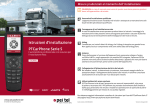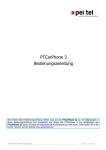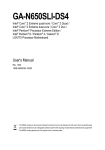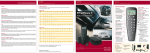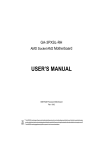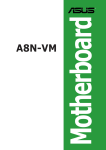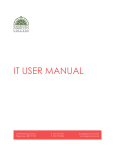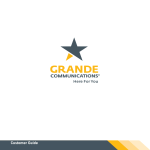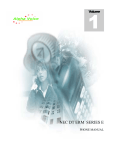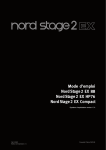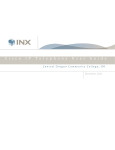Download PTCarPhone 3
Transcript
PTCarPhone 3 User Manual PTCarPhone 3 User Manual _______________________________________________________ Status: 06.03.2014 Table of Contents 1. Using the phone ...................................................................................................................... 5 2. Safety information .................................................................................................................. 6 3. Phone overview ....................................................................................................................... 8 4. Getting started ...................................................................................................................... 11 4.1 Insert SIM-Card ........................................................................................................................... 11 4.2 Switching the phone on/off .......................................................................................................... 12 4.3 Enter the PIN code....................................................................................................................... 12 4.4 Main display ................................................................................................................................ 12 5. Making calls .......................................................................................................................... 13 5.1 Emergency calls (network service) ............................................................................................... 13 5.2 Dialing with the keypad ............................................................................................................... 13 5.3 Redial ......................................................................................................................................... 13 5.4 Speed dial ................................................................................................................................... 13 5.5 Dialing from the phone book ........................................................................................................ 13 5.6 Dialing from the call register ........................................................................................................ 13 5.7 Answering a call .......................................................................................................................... 13 5.8 Rejecting a call ............................................................................................................................ 14 5.9 Ending a call................................................................................................................................ 14 5.10 Adjusting the volume ................................................................................................................. 14 5.11 Mute ......................................................................................................................................... 14 5.12 Call switching/call waiting (network service) ............................................................................... 14 5.13 Forward a Call (Second Handset is Required).............................................................................. 14 6. Phone book ........................................................................................................................... 15 6.1 Searching for contacts ................................................................................................................. 15 6.2 Adding contacts ........................................................................................................................... 15 6.3 Editing contacts ........................................................................................................................... 15 6.4 Deleting contacts ......................................................................................................................... 15 6.5 Memory status ............................................................................................................................. 16 6.6 Memory selection ........................................................................................................................ 16 6.7 Creating speed dials ..................................................................................................................... 16 7. Call Register .......................................................................................................................... 17 7.1 Saving to the phone book ............................................................................................................ 17 7.2 Sending an SMS message ............................................................................................................ 17 7.3 Deleting the call register .............................................................................................................. 17 8. Text messaging (SMS) .......................................................................................................... 18 8.1 Reading received messages (SMS) ............................................................................................... 18 8.2 Writing and sending messages ..................................................................................................... 18 8.3 Deleting messages....................................................................................................................... 18 8.4 Replying to messages .................................................................................................................. 18 8.5 Forwarding messages .................................................................................................................. 18 8.6 Editing messages ......................................................................................................................... 19 8.7 Saving messages ......................................................................................................................... 19 8.8 Calling back the sender of a message ........................................................................................... 19 8.9 Saving a phone number from a message ...................................................................................... 19 8.10 Saving a draft message .............................................................................................................. 19 PTCarPhone 3 User Manual ____________________________________________________________________________ 2 8.11 SMS memory details .................................................................................................................. 19 9. Settings ................................................................................................................................. 20 9.1 Call settings................................................................................................................................. 20 9.1.1 9.1.2 9.1.3 9.1.4 9.1.5 Sending your own number (network service) ........................................................................................ 20 Call waiting (network service) .............................................................................................................. 20 Automatic answering .......................................................................................................................... 20 Incoming call ...................................................................................................................................... 20 Duration of calls ................................................................................................................................. 20 9.2 Call divert (network service) ........................................................................................................ 20 9.3 Language .................................................................................................................................... 21 9.4 Tones.......................................................................................................................................... 21 9.4.1 Ringtone ............................................................................................................................................ 21 9.4.2 Message alert tone ............................................................................................................................. 21 9.4.3 Keypad tone ....................................................................................................................................... 21 9.5 Security....................................................................................................................................... 21 9.5.1 PIN code request ................................................................................................................................ 21 9.5.2 Changing access codes ....................................................................................................................... 22 9.5.2.1 Changing the PIN code ................................................................................................................. 22 9.5.2.2 Changing the device code ............................................................................................................. 22 9.6 Device ......................................................................................................................................... 22 9.6.1 Contrast ............................................................................................................................................. 22 9.6.2 Version .............................................................................................................................................. 23 9.6.2.1 Firmware update .......................................................................................................................... 23 9.6.3 Delay timer ........................................................................................................................................ 23 9.6.4 Answering by lifting the handset .......................................................................................................... 23 9.6.5 Backlight ............................................................................................................................................ 24 9.6.6 Configuration ..................................................................................................................................... 24 9.6.6.1 Downloading from server .............................................................................................................. 24 9.6.6.1.1 Downloading configuration file ............................................................................................... 24 9.6.6.2 Change configuration ................................................................................................................... 24 9.6.6.2.1 Microphone ........................................................................................................................... 25 9.6.6.2.2 Second interface .................................................................................................................... 25 9.6.6.2.3 Restoring factory settings ....................................................................................................... 25 9.6.6.2.4 Operation mode .................................................................................................................... 25 9.6.6.2.5 Digital output ........................................................................................................................ 26 9.6.6.2.6 Data logger ........................................................................................................................... 26 9.7 Network ...................................................................................................................................... 27 9.7.1 Selecting network automatically .......................................................................................................... 27 9.7.2 Selecting network from list .................................................................................................................. 27 9.7.3 Selecting multi band ........................................................................................................................... 27 9.8 SMS message settings ................................................................................................................. 27 9.8.1 Message center number ...................................................................................................................... 27 9.8.2 Saving an SMS message after sending ................................................................................................. 28 9.9 Internet ...................................................................................................................................... 28 9.10 Clock ......................................................................................................................................... 28 9.11 Alarm clock................................................................................................................................ 28 9.12 Date .......................................................................................................................................... 29 10. Installation.......................................................................................................................... 30 10.1 Precautionary Measures ............................................................................................................. 30 10.2 Sequence of Installation/Starting-Up .......................................................................................... 30 11. General ................................................................................................................................ 32 PTCarPhone 3 User Manual ____________________________________________________________________________ 3 11.1 List of abbreviations................................................................................................................... 32 11.2 Character tables ........................................................................................................................ 33 11.2.1 Large Font Mode............................................................................................................................... 33 11.2.2 Small Font Mode ............................................................................................................................... 33 11.3 Editors ...................................................................................................................................... 33 11.4 Specifications ............................................................................................................................ 34 11.5 Accessories ................................................................................................................................ 35 11.6 Included items ........................................................................................................................... 35 PTCarPhone 3 User Manual ____________________________________________________________________________ 4 1. Using the phone This user manual describes the functions and settings of the PTCarPhone 3 including the firmware version V.3.00.15 (without GPS) and V.3.00.07 (with GPS) and previous versions. Future firmware versions maybe contain changes that not be considered in this manual. NOTE: Notes are marked with a blue box. TIP: Tips are market with a green box. In this manual the steps necessary to use a function are described in an abbreviated form. The main display is always the starting point, e.g. to call up the list of missed calls: MENU > CALL REGISTER > MISSED CALLS This would mean doing the following on the phone: Step 1: Press the right display key (MENU). Step 2: Use the navigation key to navigate to the particular menu item (here CALL REGISTER) and open it by pressing the right display key. Step 3: Repeat step 2 as necessary until you reach the last menu item (here MISSED CALLS). The action of pressing the right or left display key is also described in an abbreviated form by the appropriate text symbol. Example: Confirm your entry with OK. This is how you proceed on the phone: Press the display key that has the text OK assigned to it. BACK OK Section showing display and display keys TIP: Unless otherwise shown you get to the previous step by pressing the left display key. To cancel and return to the main display press the end key at any time. PTCarPhone 3 User Manual ____________________________________________________________________________ 5 2. Safety information 112 Emergency Calls Like every other mobile telephone, this device functions with radio signals, mobile radio and landline networks and with user-programmed functions. Establishing a connection can therefore not be guaranteed in all situations. For this reason, you should not rely entirely upon the device in cases of vitally important communication (e.g. medical emergencies). Remember that you can only make and receive calls with the device when it is switched on and in a service area with sufficient signal strength. Under certain circumstances, emergency calls cannot be made in all mobile radio networks; it is also possible that they cannot be made if certain network services and/or telephone functions are active. Traffic Safety While driving only use the hands-free function of the device. The handset must only be used for calls when the vehicle is stationary. Always fasten the handset in its holder; do not place the handset on the seat or a place from which it can come free in a collision or a sudden braking maneuver. The hands-free function is only active if the handset is in its cradle. Operating Environment Observe legal regulations and local restrictions when using the device. Switch the device off with the on/off key everywhere where this is requested by corresponding warning signs or where dangers could arise, e.g. close to fuel and/or flammable chemicals. Health The functioning of medical devices such as hearing aids and heart pacemakers can be disrupted. Keep a minimum distance of at least 20 cm (8“) between the telephone and pacemakers. During a conversation, hold the telephone to the ear farthest away from the pacemaker. For further information consult your doctor. Electronic Devices Under certain circumstances high frequency signals can impair the function of incorrectly installed or insufficiently shielded electronic systems in the vehicle. Accessories Only use accessories that are approved for use with this device. The use of non-approved accessories leads to loss of the warranty and can result in the user being criminally prosecuted. Ask your dealer or the manufacturer about approved accessories. Maintenance, Installation and Repairs Only qualified specialist personnel can maintain, install and/or repair this device. The device must not be opened. Any change to the device is not permitted and leads to the loss of the warranty. Network Services The telephone described in these operating instructions is for use in GSM 850/900 and GSM 1800/1900mobile radio networks. Some functions described in the operating instructions are called network services. Network services are special services that are made available at the request of the user by his provider. Before the user can PTCarPhone 3 User Manual ____________________________________________________________________________ 6 make use of them, he must have acquired the authorization to use these services from his provider. It is possible that some networks do not support all services. PTCarPhone 3 User Manual ____________________________________________________________________________ 7 3. Phone overview The phone consists of the telephone unit (TPU) with a set of cables, handset, speaker and hands-free microphone. Display Keys The current functions of the left and right display keys are displayed in the lowest display line as text symbols Connection Key End Key Call processing or accept call End of conversation or abort/block Rückkehr zur Hauptansicht des Displays Input Keys Input of numerals and letters Navigation Key For scrolling up and down in lists and menus Mute Key On/Off Key Keep pressed to device on or off PTCarPhone 3 User Manual switch For muting of the active microphone (the muting is automatically lifted at the end of every conversation) ____________________________________________________________________________ 8 Text Symbols Display Keys (1) Text symbols for the current functions of the left and right display key Control Symbols (2) Show whether upward/downward scrolling is possible Main Display (3) Display of information on the present function; time or current provider in the main view of the display Main view in private mode Symbol Bar (4) Shows display symbols as described in the following: Strength of the reception signal Volume in private mode Volume in hands-free mode The active microphone is muted Switched on: unread SMS in in-box Flashing: storage left for only one more SMS Roaming/Foreign Service Provider: the current service provider is displayed, and below this the home service provider Activated GPS 1 GPS-Signal - no valid position 2 2D Fix - two-dimensional position 3 3D Fix - three-dimensional position PTCarPhone 3 User Manual ____________________________________________________________________________ 9 Hands-free mode Active when the handset is placed in the supplied A8 holder and the conversation takes place through the external speaker and microphone. During the conversation you can adjust the volume using the navigation key. Lifting the handset, switches the mode to private. Hands-free mode Private mode Active when the handset is lifted and the conversation is conducted through the handset. During the conversation you can adjust the volume using the navigation key. By placing the handset in the holder the mode switches to hands-free. Private mode PTCarPhone 3 User Manual ____________________________________________________________________________ 10 4. Getting started Proceed once the device has been installed by qualified personnel according to the installation instructions and checked it is then ready for use. 4.1 Insert SIM-Card A valid SIM card is necessary to operate the device. You will receive this from your service provider. It stores all important data relating to your connection. If the SIM card has been supplied in cheque card format, separate the smaller section and remove any projecting waste pieces of plastic. Make sure that the SIM card slides in in the right position. No great physical force is necessary! NOTE: Only insert the SIM card into a switched-off device, i.e. with the ignition switched off and elapsed run-down time! PTCarPhone 3 User Manual ____________________________________________________________________________ 11 4.2 Switching the phone on/off The phone is switched on by the vehicle’s ignition signal. It is switched off when the ignition is turned off, and an adjustable time delay has passed. The phone can also be switched on/off at any time independent of the ignition signal by pressing and holding the power key. 4.3 Enter the PIN code If it is necessary to enter a PIN, then you will be asked to do this by a corresponding message. Enter the PIN with the input keys and confirm them with NEXT. You can carry out a correction if you are use DELETE. So that your PIN cannot be seen, input characters are shown with an asterisk. The following registration in the network can take a few seconds. After entry of the PIN the main view of the display is shown. NOTE: After three incorrect attempts to enter the PIN the SIM card is frozen. To unfreeze the PIN, you will be asked to enter the PUK (MASTER-PIN). 4.4 Main display Once the handset has been switched on and the PIN entered (if needed) the main display is shown. From here you can navigate through the various menus and settings. The display shows: - Reception level Active mode (hands-free or private) Volume in this mode Service provider Shortcut to unread text messages (letter and navigation symbols, navigation key) Shortcut to phone book (NAMES, left display key) Menu access (MENU, right display key) GPS reception (see item 3 "Overview") PTCarPhone 3 User Manual ____________________________________________________________________________ 12 5. Making calls 5.1 Emergency calls (network service) Official emergency numbers are enabled for emergency calls that can still be dialed with no PIN code. Enter the emergency number and dial it by pressing the call key. NOTE: You must have to insert an activated SIM card from your provider in the device to be able to make an emergency call. 5.2 Dialing with the keypad Enter the phone number (always including the area code or international code) using the keypad. You can make a correction by selecting CLEAR. To dial the number select DIAL or press the call key. To cancel the call select REJECT or press the end key. 5.3 Redial From the main display press the call key and select the desired contact number using the navigation key. Press the call key again to dial the number. 5.4 Speed dial The phone can save nine speed dial numbers. Press and hold one of the keypad numbers (1 to 9) and you will be shown any existing phone book entries assigned to it. Use the navigation key to scroll through the assigned speed dials. At the top right of the display area a number in brackets shows you the assigned speed dial key. To dial the contact number select DIAL or press the call key. To create a new speed dial see section 6.7 „Creating speed dials“. 5.5 Dialing from the phone book Select the contact number as described in section 6.1 "Searching for contacts" and then call the number by pressing the call key. 5.6 Dialing from the call register Select the contact via MENU > CALL REGISTER > MISSED CALLS, MENU > CALL REGISTER > RECEIVED CALLS or MENU > CALL REGISTER > DIALLED NUMBERS and then call the number by pressing the call key. 5.7 Answering a call Depending on the kind of car radio and connection the radio will be muted when there is an incoming call. You will hear the ringtone from the hands-free device at the set ringtone volume. You can answer the call by selecting ANSWER or by pressing the call key. If the caller’s number is transmitted you will see this on the display. If the number is in the phone book the caller's name will also be shown. PTCarPhone 3 User Manual ____________________________________________________________________________ 13 The radio is unmuted once the call has ended. 5.8 Rejecting a call To reject a call select REJECT or press the end key. 5.9 Ending a call To end a current call select REJECT or press the end key. The radio is unmuted once the call has ended. 5.10 Adjusting the volume During a call, the volume can only be adjusted by using the navigation key. The volume settings for hands-free and private mode can be adjusted separately in the respective mode. The current volume setting is shown in the display’s symbol bar. For each call the last volume setting for that mode will be used. 5.11 Mute Press the mute key to mute the active microphone during a call. If the microphone is muted the mute symbol will appear instead of the volume symbol. The microphone is unmuted once the call has ended. 5.12 Call switching/call waiting (network service) If you receive another call during a conversation answer this call by pressing SWITCH. This answers the call and places the active conversation on hold. By pressing SWITCH again you can activate the conversation, which is on hold, and place the new conversation on hold. In the display the caller on hold is shown as (h) and the active caller as (a). You can only ever talk to the active caller. The caller on hold is placed in a queue and also cannot hear the active conversation. NOTE: The call switching function is only available if "Call waiting" is activated in the "Call settings". This function is also restricted to a maximum of two callers. 5.13 Forward a Call (Second Handset is Required) After you accepted an incoming call on one handset (see section 9.1.4 “Incoming Call”), you can forward the active call to the other handset by pressing SWITCH. On the other handset appears a beep (not changeable) to signal an incoming forwarded call. Press ACCEPT/connection key to accept the call or CANCEL/end key to reject the call. NOTE: If you press CANCEL or the end key to reject the forwarded call, the connection to the calling partner will be terminated on both handsets. PTCarPhone 3 User Manual ____________________________________________________________________________ 14 6. Phone book You have a choice of saving phone numbers in the phone memory (internal phone book) or in the SIM card memory (SIM phone book). You can save up to 1,000 phone numbers in the phone memory. The number of contacts, which can be saved on the SIM card, depends on the particular card being used. Both phone books list contacts alphabetically. The SIM phone book is only available in operation mode 0. TIP: When entering contact names you can change between upper and lower case as often as you like using the # key. The current case is shown in the top right of the display area as ABC for upper case and abc for lower case. By pressing a keypad number several times you can scroll through the characters assigned to that key. To delete all the characters in one go, press and hold CLEAR. 6.1 Searching for contacts To search for a contact select MENU > PHONE BOOK > SEARCH. The first alphabetical contact will then be displayed. You now have the option of searching for an entry in the active phone book by using the navigation key or by entering a letter using the keypad. If there is no contact with that particular letter the next available contact will be shown. When you have found or selected a contact you can then choose to call the person by pressing the call key. By choosing SELECT you can edit, delete or copy the contact. TIP: You can go straight to this function from the main display by pressing the left display key to select NAMES. 6.2 Adding contacts To add a new contact select MENU > PHONE BOOK > ADD. You will then be asked to enter the contact’s phone number using the keypad. Confirm with NEXT and then add the contact’s name using the keypad. (Corrections can be made by selecting CLEAR and/or by using the navigation key.) To save the contact entry, select OK. 6.3 Editing contacts Select the contact that you want to edit via MENU > PHONE BOOK > EDIT. You are now able to change the contact’s phone number by selecting CLEAR and/or using the navigation key. Select NEXT and edit the contact's name with CLEAR and/or by using the navigation key. To confirm and save your changes select OK. 6.4 Deleting contacts Select the contact that you want to delete via MENU > PHONE BOOK > DELETE and by using the navigation key. To delete the contact select DELETE and confirm that you are sure by selecting YES. To cancel select BACK or press the end key. PTCarPhone 3 User Manual ____________________________________________________________________________ 15 6.5 Memory status To view the maximum amount of space left in the memory of either phone books and/or directory location select MENU > PHONE BOOK > MEMORY STATUS. Use the right display key to switch between the phone books. 6.6 Memory selection Regardless of the operation mode you can select the active phone book and/or directory location via MENU > PHONE BOOK > MEMORY SELECTION. SIM selects the SIM card as the directory location, PHONE selects the phone memory. 6.7 Creating speed dials The phone can save nine speed dial numbers. To select a speed dial entry, press and hold the assigned keypad number. Then press the call key to call the number (see section 5.4 „Speed dial“). The phone can save speed dial tables, each with nine speed dials for up to ten SIM cards plus one speed dial table for the internal phone book in the phone memory. If the SIM card is swapped, the speed dial list that was previously created is loaded automatically. If more than ten different SIM cards are used, the oldest table will be deleted. If any SIM contacts are no longer available, these will be deleted from the speed dials. All nine speed dials can be called by selecting MENU > SPEED DIAL and using the navigation key. The current allocation for each speed dial will be shown. Select CHANGE to access the contact in the active phone book. Choose the desired entry or contact using the navigation key and confirm your selection with OK. PTCarPhone 3 User Manual ____________________________________________________________________________ 16 7. Call Register There are four call registers: MISSED CALLS, RECEIVED CALLS and DIALLED NUMBERS and TOP 10. Select MENU > CALL REGISTER and use the navigation key to highlight the call register you want and then choose SELECT to open it. Where entries are listed you can call the number by pressing the call key. Alternatively you can choose SAVE TO PHONE BOOK or SEND MESSAGE by choosing SELECT. The phone can list ten numbers in each of first three call registers. If a list is full, the oldest entry is deleted. Each list is sorted chronologically. The latest entry is always the first in the list. If the same number appears twice in the list the latest entry is saved and the older one is deleted. The TOP 10 call register is different to the other lists. It is made up from the last 20 phone numbers used. The most frequently used phone numbers are at the top of the list. TIP: By scrolling the navigation key upwards the TOP 10 call register can also be viewed from the main display. 7.1 Saving to the phone book To save a phone number from one of the call registers into the active phone book, first choose the register by selecting MENU > CALL REGISTER and by using the navigation key. Use the navigation key to navigate to the entry that you want to save to the phone book. Choose SELECT and then SAVE TO PHONE BOOK. The phone number is now displayed; if necessary it can be corrected by selecting DELETE and/or using the navigation key. Select NEXT to go to the name entry. Enter a name for the phone number via the keypad and select OK to confirm your entry and save it to the phone book. 7.2 Sending an SMS message You have the option of sending a message straight to a number from one of the call registers. First choose the call register by selecting MENU > CALL REGISTER and by using the navigation key. Use the navigation key to navigate to the number to which you want to send a message. Choose SELECT and then SEND AN SMS. After you have entered your message using the keypad, press NEXT and then SELECT to correct the recipient’s number if necessary. Now select SEND to send the message to the recipient. 7.3 Deleting the call register Choose the list you want to delete by selecting MENU > CALL REGISTER > DELETE LIST and by using the navigation key. Select DELETE and confirm your choice with YES. To cancel, select BACK or press the end key. PTCarPhone 3 User Manual ____________________________________________________________________________ 17 8. Text messaging (SMS) Please also read the tips on text entry under section 6. “Phone book”. 8.1 Reading received messages (SMS) When you receive a text message you will hear a message alert tone in the active speaker and the letter symbol will appear in the display. To read the message from the main display press the navigation key down to open the shortcut to the SMS inbox. If you have more than one unread message, select one using the navigation key and open it by choosing SELECT. If the message does not fit on the display, scroll up and down within the message using the navigation key. By choosing SELECT you now have the option to DELETE, ANSWER, FORWARD, EDIT, SAVE, CALL-BACK or to SAVE NUMBER. Follow the instructions in each case. Press BACK to open any other unread messages or use the end key. NOTE: The shortcut to the SMS inbox is only available if there are unread SMS messages. Alternatively you can also open a message via MENU > SMS > SMS INBOX. Select the message using the navigation key and open it by choosing SELECT. If you press SELECT again, you will have all the options described above. 8.2 Writing and sending messages Select MENU > SMS > WRITE SMS to open the editing screen where you can write your message using the keypad. After you have entered the text, select NEXT and SEND SMS. Now choose whether you want to enter the recipient’s phone number directly by selecting ADD NUMBER or whether you want to select a recipient from the active phone book by selecting FROM PHONE BOOK. To send the message to the recipient press SEND. 8.3 Deleting messages Select the message you want to delete via MENU > SMS > SMS INBOX or MENU > SMS > SMS ARCHIVE. Press SELECT and choose the option DELETE SMS. Confirm that you are sure with YES in order to delete the message or cancel by selecting BACK or by pressing the end key. 8.4 Replying to messages Select the message that you want to reply to via MENU > SMS > SMS INBOX. Press SELECT and choose the option REPLY. The text of the original message is already inserted in the editing screen. You can now edit the text and then select NEXT and SELECT, or you can change the recipient’s phone number. Now select SEND to send the message. 8.5 Forwarding messages Select the message you want to forward via MENU > SMS > SMS INBOX or MENU > SMS > SMS ARCHIVE. Press SELECT and choose the option FORWARD. The text of the original message is already inserted in the editing screen. You can now edit the text and then select NEXT and SELECT, or you can change the recipient’s phone number. Select ADD NUMBER to enter the recipient’s number PTCarPhone 3 User Manual ____________________________________________________________________________ 18 directly using the keypad or select FROM PHONE BOOK to choose a recipient from the active phone book. Now select SEND to send the message. 8.6 Editing messages Select the message you want to edit via MENU > SMS > SMS INBOX or MENU > SMS > SMS ARCHIVE. Press SELECT and choose the option CHANGE. The text of the original message is already inserted in the editing screen for you to edit. Once you have finished, select NEXT to go to the options SEND SMS, SAVE SMS and DELETE TEXT. Choose one of the options and follow the instructions. 8.7 Saving messages Select the message that you want to save to the SMS archive via MENU > SMS > SMS INBOX. Press SELECT and choose the option SAVE SMS. Choose SELECT to move the SMS to the SMS archive. 8.8 Calling back the sender of a message Select the message whose sender you want to call back via MENU > SMS > SMS INBOX. Press SELECT and choose the option CALL-BACK. Choose SELECT to start calling the sender. 8.9 Saving a phone number from a message Select the message with the phone number you want to save to the active phone book via MENU > SMS > SMS INBOX. Press SELECT and choose the option SAVE NUMBER. Choose SELECT to display the sender’s number and edit it if necessary. Select NEXT to go to the contact name. Enter the sender’s name via the keypad and select OK to confirm your entry and to save it to the active phone book. 8.10 Saving a draft message If you do not want to send a message right away you can save a draft in the SMS archive ready to send later on. Select MENU > SMS > WRITE SMS to open the editing screen where you can write your message using the keypad. After you have entered your text, select NEXT and SAVE SMS. Select OK to save the message to the SMS archive. Select your message draft by going to MENU > SMS > SMS ARCHIVE and choosing SELECT. Press SELECT again and you have the option to edit your draft further with CHANGE, to remove it from the SMS archive with FORWARD, SEND or DELETE SMS. In each case follow the instructions on the display. 8.11 SMS memory details A total of 30 SMS messages can be held in the SMS inbox and the SMS archive. Select MENU > SMS > MEMORY STATUS to get details of the current memory status. Here you will find out details of the maximum memory capacity and the number of unread and saved SMS messages. A flashing letter symbol on the display means that there is only room for one more message. PTCarPhone 3 User Manual ____________________________________________________________________________ 19 9. Settings You are able to personalize your PTCarPhone using the following setting options. The current settings will be shown when you access each setting menu. 9.1 Call settings Settings for incoming and outgoing calls. 9.1.1 Sending your own number (network service) When you make a call your phone number may be displayed on the recipient’s phone. You can turn this function on or off via MENU > SETTINGS > CALL SETTINGS > SEND MY NUMBER. In some cases you will need to register this function separately with your service provider. 9.1.2 Call waiting (network service) If you are registered for this service you can check whether call waiting is turned on or off by going to MENU > SETTINGS > CALL SETTINGS > CALL WAITING. 9.1.3 Automatic answering This device supports automatic answering. Select MENU > SETTINGS > AUTOMATIC ANSWER and select one of the options: ANSWER OFF, ANSWER AFTER 2 RINGS, ANSWER AFTER 5 RINGS. 9.1.4 Incoming call If an additional handset is connected to the device you can determine with this setting which of the handsets alerts you incoming calls. You can choose between the options HANDSET 1, HANDSET 2 or BOTH via MENU > SETTINGS > CALL SETTINGS. By selecting HANDSET 1 you only receive an alert to an incoming call on the handset that is directly connected to the device (not to the second interface). By selecting HANDSET 2 you only receive an alert to an incoming call on the handset that is connected to the second interface. By selecting BOTH you receive alerts to incoming calls on both handsets at the same time. 9.1.5 Duration of calls To display the total duration of all outgoing calls select MENU > CALL SETTINGS > DURATION OF CALL. After a call has ended the duration of the call will be displayed for 5 seconds. To reset the counter select DELETE and follow the instructions. To delete the counter you will need the device code. 9.2 Call divert (network service) Ensure that you can be reached by using the call divert options. Select MENU > SETTINGS > CALL DIVERT to turn the following call diverts on or off: DIVERT IF UNATTAINABLE, DIVERT IF NO ANSWER, DIVERT IF ENGAGED and DIVERT ALL VOICE CALLS. Select CANCEL ALL DIVERTS to turn off all active diverts. When you switch ON divert you will be asked to ENTER NUMBER by using PTCarPhone 3 User Manual ____________________________________________________________________________ 20 the keypad or to select a contact from the active phone book. Select OK to confirm your entry and to activate the call divert. 9.3 Language Select MENU > SETTINGS > LANGUAGE to choose a language from German, English (UK), English (US), French, Italian, Spanish, Dutch or Swedish. Select AUTOMATIC to use the language setting from your SIM card. If the language from your SIM card is not available then English (UK) will be used. 9.4 Tones This menu gives settings for tone functions. 9.4.1 Ringtone To adjust the volume and melody of your ringtone go to MENU > SETTINGS > RINGTONE. Use the navigation key to adjust the volume. With the keypad (1-9) you can select from nine ringtones. The ringtone will then be played back at the set volume for you to check. NOTE: When adjusting these settings the handset must be in the cradle otherwise the ringtones cannot be heard over the speaker. 9.4.2 Message alert tone Select MENU > SETTINGS > TONES > MESSAGE ALERT TONE to turn on or off the acoustic tone that announces a new message. 9.4.3 Keypad tone Select MENU > SETTINGS > TONES > KEYPAD TONE to turn on or off the acoustic keypad tone. 9.5 Security The phone and SIM card are protected from unauthorized use by a number of security codes. PIN: PUK: Device code: Protects your SIM card (Personal Identification Number). Unblocks your SIM card is the wrong PIN code has been entered several times. Protects your phone from misuse. NOTE: You get the PIN and PUK codes from your service provider. Keep these secret codes safe but make sure that you have ready access to them! 9.5.1 PIN code request The PIN code is normally requested every time you switch on the phone. However you can adjust this setting if you wish via MENU > SETTINGS > SECURITY > PIN CODE REQUEST. You have the following options: ON, OFF and AUTOMATIC. PTCarPhone 3 User Manual ____________________________________________________________________________ 21 You must have your PIN ready when changing these settings. The ON and OFF options are features of the SIM card. Selecting one of these will turn the PIN code request on or off and this will then be saved on the SIM card. NOTE: By switching off your PIN code your SIM card is at risk from unauthorized use by a third party which is why some service providers do not allow this option. If you select the AUTOMATIC option the PIN code is saved in the device and is entered internally when the phone is switched on. If the automatic PIN code entry fails as it was changed on another phone or another SIM card was inserted you will be requested to enter your PIN code manually. If successful the PIN code request setting will be restored again to the factory settings (ON). NOTE: The automatic PIN entry will fail if another SIM card is inserted into the phone. After successfully entering the PIN code the counter for incorrect attempts is reset. 9.5.2 Changing access codes 9.5.2.1 Changing the PIN code You can change the PIN code to any 4 to 8 digit number. Select MENU > SETTINGS > SECURITY > CHANGE ACCESS CODES > CHANGE PIN and you will be asked to enter your current PIN code. After you have entered your PIN code select NEXT. You will be asked to enter a new PIN code and then in the next step to enter it a second time. By pressing OK this confirms and saves the new PIN code. NOTE: The PIN code cannot be changed if the PIN code request is switched off. 9.5.2.2 Changing the device code The device code protects certain device settings and must be entered when making any changes. The default setting of this code is 0000. It is highly recommended that you change this code to a new code that can be any 4 to 8 digit number. Select MENU > SETTINGS > SECURITY > CHANGE ACCESS CODES > CHANGE HANDSET CODE and you will be asked to enter your current handset code. After you have entered it select NEXT. You will be asked to enter a new handset code and then in the next step to enter it a second time. By pressing NEXT this confirms and saves the new handset code. 9.6 Device Device and/or handset settings. 9.6.1 Contrast To adjust the display contrast select MENU > SETTINGS > DEVICE > CONTRAST and choose a setting to suit your surroundings. PTCarPhone 3 User Manual ____________________________________________________________________________ 22 9.6.2 Version To find out the current software version for the telephone unit (TPU) and the handset select MENU > SETTINGS > DEVICE > VERSION. Then choose either PTC (for the telephone unit) or HA (for the handset). The software version always begins with PTC for the telephone unit and HA for the handset. 9.6.2.1 Firmware update To update your device’s firmware and profit from constant development go to MENU > SETTINGS > DEVICE > VERSION > PTC > UPDATE. After you have selected UPDATE you will be asked to enter the device code. After entering the code the device establishes a GPRS connection and checks whether a more up-to-date firmware version is available. “Checking version” will appear on the display. If a more up-to-date firmware version is available this is automatically downloaded and installed onto your device. “Update running” and a progress bar will appear on the display. The device then restarts. The whole update process can take several minutes. If there is not a more up-to-date version available than the one currently installed then the device displays “Software is up-to-date”. TIP: You can cancel the update process at any time with CANCEL. NOTE: If you receive the error message “Internet Connection Error” when trying to update then the update server is not available or the GPRS settings are incorrect. Try the update again at a later time. If necessary correct the internet settings (see section 9.9 Internet). GPRS connections can generate extra charges. information. Please contact your service provider for more 9.6.3 Delay timer The delay timer determines the length of time before the phone automatically switches off if the phone has been inactive and if the ignition has been turned off. This function can be useful to prevent the device from switching off if the ignition is only temporarily turned off (e.g. when fuelling). The delay timer is restarted whenever the phone is used again (when any key is pressed). If the phone is switched on using the power key when the ignition is turned off and the delay timer is set to 0 minutes, the phone will turn itself off again after 15 minutes (not editable). Again the delay time will be restarted when any key is pressed. Select MENU > SETTINGS > DEVICE > DELAY TIMER to set the delay timer and choose one of the options: 0 MINS (phone switches off when the ignition is turned off), 5 MINS, 15 MINS, 1 HR, 2 HRS, 4 HRS, 8 HRS, 12 HRS, 1 d, 7 d, 10 d or 30 d (MINS = Minutes; HR = Hours; d = Days). NOTE: This setting will not work if, contrary to the installation instructions, the ignition is connected to the permanent positive! 9.6.4 Answering by lifting the handset Select MENU > SETTINGS > DEVICE > ANSWER BY LIFTING HANDSET to choose whether you want to answer a call simply by removing the handset from the holder. You have the option of selecting ON or OFF. PTCarPhone 3 User Manual ____________________________________________________________________________ 23 9.6.5 Backlight The handset allows you to control the backlighting of the keypad and display separately. Select MENU > SETTINGS > DEVICE > BACKLIGHT > KEYPAD or MENU > SETTINGS > DEVICE > BACKLIGHT > DISPLAY and choose between AUTOMATIC and PERMANENT. The automatic option means that the backlighting is activated whenever a key is pressed and is turned off after a preset period of 30 seconds. The permanent option means that the backlighting is on continuously. NOTE: Permanent display backlighting is only possible if permanent keypad backlighting has been selected. 9.6.6 Configuration Select MENU > SETTINGS > DEVICE > CONFIGURATION to get to the settings for the hardware and optional modules on the PTCarPhone 3. You must enter the device code to gain access to the submenus. 9.6.6.1 Downloading from server By selecting MENU > SETTINGS > DEVICE > CONFIGURATION > DOWNLOAD FROM SERVER you can download your own pre-programmed configuration file from a FTP server. This setting allows you to configure all of your devices in a group with the same settings by just pressing a few keys. 9.6.6.1.1 Downloading configuration file Select MENU > SETTINGS > DEVICE > CONFIGURATION > DOWNLOAD FROM SERVER > SELECT. The FTP server’s address will appear. Once you have already activated all the FTP settings you can start downloading the configuration file by pressing the call key. “Automatic configuration” appears on the display. A progress bar shows the progression of the operation. After successful configuration the main menu reappears. If changes are needed in the FTP settings then select MENU > SETTINGS > DEVICE > CONFIGURATION > DOWNLOAD FROM SERVER > SELECT > CHANGE. The following settings are needed for successful configuration using a configuration file: - FTP-Server (host name) File name (name of the configuration file) Username (username of the FTP user) Password (password of the FTP user) NOTE: You can find information on creating configuration files on the website (www.ptcarphone.eu). 9.6.6.2 Change configuration To carry out all configuration settings manually select MENU > SETTINGS > DEVICE > CONFIGURATION > CHANGE. PTCarPhone 3 User Manual ____________________________________________________________________________ 24 9.6.6.2.1 Microphone To set the microphone gain to 0dB, +1dB or +2dB select MENU > SETTINGS > DEVICE > CONFIGURATION > CHANGE > MICROPHONE. Choose the option you want and confirm by selecting OK. 9.6.6.2.2 Second interface To detect an optional module, for example a second handset select MENU > SETTINGS > DEVICE > CONFIGURATION > CHANGE > SERIAL INTERFACE. With constant use of the same module it is recommended that the module is set up directly and not left to AUTOMATIC. This bypasses the test procedure for automatic detection when turning the device on. The following setting options are available: - MODEM A computer can be connected. The PTCarPhone in this case acts as a modem. GPS can not be accessed in this mode. An additional handset can be connected. An external GPS device can be connected. The baud rate in the submenu must be set to the baud rate of the GPS device. A supply voltage of 10.8 V with a maximum of 200 mA is available. The connected accessories are automatically detected when the PTCarPhone is turned on. - 2. HANDSET - GPS - AUTOMATIC 9.6.6.2.3 Restoring factory settings To restore factory settings select MENU > SETTINGS > DEVICE > CONFIGURATION > CHANGE > RESTORE FACTORY SETTINGS and confirm that you are sure by selecting YES. Alternatively cancel by selecting NO or using the end key. 9.6.6.2.4 Operation mode The device has several different operation modes. Each operation mode enables different usage of the phone book and the handset’s menu tree. The operation mode can be changed via MENU > SETTINGS > DEVICE > CONFIGURATION > CHANGE > OPERATION MODE. Operation mode 0: In this mode the device works like a normal phone. The phone book available is the same as the selected directory. There are no restrictions on the handset’s menu tree. This is the active mode when the device is issued. Operation mode 1: This mode restricts the use of the phone in terms of its phone book. Only the internal phone book is available. The menus for editing the phone book no longer appear in the handset. There are however no restrictions on dialing and sending messages via the keypad. Operation mode 2: All the phone book functions are the same as in operation mode 1. Only limited dialing is possible via the keypad. Only enabled numbers of the phone book can still be dialed and emergency numbers. These restrictions also apply to the sending of messages. PTCarPhone 3 User Manual ____________________________________________________________________________ 25 Operation mode 3: (as of firmware version 3.05.03 and 3.06.03 GPS) The restrictions of operation mode 2 apply here as well. Additionally, receiving calls is restricted to phone numbers which are listed in the phone book. These restrictions do not apply to receiving messages. NOTE: In operation mode 1, 2 and 3 the phone can only be used restrictively. This is a security feature, which is especially suitable for fleet vehicles as a cost-saving measure. SECURITY SETTINGS Available phone memory Operation Dialing restrictions exist mode SIM card PTCarPhone 0 X (1) X (1) 1 X 2 X X 3 X X (1) Only one of these is active Restrictions on receiving calls X TIP: Configure the phone book in operation mode 0 and then switch to operation mode 1, 2 or 3. The Windows® software Phonemanager 3 offers a convenient way of configuring the phone book. It is available as an option. 9.6.6.2.5 Digital output This output’s function can be set via MENU > SETTINGS > DEVICE > CONFIGURATION > CHANGE > DIGITAL OUTPUT and used as an event data logger. Choose one of the following settings: - TELEFON ON - RING - SWITCH The output supplies power when the PTCarPhone 3 is switched on The output supplies power with every ringtone for one second The output is switched by a command via SMS It can be switched ON, OFF or for a five second pulse. NOTE: Refer to the installation instructions to connect the digital output cable. 9.6.6.2.6 Data logger To look at the data logger’s memory status select MENU > SETTINGS > DEVICE > CONFIGURATION > CHANGE > DATALOGGER. Settings can be carried out here and data can be sent. MEMORY STATUS: The whole capacity and the number of received and unread data records is displayed, both taking into account the configured data record structure. PARAMETER: PTCarPhone 3 User Manual ____________________________________________________________________________ 26 The data logger can be stopped and started here. Events, data record structures, cycle times, thresholds, optimizations and data formats are established in these settings. The settings for EVENTS and DATA RECORD STRUCTURES can be defined by pressing the #-key. NOTE: By changing the “data record structure” or “data format” the whole content of the data logger is deleted. Before making any changes to settings it is recommended you read the data logger and save the data. SEND: You can send by FTP as well as by EMAIL. After selecting the process the destination address is always displayed. Start the sending process by pressing the call key. With CHANGE you can edit the email address of the receiver and the data of the email transfer account. TIPS: Refer to section 11.3 Editors for assistance on using editors. 9.7 Network Settings that determine the network connection. 9.7.1 Selecting network automatically Select MENU > SETTINGS > NETWORK > SELECT AUTOMATICALLY to restart the network search. An attempt will then be made to connect to the home network. If this is not possible the next network in the list will be used. 9.7.2 Selecting network from list Select MENU > SETTINGS > NETWORK > SELECT FROM LIST to restart the network search. This is a good idea if you are not located within your home network area or you wish to connect to another network. You will then see a list of the available networks. Choose a network from the list and confirm with OK. 9.7.3 Selecting multi band To adjust your phone to the frequency band used go to MENU > SETTINGS > NETWORK > SELECT MULTI BAND. 9.8 SMS message settings This allows you to set basic SMS message settings. 9.8.1 Message center number Select MENU > SETTINGS > SMS SETTINGS > SMS CENTER if you need to change the phone number of the service center, as given by your service provider. Enter the number using the keypad and confirm with OK. PTCarPhone 3 User Manual ____________________________________________________________________________ 27 9.8.2 Saving an SMS message after sending If you want to automatically save an SMS message to the SMS archive after it has been sent select MENU > SETTINGS > SMS SETTINGS > SAVE SMS AFTER SENDING and choose ON or OFF. 9.9 Internet To configure GPRS access to your service provider’s website select MENU > SETTINGS > INTERNET. Enter individual parameters in the following menus. Then confirm them with OK. MCC/MNC APN LOGIN PASSWORD Enter mobile country code / mobile network code Access point name Username User password TIP: If needed, contact your service provider for these details. The access data of the following service providers are already saved on the device: Provider T-Mobile D Vodafone D2 E-Plus o2 Germany SFR Bouygues Télécom Orange P+T Luxembourg MCC/MNC 26201 26202 26203 26207 20810 20820 20801 27001 9.10 Clock To activate the internal clock select MENU > SETTINGS > CLOCK. Choose the display mode (12 HOURS or 24 HOURS) and set the clock using the keypad. The clock display starts 10 seconds after opening the main display. The time is merged in where the service provider is displayed. When changing cells or switching to another network (roaming), the current service provider is displayed for 10 seconds. The clock is automatically synchronized when receiving a message or when a GPS signal is available. NOTE: If you have a PTCarPhone 3 with an integrated GPS module (PTCarPhone 3/GPS Art.-No.: 2609049-117-51), you only need to set the time once with a valid GPS signal so that the time difference to Universal Time is correctly set. 9.11 Alarm clock To activate the alarm function, select MENU > SETTINGS > ALARM CLOCK. The alarm clock can be set to OFF, ONCE or DAILY. Once you have set an alarm time a spot appears behind the last figure in the clock display. Ringtone melody 3 plays as the alarm tone at the currently set ringtone volume and “alarm” flashes on the display. When the alarm “rings” you can snooze the alarm for two minutes by pressing SNOOZE. This option is available until you press DELETE. PTCarPhone 3 User Manual ____________________________________________________________________________ 28 NOTE: The clock must be on before you can use the alarm function. If the clock is not on when you try to set the alarm then you will be automatically directed to the clock settings menu. You will only be able to use the alarm function once you have switched the clock on. 9.12 Date You can set the date by selecting MENU > SETTINGS > DATE. Press SELECT to choose one of the three date formats available: DD.MM.YY, MM/DD/YY or YY-MM-DD. Once you have selected this you can set the date. NOTE: The date set is used in the call register. PTCarPhone 3 User Manual ____________________________________________________________________________ 29 10. Installation 10.1 Precautionary Measures 1. The device must only be installed in the vehicle and serviced by qualified skilled personnel. Incorrect installation can cause electronic vehicle systems to malfunction. Incorrect installation or servicing can have dangerous results and lead to the voiding of the warranty and possibly of the operating license of your vehicle. 2. In vehicles that are equipped with an airbag, please be aware that the airbag is inflated with great force. Do not place any rigidly installed or movable equipment in the area that would be occupied by the inflated airbag. 3. Before the device is used for the first time, the GSM and, in the case of a TPU with integrated GPS module, the GPS antenna must be connected. The device must not be operated without antenna/e because this can lead to destruction. 4. In modern vehicles, under certain circumstances, adjustments may have to be carried out after clipping onto the vehicle battery. For this, be sure to consult the operating manual of your vehicle for assistance. In the event that these instructions are not adhered to, legal measures may be initiated against the offender. 10.2 Sequence of Installation/Starting-Up 1. Unclip negative pole of the vehicle battery. Here note the safety instructions of the vehicle manufacturer. 2. Familiarize yourself with the wiring diagram (picture Connection Diagram). PTCarPhone 3 User Manual ____________________________________________________________________________ 30 second Interface GPS Antenna ** GSM Antenna * FME Jack for GSM Antenna S3 3.15 A VDA Jack Short connection tot he ground! black Hands-free microphone Control Device (TPU) VDA Plug SIM card reader Hands-free loudspeaker Digital output (max. 200 mA) On-board voltage – grün * Neither the GSM antenna or the retaining element S 2 are part of the scope of supply. ** The GPS antenna must be connected to a TPU with integrated GPS module. It is not part of the scope of supply. Radio mute – violett Handset S 2* 1A S1 3.15 A Terminal 15 / 10.8 – 32 Volt (ignition) – yellow/black Terminal 30 / 10.8 – 32 Volt (permanent positive) – rot 3. Select places for installation and install the control device (TPU), handset, loudspeakers, microphone and antenna taking into account the cable lengths and installation instructions. When drilling holes make sure that no vehicle parts become damaged. Use cable bushings where holes have sharp edges. 4. Install the microphone ME15, supplied for the hands-free kit, in accordance with the installation sketch (Picture Installation of Microphone); the best distance from the mouth is approx. 30 cm; airflows from the ventilation should not go towards the microphone (see also Picture Places to Install Microphone). The loudspeaker is then installed (the best position is in the lower front passenger foot well). When installing the microphone and loudspeaker, make sure that they are sufficiently far apart to prevent an acoustic short-circuit. In an especially loud environment the directional gooseneck microphone ME251 (accessories) can also be used. Places to Install Microphone PTCarPhone 3 User Manual ____________________________________________________________________________ 31 Installation of Microphone Direction of Speech A = optimal position B = suitable alternative C = suitable to a limited extent Adhesive tape for smooth (even) surfaces 5. Connect the electrical supply cable (red cable) to terminal 30 (permanent positive). It is absolutely necessary for the ignition input (yellow/black cable) to be connected to the ignition (terminal 15) in order for the device to be switched on automatically with the ignition. It is advised that you do not place the ignition input of the device on permanent positive, because that restricts the device’s functional range. After the ignition has been switched off, the device continues to run for the programmed time and then switches itself off. The earth cable is connected directly to the vehicle battery via a 3.15 A fuse, the central earth point or a part of the vehicle body that ensures a safe earth connection. 6. If available connect the violet cable to the mute output of your car radio. 7. Insulate unused cables so that no short circuits can occur. 8. Connect handset/s, loudspeaker, microphone and antenna/e firmly to the control device using the plug-in and/or screw joints. 9. Check again to make sure the installation was performed correctly. 10. Insert a activated SIM card. 11. Connect vehicle battery and switch on ignition. 12. Device switches itself on and requests a PIN, if this preset response has not already been switched off on the SIM card. 13. Enter PIN – telephone registers itself in the network. 14. Set up voice calls and test the hands-free kit. 15. Carry out other activities and/or personal settings as necessary. 11. General 11.1 List of abbreviations FTP File Transfer Protocol PTCarPhone 3 User Manual ____________________________________________________________________________ 32 PIN PUK SIM SMS TPU UTC Personal Identification Number Personal Unblocking Key Subscriber Identity Module Short Message Service Telephone Unit Universal Time 11.2 Character tables If you press a keypad several times while in letter mode you can scroll through the characters assigned to that key. 11.2.1 Large Font Mode Key 1 2 3 4 5 6 7 8 9 0 * 1x . A D G J M P T W _ * 2x , B E H K N Q U X + # 3x ' C F I L O R V Y = ; 4x ? 2 3 4 5 6 S 8 Z 0 < 5x ! Ä È Ì $ Ö 7 Ü 9 Δ > 6x " Å 7x 1 Æ 8x Ç 9x ( 10x ) 11x / 12x : 13x _ 14x Ñ ß U Ø Φ & Γ Ì Λ @ Ω £ Π ¿ Ψ Σ Θ Ξ 4x ? 2 3 4 5 6 s 8 z 0 < 5x ! ä è ì $ ö 7 ü 9 Δ > 6x " å é 7x 1 ã 8x æ 9x ( ç 10x ) 11x / 12x : 13x _ 14x ñ ß u õ ø Φ & Γ Ì Λ @ Ω £ Π ¿ Ψ Σ Θ Ξ 11.2.2 Small Font Mode Key 1 2 3 4 5 6 7 8 9 0 * 1x . a d g j m p t w _ * 2x , b e h k n q u x + # 3x ' c f i l o r v y = ; 11.3 Editors Using editors in text mode PTCarPhone 3 User Manual ____________________________________________________________________________ 33 Key Keys Keys Key Key Key Key Key Key # 0...9, press 0...9, hold DELETE, press DELETE, hold BACK (text box is empty) OK Up navigation key Down navigation key switch between upper and lower case output according to character table left of the cursor direct output of digits left of the cursor deletes characters left of the cursor deletes the whole content in text box leave editor without saving data leave editor with saving data cursor one position backwards cursor one position forward 11.4 Specifications GSM module - Quad band 850/900/1800/1900 MHz - Power for 850/900 MHz 2 watt - Power for 1800/1900 MHz 1 watt - Emergency call function (911/112) - SMS capability (160 characters per SMS) Interface - RS232 with V24 level - Baud rate: 115200 - Parity: none - Data bits: 8 - Stop bits: 1 - Handshake: adjustable (default = OFF) Operating voltage 10.8 to 32 Volt Current requirement - OFF: < 1 mA OFF: < 50 mA with active alarm function at 12 V OFF: < 25 mA with active alarm function at 24 V ON: approx. 100 mA when the handset is not backlit ON: approx. 200 mA when the handset is backlit ON: < 800 mA when in hands-free mode Temperature Operating: Storage: Fuses 3.15 A fuse for permanent positive 3.15 A fuse for earth ground connection 1 A fuse for ignition (not included) GSM antenna GSM quad band antenna with FME connection (not included) GPS antenna GPS antenna with SMA plug (not included) PTCarPhone 3 User Manual -4 °F to 158 °F (-20 °C to 70 °C) -40 °F to 185 °F (-40 °C to 85 °C) ____________________________________________________________________________ 34 NOTE: Be aware of the antennas' installation conditions in the vehicle. Please contact your qualified mobile personnel with any questions. Type approval number e1*72/245*2006/28*5674*00 License number e1 03 5674 11.5 Accessories PTCarPhone 3 accessories include the following: HA88 handset including extension cable (5m) Item number: 2508-242-012-51 PTPhoneManager II Item number: 6900-000-000-00 Gooseneck microphone ME251 Item number: 2908-029-000-51 11.6 Included items The following items are included: - Telephone unit (TPU) Handset Loudspeaker Hands-free microphone 2.5m extension cable for handset Cable set with second interface Brief guide PTCarPhone 3 User Manual ____________________________________________________________________________ 35