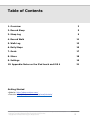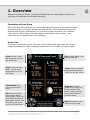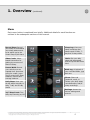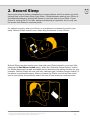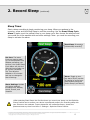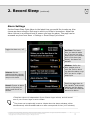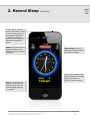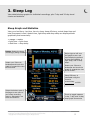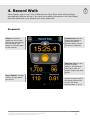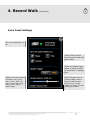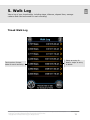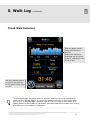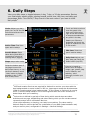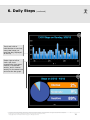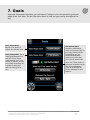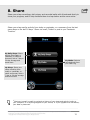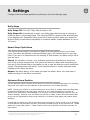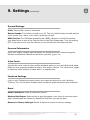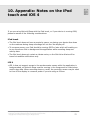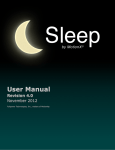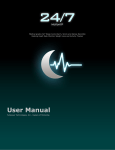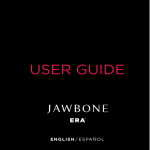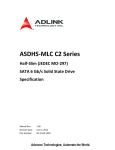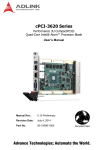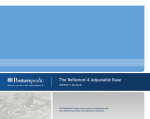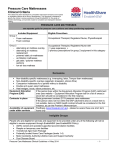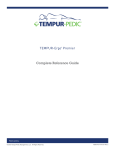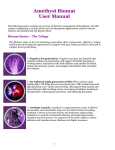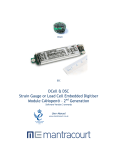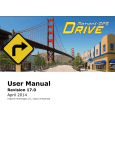Download User Manual
Transcript
User Manual Revision 2.0 April 2012 Fullpower Technologies, Inc., makers of MotionX® US and Foreign Patents Granted and Pending. Fullpower®, MotionX®, TapTap®, and ShakeShake® are registered trademarks of Fullpower Technologies, Inc. All other trademarks remain the property of their respective owners. © Copyright 2003-2012 Fullpower Technologies, Inc. All rights reserved. 1 Table of Contents 1. Overview 3 2. Record Sleep 5 3. Sleep Log 9 4. Record Walk 11 5. Walk Log 13 6. Daily Steps 15 7. Goals 17 8. Share 18 9. Settings 19 10. Appendix: Notes on the iPod touch and iOS 4 21 Getting Started • Website: http://sleep.motionx.com/ • Tutorials: http://sleep.motionx.com/iphone/tutorials/ US and Foreign Patents Granted and Pending. Fullpower®, MotionX®, TapTap®, and ShakeShake® are registered trademarks of Fullpower Technologies, Inc. All other trademarks remain the property of their respective owners. © Copyright 2003-2012 Fullpower Technologies, Inc. All rights reserved. 2 1. Overview Welcome to MotionX-Sleep! Let MotionX-Sleep help you sleep better and be more active so you can wake up refreshed each day. Personalize MotionX-Sleep After launching MotionX-Sleep, you will be prompted to answer a few questions about yourself such as your height, weight, age and gender to help optimize accuracy for distance and calorie computations. You will also be asked to select your preferred units, select a Daily Steps Goal and configure optional Get Active Alerts. Your selections can be updated later from Settings. Home View The Home view shows a quick overview of your latest sleep and steps, as well as today’s almanac data which correlates with the amount of sleep your body needs. Goals: Set your sleep and step goals, and the Get Active Alert Steps: View your daily steps - current day’s progress and up to 30day history Timed Walks: Go to your log of recorded walks Dial: Touch the dial to cycle through Home, Record Sleep, Sleep Log, Daily Steps, and Record Walk pages. Press & hold the dial to jump to the home view shown here. Info: Access videos, user manual, and FAQ. Sleep: View your latest sleep recording details and up to 30-day history Almanac: View the length of the night, the current phase of the moon, today’s sunrise/ sunset and moonrise/ moonset times Menu: Access the main menu from any page US and Foreign Patents Granted and Pending. Fullpower®, MotionX®, TapTap®, and ShakeShake® are registered trademarks of Fullpower Technologies, Inc. All other trademarks remain the property of their respective owners. © Copyright 2003-2012 Fullpower Technologies, Inc. All rights reserved. 3 1. Overview (continued) Menu Each menu button is explained here briefly. Additional details for each function are outlined in the subsequent sections of this manual. Record Sleep: Record your sleep to understand your sleep patterns and to be woken up by the Smart Sleep Cycle Alarm Sleep Log: View your sleep recordings and sleep trends in daily, 7day and 30-day charts Video Coach: Videobased instructions for getting the most out of MotionX-Sleep Goals: Set your daily sleep and steps goals, and set up the Get Active Alert Record Walk: Record your activity over an elapsed time. Use when going for a walk, jog or run to record your steps, distance, calories and average cadence. Daily Steps: View your all-day steps summary in daily, 7-day and 30-day charts 24/7 Step Count: Turn daily step counting on/off Walk Log: A logbook of your recorded walks, jogs and runs Share: Share via Facebook, email, or Twitter your daily steps, recorded walks, and/or sleep recordings Settings: Access the various settings and controls US and Foreign Patents Granted and Pending. Fullpower®, MotionX®, TapTap®, and ShakeShake® are registered trademarks of Fullpower Technologies, Inc. All other trademarks remain the property of their respective owners. © Copyright 2003-2012 Fullpower Technologies, Inc. All rights reserved. 4 2. Record Sleep Record your sleep to better understand your sleep patterns and to be woken up at the optimal time by the Smart Sleep Cycle Alarm. Choose between wearing your iPhone in a wristband/armband or placing the iPhone on your bed next to your pillow. If your iPhone is running iOS 5.0 or later, background sensing is supported, so you may use the screen lock button to conserve power. For optimal accuracy, wear your iPhone on a wristband or armband to monitor your sleep. MotionX-Sleep monitors your sleep using the sensors in your iPhone. MotionX-Sleep can also monitor your sleep with your iPhone placed in your bed. After selecting the Put iPhone in Bed option, select the “Optimize iPhone Position” button for iPhone placement tips and an audible test to determine the optimal location on your mattress. MotionX-Sleep will work with any mattress type (including Tempur-Pedic®) if the phone is positioned properly. When you place the iPhone on your bed face-down next to your pillow, the proximity sensor will turn off the screen to conserve power. US and Foreign Patents Granted and Pending. Fullpower®, MotionX®, TapTap®, and ShakeShake® are registered trademarks of Fullpower Technologies, Inc. All other trademarks remain the property of their respective owners. © Copyright 2003-2012 Fullpower Technologies, Inc. All rights reserved. 5 2. Record Sleep (continued) Sleep Timer Start a sleep recording to begin monitoring your sleep. When you wakeup in the morning, press and hold Stop Sleep to end the recording. Use the Smart Sleep Cycle Alarm to wake up at the optimal time in your sleep cycle. Also choose the alarm sound you would like to be awoken with and other settings. Note: you must be recording your sleep to activate the alarm. Start Sleep: Proceed to initiate sleep recording1 Set time: The latest time you want to wake up. In the specified Time Window preceding your set time, the Smart Sleep Cycle Alarm will pick the optimal time to wake you so you feel refreshed. The Time Window defaults to 30 minutes and can be changed in Alarm Settings. Alarm Settings: Update your alarm settings including time, window, sound, snooze, and vibration Alarm: Toggle to turn the alarm on/off (use the off setting to record your sleep without using the Smart Sleep Cycle Alarm) 1 After selecting Start Sleep: the first few times you record your sleep, use the Optimize iPhone Position test to ensure your device is positioned properly for recording sleep with your iPhone on the mattress. Proper placement will increase accuracy. Access the placement test any time from Menu > Settings > Optimize iPhone Position. US and Foreign Patents Granted and Pending. Fullpower®, MotionX®, TapTap®, and ShakeShake® are registered trademarks of Fullpower Technologies, Inc. All other trademarks remain the property of their respective owners. © Copyright 2003-2012 Fullpower Technologies, Inc. All rights reserved. 6 2. Record Sleep (continued) Alarm Settings Set the Smart Sleep Cycle Alarm to the latest time you would like to wake up. Also choose an alarm sound or iPod song to which you'd like to be awoken. Adjust the Alarm Volume to a sufficient level to ensure you hear the alarm. This page can be accessed any time from Menu > Settings > Smart Sleep Cycle Alarm. Toggle the alarm on / off Volume: Set the maximum alarm volume; the volume will gradually ramp to this level1 Sound: Choose an alarm sound or iPod song to which you'd like to be awoken Set Time: The latest time you want to wake up. If you are in a light sleep cycle in the window prior to this time (see below), the alarm will activate Window: Define the time window prior to your Set Time in which you want the alarm to go off if you are in a light sleep cycle Scroll the page down to set vibration2 and snooze settings, and the day(s) of the week you want the alarm to be active 1 The alarm volume is independent of your iPhone ringer volume, and will sound even if your iPhone ringer is set to vibrate. 2 The phone can be optionally be set to vibrate when the alarm activates; either simultaneously with the audible alarm or after some period of time (1-60 minutes). US and Foreign Patents Granted and Pending. Fullpower®, MotionX®, TapTap®, and ShakeShake® are registered trademarks of Fullpower Technologies, Inc. All other trademarks remain the property of their respective owners. © Copyright 2003-2012 Fullpower Technologies, Inc. All rights reserved. 7 2. Record Sleep (continued) To save power, use the screen lock button on top of your iPhone to turn of the display (iOS5 only), or place your iPhone face-down on the bed to activate the proximity sensor Setup: Exit and return to sleep recording setup without saving the active recording Tip: Put your iPhone in airplane mode to avoid having phone calls and text messages disrupt your sleep Stop Sleep: Hold for 3 seconds to stop and save the sleep recording Green LED indicator light shows whether the Smart Sleep Cycle Alarm is active for this recording US and Foreign Patents Granted and Pending. Fullpower®, MotionX®, TapTap®, and ShakeShake® are registered trademarks of Fullpower Technologies, Inc. All other trademarks remain the property of their respective owners. © Copyright 2003-2012 Fullpower Technologies, Inc. All rights reserved. 8 3. Sleep Log View detailed sleep graphs for individual recordings, plus 7-day and 30-day trend charts and statistics. Sleep Graph and Statistics View your bed time, rise time, time to sleep, sleep efficiency, actual sleep time and total time spent in bed. Awake time, light sleep and deep sleep are displayed both graphically and numerically. • orange = awake • light blue = light sleep • dark blue = deep sleep Delete: Delete the sleep recording(s) being viewed Rotate your iPhone to landscape and touch the graph to expand the view to full-screen Swipe right to left over the graph to see a pie chart displaying percent of time spent awake, in light sleep, and in deep sleep. Rotate your iPhone to landscape and touch the graph to expand the view to full-screen. Sleep Efficiency is calculated using the formula: actual sleep time in bed Swipe the bottom part of the page to see more of your sleep recording history; alternately, use the arrow buttons x 100% Touch to toggle between 1-day, 7-day, and 30-day sleep graph summaries US and Foreign Patents Granted and Pending. Fullpower®, MotionX®, TapTap®, and ShakeShake® are registered trademarks of Fullpower Technologies, Inc. All other trademarks remain the property of their respective owners. © Copyright 2003-2012 Fullpower Technologies, Inc. All rights reserved. 9 3. Sleep Log (continued) Full-screen Sleep Graph Touch and hold an individual bar to see how much total sleep you had that night, displayed at the top Swipe right-to-left to view a pie chart summarizing time spent awake, in light sleep, and in deep sleep for the same time period as the bar graph US and Foreign Patents Granted and Pending. Fullpower®, MotionX®, TapTap®, and ShakeShake® are registered trademarks of Fullpower Technologies, Inc. All other trademarks remain the property of their respective owners. © Copyright 2003-2012 Fullpower Technologies, Inc. All rights reserved. 10 4. Record Walk Record walks, jogs or runs. This is different from Daily Steps which MotionX-Sleep automatically monitors all-day if you have this enabled (see section 6 on Daily Steps). Recorded walks also count towards your daily steps total. Stopwatch Coach: Access and update the voice coach settings any time during your recording (see details on the next page of this manual) Screen Lock: Use the screen lock button to prevent accidental touches and/or control the screen brightness Calories: Based on the number of steps, cadence, and personal information such as height, weight, age, and gender Avg. Cadence: Average number of steps taken per minute Swipe the bottom half of the display right-to-left to see a bar chart showing steps vs. time US and Foreign Patents Granted and Pending. Fullpower®, MotionX®, TapTap®, and ShakeShake® are registered trademarks of Fullpower Technologies, Inc. All other trademarks remain the property of their respective owners. © Copyright 2003-2012 Fullpower Technologies, Inc. All rights reserved. 11 4. Record Walk (continued) Voice Coach Settings Turn voice coaching on or off Choose which metrics you want announced with each update Select the update trigger based on either number of steps taken or elapsed time Adjust the announcement interval to every 1min, 5min, 10min, 30min or 1hr, or every 500, 1000, 3000, 5000, 7000 or 10000 steps Scroll the page down to set the master volume and the relative voice volume (e.g. volume relative to iPod if you are listening to music) US and Foreign Patents Granted and Pending. Fullpower®, MotionX®, TapTap®, and ShakeShake® are registered trademarks of Fullpower Technologies, Inc. All other trademarks remain the property of their respective owners. © Copyright 2003-2012 Fullpower Technologies, Inc. All rights reserved. 12 5. Walk Log View a log of your timed walks, including steps, distance, elapsed time, average cadence and calories burned for each recording. Timed Walk Log Total number of steps taken for each recording Select an entry for details; swipe an entry to delete US and Foreign Patents Granted and Pending. Fullpower®, MotionX®, TapTap®, and ShakeShake® are registered trademarks of Fullpower Technologies, Inc. All other trademarks remain the property of their respective owners. © Copyright 2003-2012 Fullpower Technologies, Inc. All rights reserved. 13 5. Walk Log (continued) Timed Walk Summary Slide the graph side-toside to see the entire timeline. Rotate your iPhone to landscape and touch the graph to expand the view to full-screen. Use the Calibrate feature to improve the accuracy of your future walks, jogs or runs1 1 If a Recorded Walk was performed over a known distance such as on a treadmill or track, use the Calibrate feature to improve the distance accuracy of your future walks, jogs or runs. A Recorded Walk recording must be over 0.50 miles or 800 meters at a steady cadence to be suitable for calibration. Recorded Walks which include both running and walking are not suitable for calibration. US and Foreign Patents Granted and Pending. Fullpower®, MotionX®, TapTap®, and ShakeShake® are registered trademarks of Fullpower Technologies, Inc. All other trademarks remain the property of their respective owners. © Copyright 2003-2012 Fullpower Technologies, Inc. All rights reserved. 14 6. Daily Steps View your daily steps or toggle between 1-day, 7-day, or 30-day summaries. Review your total steps, aerobic steps, calories burned, active time, idle time, and daily goal percentage. Note: Turn ON 24/7 Step Count in the main menu if you want to track daily steps.1 Goals: Adjust your daily goals; turn on/off the Get Active Alert and set time parameters Active Time: Total time spent active today2 Aerobic Steps: Steps taken during and after 4 consecutive minutes of walking and/or jogging Touch and hold anywhere over the graph, then slide your finger left or right to see the number of steps accumulated at any point in the day. Rotate your iPhone to landscape and touch the graph to expand the view to full-screen. Idle time: Total time spent inactive today2 Steps: steps taken today Daily Goal: Adjust your daily step goal using the Goals button (top left) Swipe the bottom part of the page to see more daily steps history, or use the arrow buttons; touch ‘1 day’ button to toggle between 1-day, 7-day and 30-day views Calories is based on factors such as height, weight, age, gender, step count, distance, and cadence; value optionally includes your (BMR)3 1 iOS5 and Location Services are required for MotionX to monitor your steps with the App backgrounded or screen locked. In iOS 4.x, Apps cannot access the accelerometer (used for counting steps) when backgrounded. If your iPhone or iPod touch is running iOS 4.x, MotionX-Sleep needs to run in the foreground with the screen turned on to detect steps while you're walking. 2 Active time is defined by periods of time during which several steps are taken. Activities such as yoga, weightlifting and others during which you do not take several consecutive steps will be counted as idle time. 3 Even while sedentary or sleeping, your body burns calories. The value used by MotionX-Sleep for calories burned is a combination of your BMR (basal metabolic rate) and your activity level, configurable in Settings > General Settings. US and Foreign Patents Granted and Pending. Fullpower®, MotionX®, TapTap®, and ShakeShake® are registered trademarks of Fullpower Technologies, Inc. All other trademarks remain the property of their respective owners. © Copyright 2003-2012 Fullpower Technologies, Inc. All rights reserved. 15 6. Daily Steps (continued) Touch and hold an individual bar to see how many total steps you took that day, displayed at the top Swipe right-to-left to view a pie chart summarizing time spent inactive, in moderate activity, and in intense activity for the same time period as the bar graph US and Foreign Patents Granted and Pending. Fullpower®, MotionX®, TapTap®, and ShakeShake® are registered trademarks of Fullpower Technologies, Inc. All other trademarks remain the property of their respective owners. © Copyright 2003-2012 Fullpower Technologies, Inc. All rights reserved. 16 7. Goals Step and sleep goals help keep you motivated. Configure your own personal goals and adapt them over time. Set the Get Active Alert to help you get moving throughout the day. Daily Steps Goal: Adjust up or down to match your fitness level Daily Sleep Goal: Set a sleep goal between five and ten hours. Sleep requirements vary from person to person, so use your sleep recordings as a guide to select the optimal sleep goal for you. Get Active Alert: Receive a notification when you’ve been idle for too long. Select the idle time before you are alerted and between what hours of the day you’d like to be alerted. Note: 24/7 Step Count in the menu must be turned ON. Also notifications must be enabled from iPhone Settings for this feature. US and Foreign Patents Granted and Pending. Fullpower®, MotionX®, TapTap®, and ShakeShake® are registered trademarks of Fullpower Technologies, Inc. All other trademarks remain the property of their respective owners. © Copyright 2003-2012 Fullpower Technologies, Inc. All rights reserved. 17 8. Share Share your sleep recordings, daily steps, and recorded walks with friends and family to show your progress, and to help motivate them to sleep better and be more active. Share your sleep and/or activity from today or yesterday, or a summary from the last seven days or the last 30 days. Share via email, Twitter or post to your Facebook Timeline. My Daily Steps: Share activity from today or yesterday, or select a summary with a 7-day or 30-day average and trend chart My Walks: Select a recorded walk from your Walk Log My Sleep: Share your sleep recording from today or yesterday, or select a summary with a 7-day or 30-day average and trend chart 1 Sharing via email is useful to maintain a history of your sleep and activity locally on your computer, so if anything happens to your iPhone, or if you upgrade to a new device, your data is preserved. US and Foreign Patents Granted and Pending. Fullpower®, MotionX®, TapTap®, and ShakeShake® are registered trademarks of Fullpower Technologies, Inc. All other trademarks remain the property of their respective owners. © Copyright 2003-2012 Fullpower Technologies, Inc. All rights reserved. 18 9. Settings Configure MotionX-Sleep application preferences from the Settings page. Daily Steps Daily Steps OFF: The 24/7 Daily Step Counter is off.. Daily Steps ON: Automatically monitor your daily steps while the app is running or while the app is in the background. This requires iOS5 for access to the accelerometer in the background. Optionally define a period of inactivity after which you would like MotionX-Sleep to shut down completely to conserve battery (select between 30 min to 10 hours). Smart Sleep Cycle Alarm Turn on the Smart Sleep Cycle Alarm to wake up at the optimal time in your sleep cycle. The alarm will activate in the set Window (up to 60 minutes) prior to your set time. If you are in a deep sleep for the entirety of this window, the alarm will go off at your set time. Sound: Set the alarm volume, your preferred sound (pre-recorded or a song from your iPod), and the snooze time. Your phone will start to vibrate after the amount of time set in the Vibrate field to help wake you up in case the alarm sound is insufficient (select “Simultaneously with alarm” if you want the alarm to vibrate and play audio together at the alarm set time). Repeat: Set which day(s) of the week you want the alarm. Note: you must start a sleep recording for the alarm to activate. Optimize iPhone Position Use the Optimize iPhone Position test to ensure your device is positioned properly for recording sleep with your iPhone on the mattress. Proper placement will increase accuracy. NOTE: Placing your iPhone on a solid surface such as the floor or a table while recording sleep causes MotionX-Sleep to become highly sensitive to very small movements. This level of sensitivity is required for users sleeping on a very firm or motion-absorbing mattress (such as Tempur-Pedic®). However, with the iPhone on the floor or table, noise from the accelerometer sensor can be registered as sleep cycles resulting in a random sleep graph and random sleep statistics. Ensure that you place your iPhone according to the instructions, either in bed or in an armband, so that MotionX can accurately monitor your sleep and wake you up at the optimal time. Please watch the in-app video (Menu > Video Coach) to see how to position the iPhone optimally for best results. US and Foreign Patents Granted and Pending. Fullpower®, MotionX®, TapTap®, and ShakeShake® are registered trademarks of Fullpower Technologies, Inc. All other trademarks remain the property of their respective owners. © Copyright 2003-2012 Fullpower Technologies, Inc. All rights reserved. 19 9. Settings (continued) General Settings Units: Select either miles or kilometers. Button Sounds: Turn button sounds on or off. This only effects button sounds and not other sounds (e.g. alarm, voice coach) made by the app. BMR Calories: Turn ON basal metabolic rate (BMR) calories to include the calories your body burns at rest in the Calories field on the Daily Steps page. Turn this setting OFF if you want to see only the calories you’ve burned from the steps you take. Personal Information Enter your height, weight, age and gender for greater accuracy in determining the distance traveled and calories burned when you walk, jog or run. Voice Coach Activate the voice coach to hear audible feedback while you are recording timed walks. Select to hear progress updates for steps, time and/or calories. The voice coach trigger is based on either number of steps taken, or elapsed time. Facebook Settings Login to your Facebook account to post your sleep and activity to your Facebook Timeline. Turn on the Share Graphs option to share a graph along with your statistics. Reset Reset Calibration: Reset all calibration history. Restore Help Pages: Restores the in-app help pages if you chose to not show them again (these pages are shown by default the first time you use the app). Restore to Factory Settings: Delete all data and restore to factory settings. US and Foreign Patents Granted and Pending. Fullpower®, MotionX®, TapTap®, and ShakeShake® are registered trademarks of Fullpower Technologies, Inc. All other trademarks remain the property of their respective owners. © Copyright 2003-2012 Fullpower Technologies, Inc. All rights reserved. 20 10. Appendix: Notes on the iPod touch and iOS 4 If you are using MotionX-Sleep with the iPod touch, or if your device is running iOS4, please be aware of the following considerations: iPod touch • The iPod touch does not have a proximity sensor, so placing your device face-down on the mattress during sleep recordings will not turn the display off. • To conserve power, your iPod should be running iOS5 or later which will enable you to use the screen lock to background the application while recording sleep and activity data. • The iPod touch does not contain a vibrate motor, so the Get Active Alerts will be issued via audible notifications only. iOS 4 • iOS 4 does not support access to the accelerometer sensor while the application is backgrounded, so MotionX-Sleep must be running in the foreground to collect sleep and/or step data. When recording sleep or a walk, the proximity sensor may be used to turn off the display to conserve power if you are using an iPhone. US and Foreign Patents Granted and Pending. Fullpower®, MotionX®, TapTap®, and ShakeShake® are registered trademarks of Fullpower Technologies, Inc. All other trademarks remain the property of their respective owners. © Copyright 2003-2012 Fullpower Technologies, Inc. All rights reserved. 21