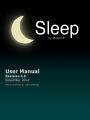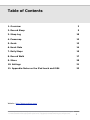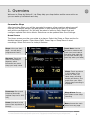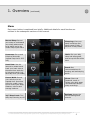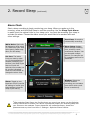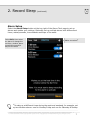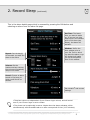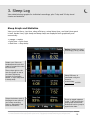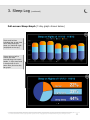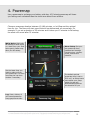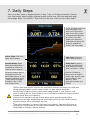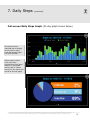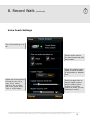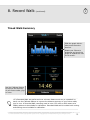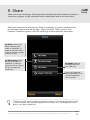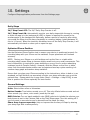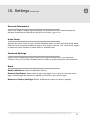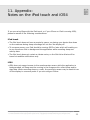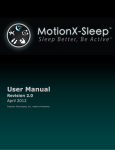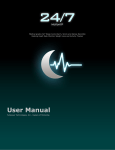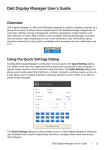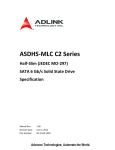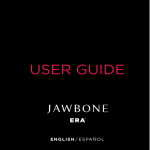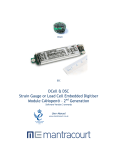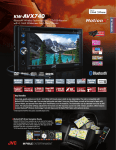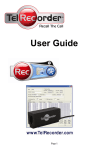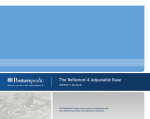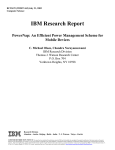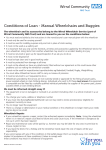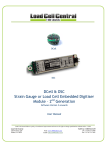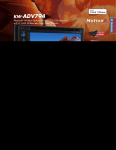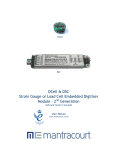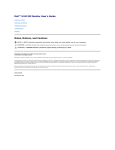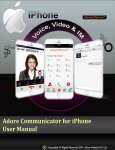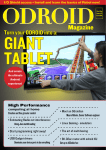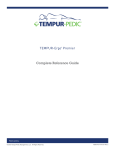Download User Manual
Transcript
User Manual Revision 4.0 November 2012 Fullpower Technologies, Inc., makers of MotionX® US and Foreign Patents Granted and Pending. Fullpower®, MotionX®, TapTap®, and ShakeShake® are registered trademarks of Fullpower Technologies, Inc. All other trademarks remain the property of their respective owners. © Copyright 2003-2012 Fullpower Technologies, Inc. All rights reserved. 1 Table of Contents 1. Overview 3 2. Record Sleep 5 3. Sleep Log 10 4. Powernap 12 5. Goals 13 6. Heart Rate 14 7. Daily Steps 15 8. Record Walk 17 9. Share 20 10. Settings 21 11. Appendix: Notes on the iPod touch and iOS4 23 Website: http://sleep.motionx.com/ US and Foreign Patents Granted and Pending. Fullpower®, MotionX®, TapTap®, and ShakeShake® are registered trademarks of Fullpower Technologies, Inc. All other trademarks remain the property of their respective owners. © Copyright 2003-2012 Fullpower Technologies, Inc. All rights reserved. 2 1. Overview Welcome to Sleep by MotionX! Let Sleep help you sleep better and be more active so you can wake up refreshed each day. Personalize Sleep After launching Sleep, you will be prompted to answer a few questions about yourself such as your height, weight, age and gender to help optimize accuracy for distance and calorie computations. You will also be asked to select a Daily Steps Goal and configure optional Get Active Alerts. Selections can be updated later from Settings. Home Screen The Home screen provides your stats at a glance. Select the Sleep or Steps section for detailed stats and graphs. Select Heart Rate, Power Nap or Sleep Alarm to start recordings. Select the moon for today’s Almanac. Steps: View your daily steps - current day’s progress and history Almanac: Touch the moon to see today’s almanac, which influences how much sleep your body needs Heart Rate: Use the camera to measure and track your heart rate at the same time each day to help spot trends (e.g. each day when you wake) Sleep: Touch anywhere in the middle of the screen to view your latest sleep recording details and history; the graph from your most recent sleep recording is displayed Powernap: Set up and initiate a powernap (optimal nap time is 26.5 min) Sleep Alarm: Set up and initiate a new sleep recording Home: Get back to this screen from anywhere in the app Menu: Access the main menu from any page. US and Foreign Patents Granted and Pending. Fullpower®, MotionX®, TapTap®, and ShakeShake® are registered trademarks of Fullpower Technologies, Inc. All other trademarks remain the property of their respective owners. © Copyright 2003-2012 Fullpower Technologies, Inc. All rights reserved. 3 1. Overview (continued) Menu Each menu button is explained here briefly. Additional details for each function are outlined in the subsequent sections of this manual. Record Sleep: Record your sleep to understand your sleep patterns and to be woken up by the Smart Sleep Cycle Alarm Sleep Log: View your sleep recordings and sleep trends in daily, 7day and 30-day charts Powernap: Set up and initiate a powernap (optimal nap time is 26.5 min) Goals: Set your daily sleep and steps goals, and set up the Get Active Alert Heart Rate: Use the camera to measure and track your heart rate at the same time each day to help spot trends (e.g. each day when you wake) Coach: Get recommendations for sleeping well and staying active Record Walk: Record your activity over an elapsed time. Use when going for a walk, jog or run to record your steps, distance, calories and average cadence. 24/7 Step Count: Turn daily step counting on/off Share: Share via Facebook, email or Twitter your daily steps, recorded walks and/or sleep recordings Settings: Access the various settings and controls US and Foreign Patents Granted and Pending. Fullpower®, MotionX®, TapTap®, and ShakeShake® are registered trademarks of Fullpower Technologies, Inc. All other trademarks remain the property of their respective owners. © Copyright 2003-2012 Fullpower Technologies, Inc. All rights reserved. 4 2. Record Sleep Record your sleep to visualize your sleep patterns and to be woken up at the optimal time by the Smart Sleep Cycle Alarm. Choose between placing the iPhone on your bed next to your pillow or wearing your iPhone in a wristband/armband. If your iPhone is running iOS5 or later, background sensing is supported, so you may use the screen lock button to conserve power. Sleep can monitor your sleep with your iPhone placed in your bed. Select the Put iPhone in Bed option, then select “Optimize iPhone Position” for placement tips and an audible test to determine the optimal location on your mattress. Sleep will work with any mattress type (including Tempur-Pedic®) if the phone is positioned properly. When you place the iPhone on your bed face-down next to your pillow, the proximity sensor will turn off the screen to conserve power. For optimal accuracy, wear your iPhone on a wristband or armband while you record your sleep. US and Foreign Patents Granted and Pending. Fullpower®, MotionX®, TapTap®, and ShakeShake® are registered trademarks of Fullpower Technologies, Inc. All other trademarks remain the property of their respective owners. © Copyright 2003-2012 Fullpower Technologies, Inc. All rights reserved. 5 2. Record Sleep (continued) Alarm Clock Start a sleep recording to begin monitoring your sleep. When you wake up in the morning, press and hold Stop Sleep to end the recording. Use the Sleep Cycle Alarm to wake up at the optimal time in your sleep cycle. You must be recording your sleep to activate the alarm. Choose the alarm sound you would like to be awoken with and other settings. Start Sleep: Proceed to initiate sleep recording1 White Noise: Optionally fall asleep to white noise or a track from your iPod. Noise gently fades away after you fall asleep. Set time: The latest time you want to wake up. In the specified time window preceding your set time, the Sleep Cycle Alarm will pick the optimal time to wake you so you feel refreshed. Touch the Set marker to change the alarm time. Alarm: Toggle to turn the alarm on/off (use the off setting to record your sleep without using the Sleep Cycle Alarm) Alarm Setup: Update alarm settings including time, window, sound, snooze and vibration. You can also add multiple alarms. For example one for weekdays and one for weekends. Window: Select the window duration preceding your set alarm time within which you’d like to be woken up 1 After selecting Start Sleep: the first few times you record your sleep, use the Optimize iPhone Position test to ensure your device is positioned properly for recording sleep with your iPhone on the mattress. Proper placement will increase accuracy. Access the placement test any time from Menu > Settings > Optimize iPhone Position. US and Foreign Patents Granted and Pending. Fullpower®, MotionX®, TapTap®, and ShakeShake® are registered trademarks of Fullpower Technologies, Inc. All other trademarks remain the property of their respective owners. © Copyright 2003-2012 Fullpower Technologies, Inc. All rights reserved. 6 2. Record Sleep (continued) Alarm Setup Select the Alarm Setup button at the top right of the Alarm Clock page to set up alarms and update your settings. Optionally set up multiple alarms with different set times, wakeup sounds, time windows and days of the week. Select Edit, then select an alarm to change the set time, window, alarm sound/volume and/or days of the week Add a new alarm1 1 To wake up at different times during the week and weekend, for example, set up two Window alarms: one for Monday-Friday and one for Saturday & Sunday. US and Foreign Patents Granted and Pending. Fullpower®, MotionX®, TapTap®, and ShakeShake® are registered trademarks of Fullpower Technologies, Inc. All other trademarks remain the property of their respective owners. © Copyright 2003-2012 Fullpower Technologies, Inc. All rights reserved. 7 2. Record Sleep (continued) This is the alarm details page which is accessed by pressing the Edit button and selecting an alarm from the alarm list page. Set Time: The latest time you want to wake up. If you are in a light sleep cycle in the window prior to this time (see below), the alarm will activate. Repeat: Set the day(s) of the week you want the alarm to be active Window: Define the time window prior to your Set Time in which you want the alarm to go off. MotionX will wake you up at the optimal time in this window. Volume: Set the maximum alarm volume; the volume will gradually ramp to this level1 Sound: Choose an alarm sound or iPod song to which you'd like to be awoken Set vibration2 and snooze settings 1 The alarm volume is independent of your iPhone ringer volume, and will sound even if your iPhone ringer is set to vibrate. 2 The phone can be optionally be set to vibrate when the alarm activates; either simultaneously with the audible alarm or after some period of time (1-60 minutes). US and Foreign Patents Granted and Pending. Fullpower®, MotionX®, TapTap®, and ShakeShake® are registered trademarks of Fullpower Technologies, Inc. All other trademarks remain the property of their respective owners. © Copyright 2003-2012 Fullpower Technologies, Inc. All rights reserved. 8 2. Record Sleep (continued) To save power, use the screen lock button on top of your iPhone to turn off the display, or place your iPhone face-down on the bed to activate the proximity sensor (iPhone only) Stop Sleep: Hold for 3 seconds to stop and save the sleep recording Green LED indicator light shows whether the Sleep Cycle Alarm is active for this recording Tip: Put your iPhone in airplane mode to avoid having phone calls and text messages disrupt your sleep US and Foreign Patents Granted and Pending. Fullpower®, MotionX®, TapTap®, and ShakeShake® are registered trademarks of Fullpower Technologies, Inc. All other trademarks remain the property of their respective owners. © Copyright 2003-2012 Fullpower Technologies, Inc. All rights reserved. 9 3. Sleep Log View detailed sleep graphs for individual recordings, plus 7-day and 30-day trend charts and statistics. Sleep Graph and Statistics View your bed time, rise time, sleep efficiency, actual sleep time, and total time spent in bed. Awake time, light sleep and deep sleep are displayed both graphically and numerically. • orange = awake • light blue = light sleep • dark blue = deep sleep Delete: Delete the sleep recording(s) being viewed Rotate your iPhone to landscape and touch the graph to expand the view to full-screen. Then swipe right to left over the graph to see a pie chart displaying percent of time spent awake, in light sleep and in deep sleep. Sleep Efficiency is calculated using the formula: actual sleep time in bed Swipe the bottom part of the page to see more of your sleep recording history; alternately, use the arrow buttons x 100% Touch to toggle between 1-day, 7-day and 30-day sleep graph summaries. Press and hold to jump to a particular date. US and Foreign Patents Granted and Pending. Fullpower®, MotionX®, TapTap®, and ShakeShake® are registered trademarks of Fullpower Technologies, Inc. All other trademarks remain the property of their respective owners. © Copyright 2003-2012 Fullpower Technologies, Inc. All rights reserved. 10 3. Sleep Log (continued) Full-screen Sleep Graph (7-day graph shown below) Touch and hold an individual bar to see how much deep and light sleep you had that night (displayed at the top). Swipe right-to-left to view a pie chart summarizing time spent awake, in light sleep and in deep sleep for the same time period as the bar graph. US and Foreign Patents Granted and Pending. Fullpower®, MotionX®, TapTap®, and ShakeShake® are registered trademarks of Fullpower Technologies, Inc. All other trademarks remain the property of their respective owners. © Copyright 2003-2012 Fullpower Technologies, Inc. All rights reserved. 11 4. Powernap Use a powernap to recharge your battery mid-day. A 25 minute powernap will leave you feeling more refreshed than the short-term boost from caffeine. Choose a powernap duration between 15-180 minutes, or let Sleep set the optimal time for you. The timer will start once MotionX has determined you are asleep. For example, if you set a duration of 25 minutes and it takes you 10 minutes to fall asleep, the alarm will sound after 35 minutes. White Noise: Optionally fall asleep to white noise or a track from your iPod. Noise gently fades away after you fall asleep. Set the latest time you want to wake up from your powernap. This time overrides the nap time window if necessary Alarm Setup: Set your own powernap time, update alarm settings including time, window, sound, snooze and vibration The default optimal powernap time is set to 26.5 min; as Sleep learns more about your sleep habits the app will automatically optimize this duration for you Log: View a history of your saved powernap sleep graphs and stats US and Foreign Patents Granted and Pending. Fullpower®, MotionX®, TapTap®, and ShakeShake® are registered trademarks of Fullpower Technologies, Inc. All other trademarks remain the property of their respective owners. © Copyright 2003-2012 Fullpower Technologies, Inc. All rights reserved. 12 5. Goals Step and sleep goals keep you motivated! Configure your personal goals and adapt them over time. Set the Get Active Alert to help you get moving throughout the day. Daily Sleep Goal: Set a sleep goal between five and ten hours. Sleep requirements vary from person to person, so use your sleep recordings as a guide to select the optimal sleep goal for you. Get Active Alert: Receive a notification when you’ve been idle for too long. Select the idle time before you are alerted and between what hours of the day you’d like to be alerted. Note: 24/7 Step Count in the menu must be turned ON. Also notifications must be enabled from iPhone Settings for this feature. Daily Steps Goal: Adjust up or down to match your fitness level US and Foreign Patents Granted and Pending. Fullpower®, MotionX®, TapTap®, and ShakeShake® are registered trademarks of Fullpower Technologies, Inc. All other trademarks remain the property of their respective owners. © Copyright 2003-2012 Fullpower Technologies, Inc. All rights reserved. 13 6. Heart Rate Your heart rate is a great measure your general well-being. Measure your resting heart rate at the same time each day to spot upward or downward trends. Place your finger so it covers both the rear camera lens and the flash and press the Start button. Press gently and move your finger around until you see a waveform and hear a beeping noise to indicate the sensor is collecting data. The waveform approximates your heart beat Continue holding your finger over the lens until the green progress circle is complete Access your historical heart rate data US and Foreign Patents Granted and Pending. Fullpower®, MotionX®, TapTap®, and ShakeShake® are registered trademarks of Fullpower Technologies, Inc. All other trademarks remain the property of their respective owners. © Copyright 2003-2012 Fullpower Technologies, Inc. All rights reserved. 14 7. Daily Steps View your daily steps or toggle between 1-day, 7-day or 30-day summaries. Review your total steps, aerobic steps, calories burned, active time, idle time and daily goal percentage. Note: Turn ON 24/7 Step Count in the main menu to track daily steps.1 Touch and hold anywhere over the graph, then slide your finger left or right to see the number of steps accumulated at any point in the day Rotate your iPhone to landscape and touch the graph to expand fullscreen (see next page) Active Time: Total time spent active today2 Idle time: Total time spent inactive today2 Aerobic Steps: Steps taken during and after 4 consecutive minutes of walking and/or jogging. Daily Goal: Progress toward your daily step goal; adjust your step goal from Menu > Goals Swipe the bottom part of the page to see more daily steps history, or use the arrow buttons; touch ‘1 day’ button to toggle between 1-day, 7-day and 30-day views. Calories is based on factors such as height, weight, age, gender, step count, distance, and cadence; value optionally includes your (BMR)3 1 iOS5 or later and Location Services are required for MotionX to monitor your steps with the app backgrounded or screen locked. In iOS 4.x, apps cannot access the accelerometer (used for counting steps) when backgrounded. If your iPhone or iPod touch is running iOS 4.x, Sleep needs to run in the foreground with the screen turned on to detect steps while you're walking. 2 Active time is defined by periods of time during which several steps are taken. Activities such as yoga, weightlifting and others during which you do not take several consecutive steps will be counted as idle time. 3 Even while sedentary or sleeping, your body burns calories. Calories burned may be displayed as a combination of your BMR (basal metabolic rate) and your activity level, configurable in Settings > General Settings. US and Foreign Patents Granted and Pending. Fullpower®, MotionX®, TapTap®, and ShakeShake® are registered trademarks of Fullpower Technologies, Inc. All other trademarks remain the property of their respective owners. © Copyright 2003-2012 Fullpower Technologies, Inc. All rights reserved. 15 7. Daily Steps (continued) Full-screen Daily Steps Graph (30-day graph shown below) Touch and hold an individual bar to display at the top how many total and aerobic steps you took that day Swipe right-to-left to view a pie chart summarizing time spent inactive, in moderate activity and in intense activity for the same time period as the bar graph US and Foreign Patents Granted and Pending. Fullpower®, MotionX®, TapTap®, and ShakeShake® are registered trademarks of Fullpower Technologies, Inc. All other trademarks remain the property of their respective owners. © Copyright 2003-2012 Fullpower Technologies, Inc. All rights reserved. 16 8. Record Walk Record walks, jogs or runs. This is different from Daily Steps which Sleep automatically monitors all-day if enabled (see Section 6 on Daily Steps). Recorded walks also count towards your daily steps total. Stopwatch Screen Lock: Use the screen lock button to prevent accidental touches and control the screen brightness Coach: Access and update the voice coach settings at any time during your recording (see details on the next page of this manual) Calories: Based on the number of steps, cadence and personal information such as height, weight, age and gender Avg. Cadence: Average number of steps taken per minute Walk Log: Access your log of saved timed walks Swipe the bottom half of the display right-to-left to see a bar chart showing steps vs. time US and Foreign Patents Granted and Pending. Fullpower®, MotionX®, TapTap®, and ShakeShake® are registered trademarks of Fullpower Technologies, Inc. All other trademarks remain the property of their respective owners. © Copyright 2003-2012 Fullpower Technologies, Inc. All rights reserved. 17 8. Record Walk (continued) Voice Coach Settings Turn voice coaching on or off. Choose which metrics you want announced with each update. Select the update trigger based on either number of steps taken or elapsed time. Adjust the announcement interval to every 1min, 2min, 5min, 10min, 30min or 1hr, or every 500, 1000, 3000, 5000, 7000 or 10000 steps. Scroll the page down to set the master volume and the relative voice volume (i.e. volume relative to iPod if you are listening to music). US and Foreign Patents Granted and Pending. Fullpower®, MotionX®, TapTap®, and ShakeShake® are registered trademarks of Fullpower Technologies, Inc. All other trademarks remain the property of their respective owners. © Copyright 2003-2012 Fullpower Technologies, Inc. All rights reserved. 18 8. Record Walk (continued) Timed Walk Summary Slide the graph side-toside to see the entire timeline. Rotate your iPhone to landscape and touch the graph to expand the view to full-screen. Use the Calibrate feature to improve the accuracy of your future walks, jogs or runs1 1 If a Recorded Walk was performed over a known distance such as on a treadmill or track, use the Calibrate feature to improve the distance accuracy of your future walks, jogs or runs. A Recorded Walk recording must be over 0.50 miles or 800 meters at a steady cadence to be suitable for calibration. Recorded Walks which include both running and walking are not suitable for calibration. US and Foreign Patents Granted and Pending. Fullpower®, MotionX®, TapTap®, and ShakeShake® are registered trademarks of Fullpower Technologies, Inc. All other trademarks remain the property of their respective owners. © Copyright 2003-2012 Fullpower Technologies, Inc. All rights reserved. 19 9. Share Share your sleep recordings, daily steps and recorded walks with friends and family to show your progress, to help motivate them to sleep better and to be more active. Share your sleep and/or activity from today or yesterday, or share a summary from the last seven days or the last 30 days. Share via email, Twitter, post to your Facebook Timeline or export a CSV file containing all sleep and daily steps data. My Sleep: Share your sleep recording from today or yesterday, or select a summary with a 7-day or 30-day average and trend chart My Daily Steps: Share activity from today or yesterday, or select a summary with a 7-day or 30-day average and trend chart My Walks: Select a recorded walk from your Walk Log Export all sleep and daily steps data in CSV (comma-separated value) format 1 Sharing via CSV export is useful to maintain a history of your sleep and activity locally on your computer, so if anything happens to your iPhone, or if you upgrade to a new device, your data is preserved. US and Foreign Patents Granted and Pending. Fullpower®, MotionX®, TapTap®, and ShakeShake® are registered trademarks of Fullpower Technologies, Inc. All other trademarks remain the property of their respective owners. © Copyright 2003-2012 Fullpower Technologies, Inc. All rights reserved. 20 10. Settings Configure Sleep application preferences from the Settings page. Daily Steps 24/7 Step Count OFF: The 24/7 Daily Step Counter is off. 24/7 Step Count ON: Automatically monitor your daily steps while the app is running or while the app is in the background. iOS5 or newer is required for access to the accelerometer in the background. Optionally, define a period of inactivity after which you would like Sleep to shut down completely to conserve battery (select between 30 min to 10 hours). When the inactivity shutdown turns off the Daily Step Counter, it will automatically turn back on when you re-open the app. Optimize iPhone Position Use the Optimize iPhone Position test to ensure your device is positioned properly for recording sleep with your iPhone on the mattress. Proper placement will increase accuracy. NOTE: Placing your iPhone on a solid surface such as the floor or a table while recording sleep causes Sleep to become highly sensitive to very small movements. This level of sensitivity is required for users sleeping on a very firm or motion-absorbing mattress (such as Tempur-Pedic®). However, with the iPhone on the floor or table, noise from the accelerometer sensor can be registered as sleep cycles resulting in a random sleep graph and random sleep statistics. Ensure that you place your iPhone according to the instructions, either in bed or in an armband, so that MotionX can accurately monitor your sleep and wake you up at the optimal time. Please watch the in-app video (Menu > Settings > Help & FAQ) to see how to position the iPhone optimally for best results. General Settings Units: Select either miles or kilometers. Button Sounds: Turn button sounds on or off. This only effects button sounds and not other sounds (e.g. alarm, voice coach) made by the app. BMR Calories: Turn on basal metabolic rate (BMR) calories to include the calories your body burns at rest in the Calories field on the Daily Steps page. Turn this setting off if you only want to see calories you’ve burned from the steps you take. Share sleep logs anonymously: Help us improve the accuracy of Sleep by sharing your sleep logs with us anonymously. US and Foreign Patents Granted and Pending. Fullpower®, MotionX®, TapTap®, and ShakeShake® are registered trademarks of Fullpower Technologies, Inc. All other trademarks remain the property of their respective owners. © Copyright 2003-2012 Fullpower Technologies, Inc. All rights reserved. 21 10. Settings (continued) Personal Information Enter your height, weight, age and gender for greater accuracy in determining the distance traveled and calories burned when you walk, jog or run. Voice Coach Activate the voice coach to hear audible feedback while you are recording timed walks. Select to hear progress updates for steps, time and/or calories. The voice coach trigger is based on either number of steps taken or elapsed time. Facebook Settings Login to your Facebook account to post your sleep and activity to your Facebook Timeline. Turn on the Share Graphs option to share a graph along with your statistics. Reset Reset Calibration: Reset all calibration history. Restore Help Pages: Restore the in-app help pages if you chose to not show them again (these pages are shown by default the first time you use the app). Restore to Factory Settings: Delete all data and restore to factory settings. US and Foreign Patents Granted and Pending. Fullpower®, MotionX®, TapTap®, and ShakeShake® are registered trademarks of Fullpower Technologies, Inc. All other trademarks remain the property of their respective owners. © Copyright 2003-2012 Fullpower Technologies, Inc. All rights reserved. 22 11. Appendix: Notes on the iPod touch and iOS4 If you are using Sleep with the iPod touch, or if your iPhone or iPad is running iOS4, please be aware of the following considerations: iPod touch • The iPod touch does not have a proximity sensor, so placing your device face-down on the mattress during sleep recordings will not turn the display off. • To conserve power, your iPod should be running iOS5 or later which will enable you to use the screen lock to background the application while recording sleep and activity data. • The iPod touch does not contain a vibrate motor, so the Get Active Alerts will be issued via audible notifications only. iOS4 • iOS4 does not support access to the accelerometer sensor while the application is backgrounded, so Sleep must be running in the foreground to collect sleep and/or step data. When recording sleep or a walk, the proximity sensor may be used to turn off the display to conserve power if you are using an iPhone. US and Foreign Patents Granted and Pending. Fullpower®, MotionX®, TapTap®, and ShakeShake® are registered trademarks of Fullpower Technologies, Inc. All other trademarks remain the property of their respective owners. © Copyright 2003-2012 Fullpower Technologies, Inc. All rights reserved. 23