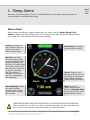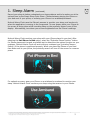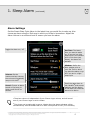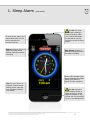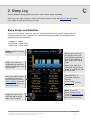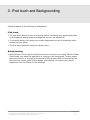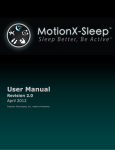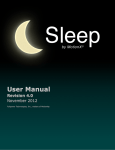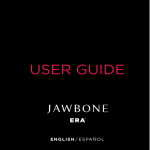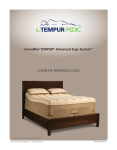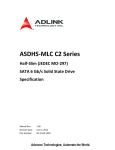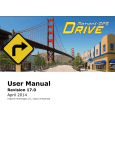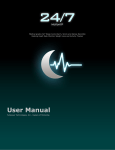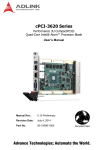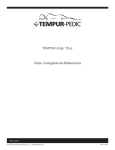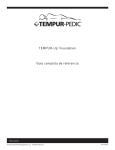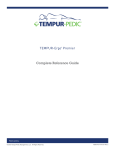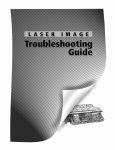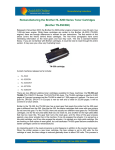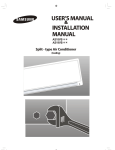Download MotionX-Alarm Clock User Manual
Transcript
MotionX-Alarm Clock User Manual Revision 2.0 May 2012 Fullpower Technologies, Inc., makers of MotionX® IMPORTANT NOTE: This is not the user manual for the MotionX-Sleep App Please visit http://Sleep.MotionX.com for this manual. US and Foreign Patents Granted and Pending. Fullpower®, MotionX®, TapTap®, and ShakeShake® are registered trademarks of Fullpower Technologies, Inc. All other trademarks remain the property of their respective owners. © Copyright 2003-2012 Fullpower Technologies, Inc. All rights reserved. 1 1. Sleep Alarm Welcome to MotionX-Alarm Clock! Let MotionX-Alarm Clock help you sleep better so you can wake up refreshed each day. Alarm Clock Start a sleep recording to begin monitoring your sleep. Use the Smart Sleep Cycle Alarm to wake up at the optimal time in your sleep cycle. Also choose the alarm sound you would like to be awoken with and other settings. Coach: Quickstart and other videos to help you get the most out of MotionX-Alarm Clock Set time: The latest time you want to wake up. In the specified Time Window preceding your set time, the Smart Sleep Cycle Alarm will pick the optimal time to wake you so you feel refreshed. The Time Window defaults to 30 minutes and can be changed in Alarm Settings. Alarm Settings: Update your alarm settings including time, window, volume, sound, snooze, and vibration Start Sleep: Proceed to initiate sleep recording1 Alarm: Toggle to turn the alarm on/off (use the off setting to record your sleep without using the Smart Sleep Cycle Alarm) More: If you like MotionX-Alarm Clock, check out MotionX-Sleep in the App Store for more features and functions 1 After selecting Start Sleep: the first few times you record your sleep, use the Optimize iPhone Position test to ensure your device is positioned properly for recording sleep with your iPhone on the mattress. Proper placement will increase accuracy. US and Foreign Patents Granted and Pending. Fullpower®, MotionX®, TapTap®, and ShakeShake® are registered trademarks of Fullpower Technologies, Inc. All other trademarks remain the property of their respective owners. © Copyright 2003-2012 Fullpower Technologies, Inc. All rights reserved. 2 1. Sleep Alarm (continued) Record your sleep to better understand your sleep patterns and to be woken up at the optimal time by the Smart Sleep Cycle Alarm. Choose between placing the iPhone on your bed next to your pillow, or wearing your iPhone in a wristband/armband. MotionX-Alarm Clock uses the iPhone's sensors to monitor your sleep, and works only when the application is running in the foreground. To save power, place your iPhone so the screen is facing down while recording sleep so the proximity sensor turns off the display. Alternatively, turn down your screen brightness from the iPhone's settings. MotionX-Alarm Clock monitors your sleep with your iPhone placed in your bed. After selecting the Put iPhone in Bed option, select the “Optimize iPhone Position” button for iPhone placement tips and an audible test to determine the optimal location on your mattress. MotionX-Alarm Clock will work with any mattress type (including TempurPedic®) if the phone is positioned properly. When you place the iPhone on your bed face-down next to your pillow, the proximity sensor will turn off the screen to conserve power. For optimal accuracy, wear your iPhone on a wristband or armband to monitor your sleep. MotionX-Alarm Clock monitors your sleep using the sensors in your iPhone. US and Foreign Patents Granted and Pending. Fullpower®, MotionX®, TapTap®, and ShakeShake® are registered trademarks of Fullpower Technologies, Inc. All other trademarks remain the property of their respective owners. © Copyright 2003-2012 Fullpower Technologies, Inc. All rights reserved. 3 1. Sleep Alarm (continued) Alarm Settings Set the Smart Sleep Cycle Alarm to the latest time you would like to wake up. Also choose an alarm sound or iPod song to which you'd like to be awoken. Adjust the Alarm Volume to a sufficient level to ensure you hear the alarm. Toggle the alarm on / off Volume: Set the maximum alarm volume; the volume will gradually ramp to this level1 Sound: Choose an alarm sound or iPod song to which you'd like to be awoken Set Time: The latest time you want to wake up. If you are in a light sleep cycle in the window prior to this time (see below), the alarm will activate Window: Define the time window prior to your Set Time in which you want the alarm to go off if you are in a light sleep cycle Scroll the page down to set vibration2 and snooze settings, and the day(s) of the week you want the alarm to be active 1 The alarm volume is independent of your iPhone ringer volume, and will sound even if your iPhone ringer is set to vibrate. 2 The phone can be optionally be set to vibrate when the alarm activates; either simultaneously with the audible alarm or after some period of time (1-60 minutes). US and Foreign Patents Granted and Pending. Fullpower®, MotionX®, TapTap®, and ShakeShake® are registered trademarks of Fullpower Technologies, Inc. All other trademarks remain the property of their respective owners. © Copyright 2003-2012 Fullpower Technologies, Inc. All rights reserved. 4 1. Sleep Alarm To save power, place your iPhone face-down on the bed to activate the proximity sensor Setup: Exit and return to sleep recording setup without saving the active recording (continued) Do not lock your phone after starting a sleep recording. Place your iPhone face-down on the bed to use the proximity sensor to save power. Stop Sleep: Hold for 3 seconds to stop and save the sleep recording Green LED indicator light shows whether the Smart Sleep Cycle Alarm is active for this recording Tip: Put your iPhone in airplane mode to avoid having phone calls and text messages disrupt your sleep Do not press the Home button during a sleep recording, as the required sensors in the iPhone are not permitted to run in the background US and Foreign Patents Granted and Pending. Fullpower®, MotionX®, TapTap®, and ShakeShake® are registered trademarks of Fullpower Technologies, Inc. All other trademarks remain the property of their respective owners. © Copyright 2003-2012 Fullpower Technologies, Inc. All rights reserved. 5 2. Sleep Log View a detailed sleep graph from your most recent sleep recording. Note: Only one night of sleep is visible with MotionX-Alarm Clock. Get MotionX-Sleep to see all your nights of sleep and track your trends. Sleep Graph and Statistics View your bed time, rise time, time to sleep, sleep efficiency, actual sleep time and total time spent in bed. Awake time, light sleep and deep sleep are displayed both graphically and numerically. • orange = awake • light blue = light sleep • dark blue = deep sleep Delete: Delete the sleep recording Rotate your iPhone to landscape and touch the graph to expand the view to full-screen Note: One night of sleep is visible with the free App. Get the full version, MotionX-Sleep, to see all your nights of sleep and track your trends Rotate the dial to view the Sleep Alarm setup page or the Almanac Swipe right to left over the graph to see a pie chart displaying percent of time spent awake, in light sleep, and in deep sleep. Rotate your iPhone to landscape and touch the graph to expand the view to full-screen. Sleep Efficiency is calculated using the formula: actual sleep time in bed x 100% More: If you like MotionX-Alarm Clock, check out MotionX-Sleep in the App Store for more features and functions US and Foreign Patents Granted and Pending. Fullpower®, MotionX®, TapTap®, and ShakeShake® are registered trademarks of Fullpower Technologies, Inc. All other trademarks remain the property of their respective owners. © Copyright 2003-2012 Fullpower Technologies, Inc. All rights reserved. 6 3. iPod touch and Backgrounding Please be aware of the following considerations: iPod touch • The iPod touch does not have a proximity sensor, so placing your device face-down on the mattress during sleep recordings will not turn the display off. • To conserve power, turn down your screen brightness from the iPod settings while monitoring your sleep. • The iPod touch does not contain a vibrate motor. Backgrounding • MotionX-Alarm Clock uses the iPhone's sensors to monitor your sleep. MotionX-Alarm Clock works only when the application is running in the foreground. To save power, place your iPhone on the bed so the screen is facing down while recording sleep so the proximity sensor turns off the display. Alternatively, turn down your screen brightness from the iPhone or iPod settings. US and Foreign Patents Granted and Pending. Fullpower®, MotionX®, TapTap®, and ShakeShake® are registered trademarks of Fullpower Technologies, Inc. All other trademarks remain the property of their respective owners. © Copyright 2003-2012 Fullpower Technologies, Inc. All rights reserved. 7