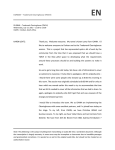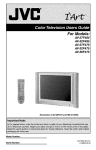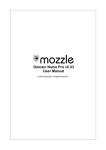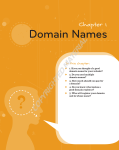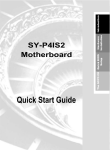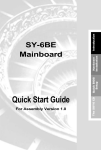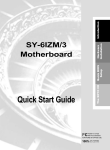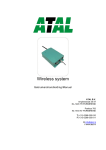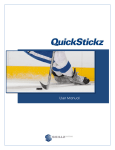Download User Manual
Transcript
Letterman Spam Control v3 User Manual User Manual 1/45 Content Content ..........................................................................................................................2 System Requirements ....................................................................................................4 Brief Introduction .........................................................................................................5 Features................................................................................................................................ 5 Support Any Mail Software .........................................................................................................5 Fuzzy Grading Engine..................................................................................................................5 Other Enhanced Functions ..........................................................................................................5 Support Three Modes of Operation .................................................................................. 6 Installation Procedure ..................................................................................................7 First Usage ....................................................................................................................8 Letterman’s Setting Wizard ............................................................................................... 9 Set the Email Account You Want to Use to Collect Letters via Letterman ..............................9 Set Outlook Express to Use Letterman’s Proxy Server ...........................................................10 System Filtering Rule Configuration Wizard - Step 1 .............................................................10 System Filtering Rule Configuration Wizard - Step 2 .............................................................12 System Filtering Rule Configuration Wizard - Step 3 .............................................................13 System Filtering Rule Configuration Wizard - Step 4 .............................................................13 System Filtering Rule Configuration Wizard - Step 5 .............................................................14 User-defined Rules Configuration .............................................................................................14 What is the Function of “Do not Allow the HTTP Links in the Letters” ..................... 15 What are the Functions of Letterman CompactOne (tm) ............................................. 17 Set the Mailbox Accounts in Letterman Manually ........................................................ 18 Manually Set Outlook or Outlook Express to Filter out Mail via Proxy Server ......... 19 Letterman’s User Interface .........................................................................................21 In-box Window .................................................................................................................. 21 Toolbar in the In-box Window ......................................................................................... 21 The Letter List Area in the In-box Window ................................................................... 22 Junk Grading, Character Coding, Mail Data, Content Preview, Detailed Appraisal Report and Establish Rules.....................................................................................................................22 Right Mouse Button Pop-up Menu............................................................................................24 Other Letterman Configuration Menus.......................................................................... 24 User Manual 2/45 Icon of Event Log ........................................................................................................................26 Icon of Configuration Wizard....................................................................................................26 Icon of Configuration .................................................................................................................26 Items of main configuration .....................................................................................................26 Items of rule grading configuration .........................................................................................28 Items of in-box window configuration......................................................................................29 Items of reception proxy configuration.....................................................................................29 Icon of Rule..................................................................................................................................33 The operation of rules of filtering ............................................................................................33 Friend list (sender)...................................................................................................................34 Approved electronic newspaper (recipients) ............................................................................35 Approved domain (sender domain) ..........................................................................................36 The system’s built-in rules ........................................................................................................37 User-defined rules ....................................................................................................................38 Icon of Online Updating .............................................................................................................40 Icon of Registration.....................................................................................................................40 How to activate Letterman by enter serial number ..................................................................40 Icon of About ...............................................................................................................................40 View Letterman’s copyright and Version ..................................................................................40 Rule Example A: Collect Letters in Traditional Chinese and English Only (Use the Setting Wizard).................................................................................................................. 41 Rule Example B: Do not Receive Mail in Simplified Chinese....................................... 41 Rule Example C: Do not Allow Unapproved Domains and Intercept the Links in the Mail..................................................................................................................................... 43 Rule Example D: Allow the Reception of Mail with Subject that Contains a Certain Character string ................................................................................................................ 44 User Manual 3/45 System Requirements Personal computer with 300Mhz or higher processor 64 MB of RAM or more (128 or more recommended) At least 15 MB free disk space Internet connection Windows 98SE/ME/2000/XP/2003 Outlook 2000/XP/2003, or Outlook Express 5.0/5.5/6.0, or Eudora, Incredimail, Thunderbird, Mozilla, or Opera, The Bat, Foxmail, Becky or Others User Manual 4/45 Brief Introduction A spam filtration software catering for the needs of the worldwide Chinese, which can correctly distinguish emails in English, Japanese, Korean, Traditional Chinese and Simplified Chinese, and even can intercept hostile link from advertisement service provider. Features Support Any Mail Software 9 It can use Outlook and Outlook Express software to collect mail, and you do not have to learn something more. 9 It can use Letterman to collect mail and filter out junk mail quickly. 9 Support POP3, Web-based Hotmail/MSN and Yahoo email accounts Fuzzy Grading Engine 9 Correctly distinguish Traditional Chinese, Simplified Chinese, English, Japanese, Korean and etc and filter these letters. 9 You can simply set to allow the reception of letters in English only. 9 Unique detailed feature appraisal report for each letter 9 Built-in intelligent engine to ensure 100% automatic filtration of “via gra”, “V.ia_gr^a”, “V.I.A.G.R.A” and etc Other Enhanced Functions 9 Junk mails will not come back. 9 Address book can be imported from Outlook and Outlook Express automatically. 9 White lists, user-defined letter protecting conditions and fast add "intelligent fuzzy” filtration can be set. 9 By intercepting the links in the mail, it prevents ill-intentioned Web Bug mail from gathering personal information 9 Support multiple email accounts 9 Online system updating 9 You can use it immediately without training. User Manual 5/45 Support Three Modes of Operation ¾ ¾ ¾ Filtering junk mail by built-in user interface: use Letterman’s user interface to receive and read new mails. This mode is suitable for the first collection of letters every morning. Proxy server intercepts the links in the mail: use Outlook or Outlook Express (or other POP3 email software) , via Letterman’s proxy server, to intercept the links in the mail to prevent ill-intentioned mail that contains web bugs from gathering your private information. (Do not filter out junk mail, but only intercept the links in the mail) Proxy server filters out junk mail: use Outlook or Outlook Express (or other POP3 email software) to filter out junk mail via Letterman’s proxy server, and pack all the junk mail into a CompactOne (tm) letter. User Manual 6/45 Installation Procedure 1. 2. 3. Execute the setup file (letterman_setup.exe, for example). Select language for installation. Click “Confirm” to begin the setup program. 4. 5. Click “Next” to continue. After view and give your consent to the license agreement, click “Next” to continue. After select the directory for installation, click “Next” to continue. Check the icon type you want to appear after setup and click “Next”. Click “Setup” to begin installation. 6. 7. 8. User Manual 7/45 First Usage After setup, this software will automatically: 9 Import the address book from Outlook and Outlook Express. 9 Start up the Setting Wizard. In the Setting Wizard, you can: Set the email account you want to use to collect letters via Letterman. Set Outlook Express to use Letterman’s proxy server. Set Outlook to use Letterman’s proxy server. System filtering rule configuration wizard. Configure user-defined rules. User Manual 8/45 Letterman’s Setting Wizard Set the Email Account You Want to Use to Collect Letters via Letterman Set POP3 mailbox account data. User Manual 9/45 Set Outlook Express to Use Letterman’s Proxy Server Automatically get Outlook Express’s first email account setting and change it. If there is no error, press “Next” to continue. Hint: Please close Outlook Express before you can change account setting from here. System Filtering Rule Configuration Wizard - Step 1 Select the type of email account. Letterman has different default rule settings for different types of accounts. For example, generally, users of individual email address want less junk mail, whereas users of corporate email address do not allow false deletion of (false positives) letters from clients. Therefore, there are different default rule settings for User Manual 10/45 accounts of different types. User Manual 11/45 System Filtering Rule Configuration Wizard - Step 2 Unapproved domains are not allowed to send letters to you: if it is not checked, then the system will skip this kind of filtering check. (The system allows .com/.net/.org/.edu/.gov. by default. For other domains (such as .hk/.cn/.de and etc), please select approval or not at your discretion) Press the “inspection” button to view detailed settings. Start up the proxy server: if you want to use Outlook or Outlook Express (or other POP3 email software), via Letterman, to intercept the links in the mail or filter out junk mail,you must firstly start up the proxy server. After the completion of setting, you just need to use your original Outlook and Outlook Express software to collect letters and confirm that Letterman is running. You do not have to learn another set of mail software. Outlook and Outlook Express will automatically process junk mail via Letterman. Do not allow the HTTP links in the letters: by intercepting the links in the mail, prevent ill-intentioned Web Bug mail from gathering your private information. (Recommend to check this item) Start up CompactOne: use Letterman’s proxy server to filter out junk mail, and pack all the junk mail into a CompactOne (tm) letter. User Manual 12/45 System Filtering Rule Configuration Wizard - Step 3 Unallowable Asian characters: check Asian characters (in which a letter is written) you do not want. System Filtering Rule Configuration Wizard - Step 4 Select the rules of key word filtering. If a rule is not checked, it means not to filter out this kind of key words. For example, you are a financial company or you will receive mail regarding finance, then you can uncheck “financial” and check to filter out other kinds of key words. User Manual 13/45 System Filtering Rule Configuration Wizard - Step 5 Complete the setting. Press “next” to continue. User-defined Rules Configuration The system will jump to “user-defined rules” configuration menu, and you can add or delete rules of filtering at your discretion. User Manual 14/45 What is the Function of “Do not Allow the HTTP Links in the Letters” When the function of “do not allow the HTTP links in the letters” is on, for all the mail that are collected via Letterman’s proxy server, if the letters contain http links, they will be invalid. Thus you can prevent ill-intentioned mail that contains web bugs from gathering your private information. You can all the same press the hyper links in the letter. After press the hyper links, you just need to change the httb:// in the IE website into normal http://. User Manual 15/45 User Manual 16/45 What are the Functions of Letterman CompactOne (tm) The is a “CompactOne letter” processed by Letterman while receiving junk mails by Outlook Express. A copy of each processed junk mail will be kept in the file folder. Example: C:\Program Files\Whatlink\Letterman\Spam_archive\040803\g2c94g.eml ※ The default values after Letterman’s proxy server installation: 9 9 9 Proxy server’s default operating port number is 46000 Turn on the function of “intercepting the links in the mail”. The function of packing junk mail into a CompactOne(tm) letter is not on by default. Please turn on this function yourself if needed. User Manual 17/45 Set the Mailbox Accounts in Letterman Manually Start up Letterman and click Letterman’s smile icon in the bottom right-hand corner of Windows. Click the “Mailbox Account” icon on the left and then the “Add” button. When a row of newly-added accounts appear, click each item to set your account data. For the kinds of incoming mail server, you can select POP3 server or Yahoo/MSN online email. Press the “Save All” button after completion, and the system will ask whether or not to open the window right now and check the mail immediately. User Manual 18/45 Manually Set Outlook or Outlook Express to Filter out Mail via Proxy Server To begin with, please change Outlook or Outlook Express account settings as follows: Servers tabs - Incoming mail (POP3): 127.0.0.1 Servers tabs - Account name: your account name plus a “#” separator and then plus the original mail server name. Example: yourname#pop3.hkstar.com Note that the “#” separator can be changed in the “reception proxy configuration”. User Manual 19/45 Advanced tabs - Server Port Numbers - Incoming mail (POP3): 46000 Advanced tabs – Server Timeouts: 5 minutes Press “OK” to complete the setting. After the completion of setting, you just need to use your original Outlook and Outlook Express software to collect letters and confirm that Letterman is running. You do not have to learn another set of mail software. Outlook and Outlook Express will automatically process junk mail via Letterman. User Manual 20/45 Letterman’s User Interface In-box Window Toolbar in the In-box Window Check new mail: check all the mailbox accounts that are set as “open/on”, and the letters collected will be displayed in the letter list zone. Re-sorting: use the multiple built-in methods of sorting, namely, 1) junk grading 2) character coding 3) subject, to re-sort all letters. Mark as junk: mark the selected letters as junk. Marking as junk mail does not automatically add records to rule, and you can consider “mark as junk” has the same meaning as “mark as to be deleted”. Delete junk mail: connect to the mail server to delete all the letters that are marked as junk, but not to collect new letters. It has a fast connecting speed. Cancel check: terminate the Internet connection in use. Rules of filtering: display user-defined mail rules. You can add, delete or change rule settings. Open email client: open the preset email software (for example, start up Outlook Express, which can be changed in the “preset email software” in the main configuration) User Manual 21/45 The Letter List Area in the In-box Window You can press the left mouse button on the headings to sort the mail. Press and hold the <Shift> key and press the left mouse button on multiple headings to perform multiple sorting. You can press and hold the left mouse button and drag the headings to arrange the order of the headings. Letter icon: there will be a small icon ahead of each mail, which indicates that this mail has been marked as junk mail and will be deleted when the mail are checked next time. Hint: the system will automatically mark letters as junk according to the rules of filtering, or you can select letters and mark them as junk mail at your discretion. Letters that are marked as junk will not automatically add any rules of filtering, and you can consider “mark as junk” has the same meaning as “mark as to be deleted”. Junk Grading, Character Coding, Mail Data, Content Preview, Detailed Appraisal Report and Establish Rules Junk grading: the system will automatically grade the letters according to the rules of filtering. The higher the grade is, the letter is more likely to be junk mail. Grade 0 represents letters from friends or electronic newspaper, and grade 1 or above represents letters from non-friends. Character coding: automatically distinguish English, Simplified Chinese, Traditional Chinese, Japanese and Korean. It can be used for letter sorting or used in rules of filtering. Subject: mail subject. Send To (recipients): mail recipients. From (sender): mail sender. Date: date of mail Size: mail size. Content preview: preview the content and header of mail. You can set in the “main configuration” the number of downloaded rows of mail content text of each mail. User Manual 22/45 Account: the numbering of the mailbox account. Detailed appraisal report: a report that tells you what features that the system used to judge this mail as junk mail. You can modify or individualize your own rules of filtering according to the rule number listed in this report. Establish rules: establish new rules of filtering. You can select the conditions of filtering (subject, recipients and sender) you want to establish, and then change the filtering character string at your discretion. Just press the “block this mail” button. For example, select the item with the subject of “lose weight while you sleep”, and then change it into “lose weight”. Press the “block this mail” button to establish a new rule of filtering immediately. Preprocessing: you can preprocess the character string prior to the filtering of the character string. For example, eliminate unwanted blanks or !#$%... and etc, which allows the character string comparison to cover the different variations of the character string in a more comprehensive way. you can change the settings in the “preprocessing 1 meaning” in the rule grading configuration. User Manual 23/45 Right Mouse Button Pop-up Menu After a letter is selected in the letter list zone, press the right mouse button, and then the following menu options will appear. Mark as junk: mark the letters selected as junk. Marking as junk mail does not add any rule of filtering, and you can consider “mark as junk” has the same meaning as “mark as to be deleted”. Mark as non-junk: mark the letters selected as non-junk. Fast mark as junk: mark as junk with different conditions. Fast mark as non-junk: mark as non-junk with different conditions. Content preview: preview the content and header of mail. You can set in the “main configuration” the number of downloaded rows of mail content text of each mail. Detailed appraisal report: a report that tells you what features that the system used to judge this mail as junk mail. You can modify or individualize your own rules of filtering according to the rule number listed in this report. Approve this mail: establish new approved rules. Block this mail: establish new block rules. Other Letterman Configuration Menus Press the right mouse button on the smile icon in the bottom User Manual 24/45 right-hand corner of Windows. The following window pops out: Select the “Configuration”. The Letterman configuration menu appears as follows. User Manual 25/45 Icon of Event Log With it, you can view the mail event log, proxy event log and letter deletion (delete junk mail) log. Icon of Configuration Wizard It can start up the Configuration Wizard. Refer to the “Letterman’s Setting Wizard” in this document above. Icon of Configuration It can change mail configuration, rule grading configuration, in-box window configuration and the reception proxy configuration. Items of main configuration Set whether or not to automatically import email addresses by Outlook and Outlook Express when Letterman starts up. Present email software: set in the Letterman interface which preset email software shall be open. Check email regularly: collect and filter new mail regularly in the Letterman interface. Set “the number of downloaded rows of mail content text of each mail”. The system will use this set value to decide the number of downloaded rows of mail content text User Manual 26/45 and header, and then filter the mail according to the mail content. Users can preview in the letter list zone the mail content and header downloaded. User Manual 27/45 Items of rule grading configuration Mark as junk mail if the junk grade exceeds: the system will grade each letter according to the rules of filtering. If, after the system has completed its inspection of the rules of filtering, the letter is not marked as junk, but its grade is higher than this set value, then mark this mail directly as junk mail. Delete junk mail directly on the server (do not appear in the in-box): do not display the junk mail marked by the system in the in-box (the letter list zone), and just delete the junk mail directly on the server. Warning: please use this option with care. Preprocessing 1 and 2 meaning: you can preprocess the character string prior to the filtering of the character string. For example, eliminate unwanted blanks or !#$%... and etc, which allows the character string comparison to cover the different variations of the character string in a more comprehensive way. This function will also be applied in “conditions in the user-defined rules” and “rule established in the letter list” at the same time. User Manual 28/45 Items of in-box window configuration Define fast marking: in the letter list zone, set the grade number in the pop-up menu. Items of reception proxy configuration User Manual 29/45 Start up the proxy server: if you want to use Outlook or Outlook Express (or other POP3 email software), via Letterman, to intercept the links in the mail or filter out junk mail,you must firstly start up the proxy server. After the completion of setting, you just need to use your original Outlook and Outlook Express software to collect letters and confirm that Letterman is running. You do not have to learn another set of mail software. Outlook and Outlook Express will automatically process junk mail via Letterman. Proxy’s operating port number: proxy server’s listening port number. Separator (username#domain.com): how to read the account name in Outlook or Outlook Express after setting (i.e., the original account name plus a separator and then plus the original incoming mail POP3 server name) Do not allow the HTTP links in the letters: by intercepting the links in the mail, prevent ill-intentioned Web Bug mail from gathering your private information. (Recommend to check this item) Start up CompactOne: use Letterman’s proxy server to filter out junk mail, and pack all the junk mail into a CompactOne (tm) letter. User Manual 30/45 The following accounts processed other than by CompactOne: You can set email accounts not to be filtered by CompactOne proxy server. For example, you have some email accounts that often receive potential or unknown clients from different sources. Corporation’s support and info email accounts will often receive letters from some unknown clients. If you do not want these email accounts to be filtered by CompactOne proxy server, you can add these email accounts here. Please use the format yourname#pop3.mycompany.com for the email accounts added, and this format shall be the same as the set value you set in the “server item - account name” in Outlook/Outlook Express. User Manual 31/45 Icon of Mailbox Account You can add, change or delete the accounts used in Letterman. Click each item to set it. User Manual 32/45 Icon of Rule You can click pattern to skip over pages quickly. The operation of rules of filtering Check whether the mail sender and recipients are in the approved friend list. If they are not found in this list, go on to the next comparison; Check whether the domain of the mail sender is in the approved domain list. If it is not found, mark this letter as junk; if it is found in the list, go on to the next comparison; Compare this letter with all “the system’s built-in rules” selected, and the system will grade the letter according to the rules and decide whether or not to mark is as junk mail. If it can pass all the rules, go on to the next comparison; Compare this mail with all the selected “user-defined rules”, the system will grade the letter according to the rules and decide whether or not to mark it as junk or to protect it. If a letter has passed all the rules, it is generally a normal letter. User Manual 33/45 Friend list (sender) Approved sender list. You can use * and ? For example: set to approve any sender is mail from inside you company: *@companyname.com。 Press “automatically import the addresses” to import addresses from Outlook/Outlook Express and add them to the list. User Manual 34/45 Approved electronic newspaper (recipients) Approved recipients list. You can use * and ? For example, approve the electronic newspaper you have subscribed to. As generally the recipients of each electronic newspaper are all the same, for example, Yahoo Video Games electronic newspaper’ s recipients are: [email protected], but the senders are different each time. Therefore, if you want to approve this electronic newspaper, we must add the email address to this list rather than to the “friend list”. User Manual 35/45 Approved domain (sender domain) Check the sender domain, and mark all the letters from unproved domains as junk. Unapproved domains are not allowed to send letters to you: if it is not checked, then the system will skip this kind of filtering check. (The system allows .com/.net/.org/.edu/.gov. by default. For other domains (such as .hk/.cn/.de and etc), please select approval or not at your discretion) Press the “inspection” button to view detailed settings. Junk grading: if the domain of the mail sender is not in the approved domain list, the system will add the set value as the junk grade to this letter. (The above-mentioned “unapproved domains are not allowed to send letters to you” must be turned on.) Also mark as junk: if the mail is not in the approved domain list, then, in addition to adding the grade, it will also mark this letter as junk mail. (The above-mentioned “unapproved domains are not allowed to send letters to you” must be turned on.) Save: save the settings. User Manual 36/45 The system’s built-in rules The built-in rules of filtering that are installed with the system. They are all on by default. You can use the Configuration Wizard to set them quickly or turn them on or off or decide whether or not to mark as junk mail as needed at you discretion. Turn on: turn on this rule of filtering. If it is not turned on, the system will skip this item of inspection. Serial number: system number. This serial number will also appear in the “detailed appraisal report”. Rule description: description of the mode of filtering. Action: you can set the action of rules at your discretion. Save: save the settings. Junk grading: if the mail can not pass this rule of filtering, add this grade. Also mark as junk: if the mail can not pass this rule of filtering, in addition to adding the grade, it will also mark the letter as junk mail. User Manual 37/45 User-defined rules The rules of filtering that can be added or deleted at users’ discretion. Turn on: turn on this rule of filtering. If it is not turned on, the system will skip this item of inspection. Rule name: simple description of your user-defined rules. Conditions: the conditions of filtering of rules. You can select single condition of filtering or multiple condition of filtering. A rule of filtering can be divided into two groups of conditions of filtering, i.e. condition A and condition B. Single condition of filtering is to use the condition A only. User Manual 38/45 As for multiple condition of filtering, you can either select that both the condition A and the condition B shall be met at the same time, or select either of them shall be met. Source of comparison: the place in the mail concerned used for comparison, such as sender name, sender address, subject, copy, mail dispatching procedure and etc. Method of comparison: how to compare the character strings, such as by including, equal to, equal to blank, excluding and etc. Comparing character string: the character string you give. Preprocessing: you can preprocess the character string prior to the filtering of the character string. For example, eliminate unwanted blanks or !#$%... and etc, which allows the character string comparison to cover the different variations of the character string in a more comprehensive way. Ignore the difference between the upper case and the lower case: whether or not to ignore the difference between the upper case and the lower case in character string comparison. Save: save the settings. Action: you can set the action of rules at your discretion. Junk grading: if the mail can not pass this rule of filtering, add this grade. Reminding tone for important mail: remind user with special tone. Protect the mail (not mark it as junk or delete it): used for letter protection, which can protect letters from being deleted. Reset junk grade to zero: reset the grade and sort the letter at frontmost. Also mark as junk: if the mail can not pass this rule of filtering, in addition to adding the grade, it will also mark the letter as junk mail. Letters will not be displayed in the mailbox (concealed letters): do not display this letter, for example, conceal some junk mail that will be received regularly. Save: save the settings. User Manual 39/45 Icon of Online Updating Automatically check the version in use, decide whether or not the system needs to be updated, and directly online update .exe file, multilingual files and filtering rule files in the system. Icon of Registration With it, you can perform online payment or launch to register this software. Register => Activate How to activate Letterman by enter serial number Press the “Enter serial number” button in the “registration items”. Just input your Letterman serial number into the window as shown below. In registration, please wait a minute and confirm that the computer has connected to the Internet. Icon of About View Letterman’s copyright and Version User Manual 40/45 Rule Example A: Collect Letters in Traditional Chinese and English Only (Use the Setting Wizard) I use private email address and do not want to receive mail in simplified Chinese, and as for other rules, just use its built-in settings. 1) To begin with, press the Configuration Wizard. 2) Select “system filtering rule configuration wizard”. 3) Select “This is self-use/personal email address”. Press “next”. 4) Check: 9 Unapproved domains/countries are not allowed to send letters to you 9 Start up proxy server 9 Do not allow the HTTP links in the letters 9 Start up CompactOne Press “next”. 5) Check: 9 Simplified Chinese character 9 Japanese character 9 Korean character Do not check Traditional Chinese character Press “next”. 6) Select the type of key word filtering as needed. If not checked, it means not to filter out this kind of key words. Press “Next” to continue. 7) Press “Next” to complete. 8) You can collect letters either in Outlook/Outlook Express (you need to firstly change your Outlook/Outlook Express settings. You can use Letterman’s Configuration Wizard to set Outlook/Outlook Express quickly) or in the in-box window of Letterman. Rule Example B: Do not Receive Mail in Simplified Chinese I just do not want to receive all the mail in simplified Chinese, and all the other letters shall be kept. 1) In the “approved domains (sender domain)” in the “Rules”, do not check “unapproved domains are not allowed to send letters to you”. 2) Open only the “FE002” item in the “system’s built-in rules” and close all the other User Manual 41/45 items. 3) Close all the items in the “user-defined rules”. Press “Save All”. 4) You can collect letters either in Outlook/Outlook Express (you need to firstly change your Outlook/Outlook Express settings. You can use Letterman’s Configuration Wizard to set Outlook/Outlook Express quickly) or in the in-box window of Letterman. User Manual 42/45 Rule Example C: Do not Allow Unapproved Domains and Intercept the Links in the Mail I will receive mail from .hk and common .com/.net domains only, and mail from other unapproved domains are not allowed to be collected, in addition, I want to intercept the links in the mail to prevent ill-intentioned mail that contains web bugs from gathering personal information. 1) In the “approved domains (sender domain)” in the “Rules”, check “unapproved domains are not allowed to send letters to you” and select the general top-level domains (gTLDs) and country-code top-level domains (ccTLDs) you trusted. Press “Save”. 2) Close all the items of “the system’s built-in rules”. 3) Close all the items in the “user-defined rules”. Press “Save All”. 4) Confirm that the “proxy server” in the “reception proxy configuration” of “configuration” has started up. 5) Check “Do not allow the HTTP links in the letters”. 6) Do not check “start up CompactOne” as follows: 7) You can collect letters either in Outlook/Outlook Express (you need to firstly change your Outlook/Outlook Express settings. You can use Letterman’s Configuration Wizard to set Outlook/Outlook Express quickly) or in the in-box window of Letterman. User Manual 43/45 Rule Example D: Allow the Reception of Mail with Subject that Contains a Certain Character string I have been buying and selling medicines Viagra and will now and then receive email that contains the word “Viagra”. How to set not to filter out this word? 1) Press “Add” in the “user-defined rules”. 2) Change the rule name. 3) Click the data you have just added, and input the following conditions: 4) Please select “Subject” as the source of comparison and select “Include” as the method of comparison. Please key in viagra as the comparing character string. 5) Check “Preprocessing 1” and “ignore the difference between the upper case and the lower case.” 6) Press “Confirm”. 7) The action of inputting the rules is as follows: 8) Please select junk grade as 0. 9) Check “Protect this mail” and “Reset the junk grade to zero”. 10) Press “Confirm” and then “Save All”. 11) You can collect letters either in Outlook/Outlook Express (you need to firstly User Manual 44/45 change your Outlook/Outlook Express settings. You can use Letterman’s Configuration Wizard to set Outlook/Outlook Express quickly) or in the in-box window of Letterman. User Manual 45/45