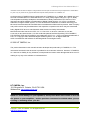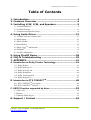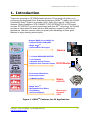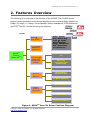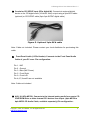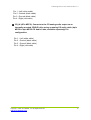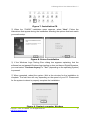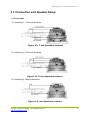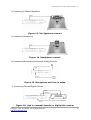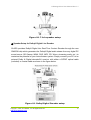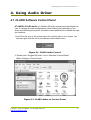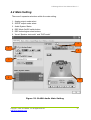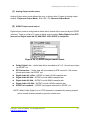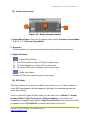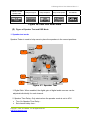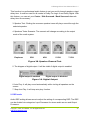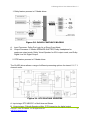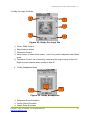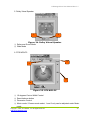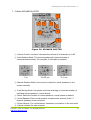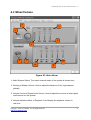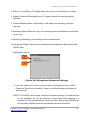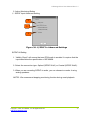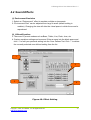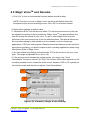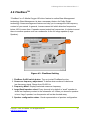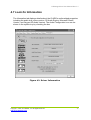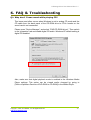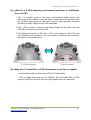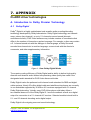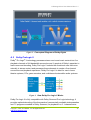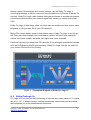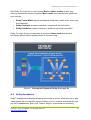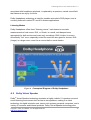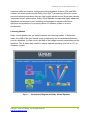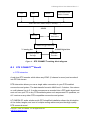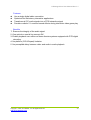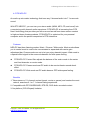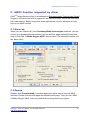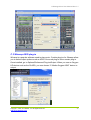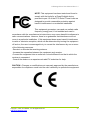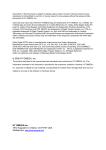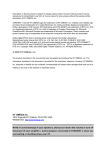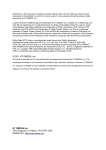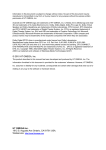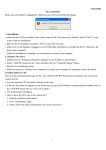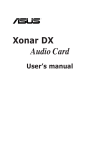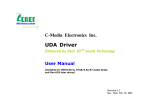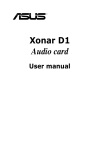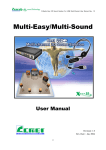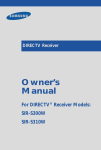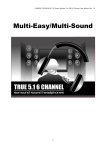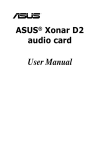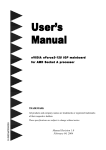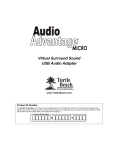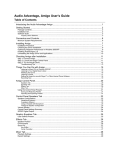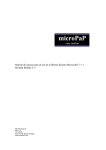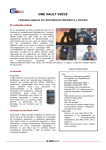Download CLARO series
Transcript
HT OMEGA , Inc. CLARO series Advanced Driver Software ArchitectureTM Enhanced by Dolby Digital Live and DTS:ConnectTM Sound Technology ® User Manual Revision: 1.1 HTOmega Claro User Manual Rev. 1.1 Information in this document is subject to change without notice. No part of this document may be reproduced or transmitted in any form or by any means for any purpose without the express written permission of HT OMEGA, Inc. CLARO and the HT OMEGA logo are trademarks of HT OMEGA, Inc. C-Media, the C-Media logo and Xear 3D are trademarks of C-media Electronics Inc. Dolby, Dolby Digital, Dolby Pro Logic IIx, Dolby Virtual Speaker and Dolby Headphone are trademarks of Dolby Laboratories. DTS Connect, DTS Interactive and DTS: NEOPC are trademarks of Digital Theater System, Inc. DTS is a registered trademark of Digital Theater System, Inc. EAX and A3D are trademarks of Creative Technology Ltd. Microsoft, DirectSound3D, Microsoft Windows are trademarks of Microsoft Corporation. Other company and product names may be trademarks of the respective companies with which they are associated. Dolby Digital RTCE driver is manufactured under license from Dolby Laboratories. Manufactured under license from DTS, Inc. U.S. Pat. No's. 5,451,942; 5,956,674; 5,974,380; 5,978,762; 6,487,535 and other U.S. and world-wide patents issued and pending. DTS CONNECT, DTS INTERACTIVE and DTS NEO:PC are trademarks of DTS, Inc. DTS is a registered trademark of DTS, Inc. Copyright 1996, 2002-2005 Digital Theater Systems, Inc. All Rights Reserved. ASIO is a trademark and software of Steinberg Media Technologies GmbH. © 2006 HT OMEGA, Inc. The product described in this manual has been developed and produced by HT OMEGA, Inc. The information furnished in this document is provided for the customers’ reference. However, HT OMEGA, Inc. assumes no liability for any incidental, consequential and certain other damages that arise out of or relating in any way to the software or hardware device. HT OMEGA, Inc. 1912 Augusta Ct. Ontario, CA 91761 USA Webservice: http://www.htomega.com NOTE: To avoid damage to your speakers, always turn down the volume or turn off the power to your amplifier / active speakers connected to CLARO when you are booting or shutting down your PC. Copyright © 2006, HT OMEGA, Inc. All Rights Reserved. http://www.htomega.com 2 HTOmega Claro User Manual Rev. 1.1 Table of Contents 1. Introduction ............................................................... 4 2. Features Overview ..................................................... 6 3. Installing H/W, S/W, and Speakers ........................... 9 3.1 CLARO Hardware........................................................................................................ 9 3.2 CLARO Software....................................................................................................... 13 3.3 Connection and Speaker Setup................................................................................... 16 4. Using Audio Driver ....................................................21 4.1 CLARO Software Control Panel................................................................................ 21 4.2 Main Setting ............................................................................................................... 22 4.3 Mixer/Volume............................................................................................................. 31 4.4 Sound Effects ............................................................................................................. 34 4.5 Magic VoiceTM and Karaoke ...................................................................................... 35 4.6 FlexBassTM ................................................................................................................. 36 4.7 Look for Information.................................................................................................. 37 5. Using Play3D Demo ...................................................38 6. FAQ & Troubleshooting .............................................39 7. APPENDIX .................................................................41 A. Introduction to Dolby Premier Technology...........................41 A.1 A.2 A.3 A.4 A.5 A.6 Dolby Digital............................................................................................................ 41 Dolby ProLogic II .................................................................................................... 42 Dolby ProLogic IIx .................................................................................................. 43 Dolby Headphone..................................................................................................... 44 Dolby Virtual Speaker .............................................................................................. 45 Dolby Digital Live ................................................................................................... 47 B. Introduction to DTS CONNECTTM .......................................48 B.1 DTS CONNECTTM Processing ................................................................................ 48 B.2 DTS CONNECTTM Benefit...................................................................................... 49 C. ASIO2 Function supported by driver ..................................52 C.1 Wave Lab ................................................................................................................... 52 C.2 Reason ....................................................................................................................... 52 C.3 Winamp ASIO plug-in ............................................................................................... 53 8. Support / Contact .....................................................54 Copyright © 2006, HT OMEGA, Inc. All Rights Reserved. http://www.htomega.com 3 HTOmega Claro User Manual Rev. 1.1 1. Introduction Thanks for choosing an HT OMEGA audio solution! This manual will guide you in configuring the Advanced Driver Software Architecture (ADSATM) used by the CLARO. Powered by Dolby® Digital Live encoder (AC3), Dolby Pro Logic IIx, Dolby Virtual Speaker, Dolby Headphone, DTS CONNECT (DTS INTERACTIVE for DTS signal encoder, DTS NEO:PC for up-mix technology) and Xear 3DTM technology, the CLARO provides a value-added PC audio solution with maximum support for all kinds of applications. With this manual, users can quickly take advantage of these great features to enjoy amazing sound quality. - Support EAX2.0TM and A3D1.0TM - Support DS3DTM H/W &S/W - Magic VoiceTM ® - Sensaura CPL3D engine Games - 7.1 Virtual SPEAKER SHIFTER 5.1 Xearphone 2-Speaker Virtual Theater Earphone Plus Personal Theater - Environment Emulation Environment Sizes 10-Band Equalizer DVD Movies Music (MP3/CD) - Magic VoiceTM Microphone Echo Effect Key-Shifting Vocal Cancellation Messenger/ Karaoke/ VOIP Figure 1. ADSATM Features for All Applications Copyright © 2006, HT OMEGA, Inc. All Rights Reserved. http://www.htomega.com 4 HTOmega Claro User Manual Rev. 1.1 What’s in the box? You should have received the following with your CLARO: z HTO CLARO soundcard z Drivers/Applications CD z Fiber Optical Digital Cable z User manual Specifications (1) Sound Processor z C-Media CMI8788/PCI-8ch PCI Chipset z Integrated S/PDIF Input and Output supports 44.1kHz/48kHz/96kHz/192kHz sample rate and 16/24-bits resolution z 24-bit/192kHz Stereo ADC (WM8785) z Full-duplex ultra high 2CH 24-bit/192kHz DAC ( 4 DAC included) (2) Interface z PCI Rev. 2.1 compliant with 32bit PCI bus mastering modes z High performance OPAMPs for whole Output channels z Enhanced microphone input level circuit design z Onboard Optical transmitter and Gold Plated RCA connector for up to 24-bit/192kHz Optical Digital Output z Two onboard S/PDIF Input connectors: Coaxial or CD_S/PDIF Input and onboard Optical Input (Note: optional cable for coaxial input not included) z Front Panel Audio Express support: 10pin connector for Front Panel Audio of PC case. With the front panel audio enabled, users can connect a second microphone without any reduction of input signal levels. Copyright © 2006, HT OMEGA, Inc. All Rights Reserved. http://www.htomega.com 5 HTOmega Claro User Manual Rev. 1.1 2. Features Overview The following is an overview of the features of the CLARO. The CLARO drivers support recent generation multi-channel digital functions including Dolby Digital Live, Dolby® Pro Logic Ⅱx, Dolby® Virtual Speaker, Dolby® Headphone, DTS® Interactive and DTS® Neo:PC, and the following key features: CLARO ADSATM Driver (Xear 3DTM) Dolby® DTS Audio 7.1 Virtual SPEAKER SHIFTER Sensaura® HRTF 3D Positional Audio Dolby® Digital Live!, Dolby® Pro Logic Ⅱx, Dolby® Virtual Speaker, Dolby® Headphone, DTS® Interactive and DTS® Neo:PC ) EAX2.0&1.0&A3D 1.0 Microsoft DirectSound 3D H/W & S/W Multi-drive 7.1 Sound Environment Emulation/Size Effects 10-Band Equalizer Magic VoiceTM Magic VoiceTM /Karaoke Microphone Echo Key-Shifting Vocal Cancellation Figure 2. ADSATM Xear 3D Driver Function Diagram Copyright © 2006, HT OMEGA, Inc. All Rights Reserved. http://www.htomega.com 6 HTOmega Claro User Manual Rev. 1.1 z Dolby® Digital Live: A real-time encoding technology, Dolby® Digital Live converts any audio signal into a Dolby® Digital bit stream (48kHz at 640Kbps). Dolby® Digital Live provides a single cable connection (via coaxial or optical) to your Dolby® Digital enabled surround sound system. The real-time interactive capabilities of Dolby® Digital Live technology are ideally suited to PCs because it reproduces audio cues and effects that follow the on-screen action, transforming game play into an exciting and realistic entertainment. z Dolby® Pro-Logic IIx surround processor, spreading stereo audio into 7.1 channel surround sound z Renowned Dolby® Headphone technology, conveying 5.1 surround and 3D gaming audio over stereo headphones z The latest Dolby® Virtual Speaker solution, creating amazing virtual surround sound from a generic two-speaker configuration z DTS INTERACTIVE: A real-time encoder that takes any LPCM (2 channel or more) and encodes it into DTS® bit stream (48kHz at 1.5 Mbps). DTS INTERACTIVE provides a single cable connection (via coaxial or optical) to your DTS enabled surround sound system. Your stereo or multi-channel (up to 5.1) audio sources are re-encoded into a DTS® audio signal and sent out to any DTS® enabled system such as, powered PC speakers, an A/V receiver or any other DTS- compatible surround decoder sound system. The installation process is simple and eliminates the clutter, tangles, and cost of multiple analog cables. z DTS NEO:PC: An up-mix matrix technology that turns any 2 channel audio into 7.1 surround sound. You can turn your stereo audio (WMA, MP3, CD, and more!) into a convincing multi channel audio experience. Borrowing from DTS® NEO:6 technology that provides you with surround sound from stereo sources in high-end home theatre products, NEO:PC is optimized for your personal computer and is the perfect companion to DTS INTERACTIVE. z C-Media FlexBass™ – configurable LFE channel crossover frequency (from 50 to 250Hz) z C-Media Magic Voice™, a popular feature for disguising voice in online chatting z C-Media Xear 3D™ 7.1 Virtual Speaker Shifter technology Copyright © 2006, HT OMEGA, Inc. All Rights Reserved. http://www.htomega.com 7 HTOmega Claro User Manual Rev. 1.1 z C-Media’s unique Karaoke functions: Microphone Echo, Key-shifting, Individual 10-band EQ, 27 global reverberation environments, Play3D demo program z Supports most industrial standards of 3D sound for PC gaming, including EAX™1.0&2.0, A3D™ 1.0, and DirectSound™ z Support 7.1 CH digital audio playback for WinXP, 2K (Microsoft® DirectX V.9.0 and above is required) z DVD Playback with full 5.1 speaker and 7.1 speaker surround sound in applications such as PowerDVD or WinDVD. DD 5.1, DTS 5.1, DD-EX 6.1/7.1, DTS-ES 6.1/7.1 decoding also available. System Requirements (Minimum) z Genuine Intel® Pentium® III 800 MHz or equivalent AMD® processor z 256 MB RAM z Microsoft® Windows® 2000 Service Pack 3 (SP3) or XP Service Pack 1 (SP1) z Available 2.1 compliant or higher PCI slot for the audio card z Headphones or 2channel amplified speakers (available separately) z 500 MB of free hard disk space z CD-ROM or DVD-ROM drive required for software installation from CD Copyright © 2006, HT OMEGA, Inc. All Rights Reserved. http://www.htomega.com 8 HTOmega Claro User Manual Rev. 1.1 3. Installing H/W, S/W, and Speakers 3.1 CLARO Hardware (1) Connectors on Bracket Figure 3. Connectors on Bracket ① MIC IN (3.5mm Stereo-jack): Connects to external condenser or dynamic microphone for voice input. Special OPAMP controlled preamp circuits on board provide increased MIC input gain. ② LINE IN (3.5mm Stereo-jack): Connects to external analog line-level sources, such as CD players, MP3 players, MD players, cassette players, TV card's internal line output and other analog stereo output devices. ③ FRONT (3.5mm Stereo-jack): Connects to Front Left/Right inputs on powered analog speakers, an external amplifier or headphones. ④ SIDE SURROUND (REAR / 3.5mm Stereo-jack): Connects to Rear Left/Right inputs on powered multi-channel analog speakers, an external multi-channel amplifier in 4, 5.1 and 7.1 channel analog playback modes. ⑤ CENTER/S.WOOFER (3.5mm Stereo-jack): Connects to Front Center and Sub-Woofer inputs on powered multi-channel analog speakers, an external multi-channel amplifier in 5.1 or 7.1 channel analog playback modes. Copyright © 2006, HT OMEGA, Inc. All Rights Reserved. http://www.htomega.com 9 HTOmega Claro User Manual Rev. 1.1 ⑥ BACK SOURROUND (REAR CENTER / 3.5mm Stereo-jack): Connects Rear Center 1 / 2 inputs on powered multi-channel analog speakers, an external multi-channel amplifier in 7.1 channel analog playback modes. ⑦ OPTICAL INPUT (S/PDIF OPTICAL Digital Input connector): Connection for external digital devices such as a CD or DVD player. PCM digital audio at resolutions of 16-bit/44.1kHz, 16-bit/48kHz, 24-bit/96kHz and 24-bit/192kHz sampling rates can be monitored on sound card analog outputs. Non-PCM Dolby® Digital, DTS® stream, and other Non-PCM digital audio sources will pass-through to digital output connectors. ⑧ OPTICAL OUTPUT (S/PDIF OPTICAL Digital Output connector): Connects to external digital devices like AV receivers, decoders or digital speaker systems. High quality Optical S/PDIF output transmits pure PCM digital audio. Also allows pass-through of Non-PCM signal like Dolby® Digital and DTS® stream to external DD/DTS decoder and A/V receivers. ⑨ COAXIAL OUTPUT (S/PDIF COAXIAL Digital Output, Gold Plated RCA Jack): Connects to external digital devices like AV receivers, decoders or digital speaker systems with Coaxial (75Ohms) S/PDIF output. (2) Headers/Connectors on board Figure 4. Headers/Connectors on board Copyright © 2006, HT OMEGA, Inc. All Rights Reserved. http://www.htomega.com 10 HTOmega Claro User Manual Rev. 1.1 ⑩ Coaxial or CD S/PDIF input (2Pin digital IN): Connects to external digital device or the CD digital audio (16-bit/44.1kHz) output using a 2pin-RCA cable (optional) or CD S/PDIF cable (2pin-2pin S/PDIF digital cable) Figure 5. Optional 2pin-RCA cable Note: Cable not included. Please contact your local distributor for purchasing this cable. ⑪ Front Panel Audio (10 Pin Header): Connects to the Front Panel Audio Cable of your PC case. Pin configuration: Pin 1 - MIC Pin 2 - Ground Pin 3 - Bias (MIC Power) Pin 5 - Front Right Pin 9 - Front Left Pin 4,6,7,8 and10 are not available Note: Cable not included ⑫ AUX_IN (4Pin MPC2): Connects to the internal analog audio from user’s CD /DVD-ROM Drive or other internal PCI devices line output. (4pin MPC2 to 4pin MPC2 CD Audio Cable, available separately) Pin configuration: Copyright © 2006, HT OMEGA, Inc. All Rights Reserved. http://www.htomega.com 11 HTOmega Claro User Manual Rev. 1.1 Pin 1 - Left (white cable) Pin 2 - Ground (black cable) Pin 3 - Ground (black cable) Pin 4 - Right (red cable) ⑬ CD_IN (4Pin MPC2): Connects to the CD analog audio output on an internally mounted CD/DVD drive using an analog CD audio cable. (4pin MPC2 to 4pin MPC2 CD Audio Cable, available separately) Pin configuration: Pin 1 - Left (white cable) Pin 2 - Ground (black cable) Pin 3 - Ground (black cable) Pin 4 - Right (red cable) Copyright © 2006, HT OMEGA, Inc. All Rights Reserved. http://www.htomega.com 12 HTOmega Claro User Manual Rev. 1.1 3.2 CLARO Software Please disable any existing PCI or onboard sound/audio devices (may need to disable in BIOS) and remove the associated software and drivers before installing "CLARO" to avoid potential device and/or driver conflicts. Drivers and applications can be removed through the “Add or Remove Programs” menu in Windows Control Panel. (1) Installing the drivers and software ① Turn on PC. Windows will automatically detect new hardware-Multimedia Audio Controller and prompt the Found New Hardware Wizard. Click the Cancel button to end this process. Figure 6. Found New Hardware Wizard ② Insert installation CD into the CD/DVD drive. Installation CD will launch automatically only if the Auto-Insert Notification option is enabled for your CD/DVD drive. If the installation menu does not appear after inserting the installation CD into your CD/DVD drive, browse to the drive letter that contains the installation CD and double-click on the CD/DVD drive icon to explore it. Search for and run "SETUP.EXE" and proceed to the next step. Copyright © 2006, HT OMEGA, Inc. All Rights Reserved. http://www.htomega.com 13 HTOmega Claro User Manual Rev. 1.1 Figure 7. Installation CD ③ When the "CLARO" installation menu appears, select "Next". Follow the instructions that appear during the installation selecting the options that best match your audio setup. Figure 8. Driver Installation ④ If the Windows Logo Testing Error dialog box appears explaining that the software has not passed Windows Logo testing or does not have a Digital Signature, you must select "Continue Anyway" or "Yes" (depending on the operating system) to proceed. ⑤ When prompted, reboot the system. Wait a few minutes for the installation to complete. The wait time will vary depending on the speed of your PC. Please wait for the system to reboot to properly complete the installation. Figure 9. Restart computer Window Copyright © 2006, HT OMEGA, Inc. All Rights Reserved. http://www.htomega.com 14 HTOmega Claro User Manual Rev. 1.1 (4) TO UNINSTALL "CLARO" drivers and software ① Open the Windows Control Panel (Start => Settings => Control Panel). ② Open the Add/Remove Programs applet. Select "CLARO" and click on the "Change/Remove" button to the lower right of the screen. OR To remove only the drivers, browse to the drive letter that contains the installation CD, double-click on the CD/DVD drive icon to open it and search for the \Driver\PCI folder. Run "CmRmDrv3.EXE" to begin driver uninstall. ③ To complete the uninstall process, Windows needs to be restarted. Select Yes, I want restart my computer now then press Finish. Copyright © 2006, HT OMEGA, Inc. All Rights Reserved. http://www.htomega.com 15 HTOmega Claro User Manual Rev. 1.1 3.3 Connection and Speaker Setup (1) Connection ① Connecting 7.1 Channel Speakers Figure 10. 7.1ch Speakers connect ② Connecting 5.1 Channel Speakers Figure 11. 5.1ch Speakers connect ③ Connecting 4 Channel Speakers Figure 12. 4ch Speakers connect Copyright © 2006, HT OMEGA, Inc. All Rights Reserved. http://www.htomega.com 16 HTOmega Claro User Manual Rev. 1.1 ④ Connecting 2 Channel Speakers Figure 13. 2ch Speakers connect ⑤ Connecting Headphone Figure 14. Headphone connect ⑥ Connecting Microphone and External Analog Devices Figure 15. Microphone and Line in setup ⑦ Connecting External Digital Devices Figure 16. Link to external decoder or digital AV receiver Copyright © 2006, HT OMEGA, Inc. All Rights Reserved. http://www.htomega.com 17 HTOmega Claro User Manual Rev. 1.1 (2) Speaker Setup for 5.1, 7.1 Speakers After connecting your speakers, consider placing your 7.1 or 5.1 speakers as illustrated below to achieve optimal surround sound. Dolby Digital Surround EX and DTS-ES soundtracks are recorded for additional back surround speakers behind the listener. The Dolby website provides additional speaker position setups with detailed instructions. ① 5.1 Setup This system has six channels: five full-range channels and a low-frequency effects channel (the .1 in 5.1, usually a subwoofer). Many DVDs and digital broadcasts feature a Dolby® Digital (5.1) soundtrack, so this setup will give you optimum sound for most programming. It also most closely approximates the sound of cinemas. Figure 17. 5.1ch speaker setup ② 6.1 or 7.1 Setup The most advanced home theater systems feature six (with Center Back) or seven (with Left Back/Right Back) full-range channels that allow listeners to take full advantage of Dolby® Digital EX soundtracks and Dolby® Pro Logic IIx matrix-surround decoding technology. Both of these processes add surround information for greater realism and more dramatic effects. Copyright © 2006, HT OMEGA, Inc. All Rights Reserved. http://www.htomega.com 18 HTOmega Claro User Manual Rev. 1.1 Figure 18. 7.1ch speaker setup ③ Speaker Setup for Dolby® Digital Live Encoder CLARO provides Dolby® Digital Live Real-Time Content Encoder through the new CMI8788 chip which generates the Dolby® Digital audio stream from any digital PC sound source (3D Games, WMA, DVD, MP3, CD, Wave, streaming audio, etc.) to maximize the potential of your home theater system. Simply connect your PC to an external Dolby ® Digital decoder/AV receiver with either a S/PDIF optical cable (included) or coaxial cable as shown in the figure below. Figure 19. Dolby Digital Decoder setup Copyright © 2006, HT OMEGA, Inc. All Rights Reserved. http://www.htomega.com 19 HTOmega Claro User Manual Rev. 1.1 ④ Speaker Setup for DTS INTERACTIVE Encoder DTS INTERACTIVE real-time encoder takes any LPCM (2 channel or more) and encodes it into DTS® bit stream (48kHz at 1.5Mbps). DTS INTERACTIVE provides a single cable connection (via coaxial or optical) to your DTS enabled surround sound system. Your stereo or multi-channel (up to 5.1) audio sources are re-encoded into a DTS audio signal and sent out from the CLARO to any DTS enabled system such as powered PC speakers, an A/V receiver, or any other DTScompatible surround decoder sound system. Figure 20. DTS Decoder setup Copyright © 2006, HT OMEGA, Inc. All Rights Reserved. http://www.htomega.com 20 HTOmega Claro User Manual Rev. 1.1 4. Using Audio Driver 4.1 CLARO Software Control Panel HT OMEGA CLARO Audio is C-Media’s 3D audio control panel that allows the user to manage all audio configurations. After finishing the installation of the driver and rebooting the system, the audio control panel will be available through two locations: 1).Left-Click the icon in the system tray in the bottom-right of your screen. You can also right-click the icon to access the audio-related menu. Figure 21. CLARO Audio Control 2. Double-click “Oxygen HD Audio” icon in Windows “Control Panel”. (Start=>Setting=>Control Panel) Figure 22. CLARO Audio on Control Panel Copyright © 2006, HT OMEGA, Inc. All Rights Reserved. http://www.htomega.com 21 HTOmega Claro User Manual Rev. 1.1 4.2 Main Setting There are 6 separate selections within the main setting. 1. 2. 3. 4. 5. 6. Analog output mode select S/PDIF output mode select Audio System Status DSP Mode On/Off switch button DSP technologies select buttons Visual “Speaker test mode” and “DSP mode” 4 1 5 2 3 6 Figure 23. CLARO Audio Main Setting Copyright © 2006, HT OMEGA, Inc. All Rights Reserved. http://www.htomega.com 22 HTOmega Claro User Manual Rev. 1.1 (1) Analog Output mode select Analog Output select mode allows the user to choose from 5 types of analog output modes : Earphone Output Mode, 2 / 4 / 5.1 / 7.1 Channel Output Mode. (2) S/PDIF Output mode select Digital output mode is configured to define which format will be sent out by the S/PDIF interface. There is a total of 7 types of digital output modes: Dolby Digital Live/ DTS Interactive/ Digital audio 44.1K/ 48K/ 96K/ 192K/ SPDIF In Loopback. Figure 24. S/PDIF Output mode select z Dolby Digital Live--- Audio data will be encoded to AC-3 5.1 format and output via S/PDIF out z DTS Interactive--- Audio data will be encoded to DTS cinema 5.1 bit stream format and output via S/PDIF out z z z z Digtal Audio 44.1 KHz---S/PDIF out with 44.1KHz sample rate Digtal Audio 48 KHz---S/PDIF out with 48KHz sample rate Digtal Audio 96 KHz---S/PDIF out with 96KHz sample rate Digtal Audio 192 KHz---S/PDIF out with 192KHz sample rate z S/PDIF In Loopback----S/PDIF input signal loop back to S/PDIF out NOTE: When Dolby Digital Live or DTS Interactive is enabled the analog outputs will be turned off automatically to prevent interference. Copyright © 2006, HT OMEGA, Inc. All Rights Reserved. http://www.htomega.com 23 HTOmega Claro User Manual Rev. 1.1 (3) Audio System status 2 1 3 Figure 25. Audio System Status 1. Output Mode Status: There are 5 types of output modes: Earphone Output Mode, 2 / 4 / 5.1 / 7.1 Channel Output Mode. 2. Spectrum: 10-band spectrum of real-time audio playback on the system is shown here. 3. Digital I/O Status: : Digital Output Status – (1) For DTS Interactive output: DTS logo is shown here. (2) For Dolby Digital Live! output: AC3 is shown here. (3) For stereo PCM output: sampling rate is shown here. : Digital Input Status For stereo PCM input: sampling rate is shown here. (4) DSP Mode This button allows you to switch the DSP vision function on or off. When enabled, a visual DSP representation will be displayed, otherwise, the standard speaker test mode will be shown. There is a total of 5 types of DSP modes you can select here. C-Media 7.1 Virtual Speaker Shifter / Dolby ProLogic IIx / Dolby Headphone (only exists when Headphone on speaker mode setup) / Dolby Virtual Speaker (only exists when 2CH on speaker mode)/ DTS NEO:PC (exclusive with Dolby ProLogic IIx). Copyright © 2006, HT OMEGA, Inc. All Rights Reserved. http://www.htomega.com 24 HTOmega Claro User Manual Rev. 1.1 C-Media 7.1Virtual Dolby ProLogic IIx Dolby Headphone Dolby Virtual Speaker DTS NEO:PC Speaker shifter Figure 26. Each DSP mode mark (5) Figure of Speaker Test and DSP Mode 1. Speaker test mode Speaker Tester is used to help users to place the speakers in the correct positions. 1 2 3 4 5 7 6 Figure 27. Speaker Test 1. Digital Gain: When enabled, the digital gain of digital audio sources can be adjusted individually for each channel. 2. Speaker Time Delay: Only exists when the speaker mode is set to 4CH. • • Turn On Speaker Time Delay : Set channel delay time : Copyright © 2006, HT OMEGA, Inc. All Rights Reserved. http://www.htomega.com 25 HTOmega Claro User Manual Rev. 1.1 This function is a professional audio feature to set your multi-channel speaker output delay time. It must be used for all modes in Dolby Pro Logic II and Dolby Digital. With this feature, you can set your Center / Side Surround / Back Surround channels delay time as necessary. 3. Speaker Test: Clicking the onscreen speaker icons will play a sound through the selected speaker. 4. Speakers Tester Scenario: The scenario will change according to the output mode of the audio system. Earphone 2CH 4CH 5.1CH 7.1CH Figure 28. Speaker Channel Test 5. The diagram of digital output: It will be visible if digital output is enabled. Digital output is enabled Digital output is disabled Figure 29. Digital Output 6. Auto Play: It will play sound automatically while circling all speakers on the screen 7. Stop Auto Play: It will stop auto play function. 2. DSP mode Audio DSP setting allows users to adjust the setting of corresponding DSP. The DSP can be divided into categories: Input Processor for stereo audio source and Output Processor. Copyright © 2006, HT OMEGA, Inc. All Rights Reserved. http://www.htomega.com 26 HTOmega Claro User Manual Rev. 1.1 1. Dolby feature process in C-Media driver: Figure 30. DOLBY FEATURE PROCESS A. B. Input Processor: Dolby Pro Logic IIx or Direct Copy Mode. Output Processor: C-Media SPEAKER SHIFTER, Dolby Headphone for earphone output mode, Dolby Virtual Speaker for 2CH output mode, and Dolby Digital Live! for Digital Output. 2. DTS feature process in C-Media driver: The CLARO driver allows a range of different processing options for stereo/ 5.1/ 7.1 channel audio. Figure 31. DTS FEATURE PROCESS A. Input stage: DTS NEO:PC or Multi-channel Stereo B. Output stage: C-Media Speaker shifter, DTS Interactive for digital output Copyright © 2006, HT OMEGA, Inc. All Rights Reserved. http://www.htomega.com 27 HTOmega Claro User Manual Rev. 1.1 3. Dolby Pro Logic IIx Mode 1 2 3 4 5 Figure 32. Dolby Pro Logic IIx 1 Center Width Control ○ 2 Reset balance button ○ 3 Dimension Control ○ 4 Music mode / Cinema mode select, 1 and 2 only can be adjusted under Music ○ mode 5 Panorama Control, this is tested by measuring the output levels of the Left / ○ Right surround channel when turned on and off 4. Dolby Headphone Mode 2 1 3 Figure 33. Dolby Headphone 1 Reference Room Emulation ○ 2 Livelier Room Emulation ○ 3 Larger Room Emulation ○ Copyright © 2006, HT OMEGA, Inc. All Rights Reserved. http://www.htomega.com 28 HTOmega Claro User Manual Rev. 1.1 5. Dolby Virtual Speaker 1 2 Figure 34. Dolby Virtual Speaker 1 Reference Room Mode ○ 2 Wide Mode ○ 6. DTS NEO:PC 2 1 3 4 Figure 35. DTS NEO:PC 1 ○ 2 ○ 3 ○ 4 ○ 10 degrees Center Width Control Reset balance button Dimension Control Music mode / Cinema mode select, 1 and 2 only can be adjusted under Music mode Copyright © 2006, HT OMEGA, Inc. All Rights Reserved. http://www.htomega.com 29 HTOmega Claro User Manual Rev. 1.1 7. C-Media SPEAKER SHIFTER 5 1 2 3 4 6 7 8 Figure 36. SPEAKER SHIFTER 1 Volume Control: Increase / decrease the volume of all channels by 1 dB. ○ 2 Auto Rotation Mode: The virtual speakers will rotate clockwise or ○ counterclockwise slowly. For example, if clockwise is selected: Æ Æ T=0 T=0.25 sec T= 1 sec 3 Manual Rotation Mode: Use mouse to rotate the virtual speakers on the ○ screen manually. 4 Free Moving Mode: Use pointer and click-and-drag to move the location of ○ individual virtual speakers / virtual listener. 5 Reset: Reset the location of virtual speakers / virtual listener to default. ○ 6 Virtual Speaker: Each virtual speaker virtualizes one channel of the 7.1 ○ channel speakers in the real world. 7 Virtual Listener: The virtual listener virtualizes your position in the real world. ○ 8 Volume indicator for each channel. ○ Copyright © 2006, HT OMEGA, Inc. All Rights Reserved. http://www.htomega.com 30 HTOmega Claro User Manual Rev. 1.1 4.3 Mixer/Volume 2 3 1 5 4 6 7 8 10 9 Figure 37. Main Mixer 1. Audio System Status: The output channel mode of the system is shown here. 2. Panning of Master Volume: Used to adjust the balance of left / right channel globally. 3. Volume Control of Digital Audio Source: Used to adjust the volume of each digital audio source on the system. 4. Volume Indication Meter of Playback: It will display the playback volume in real-time. Copyright © 2006, HT OMEGA, Inc. All Rights Reserved. http://www.htomega.com 31 HTOmega Claro User Manual Rev. 1.1 5. Mute / Un-mute Button: The digital audio source is un-muted if button is lighted. 6. Graph of Selected Recording Device: The graph stands for recording device selected. 7. Volume Indication Meter of Recording: It will display the recording volume in real-time. 8. Recording Source Selection: Only one recording source is allowed to be selected at one time. 9. Monitoring: Monitoring of recording source is enabled here 10. Advanced Setting: There are two advanced setting options for Microphone and S/PDIF input 1 Microphone Setting ○ 1 2 Figure 38. Microphone Advanced Settings 1. If you feel that the mic volume is too low there is an option to boost +20dB. Check the “Boost” box to enable it. Keep in mind that background noise will also increase. NOTE: The CLARO uses a highly sensitive microphone preamp. To avoid damage to your speakers, do not use maximum volume level when plugging in a microphone. We recommend that volume be set at half or less. Volume level can be safely adjusted once the microphone has been connected. Copyright © 2006, HT OMEGA, Inc. All Rights Reserved. http://www.htomega.com 32 HTOmega Claro User Manual Rev. 1.1 2. Active Monitoring Button 2 S/PDIF Input Advanced Setting ○ 1 2 3 Figure 39. S/PDIF In Advanced Settings S/PDIF-IN Setting 1. “Validity Check” will ensure that non-PCM audio is avoided. It requires that the input data follow the specification of IEC60958. 2. Select the connection type: Optical (S/PDIF-IN #1) or Coaxial (S/PDIF-IN #2). 3. When you are recording S/PDIF-In audio, you can choose to monitor it using analog speakers. NOTE1: We recommend stopping monitoring function during usual playback. Copyright © 2006, HT OMEGA, Inc. All Rights Reserved. http://www.htomega.com 33 HTOmega Claro User Manual Rev. 1.1 4.4 Sound Effects (1) Environment Emulation 1: Select an “Environment” effect to emulate multiple environments. 2: “Environment Size” can be adjusted from large to small (default setting is medium). Changing the size will alter the virtual space in which the sound is reproduced. (2) 10-Band Equalizer 3: There are 12 preset modes such as Bass, Treble, Live, Rock, Jazz, etc. 4: Custom equalizer settings can be saved. Enter a name into the blank space and click “+” to add your personal setting into the “User Defined” list. Click “-“ to delete the currently selected user defined setting from the list. 1 3 2 4 Figure 40. Effect Setting Copyright © 2006, HT OMEGA, Inc. All Rights Reserved. http://www.htomega.com 34 HTOmega Claro User Manual Rev. 1.1 4.5 Magic VoiceTM and Karaoke 1: Click “On” to turn on the Karaoke function (button should be blue). NOTE: First time you turn on Magic Voice, the driver will default select the microphone input as the recording source. Click “OK” to close this window. 2: Reset whole settings to default value. 3: “Microphone Echo” will add an echo effect. The volume and amount of echo can be adjusted according to user’s preference. Magic VoiceTM is a special effects tool that will change the sound of your voice. To use it, select Magic Voice from the pull-down menu and choose one of the five effects buttons. The special effects can be used when talking to other people over the network, such as messenger applications, VOIP and online games. Because these two features require real-time microphone recording, you should suspend other recording applications while using Microphone Echo or Magic Voice. 4: You can enable Key-Shifting for the Karaoke VCD or the music to suit your voice pitch. The range is adjustable from -4b to +4#. 5: If the music source includes the original vocals, you may try the “Vocal Cancellation” function to cancel it (0~100). The success of the effect depends on the recording method used to create the audio source. Karaoke VCD or CD, typically do not include vocals and should not require “Vocal Cancellation.” 1 2 3 4 5 Figure 41. Karaoke/ Magic Voice Setting Copyright © 2006, HT OMEGA, Inc. All Rights Reserved. http://www.htomega.com 35 HTOmega Claro User Manual Rev. 1.1 4.6 FlexBassTM “FlexBass” is a C-Media Oxygen HD driver feature to realize Bass Management technology. Bass Management is also a necessary feature for Dolby Digital technology. A bass management feature can help you to manage the low-frequency content of your sound. In general, humans cannot tell which direction frequencies below 100 Hz come from. If speaker cannot output low frequencies, it is better to send them to another speaker such as a subwoofer or the full range speaker (Large Speaker). 1 3 2 5 4 Figure 42. FlexBass Setting 1. FlexBass On/Off switch button. Turn on to start FlexBass function. 2. Crossover frequency adjustment. To define what numbers Hz below as low-frequency signal. Range from 50-250 Hz. 3. Frequency Meter. Displays selected crossover frequency. 4. Large/Small speaker select. Every channel is by default a “small” speaker to divert low frequency content to the subwoofer out. When you choose a speaker to be a “large” speaker, low frequencies will not be diverted away. 5. Speaker configuration status. Visual representation of speaker configuration. Copyright © 2006, HT OMEGA, Inc. All Rights Reserved. http://www.htomega.com 36 HTOmega Claro User Manual Rev. 1.1 4.7 Look for Information The Information tab displays details about the CLARO’s audio-related properties including the audio chip, driver version, 3D Audio Engine, Microsoft DirectX Version, and Oxygen HD Audio Version. The Audio Configuration icon can be shown in the system tray by checking the box. Figure 42. Driver Information Copyright © 2006, HT OMEGA, Inc. All Rights Reserved. http://www.htomega.com 37 HTOmega Claro User Manual Rev. 1.1 5. Using Play3D Demo The CLARO also comes with the Play3D demo program. After successfully installing the device drivers, the demo program can be accessed through: “Start->Programs->C-Media PCI Audio->Play3D Demo”. 1: Select a “Sound Source” you want to play. There are five saved sound sources and you can add your own .wav audio into the list (Click “+” to add and “-“ to delete). 2: Select a “Moving Path” for the 3D sound 3: Optionally, select an Environment emulation. 4: Click “Play” to play or “Stop” to stop the demonstration. Step 1 Step 2 Step 3 Step 4 Figure 37.Play 3D Demo Copyright © 2006, HT OMEGA, Inc. All Rights Reserved. http://www.htomega.com 38 HTOmega Claro User Manual Rev. 1.1 6. FAQ & Troubleshooting Q1: Why don’t I hear sound while playing CD? This issue most often occurs when Windows is set to analog CD mode and the CD cable from the back panel of the CD-ROM drive to CD-In header on the sound card is not connected. Please open “Device Manager” and select “DVD/CD ROM drives”. Then switch to the “properties” tab and enable digital CD audio. Windows XP default setting is digital CD enabled. Also, make sure that digital playback mode is enabled in the Windows Media Player settings. This option can be viewed and/or changed by going to [Tools=>Options=>Devices=>DVD-ROM or CD-ROM] in the Media Player. Copyright © 2006, HT OMEGA, Inc. All Rights Reserved. http://www.htomega.com 39 HTOmega Claro User Manual Rev. 1.1 Q2:What is a 7.1CH listening environment and how is it different from 5.1CH? 1. The 7.1 channel mode is the latest multi-channel audio format and technology on the market. It includes center, subwoofer, front left, front right, left surround, right surround, left back surround, and right back surround according to Dolby Digital and DTS ES standards. 2. The 7.1CH content is referred to as Dolby Digital EX by Dolby Lab and DTS-ES (Extended Surround) by DTS. 3. The difference between 5.1CH and 7.1CH is the addition of 2CH. The two extra speakers were placed in the rear side(s) to enhance the immersive experience of surround sound. 5.1CH Environment 7.1CH Environment Q3: Why don’t I hear DDL or DTS Interactive from Line in signal? 1. Choose Stereo Mix on Mixer tab of PCI 3D Configuration. 2. Turn on Magic Voice and set it to “Default”. This will enable DDL or DTS output to you’re A/V receiver from line input signals such as a television. Copyright © 2006, HT OMEGA, Inc. All Rights Reserved. http://www.htomega.com 40 HTOmega Claro User Manual Rev. 1.1 7. APPENDIX CLARO driver technologies A. Introduction to Dolby Premier Technology A.1 Dolby Digital Dolby® Digital is a highly sophisticated and versatile audio encoding/decoding technology developed by Dolby Laboratories. Dolby Digital technology can transmit mono, stereo (two-channel), or up to 5.1-channel surround sound (discrete multichannel audio). DVD-Video software may include versions of soundtracks that differ in the number of channels or spoken language. For example, a disc may contain a 5.1-channel sound mix with the dialogue in one language, a Dolby Surround encoded two-channel mix in another language, a mono track with the director's comments, and other supplementary information. Figure 1. How Dolby Digital Works The superior coding efficiency of Dolby Digital and its ability to deliver high-quality discrete multi-channel audio without compromising video quality has made it the designated audio standard for DVD-Video discs world wide. Dolby Digital is also the preferred multi-channel audio standard for DBS and digital cable systems. Nearly 25 million digital cable and satellite set-top boxes are currently in use worldwide supported by 30 million A/V receivers equipped with 5.1-channel Dolby Digital decoding. Virtually every DVD-Video player sold today offers a two-channel down-mix of the Dolby Digital 5.1 movie soundtrack as well as a digital output for connection to a 5.1-channel A/V receiver. Selected models include built-in 5.1- and 2.0-channel decoding and a digital output. Dolby Digital is the reigning surround sound technology. Copyright © 2006, HT OMEGA, Inc. All Rights Reserved. http://www.htomega.com 41 HTOmega Claro User Manual Rev. 1.1 Figure 2. Conceptual Diagram of Dolby Digital A.2 Dolby ProLogic II Dolby® Pro Logic® II technology processes stereo movie and music content into five playback channels of full-bandwidth surround sound. A product of Dolby's expertise in matrix surround decoding, Dolby Pro Logic II unlocks the directional cues that occur naturally in stereo content and processes these elements to create a five-channel surround sound playback experience. Dolby Pro Logic II is ideal for use in home theater systems, PCs, game consoles, and multichannel automobile audio systems. Figure 3. How Dolby Pro Logic II Works Dolby Pro Logic II is fully compatible with Dolby Surround Pro Logic technology. It provides optimal decoding of the thousands of commercially available videocassettes and TV programs encoded in Dolby Surround, for playback in a 5.1-channel home Copyright © 2006, HT OMEGA, Inc. All Rights Reserved. http://www.htomega.com 42 HTOmega Claro User Manual Rev. 1.1 theater system. Broadcasters and content creators can use Dolby Pro Logic II encoding technology to deliver a surround sound experience for viewers of stereo TV services. Dolby Pro Logic II also enables video game consoles to encode five-channel surround sound information into a stereo signal with virtually no impact on the host CPU. Dolby Pro Logic II technology offers you more than surround sound from stereo video programs. It can give new life to your CD collection. Many CDs contain hidden magic in their stereo tracks. Dolby Pro Logic II can bring it out. Play your discs through your home theater system, and you'll hear seamless, natural sound with a depth and detail you might never have imagined. It's almost like having a whole new CD collection. Even as digital multichannel formats such as DVD-Audio or SACD gain popularity, Dolby Pro Logic II brings the sound of your current CDs into the 21st century. Figure 4. Conceptual Diagram of Dolby Pro Logic II A.3 Dolby ProLogic IIx Pro Logic IIx is the first and only technology to process any native stereo or 5.1 signal into a 6.1- or 7.1- channel output, creating a seamless, natural surround soundfield that immerses you in the entertainment experience. Copyright © 2006, HT OMEGA, Inc. All Rights Reserved. http://www.htomega.com 43 HTOmega Claro User Manual Rev. 1.1 With Dolby Pro Logic IIx you can choose Movie or Music modes to tailor your listening experience to source material. Music mode also features three additional user controls: • Dolby Center Width adjusts the balance of the main vocals in the center and front channels. • Dolby Panorama creates a seamless, wraparound surround effect. Dolby Dimension creates a deeper or shallower surround sound field. • Dolby Pro Logic IIx also incorporates an exclusive Game mode that delivers full-impact special effects signals panned to the surrounds. Figure 5. Conceptual Diagram of Dolby Pro Logic IIx A.4 Dolby Headphone Dolby® Headphone technology allows users to listen to music, watch movies, or play video games with the dramatic surround effects of a 5.1-channel soundtrack through any set of headphones. Best of all, "listener fatigue," a phenomenon commonly Copyright © 2006, HT OMEGA, Inc. All Rights Reserved. http://www.htomega.com 44 HTOmega Claro User Manual Rev. 1.1 associated with headphone playback, is replaced by a spacious, natural sound field that listeners can enjoy for hours. Dolby Headphone technology is ideal for portable and mobile DVD players, and is currently featured in select PC and A/V receiver applications. Listening Modes Dolby Headphone offers three "listening rooms," each based on acoustic measurements of real rooms. DH1, or Studio, is a small, well-damped room appropriate for both movies and music-only recordings. DH2 (Livelier) is a more acoustically "live" room, especially suited for music but also great for movies. DH3 (Larger) is a larger room, more like a concert hall or movie theatre. Figure 6. Conceptual Diagram of Dolby Headphone A.5 Dolby Virtual Speaker Dolby® Virtual Speaker technology simulates a highly realistic 5.1-speaker surround sound listening environment from as few as two speakers, making it an ideal technology for digital television sets, stereo mini-systems, personal computers, and a variety of consumer audio/visual products. Dolby Virtual Speaker technology also Copyright © 2006, HT OMEGA, Inc. All Rights Reserved. http://www.htomega.com 45 HTOmega Claro User Manual Rev. 1.1 creates a wider two-channel environment during playback of stereo CDs and MP3 content, and when combined with Dolby Pro Logic® II processing, delivers a virtual surround listening experience from any high-quality stereo source. More than a simple "expanded stereo" performance, Dolby Virtual Speaker incorporates highly advanced algorithms and extensive room-modeling technologies to reproduce the sonic spectrum and dynamics of a properly placed 5.1-speaker system in a room environment. Listening Modes Dolby Virtual speaker lets you switch between two listening modes. In Reference mode, the width of the front sound image is defined by the actual distance between your two speakers. In Wide mode, the width of the image seems to extend beyond the speakers. This is particularly useful for closely-spaced speakers, such as in a TV or computer monitor. Figure 7. Conceptual Diagram of Dolby Virtual Speaker Copyright © 2006, HT OMEGA, Inc. All Rights Reserved. http://www.htomega.com 46 HTOmega Claro User Manual Rev. 1.1 A.6 Dolby Digital Live Figure 8. Conceptual Diagram of Dolby Digital Live Copyright © 2006, HT OMEGA, Inc. All Rights Reserved. http://www.htomega.com 47 HTOmega Claro User Manual Rev. 1.1 B. Introduction to DTS CONNECTTM B.1 DTS CONNECTTM Processing DTS delivers world-class surround technologies on the PC with DTS CONNECT. DTS CONNECT combines 2 DTS technologies: “DTS Interactive” and “DTS NEO:PC” which provides connectivity from the PC to DTS-capable A/V or home theatre systems for the ultimate entertainment experience. DTS CONNECT is part of the audio drivers that integrates seamlessly in the Windows® environment. Users can use C-Media OxygenTM HD driver DTS features using the included configuration management software. a. DTS INTERACTIVETM DTS Interactive provides a single cable connection to DTS-enabled surround systems. Stereo or multi-channel (up to 5.1) audio sources are re-encoded into a DTS audio signal and sent out from the PC to any DTS enabled system, such as powered PC speakers, A/V receiver, or any other DTS-compatible surround sound system. The installation process is simple and eliminates the clutter, tangle, and cost of multiple analog cables. b. DTS NEO:PCTM DTS NEO:PC converts stereo audio (WMA, MP3, CD, and more) into a compelling multi-channel audio experience. Evolving from DTS’ signal NEO:6 matrix technology, NEO:PC is optimized for the PC and combines with DTS Interactive to provide a single wire connection to upgrade from stereo audio to DTS surround sound. Copyright © 2006, HT OMEGA, Inc. All Rights Reserved. http://www.htomega.com 48 HTOmega Claro User Manual Rev. 1.1 CD Surround Sound Audio Content WMA MP3 Audio Decoder (Media Player, Winamp …) LPCM NEO:PC DTS Interactive C-Media Oxygen HD card 7.1 Analog Out Powered Speaker Package S/PDIF Digital Out External Decoder Figure 9. DTS CONNECT working block diagram B.2 DTS CONNECTTM Benefit a. DTS Interactive A real-time DTS encoder which takes any LPMC (2 channel or more) and encodes it into DTS bit stream. DTS-Interactive allows you use a single cable connection to your DTS enabled surround sound system. The data transfer format is 48 KHz at 1.5 mb/sec. Your stereo or multi-channel (up to 5.1) audio sources are re-encoded into a DTS audio signal and sent out from your PC to any DTS enabled system such as powered PC speakers, an A/V receiver or any other DTS compatible surround sound system. HT OMEGA PC audio solutions with DTS simplified installation allows the elimination of the clutter, tangles, and cost of multiple analog cables and provides high-quality DTS surround sound. Copyright © 2006, HT OMEGA, Inc. All Rights Reserved. http://www.htomega.com 49 HTOmega Claro User Manual Rev. 1.1 z z z z Features: Use a single digital cable connection Optimized for low-latency interactive applications Transforms all PC audio signals into a DTS Interactive signal Provides realistic 5.1 surround sound effects during interactive video game play Benefits 1. Ensures the integrity of the audio signal 2. One optical or coaxial line connect OK. 3. Enable playback over millions of home theater systems equipped with DTS digital decoding. 4. No platform (CPU/Chipset) limitation 5. No perceptible delay between video and audio in audio playback Copyright © 2006, HT OMEGA, Inc. All Rights Reserved. http://www.htomega.com 50 HTOmega Claro User Manual Rev. 1.1 b. DTS NEO:PC An audio up-mix matrix technology that turns any 2 channel audio into 7.1 surrounds sound. With DTS NEO:PC, you can turn your stereo audio (WMA, MP3, CD, and more!) into a convincing multi-channel audio experience. DTS NEO:PC is borrowing from DTS Neo:6 technology that provides you with surround sound from stereo source content in high-end home theatre products, DTS NEO:PC is optimized for your personal computer and is the perfect companion to DTS-Interactive. Features: NEO:PC has three listening modes: Music / Cinema / Wide mode. Music mode allows you to control music’s vocal to be concentrated or separated with center gain adjustment bar. Cinema mode can set to let you enjoy dramatic impact. Wide mode is a special effect signal to the surround channels for wide space feeling. z z z DTS NEO: PC Center-Gain adjusts the balance of the main vocals in the center and front channels on music mode. DTS NEO: PC Cinema mode set PC audio to be movies theater sound shock effect DTS NEO: PC Wide mode set PC audio become DTS wide space feeling. Benefits 1. Takes stereo or 5.1-channel content (music, movie or games) and creates the most natural, seamless 6.1 or 7.1 channel listing experience. 2. Compatible with DTS SURROUND, DTS ES, DVD-Audio encoded content 3. No platform (CPU/Chipset) limitation Copyright © 2006, HT OMEGA, Inc. All Rights Reserved. http://www.htomega.com 51 HTOmega Claro User Manual Rev. 1.1 C. ASIO2 Function supported by driver ASIOTM (Audio Stream In/Out) is a trademark of Steinberg Media Technologies GmbH. OxygenTM HD driver has built-in support for the ASIO2 function. ASIO2 delivers audio with lower latency. Below we provide some applications for your reference to know how to use ASIO function. C.1 Wave Lab When you use “Wave Lab” (from Steinberg Media technologies) software, you can choose your playback/record interface from the tool bar, page Options\Preferences, enter in then find “C-Media Oxygen ASIO” item to select. The screenshot below is of the Wave Lab 5. C.2 Reason Reason (form Propellerhead) is another application which can let you use ASIO interface. Please enter the Edit page and choose Audio page. Then you use “ASIO C-Media Oxygen ASIO” to be your default driver and process your signal. Copyright © 2006, HT OMEGA, Inc. All Rights Reserved. http://www.htomega.com 52 HTOmega Claro User Manual Rev. 1.1 C.3 Winamp ASIO plug-in Winamp is a popular software used to play music. Certain plug-ins for Winamp allow you to select output options such as ASIO. One such plug-in is the emusic plug-in. Once installed, go to Options\Preference\Plug-ins\Output. When you use an Oxygen HD device such as the CLARO, you can choose “C-Media Oxygen ASIO” device to output. Copyright © 2006, HT OMEGA, Inc. All Rights Reserved. http://www.htomega.com 53 HTOmega Claro User Manual Rev. 1.1 8. Support / Contact HT OMEGA offers various resources to provide customer support. Please visit our website http://www.htomega.com to access our customer service section. The latest FAQ’s, drivers, product documentation and applications can be found on the website, along with any new product development and information. Thank you for choosing an HT OMEGA product. We look forward to providing you with the highest quality products and service. Copyright © 2006, HT OMEGA, Inc. All Rights Reserved. http://www.htomega.com 54 HTOmega Claro User Manual Rev. 1.1 NOTE: This equipment has been tested and found to comply with the limits for a Class B digital device, pursuant to part 15 of the FCC Rules. These limits are designed to provide reasonable protection against harmful interference in a residential installation. This equipment generates, uses and can radiate radio frequency energy and, if not installed and used in accordance with the manufacturer’s instructions, may cause harmful interference to radio communications. However, there is no guarantee that interference will not occur in a particular installation. If this equipment does cause harmful interference to radio or television reception, which can be determined by turning the equipment off and on, the user is encouraged to try to correct the interference by one or more of the following measures: -Reorient or relocate the receiving antenna. -Increase the separation between the equipment and receiver. -Connect the equipment into an outlet on a circuit different from that to which the receiver is connected. -Consult the dealer or an experienced radio/TV technician for help. CAUTION : Changes or modifications not expressly approved by the manufacturer responsible for compliance could void the user’s authority to operate the equipment. Copyright © 2006, HT OMEGA, Inc. All Rights Reserved. http://www.htomega.com 55 HTOmega Claro User Manual Rev. 1.1 LIMITED WARRANTY HT OMEGA, Inc. warrants to the original purchaser only that the hardware product will be free of defects in materials and workmanship for a period of twelve (12) months from the date of purchase. HT OMEGA, Inc. will, at its sole discretion, repair or replace the product if it is found to be defective. This warranty does not cover a product failure that is the result of misuse, abuse, modification, misapplication, or normal wear and tear. No claim is made for merchantability or fitness for any purpose. In no event will HT OMEGA, Inc. be liable for any direct, indirect, consequential, or incidental damages arising out of the use of this product. In no event will HT OMEGA’s liability exceed the purchase price you paid for the product. The purchaser must contact HT OMEGA, Inc or its regional representative to receive prior approval before returning a faulty unit. All such returns must be shipped to HT OMEGA, Inc in the original packaging including all accessories (documents, cables, software, etc.) along with the original sales receipt. Any costs associated with the return/shipping/insuring the package are the sole responsibility of the end-user. Shipments without freight prepaid will not be accepted. If the returned product is deemed to be defective, the repaired or replacement product will be returned at no extra charge via the carrier chosen by HT OMEGA, Inc. Copyright © 2006, HT OMEGA, Inc. All Rights Reserved. http://www.htomega.com 56