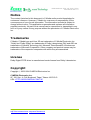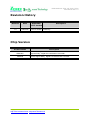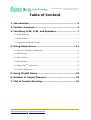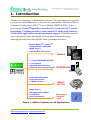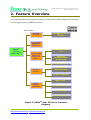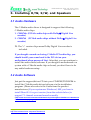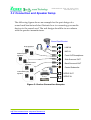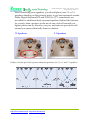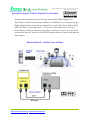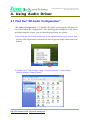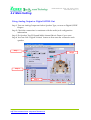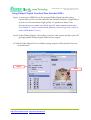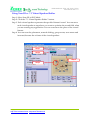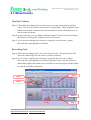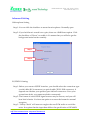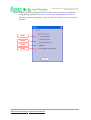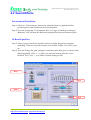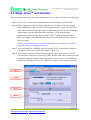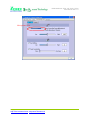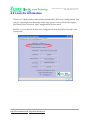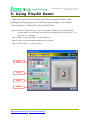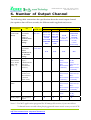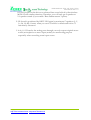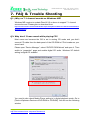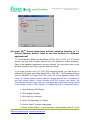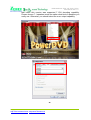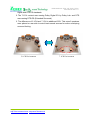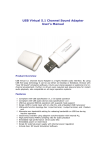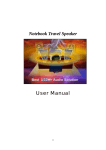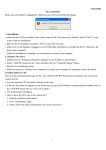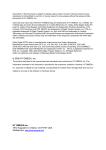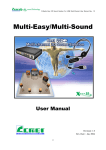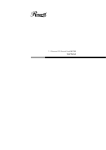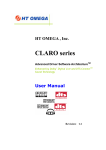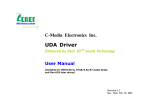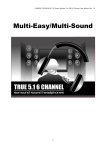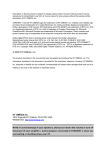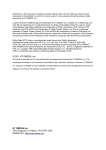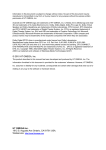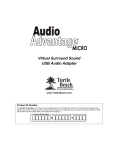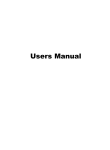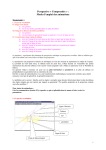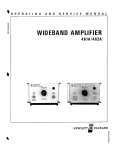Download C-Media CMI8768 8-channel audio chipset manual, features, specs
Transcript
C-Media Electronics Inc. CMI8768/8768+ Advanced Driver Software ArchitectureTM Enhanced by Dolby Digital Live and C-Media Xear 3DTM Sound Technology ® User Manual Revision: 1.0 Rev. Date: May. 25, 2004 CMI8768/8768+ Xear 3D Audio Driver User Manual Rev. 1.0 Notice The content furnished in this document is C-Media audio product knowledge for customers’ reference. However, C-Media Inc. assumes no responsibility for the consequences of use of such information. The information included is subject to change without notice. This publication supersedes and replaces all information supplied previously. No part of this manual can be reproduced or transmitted in any form or by any means for any purpose without the permission of C-Media Electronics Inc. Trademarks C-Media, C-Media logo and Xear 3D are trademarks of C-Media Electronics Inc. “Dolby”and “Dolby Digital” are trademarks of Dolby Laboratories. EAX and A3D are trademarks of Creative Technology Ltd. Microsoft, DirectSound3D, Windows are trademarks of Microsoft Corporation. Other company and product names may be trademarks of the respective companies with which they are associated. License Dolby Digital RTCE driver is manufactured under license from Dolby Laboratories. Copyright Copyright © 2003-2004 C-MEDIA Electronics Inc. C-MEDIA Electronics Inc. 6F, 100, Sec. 4, Civil Boulevard, Taipei, Taiwan 106 R.O.C. URL: HTTP://WWW.CMEDIA.COM.TW/ Copyright © 2003-2004, C-Media Inc. All Right Reserved. http://www.cmedia.com.tw/ , http://www.Xear3D.com/ 2 CMI8768/8768+ Xear 3D Audio Driver User Manual Rev. 1.0 Revision History Revision Date Applicable Description Driver Version 1.0 2004/5/25 V.040 or revision Preliminary Chip Version Product Name Description ® CMI8768+ Supports Dolby Digital Live real-time AC-3 encoder CMI8768 Doesn’t support Dolby Digital Live real-time AC-3 encoder ® Copyright © 2003-2004, C-Media Inc. All Right Reserved. http://www.cmedia.com.tw/ , http://www.Xear3D.com/ 3 CMI8768/8768+ Xear 3D Audio Driver User Manual Rev. 1.0 Table of Content 1. Introduction ............................................................... 5 2. Feature Overview ....................................................... 6 3. Installing H/W, S/W, and Speakers ........................... 7 3.1 Audio Hardware ........................................................................................................... 7 3.2 Audio Software............................................................................................................. 7 3.3 Connection and Speaker Setup..................................................................................... 8 4. Using Audio Driver ....................................................11 4.1 Find Out “3D Audio Configuration”.......................................................................... 11 4.2 Main Setting ............................................................................................................... 12 4.3 Mixer/Volume............................................................................................................. 15 4.4 Sound Effects ............................................................................................................. 18 4.5 Magic VoiceTM and Karaoke ...................................................................................... 19 4.6 Look for Information.................................................................................................. 21 5. Using Play3D Demo ...................................................22 6. Number of Output Channel........................................23 7. FAQ & Trouble Shooting ............................................25 Copyright © 2003-2004, C-Media Inc. All Right Reserved. http://www.cmedia.com.tw/ , http://www.Xear3D.com/ 4 CMI8768/8768+ Xear 3D Audio Driver User Manual Rev. 1.0 1. Introduction Thanks for choosing C-Media audio solution! The user manual is a guide for users to understand how to use the new generation Advanced Driver Software Architecture (ADSATM) for C-Media CMI8768/8768+ chips ® powered by Dolby Digital Live encoder (AC3) and Xear 3DTM sound technology. C-Media provides a value-added PC audio total solution. All kinds of applications can get maximum support. With this manual, users can quickly take advantage of these great features to enjoy amazing sound effects even better than consumer acoustics. - Support EAX2.0TM or A3D1.0TM - Support DS3DTM H/W &S/W - Magic VoiceTM ® - Sensaura CPL3D engine Games - 7.1 Virtual SPEAKER SHIFTER 5.1 Xearphone 2-Speaker Virtual Theater Earphone Plus Personal Theater - Environment Emulation Environment Sizes 10-Band Equalizer DVD Movies Music (MP3/CD) - Magic VoiceTM Microphone Echo Effect Key-Shifting Vocal Cancellation Messenger/ Karaoke/ VOIP Figure 1. ADSATM Features for All Applications Copyright © 2003-2004, C-Media Inc. All Right Reserved. http://www.cmedia.com.tw/ , http://www.Xear3D.com/ 5 CMI8768/8768+ Xear 3D Audio Driver User Manual Rev. 1.0 2. Feature Overview The following shows the function overview of the driver. Dolby Digital Live encoder is only supported by CMI8768+ version. 8768+ Feature! Dolby® Audio Dolby® Digital Live Encoder 7.1 Virtual SPEAKER SHIFTER ADSATM Driver (Xear 3DTM) Sensaura® HRTF 3D Positional Audio EAX2.0&1.0&A3D 1.0 Microsoft DirectSound 3D H/W & S/W Multi-drive 7.1 Sound Environment Emulation/Size Effect 10-Band Equalizer Magic VoiceTM Magic VoiceTM /Karaoke Microphone Echo Key-Shifting Vocal Cancellation Figure 2. ADSATM Xear 3D Driver Function Diagram Copyright © 2003-2004, C-Media Inc. All Right Reserved. http://www.cmedia.com.tw/ , http://www.Xear3D.com/ 6 CMI8768/8768+ Xear 3D Audio Driver User Manual Rev. 1.0 3. Installing H/W, S/W, and Speakers 3.1 Audio Hardware The C-Media audio driver is designed to support the following C-Media audio chips: 1. CMI8768+ (PCI 8ch audio chips with Dolby® Digital Live encoder) 2. CMI8768 (PCI 8ch audio chips without Dolby® Digital Live encoder) PS. The “+” version chips mean Dolby Digital Live encoder is included. If you bought a sound card using C-Media PCI audio chip, you should install your sound card to the PCI slot on your motherboard when power-off first. After that, you can continue to install the audio driver/software. If you bought a motherboard or a system with a C-Media audio chip on board, you don’t have to do any audio hardware setup. 3.2 Audio Software Just put the support/driver CD into your CD-ROM/DVD-ROM to install the C-Media audio driver/software via the installation program. (Please also refer to the Guide from the product manufacturer.) If your system use Windows® ME, you have to install DirectX 9.0 or post version (from the website below) to support 7.1 channel surround sound normally. (http://www.microsoft.com/downloads/details.aspx?FamilyID=141d5f9e-07c1-462a-baef-5 eab5c851cf5&displaylang=en) Copyright © 2003-2004, C-Media Inc. All Right Reserved. http://www.cmedia.com.tw/ , http://www.Xear3D.com/ 7 CMI8768/8768+ Xear 3D Audio Driver User Manual Rev. 1.0 3.3 Connection and Speaker Setup The following figure shows an example for the port design of a sound card bracket and also illustrate how to connecting your audio devices to the sound card. The real design should be in accordance with the product manufacturer. Sound Card Bracket Front Speakers LINE IN MIC IN Side Surround Speakers Front OUT/Headphone Side Surround OUT Back Surround Speakers Back Surround OUT Center/Subwoofer Mini Disc Center/Subwoofer Speakers AV Player S/PDIF OUT S/PDIF IN Figure 3. Device Connection Samples Copyright © 2003-2004, C-Media Inc. All Right Reserved. http://www.cmedia.com.tw/ , http://www.Xear3D.com/ 8 CMI8768/8768+ Xear 3D Audio Driver User Manual Rev. 1.0 After connecting your speakers, you should place your 7.1 or 5.1 speakers standing on the pictures below to get best surround sounds. Dolby Digtial Surround EX and DTS ES 6.1/7.1 soundtracks are recorded for additional back surround speakers behind the listeners. As a result, alien creatures in the movie can circle all around you, fighter planes can fly directly over you, and rain can pour down all around you more realistically than ever before. 7.1 Speakers 5.1 Speakers Dolby® website provides a picture about the positions for 5.1, 6.1, and 7.1 speakers. Copyright © 2003-2004, C-Media Inc. All Right Reserved. http://www.cmedia.com.tw/ , http://www.Xear3D.com/ 9 CMI8768/8768+ Xear 3D Audio Driver User Manual Rev. 1.0 Speaker Setup for Dolby® Digital Live Encoder If the system manufacturer provides the value-added Dolby Digital Live Real-Time Content Encoder (only available on CMI8768+), you can generate the Dolby Digital audio stream for any digital PC sounds (3D Games, WMA, DVD, MP3, CD, Wave, streaming audio…) on your PC and make use of your hi-fi home theater to decode and play the perfect sound. Just connect your PC to the external decoder/AV receiver with a S/PDIF optical fiber or coaxial cable like the figure below. Realize Dolby PC / Media Center at Home Copyright © 2003-2004, C-Media Inc. All Right Reserved. http://www.cmedia.com.tw/ , http://www.Xear3D.com/ 10 CMI8768/8768+ Xear 3D Audio Driver User Manual Rev. 1.0 4. Using Audio Driver 4.1 Find Out “3D Audio Configuration” “3D Audio Configuration” is C-Media’s 3D audio control panel with that you can control all audio configuration. After finishing the installation of the driver and rebooting the system, you can find the panel from two places: 1.Left-Click the icon in the system tray in the right-bottom of your screen. You can also click right button of the mouse on it to get an audio-related menu as follows. 2. Double-click “CMI Audio Config” icon in Windows “Control Panel”. (Start=>Setting=>Control Panel) Copyright © 2003-2004, C-Media Inc. All Right Reserved. http://www.cmedia.com.tw/ , http://www.Xear3D.com/ 11 CMI8768/8768+ Xear 3D Audio Driver User Manual Rev. 1.0 4.2 Main Setting Using Analog Output or Digital S/PDIF-Out Step 1: Turn on Analog Output and select Speaker Type, or turn on Digital S/PDIF Output Step 2: Check the connection is consistent with the audio jack configuration information Step 3: Do Speaker Test/3D Sound/Multi-channel Music Demo if you want Step 4: You can click “Digital Volume” button to fine-tune the volume for each speaker. Step 1 On/Off Step 4 On/Off Digital Volume Step 2 Step 3 Copyright © 2003-2004, C-Media Inc. All Right Reserved. http://www.cmedia.com.tw/ , http://www.Xear3D.com/ Speaker 3D 5.1 Stop Test Sound Music 12 CMI8768/8768+ Xear 3D Audio Driver User Manual Rev. 1.0 Using Dolby® Digital Live Real-Time Encoder (DDL) Step 1: Connect the S/PDIF-Out to the external Dolby Digital decoder using Optical fiber or RCA coaxial cable like the interface indicates. (Especially if you have hi-fi home theater high-quality 5.1 speakers at home. This function lets you to make use of both your PC and consumer electronics. Your Dolby PC can be a multi-media platform in the living room, which is often called Media Center.) Step 2: Select Dolby Digital 5.1 Encoding if you have the option and then you will get high-quality Dolby Digital audio stream output. PS. When Dolby Digital Live is enabled, analog output will be turned off in case of interference. Step 2 Step 1 Copyright © 2003-2004, C-Media Inc. All Right Reserved. http://www.cmedia.com.tw/ , http://www.Xear3D.com/ 13 CMI8768/8768+ Xear 3D Audio Driver User Manual Rev. 1.0 Using Xear 3DTM -7.1 Virtual Speaker Shifter Step 1: Select Xear 3D in DSP Mode Step 2: Click the “7.1 Virtual Speaker Shifter” button. Step 3: Each virtual speaker represents the specified channel sound. You can move each virtual speaker to anywhere you want to optimize the sound field when you are running any application. You can even move the place of the virtual listener. Step 4: You can reset the placement, manual shifting, group-rotate, auto-rotate and increase/decrease the volume of the virtual speakers Step 1 Step 2 Step 4 Step 3 Volume Display Copyright © 2003-2004, C-Media Inc. All Right Reserved. http://www.cmedia.com.tw/ , http://www.Xear3D.com/ 14 CMI8768/8768+ Xear 3D Audio Driver User Manual Rev. 1.0 4.3 Mixer/Volume Playback Volume Step 1: Check that the playback devices/sources you want are turned on (in blue color). You can turn others off (it means to mute them). There might be some hided sources that cannot be showed in the block. Please click the arrow to move to the rest items. Step 2: In general cases, you can adjust “Master Volume Control” knob (just using the mouse) to change the volume level for all sources. Step 3: If you want to change the volume for a specific device/source, please fine-tune the correspondent scroll bar. Recording Gain Step 4: Select the recording source you want (one for once). The left picture will show the related sign for the source you have selected. Step 5: If you want to change the volume for a specific device/source, please fine-tune the correspondent scroll bar. In general cases, you don’t have to make slider higher than half of the scroll bar in case the signal will be scaled too much and will be distorted. Step 3 Step 1 Meter Step 2 Step 5 Advanced Setting Copyright © 2003-2004, C-Media Inc. All Right Reserved. http://www.cmedia.com.tw/ , http://www.Xear3D.com/ Step 4 15 CMI8768/8768+ Xear 3D Audio Driver User Manual Rev. 1.0 Advanced Setting 1.Microphone Setting Step 1: You can click the checkbox to mute the microphone. Normally open. Step 2: If you feel the mic sound is too quiet, there are +20dB boost option. Click the checkbox of “Boost” to enable it. It’s nature that you will also get the background noise louder certainly. Step 1 Step 2 2.S/PDIF-IN Setting Step 1: Before you connect S/PDIF interface, you should select the connection type: coaxial cable (RCA connector) or optical cable (TOS-LINK connector). It depends on whether your product provide both connectors. Even your system have both, you cannot use both concurrently. Step 2: The format of some SPDIF signal sources may be inverse, and you will hear kind of noise. You have an option to reverse the format for normal reception. Step 3: “Vaility Check” will assure to neglect the non-PCM audio to avoid the noise. It requires that the input data follow the specification of IEC60958. Copyright © 2003-2004, C-Media Inc. All Right Reserved. http://www.cmedia.com.tw/ , http://www.Xear3D.com/ 16 CMI8768/8768+ Xear 3D Audio Driver User Manual Rev. 1.0 Step 4: When you are recording S/PDIF-In audio, you can choose to monitor it using analog speakers. However, it may stop usual playback function. Therefore, please remember to keep it unchecked when you don’t need to monitor. Step 1 Step 2 Step 3 Step 4 Copyright © 2003-2004, C-Media Inc. All Right Reserved. http://www.cmedia.com.tw/ , http://www.Xear3D.com/ 17 CMI8768/8768+ Xear 3D Audio Driver User Manual Rev. 1.0 4.4 Sound Effects Environment Emulation Step 1: Select an “Environment” button for emulation that is implemented by producing the sound reflection and reverberation Step 2: You can change the “Environment Size” to Large or Small (pre-setting is Medium). You will hear the different feeling about the environment space. 10-Band Equalizer Step 3: Select a pre-set mode for equalizer that is actually frequency response modeling. There are 12 preset modes such as Bass, Treble, Live, Rock, Jazz, etc.. Step 4: You can change the gain setting for each band and then give it a name in the following blank. Click “+” to add your personal setting into the “User Defined” list. Click “-“ is to delete current setting record. Step 1 Step 3 Step 2 Step 4 Copyright © 2003-2004, C-Media Inc. All Right Reserved. http://www.cmedia.com.tw/ , http://www.Xear3D.com/ 18 CMI8768/8768+ Xear 3D Audio Driver User Manual Rev. 1.0 4.5 Magic VoiceTM and Karaoke This function is optional for system manufacturers. You may or may not see the page. Step 1: Click “On” to turn on the Karaoke function (that button will be blue.) Step 2: When singing a song, you may need the Voice Echo to make the singing more euphonious. You can select “Microphone Echo” to get the effect and adjust the volume of the echo sound to optimize it. When you are talking to other people over the network like messenger, VOIP, online game applications, you can also choose Magic VoiceTM effect in the pull-down menu to disguise your identification or just for fun. Just select one kind of the voice type. (These two features require real-time Microphone recording. You should suspend other recording application.) Step 3: You can enable Key-Shifting for the Karaoke VCD or the music to make it suitable for your voice pitch. The range is -4b to +4#. Step 4: If the music source includes original singer’s voice, you may try “Vocal Cancellation” function to cancel it (0~100). But the effect doesn’t always work well and it depends on the recording method of the source. It’s usually not needed for Karaoke VCD or CD, which do not have voice inside generally. Step 1 Reset all setting to default value Step 2 Step 3 Step 4 Copyright © 2003-2004, C-Media Inc. All Right Reserved. http://www.cmedia.com.tw/ , http://www.Xear3D.com/ 19 CMI8768/8768+ Xear 3D Audio Driver User Manual Rev. 1.0 Microphone Echo Copyright © 2003-2004, C-Media Inc. All Right Reserved. http://www.cmedia.com.tw/ , http://www.Xear3D.com/ 20 CMI8768/8768+ Xear 3D Audio Driver User Manual Rev. 1.0 4.6 Look for Information There is a C-Media audio-related Information tab in 3D Audio Configuration. You can get a whole picture about the audio chip, driver version, 3D Audio Engine, Microsoft DirectX Version, and Configuration Version itself. Besides, you can decide if the audio configuration icon should be showed in the system tray. Copyright © 2003-2004, C-Media Inc. All Right Reserved. http://www.cmedia.com.tw/ , http://www.Xear3D.com/ 21 CMI8768/8768+ Xear 3D Audio Driver User Manual Rev. 1.0 5. Using Play3D Demo C-Media also provides an interesting Play3D demo program as below. After installing the setup program, you will find the demo program from the path: “Start->Programs->C-Media 3D Audio->Play3D Demo”. Step 1: Select a “Sound Source” you want to play. There are five saved sound sources and you can to add your own .wav audio into the list (Click “+” to add, and “-“ to delete.) Step 2: Select a “Moving Path” for the 3D sound Step 3: Select a Environment emulation if you want. Step 4: Click “Play” or “Stop” button. Step 1 Step 2 Step 3 Step 4 Copyright © 2003-2004, C-Media Inc. All Right Reserved. http://www.cmedia.com.tw/ , http://www.Xear3D.com/ 22 CMI8768/8768+ Xear 3D Audio Driver User Manual Rev. 1.0 6. Number of Output Channel The following table summarizes the specification about the actual output channel (the speakers that will have sounds) for different audio applications/sources. Sound Source 5.1-channel PCM Audio (DVD) 2-channel Stereo PCM Wave Audio (MP3, CD, VCD, …) 2-channel MIDI 3D Sound AP WinDVD / PowerDVD (Select 5.1/6.1/7.1 speakers in the AP audio setting) Digital S/PDIF-Out Down-mix 6ch to 2ch 2CH Down-mix 6ch to 2ch (Xear 3D Virtual 5.1ch with SHIFTER ON) AC-3/DTS WinDVD / Format Data PowerDVD (Select N.A. S/PDIF-Out in the AP audio setting) MS Media 2ch L, R Player / C-Media Media Rack (Use DirectSound Interface) Winamp old version ( Use MCI Interface by default before V.3.0) All Players 2ch L, R 2ch L, R Games 2ch L, R 2ch L, R Analog Input May not need players Analog Speaker Type 4CH 6CH Down-mix 6ch to 4ch 5.1 ch (Xear 3D (L, F, Ls, Rs, Virtual Center, 5.1ch with Subwoofer) SHIFTER ON) N.A. N.A. 8CH 7.1ch but DirectX 9.0 above is required (L, F, Ls, Rs, Lb, Rb, Center, Subwoofer) N.A. L, R, Ls, Rs L, F, Ls, Rs, L, F, Ls, Rs, Center, Lb, Rb, Subwoofer (if Center, “Bass Subwoofer (if Enhancement” “Bass Enhancement” is enabled.) is enabled.) L, R L, R, L, R, Subwoofer (if Subwoofer (if “Bass “Bass Enhancement” Enhancement” is enabled.) 1 is enabled.) L, R L, R, L, R, Subwoofer (if Subwoofer (if “Bass “Bass Enhancement” Enhancement” is enabled.) is enabled.) 1 L, F, Ls, Rs L, F, Ls, Rs, L, F, Ls, Rs, Center Lb, Rb, Center2 L, R 3 L, R L, R Note: 1. For MCI application program like Winamp old version, it just can deliver 2-channel stereo sound when playing general stereo music even you set 8CH. Copyright © 2003-2004, C-Media Inc. All Right Reserved. http://www.cmedia.com.tw/ , http://www.Xear3D.com/ 23 CMI8768/8768+ Xear 3D Audio Driver User Manual Rev. 1.0 It’s only proper for the driver to enhance Bass sound which is directionless. MIDI is in the similar situation. Therefore, you will only get 2-speaker or 2.1-speaker sound (if you enable “Bass Enhancement” option). 2. 3D Sound is positioned by HRTF 3D Engine by maximum 7 speakers (L, F, Ls, Rs, Lb, Rb, Center) when you set 6CH which is called multi-drive 7.1 function by Sensaura. 3. In 4, 6, 8 CH mode, the analog pass-through can only output original stereo audio (microphone or stereo input) mainly for monitoring purpose especially when recording some input source. Copyright © 2003-2004, C-Media Inc. All Right Reserved. http://www.cmedia.com.tw/ , http://www.Xear3D.com/ 24 CMI8768/8768+ Xear 3D Audio Driver User Manual Rev. 1.0 7. FAQ & Trouble Shooting Q1:Why no 7.1 channel sounds on Windows ME? Windows ME requires to update DirectX 9.0 or above to support 7.1 channel surround sound. Please goes to download from http://www.microsoft.com/downloads/details.aspx?FamilyID=141d5f9e-07c1-462a-baef-5eab5c851cf 5&displaylang=en Q2: Why don’t I hear sound while playing CD? Most cases are because the OS is set in analog CD mode and you didn’t connect CD cable from the back panel of the CD-ROM to CD-In header on your sound card. Please open “Device Manager”, select “DVD/CD ROM drives” and open it. Then switch to “properties” page and enable digital CD audio. Windows XP default setting is digital CD enabled. You need to also check Media Player setting is in digital playback mode. Go to [Tools=>Options=>Devices=>DVD-ROM or CD-ROM]. You will see the following window Copyright © 2003-2004, C-Media Inc. All Right Reserved. http://www.cmedia.com.tw/ , http://www.Xear3D.com/ 25 CMI8768/8768+ Xear 3D Audio Driver User Manual Rev. 1.0 Q3:Xear 3DTM Sound technology provide amazing function in 7.1 Virtual Speaker Shifter. How to use this function in different applications? 7.1 Virtual Speaker Shifter can be utilized for 2CH, 4CH, 5.1CH, or 7.1CH audio source over any kind of output device (even your earphone, stereo speakers). Each virtual speaker represents a source channel. You can move each virtual speaker anywhere you want to get the best sound field. If you want to enjoy real 5.1/7.1CH DVD surround sound, you should buy a software DVD player with Dolby Digital EX or DTS ES 7.1CH decoding function such as WinDVD or Power DVD. With Xear 3D Virtual Speaker Shifter DSP mode, you should always set the maximum output channel from the players to get best sound effects. Virtual Speaker SHIFTER engine can deliver the multi-channel sound sources over your real speakers (it should be corresponding to the speaker mode in “Main Setting” of C-Media 3D Audio configuration panel). 1. Open Software DVD Player 2. Click display windows 3. Click right key of mouse 4. Select “Configuration” or “Setup” 5. Choice “Audio” function setting page 6. Check “Audio Output”→If you can see or select speaker from 2 to 8 ch Copyright © 2003-2004, C-Media Inc. All Right Reserved. http://www.cmedia.com.tw/ , http://www.Xear3D.com/ 26 CMI8768/8768+ Xear 3D Audio Driver User Manual Rev. 1.0 that mean this version was supported 7.1CH decoding capability. Please choose 7.1 speakers mode no matter what kind of speakers you really use. Otherwise, you should select the max. output capability. or Copyright © 2003-2004, C-Media Inc. All Right Reserved. http://www.cmedia.com.tw/ , http://www.Xear3D.com/ 27 CMI8768/8768+ Xear 3D Audio Driver User Manual Rev. 1.0 Q4:What is 7.1CH listening environment and what difference with 5.1CH? 1. The 7.1 channel mode is newest multi-channel audio format and technology in the market. It includes center, subwoofer, front left, front right, left surround, right surround, left back surround, and right back surround according to Dolby Copyright © 2003-2004, C-Media Inc. All Right Reserved. http://www.cmedia.com.tw/ , http://www.Xear3D.com/ 28 CMI8768/8768+ Xear 3D Audio Driver User Manual Rev. 1.0 Digital and DTS ES standards. 2. The 7.1CH content was naming Dolby Digital EX by Dolby Lab. and DTS was naming DTS-ES (Extended Surround). 3. The difference of 5.1CH and 7.1CH is additional 2CH. This extra 2 speakers were placed on rear side to enrich back sound sources for entire enveloping surround feeling. 5.1CH Environment Copyright © 2003-2004, C-Media Inc. All Right Reserved. http://www.cmedia.com.tw/ , http://www.Xear3D.com/ 7.1CH Environment 29