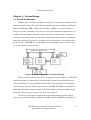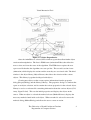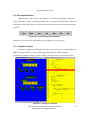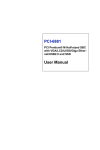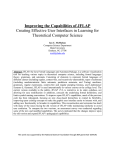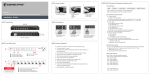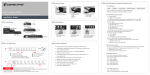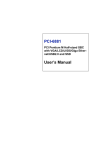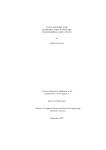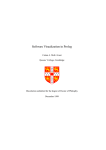Download Visual Instruction Tool By Jeffrey Alexander Drew Linderman Senior
Transcript
Visual Instruction Tool By Jeffrey Alexander Drew Linderman Senior Thesis Advisors: Dr. K. R. Subramanian Dr. Thomas Cassen Dr. Asis Nasipuri December 2005 Visual Instruction Tool Acknowledgments Drew and Jeffrey would like to thank Dr. Subramanian and Dr. Cassen for all of their input over the last year that has made this project what it is today. Thank you for the ideas, debugging, and time you put into it (especially the Friday afternoon meetings). We would also like to thank Dr. Asis Nasipuri for his help in taking our project to the domain of Electrical Engineering. Without his help, we would not have been able to cross this large boundary. The University of North Carolina at Charlotte Department of Computer Science 1 Visual Instruction Tool Table of Contents Chapter 1: Introduction ......................................................................................................3 Chapter 2: Background.......................................................................................................4 2.1: Problem Description .........................................................................................4 2.2: Related Work ...................................................................................................4 Chapter 3: System Design ...................................................................................................6 3.1: System Architecture..........................................................................................6 3.2: General Program Flow......................................................................................7 3.3: Visual Connection to Algorithm.......................................................................7 3.4: Object Hierarchy ..............................................................................................8 3.5: Object Library.................................................................................................10 Chapter 4: Results .............................................................................................................12 4.1: Design Phase ..................................................................................................12 4.2: Presentation Phase .........................................................................................14 4.3: Computer Science ...........................................................................................14 4.4: Electrical Engineering ....................................................................................15 Chapter 5: Conclusion.......................................................................................................18 5.1: Summary.........................................................................................................18 5.2: Future Work....................................................................................................18 References.........................................................................................................................19 Appendix: Source Code ....................................................................................................20 The University of North Carolina at Charlotte Department of Computer Science 2 Visual Instruction Tool Chapter 1: Introduction Instructors are faced with the task of explaining core concepts of their discipline in a manner that will allow students to quickly grasp the concepts being taught. Many of these basic concepts can be expressed as a list of processes to be followed (an algorithm). Instructors teach these algorithms with a chalk board and walk through the steps, drawing out figures and graphs to depict graphically what occurs at each point in the algorithm. This becomes very tedious and time consuming which limits the number of examples that can be covered in a class. There have been many attempts to create a system that would allow an instructor to animate an algorithm. Many of these have draw backs, so we have designed a system that would give an instructor, of any discipline, the ability to explain an algorithm in a graphical way, while also showing the underlying algorithm, through a process that is not too technical or time consuming. ANIMAL[4] is one of the systems that has many traits which we feel are necessary to solve this problem but it lacks the ability to cross domains as easily as our system allows. We designed our system to be interactive, such that the instructor uses a GUI to build the animation, with little to no programming required. We also designed the system to show the link between an algorithm and its animation. We feel this link is one of the important attributes of our system that leads to the understanding of a concept. With our system, we have created animations of two sorting algorithms in Computer Science and signal manipulation in Electrical Engineering. With further development of an object library, we could animate any number of examples in other disciplines of study. The University of North Carolina at Charlotte Department of Computer Science 3 Visual Instruction Tool Chapter 2: Background 2.1: Problem Description A specific example of where our system could be used is within Computer Science. When taking an introductory Computer Science course, students spend their first few semesters learning the basics of how assignment statements, conditional statements, and loop constructs behave, and then move to sorting algorithms to form a basis of knowledge that they will use forever. These fundamental concepts form the foundation that must be understood for a student to become a viable Software Developer. A number of systems have been developed to help students visualize the behavior of algorithms. These systems typically involve animation to show how data are manipulated as the algorithm is executed. 2.2: Related Work There are a variety of systems that attempt to aid in visually explaining the behavior of an algorithm. Systems such as JAWAA[6] and JAnime[2] are web based systems which use a scripting language with animation capabilities. The main drawback to JAWAA is that it’s not interactive, while JAnime has limited distribution. TANGO[5], one of the earliest systems augments animation to an executing program and precludes the use of pseudo code, and thus, the relationship between the visual output and the underlying algorithmic concepts. PAVANE[3] is purely visual and thus suffers the same drawback as TANGO. Finally, JELIOT[1] is a purely Java based system for program visualization; this can be challenging for use by non-programmers. ANIMAL[4], a more recent system for animating algorithms, is closer to what we propose in our system; their system is easy to use and flexible in presenting the algorithm as pseudo code or executable code, but there is no support for user-centered data, expression evaluation, branching or loop constructs. While the systems described above have some desirable characteristics related to our goals, they are either too narrowly focused within a single domain, or they are too complex for use by non-programmers; our system is focused on rectifying these The University of North Carolina at Charlotte Department of Computer Science 4 Visual Instruction Tool drawbacks. The major disadvantages found among existing systems fall into a few categories, summarized below. • A proprietary programming language must be learned to implement the animation. • The algorithm to be animated must be written in a specific programming language. • It is time consuming to create or modify the animation. • The system employs a fixed number of algorithms that cannot be modified. • The manner in which the animation is presented is fixed. • The system is not interactive or uses fixed data sets. • Limited to the discipline of Computer Science. The University of North Carolina at Charlotte Department of Computer Science 5 Visual Instruction Tool Chapter 3: System Design 3.1: System Architecture With the above limitations in mind, we designed a system that would better aid an instructor in their lecture. We decided that the underlying system architecture should be a Finite State Machine (FSM). Wikipedia.com defines a FSM as “a model of behavior composed of states, transitions, and actions. A state stores information about the past, i.e. it reflects the input changes from the system start to the present moment. A transition indicates a state change and is described by a condition that would need to be fulfilled to enable the transition. An action is a description of an activity that is to be performed at a given moment.” The FSM was chosen because many algorithms can be expressed in a set of states with associated actions. Figure 3.1: Major Components of Proposed System The system was broken up into the six components shown in Figure 3.1. The GUI allows the instructor to select objects (from the Object Library) and describe the states (Concept Definitions) of the algorithm and the actions to be performed (on the Display Canvas) during each state, which is then passed to the FSM. The FSM is responsible for maintaining and running the presentation. The Object Editor is a future addition which allow the creation of custom objects for uses in a presentation. We chose to develop the system in the programming language Jython, which gives us the syntactical simplicity of Python and the extensive capabilities (packages) of The University of North Carolina at Charlotte Department of Computer Science 6 Visual Instruction Tool Java. Our system also needs the ability to compile and run code at runtime which Python allows with the compile/exec commands. 3.2: General Program Flow The first step of creating a presentation of an algorithm is to break it down into states. Specifically within Computer Science, we use each line of text as a state. Then the instructor associates actions to each state. Actions can be anything from update the value of an object on screen, change its background color, or move to another state. When the design phase is complete, the system keeps all this information in a data structure like Figure 3.2 below. state list state 0, s0 action 0 s0a0 action list action 1 s0a1 state 1 s1 action 0 s1a0 state 2 s2 action 0 s2a0 action 1 s2a1 action 2 s0a2 Figure 3.2: Internal Data Structure of a Presentation After this is done, an instructor can then view the presentations by stepping through it or running it. This is done internally by starting at state 0 action 0 and then executing each action in the current state list. 3.3: Visual Connection to Algorithm The system has to have a visual connection to the algorithm, as in, when the algorithm presentation is viewed, there needs to be a direct connection of how the text based description is related to what is happening graphically. We decided that the presentation mode would include two windows, one to show each state of the algorithm which would note the current state, and a graphical window to show what happens in each state. The University of North Carolina at Charlotte Department of Computer Science 7 Visual Instruction Tool Figure 3.3 shows a presentation snapshot. You can see from the presentation the numbers 9 and 6 are swapping positions. In the right window, the red line indicates the present state is a swap, directly linking the animation and the algorithmic concept. Figure 3.3: Presentation Mode In having this link between algorithm and animation, we did not want the connection to become dependent as in other systems. The view of the states of the algorithm should be independent of what is shown, so that the instructor has the freedom to describe the algorithm in any form or notation they choose, such as in Computer Science, an instructor may choose from a wide range of programming languages, or even use pseudo code to describe an algorithm. 3.4: Object Hierarchy Each component is made up of several objects. The FSM is implemented by the kernel object which is responsible for maintaining the states and their respective actions. The kernel is also responsible for execution of the FSM by stepping through each state. The GUI is responsible for collecting state and action input from the user and giving it to the kernel in the format it understands. MainAninApp creates the initial GUI window, which is made up of the main menu (MainMenu), canvas, and button panel (BtnPanel). MainMenu controls the spawning of the animation editor (AnimEditor) and algorithm editor (AlgoEditor), a simple text editor. The canvas is a display window for the objects created and acted upon. The BtnPanel is a series of buttons used to control the kernel. Below, Figure 3.5 graphically explains all these dependencies. The University of North Carolina at Charlotte Department of Computer Science 8 Visual Instruction Tool Figure 3.5: Object Dependencies Once the AnimEditor is selected, three windows spawn that allow further object creation and manipulation. The first is FSMviewer (Animation Editor) that allow the user to select and view the states of the algorithm. The FSMviewer requires the user open a text file that has the algorithm, one state per line. The second is action viewer (Animation) which displays the actions and the state they are associated with. The third window is the object library (ObjectSelector) that allows the selection of the various objects. This library is populated with pre-built objects. Creating new objects on the screen requires information from the properties dialog (PropertyDialog) and the library (Library). The properties dialog is a window that opens on an object selection, and it contains the various properties for the selected object. Library is used as a reference file containing information about the various objects (Cell, Array, Signal, Label). This sets the initial properties and displays the object on the canvas. When an object is selected the method selector (MethodSelector) displays the necessary methods found inside each object. When a method is selected it creates the methods dialog (MethodDialog) and allows the user to create an action. The University of North Carolina at Charlotte Department of Computer Science 9 Visual Instruction Tool Figure 3.6: Object Creation Path Figure 3.6 illustrates the connection between the various objects. The solid lines show which files create others and dotted lines show information passed from the source to the destination. This figure shows the central importance of the kernel and how information contained there is passed throughout the system. 3.5: Object Library One of the largest limitations of other systems is that they are limited to the discipline of Computer Science. Algorithms, while heavily used within Computer Science, are followed on a daily basis, from how we get ready in the morning, to how we drive to work, or cook a meal. An algorithm is simply a set of steps that are followed in a sequence on some input to achieve an output. Computer Science instructors are lucky enough to have the algorithm already stated. Other disciplines may not have an algorithm predefined or as explicit as in Computer Science, but there is an underling set of steps followed to solve the problem. The University of North Carolina at Charlotte Department of Computer Science 10 Visual Instruction Tool To allow for expansion to other disciplines, our system supports the addition of objects to an existing library. Currently, the library of objects contains a Cell, Array, and Signal. As Figure 3.7 shows, the objects can even be built upon another, such as the Array object is a collection of Cell objects. Each Figure 3.7: Library Object Hierarchy object has actions that can be acted on during a state, such as changing visual aspects like background or border, or updating its value, such as evaluating an expression. Figure 3.8 shows the available properties of the cell, array, and signal objects. Figure 3.8: Object Properties The following section describes how the user creates a presentation by calling these actions for each state. Sections 4.3 and 4.4 show these objects being used in animations of bubble sort, insertion sort, and basic signal manipulation. The University of North Carolina at Charlotte Department of Computer Science 11 Visual Instruction Tool Chapter 4: Results 4.1: Design Phase The process of creating a presentation of an algorithm should be simple and should not require programming. Some other systems require you to use a specific programming language or even use a proprietary scripting language. It should also allow creativity in the design of the presentation, such that an instructor has the freedom to graphically explain an algorithm in the manner they choose that fits their teaching style. Here are the steps to follow when designing a presentation. 1. Type text representing steps of an algorithm. Each line of text represents a state. 2. A state object is created for each line of text and inserted into a state list. Figure 4.1: Algorithm States 3. User selects from a library the objects that will be used during the execution of the algorithm. These are added to an object list. Figure 4.2: Object Library The University of North Carolina at Charlotte Department of Computer Science 12 Visual Instruction Tool 4. User selects a line of text and an object that is to be manipulated when the chosen line is “executed” (by stepping into it like a debugger). 5. When an object is selected, its methods are shown. User selects a method and specifies values for method' s arguments. Figure 4.3: Object Methods Dialog Box 6. The method and its arguments are concatenated into a string and inserted into the state' s action list. Items in the action list are executed by the FSM. Figure 4.4: Method Argument Dialog Box 7. For a given line of the algorithm, objects and methods may be selected more than once, and are selected in the order in which animation actions are to occur. The University of North Carolina at Charlotte Department of Computer Science 13 Visual Instruction Tool 4.2: Presentation Phase There are two ways to show a presentation. You may step through it, following every action one at a time, or run the presentation to automatically show the presentation from start to finish. The buttons to control this are below the canvas where the animation is shown. Figure 4.5: Presentation Control Buttons The next two sections show presentations we designed to test our system. 4.3: Computer Science Sorting is a large part of Computer Science, and so we chose to do animations on bubble sort and insertion sort, two sorting algorithms that are widely taught in introductory Computer Science courses. Figure 4.6 below shows a screen shot of the Figure 4.6: Sorting Presentation The University of North Carolina at Charlotte Department of Computer Science 14 Visual Instruction Tool animation while it is running. This specific presentation runs an example of bubble sort and then shows an example of insertion sort, all in one presentation. When a student views this animation, you can see how bubble sort gets its name from the fact that larger values bubble to the right of the array. This is also powerful because multiple algorithms can be put into one presentation to allow you to see them run, one after another. 4.4: Electrical Engineering An application of Electrical Engineering an instructor teaches is in the area of signal manipulation. A signal is a series of points, drawn on a grid, that are connected to make up a continuous line. This program provides the user with a modifiable signal object. The user sets the points to be drawn on the blank grid, which populates it with a signal. This signal populated grid is then acted upon with shift actions that will change the location of the displayed signal. Each visual shift action on the canvas is connected with that action written in the FSM viewer. This allows viewers to learn that a visual action can be tied to written one. The basic structure of the signal object operates on the idea that there must be a virtual grid that the user will associate with the signal line and the real values that contains the points within the object’s panel. The virtual grid is the visual representation of the signal with its values displayed on the screen. The user will write the code using this system and the viewer will see the values displayed in this Figure 4.7: Signal Grid system. The real values are kept hidden from the user and the viewer but hold the x and y locations of the points within the object, and are calculated when actions are taken on the signal. The University of North Carolina at Charlotte Department of Computer Science 15 Visual Instruction Tool The following are a series of steps to create a presentation that manipulates a signal. 1) Write a text file describing the problem in a series of states, one state per line 2) Load Program 3) Click file, then animation 4) Click open in the “Animation Editor” window 5) Click “signal” in the “object library” window 6) Modify the options to your preference, then click ok A) Hold shift and click and drag the “signal” object to resize it B) Hold crtl and click and drag to move the object C) Hold alt and click to delete object 7) Create additional objects using the same interface 8) Click to the line in the “animation editor” window with a action you want the signal to take 9) Click on the object you want the action on 10) Click on the appropriate option in the list, respond to the popup, click ok, click ok 11) Repeat as many times as necessary to complete your problem 12) To run hit reset, then run on the main menu bar Below, Figure 4.8 shows an example presentation of signal manipulation. Figure 4.8: Signal Presentation The University of North Carolina at Charlotte Department of Computer Science 16 Visual Instruction Tool The student gains the ability to see the signals gradually change according to specific values and different step changes. When each step in the action viewer is lit up, an action will take place, and then when that step is finished, the next step is lit up. This is the key relationship that must be made in order to successfully educate watchers on how to manipulate signals. The University of North Carolina at Charlotte Department of Computer Science 17 Visual Instruction Tool Chapter 5: Conclusions 5.1: Summary Currently there is not a system that any person may use, regardless of their technical background, which allows the freedom to animate a concept that is easy to use and extensible to other domains of study outside of Computer Science. The interactive nature of our system allows the user to have no knowledge of programming and the expandable object library allows for limitless growth to other areas of study. The presentation mode also helps connect the presentation back to the fundamental concept being explained. Our system is the first phase of a powerful system that will enable instructors to explain algorithms to their students graphically, which will aid in the comprehension of necessary core concepts in their discipline of study. 5.2: Future Work This system has many areas of expansion as it has just begun development. In the short term, we would like to add a graph/tree object to the library which would complete the basics of objects used within Computer Science. We would also like to add recursion functionality, which is not a feature of any other system available. With the object library, we hope that it would continually grow. To facilitate this so that anyone could create an object, not just technically minded software developers, we have thought about the addition of an object editor. The object editor (a system in and of itself a large undertaking) would provide a GUI for the user to create the objects, rather than writing the code on their own. The University of North Carolina at Charlotte Department of Computer Science 18 Visual Instruction Tool References [1] J. Haajanen et al. Animation of user algorithms on the web. In Proceedings of the IEEE Symposium on Visual Languages, Italy, pages 360–367, 1997. [2] R.Noonan. JAnime User Manual. Dept. of Computer Science, College of William and Mary. www.cs.wm.edu/ noonan/animations/userman/. [3] G.C. Roman, K.C.Cox, C.D. Wilcox, and J.Y. Plun. Pavane: A system for declarative visualization of concurrent computations. Journal of Visual Languages and Computing, 3:161–193, 1992. [4] G. Rossling, M. Schuler, and B. Freisleben. Animal: Algorithm animation tool. In Proceedings of the ITiCSE 2000 Conference, Helsinki, Finland, pages 37–40, 2000. [5] J.T. Stasko. Tango: A framework and system for algorithm animation. IEEE Computer, 23(9):27–39, 1990. [6] W.Pierson and S.H.Rodger. Web-based animation of data structures using jawaa. In Twentyninth SIGCSE Technical Symposium on Computer Science Education, pages 267– 271, 1998. [7] Finite state machine. Wikipedia.com. http://en.wikipedia.org/wiki/Finite_state_machine The University of North Carolina at Charlotte Department of Computer Science 19 Visual Instruction Tool Appendix Source Code The University of North Carolina at Charlotte Department of Computer Science 20