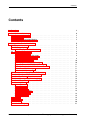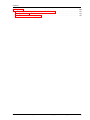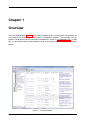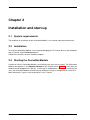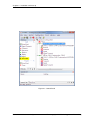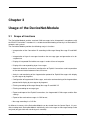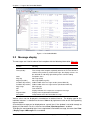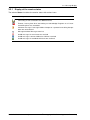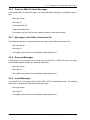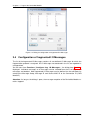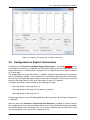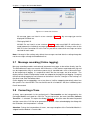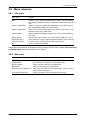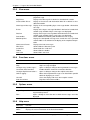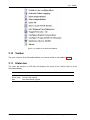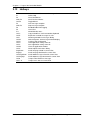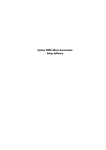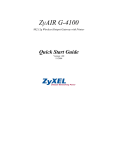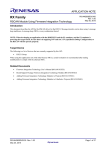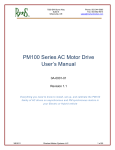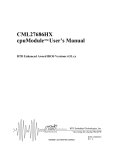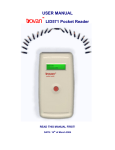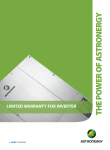Download Manuals
Transcript
Software Manual DeviceNet-Module canAnalyser3 Module for ODVA™ DeviceNet™ Protocol Interpretation HMS Technology Center Ravensburg GmbH Helmut-Vetter-Straße 2 88213 Ravensburg Germany Tel.: +49 751 56146-0 Fax: +49 751 56146-29 Internet: www.hms-networks.de E-Mail: [email protected] Support In case of unsolvable problems with this product or other HMS products please contact HMS in written form: Fax: +49 751 56146-29 E-Mail: [email protected] Further international support contacts can be found on our webpage www.hms-networks.de Copyright Duplication (copying, printing, microfilm or other forms) and the electronic distribution of this document is only allowed with explicit permission of HMS Technology Center Ravensburg GmbH. HMS Technology Center Ravensburg GmbH reserves the right to change technical data without prior announcement. The general business conditions and the regulations of the license agreement do apply. All rights are reserved. Registered trademarks All trademarks mentioned in this document and where applicable third party registered are absolutely subject to the conditions of each valid label right and the rights of particular registered proprietor. The absence of identification of a trademark does not automatically mean that it is not protected by trademark law. Document number: 4.02.0148.20000 Version: 1.4 Contents Contents 1 Overview 1 2 Installation and start-up 2.1 System requirements . . . . . . . . . . . . . . . . . . . . . . . . . . . . . . . . 2.2 Installation . . . . . . . . . . . . . . . . . . . . . . . . . . . . . . . . . . . . . 2.3 Starting the DeviceNet-Module . . . . . . . . . . . . . . . . . . . . . . . . . . . 3 3 3 3 3 Usage of the DeviceNet-Module 3.1 Scope of functions . . . . . . . . . . . . . . . 3.2 Message display . . . . . . . . . . . . . . . . 3.2.1 Display of the receive status . . . . . . 3.3 Message interpretation . . . . . . . . . . . . . 3.3.1 I/O Messages . . . . . . . . . . . . . . 3.3.2 Fragmented I/O Messages . . . . . . . 3.3.3 Unconnected Messages . . . . . . . . 3.3.4 Explicit Messages . . . . . . . . . . . . 3.3.5 Fragmented Explicit Messages . . . . . 3.3.6 Duplicate MAC ID Check Messages . . 3.3.7 Messages of the Offline Connection Set 3.3.8 Reserved Messages . . . . . . . . . . 3.3.9 Invalid Messages . . . . . . . . . . . . 3.4 Configuration of fragmented I/O Messages . . 3.5 Configuration of Explicit Connections . . . . . 3.6 Message filtering . . . . . . . . . . . . . . . . 3.7 Message recording (Online logging) . . . . . . 3.8 Converting a Trace . . . . . . . . . . . . . . . 3.9 Menu reference . . . . . . . . . . . . . . . . . 3.9.1 File menu . . . . . . . . . . . . . . . . 3.9.2 Edit menu . . . . . . . . . . . . . . . . 3.9.3 View menu . . . . . . . . . . . . . . . 3.9.4 Functions menu . . . . . . . . . . . . . 3.9.5 Options menu . . . . . . . . . . . . . . 3.9.6 Help menu . . . . . . . . . . . . . . . 3.10 Toolbar . . . . . . . . . . . . . . . . . . . . . 3.11 Status bar . . . . . . . . . . . . . . . . . . . 3.12 Hotkeys . . . . . . . . . . . . . . . . . . . . . 3.13 Windows Registry . . . . . . . . . . . . . . . DeviceNet Module for canAnalyser3 iii . . . . . . . . . . . . . . . . . . . . . . . . . . . . . . . . . . . . . . . . . . . . . . . . . . . . . . . . . . . . . . . . . . . . . . . . . . . . . . . . . . . . . . . . . . . . . . . . . . . . . . . . . . . . . . . . . . . . . . . . . . . . . . . . . . . . . . . . . . . . . . . . . . . . . . . . . . . . . . . . . . . . . . . . . . . . . . . . . . . . . . . . . . . . . . . . . . . . . . . . . . . . . . . . . . . . . . . . . . . . . . . . . . . . . . . . . . . . . . . . . . . . . . . . . . . . . . . . . . . . . . . . . . . . . . . . . . . . . . . . . . . . . . . . . . . . . . . . . . . . . . . . . . . . . . . . . . . . . . . . . . . . . . . . . . . . . . . . . . . . . . . . . . . . . . . . . . . . . . . . . . . . . . . . . . . . . . . . . . . . . . . . . . . . . . . . . . . . . . . . . . . . . . . . . . . . . . . . . . . . . . . . . . . . . . . . . . . . . . . . . . . . . . . . . . . . . . . . . . . . . . . . . . . . . . . . . . . . . . . . . . . . . . . . . . . . . . . . . . . . . . . . . . . . . . . . . . . . . . . . . . 5 5 6 7 8 8 8 9 10 10 11 11 11 11 12 13 15 16 16 17 17 17 18 18 18 18 19 19 20 21 Copyright HMS Technology Center Ravensburg Contents A Registers A.1 Definitions, acronyms, abbreviations for DeviceNet . . . . . . . . . . . . . . . . A.2 Specifications . . . . . . . . . . . . . . . . . . . . . . . . . . . . . . . . . . . . A.3 Trademark Acknowledgements . . . . . . . . . . . . . . . . . . . . . . . . . . . DeviceNet Module for canAnalyser3 iv 23 23 24 25 Copyright HMS Technology Center Ravensburg Chapter 1 Overview The DeviceNet-Module (Fig. 1.1) is an add-on module for the canAnalyser3 and provides the monitoring of the received layer-2 messages in DeviceNet™ notation. The messages are displayed in accordance with the DeviceNet standard of the ODVA™ (see Appendix A.2). In addition, it is possible to show the corresponding layer-2 messages of the protocol-specific interpretations. Figure 1.1: DeviceNet-Module DeviceNet Module for canAnalyser3 1 Copyright HMS Technology Center Ravensburg Chapter 2 Installation and start-up 2.1 System requirements The condition for installation of the DeviceNet-Module is an installed, working canAnalyser3. 2.2 Installation To install the DeviceNet-Module, insert the provided program CD into the drive of your computer and run the file "DeviceNetModule30.exe". Follow the instructions of the installation program. 2.3 Starting the DeviceNet-Module In order to start the DeviceNet-Module, the canAnalyser3 must first be called. The DeviceNetModule now appears in the Modules Window of the Control Panel (Fig. 2.1). From here the module can be dragged to a CAN bus. If the analysis configuration is saved, the canAnalyser3 starts the DeviceNet-Module automatically by loading this analysis configuration the next time. More information is given in the canAnalyser3 user’s manual. DeviceNet Module for canAnalyser3 3 Copyright HMS Technology Center Ravensburg Chapter 2. Installation and start-up Figure 2.1: Control Panel DeviceNet Module for canAnalyser3 4 Copyright HMS Technology Center Ravensburg Chapter 3 Usage of the DeviceNet-Module 3.1 Scope of functions The DeviceNet-Module enables received CAN messages to be interpreted in accordance with the ODVA™ DeviceNet™ standard. It is suitable for troubleshooting and analysis of DeviceNet™ networks and systems. The DeviceNet-Module provides the following analysis functions: • Interpretation of the Connection ID according to Message Group, Message ID and MAC ID • Interpretation of layer-2 messages based on the message type and generation of a description text • Display of interpreted DeviceNet messages in order of time of reception • Display of the corresponding layer-2 messages • Automatic detection and manual configuration of Explicit Connections and interpretation of the communication between client and server • Analysis and monitoring of the fragmentation protocol for Explicit Messages with display by message or by fragment • Configuration of fragmented I/O Messages, evaluation and monitoring of the fragmentation protocol with display by message or by fragment • Filtering according to Message Group, Message ID and MAC ID • Filtering according to message type • Export and import of the Explicit Connections, the fragmented I/O Messages and the filter settings • Export of the received messages in CSV format • Message recording in a CSV file As different instances of the DeviceNet-Module can be started from the Control Panel, it is possible to adapt each DeviceNet-Module individually to the messages or Message Groups to be analyzed (only possible with canAnalyser3 standard). DeviceNet Module for canAnalyser3 5 Copyright HMS Technology Center Ravensburg Chapter 3. Usage of the DeviceNet-Module Figure 3.1: DeviceNet-Module 3.2 Message display The messages are listed in order of their reception with the following information (Fig. 3.1): Column Meaning No Time (rel/abs) Consecutive number of the received DeviceNet messages Time stamp of the reception, optionally absolute in UTC time format or relative to the previously received message; the display of hours can be switched on and off by right-clicking on the column heading Reception status Message Group Message ID(Message ID) Node number of the message sender (Source MAC-ID) Node number of the message receiver (Destination MAC-ID) Message type Transaction ID Displays whether it is a request or a response message Display of the fragmentation information Interpretation text of the DeviceNet message State Msg Grp Msg ID (hex/dec) Src MAC ID (hex/dec) Dst MAC ID (hex/dec) Msg Usage XID RR Fragmentation Description Various values can be displayed in hexadecimal or decimal format. The display type for the individual columns is selected via the menu View or by right mouse click on the corresponding column header. A DeviceNet message can be displayed over several lines if the window is not wide enough to display all information. For this, the menu item View | Word wrap lines is enabled. To display the corresponding layer-2 message below a DeviceNet message, the menu item View | Display Layer-2 Messages has to enabled. DeviceNet Module for canAnalyser3 6 Copyright HMS Technology Center Ravensburg 3.2. Message display 3.2.1 Display of the receive status The column Status visualizes the receive status with various icons: Status Meaning Connecting: A new connection was added to the list Timeout: Latency time when transmitting an Acknowledge Fragment or an Unconnected Response was exceeded Unknown message: A message failed to interpret or a protocol error during interpretation was encountered Message overflow: Messages were lost Invalid message: An error frame was received Invalid message: A remote CAN frame CAN was received Invalid message: An extended CAN frame was received DeviceNet Module for canAnalyser3 7 Copyright HMS Technology Center Ravensburg Chapter 3. Usage of the DeviceNet-Module 3.3 Message interpretation The DeviceNet™ specification of the ODVA™ only allows standard CAN messages with 11-bit identifier and only these messages are interpreted by the DeviceNet-Module. For extended CAN frames, remote frames and error frames, no interpretation takes place. These messages are displayed with a corresponding description text. Note: With default settings, the canAnalyser3 is not in Tx-passive mode, i.e. acknowledges can be actively set and errors signaled. For some DeviceNet™ applications, such as the analysis of the conformance test, it is necessary to prevent the active bus access. To this end, the option Tx passive is selected in the controller properties of the Control Panel. Note: If message interpretation fails, for example because the message has an unexpected length, the transmitted data are displayed byte-wise. 3.3.1 I/O Messages I/O Messages are used to transmit application-specific data. The DeviceNet-Module displays the following information for I/O Messages: • Message Group • Message ID • Source MAC ID • Description text with the transmitted data displayed byte-wise The following messages are always treated as I/O Messages: • Message Group 1, Message ID 0 - 15 • Message Group 2, Message ID 0, 1, 2, 5 • Message Group 3, Message ID 0 - 4 Note: The signal module can be used to interpret the data of I/O Messages and their meaning displayed in plaintext. 3.3.2 Fragmented I/O Messages If I/O Messages are transmitted fragmented, the user must configure this manually, as DeviceNet™ does not provide a mechanism to detect fragmented I/O Messages automatically. Fragmented I/O Messages are configured via the command Functions | Configure frag. I/O messages... and are described in section 3.4. If the menu item Options | Single Fragment Mode is enabled, the fragmentation protocol is interpreted for each received fragment and displayed in the column Fragmentation. The description text of the message contains the further data bytes. If the menu item Options | Single Fragment Mode is not enabled, the individual fragments are reassembled and the message is only displayed after the last fragment is received. The fragmentation column gives the number of fragments, the description text of the reassembled message displays the first 64 data fragments. In this mode the fragmentation protocol is DeviceNet Module for canAnalyser3 8 Copyright HMS Technology Center Ravensburg 3.3. Message interpretation monitored and if infringed an Error Message is issued in the fragmentation column. Note: An entry in the list of fragmented messages is only relevant if no Explicit Connection exists via this Connection ID. 3.3.3 Unconnected Messages Unconnected Messages can be transmitted via the Unconnected Message Manager (UCMM) (Request: Message Group 3, Message ID 6; Response: Message Group 3, Message ID 5) or via the Group 2 Only Unconnected Port (Request: Message Group 2, Message ID 6; Response: Message Group 2, Message ID 3). For Unconnected Messages, the following information is interpreted: • Message Group • Message ID • Source and Destination MAC ID • XID-bit • Request/Response bit • Service Code Further interpretation depends on the Service Code: • Open Explicit Messaging Connection: For the request, the requested Message Format, the Message Group and the Source Message ID are displayed via which the connection is to be opened. For the Response, the Message Format used, the Destination and Source Message ID via which the connection is opened and the Connection Instance ID are interpreted. • Close Connection: For the request, the Connection Instance ID is issued. The response only contains the Service Code. • Allocate Master/Slave Connection Set: For the request, the Class and Instance IDs and the individual flags of the Allocation Choice bytes are issued. For the response, the Message Format used is interpreted. • Release Master/Slave Connection Set: For the request, the Class and Instance IDs and the individual flags of the Release Choice bytes are issued. The response only contains the Service Code. • Error Response: For this response message, the General Error Code and the Additional Code are interpreted. • Device Heartbeat Message: For this response message, the Identity Object Instance ID, the Device State, the flags Event, System Fault, User Fault, Device-Fault and the Configuration Consistency Value are displayed. • Device Shutdown Message: For this response message, the Class and Instance IDs and the Shutdown Code are displayed. • For all other services, the transferred data are displayed byte-wise. DeviceNet Module for canAnalyser3 9 Copyright HMS Technology Center Ravensburg Chapter 3. Usage of the DeviceNet-Module 3.3.4 Explicit Messages After the connection has been successfully opened via the service Open Explicit Messaging Connection or Allocate Master/Slave Connection Set, messages that are transmitted via these connections are interpreted as Explicit Messages. The following information is analyzed for Explicit Messages: • Message Group • Message ID • Source and Destination MAC ID • XID-bit • Request/Response bit • Service Code Further interpretation is carried out depending on the Service Code: • Set Attribute Single: For the request, the Class, Instance and Attribute IDs are analyzed and the further data are displayed byte-wise. For the response, the transmitted data are displayed byte-wise. • Get Attribute Single: For the request, the Class, Instance and Attribute IDs are analyzed. For the response, the transmitted data are displayed byte-wise. • Error Response: For these messages, the General Error Code and the Additional Code are interpreted. • Allocate and Release Master/Slave Connection Set: These services are interpreted as described in the section Unconnected Messages. • For all other services, the Class and Instance IDs are analyzed for the request and the further data are displayed byte-wise. For the response, the transmitted data are displayed byte-wise. In addition, the service and class names defined in DeviceNet™ and the names for the General Error Codes are displayed with the interpretation. 3.3.5 Fragmented Explicit Messages Fragmented Explicit Messages are interpreted according to the set mode: If the menu item Options | Single Fragment Mode is enabled, the fragmentation protocol is interpreted for every received fragment and displayed in the fragmentation column. The further data bytes are displayed in the description text of the message. If the menu item Options | Single Fragment Mode is not enabled, the individual fragments are reassembled and the message is only interpreted and displayed after the last acknowledge was received. The fragmentation column displays the number of fragments (without acknowledges). In this mode, the fragmentation protocol is monitored and if infringed an Error Message is issued in the fragmentation column. If time monitoring is set for Fragmented Explicit Acknowledges, it is also checked whether acknowledges are received within the required time period. DeviceNet Module for canAnalyser3 10 Copyright HMS Technology Center Ravensburg 3.4. Configuration of fragmented I/O Messages 3.3.6 Duplicate MAC ID Check Messages For Duplicate MAC ID Check Messages, the DeviceNet-Module displays the following information: • Message Group • Message ID • Destination MAC ID • Request/Response bit • Description text with Physical Port Number, Vendor ID and Serial Number 3.3.7 Messages of the Offline Connection Set The following information is displayed for the messages of the Offline Connection Set: • Message Group • Message ID • Description text with the transmitted data displayed byte-wise 3.3.8 Reserved Messages In DeviceNet™, the messages are reserved with the CID 0x7C0 - 0x7EB. For these messages the DeviceNet-Module displays the following information: • Message Group • Message ID • Description text with the transmitted data displayed byte-wise 3.3.9 Invalid Messages In DeviceNet™, the messages with the CID 0x7F0 - 0x7FF are declared invalid. The following information is displayed for invalid DeviceNet messages: • Message Group • Message ID • Description text with the transmitted data displayed byte-wise DeviceNet Module for canAnalyser3 11 Copyright HMS Technology Center Ravensburg Chapter 3. Usage of the DeviceNet-Module Figure 3.2: Dialog for configuration of fragmented I/O Messages 3.4 Configuration of fragmented I/O Messages The list of the fragmented I/O Messages contains all user-defined I/O Messages for which the fragmentation protocol is analyzed. All I/O Messages not contained in the list are regarded as unfragmented. Via the menu item Functions | Configure frag. I/O Messages..., the dialog from Fig. 3.2 is displayed. Individual messages or all messages can be selected from the list of fragmented messages and deleted. New fragmented I/O Messages can be defined via the edit boxes by entering the Message Group, Message ID and Source MAC ID or the Connection ID (CAN identifier). Attention: As long as the dialog is open, the message reception of the DeviceNet-Module remains stopped. DeviceNet Module for canAnalyser3 12 Copyright HMS Technology Center Ravensburg 3.5. Configuration of Explicit Connections Figure 3.3: Dialog for the configuration of Explicit Connections 3.5 Configuration of Explicit Connections Via the menu item Functions | Configure Explicit Connections..., the dialog (Fig. 3.3) with the list of Explicit Connections is displayed. An Explicit Message can only be interpreted when an Explicit Connection is available for this message in the list, otherwise the message is treated as an I/O Message. The dialog displays all active connections. In addition, individual connections or all connections can be selected and deleted. Via the edit boxes it is possible to add new Explicit Connections to the list by entering the Message Group, the Message ID and MAC ID of the server and client and of the Message Format. Entry of the Connection Instance ID is optional. An Explicit Connection can be created via the following messages: • Message Group 1, Message ID 0 - 15 • Message Group 2, Message ID 3 (response), 4 (request) • Message Group 3, Message ID 0 - 4 Via Message Group 2, only the Predefined Master/Slave Connection Set for Explicit Connections is supported. When the menu item Functions | Connection Auto Detection is enabled, an Explicit Connection is added to the list on correct reception of the services Open Explicit Messaging Connection and Allocate Master/Slave Connection Set. In the event of conflicts with existing entries, these are removed before a new connection is added to the list. DeviceNet Module for canAnalyser3 13 Copyright HMS Technology Center Ravensburg Chapter 3. Usage of the DeviceNet-Module An Explicit Connection can only be deleted from the list manually. The services Close Connection and Release Master/Slave Connection Set have no influence on the contents of the connection table. In addition, time monitoring for the Unconnected Responses and for Acknowledge Fragments can be set via the connection dialog. The latency time for Unconnected Responses is relevant for the automatic connection detection on reception of the services Open Explicit Messaging Connection and Allocate Master/Slave Connection Set. An Explicit Connection is only detected when the response is transmitted within the latency time. If the latency time is set to 0, no monitoring is carried out. Attention: As long as the dialog is open, the message reception of the DeviceNet-Module remains stopped. Note: The filter settings have no influence on the automatic connection detection. DeviceNet Module for canAnalyser3 14 Copyright HMS Technology Center Ravensburg 3.6. Message filtering Figure 3.4: Display of the three filter views: filtering by Message Group, message usage or MAC ID 3.6 Message filtering The DeviceNet-Module has an integrated filter on the left side of the window. The filter offers three views (Fig. 3.4), which are used both for configuration and to display the current filter settings. Filtering comprises the information contained in the Connection ID and the message type. For simple configuration of the filter, it provides three views, which can be selected via tabsheets. The filter views are displayed as tree structures and the individual elements are enabled or disabled via check boxes. If an element and all its sub-elements are displayed, the check box is checked ( ). If an element with all sub-elements is filtered out, the checkbox is unchecked ( ). If below an element there are both messages that are displayed and messages that are filtered out, this check box is checked with a gray background ( ). In addition, the complete filter can be opened or closed via a pop-up menu. The following filter views are available: • Filtering by Message Group, Message ID and MAC ID All messages are displayed in a tree structure (Fig. 3.4). The messages are arranged hierarchically according to Message Group, Message ID and MAC ID. In this tree, it is possible to define for each individual DeviceNet message whether it is to be displayed or filtered out. • Filtering by message type DeviceNet Module for canAnalyser3 15 Copyright HMS Technology Center Ravensburg Chapter 3. Usage of the DeviceNet-Module Figure 3.5: Conversion of a trace All message types are listed in a tree structure (Fig. 3.4). Any message type can be displayed or filtered out. • Filtering by MAC ID All MAC IDs are listed in a tree structure (Fig. 3.4), under each MAC ID a distinction is made between the individual message types. The specified MAC ID always refers to the MAC ID in the Connection ID. In this view it is possible to select which messages are to be received for each node. Note: A change in filter settings only affects the messages received after the setting change but not the messages already received before that. 3.7 Message recording (Online logging) Message recording enables received and interpreted messages to be written directly into file. The DeviceNet messages are saved in ASCII format as a CSV (comma separated value) file and can be imported for analysis and further processing in standard tools such as Microsoft Excel. At the beginning of logging, it is enquired to which file the messages are to be written. The display formats and the interpretation mode are adopted at the beginning of logging. Changing the format during logging has no influence on the format in the file. Changes in filter settings, on the other hand, take immediate effect. Online logging can be stopped by user at any time or it will be stopped automatically when free disk space is less than 25 MiB. The size of one trace file is limited to 1 GiB, then a following trace file will be created. 3.8 Converting a Trace A binary trace generated via the canAnalyser3’s Trace-module can be interpreted by the DeviceNet-Module and saved to a CSV file. To start conversion, the menu item File | Convert Trace File... is selected. This opens the dialog (Fig. 3.5), in which the trace file to be interpreted and the name of the CSV file to be generated is defined. After acknowledging the dialog with the OK button, the interpretation is started. Attention: During the interpretation of traces, message reception of the DeviceNet-Module is stopped and the Module is inaccessible. DeviceNet Module for canAnalyser3 16 Copyright HMS Technology Center Ravensburg 3.9. Menu reference 3.9 Menu reference 3.9.1 File menu Menu item Function New Creates a new configuration with default settings: Message display, filter settings, Explicit Connections and fragmented I/O Messages are reset Imports a previously exported configuration of the explicit connections, fragmented I/O Messages and the filter Exports the current configuration of the explicit connections, fragmented I/O Messages and the filter Imports previously exported settings such as font, column width etc. from a file Exports the current settings such as font, column width etc. in a file Saves all the messages in the internal display buffers to an ASCII file Converts a trace and writes the result to an ASCII file Closes the DeviceNet-Module Import Configuration... Export Configuration... Import Options... Export Options... Export Messages... Convert Trace File... Exit Explanations for exporting and importing solely settings you will find in chapter The term analysis configuration of the canAnalyser3 user manual. 3.9.2 Edit menu Menu item Function Copy CSV Toggle Marker Previous Marker Next Marker Set/Release Time Reference Copies marked lines CSV formatted to clipboard Sets or Removes a Marker for selected message Jumps to previous Marker (no wraparound) Jumps to next Marker (no wraparound) Sets Timestamp Zero for selected message / Releases previously set Timestamp Zero Jumps to previously set Timestamp Zero message Jump to Time Reference DeviceNet Module for canAnalyser3 17 Copyright HMS Technology Center Ravensburg Chapter 3. Usage of the DeviceNet-Module 3.9.3 View menu Menu item Function Time relative Display of the time stamp absolute or relative to the previously displayed message Display of the Message ID in decimal or hexadecimal notation Display of the Source and Destination MAC ID in decimal or hexadecimal notation Display of the corresponding layer-2 messages below a DeviceNet message Display of the layer-2 message identifier in decimal or hexadecimal notation (only available if layer-2 messages are displayed) Display of the layer-2 message data field in decimal or hexadecimal notation (only available if layer-2 messages are displayed) Draws additional horizontal guides between the lines in grey Displays the interpreted message over several lines if the specified column width is not sufficient for the display of the complete interpretation Display of the latest messages Shows/Hides the filter trees pane Shows/hides the scroll view Shows/Hides the toolbar Shows/Hides status bar Msg ID hex Src/Dest MAC ID hex Show Layer 2 Message ID hex Data hex Draw Guides Word wrap lines Show recent Frames Filter Trees Scroll View Toolbar Status Bar 3.9.4 Functions menu Menu item Function Start Stop Configure frag. I/O Messages... Connection Auto Detection Configure Explicit Connections... Online Logging... Starts message reception of the DeviceNet-Module Stops message reception Opens a dialog to configure the fragmented I/O messages Enables/disables automatic connection detection Opens a dialog to configure the explicit connections Writes the interpreted messages to an ASCII file in parallel with their displaying on screen Clears the display and resets the reception counter Regulates ideal column widths Clear All Autosize Columns 3.9.5 Options menu Menu item Function Single Fragment Mode Switches between fragment- and message-oriented display of the fragmentation protocol Opens a dialog to select the font in which the messages are to be displayed Font... 3.9.6 Help menu Menu item Function Help Topics About... Opens the online help of the DeviceNet-Module Displays the version information of the DeviceNet-Module DeviceNet Module for canAnalyser3 18 Copyright HMS Technology Center Ravensburg 3.10. Toolbar Figure 3.6: Toolbar of the DeviceNet-Module 3.10 Toolbar The main functions of the DeviceNet-Module can also be called via the toolbar (Fig. 3.6). 3.11 Status bar The status bar contains an LED icon that displays the status of the Control Panel or of the DeviceNet-Module: LED color Meaning Green: Flashing red: Red: Control Panel and DeviceNet-Module are started Control Panel stopped DeviceNet-Module stopped DeviceNet Module for canAnalyser3 19 Copyright HMS Technology Center Ravensburg Chapter 3. Usage of the DeviceNet-Module 3.12 Hotkeys TAB F1 F2 Shift+F2 Ctrl+F2 F5 Shift+F5 F6 F8 F11 Ctrl+C Ctrl+E Ctrl+I Ctrl+M Ctrl+N Ctrl+O Ctrl+S Ctrl+W Ctrl+X PageDown PageUp Ctrl+PageDown Ctrl+PageUp Ctrl+0 Ctrl+1..9 Switch between filter trees and message view Online-Help Go to Next Marker Go to Previous Marker Toggle Marker Start message reception Stop message reception Enable/disable inline logging Clear View Show/hide filter trees Copy marked lines CSV formatted to clipboard Export the received messages to a file Show fragmented I/O messages dialog Switch fragment- and message-oriented display Create a new configuration Load application settings from file Save application settings from file Close the application window Show explicit connections dialog Scroll one page ahead in current View Scroll one page backward in current View Scroll 1000 messages ahead in current View Scroll 1000 messages backward in current View Jump to Time Reference message Jump to 10%..90% of current View DeviceNet Module for canAnalyser3 20 Copyright HMS Technology Center Ravensburg 3.13. Windows Registry Figure 3.7: Registry settings of the DeviceNet-Module 3.13 Windows Registry A few additional display settings can be done in the Windows Registry at HKCU\Software\IXXAT\canAnalyser3\Modules\DeviceNet-Module\Settings (Fig. 3.7): • DataBytesShown is a DWORD key setting the maximum number of databytes displayed for fragmented messages. Default value is 100. • ExpReassembling is a DWORD key setting the number of explicit fragments that are reassembled. Default value is 64. • IOReassembling is a DWORD key setting the number of I/O fragments that are reassembled. Default value is 64. • L2FragShown is a DWORD key setting the maximum number of lines to be shown when layer-2 messages are displayed (see also (View | Show Layer 2 message 3.2)). Default value is 10. If a mentioned registry key is not existing, it can be created with the context menu of the registry editor via command New | DWORD-value (32bit) DeviceNet Module for canAnalyser3 21 Copyright HMS Technology Center Ravensburg Appendix A Registers A.1 Definitions, acronyms, abbreviations for DeviceNet Bit-Strobe Connection 1:N connection between a master/client (Bit-Strobe Command) and one or more slaves/servers (Bit-Strobe Response). Change-of-State/Cyclic Connection Point-to-point connection between a slave/client (COS/Cyclic Message) and a master/server (COS/Cyclic Acknowledge). With change of state, data are produced by the client when they have been altered, with cyclic when a configurable time interval has elapsed. The message can be acknowledged by the server as an option. Connection ID DeviceNet defines the CAN identifier of a message as the Connection ID and divides this into 3 fields. Thus a further sub-division of the CAN identifier is achieved, such as into Message Group, Message ID and MAC ID. Explicit Message Message type in DeviceNet with which the meaning of the message is defined by the data field of the CAN message. This message type is used for configuration and diagnostics. Corresponds to the SDO in CANopen. Group-2-Only Server Designation for a device in DeviceNet that only receives messages in Message Group 2. Uses the Predefined Master/Slave Connection Set only. Group-2-Only Unconnected Port of the Predefined Master/Slave Connection Set With the UCMM Port, only Explicit Connections can be set up, whereas with the Group-2-Only Unconnected Port I/O Connections of the Predefined Master/Slave Connection Set can be set up. Group-2 Server Designation for a device in DeviceNet that supports the UCMM Port and also the Predefined Master/Slave Connection Set. I/O Message Message type in DeviceNet with which the meaning of the message is defined by the identifier of the CAN message. This message type is used for the exchange of process data in a DeviceNet system. Corresponds to the PDO in CANopen. DeviceNet Module for canAnalyser3 23 Copyright HMS Technology Center Ravensburg Appendix A. Registers MAC ID (Media Access Control Identifier) Node number of a DeviceNet device in the network. For Explicit Messages, DeviceNet distinguishes between Source MAC ID (source nodes) and Destination MAC ID (destination nodes). For I/O Messages only the Source MAC ID is used. Message Format The message format of a connection defines for Explicit Messages with which format the class and instance are addressed. A DeviceNet node distinguishes here between 8-bit and 16-bit addressing of class and instance, so that a total of 4 different modes are available: DeviceNet 8/8 to DeviceNet 16/16 (8-bit Class ID/8-bit Instance ID to 16-bit Class ID/16-bit Instance ID) Message Group DeviceNet divides the available CAN identifiers into a total of 4 Message Groups. Message ID For each DeviceNet node in the network there is a certain number of message identifiers available in the individual Message Groups. Multicast Poll Connection 1:N connection between a master/client (Multicast Command) and one or more slaves/servers (Multicast Response). New I/O Message type, was specified with Errata 3. Otherwise similar to Poll Connection. ODVA (Open DeviceNet Vendor Organization Inc.) User organization of all DeviceNet users worldwide (see also www.odva.org). Poll Connection Point-to-point connection between a master/client (Poll Command) and a slave/server (Poll Response). Predefined Master/Slave Connection Set Predefined set of possible connections that a DeviceNet node supports. Here a distinction is made between Explicit Connections with Explicit Messages, see above, and I/O Connections with the possible message types: Poll Connection, Bit-Strobe Connection, Change-of-State/Cyclic Connection, Multicast Poll Connection. UCMM Port (Unconnected Message Manager Port) One of two ways to set up a connection with a DeviceNet node, the other being the Group-2-Only Unconnected Port of the Predefined Master/Slave Connection Set. A.2 Specifications [1] THE CIP NETWORKS LIBRARY Volume 1 Common Industrial Protocol Edition 2.1 January 2005 Open DeviceNet Vendor Association, Inc. (ODVA) [2] THE CIP NETWORKS LIBRARY Volume 3 DeviceNet Adaptation of CIP Edition 1.1 DeviceNet Module for canAnalyser3 24 Copyright HMS Technology Center Ravensburg A.3. Trademark Acknowledgements January 2005 Open DeviceNet Vendor Association, Inc. (ODVA) A.3 Trademark Acknowledgements DeviceNet is a trademark of ODVA, Inc. DeviceNet Module for canAnalyser3 25 Copyright HMS Technology Center Ravensburg