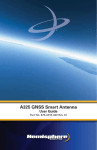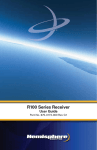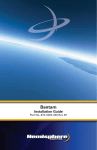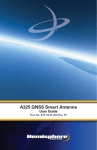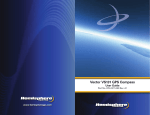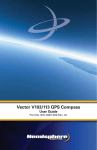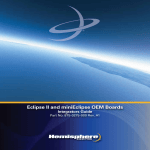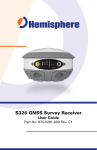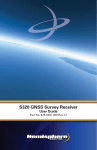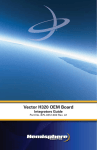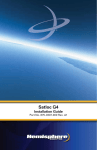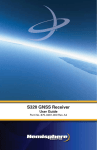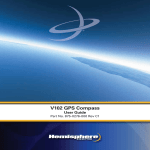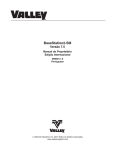Download Quick Reference Guide
Transcript
AtlasLink™ Smart Antenna Quick Reference Guide Part No. 875-0349-0 Rev. A1 This device complies with part 15 of the FCC Rules. Operation is subject to the following two conditions: (1) This device may not cause harmful interference, and (2) this device must accept any interference received, including interference that may cause undesired operation. Copyright Notice Hemisphere GNSS Precision GNSS Applications Copyright © Hemisphere GNSS (2015). All rights reserved. No part of this manual may be reproduced, transmitted, transcribed, stored in a retrieval system or translated into any language or computer language, in any form or by any means, electronic, mechanical, magnetic, optical, chemical, manual or otherwise, without the prior written permission of Hemisphere GNSS. Trademarks Hemisphere GNSS®, the Hemisphere GNSS logo, A100TM, A20TM, A21TM, A220TM, A221TM, A30TM, A31TM, A42TM, A52TM, Athena™, Atlas™, AtlasLink™, COASTTM, Crescent®, e-Dif®, EclipseTM, H102TM, H320TM, L-DifTM, LV101TM, LX-1TM, LX-2TM, MBX-4TM, miniEclipseTM, PocketMAX PCTM, PocketMAXTM, PocketMax3TM, R100TM, R131TM, R220TM, R320TM, S320TM, SBX-4TM, SLXMonTM, V101TM, V102TM, V103TM, V111TM, V113TM, VectorTM, VS101TM, VS111TM, VS131TM, VS330TM, X100TM, X200TM, X300TM, XF1TM are proprietary trademarks of Hemisphere GNSS. Other trademarks are the properties of their respective owners. Patents Hemisphere GNSS products may be covered by one or more of the following U.S. Patents: 6,111,549 6,397,147 6,469,663 6,501,346 6,539,303 6,549,091 6,631,916 6,711,501 6,744,404 6,865,465 6,876,920 7,142,956 7,162,348 7,277,792 7,292,185 7,292,186 7,373,231 7,400,956 7,400,294 7,388,539 7,429,952 7,437,230 7,460,942 Other U.S. and foreign patents pending. Notice to Customers Contact your local dealer for technical assistance. To find the authorized dealer near you: Hemisphere GNSS 8515 East Anderson Drive, Suite A Scottsdale, Arizona, US 85255 Phone: 480-348-6370 Fax: 480-270-5070 [email protected] www.hgnss.com Technical Support If you need to contact Hemisphere GNSS Technical Support: 8515 East Anderson Drive, Suite A Scottsdale, Arizona, US 85255 Phone: 480-348-6370 Fax: 480-270-5070 [email protected] Documentation Feedback Hemisphere GNSS is committed to the quality and continuous improvement of our products and services. We urge you to provide Hemisphere GNSS with any feedback regarding this guide by writing to the following email address: [email protected]. Contents Contents Chapter 1 Introducing AtlasLink™ Smart Antenna . . . . . . . . . 1 AtlasLink Overview . . . . . . . . . . . . . . . . . . . . . . . . . . . . . . . . . . . . . . 3 Key Features . . . . . . . . . . . . . . . . . . . . . . . . . . . . . . . . . . . . . . . . . . . . 4 Parts List . . . . . . . . . . . . . . . . . . . . . . . . . . . . . . . . . . . . . . . . . . . . . . . 4 Product Support . . . . . . . . . . . . . . . . . . . . . . . . . . . . . . . . . . . . . . . . . 4 Chapter 2 Installing AtlasLink . . . . . . . . . . . . . . . . . . . . . . . . 5 Ports and Connections . . . . . . . . . . . . . . . . . . . . . . . . . . . . . . . . . . . . 6 LED Display . . . . . . . . . . . . . . . . . . . . . . . . . . . . . . . . . . . . . . . . 6 Mounting AtlasLink . . . . . . . . . . . . . . . . . . . . . . . . . . . . . . . . . . . . . . 7 Selecting the Proper Antenna Location . . . . . . . . . . . . . . . . . . 7 Routing and Securing the Cables . . . . . . . . . . . . . . . . . . . . . . . 7 Mounting Options . . . . . . . . . . . . . . . . . . . . . . . . . . . . . . . . . . . 7 Surface Mount . . . . . . . . . . . . . . . . . . . . . . . . . . . . . . . . . . . . . . 8 Pole Mount . . . . . . . . . . . . . . . . . . . . . . . . . . . . . . . . . . . . . . . . . 8 Powering the AtlasLink . . . . . . . . . . . . . . . . . . . . . . . . . . . . . . . . . . . 9 Power Considerations . . . . . . . . . . . . . . . . . . . . . . . . . . . . . . . . 9 Connecting to a Power Source . . . . . . . . . . . . . . . . . . . . . . . . . 9 Connecting to AtlasLink web UI . . . . . . . . . . . . . . . . . . . . . . . . . . . 10 Chapter 3 Troubleshooting . . . . . . . . . . . . . . . . . . . . . . . . . . 33 Chapter 4 Technical Specifications . . . . . . . . . . . . . . . . . . . . 36 End User License Agreement . . . . . . . . . . . . . . . . . . . . . . . . . . . . 40 Warranty Notice . . . . . . . . . . . . . . . . . . . . . . . . . . . . . . . . . . . . . . 43 AtlasLink Quick Reference Guide iii PN 875-0349-0 Rev A1 Contents AtlasLink Quick Reference Guide iv PN 875-0349-0 Rev A1 Chapter 1: Introducing AtlasLink Smart Antenna Chapter 1: Introducing AtlasLink Smart Antenna AtlasLink Overview Key Features Parts List Product Support AtlasLink Quick Reference Guide 1 PN 875-0349-0 Rev A1 Chapter 1: Introducing AtlasLink Smart Antenna AtlasLink Quick Reference Guide 2 PN 875-0349-0 Rev A1 Chapter 1: Introducing AtlasLink Smart Antenna AtlasLink Overview Hemisphere GNSS’ all-new AtlasLink multi-GNSS, multi-frequency smart antenna is preconfigured to receive corrections from Atlas GNSS global correction service. AtlasLink was designed from the ground up to excel in challenging environments and is ideal for use in a variety of applications including precision agriculture, machine control, construction, mining, and marine Note: Throughout the rest of this manual, AtlasLink Smart Antenna is referred to simply as AtlasLink. Figure 1-1: AtlasLink Smart Antenna AtlasLink is a versatile smart antenna with a number of first-class features: • Utilizes Hemisphere’s Athena GNSS engine • Atlas support over L-Band corrections • Powerful Atlas web UI portal accessed via Wi-Fi • Internal memory for data logging, download, and upload • Environment-proven enclosure for the most aggressive user scenarios AtlasLink Quick Reference Guide 3 PN 875-0349-0 Rev A1 Chapter 1: Introducing AtlasLink Smart Antenna Key Features Key features of AtlasLink include: • Centimeter-level accuracy using Atlas* or Athena** technology in a rugged, all-in-one enclosure *requires subscription **requires activation • Improved GNSS performance—particularly with RTK and/or L-Band applications • Very fast RTK fix and reacquisition times • Supports WiFi, CAN, NMEA 0183, NMEA 2000*, for communication with external devices *requires NMEA certification • WiFi® capability for wireless data transfer and receiver user interface • Wide operating voltage range of 7-32 VDC, providing high transient protection for any power source • Integrated 2D tilt sensor enables offset corrections AtlasLink supports a variety of protocols for communicating with navigation systems, data loggers, CAN systems, and other devices. Parts List Table 1-1 provides a description, quantity, and part number for each part in your kit. Table 1-1: AtlasLink parts list Part Qty Part Number AtlasLink GNSS Smart Antenna 1 804-0138-0 Mounting adapter, 1” to 5/8” Pole Mount 1 710-0130-0 Mounting adapter, Flat Mount 1 710-0129-0 Note: Your kit will include one of the above mounting adapters, depending on your order. The following accessory items are available for purchase separately for your AtlasLink. Power/data cable (single DB9), 3 m 1 051-0129-002 Power/data cable (unterminated), 4.6 m 1 051-0169-000 Product Support If you have questions regarding the setup, configuration, or operation of AtlasLink, contact your local dealer. For additional support information see “Technical Support” on page ii (just before the Contents page). AtlasLink Quick Reference Guide 4 PN 875-0349-0 Rev A1 Chapter 2: Installing AtlasLink Chapter 2: Installing AtlasLink Display, Mounting, and Connector Mounting AtlasLink Powering AtlasLink Connecting to AtlasLink Web UI AtlasLink Quick Reference Guide 5 PN 875-0349-0 Rev A1 Chapter 2: Installing AtlasLink Display, Mounting, and Connector All connections and ports are located on the bottom of the unit, as shown in Figure 2-1. Table 2-1 provides additional information about each port/connection. Mounting holes Power/data connector LED display Figure 2-1: AtlasLink Table 2-1: AtlasLink ports and connections Port/Connection Description Mounting holes Four off-set mounting holes. Two adapters are available, the first includes a marine 1” standard, adaptable to 5/8”. The second allows for flush mounting the unit. Power, data port (12-pin) External power/data cable; allows you to supply power to AtlasLink as well as communicate with external devices via CAN, NMEA 0183 serial, and binary LED Display AtlasLink uses a single LED (see Figure 2-1) that provides system information based on the color of the LED as follows: • Blinking Red - Power on • Blinking Amber - GNSS position available, including RTK float and Atlas • Blinking Green - RTK-fixed or Atlas-converged position available • Blinking any color - Receiver operational If at any time the LED turns to a solid color for an extended period of time, the receiver has malfunctoined AtlasLink Quick Reference Guide 6 PN 875-0349-0 Rev A1 Chapter 2: Installing AtlasLink Mounting AtlasLink This section provides information on where to mount your antenna and the different mounting options available. Selecting the Proper Antenna Location Proper antenna placement is critical to positioning accuracy. To select the proper antenna location: • Place the antenna with an unobstructed view of the sky. An obstructed view of the sky may impair system performance. The GNSS engine computes a position based on measurements from each satellite to the internal GNSS receiver. • Mount the antenna on, or as close as possible to, the center of your point of measurement. For example, ideal antenna placement on a vehicle is the center of the cab roof, assuming there is a clear view of the sky. • Position the antenna as high as possible. Routing and Securing the Cables Consider the following when routing cables: • Power/data cable must reach an appropriate power source • Power/data cable may connect to a data storage device, computer, or other device that accepts GNSS data • Do not run cables in areas of excessive heat • Do not expose cables to corrosive chemicals • Do not crimp or excessively bend cables • Do not place tension on cables • Coil up excess cable in the cab of the vehicle or near the antenna • Secure along the cable route using plastic tie wraps as necessary • Do not run cables near high voltage or strong RF noise and transmitter sources Improperly installed cables near machinery may cause injury or death. Mounting Options AtlasLink allows for the following mounting options: • Surface mount • Pole mount AtlasLink Quick Reference Guide 7 PN 875-0349-0 Rev A1 Chapter 2: Installing AtlasLink Surface Mount You can surface-mount AtlasLink with four machine screws (no. 8-32). Top Bottom To surface-mount AtlasLink: 1. Determine the desired location for AtlasLink (see “Selecting the Proper Antenna Location” on page 7). 2. A template of the bottom portion of the AtlasLink surface-mount has been provided to you within the included AtlasLink accessories. Use the outer four holes per your installation. 3. Mark the mounting hole centers on the mounting surface. 4. Place AtlasLink surface mount over the marks to ensure the planned hole centers align with the true hole centers (adjusting as necessary). 5. Use a center punch to mark the hole centers. 6. Drill the mounting holes with a 9 mm bit appropriate for the surface. 7. Use four machine screws (no. 8-32) to attach AtlasLink to the surface mount adapter before securing the complete unit to the intended area. 8. Place AtlasLink surface mount over the mounting holes and insert the mounting screws through the bottom of the mounting surface into AtlasLink surface mount adapter. Hand tighten only. Damage resulting from overtightening is not covered by the warranty. AtlasLink Quick Reference Guide 8 PN 875-0349-0 Rev A1 Chapter 2: Installing AtlasLink Pole Mount The center thread on the bottom of AtlasLink is 1”. The mounting assembly included with AtlasLink includes an 5/8” adapter compatible with common survey poles. Simply thread the riser/pole into the antenna until snug. Hand tighten only. Damage resulting from overtightening is not covered by the warranty. AtlasLink Quick Reference Guide 9 PN 875-0349-0 Rev A1 Chapter 2: Installing AtlasLink Powering AtlasLink Power Considerations AtlasLink accepts an input voltage of 7-32 VDC. For best performance use a clean and continuous power supply. When applying 12 VDC, AtlasLink will draws approximately 4.9 W. Connecting to a Power Source AtlasLink uses a single cable for power and data input/output. Note: A power/data cable is not supplied with AtlasLink but is available as an accessory item. See Table 1-1 on page 4 for a list of accessory items. The following information refers to using the accessory item cables available from Hemisphere GNSS. The antenna end of the cable is terminated with an environmentally-sealed 12-pin connector and the opposite end is either DB9 or unterminated (requires field stripping and tinning). To power AtlasLink: • Connect AtlasLink to a 12 VDC source. Selecting the right power connector will depend on your specific installation requirements. Do not apply a voltage higher than 32 VDC. This will damage the receiver and void the warranty. AtlasLink features reverse polarity protection to prevent excessive damage if the power leads are accidentally reversed. With the application of power, AtlasLink automatically proceeds through an internal startup sequence; however, it is ready to communicate immediately. AtlasLink Quick Reference Guide 10 PN 875-0349-0 Rev A1 Chapter 2: Installing AtlasLink Power/Data Connector Figure 2-1 shows the 12-pin power/data connector pinout assignment and Table 2-2 provides the pinout specifications. Note: The Wire Color column in Table 2-2 refers to the color of the wires at the unterminated end of accessory item 051-0169-000 (4.6 m unterminated power/data cable). Table 2-2: Pinout Specifications Figure 2-2: Pinout assignments Pin Description Wire Color 1 Manual mark in White 2 Port B Tx Brown 3 Port B Rx Blue 4 CAN high Orange 5 Signal ground Yellow 6 Port A Tx Violet 7 1 PPS Gray 8 Port A Rx Pink 9 CAN low Tan 10 Power in (12 V) Red 11 Power ground Black 12 Speed out Green Note: For successful communication, the baud rate of the AtlasLink serial ports (Port A and Port B) must be set to match that of the devices to which they are connected. AtlasLink Quick Reference Guide 11 PN 875-0349-0 Rev A1 Chapter 2: Installing AtlasLink Connecting to AtlasLink Web UI In order to access the AtlasLink smart antenna’s web UI, you must connect to its WiFi access point using a computer, tablet, or phone. By default, the access point will be named “atlaslink_########” where ######## is replaced by the ESN (Electronic Serial Number) of your unit. The default password for accessing it is “hgnss1234”. You can find your AtlasLink smart antenna’s ESN on a label on its base (see below). Once connected to the access point, the web UI may be accessed using a web browser pointed to the URLs http://atlaslink or http://192.168.100.1. Both will load a web page similar to the following screenshot, with various menu options to access features of the user interface. The default WiFi settings mentioned above can be changed (see the “Configuration – WiFi” section), and we recommend you change this password from the default one at your earliest convenience. AtlasLink Quick Reference Guide 12 PN 875-0349-0 Rev A1 Chapter 2: Installing AtlasLink AtlasLink Web UI Pages From the Main Menu pictured above, you can access the various pages of the user interface. On each page you can click the “Home” button in the top-right corner to return to the main menu, or use the usual back/forward navigation in your web browser. AtlasLink Quick Reference Guide 13 PN 875-0349-0 Rev A1 Chapter 2: Installing AtlasLink Status Pages Status - Receiver Information The Receiver Information page can be accessed from the “RX Info” subheading of the main menu, under “Status”. This page shows some general information about the GNSS receiver such as serial number, firmware versions, how long the smart antenna has been running, and subscription information. In addition, you can also give the receiver new subscription codes from this menu. Once you receive a subscription code from Hemisphere, you can copy and paste it into the subscription code field in the web UI, then click the “Confirm” button. The page will reload with the new subscription information shown. If the subscription information is not updated immediately after the page reloads, the subscription code may have been entered incorrectly or is an invalid code. AtlasLink Quick Reference Guide 14 PN 875-0349-0 Rev A1 Chapter 2: Installing AtlasLink Status – Position The Position Information page can be accessed from the “Position” subheading of the main menu, under “Status”. This page shows the smart antenna’s current position as well as other information such as the accuracy, solution type, and age of differential. AtlasLink Quick Reference Guide 15 PN 875-0349-0 Rev A1 Chapter 2: Installing AtlasLink Status – Tracking The Tracking page can be accessed from the “Tracking” subheading of the main menu, under “Status”. This page shows a summary of all the satellites currently being tracked, in both the form of a sky plot (the circles represent 0, 30, and 60 degree elevations) and a table showing the signal strength of each signal. Satellites which are used in the current position solution are indicated in bold and italics in the table. AtlasLink Quick Reference Guide 16 PN 875-0349-0 Rev A1 Chapter 2: Installing AtlasLink Status – L-Band/SBAS The L-Band/SBAS Status page can be accessed from the “L-Band/SBAS” subheading of the main menu, under “Status”. This page shows diagnostic information about the tracking of the Atlas L-Band or SBAS signal. Please avoid setting the frequency or baud rate without ensuring you have the correct information. If you don’t have that information, please contact Hemisphere. To reset the L-Band configuration to “automatic mode”, press the “Auto” button. In this mode, the receiver will automatically select the correct Atlas L-Band frequency for the current location. AtlasLink Quick Reference Guide 17 PN 875-0349-0 Rev A1 Chapter 2: Installing AtlasLink Receiver Mode Pages The receiver mode can be changed via the main menu, by selecting the radio button to the left of the desired mode. When you’ve changed the selected mode, a “Change Mode” button will appear as shown below. The mode of the receiver will change once the user confirms the new selection by clicking this button. AtlasLink Quick Reference Guide 18 PN 875-0349-0 Rev A1 Chapter 2: Installing AtlasLink Receiver Mode – Rover The Rover Configuration page can be accessed from the “Rover” subheading of the main menu, under “Receiver Mode”. The “Maximum Differential Age” option controls the number of seconds after which the receiver will stop using a differential source once corrections are no longer being received. AtlasLink Quick Reference Guide 19 PN 875-0349-0 Rev A1 Chapter 2: Installing AtlasLink Receiver Mode – BaseLink The BaseLink configuration page can be accessed from the “BaseLink” subheading of the main menu, under “Receiver Mode”. The BaseLink receiver mode is where you can configure the receiver to start outputting RTK base station corrections data via a serial port, once a specified reference station position accuracy has been reached using Atlas corrections. Note, this mode should only be used when the AtlasLink smart antenna is at a fixed location. Because it relies on Atlas corrections, this feature requires an Atlas subscription. AtlasLink Quick Reference Guide 20 PN 875-0349-0 Rev A1 Chapter 2: Installing AtlasLink In order to use BaseLink, configure the correction output format and baud rate desired, the target accuracy level (in 3D 2-sigma), and click the “Save” button. The receiver will then begin to show information below the form indicating the current BaseLink status. It will only begin outputting corrections once the target accuracy level that you specified has been reached. Note that if you did not specify any correction formats, the “Outputting Corrections” will say “No” even if the target accuracy has been reached. AtlasLink Quick Reference Guide 21 PN 875-0349-0 Rev A1 Chapter 2: Installing AtlasLink Receiver Mode – SmartLink The SmartLink configuration page can be accessed from the “SmartLink” subheading of the main menu, under “Receiver Mode”. The SmartLink receiver mode allows another GNSS receiver capable of using external open-standard corrections to benefit from the Atlas correction service. The AtlasLink smart antenna may be moving during operation while in this mode and is generally intended for cases such as mounting on the same vehicle or location as the other GNSS receiver. Because it relies on Atlas corrections, this feature requires an Atlas subscription. AtlasLink Quick Reference Guide 22 PN 875-0349-0 Rev A1 Chapter 2: Installing AtlasLink In order to use SmartLink, configure the correction output format and baud rate desired, the target accuracy level (in 2D 1-sigma), and click the “Save” button. The receiver will then begin to show information below the form indicating the current SmartLink status. It will only begin outputting corrections once the target accuracy level that you specified has been reached. Note that if you did not specify any correction formats, the “Outputting Corrections” will say “No” even if the target accuracy has been reached. AtlasLink Quick Reference Guide 23 PN 875-0349-0 Rev A1 Chapter 2: Installing AtlasLink Configuration Pages Configuration – Device Name The Device Name configuration page can be accessed from the “Device Name” subheading of the main menu, under “Configuration”. This menu is used to rename the device. The customized device name can be shown on the heading at the top of the web UI. If you have multiple AtlasLink smart antennas, you may wish to use this to make it easier to identify each receiver when using the web UI. AtlasLink Quick Reference Guide 24 PN 875-0349-0 Rev A1 Chapter 2: Installing AtlasLink Configuration – General The General Configuration page can be accessed from the “General” subheading of the main menu, under “Configuration”. This page is used for configuring GNSS receiver settings which apply to all modes. AtlasLink Quick Reference Guide 25 PN 875-0349-0 Rev A1 Chapter 2: Installing AtlasLink Configuration – WiFi The WiFi Configuration page can accessed from the “WiFi” subheading of the main menu under “Configuration”. This configuration page is used to change the setting for the smart antenna’s WiFi support. From this menu the access point’s name, and security settings can be changed. We recommend you change the default password (encryption key). Make sure you remember the password, because you can only recover from a forgotten password by physically connecting to the smart antenna via a serial port. In this event, please contact Hemisphere technical support for details. AtlasLink Quick Reference Guide 26 PN 875-0349-0 Rev A1 Chapter 2: Installing AtlasLink Configuration – Logging The Logging Configuration page can be accessed from the “Logging” subheading of the main menu under “Configuration”. This page can be used to configure the AtlasLink smart antenna’s built-in data-logging support. You can set a prefix for the log filename, a start and stop time (in UTC) for the logging session, a duration after which to split the log file, and the list of messages that will be logged. Be sure to select the “enabled” checkbox before saving settings, to ensure logging is enabled. If you later uncheck “enabled” and click “Save Changes” it will pause the logging session. More details are described below. The “Start” and “Stop” options define a time logging will not start until, and a time after which logging will automatically stop. Like noted above, these times are in UTC. If “Now” is checked, then the time in the “Start” text box will be ignored and logging will begin immediately. If “Forever” is checked, the time in the “Stop” text box will be ignored and logging will not automatically end. Note, the logging will only begin at the specified time if the “Enabled” checkbox is first checked. The “File Splitting” option allows you to specify duration after which a new log file should be started. Note that the duration is always relative to when each file was opened, so file splits are not relative to any specific time system. Also note that no logged messages are missed when switching log files, and when ephemeris logging is enabled, every file will begin with the most recent ephemeris data. The GGA logging option specifies whether $GPGGA messages will be logged, and at what rate. The Position/Velocity option specifies whether the binary messages for position and velocity will be logged, and at what rate. AtlasLink Quick Reference Guide 27 PN 875-0349-0 Rev A1 Chapter 2: Installing AtlasLink The Observations option specifies whether the binary messages for observations will be logged, and at what rate. The Ephemeris option specifies whether satellite ephemeris binary messages are logged. The Corrections option specifies whether messages containing correction information (i.e. Atlas, RTK, SBAS) will be logged. The “High Speed” option activates special diagnostic log messages and should not be used unless instructed to by Hemisphere support. The “Athena Log” option activates a pre-set combination of logging options which are recommended for providing diagnostic information to Hemisphere. A rate of 1Hz is normally suitable. AtlasLink Quick Reference Guide 28 PN 875-0349-0 Rev A1 Chapter 2: Installing AtlasLink Filesystem The Filesystem menu can be accessed from the “Filesystem” heading of the main menu. From this menu you can access log files from the logging system, and also upload firmware updates to the device. Once uploaded, firmware updates to either the AtlasLink carrier board or to the GNSS board may be applied using links shown to the right of the uploaded file . AtlasLink Quick Reference Guide 29 PN 875-0349-0 Rev A1 Chapter 2: Installing AtlasLink Firmware Update As indicated in the above section, firmware update capability can be accessed by going to the “Filesystem” page and uploading new firmware to the device. When loading GNSS firmware, after uploading the file, click the “Load GNSS FW” button to begin the process, after which you should see a series of pages like the following: AtlasLink Quick Reference Guide 30 PN 875-0349-0 Rev A1 Chapter 2: Installing AtlasLink Once the Firmware Update page looks like the last page shown above, the GNSS firmware update process is complete. When upgrading the carrier board firmware, after uploading the file click the “Update Carrier FW” link to begin the process, after which you should see a series of pages like the following. AtlasLink Quick Reference Guide 31 PN 875-0349-0 Rev A1 Chapter 2: Installing AtlasLink Reboot The web browser will remain at the “Reboot” page shown above until the device you are using to view the web UI reestablishes communication with the AtlasLink smart antenna, after which you will be sent directly to the main menu. AtlasLink Quick Reference Guide 32 PN 875-0349-0 Rev A1 Chapter 3: Troubleshooting Chapter 3: Troubleshooting AtlasLink Quick Reference Guide 33 PN 875-0349-0 Rev A1 Chapter 3: Troubleshooting Table 3-1 provides a list of issues with possible solutions to help you troubleshoot anomalous AtlasLink operation. Table 3-1: Troubleshooting Issue Receiver fails to power Possible Solution • Verify polarity of power leads • Check 1.0 A in-line power cable fuse connection (only if the cable has a built-in fuse) • Check integrity of power cable connections • Check power input voltage (7 - 32 VDC) • Check current restrictions imposed by power source (maximum is 500 mA at 12 VDC) No data from the AtlasLink • (1) Check receiver power status • (1) No communication • (2) Verify it is locked to a valid DGNSS signal • (2) No valid data • (2) Verify it is locked to 4 or more GNSS satellites • (2) Check integrity and connectivity of power and data cable connections • Verify the baud rate settings match • If trying to connect over WiFi, ensure the unit is powered properly and recognized by pairing device. You can check connectivity by going to the web UI, http://atlaslink or http:// 192.168.100.1 Random binary data from AtlasLink No GNSS lock No GNSS position • Verify the RCTM or the BIN messages are not being accidentally output • Verify the baud rate settings match • Potentially, the volume of data requested to be output could be higher than the current baud rate supports. Try either using a higher baud rate for communications or decreasing the number of messages and/or baud rates • Check the integrity of the antenna’s power/data cable • Verify the antenna’s view of the sky • Verify the lock status and signal-to-noise ratio (SNR) of GNSS satellites • Verify the antenna’s view of the sky, especially toward GNSS satellites • Set the satellite selection to automatic mode Non-DGNSS output • If using RTK, ensure the receiver is properly authorized for RTK by using the web UI. (See page 14, Status - Receiver Information) AtlasLink LED not blinking after connection to power • Check to see if the power supply is functioning properly • Ensure cable is completely seated and secured to the AtlasLink connector AtlasLink Quick Reference Guide 34 PN 875-0349-0 Rev A1 Chapter 3: Troubleshooting Table 3-1: Troubleshooting (continued) Issue Possible Solution AtlasLink LED displays solid color (not blinking) • Power-cycle the receiver • Contact Technical Support (See page ii for contact information) Not able to connect to AtlasLink via WiFi • Check firewalls on your device • Power-cycle the receiver Web UI appears frozen AtlasLink Quick Reference Guide • Refresh the URL page • Close browser and start a new session • power-cycle the unit 35 PN 875-0349-0 Rev A1 Chapter 4: Technical Specifications Chapter 4: Technical Specifications AtlasLink Quick Reference Guide 36 PN 875-0349-0 Rev A1 Chapter 4: Technical Specifications Table 4-1 through Table 4-7 provide the GNSS sensor, horizontal accuracy, L-Band sensor, communication, power, environmental, and mechanical specifications for the AtlasLink. Table 4-1: GNSS sensor specifications Item Specification Receiver type GNSS L1 & L2 RTK with carrier phase Signals received GNSS, GLONASS, BeiDou, GALILEO1and Atlas Channels 270 GNSS sensitivity -142 dBm SBAS tracking 3-channel, parallel tracking Update rate 10 Hz standard, 20 Hz optional (with subscription) Pitch/roll accuracy 1º using tilt sensor Timing (1PPS) accuracy: 20 ns Cold start < 60 s typical (no almanac or RTC) Warm start < 30 s typical (almanac and RTC) Hot start < 10 s typical (almanac, RTC, and position) Maximum speed 1,850 kph (999 kts) Maximum altitude 18,288 m (60,000 ft) Table 4-2: Horizontal accuracy Item Specification RMS (67%) 2DRMS (95%) 10 mm+1 ppm 20 mm+2 ppm 0.04 m 0.08 m SBAS (WAAS) 0.3 m 0.6 m Autonomous, no SA2 1.2 m 2.5 m RTK2,3 L-band2,4 2 Table 4-3: L-band Sensor specifications Item Specification Receiver Type Single Channel Channels 1530 to 1560 MHz Sensitivity -130 dBm Channel spacing 5.0 kHz Satellite selection Manual and Automatic Reacquisition time 15 seconds (typical) Table 4-4: Communication specifications Item Specification Serial WiFi, Bluetooth, CAN, 2 full-duplex RS-232 AtlasLink Quick Reference Guide 37 PN 875-0349-0 Rev A1 Chapter 4: Technical Specifications Table 4-4: Communication specifications (continued) Item Specification Baud rates 4800 - 115200 Data I/O protocol WiFi, NMEA 0183, NMEA 2000*, Hemisphere GNSS binary, Bluetooth 2.0 (Class 2) *requires NMEA certification Correction I/O protocol Hemisphere GNSS proprietary, RTCM v2.3 (DGNSS), RTCM v3 (RTK), CMR (RTK), CMR+ (RTK)5 Timing output 1 PPS CMOS, active high, rising edge sync, 10 kΩ, 10 pF load Event marker input CMOS, active low, falling edge sync, 10 kΩ, 10 pF load Table 4-5: Power specifications Item Specification Input voltage 7- 32 VDC with reverse polarity operation Power consumption < 5.4 W nominal GNSS (L1/L2), GLONASS (L1/L2), BeiDou (B1/ B2/B3) and L-band Current consumption 0.39 A nominal GNSS (L1/L2), GLONASS (L1/L2), BeiDou (B1/ B2/B3) and L-band Power isolation No Reverse polarity protection Yes Antenna voltage Internal antenna Table 4-6: Environmental specifications Item Specification Operating temperature -40° C to +70° C (-40° F to +158° F) Storage temperature -40° C to +85° C (-40° F to +185° F) Humidity 95% non-condensing Shock and Vibration Mechanical Shock: EP455 Section 5.14.1 Operational Vibration: EP455 Section 5.15.1 Random EMC CE (ISO 14982 Emissions and Immunity), FCC Part 15, Subpart B, CISPR 22 Enclosure IP67 Table 4-7: Mechanical specifications Item Specification Dimensions 15.8 L x 15.8 W x 7.9 H (cm) 6.2 L x 6.2 W x 3.2 H (in) Weight <1.15 kg (<2.53 lbs) AtlasLink Quick Reference Guide 38 PN 875-0349-0 Rev A1 Chapter 4: Technical Specifications Table 4-7: Mechanical specifications (continued) Item Status indicators (LED) 1 Specification • Blinking Red - Power on • Blinking Amber - GNSS position available, including RTK float and Atlas • Blinking Green - RTK-fixed or Atlas-converged position available • Blinking any color - Receiver operational Serial port extension WiFi and Bluetooth communication Power/data connector 12-pin male (metal) Antenna mounting 1-14 UNS-2A female, 5/8-11 UNC-2B adapter, and surface mount available Upgrade required 2 Depends on multipath environment, number of satellites in view, satellite geometry and ionospheric activity 3 Depends also on baseline length 4 Requires a subscription for Atlas 5 Receive only, does not transmit this format AtlasLink Quick Reference Guide 39 PN 875-0349-0 Rev A1 End User License Agreement IMPORTANT - This is an agreement (the "Agreement") between you, the end purchaser ("Licensee") and Hemisphere GNSS Inc. ("Hemisphere") which permits Licensee to use the Hemisphere software (the "Software") that accompanies this Agreement. This Software may be licensed on a standalone basis or may be embedded in a Product. Please read and ensure that you understand this Agreement before installing or using the Software Update or using a Product. In this agreement any product that has Software embedded in it at the time of sale to the Licensee shall be referred to as a "Product". As well, in this Agreement, the use of a Product shall be deemed to be use of the Software which is embedded in the Product. BY INSTALLING OR USING THE SOFTWARE UPDATE OR THE PRODUCT, LICENSEE THEREBY AGREES TO BE LEGALLY BOUND BY THE TERMS OF THIS AGREEMENT. IF YOU DO NOT AGREE TO THESE TERMS, (I) DO NOT INSTALL OR USE THE SOFTWARE, AND (II) IF YOU ARE INSTALLING AN UPDATE TO THE SOFTWARE, DO NOT INSTALL THE UPDATE AND PROMPTLY DESTROY IT. HEMISPHERE PROVIDES LIMITED WARRANTIES IN RELATION TO THE SOFTWARE. AS WELL, THOSE WHO USE THE EMBEDDED SOFTWARE DO SO AT THEIR OWN RISK. YOU SHOULD UNDERSTAND THE IMPORTANCE OF THESE AND OTHER LIMITATIONS SET OUT IN THIS AGREEMENT BEFORE INSTALLING OR USING THE SOFTWARE OR THE PRODUCT. 1. LICENSE. Hemisphere hereby grants to Licensee a non-transferable and non-exclusive license to use the Software as embedded in a Product and all Updates (collectively the "Software"), solely in binary executable form. 2. RESTRICTIONS ON USE. Licensee agrees that Licensee and its employees will not directly or indirectly, in any manner whatsoever: a. install or use more copies of the Software than the number of copies that have been licensed; b. c. d. e. f. g. h. i. 3. 4. 5. 6. 7. 8. 9. use or install the Software in connection with any product other than the Product the Software was intended to be used or installed on as set out in the documentation that accompanies the Software. copy any of the Software or any written materials for any purpose except as part of Licensee's normal backup processes; modify or create derivative works based on the Software; sub-license, rent, lease, loan or distribute the Software; permit any third party to use the Software; use or operate Product for the benefit of any third party in any type of service outsourcing, application service, provider service or service bureau capacity; reverse engineer, decompile or disassemble the Software or otherwise reduce it to a human perceivable form; Assign this Agreement or sell or otherwise transfer the Software to any other party except as part of the sale or transfer of the whole Product. UPDATES. At Hemisphere's discretion Hemisphere may make Updates available to Licensee. An update ("Update") means any update to the Software that is made available to Licensee including error corrections, enhancements and other modifications. Licensee may access, download and install Updates during the Warranty Period only. All Updates that Licensee downloads, installs or uses shall be deemed to be Software and subject to this Agreement. Hemisphere reserves the right to modify the Product without any obligation to notify, supply or install any improvements or alterations to existing Software. SUPPORT. Hemisphere may make available directly or through its authorized dealers telephone and email support for the Software. Contact Hemisphere to find the authorized dealer near you. As well, Hemisphere may make available user and technical documentation regarding the Software. Hemisphere reserves the right to reduce and limit access to such support at any time. BACKUPS AND RECOVERY. Licensee shall back-up all data used, created or stored by the Software on a regular basis as necessary to enable proper recovery of the data and related systems and processes in the event of a malfunction in the Software or any loss or corruption of data caused by the Software. Licensee shall assume all risks of loss or damage for any failure to comply with the foregoing. OWNERSHIP. Hemisphere and its suppliers own all rights, title and interest in and to the Software and related materials, including all intellectual property rights. The Software is licensed to Licensee, not sold. TRADEMARKS. "Hemisphere GNSS", "Outback Guidance", "BEELINE", "Crescent", "Eclipse" and the associated logos are trademarks of Hemisphere. Other trademarks are the property of their respective owners. Licensee may not use any of these trademarks without the consent of their respective owners. LIMITED WARRANTY. Hemisphere warrants solely to the Licensee, subject to the exclusions and procedures set forth herein below, that for a period of one (1) year from the original date of purchase of the Product in which it is embedded (the "Warranty Period"), the Software, under normal use and maintenance, will conform in all material respects to the documentation provided with the Software and any media will be free of defects in materials and workmanship. For any Update, Hemisphere warrants, for 90 days from performance or delivery, or for the balance of the original Warranty Period, whichever is greater, that the Update, under normal use and maintenance, will conform in all material respects to the documentation provided with the Update and any media will be free of defects in materials and workmanship. Notwithstanding the foregoing, Hemisphere does not warrant that the Software will meet Licensee's requirements or that its operation will be error free. WARRANTY EXCLUSIONS. The warranty set forth in Section (8) will not apply to any deficiencies caused by (a) the Product not being used as described in the documentation supplied to Licensee, (b) the Software having been altered, modified or converted in any way by anyone other than Hemisphere approved by Hemisphere, (c) any malfunction of Licensee's equipment or other software, or (d) damage occurring in transit or due to any accident, abuse, misuse, improper installation, lightning (or other electrical discharge) or neglect other than that caused by Hemisphere. Hemisphere GNSS does not warrant or guarantee the precision or accuracy of positions obtained when using the Software (whether standalone or embedded in a Product). The Product and the Software is not intended and should not be used as the primary means of navigation or for use in safety of life applications. The 10. 11. 12. 13. potential positioning and navigation accuracy obtainable with the Software as stated in the Product or Software documentation serves to provide only an estimate of achievable accuracy based on specifications provided by the US Department of Defense for GNSS positioning and DGNSS service provider performance specifications, where applicable. WARRANTY DISCLAIMER. EXCEPT AS EXPRESSLY SET OUT IN THIS AGREEMENT, HEMISPHERE MAKES NO REPRESENTATION, WARRANTY OR CONDITION OF ANY KIND TO LICENSEE, WHETHER VERBAL OR WRITTEN AND HEREBY DISCLAIMS ALL REPRESENTATIONS, WARRANTIES AND CONDITIONS OF ANY KIND INCLUDING FITNESS FOR A PARTICULAR PURPOSE, MERCHANTABILITY, ACCURACY, RELIABILITY OR THAT THE USE OF THE SOFTWARE WILL BE UNINTERRUPTED OR ERROR-FREE AND HEREBY DISCLAIMS ALL REPRESENTATIONS, WARRANTIES AND CONDITIONS ARISING AS A RESULT OF CUSTOM, USAGE OR TRADE AND THOSE ARISING UNDER STATUTE. LIMITS ON WARRANTY DISCLAIMER. Some jurisdictions do not allow the exclusion of implied warranties or conditions, so some of the above exclusions may not apply to Licensee. In that case, any implied warranties or conditions which would then otherwise arise will be limited in duration to ninety (90) days from the date of the license of the Software or the purchase of the Product. The warranties given herein give Licensee specific legal rights and Licensee may have other rights which may vary from jurisdiction to jurisdiction. CHANGE TO WARRANTY. No employee or agent of Hemisphere is authorized to change the warranty provided or the limitation or disclaimer of warranty provisions. All such changes will only be effective if pursuant to a separate agreement signed by senior officers of the respective parties. WARRANTY CLAIM. In the event Licensee has a warranty claim Licensee must first check for and install all Updates that are made available. The warranty will not otherwise be honored. Proof of purchase may be required. Hemisphere does not honor claims asserted after the end of the Warranty Period. 14. LICENSEE REMEDIES. In all cases which involve a failure of the Software to conform in any material respect to the documentation during the Warranty Period or a breach of a warranty, Hemisphere's sole obligation and liability, and Licensee's sole and exclusive remedy, is for Hemisphere, at Hemisphere's option, to (a) repair the Software, (b) replace the Software with software conforming to the documentation, or (c) if Hemisphere is unable, on a reasonable commercial basis, to repair the Software or to replace the Software with conforming software within ninety (90) days, to terminate this Agreement and thereafter Licensee shall cease using the Software. Hemisphere will also issue a refund for the price paid by Licensee less an amount on account of amortization, calculated on a straight-line basis over a deemed useful life of three (3) years. 15. LIMITATION OF LIABILITY. IN NO EVENT WILL HEMISPHERE BE LIABLE TO LICENSEE FOR ANY INCIDENTAL, CONSEQUENTIAL, SPECIAL OR INDIRECT DAMAGES INCLUDING ARISING IN RELATION TO ANY LOSS OF DATA, INCOME, REVENUE, GOODWILL OR ANTICIPATED SAVINGS EVEN IF HEMISPHERE HAS BEEN INFORMED OF THE POSSIBILITY OF SUCH LOSS OR DAMAGE. FURTHER, IN NO EVENT WILL HEMISPHERE'S TOTAL CUMULATIVE LIABILITY HEREUNDER, FROM ALL CAUSES OF ACTION OF ANY KIND, EXCEED THE TOTAL AMOUNT PAID BY LICENSEE TO HEMISPHERE TO PURCHASE THE PRODUCT. THIS LIMITATION AND EXCLUSION APPLIES IRRESPECTIVE OF THE CAUSE OF ACTION, INCLUDING BUT NOT LIMITED TO BREACH OF CONTRACT, NEGLIGENCE, STRICT LIABILITY, TORT, BREACH OF WARRANTY, MISREPRESENTATION OR ANY OTHER LEGAL THEORY AND WILL SURVIVE A FUNDAMENTAL BREACH. 16. LIMITS ON LIMITATION OF LIABILITY. Some jurisdictions do not allow for the limitation or exclusion of liability for incidental or consequential damages, so the above limitation or exclusion may not apply to Licensee and Licensee may also have other legal rights which may vary from jurisdiction to jurisdiction. BASIS OF BARGAIN. Licensee agrees and acknowledges that Hemisphere has set its prices and the parties have entered into this Agreement in reliance on the limited warranties, warranty disclaimers and limitations of liability set forth herein, that the same reflect an agreed-to allocation of risk between the parties (including the risk that a remedy may fail of its essential purpose and cause consequential loss), and that the same forms an essential basis of the bargain between the parties. Licensee agrees and acknowledges that Hemisphere would not have been able to sell the Product at the amount charged on an economic basis without such limitations. PROPRIETARY RIGHTS INDEMNITY. Hemisphere shall indemnify, defend and hold harmless Licensee from and against any and all actions, claims, demands, proceedings, liabilities, direct damages, judgments, settlements, fines, penalties, costs and expenses, including royalties and attorneys' fees and related costs, in connection with or arising out of any actual infringement of any third party patent, copyright or other intellectual property right by the Software or by its use, in accordance with this Agreement and documentation, PROVIDED THAT: (a) Hemisphere has the right to assume full control over any action, claim, demand or proceeding, (b) Licensee shall promptly notify Hemisphere of any such action, claim, demand, or proceeding, and (c) Licensee shall give Hemisphere such reasonable assistance and tangible material as is reasonably available to Licensee for the defense of the action, claim, demand or proceeding. Licensee shall not settle or compromise any of same for which Hemisphere has agreed to assume responsibility without Hemisphere's prior written consent. Licensee may, at its sole cost and expense, retain separate counsel from the counsel utilized or retained by Hemisphere. INFRINGEMENT. If use of the Software may be enjoined due to a claim of infringement by a third party then, at its sole discretion and expense, Hemisphere may do one of the following: (a) negotiate a license or other agreement so that the Product is no longer subject to such a potential claim, (b) modify the Product so that it becomes noninfringing, provided such modification can be accomplished without materially affecting the performance and functionality of the Product, (c) replace the Software, or the Product, with non-infringing software, or product, of equal or better performance and quality, or (d) if none of the foregoing can be done on a commercially reasonable basis, terminate this license and Licensee shall stop using the Product and Hemisphere shall refund the price paid by Licensee less an amount on account of amortization, calculated on a straight-line basis over a deemed useful life of three (3) years. 17. 18. 19. The foregoing sets out the entire liability of Hemisphere and the sole obligations of Hemisphere to Licensee in respect of any claim that the Software or its use infringes any third party rights. 20. INDEMNIFICATION. Except in relation to an infringement action, Licensee shall indemnify and hold Hemisphere harmless from any and all claims, damages, losses, liabilities, costs and expenses (including reasonable fees of lawyers and other professionals) arising out of or in connection with Licensee's use of the Product, whether direct or indirect, including without limiting the foregoing, loss of data, loss of profit or business interruption. 21. 22. 23. 24. 25. 26. 27. 28. TERMINATION. Licensee may terminate this Agreement at any time without cause. Hemisphere may terminate this Agreement on 30 days notice to Licensee if Licensee fails to materially comply with each provision of this Agreement unless such default is cured within the 30 days. Any such termination by a party shall be in addition to and without prejudice to such rights and remedies as may be available, including injunction and other equitable remedies. Upon receipt by Licensee of written notice of termination from Hemisphere or termination by Licensee, Licensee shall at the end of any notice period (a) cease using the Software; and (b) return to Hemisphere (or destroy and provide a certificate of a Senior Officer attesting to such destruction) the Software and all related material and any magnetic or optical media provided to Licensee. The provisions of Sections 6), 7), 8), 9), 10), 15), 21), 26) and 27) herein shall survive the expiration or termination of this Agreement for any reason. EXPORT RESTRICTIONS. Licensee agrees that Licensee will comply with all export control legislation of Canada, the United States, Australia and any other applicable country's laws and regulations, whether under the Arms Export Control Act, the International Traffic in Arms Regulations, the Export Administration Regulations, the regulations of the United States Departments of Commerce, State, and Treasury, or otherwise as well as the export control legislation of all other countries. PRODUCT COMPONENTS. The Product may contain third party components. Those third party components may be subject to additional terms and conditions. Licensee is required to agree to those terms and conditions in order to use the Product. FORCE MAJEURE EVENT. Neither party will have the right to claim damages as a result of the other's inability to perform or any delay in performance due to unforeseeable circumstances beyond its reasonable control, such as labor disputes, strikes, lockouts, war, riot, insurrection, epidemic, Internet virus attack, Internet failure, supplier failure, act of God, or governmental action not the fault of the non-performing party. FORUM FOR DISPUTES. The parties agree that the courts located in Calgary, Alberta, Canada and the courts of appeal there from will have exclusive jurisdiction to resolve any disputes between Licensee and Hemisphere concerning this Agreement or Licensee's use or inability to use the Software and the parties hereby irrevocably agree to attorn to the jurisdiction of those courts. Notwithstanding the foregoing, either party may apply to any court of competent jurisdiction for injunctive relief. APPLICABLE LAW. This Agreement shall be governed by the laws of the Province of Alberta, Canada, exclusive of any of its choice of law and conflicts of law jurisprudence. CISG. The United Nations Convention on Contracts for the International Sale of Goods will not apply to this Agreement or any transaction hereunder. GENERAL. This is the entire agreement between Licensee and Hemisphere relating to the Product and Licensee's use of the same, and supersedes all prior, collateral or contemporaneous oral or written representations, warranties or agreements regarding the same. No amendment to or modification of this Agreement will be binding unless in writing and signed by duly authorized representatives of the parties. Any and all terms and conditions set out in any correspondence between the parties or set out in a purchase order which are different from or in addition to the terms and conditions set forth herein, shall have no application and no written notice of same shall be required. In the event that one or more of the provisions of this Agreement is found to be illegal or unenforceable, this Agreement shall not be rendered inoperative but the remaining provisions shall continue in full force and effect. Warranty Notice COVERED PRODUCTS: This warranty covers all products manufactured by Hemisphere GNSS and purchased by the end purchaser (the "Products"), unless otherwise specifically and expressly agreed in writing by Hemisphere GNSS. LIMITED WARRANTY: Hemisphere GNSS warrants solely to the end purchaser of the Products, subject to the exclusions and procedures set forth below, that the Products sold to such end purchaser and its internal components shall be free, under normal use and maintenance, from defects in materials, and workmanship and will substantially conform to Hemisphere GNSS’s applicable specifications for the Product, for a period of 12 months from delivery of such Product to such end purchaser (the ”Warranty Period”). Repairs and replacement components for the Products are warranted, subject to the exclusions and procedures set forth below, to be free, under normal use and maintenance, from defects in material and workmanship, and will substantially conform to Hemisphere GNSS’s applicable specifications for the Product, for 90 days from performance or delivery, or for the balance of the original Warranty Period, whichever is greater. EXCLUSION OF ALL OTHER WARRANTIES. The LIMITED WARRANTY shall apply only if the Product is properly and correctly installed, configured, interfaced, maintained, stored, and operated in accordance with Hemisphere GNSS’s relevant User’s Manual and Specifications, AND the Product is not modified or misused. The Product is provided “AS IS” and the implied warranties of MERCHANTABILITY and FITNESS FOR A PARTICULAR PURPOSE and ALL OTHER WARRANTIES, express, implied or arising by statute, by course of dealing or by trade usage, in connection with the design, sale, installation, service or use of any products or any component thereof, are EXCLUDED from this transaction and shall not apply to the Product. The LIMITED WARRANTY is IN LIEU OF any other warranty, express or implied, including but not limited to, any warranty of MERCHANTABILITY or FITNESS FOR A PARTICULAR PURPOSE, title, and noninfringement. LIMITATION OF REMEDIES. The purchaser’s EXCLUSIVE REMEDY against Hemisphere GNSS shall be, at Hemisphere GNSS’s option, the repair or replacement of any defective Product or components thereof. The purchaser shall notify Hemisphere GNSS or a Hemisphere GNSS’s approved service center immediately of any defect. Repairs shall be made through a Hemisphere GNSS approved service center only. Repair, modification or service of Hemisphere GNSS products by any party other than a Hemisphere GNSS approved service center shall render this warranty null and void. The remedy in this paragraph shall only be applied in the event that the Product is properly and correctly installed, configured, interfaced, maintained, stored, and operated in accordance with Hemisphere GNSS’s relevant User’s Manual and Specifications, AND the Product is not modified or misused. NO OTHER REMEDY (INCLUDING, BUT NOT LIMITED TO, SPECIAL, INDIRECT, INCIDENTAL, CONSEQUENTIAL OR CONTINGENT DAMAGES FOR LOST PROFITS, LOST SALES, INJURY TO PERSON OR PROPERTY, OR ANY OTHER INCIDENTAL OR CONSEQUENTIAL LOSS) SHALL BE AVAILABLE TO PURCHASER, even if Hemisphere GNSS has been advised of the possibility of such damages. Without limiting the foregoing, Hemisphere GNSS shall not be liable for any damages of any kind resulting from installation, use, quality, performance or accuracy of any Product. HEMISPHERE IS NOT RESPONSIBLE FOR PURCHASER’S NEGLIGENCE OR UNAUTHORIZED USES OF THE PRODUCT. IN NO EVENT SHALL HEMISPHERE GNSS BE IN ANY WAY RESPONSIBLE FOR ANY DAMAGES RESULTING FROM PURCHASER’S OWN NEGLIGENCE, OR FROM OPERATION OF THE PRODUCT IN ANY WAY OTHER THAN AS SPECIFIED IN HEMISPHERE GNSS’S RELEVANT USER’S MANUAL AND SPECIFICATIONS. Hemisphere GNSS is NOT RESPONSIBLE for defects or performance problems resulting from (1) misuse, abuse, improper installation, neglect of Product; (2) the utilization of the Product with hardware or software products, information, data, systems, interfaces or devices not made, supplied or specified by Hemisphere GNSS; (3) the operation of the Product under any specification other than, or in addition to, the specifications set forth in Hemisphere GNSS’s relevant User’s Manual and Specifications; (4) damage caused by accident or natural events, such as lightning (or other electrical discharge) or fresh/salt water immersion of Product; (5) damage occurring in transit; (6) normal wear and tear; or (7) the operation or failure of operation of any satellite-based positioning system or differential correction service; or the availability or performance of any satellite-based positioning signal or differential correction signal. THE PURCHASER IS RESPONSIBLE FOR OPERATING THE VEHICLE SAFELY. The purchaser is solely responsible for the safe operation of the vehicle used in connection with the Product, and for maintaining proper system control settings. UNSAFE DRIVING OR SYSTEM CONTROL SETTINGS CAN RESULT IN PROPERTY DAMAGE, INJURY, OR DEATH. The purchaser is solely responsible for his/her safety and for the safety of others. The purchaser is solely responsible for maintaining control of the automated steering system at all times. THE PURCHASER IS SOLELY RESPONSIBLE FOR ENSURING THE PRODUCT IS PROPERLY AND CORRECTLY INSTALLED, CONFIGURED, INTERFACED, MAINTAINED, STORED, AND OPERATED IN ACCORDANCE WITH HEMISPHERE GNSS’S RELEVANT USER’S MANUAL AND SPECIFICATIONS. Hemisphere GNSS does not warrant or guarantee the positioning and navigation precision or accuracy obtained when using Products. Products are not intended for primary navigation or for use in safety of life applications. The potential accuracy of Products as stated in Hemisphere GNSS literature and/or Product specifications serves to provide only an estimate of achievable accuracy based on performance specifications provided by the satellite service operator (i.e. US Department of Defense in the case of GNSS) and differential correction service provider. Hemisphere GNSS reserves the right to modify Products without any obligation to notify, supply or install any improvements or alterations to existing Products. GOVERNING LAW. This agreement and any disputes relating to, concerning or based upon the Product shall be governed by and interpreted in accordance with the laws of the State of Arizona. OBTAINING WARRANTY SERVICE. In order to obtain warranty service, the end purchaser must bring the Product to a Hemisphere GNSS approved service center along with the end purchaser's proof of purchase. Hemisphere GNSS does not warrant claims asserted after the end of the warranty period. For any questions regarding warranty service or to obtain information regarding the location of any of Hemisphere GNSS approved service center, contact Hemisphere GNSS at the following address: Hemisphere GNSS 8515 East Anderson Drive, Suite A Scottsdale, AZ 85255 Phone: 480-348-6370 Fax: 480-270-5070 [email protected] www.hgnss.com