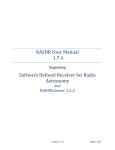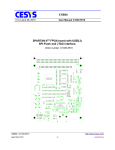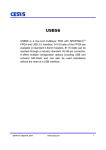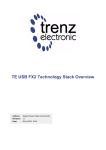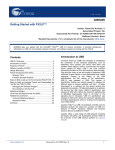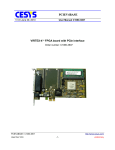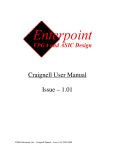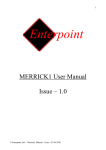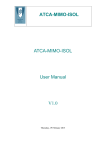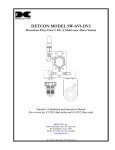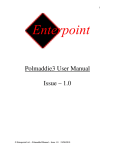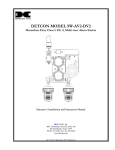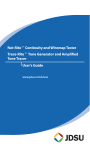Download ORION USB3 EvaluationUnit
Transcript
ORION USB3 Evaluation Kit Orion USB3 Evaluation Kit www.awaiba.com Revision History: Version Date 1.0.0 27/02/15 Document creation Duarte Goncalves 1.0.1 16/03/15 Updated Document Fátima Gouveia 1.0.2 18/05/15 Added External Trigger section Fátima Gouveia DATE: 18/05/15 Modifications Version 1.0.2 Author PAGE: 2/17 Orion USB3 Evaluation Kit www.awaiba.com Table of Contents 1 General Description..........................................................................................................................................................5 2 System Overview..............................................................................................................................................................6 3 Operating Instructions.......................................................................................................................................................8 3.1 Recommended Equipment .........................................................................................................................................8 3.2 Resolution / Fame rate and ADC gain settings ..........................................................................................................8 3.3 Auxiliary pixel settings...............................................................................................................................................9 3.4 External Trigger Input ...............................................................................................................................................9 3.5 Test Mux Signals reading ........................................................................................................................................10 3.6 Readout Implementation...........................................................................................................................................11 4 Evaluation Software........................................................................................................................................................12 5 Troubleshooting..............................................................................................................................................................13 5.1 How to Install Awaiba Line Viewer.........................................................................................................................13 5.2 How to Start Awaiba Line Viewer ...........................................................................................................................13 5.3 How to Use Awaiba Line Viewer ...........................................................................................................................13 5.4 How to Debug Orion USB3 board ...........................................................................................................................13 DATE: 18/05/15 Version 1.0.2 PAGE: 3/17 Orion USB3 Evaluation Kit www.awaiba.com Index of Tables Table 1: Orion interface board..............................................................................................................................................6 Table 2: ADC resolution configuration................................................................................................................................8 Table 3: Pixel size configuration..........................................................................................................................................9 Table 4: Head board pin out...............................................................................................................................................10 Index of Figures Figure 1: Orion evaluation set overview...............................................................................................................................5 Figure 2: ORION interface board ........................................................................................................................................6 Figure 3: FPGA – USB board functional Diagram ..............................................................................................................7 Figure 4: OPTO Head Board pin out assignment..............................................................................................................10 Figure 5: Orion readout implementation.............................................................................................................................11 Figure 6: FPGA Configuration...........................................................................................................................................14 Figure 7: Orion USB3 Endpoints list..................................................................................................................................14 Figure 8: Write to endpoint 0x01.......................................................................................................................................15 Figure 9: Streamer example data from endpoint 0x81........................................................................................................16 DATE: 18/05/15 Version 1.0.2 PAGE: 4/17 Orion USB3 Evaluation Kit www.awaiba.com 1 General Description This document pretends to be a user manual to the Awaiba ORION evaluation kit . The ORION eval kit is demonstration kit is a two-board system used to evaluate the Awaiba ORION 1K and 2K line CMOS image sensor. The kit consists of the CMOS image sensor and a circuit board containing all support circuits necessary to operate the CMOS image sensor. In addition, the kit includes software the permits for any use to acquire data and configure the system through an USB3 interface. Figure 1: Orion evaluation set overview DATE: 18/05/15 Version 1.0.2 PAGE: 5/17 Orion USB3 www.awaiba.com Evaluation Kit 2 System Overview The evaluation kit is composed of two boards, one off-the-shelf USB-FPGA interface and another one specific to the Orion sensor. F C B 16 E 1 5,3 cm 1 D 14 A 8,5 cm 2,5 cm Figure 2: ORION interface board Legend A Orion sensor: 1K or 2K B FX3 USB 3 controller reset button C FPGA soft reset button D JTAG connection pin: 1, 2, 4, 6, 8, 10 E USB3 plug F GPIO: 1 - External trigger Input 11 - MOSI 2 - VCC 13 - SCLK 3 - LVAL Segment 2 15 - N_CS 6 - LVAL Segment 1 9 - MISO Table 1: Orion interface board DATE: 18/05/15 Version 1.0.2 PAGE: 6/17 Orion USB3 Evaluation Kit www.awaiba.com Figure 3: FPGA – USB board functional Diagram The off-the-shelf USB/FPGA board is an embedded module featuring a XILINX™ SPARTAN-6 FPGA in conjunction with the CYPRESS™ FX3 SuperSpeed USB 3.0 interface controller. Main Features: • • • • • • • • • • • DATE: USB3.0 SuperSpeed interface through versatile CypressTM EZ-FX3 controller USB bus-powered, no external power supply necessary Two FX3 GPIO on expansion connector XilinxTM Spartan-6 FPGA ( LX150) 2Gbit DDR2 memory 64Mbit dual SPI configuration/data memory High stability 100MHz +/-25ppm onboard clock oscillator 512Kbit I²C EEPROM for FX3 configuration data I²C interface available on expansion connector to increase available FX3 configuration memory for standalone applications FPGA configuration from SPI memory, JTAG or USB 3 JTAG for FPGA and FX3 controller available on expansion connectors 18/05/15 Version 1.0.2 PAGE: 7/17 Orion USB3 www.awaiba.com Evaluation Kit 3 Operating Instructions The kit is factory adjusted and operational when received. This section lists recommended equipment, basic operational instructions, include signal voltage level requirements, options that are factory selected but that are easily modified by the user. 3.1 Recommended Equipment – – – – Oscilloscope Desktop PC (recommended) USB3 Port Signal Generator 3.2 Resolution / Fame rate and ADC gain settings The chip has the capability of increasing the output Line Rate by reducing the ADC resolution. For each ADC resolution there is different Gains. For 13 bits resolution, it is possible to achieve 20KHz, with integration time defined as 40us. Table 2 exemplifies, for instance, the recommended ADC gain configuration for resolution 13 bits, 12 bits and 11 bits. Resolution Frame Rate 13 bits 12 bits 11 bits 20 KHz 40 KHz 70 KHz ADC time 40 us 22 us 11 us Analogue Gain Register 0x04 CF 9F 40 Table 2: ADC resolution configuration DATE: 18/05/15 Version 1.0.2 PAGE: 8/17 Orion USB3 Evaluation Kit www.awaiba.com 3.3 Auxiliary pixel settings This sensor has the unique feature of have two pixel sizes option available for the user. Basically the user can choose between a small photo diode pixel 10 um x 10 um, and larger one with 10 um x 200 um. Reg 0x08 Large Pixel 10 um x 200 um Smaller Pixel 10 um x 10 um Bit 7 = 0 Bit 7 = 1 Reg 0x02 CVC Gain = 1x Bit 3 = 1 CVC Gain = 11x Bit 3 = 0 Table 3: Pixel size configuration 3.4 External Trigger Input As an example of the signal that can be connected to the external trigger pin, please use a pulse generator with 970Hz and make sure that between each pulse you have 1ms. Please change the FPGA register 0, Sensor Operation Control to 0x07. DATE: 18/05/15 Version 1.0.2 PAGE: 9/17 Orion USB3 Evaluation Kit www.awaiba.com 3.5 Test Mux Signals reading In order to check the test mux channel, it possible to access that particular signal from the pad indicated on the figure. A C B Figure 4: OPTO Head Board pin out assignment Legend A Test MUX 1st segment output pad B LVAL Signal C Test MUX 2nd segment output pad Table 4: Head board pin out DATE: 18/05/15 Version 1.0.2 PAGE: 10/17 Orion USB3 Evaluation Kit www.awaiba.com 3.6 Readout Implementation The readout implementation on VHDL takes the 8 LVDS on OPTO/ORION 2K and 4 LVDS on OPTO/ORION 1K outputs and combines them two by two in order to have the 4/2 buses: Segment1_A + Segment1_B (for OPTO/ORION 2K and 1K) and Segment2_A + Segment2_B(for OPTO/ORION 2K only). These segments are organized according the following diagram: Figure 5: Orion readout implementation DATE: 18/05/15 Version 1.0.2 PAGE: 11/17 Orion USB3 Evaluation Kit www.awaiba.com 4 Evaluation Software The evaluation system comes with the USB evaluation unit that receives data from the FPGAModule with one or more sensors and the windows software to run the camera on a PC in real-time. Image display and storage is provided. It has the following features: • • • • Possibility to adjust all sensor registers Possibility to adjust Line rate and integration time Possibility to save snapshots in PNG Load in runtime a new configuration and change the sensor/board to receive images An API interface to the data stream is available for easy integration in existing display systems and evaluation of image processing algorithms. The most recent version of the software and manuals are available under: http://www.awaiba.com/software/ DATE: 18/05/15 Version 1.0.2 PAGE: 12/17 Orion USB3 Evaluation Kit www.awaiba.com 5 Troubleshooting 5.1 How to Install Awaiba Line Viewer Please take a look into page 6, section 2, on Orion Viewer Quick Start file. Please find here http://www.awaiba.com/software/ the file. 5.2 How to Start Awaiba Line Viewer Please take a look into page 12, section 4.1, on Orion Viewer Quick Start file. Please find here http://www.awaiba.com/software/ the file. 5.3 How to Use Awaiba Line Viewer Please take a look into page 13, section 4.2, on Orion Viewer Quick Start file. Please find here http://www.awaiba.com/software/ the files. 5.4 How to Debug Orion USB3 board If you can not receive images, this section can help you to debug the board. When the viewer is installed, inside the application/debug/USB3 folder, there is several programs that can be used to debug the user's problem. First, you should start the Template. Following the instructions on that window you should download the firmware and then program the FPGA. You can find the bit file at \ProgramData\Awaiba\Orion Viewer\FPGA Files. When this task is completed you should be able to have the information as in the image 6. DATE: 18/05/15 Version 1.0.2 PAGE: 13/17 Orion USB3 Evaluation Kit www.awaiba.com Figure 6: FPGA Configuration After this a LED should turn on, on the USB3 board. Secondly, start the USB Control Center (CyControl.exe). You should have two end points as shown in figure 7. Figure 7: Orion USB3 Endpoints list Then, click the Bulk out endpoint (0x01) and on the Data Transfers tab, write the commands, as exemplified on figure 8: DATE: 18/05/15 Version 1.0.2 PAGE: 14/17 Orion USB3 Evaluation Kit • 23 06 02 00 20 C9 0D • 23 06 02 00 27 A2 0D www.awaiba.com Figure 8: Write to endpoint 0x01 After this, you should see a LED blinking on the USB3 board. Please start the streamer program with the 0x81 endpoint, 32 packets per Xfer and 16 Xfers to Queue. Then click start, and you should get data from this end point, as shown in figure 9. DATE: 18/05/15 Version 1.0.2 PAGE: 15/17 Orion USB3 Evaluation Kit www.awaiba.com Figure 9: Streamer example data from endpoint 0x81 If you have around 100300 KB/s, then the transfer rate is good, and you are receiving all the data from the sensor. If the data is lower than that, you should use a USB3 PCI adapter. For additional information or assistance please contact our technical support through [email protected] or visit our website on www.awaiba.com/support. DATE: 18/05/15 Version 1.0.2 PAGE: 16/17 Orion USB3 Evaluation Kit www.awaiba.com End of Document DATE: 18/05/15 Version 1.0.2 PAGE: 17/17