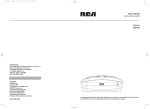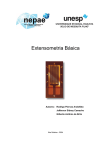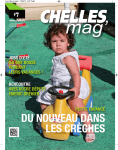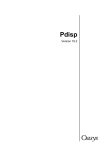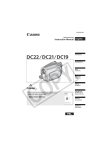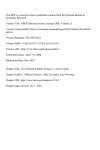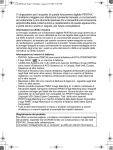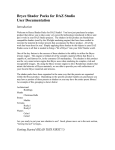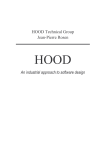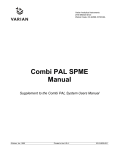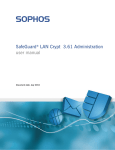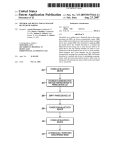Download Oasys Xdisp - Oasys Software
Transcript
Xdisp Version 19.3 Oasys Ltd 13 Fitzroy Street London W1T 4BQ Central Square Forth Street Newcastle Upon Tyne NE1 3PL Telephone: +44 (0) 191 238 7559 Facsimile: +44 (0) 191 238 7555 e-mail: [email protected] Website: http://www.oasys-software.com/ Copyright © Oasys 2015 Oasys Xdisp Copyright © Oasys 2015 All rights reserved. No parts of this work may be reproduced in any form or by any means - graphic, electronic, or mechanical, including photocopying, recording, taping, or information storage and retrieval systems - without the written permission of the publisher. Products that are referred to in this document may be either trademarks and/or registered trademarks of the respective owners. The publisher and the author make no claim to these trademarks. While every precaution has been taken in the preparation of this document, the publisher and the author assume no responsibility for errors or omissions, or for damages resulting from the use of information contained in this document or from the use of programs and source code that may accompany it. In no event shall the publisher and the author be liable for any loss of profit or any other commercial damage caused or alleged to have been caused directly or indirectly by this document. This document has been created to provide a guide for the use of the software. It does not provide engineering advice, nor is it a substitute for the use of standard references. The user is deemed to be conversant with standard engineering terms and codes of practice. It is the users responsibility to validate the program for the proposed design use and to select suitable input data. Printed: April 2015 I Oasys Xdisp Table of Contents 1 About Xdisp 1 1.1 General................................................................................................................................... Program Description 1 1.2 Components ................................................................................................................................... of the User Interface 2 1.3 Sample ................................................................................................................................... Files 2 1.4 Program................................................................................................................................... Features 3 1.4.1 1.4.2 1.4.3 1.4.4 1.4.5 1.4.6 1.5 ......................................................................................................................................................... 3 Tunnels 3 Em bedded Wall ......................................................................................................................................................... Excavations ......................................................................................................................................................... 3 Mines ......................................................................................................................................................... 4 Com bined Features ......................................................................................................................................................... 4 Building Dam age Assessm ent ......................................................................................................................................................... 4 Utility Dam age Assessm ent Step by ................................................................................................................................... Step Guide 5 2 Analysis Methods 2.1 Tunnel Analysis ................................................................................................................................... Methods 6 2.1.1 2.1.2 2.1.3 2.1.4 2.2 6 ......................................................................................................................................................... 7 General Assum ptions Volum e Loss ......................................................................................................................................................... 10 ......................................................................................................................................................... 10 Three Dim ensional Form of Movem ent Equations 15 Tunnel Settlem......................................................................................................................................................... ent Trough Width 2.1.4.1 Analysis Methods .................................................................................................................................................. 16 2.1.4.2 k Derivation .................................................................................................................................................. Methods 17 Embedded ................................................................................................................................... Wall Excavations Method 18 2.2.1 Corner Stiffening ......................................................................................................................................................... 23 2.2.2 Irregularly Shaped ......................................................................................................................................................... 25 Excavations 2.3 Mining................................................................................................................................... Analysis Method 25 2.3.1 Vertical Displacem ......................................................................................................................................................... 26 ent 2.3.2 Horizontal Displacem ......................................................................................................................................................... 29 ent 2.4 Building ................................................................................................................................... Damage Assessment 30 2.4.1 Specific Building ......................................................................................................................................................... 31 Dam age Assessm ent 2.4.1.1 Limiting Tensile .................................................................................................................................................. Strain and Linear Elastic Isotropic Beams 31 2.4.1.2 Linear Elastic .................................................................................................................................................. Isotropic Beams 33 2.4.1.3 Sagging and .................................................................................................................................................. Hogging 33 2.4.1.4 The Influence .................................................................................................................................................. of Horizontal Strain 36 2.4.1.5 Interaction.................................................................................................................................................. Charts 36 2.4.1.6 Points of Inflexion, .................................................................................................................................................. Gradient and Radius of Curvature 37 2.4.2 Generic Building ......................................................................................................................................................... 37 Dam age Assessm ent 2.5 Utility Damage ................................................................................................................................... Assessment 38 2.5.1 Specific Utility Dam ......................................................................................................................................................... 39 age Assessm ent 2.5.1.1 Detailed Assessment .................................................................................................................................................. at a Point 39 2.5.1.1.1 Axial Strain and ........................................................................................................................................... Pullout 39 2.5.1.1.2 Pipe Joint Rotation ........................................................................................................................................... and Flexural Strain 40 2.5.1.1.3 Combined Axial ........................................................................................................................................... and Bending Strain 43 2.5.2 Generic Utility Dam ......................................................................................................................................................... 44 age Assessm ent Copyright © Oasys 2015 Contents 3 Data Input II 45 3.1 Titles ................................................................................................................................... 45 3.2 Problem ................................................................................................................................... Type 46 3.3 Units ................................................................................................................................... 46 3.4 Preferences ................................................................................................................................... 47 3.5 Displacement ................................................................................................................................... Data 48 3.6 Imported ................................................................................................................................... Displacements 49 3.7 Polylines ................................................................................................................................... 52 3.8 DXF Import ................................................................................................................................... 52 3.9 Tunnel................................................................................................................................... Data 56 3.10 Mine Data ................................................................................................................................... 59 3.11 Polygonal ................................................................................................................................... Excavation Data 61 3.12 Circular ................................................................................................................................... Excavation Data 63 3.13 Ground................................................................................................................................... Movement Curve Data 64 3.13.1Ground Movem......................................................................................................................................................... 66 ent Curve Graphs 3.13.2Sam ple Sub-surface ......................................................................................................................................................... 69 Ground Movem ent Curve 3.14 Building ................................................................................................................................... Damage Assessment 74 3.14.1Specific Building ......................................................................................................................................................... 74 Dam age Assessm ent 3.14.1.1 Structure .................................................................................................................................................. Data 74 3.14.1.2 Segment Combinations .................................................................................................................................................. 77 3.14.2Generic Building ......................................................................................................................................................... 78 Dam age Assessm ent 3.14.2.1 Structure .................................................................................................................................................. Data 78 3.14.2.2 Segment Combinations .................................................................................................................................................. 78 3.15 Damage ................................................................................................................................... Category Strains' Data 79 3.16 Graphic ................................................................................................................................... Settings 80 3.17 Utility Dimensions ................................................................................................................................... 86 3.18 Utility Acceptance ................................................................................................................................... Criteria/Parameters 87 3.19 Utility Damage ................................................................................................................................... Assessment 89 3.19.1Specific Utility Dam ......................................................................................................................................................... 89 age Assessm ent 3.19.2Generic Utility Dam ......................................................................................................................................................... 90 age Assessm ent 3.20 Graphical ................................................................................................................................... Input 90 3.20.1Defining Grids ......................................................................................................................................................... 90 3.20.2Input Of Elem ents ......................................................................................................................................................... 93 3.20.2.1 Tunnels .................................................................................................................................................. 93 3.20.2.2 Excavations .................................................................................................................................................. 94 3.20.2.2.1 Polygonal Excavation ........................................................................................................................................... 95 3.20.2.2.2 Circular Excavation ........................................................................................................................................... 96 3.20.2.3 Displacement .................................................................................................................................................. Entities 97 3.20.2.3.1 Displacement........................................................................................................................................... Point 97 3.20.2.3.2 Displacement........................................................................................................................................... Line 98 3.20.2.3.3 Displacement........................................................................................................................................... Grid 99 3.20.2.4 Polylines.................................................................................................................................................. 100 3.20.2.5 Buildings.................................................................................................................................................. 101 3.20.2.5.1 Specific ........................................................................................................................................... 101 3.20.2.5.2 Generic ........................................................................................................................................... 102 Copyright © Oasys 2015 III Oasys Xdisp 3.20.2.6 Utilities .................................................................................................................................................. 103 3.20.2.6.1 Specific ........................................................................................................................................... 103 3.20.2.6.2 Generic ........................................................................................................................................... 104 3.20.3Selection ......................................................................................................................................................... 105 4 Output 107 4.1 Tabular ................................................................................................................................... Output 107 4.2 Graphical ................................................................................................................................... Output 110 4.2.1 General ......................................................................................................................................................... 110 4.2.1.1 Templates .................................................................................................................................................. 111 4.2.1.2 Set Exact.................................................................................................................................................. Scale 111 4.2.2 Plan View ......................................................................................................................................................... 112 4.2.3 Displacem ent......................................................................................................................................................... 114 Line Graphs 4.2.4 Sub-Structure......................................................................................................................................................... 115 Displacem ent Line Graphs 4.2.5 Building Dam age ......................................................................................................................................................... 116 Interaction Charts 4.2.6 Generic Building ......................................................................................................................................................... 117 Maxim um Tensile Strain Graph 4.2.7 Utility Dam age......................................................................................................................................................... 118 Assessm ent Graphs 4.2.7.1 Utility Displacement .................................................................................................................................................. Line Graphs 118 4.2.7.2 Rotation .................................................................................................................................................. vs Distance 120 4.2.7.3 Pullout vs.................................................................................................................................................. Distance 121 4.2.7.4 Combined .................................................................................................................................................. Strain vs Distance 121 4.2.8 Generic Utility......................................................................................................................................................... 122 Dam age Assessm ent Graphs 4.2.8.1 Generic Utility .................................................................................................................................................. Displacement Line Graphs 123 4.2.8.2 Maximum.................................................................................................................................................. Rotation vs Chainage 124 4.2.8.3 Maximum.................................................................................................................................................. Pullout vs Chainage 125 4.2.8.4 Maximum.................................................................................................................................................. Combined Strain vs Chainage 125 4.2.9 Am biguous Selection ......................................................................................................................................................... 126 4.3 3D Graphics ................................................................................................................................... View 127 4.4 CSV Results ................................................................................................................................... File 128 4.5 Exporting ................................................................................................................................... Building Damage Assessment Data 130 5 Toolbars and Keyboard Accelerators 5.1 Toolbars ................................................................................................................................... 131 5.1.1 5.1.2 5.1.3 5.1.4 5.1.5 5.2 ......................................................................................................................................................... 131 Standard Toolbar Plan Toolbar ......................................................................................................................................................... 132 ......................................................................................................................................................... 133 3D Graphics Toolbar Xdisp Toolbar......................................................................................................................................................... 134 ......................................................................................................................................................... 134 Graphical Input Toolbar Keyboard ................................................................................................................................... Accelerators 135 6 List of References 6.1 Index 131 136 References ................................................................................................................................... 136 139 Copyright © Oasys 2015 About Xdisp 1 About Xdisp 1.1 General Program Description 1 Xdisp Excavation Induced Ground Displacements Xdisp calculates the ground movements induced by tunnelling, embedded wall excavations or mining works, in terms of three dimensional displacements and horizontal strains. It also allows subsequent building and utility damage assessments to be carried out from the calculated displacements. Tunnels are taken as cylindrical excavations in soil. Several methods of solution are available to define the profile of the settlement curves. The equations used are based on the normal probability (Gaussian) distribution theory. The user is required to define the estimated Volume Loss (VL) above the tunnel due to deformation. Xdisp will then use this to define the settlement profile at the surface or specified depth. Embedded wall excavations are described in plan as polygons with a level at each corner or as circles with a single base level. Each wall of a polygonal excavation, and each circular excavation is assigned horizontal and vertical ground movement curves that are used to calculate soil displacements. Settlements and horizontal ground displacements may be calculated for the construction of retaining walls and for excavation in front of the retaining walls to form restrained cuts or basements. Total displacements are calculated by summing those that result from each tunnel and embedded wall excavation. Building Damage Assessment may be calculated using the Burland (1995) assessment method. Sub-structures are specified by their locations and bending properties and associated with lines of displacement points and a set of damage category tensile strains that define the thresholds of each damage category. Utility Damage Assessment may be calculated by assessing the extent of rotation of joints, pullout of joints and axial and flexural strain. Mines are taken as excavations of rectangular cross-section in rock. Only one method of solution is available. The equations used are based on an influence function/zone area approach to subsidence and horizontal displacement calculation as described by Ren et al (1987). Stochastic influence functions are used. Copyright © Oasys 2015 2 1.2 Oasys Xdisp Components of the User Interface The principal components of Xdisp's user interface are the Gateway, Table Views, 3D Graphics View, Plan View, Tabular Output, toolbars, menus and input dialogs. These are illustrated below. 1.3 Sample Files Sample files are provided during the installation process. These demonstrate Xdisp's features. By default they are installed in the folder 'C:\Program Files\Oasys\Xdisp n\Samples', where n indicates the version of the program. These files may be opened and inspected in Xdisp in order to become familiar with the typical input data that is required to create an Xdisp model. The sample files are named to indicate the features of the program that they demonstrate. DXF files are also provided to demonstrate DXF import. Whilst dealing with utility related models, the user can use the sample utility dimensions and criteria Copyright © Oasys 2015 About Xdisp 3 provided by Xdisp, by loading the sample file 'SampleDimensionsAndCriteria.xdd' and copying the required dimensions and criteria data from their respective table views in the sample file. Alternatively the sample file may be saved with a new name and opened to form the basis of a new data file. 1.4 Program Features The following features are separated into those applicable either to tunnels or mines and those applicable to both. 1.4.1 Tunnels A tunnel is taken as an excavation of circular cross-section in soil. Several methods of solution are available to create the profile of settlement above the tunnels. These include methods for the following. Analysis methods to model settlements in both fine (cohesive) and coarse (granular) grained soils Two-layer systems with level or inclined soil interfaces Settlement profiles due to multiple tunnels Deformation and strain data plots for lines of any orientation and level above tunnel axis level Sub-surface displacement methods 1.4.2 Embedded Wall Excavations An embedded wall excavation is defined by a polygon or circle describing its plan area, top and bottom levels, and its associated vertical and horizontal ground movement curves. It is used to model soil displacements caused by installation of, or excavation in front of, embedded walls. The following features are available. Ground movement curves chosen from a library of pre-programmed curves, or specified by the user explicitly Soil displacements arising from either installation of, and excavation beside, retaining walls by selecting appropriate ground movement curves Multiple embedded wall excavations Both embedded wall excavations and tunnels Deformation data plots for lines of any orientation and level 1.4.3 Mines A mine is taken as an excavation of rectangular cross-section in rock. The following features are available. Overlying strata may form a two-layer system, but with a horizontal interface Only one method of solution is available and results are only available at ground surface level Deformation data may only be plotted for horizontal lines at ground level Copyright © Oasys 2015 4 1.4.4 Oasys Xdisp Combined Features The following features can be applied to tunnels, embedded wall excavations and mines. Tunnel and mine end points, and embedded wall excavations' plan positions can have any spatial location The program calculates the three-dimensional displacements (and strains for pure tunnelling problems) Vertical displacements may be positive or negative (settlement or heave) Displacements are calculated for a grid or a line of points Output is available in tabular and graphical forms Displacements from other programs can be imported for inclusion in the building damage assessment calculation. 1.4.5 Building Damage Assessment Building Damage Assessment is performed using the Burland (1995) assessment method. Each 'sub-structure' wall or facade is given a location by association with a displacement line. Horizontal displacements are calculated for the position of that displacement line. Vertical displacements are calculated for three vertical offsets of the displacement line. Building damage calculations are performed for each of those vertical offsets, using the horizontal displacements calculated at the level of the displacement line. Each 'sub-structure' is given a set of damage category strains to define the threshold of 5 damage categories based upon the geometry defined for the structure. Either user-defined damage category strains, or pre-defined values from Burland (1995), may be chosen. Damage categories are calculated for each hogging and sagging segment along the length of each sub-structure. Adjacent hogging and sagging segments may be combined for damage category assessment as one segment. Graphs of vertical and horizontal displacement may be viewed for each sub-structure. Damage category interaction charts may be viewed for each segment of each sub-structure. 1.4.6 Utility Damage Assessment Xdisp performs detailed damage assessment of a utility by calculating the pullout, rotation, axial strain and flexural strain values at different points along the utility's length. It then checks whether these values are falling within acceptance criteria. Each 'sub-utility' is given a location by association with a displacement line. Each 'sub-utility' is given a set of cross-sectional dimensions (internal diameter and wall thickness). Each 'sub-utility' is given a set of parameters and acceptance criteria to determine the damage limits. Displacements are calculated for the position of the displacement line. 'Sub-Utility' damage is calculated using those displacements to determine joint rotations, pullout and axial and flexural strains along the length of the utility. Graphs of rotation, pullout and strains along the 'sub-utility' length may be viewed for each 'subutility'. Copyright © Oasys 2015 About Xdisp 1.5 5 Step by Step Guide To perform a calculation of ground movements due to tunnelling or due to installation of, or excavation beside, embedded wall excavations follow the steps listed below. The data file should be saved at frequent intervals. Item Description 1 2 Begin a new data file by selecting "File | New" on the program menu. Set the preferred units for data input and output in the Units dialog. That dialog is accessible by double-clicking "Units" in the Gateway, or via "Data | Units" on the program menu. Choose, via the Problem Type dialog, whether analysis is to be of tunnels/excavations/ building damage assessment or of mines. The Problem Type dialog is accessible by doubleclicking "Problem Type" in the Gateway or via "Data | Problem Type" on the program menu. Tunnels/Excavations/Building Damage Assessment 3.1 Specify any tunnels in the Tunnels table view. That view is accessible by double-clicking "Tunnels | All Data" in the Gateway or via "Data | Tunnels" on the program menu. 3.2 Specify any embedded wall excavations in the Polygonal Excavations dialog or Circular Excavations dialog. These are accessible by double-clicking "Polygonal Excavations" or "Circular Excavations" in the Gateway or via "Data | Polygonal Excavations" or "Data | Circular Excavations" on the program menu. If user-specified Ground Movement Curves are required, then specify these in the Ground Movement Curves' view. That view is accessible by double-clicking "Ground Movement Curves" in the Gateway, or via "Data | Ground Movement Curves" on the program menu. Or Mines 3 Specify any mines in the Mines table view. That view is accessible by double-clicking "Mines" in the Gateway, or via "Data | Mines" on the program menu. 4 5 6 7 8 Enter, in the Displacement Data table view, the locations in the ground at which ground movements are to be calculated. The Displacement Data table view is accessible by doubleclicking "Displacement Data" in the Gateway or via "Data | Displacement Data" on the program menu. Enter, in the Polylines table view, the areas in the ground over which Generic Building Damage Assessment and Generic Utility Damage Assessment are to be performed. The Polylines table view is accessible by double clicking "Polylines" in the Gateway or via "Data | Polylines" on the program menu. Inspect the 3D Graphics view to confirm that the geometry of input data appears to be correct. That view is accessible by double-clicking "Output | 3D Graphics" in the Gateway, via "View | 3D Graphics, or by clicking the 3D Graphics button in the Xdisp toolbar. If Specific Building Damage Assessment is required, enter details of the specific building in the Specific Buildings table view. That table view is accessible by double-clicking "Specific > Structures" in the Gateway, or via "Data | Building Damage Assessment | Specific | Structures" on the program menu. Building Damage Category Strains may be entered into the Damage Category Strains' table view that is accessible by double-clicking "Damage Category Strains" in the Gateway, or via "Data | Damage Category Strains" on the program menu. If Generic Building Damage Assessment is required, enter details of the generic building in the Generic Buildings table view. That table view is accessible by double-clicking "Generic > Structures" in the Gateway, or via "Data | Building Damage Assessment | Generic | Structures" on the program menu. Building Damage Category Strains may be entered into Copyright © Oasys 2015 6 Oasys Xdisp 9 10 11 12 13 14 the Damage Category Strains' table view that is accessible by double-clicking "Damage Category Strains" in the Gateway, or via "Data | Damage Category Strains" on the program menu. If Specific Utility Damage Assessment is required, enter the utility dimensions via the Utility Dimensions table view, the acceptance criteria and parameters via the Acceptance Criteria/ Parameters table view and other information related to utilities via the Specific Utilities table view. These three table views are accessed by double clicking "Utility Dimensions", "Acceptance Criteria/Parameters" and "Utilities" respectively in the Gateway. They can also be accessed via the program menu items "Data | Utility Damage Assessment | Utility Dimensions", "Data | Utility Damage Assessment | Acceptance Criteria/Parameters" and "Data | Utility Damage Assessment | Specific Utilities" respectively. If Generic Utility Damage Assessment is required, enter the utility dimensions via the Utility Dimensions table view, the acceptance criteria and parameters via the Acceptance Criteria/ Parameters table view and other information related to generic utilities via the Generic Utilities table view. These three table views are accessed by double clicking "Utility Dimensions", "Acceptance Criteria/Parameters" and "Utilities" respectively in the Gateway. They can also be accessed via the program menu items "Data | Utility Damage Assessment | Utility Dimensions", "Data | Utility Damage Assessment | Acceptance Criteria/Parameters" and "Data | Utility Damage Assessment | Generic Utilities" respectively. Perform an analysis by clicking the Analyse button on the Xdisp toolbar, or via "Analysis | Analyse" on the program menu. Xdisp performs a check on data for consistency. Correct any errors that are shown in the subsequent report of warnings and errors. Inspect the results in the Tabular Output view, the Plan View and/or the 3D Graphics view. These are accessible by double-clicking the "Output | Tabular", "Output | Plan", "Output | 3D Graphics" in the Gateway, via "View | Tabular Output", "View | Plan", "View | 3D Graphics" on the program menu, or via the appropriate buttons on the Xdisp toolbar. Adjust data and re-analyse as necessary. 2 Analysis Methods 2.1 Tunnel Analysis Methods Xdisp's tunnel analysis method calculates the settlement profile above an excavated tunnel, once the user has entered the estimated ground loss. For the purposes of displacement calculations within the program, and where describing analysis methods and their profile widths and depths elsewhere in this manual, a local coordinate system is used. This is shown in the diagram below. The 'global' x, y and z coordinates, that are used in the program's interface to specify tunnel and displacement grid locations, are converted into this local coordinate system in order to apply the analysis methods. Displacement Lines', Grids' and Points' results are output in the global coordinate system. Horizontal displacements that are shown graphically for sub-structure displacement graphs are reported as those in the direction of the sub-structure's alignment. Copyright © Oasys 2015 Analysis Methods 7 Local Coordinate System of Tunnel 2.1.1 General Assumptions Greenfield calculations are typically based on the assumption that the “settlement trough” at the ground surface (or at any level in the ground above the tunnel) normal or “transverse” to the line of the tunnel can be approximated by an inverted normal probability (or “Gaussian”) curve as shown in the first figure below. Vertical displacements in the longitudinal direction can similarly be approximated by a cumulative probability curve (second figure below). These are empirically based assumptions that have been developed in the past from consideration of monitoring case history data. The two figures below are presented in a normalised form for a single tunnel. Copyright © Oasys 2015 8 Oasys Xdisp General Form of the Transverse Settlement Trough General Form of the Longitudinal Settlement Trough The geometry of the settlement trough is uniquely defined by selecting values for the volume loss and the width of the trough relative to the depth of the tunnel – termed the “trough width parameter”. In the figures above the tunnel face is located at y/ i = x/ i = 0, with i representing the point of inflexion on the transverse profile, equivalent to one standard deviation in a normal probability distribution. The complete 3D form of a tunnelling induced settlement trough appears as illustrated in the figure Copyright © Oasys 2015 Analysis Methods 9 below after Yeates (1985). The equations that define the form and extent of the settlement trough will be discussed in the sections Volume Loss and Tunnel Settlement Trough Width. 3D Schematic of the Settlement Trough (from Yeates (1985)) As identified in this figure the settlement profile in the direction of the tunnel advance is often described by analogy to a “bow wave” of an advancing ship. In the direction of the tunnel axis this is termed the longitudinal settlement trough, which can be obtained from a cumulative normal probability distribution. In many practical situations it may be necessary to estimate ground movements on a plane that is not normal to or parallel to the tunnel axis. Depending on the analysis method chosen, the equations proposed by Attewell and Woodman (1982) (surface and sub-surface), or Harris and Alvarado (sub-surface only) are used in Xdisp for this situation in terms of a G-function obtained from the numerical integration of the normal probability function. See Three Dimensional Form of Movement Equations for details of these equations. The Attewell and Woodman equations are used in combination with a range of published k derivation methods. Harris and Alvarado defines its own k derivation method. Copyright © Oasys 2015 10 2.1.2 Oasys Xdisp Volume Loss The fundamental parameter that underlies all empirical methods of estimating tunnelling settlement is the volume loss. Volume loss can be defined as the ratio of the additional volume of excavated ground removed (Vs ) over the theoretical volume of the tunnel (Vo) when short-term equilibrium has been attained. It is usually defined in a two dimensional sense as a percentage of the excavated face area. That is, the volume loss is equivalent to a proportion of the cross sectional area: VL% = (Vs /Vo )*100% Vs = additional excavated volume (per m run) = Aexc – Ao (m² or m³/m run) V0 = theoretical volume of tunnel Aexc = actual excavated area Ao = theoretical cross-sectional area of tunnel excavation Short-term volume loss may be separated into the following components: a) ground lost at the face due to movements in an axial direction (face intrusion or face “take”); b) radial movements due to over-excavation as a result of the use of a bead on a shield or over cutting on a tunnel boring machine (TBM), or due to “diving”, “pitching”, “yawing” of the shield or TBM or driving on a curve; c) radial movements due to temporary loss of support at the rear of the shield or TBM during lining construction; d) closure of the ungrouted annulus around the newly completed ring (non-expanded type of linings); e) initial distortion of the completed tunnel ring due to gravitational loading. N.B. Xdisp takes the volume loss to be volume loss per unit horizontal length. However, the user generally inputs volume loss per unit length of tunnel which means that for inclined tunnels total volume loss, and hence settlements, are underestimated. Without modifying the Tunset code it is possible to divide the volume loss per unit length of tunnel by the cosine of angle of inclination of the tunnel to get the volume loss per unit horizontal length and input this into the program. The Xdisp calculation will then be correct. 2.1.3 Three Dimensional Form of Movement Equations Either of two sets of three-dimensional forms of movement equations may be used: Attewell and Woodman (1982) (surface and sub-surface) or Harris and Alvarado (sub-surface only). The Attewell and Woodman equations are used in combination with a range of published k derivation methods. Harris and Alvarado defines its own k derivation method. Note that the O'Reilly and New (1982) and Mair et al (1993)/Taylor (1995) Analysis Methods have their own definitions for the horizontal displacements transverse to the tunnel. See Analysis Methods. Copyright © Oasys 2015 Analysis Methods 11 Attewell and Woodman The following equations giving displacements and strains at any point are derived from Attewell and Woodman (1982). These are used for all ground movement calculations, in combination with a specified k derivation method, unless the Harris and Alvarado method for sub-surface movements (see below) is chosen. These equations are applicable to surface and sub-surface movements. where: x,y,z Copyright © Oasys 2015 = cartesian coordinates of any point in the ground deformation field (z positive 12 Oasys Xdisp downward). u,v,w = ground displacements in the x,y,z directions respectively. u and v are always towards the origin of the cartesian coordinate system. w (settlement) is always positive downwards. x , z xy y , = ground strains in the x,y,z directions respectively. These strains can change from tensile (positive) to compressive (negative) depending upon position in the deformation field. Tensile ground strains are more likely to have a serious effect upon the brittle foundation of a building or upon a brittle pipe than are compressive ground strains. = ground shear strain in a horizontal plane. z0 = depth of the effective source of ground loss (taken as approximating to the tunnel axis). n = power of (z 0 - z) to which ix , iy and i are proportional. Vs = volume of the settlement trough per unit distance of tunnel advance, the settlement being attributable to ground losses and not incorporating any longer term consolidation. i = parameter defining the form and span of the settlement trough on the assumption that the semi-transverse (y-axis) settlement profile can be described by a normal probability equation (Schmidt (1969), Peck (1969), Attewell (1978)). It is the horizontal surface distance from a vertical line through the centre of the tunnel to the point of inflexion of the settlement trough. xi = initial or tunnel start point (y=0). xf = face or final tunnel position (y=0). = a function of the normal probability curve which is described by the following equation: Copyright © Oasys 2015 Analysis Methods The two-dimensional form of movements transverse to a tunnel reduces to. where: S = settlement at horizontal distance y from tunnel axis Smax = maximum settlement (above tunnel axis alignment) Harris and Alvarado The Harris and Alvarado movement equations are applicable to sub-surface movements only. Copyright © Oasys 2015 13 14 Oasys Xdisp where: S = settlement at depth z, at transverse horizontal distance y from tunnel axis, and at longitudinal horizontal distance x (start of tunnel being at x i; end of tunnel being at x f ) hy = horizontal ground movement in direction transverse to tunnel axis, at transverse horizontal distance y from tunnel axis, and at longitudinal horizontal distance x (start of tunnel being at x i; end of tunnel being at x f ) hx = horizontal ground movement in direction parallel to tunnel axis, at transverse horizontal distance y from tunnel axis, and at longitudinal horizontal distance x (start of tunnel being at x i; end of tunnel being at x f ) Vs = volume of soil displaced in settlement trough i = distance from tunnel axis to point of inflexion at depth z i0 = distance from tunnel axis to point of inflexion at surface iref = 12.5 metres z = depth below ground surface z in = depth of tunnel invert below ground surface v z re = 30 metres f n = 0.8 m = user-specified exponent (for a typical London clay Harris and Alvarado recommend m of 0.5) Copyright © Oasys 2015 Analysis Methods 2.1.4 15 Tunnel Settlement Trough Width The width of the settlement trough perpendicular to the tunnel is defined in terms of distance 'i' in metres from the tunnel centre-line to the point of inflexion on the curve. Tunnel Settlement Trough Width Xdisp provides a number of options to calculate 'i' via selection of a 'k Derivation Method'. A 'k' value provides a relationship between the distance 'i' and the depth to tunnel axis level. Lower values lead to steeper and narrower troughs. Higher values lead to wider shallower troughs. The methods listed in the table below describe the relationship between 'k' and 'i' and the calculation of settlement and horizontal movement using those 'k' or 'i' values. These methods have varying applicability. Some apply to the calculation of surface displacements for single-layered soil. Some apply to the calculation of sub-surface displacements for singlelayered soil. One applies to surface displacements for two-layered soil. The table below summarises the applicability of each method/k Derivation Method combination. Copyright © Oasys 2015 16 Oasys Xdisp Three-Dim ensional Analysis Form of Movem ent Method Equations Attew ell and Woodman - Harris and Alvarado k Derivation Method Applicability Surface SubSingleDualDisplacem e surface layered Soil layered Soil nts Displacem e nts User-specified k - - O'Reilly and New - - Boscardin - - Selby - - Mair et al - - - New and Bow ers User-specified k - - Harris and Alvarado - - - When specifying sub-surface displacement calculation points, the user is presented with the choice of either the Mair et al (1993) method, the New and Bowers (1994) method, or the Harris and Alvarado method. These are described in Analysis Methods. The O'Reilly and New (1982), Boscardin and Selby (1988) k derivation methods are described in k derivation methods. Mair et al is applicable for surface displacements if a k value of 0.5 can be relied upon - which would potentially be the case for clay. Similarly, it could be argued that the New and Bowers/Userspecified method could be used for surface displacements as it has been validated for those the Heathrow Express Trial tunnel, see New and Bowers (1994). Users should check movements below a 45º line from the invert of the tunnel are bench-marked against case study data. 2.1.4.1 Analysis Methods (All length dimensions in these equations are in metres. Volume is in cubic metres.) a) O'Reilly and New (1982) where: y z z0 = horizontal distance from tunnel axis = the axis level of the tunnel to the ground surface = distance from surface level to tunnel axis S Smax = settlement at horizontal distance y from tunnel axis = maximum settlement (above tunnel axis alignment) Copyright © Oasys 2015 Analysis Methods b) i VS = horizontal distance from tunnel axis to point of inflexion of settlement trough = volume of soil displaced in settlement trough VL = volume loss (can be expressed as a percentage by multiplying by 100%) h D = horizontal displacement at distance y from tunnel axis = tunnel diameter 17 Mair et al (1993) where: y z0 = horizontal distance from tunnel axis = distance from surface to tunnel axis level z = depth below ground surface i = distance from axis to point of inflexion at depth z S = settlement at depth z and at transverse horizontal distance of y from tunnel axis (as calculated in (a) above) R = radius of tunnel h = horizontal displacement at depth z and at distance y from tunnel axis The calculation of h is based on the Taylor (1995) extension to Mair et al's method. A warning is issued if z/z 0 is greater than 0.8 or z is greater than the depth to the tunnel crown. In such circumstances calculations are moving outside the scenarios covered by the case study data on which the Mair et al method is based. c) New and Bowers (1994) This method assumes displacements are directed towards a 'ribbon' of volume loss taking place at the tunnel invert level. For details of this method see references. This method may also be referred to as the 'Ribbon Sink' method. d) Harris and Alvarado (in preparation) See also Three Dimensional Form of Movement Equations. 2.1.4.2 k Derivation Methods a) User-specified k Typical user-specified k values for soils would be: Copyright © Oasys 2015 18 Oasys Xdisp Soil Range of k Stiff, fissured clay 0.4 to 0.5 Glacial deposits 0.5 to 0.6 Recent soft, silty clay 0.6 to 0.7 Granular soils above water table 0.2 to 0.3 (See O'Reilly and New (1982).) b) O'Reilly and New (1982) Cohesive soils: i = 0.43z 0 + 1.1 metres Granular soils*: i = 0.28z 0 - 0.12 metres * From Fig.4 of O'Reilly and New (1982). (i and z 0 in metres.) Before version 18.3 of Tunset (Xdisp's predecessor), the program referred to this method as the Attewell method. c) Boscardin Cohesive soils: i = 0.5z 0 metres Granular soils: i = 0.25z 0 metres (i and z 0 in metres.) d) Selby (1988) Clay overlain by sand: i = 0.43z 2 + 0.28z 1 + 1.1 metres Sand overlain by clay: i = 0.28z 2 + 0.43z 1 - 0.1 metres where: z 1 = thickness of upper layer z 2 = thickness of tunnel stratum (i, z 1 and z 2 in metres.) 2.2 Embedded Wall Excavations Method This methodology follows that which is proposed in CIRIA Report C580 for ground movements beside embedded retaining walls. It calculates movements due to the installation of an embedded wall and due to the excavation in front of the embedded wall. An embedded wall excavation is defined by a polygon or circle in plan with top and bottom levels. Re-entrant internal angles (i.e. greater than 180º) are prohibited in the plan polygon. Bottom levels Copyright © Oasys 2015 Analysis Methods 19 may vary from one corner to another for a polygonal excavation. Circular excavations have single vertical and horizontal ground movement curves. Polygonal excavations have multiple ground movement curves - one for each side of the excavation. Ground movement curves may be specified for movements at the soil surface and sub-surface or for movements at the surface only. The former are specified by a series of local x, y and z coordinates, while the latter are specified by a series of local x and z coordinates only. The x coordinates represent the ratio of point's distance from the wall or excavation to the depth of the wall or excavation. The y coordinates represent the ratio of a point's depth below the top of the wall or excavation to the depth of the wall or excavation. The z coordinates represent the ratio of the movement of the point to the depth of the wall or excavation. Vertical and horizontal movements are specified independently. A curve is fitted to these sets of coordinates, either as a 2 dimensional line graph (for surface movement data sets) or a 3 dimensional surface graph (for surface and sub-surface movement data sets). Positions at which soil movements are to be calculated are specified, as for tunnels and mines, via displacement grids, lines and points. The movement of each position is calculated as shown below. This method is used to calculate both vertical and horizontal displacements. Irregularly shaped excavations may be modelled following the procedure outlined in Irregularly Shaped Excavations. Schematic Diagram of Excavation x = distance to wall or excavation s = movement due to wall installation or excavation (either vertical or horizontal) D = wall or excavation depth d = depth of sub-surface point below top of excavation = soil position before wall installation or excavation o = soil position after wall installation or excavation If an excavation has a variable depth then the depth D is taken to be the depth of the wall or excavation at the position on the side from which a line drawn normal to that side will intersect the Copyright © Oasys 2015 20 Oasys Xdisp displacement point. Ground Movement Curve - Surface Movements Only Ground Movement Curve - Surface and Sub-surface Movements Copyright © Oasys 2015 Analysis Methods 21 Xdisp performs the following steps for each excavation to calculate the displacement of each displacement point. (a) If the excavation has been associated with a curve of surface movement only and the displacement point is level with the top of that excavation 1. 2. 3. 4. 5. calculate the distance of the point from the wall/excavation (x) calculate the depth (D) of the excavation at the side closest to the point calculate x/D calculate s/D from x/D and the appropriate ground movement curve calculate s (b) If the excavation has been associated with a curve of surface movement only and the displacement point is not level with the top of that excavation s is set to zero. (c) If the excavation has been associated with a curve of surface and sub-surface movement, and the displacement point is level with or below the top of that excavation Copyright © Oasys 2015 22 Oasys Xdisp 1. 2. 3. 4. 5. 6. calculate the distance of the point from the wall/excavation (x) calculate the depth (D) of the excavation at the side closest to the point calculate x/D calculate the depth of the point from the top of the wall/excavation (y) calculate y/D calculate s/D from x/D and y/D and the appropriate ground movement curve 7. calculate s (d) If the excavation has been associated with a curve of surface and sub-surface movement, and the displacement point is above the top of that excavation s is set to zero. The total horizontal and vertical displacement of the displacement point is calculated by a vector sum of the horizontal and vertical displacements arising from each excavation. N.B. Warnings Plan of Multiple Excavations (to demonstrate cautionary notes) Copyright © Oasys 2015 Analysis Methods 23 1) If corner stiffening is not invoked then the displacements that are calculated for positions that are within the arc of an excavation's corner (i.e. positions that cannot be reached by drawing a perpendicular line from any side of the excavation) are based on the distance measured to the corner. Hence the magnitude of the horizontal and vertical movements of positions P1 and P3, in the plan above, will be calculated to be equal. 2) No adjustment is made to the calculation to allow for the distance of the point along the length of a side of the excavation. Hence the magnitude of the horizontal and vertical movements of positions P1 and P2, in the plan above, will be calculated to be equal. 3) Multiple excavations may be specified. The displacements resulting from these excavations are calculated by summing the displacements resulting from each individual excavation. No account has been taken of the interactions between excavations (e.g. overlapping zones of influence or 'shielding' of one excavation by another). Hence the horizontal and vertical displacement of position P4 in the plan above will be calculated as the sum of the results calculated for each of the four excavations. 2.2.1 Corner Stiffening The ground movement curves are considered to represent 100% ground movement profile. However, this is not really true for retained cut excavations(for instance basement excavations), as there is increased stiffness at corners. From case studies, it has been observed that such effects result in smaller ground movements. Xdisp considers such corner effects and adjusts the ground movement based on the method suggested by Fuentes and Devriendt. This method works for all corners except for re-entrant corners. Implementation of the Method: The "Zone Identification" figure and discussion below from Fuentes and Devriendt explains the implementation of this method through an example. The input parameters which are required for this method apart from the geometry are: p1* : the percentage of the "100% ground movement profile" that occurs along the line which is normal to a wall adjacent to the corner of the excavation (See figure below). p2* : the percentage of the "100% ground movement profile" that occurs along the line which is at an angle θ/2 to the line along which p1* is calculated. Where, θ is the angle at the corner of the excavation between the lines normal to the two retaining walls (See figure below). Settlement at 100% A Settlement at 100% B Copyright © Oasys 2015 24 Oasys Xdisp Zone Identification, method's parameters, geometry, and plots (Plot 1-calculation of p1, Plot 2-calculation of p2, Plot 3-calculation of pa and pb) and example of method application The percentage factors that are to be applied to 100% movements in sides A and B, to calculate the settlement at the point under consideration, are calculated from this input. The plots to be used to calculate these factors, and the equation used to calculate the settlement, depend on the zone in which the point lies. The zones are illustrated in the figure above. The table below from Fuentes and Devriendt lists the plots and equations used for different zones. Plots and equations used for different zones Note: da and db are the distances, from the point where the ground movements are to be calculated, to the position of dA and dB (see figure below). %A and %B represent the 100%A and 100%B sections. The figure and table above are reproduced with kind permission of the American Society of Civil Engineers (ASCE). Copyright © Oasys 2015 Analysis Methods 2.2.2 25 Irregularly Shaped Excavations Excavations with irregular shapes in elevation may be modelled by breaking them into sufficient cuboid constituents. Each constituent is specified to have either a positive or negative contribution to soil displacement. Xdisp will calculate the soil displacements arising from each. These results are then summed. The figure below demonstrates the method. Care should be taken when deciding on the cuboid constituents in order to ensure that the correct relationship has been specified. This method is a geometrical approximation. It is not based on published geotechnical engineering theory but may be considered to provide an adequate approximation to soil movement caused by irregularly shaped excavations. Nevertheless the results should be reviewed to ensure they meet expectations. Note: The user should seek to validate the ground movements calculated by Xdisp against similar case studies or alternative methods of analysis when considering retained cut excavations. This is particularly appropriate where irregular shaped excavations or those with re-entrant corners are proposed. 2.3 Mining Analysis Method Mines are taken as being excavations of rectangular cross-section in rock. Xdisp calculates the subsidence at ground level, due to deformation within the mine cavity, at every specified displacement grid point. Subsidence contours are then determined from the values at each point to define the whole area of the settlement trough. The spacing of the displacement grids is therefore fundamental to the accuracy of any contour plots. The subsidence calculations are divided into vertical and horizontal displacement at each point. A single method of calculation exists in each case. Copyright © Oasys 2015 26 2.3.1 Oasys Xdisp Vertical Displacement The method of calculation of vertical displacement is based on the use of an influence factor (Kz). The area of subsidence created due to the extraction of an element dA at the same depth of the mine is calculated. The factor then defines the influence of the subsidence trough on the displacement grid points located at the surface. Copyright © Oasys 2015 Analysis Methods 27 Full details of the derivation of the influence factor can be found in Ren et al (1987). The following describes the calculation procedure taken by Xdisp. Here the above statement is reversed. Each displacement grid point (P) is deemed to be over a Copyright © Oasys 2015 28 Oasys Xdisp point of maximum displacement. The influence of the actual area of extraction within the mine is then determined. 1. The vertical displacement at each displacement grid point is taken as: S = SpS0 where: S0 is the maximum possible subsidence above the excavation. = (Subsidence Factor)x(Seam Thickness) SP is the influence of the mine subsidence on the displacement grid point. 2. A circle of influence is defined around each grid point (P). The radius (R) of this circle is taken as; R = Htan where H = depth to the centre of the seam = Angle of draw 3. The circle is divided into 10 rings, increasing in size around the centre. The displacement at the central point is then determined by calculating the influence on the centre if extraction is made of each encircling ring. e.g. Each ring has an area A and width ri to ri+1. The amount of relative subsidence at the central point P after the ring is extracted is taken as S(i), the Annular Influence Factor. Where: Copyright © Oasys 2015 Analysis Methods 4. 29 Each ring is divided into 64 sectors. Each sector has an individual sector element influence factor S(i)s = S(i)/64. This indicates the amount of influence, extraction beneath that sector exerts on the central point P at the surface. In the example figure above the calculated values of S(i)s for each sector are: Ring No. 1 S(i)s x 10-6 505 5. 2 1423 3 2094 4 2430 5 2433 6 2195 7 1767 8 1315 9 905 10 577 Xdisp then calculates which sectors lie over the extracted panel. If a sector is within the area of the panel then its element influence factor S(i)s is summed to obtain the variable Sp. Sp = S(i)s e.g. for the above example where two sectors in ring 9 and three in ring 10 are extracted: Sp = (2S(9)s + 3S(10)s ) = (2 x 905 + 3 x 577) x 10-6 = 0.003541 6. Then settlement S at point P is: S = SpS0. e.g. S = 0.003541 x S0 2.3.2 Horizontal Displacement Xdisp calculates the horizontal movement of each displacement grid point due to subsidence in the mine. The calculation uses focal point theory and the same division of circles and sectors derived for the calculation of vertical displacement. Focal point theory assumes that each extracted sector area dA exerts an influence on the surface point P by attracting P towards A by an amount dV. This movement can be defined in terms of a horizontal radial vector dHxy , and vertical vector dVz . Using this assumption it is possible to calculate the horizontal displacements in conjunction with the subsidence. Where focal point theory provides the direction of movement and influence functions provide the magnitude of subsidence. Copyright © Oasys 2015 30 Oasys Xdisp The use of these two components allows the amount of horizontal movement to be determined:dHxy = tan dVz where: = element dA dV = angle between the vertical and the line joining the surface point P with the extraction vertical displacement. The total horizontal displacement at point P is the summation of the horizontal movement vectors dH caused by extraction at each individual element. In order to allow summation, each movement vector is divided into its horizontal components x and y where: dHx = dHxy cos dHy = dHxy sin Therefore the total horizontal displacement at point P is: Hx = dHx Hy = dHy These values are resolved to give the total movement vector Hxy (p) at point P. 2.4 Building Damage Assessment An approach to assessing the risk of damage to buildings and structures was described by Burland (1995). This approach is adopted by Xdisp. For the purposes of this section, the term "building" signifies a building's facade, i.e. a "sub- Copyright © Oasys 2015 Analysis Methods 31 structure" in Xdisp. The methodology of considering the structure being assessed to act as a linear elastic beam and using the concept of limiting tensile strain derives from the approach proposed by Burland and Wroth (1974) and Boscardin and Cording (1989). This guide briefly describes the approach. Interaction diagrams are plotted based upon definable building characteristics and parameters. These relate contours of limiting tensile strain (corresponding to boundaries between damage categories) to imposed deflection ratio and horizontal ground strain determined from a ground movement assessment. Xdisp assumes that the calculated average horizontal ground strain is transferred directly into the structure that is being assessed. The Xdisp user should note that this is potentially an onerous assumption where: horizontal compressive ground strains are not completely transferred from ground to the structure (ie a stiffened response to horizontal compressive strains); and a greenfield response of the structure results from vertical ground movements (ie resulting in a greenfield deflection ratio structural response). 2.4.1 Specific Building Damage Assessment If building locations and properties are known then Specific Building Damage Assessment may be performed to calculate damage categories for precise locations. If precise locations and properties are not known, or a rapid general assessment of likely building damage across an area is required, without the need to input precise locations and properties, then Generic Building Damage Assessment may be performed. 2.4.1.1 Limiting Tensile Strain and Linear Elastic Isotropic Beams Cracking in masonry walls and finishes usually, but not always, results from tensile strain. Burland and Wroth (1974) noted the following. (i) The average values of strain at which visible cracking occurs, εcrit are very similar for a variety of types of brickwork and blockwork and are in the range of 0.05% to 0.1%. (ii) For reinforced concrete beams, the onset of visible cracking occurs at lower values of tensile strain in the range 0.03% to 0.05%. (iii) The values of εcrit in (i) and (ii) are much larger than the local tensile strains corresponding to tensile failure. (iv) The onset of visible cracking does not necessarily represent a limit of serviceability. Provided the cracking is controlled, it may be acceptable to allow deformations well beyond the initiation of visible cracking. Burland et al (1977) introduced the concept of limiting tensile strain, εlim as a serviceability Copyright © Oasys 2015 32 Oasys Xdisp parameter which can be varied to take account of differing material and serviceability limit states. Boscardin and Cording (1989) developed this concept assessing 17 case records of damage due to excavation induced subsidence. They related the ranges of εlim to the likely severity of damage. Burland et al (1977) had previously assigned categories of damage severity to descriptions of typical damage. The table below is the commonly used building/structure damage risk classification table summarising the above. Building / Structure Damage Risk Classification (Burland (1997)) Damage Category Description of typical damage + Category of damage (Ease of repair is underlined) 0 1 2 3 4 5 Approx . crack w idth* (mm) < 0.1 1 Limiting tensile strain (%) < 0.05 0.05 - 0.075 Negligible Hairline cracks Very Slight Fine cracks that can easily be treated during normal decoration. Perhaps isolated slight fracture in buildings. Cracks in external brickwork visible on inspection. Slight Cracks easily filled. Redecorating 5 0.075 - 0.15 probably required. Several slight fractures showing inside of building. Cracks are visible externally and some repointing may be required externally to ensure weather tightness. Doors and windows may stick slightly. Moderate The cracks require some opening 5 - 15 or a number 0.15 – 0.3 up and can be patched by a mason. of cracks > 3 Recurrent cracks can be masked by suitable linings. Repointing of external brickwork and possibly a small amount of brickwork to be replaced. Doors and windows sticking. Service pipes may fracture. Weather tightness often impaired. Severe Extensive repair work involving 15 - 25 but also > 0.3 breaking out and replacing sections depends on of walls, especially over doors and number of cracks windows. Windows and door frames distorted, floor sloping noticeably. Walls leaning and bulging noticeably, some loss of bearing in beams. Service pipes disrupted. Very Severe This requires a major repair job Usually > 25 but involving partial or complete depends on rebuilding. Beams lose bearing, number of cracks. walls lean badly and require shoring. Windows broken due to distortion. Danger of instability. Copyright © Oasys 2015 Analysis Methods 33 Notes + In assessing the degree of damage, account must be taken of its location in the building or structure. * Crack width is only one aspect of damage and should not be used on its own as a direct measure. 2.4.1.2 Linear Elastic Isotropic Beams Burland and Wroth (1974) and Burland (1995) used the concept of limiting tensile strain to study the onset of cracking in simple weightless elastic beams undergoing sagging and hogging modes of deformation. Burland (1974) demonstrated that the criteria for initial cracking of simple beams are in very good agreement with the case records of damaged and undamaged building. Therefore, in many circumstances, it is reasonable to represent the façade of a building by means of a simple rectangular beam. 2.4.1.3 Sagging and Hogging The approach adopted by Burland and Wroth (1974) is illustrated in the figure below where the building is represented by a rectangular beam of length L and height H. The problem is to calculate the tensile strains in the beam for a given deflected shape of the building foundations and hence obtain the deflection ratio ∆/L at which cracking is initiated. It is immediately obvious that little can be said about the distribution of strains within the beam unless we know its mode of deformation. Two extreme modes are bending only about a neutral axis at the centre and shearing only. In the case of bending only, the maximum tensile strain occurs in the bottom fibre and that is where cracking will initiate as shown. In the case of shear only, the maximum tensile strains are inclined at 45 giving rise to diagonal cracking. In general both modes of deformation will occur simultaneously and it is necessary to calculate both bending and diagonal tensile strains to ascertain which type is limiting. Copyright © Oasys 2015 34 Oasys Xdisp Hogging and Sagging Deformations and Definitions of ∆, L and H (Burland 1995) The expression for the total mid-span deflection ∆ of a central point loaded beam having both bending and shear stiffness is given by Timoshenko (1957) as: Copyright © Oasys 2015 Analysis Methods 35 where: E = Young’s modulus G = shear modulus I = second moment of area P = point load. Burland (1974) established that, considering structures behaving in pure bending, “the limiting relationship between ∆/L and L/H is not very sensitive to the form of load distribution”. The equation for above can be re-written in terms of the deflection ratio ∆/L and the maximum extreme fibre strain εbmax as follows: where: t = distance of the neutral axis from the edge of the beam in tension y = distance from the neutral axis to the position where strain is to be calculated (see figure below for diagram illustrating y and t). Definitions of y and t Similarly, for the maximum diagonal strain εdmax , the equation for ∆ becomes: Expressions are also obtained for the case of a uniformly distributed load with the diagonal strains Copyright © Oasys 2015 36 Oasys Xdisp calculated at the quarter points. Therefore the maximum tensile strains are much more sensitive to the value of ∆/L than to the distribution of loading. By setting the value of εdmax or εbmax = εlim , in the two equations for ∆/L above, the limiting values of ∆/L for the deflection of simple beams are defined. It is evident that, for a given value of εlim , the limiting value of ∆/L (whichever is the lowest in the two equations) depends on L/H, E/G and the position of the neutral axis. For example, during hogging the foundations are likely to offer considerable restraint causing the neutral axis to move downwards. Burland and Wroth (1974) showed that hogging with the neutral axis at the bottom edge is much more damaging than sagging with the neutral axis in the middle – a result that is well borne out in practice and illustrated by Burland and Wroth (1974) in a sequence of model brick wall diagrams given in their paper. 2.4.1.4 The Influence of Horizontal Strain Ground movements associated with tunnelling and excavation not only involve sagging and hogging profiles but significant horizontal strains as well. Boscardin and Cording (1989) included horizontal tensile strain εh in the above analysis using simple superposition, i.e. it is assumed that the deflected beam is subjected to uniform extension over its full depth. The resultant extreme fibre strain εbr is given by: In the shearing region, the resultant diagonal tensile strain εdr can be evaluated using the Mohr’s circle of strain. The value of εdr is then given by: where: v = Poisson’s ratio. The maximum tensile strain is the greater of εbr and εdr. Thus, for a beam of length L and height H, it is a straight-forward matter to calculate the maximum value of tensile strain εmax for a given value of εh, in terms of t, E/G and v, where εmax is the lesser of εdmax or εbmax . This value can then be used in conjunction with the table in Limiting Tensile Strain and Linear Elastic Isotropic Beams to assess the potential associated damage. 2.4.1.5 Interaction Charts By adopting the values of εlim associated with the various categories of damage given in the table in Limiting Tensile Strain and Linear Elastic Isotropic Beams, and by using the equations for ∆/L, εbr and εdr (given in Sagging and Hogging and The Influence of Horizontal Strain), an Interaction Diagram can be developed showing the relationship between ∆/L and εh for appropriate values of L/H, E/G, I, v, y and t selected for the structure being assessed. Xdisp calculates ∆/L and εh parameters Copyright © Oasys 2015 Analysis Methods 37 for the structure (or each hogging or sagging segment) and determines damage categories by comparing these values with the category boundaries of the Interaction Chart. This method is based on a prediction of the deformation of the structure, which may differ from the ‘green field’ deformation of the ground. As a conservative initial assumption it is often assumed that the deformation of the structure will be the same as that assessed for the ‘green field’ situation. More rigorous analyses may take account of the stiffness of the structure in reducing the deformation, allowing appropriately for the effects of the development of cracking in the structure on its stiffness. 2.4.1.6 Points of Inflexion, Gradient and Radius of Curvature For building damage assessment calculations Xdisp must first determine the hogging and sagging zones along the length of a building. Xdisp relies on the ground movement results for the displacement line that is associated with the building. It uses horizontal displacements that are calculated at the position of the displacement line, and vertical displacements that are calculated for three vertical offsets of this line. It therefore performs building damage assessments for three sets of vertical displacements. It fits a cubic spline to these results and, by differentiation, determines the curvature and points of inflexion which demarcate hogging and sagging zones. Building damage calculations then proceed using these zones. Points of inflexion, and therefore the segment lengths that are used in calculating deflection ratios and building damage categories, take account of imposed horizontal strains. Points of inflexion are based upon vertical displacements on the offset lines. Horizontal strains are calculated using the horizontal displacements at zero vertical offset, between these points of inflexion. Increasing or decreasing the number of intervals at which ground movement calculations are to be performed on a displacement line will affect the definition of the cubic spline that is fitted to the results, and so will affect the building damage assessment results too. Curvature: where y = settlement of beam x = location of the displacement point Radius of curvature: Adjacent hogging or sagging zones, or segments, may be combined so that building damage calculations are performed for the aggregated zone. This can only be specified after an analysis has been performed to determine the curvature of the displacement line. See Segment Combinations. 2.4.2 Generic Building Damage Assessment Generic Building Damage Assessment allows a rapid assessment of likely building damage over an area without the need to specify precise building locations or properties. A polyline is input whose transects are treated as plan alignments of sub-structures. Copyright © Oasys 2015 38 Oasys Xdisp Transects These are perpendicular lines to the polyline created at an interval specified by the user in the Polylines Table View. The length and number of displacement points of these transects are specified by the user in the Polylines Table View. By default a transect is provided at the start point of the polyline. All transects are bisected by the polyline. Building Damage Assessment of each transect is performed for all L/H values (input in the Generic Building Damage Assessment Table) following the Burland calculation method described in Specific Building Damage Assessment and the results reported in the tabular output. 2.5 Utility Damage Assessment The two types of utility damage assessment which can be performed are: Detailed Utility Damage Assessment. Generic Utility Damage Assessment. Copyright © Oasys 2015 Analysis Methods 2.5.1 39 Specific Utility Damage Assessment If utility locations and properties are known then Specific Utility Damage Assessment may be performed to calculate utility damage for precise location. If precise locations and properties are not known, or a rapid general assessment of likely utility damage across an area is required, without the need to input precise location and properties, then Generic Utility Damage Assessment may be performed. Xdisp performs detailed damage assessment of a utility by calculating the pullout, rotation, axial strain and flexural strain values at different points along the utility's length. It then checks whether these values are falling within acceptance criteria. 2.5.1.1 Detailed Assessment at a Point This section explains the process of detailed utility damage assessment at an assessment point n and the various calculations that are performed at that point. Assessment points are calculated based on the assessment interval and the pipe length input by the user in the Utilities table view. The utility is divided into segments based on the assessment interval. The end points of those segments that satisfy the condition of having a pipe length of utility on either side of them are treated as assessment points. 2.5.1.1.1 Axial Strain and Pullout These calculations consider the movement in the ground of adjacent points n and n+1. This movement is used to assess joint pullout and the axial strain and flexural strain in the pipe. Change in Position and Axial Strain The original distance between the points n and n+1 is given by: where: ( Xin, Yin, Zin ) = initial position of the nth point ( Xi n+1, Yi n+1, Zi n+1 ) = initial position of the (n+1)th point The final distance between the points n and n+1 is given by: Copyright © Oasys 2015 40 Oasys Xdisp where: ( Xfn, Yfn, Zfn ) = final position of the nth point ( Xf n+1, Yf n+1, Zf n+1 ) = final position of the (n+1)th point The change in distance DL is given by: The axial strain in the ground over the given interval (n to n+1) is given by: Pullout The pipe pullout is calculated by applying the axial strain in the ground over the pipe length. where: Plength = pipe length εaxial = axial strain Note: negative pullout means the pipes are being pushed together and positive pullout means the pipe joint is moving apart. 2.5.1.1.2 Pipe Joint Rotation and Flexural Strain Pipe Joint Rotation To calculate the rotation at a point n, first the movement (in x, y and z direction) is calculated at the ends of the pipe, i.e. at points (n+Lp) and (n-Lp). where, Lp = length of the pipe (n+Lp) = point at a distance of Lp before the nth point (n-Lp) = point at a distance of Lp after the nth point Xdisp fits a cubic spline to the displacement results along a utility. This allows it to estimate the displacement at any point along the utility even if the point is not a displacement point. The horizontal offsets H// and H- between the ends of the pipe are given by: Copyright © Oasys 2015 Analysis Methods 41 where: = displacement along the utility at nth point D//(n) D//(n-Lp) = displacement along the utility at (n - Lp)th point where Lp is the length of the pipe D//(n+Lp) = displacement along the utility at (n + Lp)th point where Lp is the length of the pipe D- (n) = displacement perpendicular to the utility at nth point D- (n-Lp) = displacement perpendicular to the utility at (n - Lp)th point where Lp is the length of (n+Lp) = displacement perpendicular to the utility at (n + Lp)th point where Lp is the length of the pipe Dthe pipe The vertical offset V between the ends of the pipe is given by: where: V(n) = displacement along the utility at nth point V(n-Lp) = displacement along the utility at (n - Lp)th point where Lp is the length of the pipe V(n+Lp) = displacement along the utility at (n + Lp)th point where Lp is the length of the pipe Note: in the sign convention positive V indicates vertical hogging and negative V indicates vertical sagging Copyright © Oasys 2015 42 Oasys Xdisp For illustrative purposes the above diagram is shown in two dimensions. However the calculations are performed for three dimensional movements. The total offset Htot between the ends of the pipe is given by: From similar triangles the rotation in the pipe at joint n is 2α, where α is given by: where: Lpf = final elongated pipe length which is effectively equivalent to the initial pipe length. Bending Strain From similar triangles, the bending strain in the pipe is proportional to the distance from the centroid to the outer edge of the pipe and to the radius of curvature. The effective radius of curvature RAD of the deformed pipes is given by: Copyright © Oasys 2015 Analysis Methods 43 where: Lp = length of the pipe α = rotation The flexural strain in the pipe is given by: Lever arm y p for pipes is given by: Lever arm y p for brick sewers is given by: where: Pdia = internal diameter of the pipe Pwt = wall thickness of the pipe 2.5.1.1.3 Combined Axial and Bending Strain Total Strain The maximum strain in the pipe is a combined action of axial strain and bending strain. The axial strain is combined with the positive value of the flexural bending strain in the extreme fibre under tension and with the negative value of the flexural bending strain in the extreme fibre under compression. Due to slippage between the pipe and the surrounding soil a reduction factor RF is applied to the axial strain in the ground to calculate the axial strain in the pipe. The total strain is given by: Copyright © Oasys 2015 44 2.5.2 Oasys Xdisp Generic Utility Damage Assessment Generic Utility Damage Assessment allows a rapid assessment of likely utility damage over an area without the need to specify precise utility locations or properties. A polyline is input whose transects are treated as plan alignments of utilities. Transects These are perpendicular lines to the polyline created at an interval specified by the user in the Polylines Table View. The length and number of displacement points of these transects are specified by the user in the Polylines Table View. By default a transect is provided at the start point of the polyline. All transects are bisected by the polyline. Utility Damage Assessment of each transect is performed and the results are reported in the Tabular Output. Copyright © Oasys 2015 Data Input 3 45 Data Input Data is input via options that are available from the Data menu, or from the Gateway. The information can be entered in any order though it is advisable to enter displacement lines before the buildings which refer to them. Once the data has been entered the program places a tick against that item in the menu list. The section for entry of Mining Data only becomes available on selection of a mining problem in Problem Type. 3.1 Titles Upon creating a new file or opening an existing one the first window to appear, for entry of data into Xdisp, is the Titles window. This window allows entry of identification data for each program file. The following fields are available: Job Number Initials Last Edit Date Job Title Subtitle Calculation Heading Notes Copyright © Oasys 2015 allows entry of an identifying job number for entry of the user's initials this field is set by the program at the date the file is saved allows a single line for entry of the job title allows a single line of additional job or calculation information allows a single line for the main calculation heading allows the entry of a detailed description of the calculation 46 Oasys Xdisp The titles are reproduced in the title block at the head of all printed information for the calculations. The fields should therefore be used to provide as many details as possible to identify the individual calculation runs. 3.2 Problem Type This general data is required to define the type of analysis to be carried out. Selection of tunnelling or mining defines all the proceeding data entry. 3.3 Units The Units dialog is accessible via the Gateway, or by choosing Data | Units from the program's menu. It allows the user to specify the units for entering the data and reporting the results of the calculations. These choices are stored in, and therefore associated with, the data file. Copyright © Oasys 2015 Data Input 47 Default options are the Système Internationale (SI) units - kN and m. The drop down menus provide alternative units with their respective conversion factors to metric. Standard sets of units may be set by selecting any of the buttons: SI, kN-m, kip-ft kip-in. Once the correct units have been selected then click 'OK' to continue. SI units have been used as the default standard throughout this document. 3.4 Preferences The Preferences dialog is accessible by choosing Tools | Preferences from the program's menu. It allows the user to specify the units for entering the data and reporting the results of the calculations. These choices are stored in the computer's registry and are therefore associated with the program rather than the data file. All data files will adopt the same choices. Numeric Format controls the output of numerical data in the Tabular Output. The Tabular Output presents input data and results in a variety of numeric formats, the format being selected to suit the data. Engineering, Decimal, and Scientific formats are supported. The numbers of significant figures or decimal places, and the smallest value distinguished from zero, may be set here by the user. Restore Defaults resets the Numeric Format specifications to program defaults. A time interval may be set to save data files automatically. Automatic saving can be disabled if required by clearing the "Save file.." check box. Show Welcome Screen enables or disables the display of the Welcome Screen. The Welcome Screen will appear on program start-up, and give the option for the user to create a new file, to open an existing file by browsing, or to open a recently used file. Copyright © Oasys 2015 48 Oasys Xdisp Company Info allows the user to change the company name and logo on the top of each page of print out. To add a bitmap enter the full path of the file. The bitmap will appear fitted into a space approximately 4cm by 1cm. The aspect ratio will be maintained. For internal Arup versions of the program the bitmap option is not available. Page Setup opens a dialog which allows the user to specify the calculation sheet style for graphical and textual printing e.g. whether it has borders and a company logo. 3.5 Displacement Data The positions at which displacement results are required can be specified using grids, lines or individual points. Grids and lines may be horizontal, vertical or inclined. Grids are specified by extruding a line. The Direction of extrusion is specified as one of the Global axes (X, Y or Z). A Line for extrusion must be entered by specifying its end coordinates. For example, if 'Global X' is the direction of extrusion then the table allows the specification of a line in the YZ plane. The extrusion depth should not be zero. Negative extrusion depth extrudes in the opposite direction to the global directions. The number of intervals is specified across and along the extrusion as shown below. Copyright © Oasys 2015 Data Input 49 Lines can be entered in any orientation by specifying the co-ordinates of both ends. Points are specified by single x, y and z co-ordinates. Calculate specifies whether displacement calculations are to be performed for the displacement data item. Surface Type specifies whether displacements due to tunnelling are to be calculated for this displacement data item using the Surface or Sub-surface method. For more information see Tunnels - Analysis Parameters and Tunnel Settlement Trough Width. 3.6 Imported Displacements Displacements from other programs may be imported from CSV files via 'File | Import | Displacements...' from the program menu. The purpose of Imported Displacements is to combine the displacements from other programs together with those from Xdisp. The combined displacements may then be shown on the Tabular Output, the Plan View or the 3D Graphics View. The import file should include rows of data beginning with one of the following keywords. Each row of data contains displacement results for a single coordinate. LOAD_RESULT POI NT_RESULT LPOI NT_RESULT GPOI NT_RESULT I NTERMEDI ATE_LOAD_RESULT I NTERMEDI ATE_POI NT_RESULT I NTERMEDI ATE_LPOI NT_RESULT I NTERMEDI ATE_GPOI NT_RESULT Whichever of these keywords is used, the data will be imported and treated in the same way. The range of keywords is to allow the import of CSV files that have been exported from Xdisp or Oasys Copyright © Oasys 2015 50 Oasys Xdisp Pdisp, which may contain any of these keywords. Displacements follow the sequence: Keyword,x Coordinate,y Coordinate,z Coordinate,x Displacement,y Displacement,z Displacement. Units for data in the file are specified by the keywords UNI T_DI SP and UNI T_LENGTH (displacement and length units respectively) followed by the index of the unit. Length and displacement units' indices are: 0 - metres; 1 - centimetres; 2 - millimetres; 3 - feet; 4 - inches. Units information should appear in the file before the displacement results. e.g. UNI T_DI SP, 2 UNI T_LENGTH, 0 LOAD_RESULT, 0. 5, 43. 5, 0, - 0. 4967472, - 93. 72664, 47. 38838 I NTERMEDI ATE_LOAD_RESULT, 0. 5, 43. 5, - 2. 587683439, 0, 0, 38. 77201 I NTERMEDI ATE_LOAD_RESULT, 0. 5, 43. 5, - 4, 0, 0, 34. 85815 GPOI NT_RESULT, - 80, - 90, 0, 32. 98127, 27. 33411, - 0. 5642965 I NTERMEDI ATE_GPOI NT_RESULT, - 80, - 90, - 4, 0, 0, - 0. 5535589 I NTERMEDI ATE_GPOI NT_RESULT, - 80, - 90, - 6, 0, 0, - 0. 5062072 LPOI NT_RESULT, - 70, - 80, 0, 41. 05777, 32. 48021, - 6. 13E- 03 I NTERMEDI ATE_LPOI NT_RESULT, - 70, - 80, - 4, 0, 0, 3. 54E- 02 I NTERMEDI ATE_LPOI NT_RESULT, - 70, - 80, - 6, 0, 0, 0. 1545731 POI NT_RESULT, 0, 0, 0, 0. 7738549, - 31. 88898, 30. 52104 I NTERMEDI ATE_POI NT_RESULT, 0, 0, - 4, 0, 0, 26. 76711 I NTERMEDI ATE_POI NT_RESULT, 0, 0, - 6, 0, 0, 23. 55008 If units are not specified in the file then a dialog will be shown at the beginning of the import process for the user to specify the units of the data in the file. These imported displacements may be viewed via 'Data | Imported Displacements...' from the program menu or via the Gateway. Once imported they are non-editable. Imported displacements can be deleted by right-clicking in the Imported Displacements Table View and selecting 'Delete All' from the subsequent context menu. In order that imported displacements may be combined sensibly with displacements that are generated by Xdisp, the following rules apply. 1) All coordinates of data in the import file are imported whether a match is found for them or not in the displacement grids, lines and points of the current Xdisp file. 2) The checking of whether coordinates match those of the displacement grids, lines and points in the Xdisp file is performed at the time of analysis. The tolerance for coincidence is 1 mm in all of the x, y and z directions. Those coordinates which match any in the Xdisp file will have their results added to those of that Xdisp file after analysis. 3) If there are multiple entries of displacements for the same point in the import file, all those displacements will be added to those calculated by Xdisp for the displacement position, whether that position is modelled by Xdisp as a displacement point, or as a point within a displacement line or grid. 4) Similarly, if one point in the import file is matched with more than one in the data file, e.g. if displacement points, lines or grids contain coincident positions, then the imported displacements will be added to each of the matching positions in the data file. The diagram below illustrates a series of displacement coordinates in a CSV import file, a Displacement Grid, a Displacement Line, and three Displacement Points in an Xdisp data file. It Copyright © Oasys 2015 Data Input 51 shows how the results would be combined. Coordinates such as 'A' are present in the CSV import file in one row of data only with one set of x, y and z displacements. Coordinates such as 'B' are present in the CSV file in two rows of data and so have two sets of x,y and z displacements. Coordinates such as 'C' are present only in the Xdisp data file and not in the CSV import file. Their results will therefore only reflect the results from Xdisp's calculation of displacements. Coordinates such as 'D' are present in the Xdisp data file, but also in two rows of the CSV import file. Their results will therefore be the sum of those from Xdisp's calculation of displacements and the two rows of results in the CSV import file. Coordinates such as 'E' are present in the Xdisp data file and in one row of the CSV import file. Their results will therefore be the sum of those from Xdisp's calculation of displacements and that one row of results in the CSV import file. If an imported result is intended to be added to results at each displacement point in the Xdisp data file, then care should be taken to ensure that the imported file contains one result for every data point. When importing results from Oasys Pdisp this is most easily achieved by creating the same set of Displacement Grids, Lines and Points in the two programs for export from one and import to the other. Having created the Displacement Grids, Lines and Points in one of the programs they can be input to the other by copying and pasting between the programs' Displacement Data table views by highlighting the required cells and via the right-click context menu options of 'Copy' and 'Paste'. Note that the last columns in the Displacement Data for the two programs may display different data, so only the first, common columns should be copied. Caution should be employed if results are inspected for which not all points of Displacement Grids, Lines and Points have matching imported displacements. The Tabular Output may be inspected for a summary of the displacements that have been imported and, after analysis, those which have been found to match displacement points in the Xdisp file. Copyright © Oasys 2015 52 3.7 Oasys Xdisp Polylines Polylines are used to define areas over which generic building damage assessment and generic utility damage assessment are to be performed. The following input data is required to define a polyline. Data may be input in dialog form by double-clicking within a cell of the Polylines Table View. Name specifies the name of the polyline. Coordinates specify the end points of the segments that make up the polyline. Interval specifies the interval at which transects are to be placed across the polyline. Length specifies the length of transects. Number of Displacement Points specifies the number of displacement points on each transect at which displacements are to be calculated. 3.8 DXF Import Geometric data may be imported from DXF files via 'File | Import | AutoCAD (DXF file)...' from the program menu. The purpose of DXF import is twofold: firstly to allow tunnels, structures or excavations to be created quickly from existing AutoCAD or GIS data; and secondly to allow background lines and circles to be imported for display on the 3D Graphics View. Alignments of tunnels, structures or excavations may be traced in AutoCAD and, provided they are saved in the appropriate entity types and named layers, read into Xdisp to create complex geometries with minimal input by the user in Xdisp itself. DXF files may be used only to specify the alignments, and, where appropriate, the levels of tunnels, structures and excavations. Other, non-geometrical data are set to default values by Xdisp. After the DXF file has been imported this data should be checked by the user, and, where relevant, reset Copyright © Oasys 2015 Data Input 53 to appropriate values. On importing data from DXF, if Xdisp finds any DXF LINES, POLYLINES, LWPOLYLINES and CIRCLES that are not in a recognisably named DXF layer (as specified in the table below). Such entities will be imported as background data for display on the 3D Graphics View and in the Background Data Table View. The Background Data Table View can be accessed via 'Data | Background Data' from the program menu or via the Gateway. Once imported this data cannot be edited, but individual or all records can be deleted by right-clicking in the Background Data Table View and, from the subsequent context menu, selecting 'Delete' to delete selected data or 'Delete All' to delete all data. The "Specification" field corresponding to an entity in the Background Data Table View gives its condensed information. Detailed information can be viewed via the wizard which is accessed by double clicking in the cell or by clicking on the button present on the Xdisp Toolbar. A context sensitive dialog, depending on the type of DXF data item concerned, will then appear. Copyright © Oasys 2015 54 Oasys Xdisp Copyright © Oasys 2015 Data Input 55 All Background data can also be deleted via the 3D Graphics' View's context menu (i.e. by rightclicking on the 3D Graphics View and selecting "Delete Background Data" from the subsequent popup menu). Imported DXF background data in the 3D Graphics View can be displayed or hidden via the Graphic Settings property sheet. Sample DXF files are supplied with the program. See Sample Files for more information. Xdisp Element Copyright © Oasys 2015 Required Name of DXF Layer DXF Entity Interpretation 56 Oasys Xdisp Tunnels Structures (1) Excavations (3) (4) "Tunnels" POLYLINE Series of tunnels The DXF entity's vertices specify the end coordinates and levels of each tunnel. LWPOLYLINE Series of As POLYLINE, but tunnel levels are tunnels all set to 0m. LINE Single tunnel End points of a LINE specify the end coordinates and levels of one tunnel. "Buildings" POLYLINE(2) Series of sub- The vertices of the POLYLINE specify structures the end coordinates and levels of each sub-structure. LWPOLYLINE(2) Series of sub- As POLYLINE, but sub-structure structures levels are all set to 0m. LINE Single subThe end points of a LINE specify the structure end coordinates and levels of one substructure. "Excavations POLYLINE Base perimeter The vertices of the POLYLINE specify " of a single the end coordinates and levels of each excavation point on the base of the excavation's perimeter. LWPOLYLINE Perimeter of a As POLYLINE, but the levels of the single excavation's base points are set to excavation 0m. CIRCLE Perimeter of The centre of the circular excavation circular and its diameter. The base of the excavation excavation is set to 0m. (1) For each building a corresponding displacement line will also be created. POLYLINEs and LWPOLYLINEs may therefore be used to define all the façades of a real building. In Xdisp, each façade will be represented as a sub-structure. (3) POLYLINEs and LWPOLYLINEs can describe either a closed, or an incomplete, loop. If Xdisp encounters the latter, then it will close the loop by assuming a final side is intended between the first and last points of the (LW)POLYLINE. (4) The top level of the excavation is set to be 10 m above the highest base point. (2) 3.9 Tunnel Data The following input data is required for the analysis of tunnels. Data may be input in dialog form by double-clicking within a cell of the Tunnel Table View. Copyright © Oasys 2015 Data Input The parameters which define the geometry of the the tunnel are as follows: Copyright © Oasys 2015 57 58 Oasys Xdisp Tunnel diameter (m) specifies the diameter of the tunnel. Endpoint 1 and Endpoint 2 (x, y, z) specify the locations of the end points of the tunnel's centreline (m). The tunnels may be skewed or inclined. The parameters which define the anticipated volumetric ground loss due to tunnel collapse are as follows: Ground Volume Loss Factor (VL), see Volume Loss. Soil at Tunnel Level specifies the soil type (cohesive or granular) at the level of the tunnel. If duallayered soils are specified i.e. the Selby k Derivation method is used to calculate surface movements, then the soil in the layer above this is assumed to be of different type. k Derivation specifies the choice of k derivation method that is to be applied to this tunnel. Different methods may be chosen for surface and sub-surface displacements. See Tunnel Analysis Methods and k Derivation Methods. If the Mair et al analysis method is chosen for sub-surface displacements, then a k derivation method is not required. Layers specifies whether the tunnel lies beneath single or dual-layered soil (for surface displacement calculations only). This field is not editable. It is dependent on the k derivation method since only the Selby k derivation method is applicable to dual-layered soil. Other methods are applicable to single layer soils only. Copyright © Oasys 2015 Data Input 59 Interface Level specifies the levels of the interface between the two possible layers of cohesive and granular soil. These levels are specified directly above the tunnel end points. They are only applicable if the Selby k derivation method is chosen. k specifies the k value of the settlement trough. See Tunnel Settlement Trough Width and Analysis Methods for further information. Analysis Method specifies whether the New and Bowers or Mair et al method is to be used for calculation of sub-surface displacements. Surface displacements are calculated using the O'Reilly and New method. See Analysis Methods for further information. m specifies Harris and Alvarado's exponent 'm'. See Tunnel Settlement Trough Width and Analysis Methods for further information. Ground Level specifies the level of the ground surface directly above each of the tunnel end points. Ground levels are required only if the Mair et al analysis method is chosen for the calculation of subsurface displacements. 3.10 Mine Data The following data is required for input of a mine: Copyright © Oasys 2015 60 Oasys Xdisp Seam thickness on the z axis. Seam width along the y axis. This should extend beyond the proposed extracted area specified below. The thickness (or depth) of the upper and lower layers of strata. The lower layer of strata is deemed to reach the centre of the mined layer. The angle of draw ( ) in degrees for the upper and lower layers of strata. The horizontal dimensions to the edges of the extracted area X1, Y1, X2 and Y2. These are measured from the origin (0) on the x and y axis. Copyright © Oasys 2015 Data Input 3.11 61 Polygonal Excavation Data A polygonal excavation defines the volume of a polygonal embedded wall excavation together with the ground movement curves that are to be associated with it. Name - specifies the name of the excavation. New - creates a new excavation. Copy - copies the excavation currently displayed. Delete - deletes the excavation currently displayed. Rename - renames the excavation currently displayed. Contribution - specifies whether the excavation is considered to contribute (positive) to the displacements or to detract (negative) from them. See Irregularly Shaped Excavations for further details. Surface level - specifies the ground surface level at this excavation. If any of the Ground Movement Curves that are associated with this excavation are of surface-only type, then displacements will be calculated only for displacement points, or points within displacement lines or grids, that are at this level. A warning will be given otherwise. See the Embedded Wall Excavations method for more information. If surface movement curves are selected... - this option is enabled only if any of the Ground Movement Curves that are associated with this excavation are of surface-only type. For such cases the displacements can be calculated for displacement entities below the surface too, by checking this option and specifying the level up to which the curves are to be applied. Displacements that are calculated are not adjusted for the depths of displacement points. They are calculated merely based on the horizontal distance from the excavation so will be the same for a point at the surface or below Copyright © Oasys 2015 62 Oasys Xdisp it. Corners: Coordinates and Stiffening x and y - specify the plan coordinates of one corner of the excavation. Plans that specify re-entrant corners are prohibited. Base Level - specifies the level of the base of the excavation at this corner. Base levels represent the base of the excavation (for excavation induced movements) or the toe of the Embedded Wall (for wall installation movements). Stiffened - specifies whether stiffening effects should be applied to the corner in accordance with Fuentes and Devriendt. If "yes" then the stiffening parameters in the following columns must be entered. For further discussion of the use of these parameters see Corner Stiffening. d - the distance from the corner to the centre point of the side in plan, or the distance to where plane strain movements start to occur, whichever is the lesser. p1* - calibrated value of p1 for given ground conditions for corners that form a 90º angle - where p1 is the percentage of the ground movements for the previous and next sides' d, in a section that passes through the corner and is perpendicular to the side. p2* - calibrated value of p2 for given ground conditions for corners that form a 90º angle - where p2 is the percentage of 100% prev ious and 100% next in a section that bisects the excavation at the given corner, and where 100% prev ious and 100% next are plane strain ground movements perpendicular and behind the previous and next sides respectively. The values of p1* and p2* may change for different ground conditions and should be calibrated for those for each particular predominant soil. This calibration should be made by comparing the calculated corner movements to the observed movements at the corner. However, Fuentes and Devriendt shows, values of p1 = 67% and p2 =25% are reasonable for the case histories considered. [1] Sides: Ground Movement Curves Ground Movement Curves - specify the vertical and horizontal ground movement curves that are to be associated with this side of the excavation. Enabled - if unchecked the excavation will be ignored in ground movement calculations. It will have no effect on results. Notes [1] Reproduced with kind permission of the American Society of Civil Engineers (ASCE). Copyright © Oasys 2015 Data Input 3.12 63 Circular Excavation Data A circular excavation defines the volume of a circular embedded wall excavation together with the ground movement curves that are to be associated with it. Name - specifies the name of the excavation. New - creates a new excavation. Copy - copies the excavation currently displayed. Delete - deletes the excavation currently displayed. Rename - renames the excavation currently displayed. Vertical and Horizontal ground movement curves - specify the vertical and horizontal ground movement curves that are to be associated with this excavation. Contribution - specifies whether the excavation is considered to contribute (positive) to the displacements or to detract (negative) from them. See Irregularly Shaped Excavations for further details. Surface level - specifies the ground surface level at this excavation. If either of the Ground Movement Curves that are associated with this excavation are of surface-only type, then displacements will be calculated only for displacement points, or points within displacement lines or Copyright © Oasys 2015 64 Oasys Xdisp grids, that are at this level. A warning will be given otherwise. See the Embedded Wall Excavations method for more information. If surface movement curves are selected... - this option is enabled only if any of the Ground Movement Curves that are associated with this excavation are of surface-only type. For such cases the displacements can be calculated for displacement entities below the surface too, by checking this option and specifying the level up to which the curves are to be applied. Displacements that are calculated are not adjusted for the depths of displacement points. They are calculated merely based on the horizontal distance from the excavation so will be the same for a point at the surface or below it. Base level - specifies the level at the base of this excavation. Circular excavations are assumed to have horizontal bases. Diameter - diameter of the excavation. Centre (x) and (y) - coordinates of the plan centre of the excavation. Enabled - if unchecked the excavation will be ignored in ground movement calculations. It will have no effect on results. 3.13 Ground Movement Curve Data Ground Movement Curve input data is accessible via the Gateway or by choosing "Data | Ground Movement Curves" from the program's menu. Ground Movement Curves describe the horizontal or vertical movement of a point adjacent to the side of an embedded wall excavation. They may be defined for both ground surface and sub-surface movements, or for ground surface movements only. The former are functions of distance from the wall/excavation, depth below the top of the wall/excavation and the wall/excavation's depth. The latter are functions of distance from the wall/excavation and the wall/excavation's depth only. A number of ground movement curves for surface movement are provided by Xdisp to represent Figures 2.8 to 2.12 of CIRIA C580. However, users may add their own surface movement curve data to supplement this set, or add their own surface and sub-surface data. In order for Xdisp to perform movement calculations for displacement points in the model, it will use, in its calculations, either a polynomial curve fit to these points (derived by the least squares method) or linear interpolation between them. If a polynomial is required, then the x and y orders must be specified. A graph of the resulting curve that is to be used is available by clicking the 'View Graph' button. Xdisp uses these curves to calculate soil movements that result from whichever embedded wall excavations refer to them in the Excavation Details dialog. Included with the program is a sample file which contains an example data set named "Subsurface" for surface and sub-surface movements. This data has been sourced form a 3 dimensional finite element model for ground movements around an embedded wall excavation. Ground conditions modelled comprised Made Ground overlying River Terrace Deposits overlying London Clay. The finite element model used a Mohr Coulomb model to model the Made Ground overlying River Terrace Deposits and the BRICK soil model (Simpson (1992)) to model the London Clay. The plan dimension of the basement was approximately rectangular in shape and 120m by 100m in plan dimension. Displacements were taken normal to the secant pile retaining wall at 60m along one of Copyright © Oasys 2015 Data Input 65 the boundaries. It provides an example only for illustrative purposes and should not be used by 3rd parties for carrying out analysis. It is recommended that surface and sub-surface movement curves' data for use in Xdisp be sourced either from field data, or by finite element analysis. Further details of the analyses performed to create this data can be found in Sample Sub-surface Ground Movement Curve. Vertical/Horizontal - specifies whether the curve defines vertical or horizontal movement. Curve Name - the title of the ground movement curve. New - creates a new ground movement curve. Copy - copies the currently selected ground movement curve. Delete - deletes the currently selected ground movement curve. Rename - renames the currently selected ground movement curve. Pre-programmed curves that are provided by Xdisp may not be edited. In order to adjust one of those curves the curve should first be copied. The copy can then be edited. Copyright © Oasys 2015 66 Oasys Xdisp Surface and sub-surface movements - specifies that the curve is to provide data for both surface and sub-surface ground movements, so x, y and z data will be required. Surface movements only - specifies that the curve is to be used to calculate surface ground movements only, so x and y data only will be required. Curve coordinates - lists the x, y, and z coordinates that define the ground movement curve. Linear interpolation - specifies that the curve that is to be fitted to the data points is to be calculated by linear interpolation between those points. Polynomial - specifies that the curve that is to be fitted to the data points is to be a polynomial. Order of polynomial - specifies the order of the polynomial that is to be fitted to the curve coordinates. Significant figures for output - defines the number of significant figures that are to be used when displaying the polynomial equation. Polynomial equation - displays the polynomial equation that Xdisp has calculated. Coefficient of determination - displays the coefficient of determination (r2) of the polynomial equation. Values closer to 1.0 than 0.0 indicate a better correlation between the coordinates that are used to create the polynomial equation, and those that would be generated by the polynomial equation. View Graph - displays a graph of the currently selected ground movement curve. Apply - applies, to the model's data, all changes that have been made to the set of ground movement curves. Undo - restores, from the model's data, the set of ground movement curves - thereby undoing any changes that have been made to since 'Apply' was last executed. 3.13.1 Ground Movement Curve Graphs Ground movement curves' graphs are accessible by clicking the "View Graph" button on the Ground Movement Curves' dialog. They illustrate the graph that is generated by Xdisp as a fit a ground movement curve's data points, and that will be used in the calculations for displacement points affected by excavations/walls that refer to that curve. The style of graph that is presented depends on whether ground movement curve data has been specified for surface and sub-surface movements, or for surface movements only. Formatting options are available by right-clicking in the view. Surface Ground Movement Only Curves' - Graph Copyright © Oasys 2015 Data Input Surface and Sub-surface Ground Movement Curves' - Relief View Copyright © Oasys 2015 67 68 Oasys Xdisp Surface and Sub-surface Ground Movement Curves' - Contour View Copyright © Oasys 2015 Data Input 69 Right-clicking in the window opens a context menu to enable formatting of the view. The following options are available for the relief view of surface and sub-surface ground movement curves' graphs. View curve - toggles the display of the curve that has been fitted to the data points. View data points - toggles the display of the data points that are used in deriving the curve fit. View difference bars - toggles the display of the difference bars, illustrating the difference between the data point's z value, and the z value calculated by the curve fit. Shrink data points - halves the size of the spheres used to display the data points. Enlarge data points - doubles the size of the spheres used to display the data points. Switch to contour/relief view - changes the view from a coloured, 2 dimensional, contour view of values calculated from the curve fit, and the 3 dimensional relief view of the curve fit. 3.13.2 Sample Sub-surface Ground Movement Curve The following defines the modelling assumptions used for the three dimensional finite element analysis that was used to provide the displacements given in the sample data file: Sample subsurface ground movement data.xdd. Notation B1 = c' = E' = Eu = G = Gmax = Gvh/Ghh Ko = LGF = mOD = Su = = = lowest level of basement slab cohesion drained Young’s Modulus undrained Young’s Modulus tangent shear modulus maximum value of tangent shear modulus at very small strain = ratio of vertical to horizontal shear stiffness coefficient of earth pressure at rest lower ground floor slab metres Ordnance Datum undrained shear strength adhesion factor between pile and soil unit weight , , , G, and = constants in the BRICK soil model 'peak = peak friction angle Introduction The Oasys program LS-DYNA (DYNA) was used to carry out the 3D FE analysis. The modelling Copyright © Oasys 2015 70 Oasys Xdisp was used to establish ground movements around a deep basement constructed in Central London. The site and proposed basement has maximum dimensions of approximately 105m (north to south) by 150m (east to west) and covers an area of 12,200m². Displacements in the sample file were taken at the centre of one of the basement retaining walls (at least 60m from any corner). Therefore the displacements approximate to a plane strain condition. Comparisons of the surface and sub-surface displacements were carried out with the following case studies: British Library excavation ref Simpson (1992) House of Commons car park excavation, ref Burland and Hancock (1977) and St John (1975) 3D LS-DYNA finite element analysis of Crossrail Paddington Box in London carried out by Arup Reasonable agreement was obtained from these comparisons between the methods. Therefore data from the FE analysis described here was used as data in the sample file. It should be noted that all of the excavations were stiffly propped excavations carried out in London Clay. Stratigraphy Ground and groundwater conditions were initially assessed from information compiled in a geotechnical desk study. Following this, two phases of ground investigations were carried out to gain sufficient information to allow geotechnical design of the project. On the basis of the desk study and site investigations, the table below presents the design stratigraphy adopted for the geotechnical analysis. Geotechnical Design Stratigraphy (a) Stratum Top of stratum (mOD) Thickness (m) Made Ground(a) +17.5 (ground level at north of site) 5m Brickearth(a) +12.5 2.5m River Terrace Deposits +10 4m London Clay +6 36m Lambeth Clay –30 12m Assumed not to be present below the majority of the former basement. Soil Parameters Geotechnical design parameters were derived for each stratum from the results of insitu and laboratory testing. The proposed soil parameters for each stratum, are summarised in the table Copyright © Oasys 2015 Data Input 71 below. The Made Ground, Brickearth and River Terrace Deposits were modelled in the analysis using the linear elastic perfectly plastic Mohr-Coulomb model without dilation. These materials were assumed to be drained in all stages of the analysis. Summary of Geotechnical Parameters b c d e f Stratum (kN/ m3) c' (kN/ m2) ' peak Su (kN/ m2) E' (MN/m2) d Eu (MN/m2) d Kof Made Ground 18 0 25 0 10 - 0.6 - Terrace Gravel 20 0 36 0 30 - 0.4 - London Clay 20 Modelled using BRICK 0.5 Lambeth Group (Clay) 20 Modelled using BRICK 0.4 Su / depth profile outside secant wall (z increasing with depth from +5mOD) Su / depth profile inside secant wall (z increasing with depth from +2mOD) adjusted to account for excavation For the retaining wall analysis. Lower values were used for considering settlements from pile or raft foundations Eu / depth profile outside secant wall (z increasing with depth from +10mOD). Softening of the soil adopted on the passive side of the retaining wall. For the London Clay and Lambeth Group (Clay), the Ko profile varied with depth and was dependent upon the stress history modelled in the BRICK soil model. An approximate average value is given in this table. The finite element analysis used the constitutive soil model, BRICK (Simpson, 1992) to model the behaviour of the London Clay and fine grained strata within the Lambeth Group. Moderately conservative soil stiffness parameters (Pillai, 1996) were adopted in the analysis for the BRICK soil model. The BRICK model is non-linear and is strain-dependent. The shear stiffness / strain soil properties used for the BRICK model are defined in the table below. BRICK Model Material Properties for London Clay and Lambeth Clay Copyright © Oasys 2015 Strain G/Gmax 3.04E-05 0.92 6.09E-05 0.75 72 Oasys Xdisp 0.000101 0.53 0.000121 0.29 0.000820 0.13 0.00171 0.075 0.00352 0.044 0.00969 0.017 0.02223 0.0035 0.0646 0 =0.1 =0.02 =0.0019 G=4 =2 Gvh/Ghh=0.5 Groundwater Conditions For both short and long term conditions in the London Clay and Lambeth Clay, a hydrostatic water pressure profile was adopted starting from an elevation of +8.5mOD. It was realised that a subhydrostatic pressure profile exists in the lower part of the London Clay and Lambeth Group (CIRIA, 1989). Given the depth of the excavation, this was considered to have a negligible effect on the design of the retaining walls and potential base heave during the proposed excavation. Boundary Conditions The model extends from +17.5mOD (existing ground level at Cheapside), to -42mOD (base of the Lambeth Clay). The Lambeth Sand, Thanet Sand and the Chalk layers were not included as they are stiffer materials in which little movement was expected. The horizontal base of the model was restrained in all directions. All of the vertical boundaries were restrained in the x and y directions but are free to move vertically. The vertical boundaries were sufficiently far from the excavation to have no effect on ground movements calculated along the Central Line tunnels. Analysis Sequence The analysis sequence modelled the geological and historical development at the site to obtain an appropriate horizontal effective stress and strain state in the soil modelled using BRICK prior to modelling the anticipated construction sequence. Displacements were zeroed prior to the construction stages (Stage 6 onwards). For simplification a single construction sequence was adopted around the perimeter of the site to model the support of the existing wall. During the actual construction, numerous sequences were adopted to support the existing basement retaining walls, however, assuming a single sequence has a negligible effect when considering displacements at depth. The full sequence used in the DYNA finite element analysis is given in the table below. Copyright © Oasys 2015 Data Input Analysis Sequence Used in the DYNA FE Analysis Analysis stage Description Remarks Stage 1 Initialisation of the model (drained) Model geological history of unloading to establish insitu Ko profile Stage 2 Excavate for Central Line tunnels (undrained) Assume 2% volume loss Stage 3 Place lining of tunnels (drained) Stage 4 Construct existing building (undrained) “Wished” in-place existing building wall, slab and floors Stage 5 Switch to drained End of this stage represents current condition Stage 6 Demolish existing building - Remove existing building surcharge, floors at +17.5mOD and +13.77mOD and place temporary prop at +16.5mOD (undrained) Existing building wall remains in place. Displacements zeroed at this stage Stage 7 Install secant wall for new building and fill gap between secant and existing walls (undrained) 1.18m diameter secant wall on the northern boundary and 0.88m elsewhere. Straight shafted bearing piles of up to 2.4m in diameter with plunged columns. The 1.18m secant wall on the northern boundary has male piles at 1.7m centres. Stage 8 Install bearing piles, remove former building base Install plunge columns slab at +10mOD, insert temporary props at +17.5mOD and +10mOD (undrained) Stage 9 Apply percentage of new building loads on to plunge columns (undrained) Stage 10 Excavate to +1.9mOD, top down construction (undrained) Bottom-up core construction not modelled Stage 11 Place underslab drainage, construct 1m thick B1 slab 0.3m underslab Copyright © Oasys 2015 73 74 Oasys Xdisp Stage 12 3.14 and apply full new building load (undrained) drainage is placed below new building B1 slab Switch to long term condition (drained) Long term properties of concrete used Building Damage Assessment The two types of building damage assessment which can be performed are: Specific Building Damage Assessment. Generic Building Damage Assessment. 3.14.1 Specific Building Damage Assessment 3.14.1.1 Structure Data Copyright © Oasys 2015 Data Input 75 A structure's geometry describes the location of the structure and its sub-structures, its height and settlement trough limit sensitivity. Its location is used to calculate the settlement and horizontal displacement along its length. These are then used to calculate hogging and sagging zones, deflection ratios and horizontal strains for input into the Burland Building Damage Assessment method. Structures contain Sub-Structures, as buildings contain façades. Thus the varying alignments of a building's façades may be associated for reporting purpose. The following parameters in the table define the geometry: Structure Name - a name to identify structure e.g. a building's name. Sub-Structure Name - a name to identify a sub-structure e.g. one facade of a building. Displacement Line - the Displacement Line that is to be used to describe the plan alignment of the sub-structure. Line Length - the length of the Displacement Line that is the maximum length that the substructure can have. Start Distance Along Line - the distance along the Displacement Line that defines the start point of the sub-structure. End Distance Along Line - the distance along the Displacement Line that defines the end point of the sub-structure. Vertical Displacement Limit Sensitivity - the minimum value that is to determine the extent of regions of settlement or heave for the sub-structure's building damage assessment calculations. This is an absolute value. It allows settlement or heave profiles, that tend towards zero very gradually, to be curtailed for the purposes of establishing the end hogging or sagging zones in building damage assessment. Height - the height of the sub-structure from foundation to eaves' level. Vertical Offsets from Line for Vertical Movement - the vertical offset to be applied to the displacement line before calculating vertical displacements for use in building damage assessments. Copyright © Oasys 2015 76 Oasys Xdisp A series of offsets may be specified in order to compare building damage results for different elevations e.g. for a piled building: basement level; equivalent pile level; and pile toe level. These vertical movements are used with horizontal movements at the level of the displacement line. See Points of Inflexion, Gradient and Radius of Curvature for further information. More than one value may be entered separated by commas ",". A negative value represents a reduction in elevation. The Burland method of building damage assessment assumes that a building's façade behaves as a beam in bending. The follwing parameters in the table provide the information that is required by the Burland method to effect this approximation: Damage Category Strains - the set of Damage Category Strains that this sub-structure is to adopt to describe the thresholds of each of the 5 damage categories (0 to 4) Poisson's Ratio - the Poisson's ratio of the beam that is to represent the sub-structure. Values in the range of 0.2 to 0.3 are commonly adopted. E/G - the Youngs modulus : shear modulus ratio of the beam that is to represent the sub-structure (if the sub-structure is solid, isotropic, linear and elastic then a typical value would be based on Poisson's Ratio, , as 2(1 + ) so ranging from 2.4 to 2.6, if values of 0.2 to 0.3 are used for the Poisson's Ratio. Burland and Wroth (1974) discuss the effect of E/G ratios but draw no conclusions about appropriate values to use for ‘typical’ masonry or concrete structures. Mair, Taylor and Burland (1996) state, “For the purposes of assessment of potential damage, framed buildings on shallow foundations can be considered using the same methodology as for masonry structures. It is more appropriate to adopt an E/G ratio of 12.5, rather than 2.6 used for masonry structures”. Melis and Rodríguez Ortiz (2001) suggest “for flexible buildings with big spans or steel structure, the ratio E/G can be as high as 12 or 15”. Default Properties - set 'Yes' for Xdisp to calculate default values for 2nd Moment of Area and neutral axis distances as discussed below, or 'No' to provide specific values. The following data is required for hogging and sagging zones of the building. Distance of Bending Strain from N.A. - the distance of bending strain to be calculated from the neutral axis. For sagging of a linear isotropic elastic beam a value equal to the height/2 is commonly used. For hogging of a building with a rigid base slab a value equal to the height is commonly used. Distance of N.A. from Edge of Beam in Tension - distance of the neutral axis from the edge of the beam in tension. For sagging of a linear isotropic elastic beam a value equal to the height/2 is commonly used. For hogging of a building with a rigid base slab a value equal to the height is commonly used. 2nd Moment of Area (per unit width) - adopting the above for Distance of Bending Strain from N.A. and for Distance of N.A. from Edge of Beam in Tension - conventionally for an element of a structure undergoing hogging a value of d3/3 is adopted. For an element of a structure undergoing sagging a value of d3/12 is adopted, see Mair et al (1996). Copyright © Oasys 2015 Data Input 77 3.14.1.2 Segment Combinations The Segment Combinations dialog is available only if an analysis has been performed in order to determine the locations of hogging and sagging segments along a sub-structure's length. Segments may then be combined in order to force short, insignificant, lengths of hogging or sagging segments to be absorbed into longer more significant neighbouring lengths. To combine two or more adjacent segments, click the segment number that is to define the starting segment of the required combined segment, then <shift>+click the last segment of the required combined segment. The segments that are to be combined will then be highlighted. Click the 'Combine' button to combine these segments into one. The column labelled 'Combined Segment' then shows the revised number of the combined segments. To separate all combined segments for the displayed sub-structure and vertical offset, click 'Separate'. To separate all combined segments for all vertical offsets in all sub-structures click 'Separate All'. These changes will not become persistent after the window is closed until 'Apply' is clicked. To perform building damage assessment calculations on these revised groupings of segments, click 'Apply'. The results for both combined and uncombined segments will then be available in the for appropriate Line Plots and in the Tabular Output. Copyright © Oasys 2015 78 Oasys Xdisp 3.14.2 Generic Building Damage Assessment 3.14.2.1 Structure Data The following parameters in the table define the geometry: Structure Name - a name to identify the generic damage assessment data. Polyline - the polyline whose transects are used to describe the plan alignment of assessment locations. L/H Values - the series of L/H values which make up the buildings to be analysed along each transect of the polyline. These are input as comma-separated values in the cell. For details of other data see Specific Building Damage Assessment - Structure Data. 3.14.2.2 Segment Combinations The Segment Combinations dialog is available only if an analysis has been performed in order to determine the locations of hogging and sagging segments along a sub-structure's length. Segments of buildings with different L/H values along a transect may then be combined in order to force short, insignificant, lengths of hogging or sagging segments to be absorbed into longer more significant neighbouring lengths. Copyright © Oasys 2015 Data Input 79 To combine or separate segments follow the procedure described in Specific Building Damage Assessment - Segment Combinations. 3.15 Damage Category Strains' Data Damage Category Strains are required to describe the relationship of damage category to deflection ratio and horizontal tensile strain for each of the four boundaries between damage categories. This data is used to determine a building segment's damage category as plotted on the Building Damage Interaction Chart. Copyright © Oasys 2015 80 Oasys Xdisp Each sub-structure is assigned a set of Damage Category Strains that will be used in the assessment of building damage. A default standard set of values is provided that represents the values provided by Burland. 0 (Negligible) to 1 (Very Slight) - the value of horizontal strain that corresponds with a deflection ratio of zero, in order to define the boundary between Damage Categories 0 and 1 etc. 3.16 Graphic Settings The Graphic Settings property sheet allows the parameters that govern the format and content of the 3D Graphics View to be specified. These graphic settings are stored in the data file. The 'Apply' button applies the settings to the 3D Graphics View without closing the dialog. The 'OK' button applies the settings to the 3D Graphics View and closes the dialog. This property sheet may be accessed via: "Edit | Wizard..." when the 3D Graphics View is active; the Wizard button on the Xdisp Toolbar when the 3D Graphics View is active; or selecting "Graphic settings" from the context menu of the 3D Graphics View (the context menu is accessible by right-clicking in the view or typing the context menu key from keyboard). The controls are separated into three different pages: Elements Displacements Preferences Each of these is described in detail below. Elements Copyright © Oasys 2015 Data Input 81 Elements - elements to be viewed may be selected via the check boxes. Labels - labels of the elements selected for viewing will be displayed if the appropriate check boxes in the labels branch are selected. Labels (Radio Button) - Name, No. or No : format for the display of labels. Wire frame - if this is checked then elements will be displayed as a wire frame. Displacements The Displacements' page specifies how the displacement results are to be displayed. Copyright © Oasys 2015 82 Oasys Xdisp After performing an analysis, results are available for the Points, Lines and Grids specified in the Displacement Data table. The 3D Graphics View can illustrate these results. If no results are available then the locations of the proposed displacement data are shown. Displacement Entities Points, Lines and Grids to be viewed may be selected via the check boxes. Labels labels of the entities selected for viewing will be displayed if the appropriate check boxes in the labels branch are selected. Display nodes When this is checked the nodes on the grids and/or lines will be highlighted with a small Copyright © Oasys 2015 Data Input 83 cube. Display values When this is checked the nodes will be annotated with displacement values. This button is enabled only if results exist. Undeflected shape When this is checked the undeflected positions of Points, Lines and Grids are displayed. This is required to view the locations of Displacement Data when there are no results. Filled polygons When this is checked the deflected nodes on a grid form a surface with filled polygons. When unchecked it displays polygons by outlines (i.e. as a mesh). This button is enabled only if results exist and when the 'Contour surface' button is unchecked. Filled Contour When this is selected filled contour surfaces are displayed with an interval specified in the 'Contour interval' edit box. This represents the deflection pattern on a grid. This contour surface is drawn on an undeflected grid. This button is enabled only if results exist . Line Contour When this is selected line contour surfaces are displayed with an interval specified in the 'Contour interval' edit box. This represents the deflection pattern on a grid. This contour surface is drawn on an undeflected grid. This button is enabled only if results exist. Background grid This check box is enabled only when line contour is selected. The undeflected grid on which the line contours are drawn may be viewed by checking this. Unchecking this option will display only the grid boundary and the contours. Contour interval The value of the contour interval is automatically initialised with a default value based on the minimum and maximum extents of the deflection results. The contour surface can be viewed at another contour interval by changing this value. The minimum value that is required is such as to limit the number of contours to less than 50. The maximum value is the results' range. Direction The component of displacement in the x, y and z directions, or the resultant displacement, may be chosen for display. The contour surface or deflected shape will be based on this selection. General Copyright © Oasys 2015 84 Oasys Xdisp Centre of rotation This specifies the co-ordinate of the centre for rotating and zooming. Centre of drawing When this is selected the centre of rotation is set to the centre of the model, the resulting x and y co-ordinates are displayed in the edit boxes. These cannot be edited directly. Custom When this is selected the edit boxes x and y are enabled so that the centre of rotation may be entered directly. Labels Copyright © Oasys 2015 Data Input 85 These controls specify how labels should appear. Name Labels will display only the name of the entity. No. Labels will display only the index number of the entity. No. Name The entity's index number and name are concatenated. Background When this is checked a white background is provided behind the text for all the labels in the view. Transparent When this is checked the surfaces become semi-transparent. The transparency depends on the sequence of the drawing order. Lighting When this is checked light falls on the model from a pre-defined position set by the program. This button is enabled only when lighting is appropriate. Picture area to exclude legend panel When this is checked the picture area that is used for the model excludes that of the legend. Otherwise the legend is superimposed on the model's image. Perspective view This toggles the view between orthogonal and perspective. Ghost Image When this is checked a ghost image will be drawn when the elements are rotated. This avoids time lag especially when there are many elements in the view. Background Data Selects whether to view the background data that has been imported via DXF import. Defaults This resets all the settings to the program's defaults and applies them to the 3D Graphics View. Copyright © Oasys 2015 86 Oasys Xdisp OK This applies the current settings from all the pages to the 3D Graphics View, and closes the property sheet. Undo This undoes the changes to all those pages that have been modified since the 'Apply' button was last pressed. Apply This applies the current settings from all the pages to the 3D Graphics View without exiting the property sheet. More: 3D Graphics View Set Exact Scale 3.17 Utility Dimensions Utility dimensions define the internal diameter and the wall thickness of a utility. Data may be input in tabular form in this table view, or in dialog form by double-clicking within a cell or by clicking the 'Wizard' button on the Xdisp Toolbar. Name specifies the name of the dimension. Internal Diameter specifies the internal diameter of the utility. Copyright © Oasys 2015 Data Input 87 Wall Thickness specifies the wall thickness of the utility. Xdisp provides some sample dimensions via the sample file ''SampleDimensionsAndCriteria.xdd'. These can be used by opening that file and copying the data from the Dimensions Table View into the same table of another data file. Alternatively the sample file may be saved with a new name and opened to form the basis of a new data file. The data values should be validated before use. 3.18 Utility Acceptance Criteria/Parameters The limiting criteria and parameters for utility damage calculations are input into this Table View either in tabular form, or in dialog form by double-clicking within a cell or by clicking the 'Wizard' button on the Xdisp Toolbar. Name specifies the name of the criteria/parameters. This might, for instance, be the pipe type. Allowable Strain Tension Check specifies whether tensile strain is to be checked against a limiting value as a measure of damage to the utility. Value specifies the tensile strain, in micro strain, that is to be used as the limiting value. Compression Check specifies whether compressive strain is to be checked against a limiting value as a measure of damage to the utility. Value specifies the compressive strain, in micro strain, that is to be used as the limiting value. Rotation Threshold Check specifies whether rotation is to be checked against a threshold value as a measure of Copyright © Oasys 2015 88 Oasys Xdisp damage to the utility. Value specifies the rotation, in degrees, that is to be used as the threshold value. Limit Check specifies whether rotation is to be checked against a limiting value as a measure of damage to the utility. Value specifies the rotation, in degrees, that is to be used as the limiting value. Pullout Threshold Check specifies whether pullout is to be checked against a threshold value as a measure of damage to the utility. Value specifies the pullout that is to be used as the threshold value. Limit Check specifies whether pullout is to be checked against a limiting value as a measure of damage to the utility. Value specifies the pullout that is to be used as the limiting value. Young's Modulus specifies the Young's modulus of the material that is used for the utility. Poisson's Ratio specifies the Poisson's ratio of the material that is used for the utility. Values in the range of 0.2 to 0.3 are commonly adopted. Axial Strain Reduction Factor Tension specifies the reduction factor that is used for the axial tensile strain Compression specifies the reduction factor that is used for the axial compressive strain Pullout Reduction Factor the reduction factor that is used for the pullout calculations. Xdisp provides some sample criteria via the sample file ''SampleDimensionsAndCriteria.xdd'. These can be used by opening that file and copying the data from the Acceptance Criteria Table View into the same table of another data file. Alternatively the sample file may be saved with a new name and opened to form the basis of a new data file. The data values should be validated before use. Copyright © Oasys 2015 Data Input 3.19 89 Utility Damage Assessment The two types of utility damage assessment which can be performed are: Specific Utility Damage Assessment. Generic Utility Damage Assessment. 3.19.1 Specific Utility Damage Assessment The following data is required for the input of a utility for specific utility damage assessment. Data may be input in tabular form in this Table View, or in dialog form by double-clicking within a cell or by clicking the 'Wizard' button on the Xdisp Toolbar. Utility Name - a name to identify a utility. Sub-Utility Name - a name to identify a sub-utility. Dimension - the Utility Dimension that is to be used to describe the internal diameter and the wall thickness of the utility. Parameter Type - the Parameters and Acceptance Criteria that are used in damage assessment. Displacement Line - the Displacement Line that is to be used to describe the alignment of the utility. Line Length - the length of the Displacement Line that is the maximum length that the utility can have. Start Distance Along Line - the distance along the Displacement Line that defines the start point of the utility. End Distance Along Line - the distance along the Displacement Line that defines the end point of the utility. Copyright © Oasys 2015 90 Oasys Xdisp Pipe Segment Length - the length of pipes that are used in the rotation, pullout and strain calculations of utility damage assessment. Lever Arm - whether pipe or brick sewer calculations are to be used in determining the lever arm for strain calculations. Assessment Interval - the interval at which the assessment calculations are to performed. 3.19.2 Generic Utility Damage Assessment The following data is required for the input of a utility for generic utility damage assessment. Data may be input in tabular form in this Table View, or in dialog form by double-clicking within a cell or by clicking the 'Wizard' button on the Xdisp Toolbar. Polyline - the Polyline whose transects are used to describe the locations for damage assessment. For details of other data see Utility Damage Assessment - Specific. 3.20 Graphical Input Elements may be input graphically via the 3DGraphics view which can be switched to input mode by clicking the on the Graphical Input Toolbar. 3.20.1 Defining Grids Elements are entered on to a horizontal grid. A grid is a combination of a grid plane and a grid layout. The grid plane defines the elevation of the grid, whereas the grid layout defines the spacing between the grid points and the extent of the grid. Grids are created using the "Current Grid Definition" dialog which may be accessed via: "Sculpt | Define Current Grid..." from the program's menu when the 3D Graphics View is active; the Define Grid button active. on the 3DGraphics Toolbar when the 3D Graphics View is Copyright © Oasys 2015 Data Input 91 The grid plane and the grid layout for the current grid can be selected from their corresponding combo boxes, the default grid plane and default grid layout will be used otherwise. Grid Plane A new grid plane can be created by clicking on <new> in the grid plane combo box. The data of the new grid plane can be accessed/edited via the dialog. Name specifies the name of the grid plane. Grid Elevation specifies the elevation of the grid. Copyright © Oasys 2015 button on the "Current Grid Definition" 92 Oasys Xdisp The default grid plane is named "Default" and is of zero elevation. Grid Layout A new grid layout can be created by clicking on <new> in the grid plane combo box. The data of the new grid layout can be accessed/edited via the dialog. button on the "Current Grid Definition" Name specifies the name of the grid layout. Spacing specifies the x spacing and y spacing of the grid. If "Automatic Extents" is checked the program automatically extends the grid based on the elements present in the 3D Graphics View. The user can specify his own extents by de-selecting the "Automatic Extents". Min Extent specifies the minimum x and y extents. Max Extent specifies the maximum x and y extents. The default grid layout has the following values: Name: Default Spacing: (1 m, 1 m). Min Extent: (-0.5 m, -0.5 m). Max Extent: (10.5 m, 5.5 m). Copyright © Oasys 2015 Data Input 93 3.20.2 Input Of Elements Elements may be input only when the 3DGraphics view is in the graphical input mode. The user can switch between input and the normal mode of the 3DGraphics view via the Graphical Input Toolbar button on the 3.20.2.1 Tunnels Tunnels may be input graphically in the 3D Graphics View via: "Sculpt | Tunnel..." when the 3D Graphics View is active and is in Input Mode; the button on the Graphical Input Toolbar when the 3D Graphics View is active and is in Input Mode. A tunnel or a series of connected tunnels may be input by left-clicking at different points in the view to specify the ends of the consecutive tunnels. The end point of a tunnel or the end point of the last tunnel of the connected tunnels is marked through a double left-click. At this double left-click , the "Tunnel Data" dialog will pop up through which the other properties of the tunnel (or connected tunnels) can be edited. The dialog will initially have default values. While adding a tunnel, the last input point (left-clicked point) can be erased by pressing the <ESC> key. While adding a tunnel, a point which is already input can be deleted by: moving the mouse over the point so the cursor changes to a square; left-click by holding the <SHIFT> key. Copyright © Oasys 2015 94 Oasys Xdisp Input of a tunnel (or series of tunnels) may be cancelled by clicking the "Cancel" button or by closing the dialog. 3.20.2.2 Excavations Copyright © Oasys 2015 Data Input 95 3.20.2.2.1 Polygonal Excavation Polygonal excavations may be input graphically in the 3D Graphics View via: "Sculpt | Excavation | Polygonal Excavation..." when the 3D Graphics View is active and is in Input Mode; the is active and is in Input Mode. button on the Graphical Input Toolbar when the 3D Graphics View To input a polygonal excavation then click at each corner of the excavation's surface polygon in a particular (clockwise or counter-clockwise) order. When the required surface polygon is established, to complete the addition of the excavation, double left-click at the final point, or right-click in the view and select "Add Excavation" from the subsequent context menu. The input may be cleared by selecting "Clear" from that menu. The "Polygonal Excavation" dialog will pop up after an excavation is added. The properties of the excavation can be edited in this wizard. Initially the dialog will have default values. The input of the excavation may be cancelled by clicking the "Cancel" button or by closing the dialog. Copyright © Oasys 2015 96 Oasys Xdisp 3.20.2.2.2 Circular Excavation Circular excavations may be input graphically in the 3D Graphics View via: "Sculpt | Excavation | Circular excavation..." when the 3D Graphics View is active and is in Input Mode; the button on the Graphical Input Toolbar when the 3D Graphics View is active and is in Input Mode. To input a circular excavation then left-click on the centre of the surface circle, move the mouse, and left-click again on the circumference of the circle to complete the input. The user can edit the properties of the excavation via the dialog which pops up at the end of the second click. To cancel the input after the first click press <ESC>. Copyright © Oasys 2015 Data Input 97 3.20.2.3 Displacement Entities 3.20.2.3.1 Displacement Point Displacement Points maybe input graphically in the 3D Graphics View via: "Sculpt | Displacement | Displacement Point..." when the 3D Graphics View is active and is in Input Mode; the "Displacement point" menu item the 3D Graphics View is active and is in Input Mode. on the Graphical Input Toolbar when Left-click at any desired point in the 3D Graphics View to complete the input. A dialog will then pop up in which the properties of the point may be edited. The input of the displacement point may be cancelled by clicking the "Cancel" button or by closing the dialog. Copyright © Oasys 2015 98 Oasys Xdisp 3.20.2.3.2 Displacement Line Displacement lines may be input graphically in the 3D Graphics View via: "Sculpt | Displacement | Displacement Line..." when the 3D Graphics View is active and is in Input Mode; the "Displacement line" menu item the 3D Graphics View is active and is in Input Mode. on the Graphical Input Toolbar when Left-click at the ends of the displacement line to complete the input. A dialog will then pop up in which the properties of the line may be edited. To cancel the input of the displacement line after the first click, press <ESC>. The input of the displacement line may be cancelled by clicking the "Cancel" button or by closing the dialog. Copyright © Oasys 2015 Data Input 99 3.20.2.3.3 Displacement Grid Displacement grids may be input graphically in the 3D Graphics View via: "Sculpt | Displacement | Displacement Grid..." when the 3D Graphics View is active and is in Input Mode; the "Displacement grid" menu item the 3D Graphics View is active and is in Input Mode. on the Graphical Input Toolbar when A displacement grid can be input only on the plane of the grid. Left-clicking at two opposing corners of the grid will complete the input. The displacement data dialog will pop up after the input in which the properties of the displacement grid may be edited. To cancel the input of the displacement grid after the first click, press <ESC>. The input of the displacement grid may be cancelled by clicking the "Cancel" button or by closing the dialog. Copyright © Oasys 2015 100 Oasys Xdisp 3.20.2.4 Polylines Polylines may be input graphically in the 3D Graphics View via: "Sculpt | Polylines..." from the program menu when the 3D Graphics View is active and is in Input Mode; the Mode. button on the Graphical Input Toolbar when the 3D Graphics View is active and is in Input A polyline may then be traced by left-clicking at different points in the view to specify the ends of consecutive polyline segments. The final input point is input by a double left-click. This marks the end of the polyline input and the "Polyline Data" dialog will pop up in which the other properties of the polyline can be edited. The dialog will initially have default values. The input of polyline may be cancelled by clicking the "Cancel" button or by closing the dialog. Copyright © Oasys 2015 Data Input 101 3.20.2.5 Buildings 3.20.2.5.1 Specific Specific Buildings may be input graphically only when there are displacement lines available. Specific Buildings may be input graphically in the 3D Graphics View via: "Sculpt | Building | Specific Building..." when the 3D Graphics View is active and is in Input Mode; the button on the Graphical Input Toolbar when the 3D Graphics View is active and is in Input Mode. To input a building left-click on a displacement line. A building with default properties will be added. The properties of the building may be edited via the dialog which subsequently pops up. Copyright © Oasys 2015 102 Oasys Xdisp The input of specific building may be cancelled by clicking the "Cancel" button or by closing the dialog. 3.20.2.5.2 Generic Generic Buildings may be input graphically only when there are polylines available. Generic Buildings may be input graphically in the 3D Graphics View via: "Sculpt | Building | Generic Building..." when the 3D Graphics View is active and is in Input Mode; the button on the Graphical Input Toolbar when the 3D Graphics View is active and is in Input Mode. To input a building left-click on a polyline. A building with default properties will be added. The Copyright © Oasys 2015 Data Input 103 properties of the building may be edited via the dialog which subsequently pops up. The input of generic building may be cancelled by clicking the "Cancel" button or by closing the dialog. 3.20.2.6 Utilities 3.20.2.6.1 Specific Specific Utilities may be input graphically only when there are displacement lines available. Specific Utilities may be input graphically in the 3D Graphics View via: "Sculpt | Utility | Specific Utility..." when the 3D Graphics View is active and is in Input Mode; the button on the Graphical Input Toolbar when the 3D Graphics View is active and is in Input Mode. Copyright © Oasys 2015 104 Oasys Xdisp To input a building left-click on a displacement line. A specific utility with default properties will be added. The properties of the utility may be edited via the dialog which subsequently pops up. The input of specific utility may be cancelled by clicking the "Cancel" button or by closing the dialog. 3.20.2.6.2 Generic Generic Utilities may be input graphically only when there are polylines available. Generic Utilities may be input graphically in the 3D Graphics View via: "Sculpt | Utility | Generic Utility..." when the 3D Graphics View is active and is in Input Mode; the button on the Graphical Input Toolbar when the 3D Graphics View is active and is in Input Mode. To input a building left-click on a polyline. A generic utility with default properties will be added. The properties of the utility may be edited via the dialog which subsequently pops up. Copyright © Oasys 2015 Data Input 105 The input of generic utility may be cancelled by clicking the "Cancel" button or by closing the dialog. 3.20.3 Selection Selection of elements in the 3D Graphics View for editing or deletion is enabled only in the input mode and only when there are elements available. The Selection Mode may be activated via: "Sculpt | Select..." when the 3D Graphics View is active and is in Input Mode; the "Select" button is in Input Mode. on the Graphical Input Toolbar when the 3D Graphics View is active and The selection can be made in two ways: selection of an individual element; selection by dragging the mouse to surround or intersect a group of elements. Selection of an Individual Element: Moving the cursor over an element will highlight a part or whole of the boundary of the element which is in the close vicinity of the cursor. This is an indication that the element is available for selection. Copyright © Oasys 2015 106 Oasys Xdisp Right-clicking on the highlighted element will pop-up the selection menu . The highlighted element can either be modified, deleted or selected Clicking on "Edit" will pop-up the corresponding data dialog. Clicking on "Delete" will delete the element. The element can also be selected so that editing and deletion operations can be performed later by right-clicking in any part of the view. The selection can be done via "Select" in right-click menu on the highlighted element or by left-clicking on the highlighted element. Once elements are selected their boundaries are shown highlighted. Selected elements can be modified via the "Edit" item in the menu which is presented by rightclicking in any part of the view. It can also be deleted through this menu or by pressing the <DELETE> key. Multiple elements can be selected by holding the <CTRL> key while selections are made. Multiple selections can only be deleted, not edited. If there are multiple elements available for selection at the cursor position, then the Ambiguous Deletion Dialog will pop-up if the user tries to perform any selection operation. This dialog lists all the elements in the vicinity. The required element in the list can then be selected. Elements can be de-selected by re-selecting them individually. Multiple elements can be selected by holding the left button down and dragging the mouse in the 3D Graphics View. On releasing the button all the elements falling completely within the area are selected. If the right button is pressed while dragging the mouse then those elements that are partially within the area are selected too. Copyright © Oasys 2015 Data Input 107 Shortcuts Pressing <DELETE> button will delete all the selected elements. Pressing <ESC> will de-select all the selected elements. 4 Output 4.1 Tabular Output Tabular Output is available from the View menu, the Gateway or the Xdisp toolbar. Upon selecting the Tabular Output the Page Setup dialog will appear. This allows selection of what is to be viewed or printed. When the subsequent Tabular Output view is active the Page Setup dialog can be re-activated via the 'Wizard' button on the Xdisp Toolbar in order to refine the output that is being viewed. This output may include input data and results - if an analysis has been performed. The lists of tabulated output can be highlighted and then copied to the clipboard and pasted into most Windows Copyright © Oasys 2015 108 Oasys Xdisp type applications e.g. Word or Excel. Alternatively the output can be directly exported to various text or HTML formats by choosing 'File | Export' from the program's menu. Displacement and Strain Results Name - name of the entity. Type/No. Dist. - provides a number for each Displacement Grid, Line, and Point or the distance along a displacement line, if applicable. Coordinates - x, y and z (level) Displacements in the x and y plan directions in the vertical z direction (positive being downwards) parallel and perpendicular to the Displacement Line and that Line's angle to the x axis An asterisk "*" at the right of a row indicates that a result includes an imported displacement. Principal Tensile Strain - major (%); minor (%); and angle (degrees) Principal tensile strains and the strain angle for the x-y plane are available providing the model contains no excavations, no tunnels which use the Harris and Alvarado method or the Mair et al method, and no imported displacements. Building Damage Results Horizontal Displacements - lists horizontal ground movements at all points along the displacement line that is associated with each Sub-Structure. Copyright © Oasys 2015 Output 109 Vertical Displacements - lists vertical ground movements at all points along the displacement line that is associated with each Sub-Structure, once that line has been offset by each of the vertical offset distances. Building damage results are thus calculated using each sub-structure's horizontal displacements, combined with each vertical displacements set, to give n sets of results per Sub-Structure, where n is the number of vertical offsets. See Points of Inflexion, Gradient and Radius of Curvature for further information. Each Sub-Structure is divided into hogging and sagging segments and building damage results are calculated for each segment. The following summaries are presented: Results for All Segments - lists results for each segment, of each Sub-Structure, of each Structure Critical Values for All Segments within Each Sub-Structure - lists the critical values of all segments within each Sub-Structure. These values may therefore be drawn from more than one segment and vertical offset in the Sub-Structure. Critical Segments within Each Sub-Structure - lists each Sub-Structure's critical segment, based on damage category and horizontal strain Results for All Combined Segments - lists results for each combined segment, of each Sub-Structure, of each Structure The segment lengths that are listed are those before accounting for imposed horizontal strains. However, points of inflexion, and therefore the segment lengths that are used in calculating deflection ratios and building damage categories, take account of imposed horizontal strains. Generic Building Damage Results Horizontal Displacements - lists horizontal ground movements at all displacement points along every transect. Vertical Displacements - lists vertical ground movements at all points along every transect, once those transects have been offset by each of the vertical offset distances. Generic building damage results are thus calculated using each transect's horizontal displacements, combined with each vertical displacements' set, to give n sets of results per transect, where n is the number of vertical offsets. See Points of Inflexion, Gradient and Radius of Curvature for further information. Each Sub-Structure on a transect is divided into hogging and sagging segments and building damage results are calculated for each segment. The following summaries are presented: Results for All Segments - lists results for each segment, along each transect, of each Structure Maximum Tensile Strain - lists the maximum tensile strain along each transect for each offset. Copyright © Oasys 2015 110 Oasys Xdisp Results for All Combined Segments - lists results for each combined segment, along each transect, of each Structure The segment lengths that are listed are those before accounting for imposed horizontal strains. However, points of inflexion, and therefore the segment lengths that are used in calculating deflection ratios and building damage categories, take account of imposed horizontal strains. Utility Damage Results Detailed Results for all Points - lists the pullout, rotation, axial strain and flexural strain values at different points along the sub-utility's length. At each point, it checks whether these values are within their respective threshold and limit values and prints "OK" if passed and "FAIL" if failed. Generic Utility Damage Results Utility damage results are calculated for all utilities on all transects. Detailed Results for all Transects and all Points - lists the pullout, rotation, axial strain and flexural strain values at different points along each utility on each transect. At each point, it checks whether these values are within their respective threshold and limit values and prints "OK" if passed and "FAIL" if failed. Detailed Results for all Transects and all Points - lists the maximum values of pullout, rotation, combined strain (both in tension and compression) and displacement obtained for each transect along the polyline. 4.2 Graphical Output Graphical output of data and results is accessed via the View menu, the Gateway or the Xdisp toolbar. The following provides details of the available graphics' options. 4.2.1 General This View menu allows selection of Graphical Output of the problem. Copyright © Oasys 2015 Output 111 The Graphics menu is available if the Plan View is active. This menu allows the use of templates to save graphical display set-up, display of load or displacement data, annotation and scaling of the data displayed in the Plan View. 4.2.1.1 Templates The Templates function works by following the procedure below. 1. 2. 3. 4. 4.2.1.2 Set up the Plan View which you would like to repeat for other files in the future. Select the 'Save as template' option and save the view with a specific file name. To reload the template select the 'Load template' option. To return to the original view when the Plan View is open select 'Reset defaults'. Set Exact Scale Selection of Set Exact Scale allows you to set any required scale for the Plan View. This is done using the Specify Scaling dialog. Copyright © Oasys 2015 112 4.2.2 Oasys Xdisp Plan View These plots show the plan area of the problem. Copyright © Oasys 2015 Output The Plan Toolbar presents commands for controlling the display on the Plan View. Copyright © Oasys 2015 113 114 4.2.3 Oasys Xdisp Displacement Line Graphs Displacement line graphs can be selected from the Plan View. To display these graphs: 1. 2. 3. 4. 5. perform a successful analysis which includes results for a displacement line; display the Plan View; toggle the display of displacements on by clicking the 'Grids' button on the Graphics' Toolbar; activate the 'Line Graphs' button on the Graphics' Toolbar; place the cursor over the displacement line for which you wish to view results (the cursor will change to a cross-hair), and left-click. Line graphs are available for the display of the following displacement line results: vertical movement; horizontal movements. Horizontal movements are reported in the global x and y directions. Copyright © Oasys 2015 Output 4.2.4 115 Sub-Structure Displacement Line Graphs Sub-Structure displacement line graphs display the settlement and horizontal displacement along a Sub-Structure's length. The settlement will correspond to that of the Sub-Structure's Displacement Line. The horizontal displacement is reported in the direction of the Sub-Structure, rather than in the global x or y directions. To access a graph of displacements for a Sub-Structure: 1. perform a successful analysis including structure data; 2. display the Plan View; 3. display the alignments of Sub-Structures by choosing 'Graphics | Toggle Items | Structures | Specific' from the program's menu, or by checking the 'Specific' menu item present on the dropdown menu of the 'Structures' button on the Graphics' Toolbar; 4. activate the 'Line Graphs' button on the Graphics' Toolbar; Copyright © Oasys 2015 116 Oasys Xdisp 5. place the cursor over the Sub-Structure for which you wish to view results (the cursor will change to a cross-hair) and left-click; 6. select the required vertical offset for vertical movement calculations and click 'OK'; 7. check the 'Combined Segments' check box if combined segments are available and required; 8. select the 'Building Displacements' Graphs' radio button and click 'OK'. 4.2.5 Building Damage Interaction Charts A building damage interaction chart displays a plot of the point which defines the calculated damage category (from the calculated horizontal strain and deflection ratio of that segment) for a hogging or sagging segment of a Sub-Structure. The plot is made on a graph of the building damage category boundaries that are appropriate to that segment. Maximum Tensile Strain is the maximum bending or shear (diagonal) strain after accounting for the horizontal strain. See The Influence of Horizontal Strain for more information. To access a graph of displacements for a sub-structure: Copyright © Oasys 2015 Output 117 1. perform a successful analysis including structure data; 2. display the Plan View; 3. display the alignments of Sub-Structures by choosing 'Graphics | Toggle Items | Structures | Specific' from the program's menu, or by checking the 'Specific' menu item present on the dropdown menu of the 'Structures' button on the Graphics' Toolbar; 4. activate the 'Line Graphs' button on the Graphics Toolbar; 5. place the cursor over the Sub-Structure for which you wish to view results (the cursor will change to a cross-hair) and left-click; 6. select the required vertical offset for vertical movement calculations and click 'OK'; 7. check the 'Combined Segments' check box if combined segments are available and required; 8. select the 'Building Damage Interaction Chart' radio button and click 'OK'; 9. if this Sub-Structure has more than one hogging or sagging segment a dialog appears offering selection of the desired segment, make this selection and click 'OK'. 4.2.6 Generic Building Maximum Tensile Strain Graph The maximum tensile strain vs chainage graph shows the maximum tensile strain of each transect against its location along the polyline. To access a plot of maximum tensile strain for a generic building: 1. perform a successful analysis including generic structure data; Copyright © Oasys 2015 118 Oasys Xdisp 2. display the Plan View; 3. display the alignments of generic sub-structures by choosing 'Graphics | Toggle Items | Structures | Generic' from the program's menu, or by checking the 'Generic' menu item present on the dropdown menu of the 'Structures' button on the Graphics' Toolbar; 4. activate the 'Line Graphs' button on the Graphics Toolbar; 5. place the cursor over the Generic Building for which you wish to view results (the cursor will change to a cross-hair) and left-click; 6. select the required vertical offset for vertical movement calculations and click 'OK'. 4.2.7 Utility Damage Assessment Graphs Utility damage assessment graphs can be selected from the Plan View. To access a utility damage assessment graph: 1. perform a successful analysis including utility data; 2. display the Plan View; 3. display the alignments of Utilities by choosing 'Graphics | Toggle Items | Utilities | Specific' from the program's menu, or by checking the 'Specific' menu item present on the drop-down menu of the 'Utilities' button on the Graphics' Toolbar 4. activate the 'Line Graphs' button on the Graphics' Toolbar; 5. place the cursor over the Utility for which you wish to view results (the cursor will change to a cross-hair) and left-click; 6. select the required graph from the 'Utility Results' Graphs' dialog which pops up after left-clicking and click 'OK'. 4.2.7.1 Utility Displacement Line Graphs Utility Displacement Line graphs display the settlement and horizontal displacements along a Utility's length. The settlement will correspond to the settlement of the Utility's Displacement Line. The horizontal displacements are reported in the local x-y axes of the Utility (x is along the utility and y is perpendicular to the utility in xy plane), rather than in the global x or y directions. Copyright © Oasys 2015 Output Copyright © Oasys 2015 119 120 4.2.7.2 Oasys Xdisp Rotation vs Distance Rotation vs distance graphs show the rotation of each assessment point against location along the utility. It also plots the limiting values and threshold values of rotation. Copyright © Oasys 2015 Output 4.2.7.3 121 Pullout vs Distance Pullout vs distance graphs show the pullout of each assessment point against its location along the utility. It also plots the limiting values and threshold values of pullout. 4.2.7.4 Combined Strain vs Distance These graphs plot combined tensile strain, combined compressive strain, allowable tensile strain and allowable compressive strain values of assessment points against their locations along the utility. Copyright © Oasys 2015 122 4.2.8 Oasys Xdisp Generic Utility Damage Assessment Graphs Generic utility damage assessment graphs can be selected from the Plan View. To access a generic utility damage assessment graph: 1. perform a successful analysis including generic utility data; 2. display the Plan View; 3. display the alignments of Generic Utilities by choosing 'Graphics | Toggle Items | Utilities | Generic' from the program's menu, or by checking the 'Generic' menu item present on the dropdown menu of the 'Utilities' button on the Graphics' Toolbar 4. activate the 'Line Graphs' button on the Graphics' Toolbar; 5. place the cursor over the Generic Utility for which you wish to view results (the cursor will change to a cross-hair) and left-click; 6. select the required graph from the 'Generic Utility Results' Graphs' dialog which pops up after leftclicking and click 'OK'. Copyright © Oasys 2015 Output 4.2.8.1 123 Generic Utility Displacement Line Graphs This is a plot of maximum displacements registered in each transect against location along the polyline. Copyright © Oasys 2015 124 4.2.8.2 Oasys Xdisp Maximum Rotation vs Chainage Maximum rotation vs chainage graphs show the maximum rotation of each transect against location along the polyline. It also plots the limiting values and threshold values of rotation. Copyright © Oasys 2015 Output 4.2.8.3 125 Maximum Pullout vs Chainage Maximum pullout vs Chainage graphs show the maximum pullout of each transect against location along the polyline. It also plots the limiting values and threshold values of pullout. 4.2.8.4 Maximum Combined Strain vs Chainage These graphs plot maximum values of Combined Tensile Strain, Combined Compressive Strain, Allowable Tensile Strain and Allowable Compressive Strain of each transect against location along the polyline. Copyright © Oasys 2015 126 4.2.9 Oasys Xdisp Ambiguous Selection When selecting an element from the Plan View in order to view a results' graph, if there is more than one element present at the cursor location then left-clicking will pop up the Ambiguous Selection Dialog. This dialog lists all the elements present at that location. The element of interest may be selected from that list. Copyright © Oasys 2015 Output 4.3 127 3D Graphics View The 3D Graphics View displays a three dimensional plot of the model and its available results. This view is dependent on parameters defined in the Graphic Settings property sheet. Rotate The model can be rotated by holding left-click and dragging the mouse. Horizontal drag rotates the model with respect to its z axis. Vertical drag rotates the model with respect to the axis parallel to a horizontal line through the centre of the view. Zoom The model can be zoomed in or out by scrolling the mouse wheel or by <ctrl> + drag up or down. The model can be zoomed to its original scale by pressing 'z' from keyboard. Pan The model can be panned by dragging the mouse with the mouse wheel (or middle button) held down. Saving the view The view point and zoom factor can be saved by selecting "Save default view settings" from the Copyright © Oasys 2015 128 Oasys Xdisp context menu of the view. The context menu is accessible by right-clicking in the view or by using the context menu key on the keyboard). Printing The view can be printed. The 3D Graphics menu and toolbar presents other commands that are specific to the 3D Graphics View. 4.4 CSV Results File A comma-separated value (CSV) file of results may be output by selecting 'File | Export | CSV Results File ..." on the program menu. This option is disabled if there are no results, so an analysis must have first been performed. On selection of that option the CSV output selection dialog will appear. Copyright © Oasys 2015 Output 129 The CSV output file may contain any of the following: grid, line and point displacements; alignments of displacement contours in any of x, y, z or resultant directions; building damage results for uncombined and/or combined segments of Sub-Structures. If a grid is selected for a direction that contains results that are all zero, then that direction will be disabled. One purpose of this output is to allow building damage segments/categories and displacement contours to be plotted on drawings in other design programs e.g. AutoCAD. The output file includes keywords to identify the content of each row of data. Samples are given below which show the format. Grid, line and point displacements follow the sequence: Keyword,x Coordinate,y Coordinate,z Coordinate,x Displacement,y Displacement,z Displacement. Contour data lines follow the sequence: Keyword,Grid No.,Contour value,x Coordinate 1,y Coordinate 1,x Coordinate 2,y Coordinate 2. They describe discrete segments of a contour line. Building damage results' data lines follow the sequence: Keyword,Building No.,Structure Name,SubStructure Name,Offset No.,Segment No.,Segment Start x,Segment Start y,Segment Start z, Segment End x,Segment End y,Segment End z,Damage Category. Dimensions for output data are chosen by the user in the "Save As" dialog that follows the "CSV Results File Output Selection" dialog. Length and displacement units' indices are: 0 - metres; 1 centimetres; 2 - millimetres; 3 - feet; 4 - inches. Units information should appear in the file before the results. e.g. UNI T_DI SP, 2 UNI T_LENGTH, 0 CONTOUR_RESULTANT, 1, 10. , 30. , 22. 94968, 27. 96293, 23. 98147 CONTOUR_RESULTANT, 1, 10. , 27. 96293, 23. 98147, 26. 13617, 25. CONTOUR_RESULTANT, 1, 10. , 26. 13617, 25. , 23. 26587, 26. 63294 ... CONTOUR_X, 1, - 60. , 90. , 80. 55464, 89. 26049, 80. 36975 CONTOUR_X, 1, - 60. , 89. 26049, 80. 36975, 88. 89082, 80. CONTOUR_X, 1, - 60. , 95. 56882, 75. , 91. 57434, 74. 21283 ... CONTOUR_Y, 1, - 60. , 48. 88889, 80. , 49. 25906, 79. 62953 CONTOUR_Y, 1, - 60. , 49. 25906, 79. 62953, 50. , 79. 4441 CONTOUR_Y, 1, - 60. , 49. 77666, 85. , 49. 81781, 84. 90891 ... CONTOUR_Z, 1, 0. , 50. , 0. 4412712, 48. 84946, 0. 5752676 CONTOUR_Z, 1, 0. , 48. 84946, 0. 5752676, 43. 20705, 0. CONTOUR_Z, 1, 0. , 60. , 0. 3418683, 59. 22948, 0. 3852612 ... BDA_RESULT_UNCOMBI NED_SEGMENTS, 1, Bui l di ng 1, Wes t Fac ade, 1, 1, 50. , 150. , 0. , 66. 96732, 150. , 0. , 2 BDA_RESULT_UNCOMBI NED_SEGMENTS, 1, Bui l di ng 1, Wes t Fac ade, 1, 2, 66. 96732, 150. , 0. , 83. 03243, 150. , 0. , 1 BDA_RESULT_UNCOMBI NED_SEGMENTS, 1, Bui l di ng 1, Wes t Fac ade, 1, 3, 83. 03243, 150. , 0. , 116. 9676, 150. , 0. , 3 BDA_RESULT_UNCOMBI NED_SEGMENTS, 1, Bui l di ng 1, Wes t Copyright © Oasys 2015 130 Oasys Xdisp Fac ade, 1, 4, 116. 9676, 150. , 0. , 133. 0326, 150. , 0. , 1 BDA_RESULT_UNCOMBI NED_SEGMENTS, 1, Bui l di ng 1, Wes t Fac ade, 1, 5, 133. 0326, 150. , 0. , 150. , 150. , 0. , 2 BDA_RESULT_UNCOMBI NED_SEGMENTS, 1, Bui l di ng 1, Wes t Fac ade, 2, 1, 50. , 150. , 0. , 67. 15132, 150. , 0. , 3 BDA_RESULT_UNCOMBI NED_SEGMENTS, 1, Bui l di ng 1, Wes t Fac ade, 2, 2, 67. 15132, 150. , 0. , 80. 84868, 150. , 0. , 2 BDA_RESULT_UNCOMBI NED_SEGMENTS, 1, Bui l di ng 1, Wes t Fac ade, 2, 3, 80. 84868, 150. , 0. , 117. 1513, 150. , 0. , 3 BDA_RESULT_UNCOMBI NED_SEGMENTS, 1, Bui l di ng 1, Wes t Fac ade, 2, 4, 117. 1513, 150. , 0. , 130. 8487, 150. , 0. , 2 BDA_RESULT_UNCOMBI NED_SEGMENTS, 1, Bui l di ng 1, Wes t Fac ade, 2, 5, 130. 8487, 150. , 0. , 148. , 150. , 0. , 3 BDA_RESULT_UNCOMBI NED_SEGMENTS, 1, Bui l di ng 1, Wes t Fac ade, 3, 1, 50. , 150. , 0. , 64. 3278, 150. , 0. , 3 BDA_RESULT_UNCOMBI NED_SEGMENTS, 1, Bui l di ng 1, Wes t Fac ade, 3, 2, 64. 3278, 150. , 0. , 75. 6722, 150. , 0. , 2 BDA_RESULT_UNCOMBI NED_SEGMENTS, 1, Bui l di ng 1, Wes t Fac ade, 3, 3, 75. 6722, 150. , 0. , 114. 3278, 150. , 0. , 3 BDA_RESULT_UNCOMBI NED_SEGMENTS, 1, Bui l di ng 1, Wes t Fac ade, 3, 4, 114. 3278, 150. , 0. , 125. 6722, 150. , 0. , 2 BDA_RESULT_UNCOMBI NED_SEGMENTS, 1, Bui l di ng 1, Wes t Fac ade, 3, 5, 125. 6722, 150. , 0. , 140. , 150. , 0. , 3 BDA_RESULT_COMBI NED_SEGMENTS, 1, Bui l di ng 1, Wes t Fac ade, 2, 1, 50. , 150. , 0. , 67. 13972, 150. , 0. , 3 BDA_RESULT_COMBI NED_SEGMENTS, 1, Bui l di ng 1, Wes t Fac ade, 2, 2, 67. 13972, 150. , 0. , 117. 1397, 150. , 0. , 1 BDA_RESULT_COMBI NED_SEGMENTS, 1, Bui l di ng 1, Wes t Fac ade, 2, 3, 117. 1397, 150. , 0. , 130. 8603, 150. , 0. , 2 BDA_RESULT_COMBI NED_SEGMENTS, 1, Bui l di ng 1, Wes t Fac ade, 2, 4, 130. 8603, 150. , 0. , 148. , 150. , 0. , 3 ... GPOI NT_RESULT, 150. , 240. , - 25. , 0. , 0. , - 1. e- 003 GPOI NT_RESULT, 150. , 250. , - 25. , 0. , 0. , - 1. e- 003 ... LPOI NT_RESULT, 50. , 150. , 0. , 0. 4636086, 0. , 0. 3708869 LPOI NT_RESULT, 51. , 150. , 0. , 0. 6526436, 0. , 0. 5438696 ... POI NT_RESULT, 5. , 150. , 0. , 0. 9029427, 0. , 0. 7851676 POI NT_RESULT, 55. , 150. , 0. , 1. 227543, 0. , 1. 115948 4.5 Exporting Building Damage Assessment Data Building damage assessment data comprising charts, data, results and summaries may be exported in a pre-arranged folder structure by selecting 'File | Export | Building Damage Assessment Data..." on the program menu. This option is disabled if there are no building damage results, so an analysis must have first performed. Tabular results are exported in CSV file format. Graphical results are exported in JPG, BMP or WMF file format. This 'one-click' option avoids, for instance, the user having to select and open a graph of SubStructure results for every Sub-Structure in a model, in order to save the graphical images for reporting purposes. A comprehensive set of building damage results' data and line graphs is made available for ready inclusion in reports. The nature of the exported data is shown below along with the folder and file structure that is created during the export process. Copyright © Oasys 2015 Output 131 A log file is created with the information of data that could not be exported. This log is displayed automatically at the end of the export procedure. If results are not available for a Sub-Structure then no damage data will be exported for the Structure. 5 Toolbars and Keyboard Accelerators Toolbars Keyboard Accelerators 5.1 Toolbars Toolbars provide a short cut to the more commonly used commands. Toolbars except can be docked (attached to the application frame) or floating (free to be positioned by the user). The toolbars can be switched on and off as required from the “View | Toolbars” menu command. 5.1.1 Standard Toolbar The Standard Toolbar provides access to the following common Windows functions along with some that are specific to the program. Copyright © Oasys 2015 132 Oasys Xdisp New — create a new model Open — open an existing file Save — save the model to file Cut — cut the data and place on clipboard Copy — copy the data and place on the clipboard Paste — paste the data from the clipboard into the model Print — print the current view Print Preview — preview the current view About — opens the program's About Dialog e.g. to show version information Xdisp Home — opens the programs home page on the internet Email — opens an email to the Oasys support team 5.1.2 Plan Toolbar The following graphical displays are available for the Plan View and can be displayed or hidden by toggling the individual icons on the Plan Toolbar or Graphics Menu. Axis - Provides an axis and defined grid upon which the plan is drawn. Engineering Scale - This allows the user to toggle between the default 'best fit' scale and the closest available engineering scale. e.g. 1:200, 1:250, 1:500, 1:1000, 1:1250, 1:2500. Zoom Facility - The user can select an area to 'zoom in' to by using the mouse to click on a point on the drawing and then dragging the box outwards to select the area to be viewed. The program will automatically scale the new view. The original area can be restored by clicking on the 'restore zoom' icon as shown here. Grids, Lines, Points and Line Plots - All shown in blue as a grid or using crosses to define individual points and points along lines. Tunnels and Mines - Toggles the display of tunnels and mines. Excavations - Toggles the display of embedded wall excavation locations. Buildings - Toggles the display of building alignments. Utilities - Toggles the display of specific and generic utilities. Copyright © Oasys 2015 Toolbars and Keyboard Accelerators 133 Contours - Right-click on the Plan View while either of these buttons is selected to choose the type of contour plot from the context menu. Contour lines or solid coloured contours are available depending on which button is selected. . Contours of major and minor principal strain are available providing the model contains no excavations, and no tunnels which use the Harris and Alvarado method or the Mair et al method. Vectors - Toggles the display of horizontal displacement vectors. Right-click on the Plan View while this button is selected to select the type of vector plot from the context menu. Strain crosses are available providing the model contains no excavations, and no tunnels which use the Harris and Alvarado method or the Mair et al method. Line Graphs - Allows the user to plot the displacements along the selected displacement line, building damage results for the selected building, or utility damage results for the selected utility. Change Displacement Grids - The user can move up or down to the results for different displacement grids. Annotation - Allows the use of the cursor to annotate the contours. Place the cursor over the required location and left-click or press <return>. If a displacement line is in the vicinity of a contour you wish to annotate then deselect the displacement grids icon and proceed with the annotation. Labels - Toggles the display of labels for tunnels, buildings and embedded wall excavations. 5.1.3 3D Graphics Toolbar The 3D Graphics Menu and Toolbar provide access to the following functions. Copyright © Oasys 2015 134 Oasys Xdisp - orientate the view so as to be looking down the X axis - orientate the view so as to be looking down the Y axis - orientate the view so as to be looking down the Z axis (i.e. a plan view) - orientate the view so as to be viewing an isometric view - view the currently displayed view in perspective (toggle on or off) - resize the view so as to be scaled to fit the available window size. when in graphical input mode it also resizes the grid if extents are not locked 5.1.4 Xdisp Toolbar The Xdisp Toolbar provides access to the following functions. - open or close the Gateway - open the 3D Graphics View - open the Tabular Output View - open the context sensitive wizard - perform an analysis - delete the results 5.1.5 Graphical Input Toolbar The Sculpt Menu and the Graphical Input Toolbar provide access to the following functions. Copyright © Oasys 2015 Toolbars and Keyboard Accelerators 135 Input - toggles the mode of the 3DGraphics view between Input Mode and Output Mode. Define Current Grid - to define grid planes and grid layouts and thereby set the current grid. Snap - allows the cursor to snap to the nearest grid point. Rotate - is the default cursor mode and allows models in the view to be rotated. Tunnels - allows input of tunnels. Excavations - by accessing the drop down menu of this button, the input mode can be set to polygonal or circular excavation to allow subsequent input of these elements. Buildings - by accessing the drop down menu of this button, the input mode can be set to specific or generic building to allow subsequent input of these elements. Displacement Entities - by accessing the drop down menu of this button, the input mode can be set to displacement point or displacement line or displacement grid to allow subsequent input of these entities. Polylines - allows input of polylines. Utilities - by accessing the drop down menu of this button, the input mode can be set to specific or generic utility to allow subsequent input of these elements. Select - allows selection of elements for modification 5.2 Keyboard Accelerators Key Action Ctrl+Num 1 Window bottom-left Ctrl+Num 2 Window bottom Ctrl+Num 3 Window bottom-right Ctrl+Num 4 Window left Ctrl+Num 5 Window middle (full) Ctrl+Num 6 Window right Ctrl+Num 7 Window top-left Copyright © Oasys 2015 136 Oasys Xdisp Ctrl+Num 8 Window top Ctrl+Num 9 Window top-right Ctrl+C Copy Ctrl+F Find Ctrl+G Go To Ctrl+H Replace Ctrl+M Modify Ctrl+N New Ctrl+O Open Ctrl+P Print Ctrl+S Save Ctrl+Shft+S Save As Ctrl+V Paste Ctrl+W Wizard Ctrl+X Cut F1 Context Help Esc Quit Tab Next Cell Return Next Cell Insert Insert Delete Delete Home Beginning of Cell Ctrl+Home Beginning of Table End End of Cell Ctrl+End End of Table Page Up Scroll up Page Down Scroll down ?Up Row Up ? Lft Column Left ? Rt Column Right ?Dn Row Down 6 List of References 6.1 References Attewell P B (1978). Ground movements caused by tunnelling in soil. Proc. Conf. on Large Ground Movements and Structures, Cardiff, July 1977, Ed. Geddes J.D., Pentech Press, London, pp. 812948. Attewell P B and Woodman J P (1982). Predicting the dynamics of ground settlement and its derivatives caused by tunnelling in soil. Ground Engineering, November 1982, 13 - 36. Copyright © Oasys 2015 List of References 137 Attewell P B, Yeats J and Selby A R (1986). Soil movements induced by tunnelling and their effects on pipelines and structures. Blackie. Boscardin M D and Cording J (1989). Building response to excavation induced settlement. Journal of Geotechnical Engineering, Vol. 115, No. 1. Burland J B, Broms B B and de Mello V F B (1977). Behaviour of Foundations and Structures. 9th ICSMFE, Tokyo, July 107, pp 495-546. Burland J B (1995). Assessment of risk of damage to buildings due to tunnelling and excavation. Proc. 1st Int. Conf. Earthquake Geotechnical Engineering, IS-Tokyo. Burland J and Hancock R (1977). Underground Car Park at the House of Commons, London: Geotechnical Aspects. The Structural Engineer, 1977, 55(2) pp 87-100. Burland J B and Wroth C P (1974). Settlement of buildings and associated damage. Proc. Conf. On Settlement of Structures, Pentech Press, London, England, pp 611-654. CIRIA Report C580 (2003). Embedded retaining walls - guidance for economic design. CIRIA Special Publication 69 (1989). The engineering implications of rising groundwater levels in the deep aquifer below London. Devriendt, M (2003). Ground Movement and Building Damage Assessments for the King’s Cross Underground Station Redevelopment Project. Tunnels and Tunnelling International, July 2003, pp. 2427. Devriendt M, Doughty L, Morrison P, Pillai A (2010). Displacement of tunnels from a basement excavation in London. ICE Geotechnical Engineering Journal, GE3, pp. 131-145, 2010. Fuentes R. and Devriendt M. (2010). Ground movements around corners of excavations - An empirical calculation method. Journal of Geotechnical and Geoenvironmental Engineering. Volume 136, Issue 10, pp. 1414-1424. Harris D I and Alvarado G (in preparation). Tunnelling induced volume loss strain and displacements: a general formulation under constant volume conditions. Loganathan N. Poulos H G and Xu K J (2001). Ground and pile-group responses due to tunnelling. Soils and Foundations. Vol 41, No. 1, pp 57-67. Mair R J et al (1993). Subsurface settlement profiles above clay in tunnels. Géotechnique 43 No. 2. Mair R J, Taylor R N and Burland J B (1996). Prediction of ground movements and assessment of risk of building damage due to bored tunnelling. Proceedings of an International Symposium on Geotechnical Aspects of Underground Construction in Soft Ground, London, pp 713-718. Martos F (1958). Concerning an approximate equation of the subsidence and its time factors. In International strata control congress, Leipzig. Deutsche Akademie der Wissenschaften zu Berlin, Sektion fur Bergbau, pp 191-205. Melis M and Rodriquez Ortiz J M (2001). Consideration of the stiffness of buildings in the Copyright © Oasys 2015 138 Oasys Xdisp estimation of subsidence damage by EPB tunnelling in the Madrid Subway. CIRIA Response of Buildings to Excavation Induced Ground Movements, pre-conference papers. National Coal Board (1975). Subsidence Engineers Handbook. NCB Publications , London. New B M and Bowers K H (1994). Ground movement model validation at the Heathrow Express trial tunnel. Proc. Tunnelling 1994. IMM, London, pp 301-327 Nyren R J, Standing J R and Burland J B (2002). Surface displacement at St James’s Park Greenfield reference site above twin tunnels through the London Clay. Chapter 25 of CIRIA publication, Building response to tunnelling. Case studies from construction of the Jubilee Line Extension, London, Vol. 2. O'Reilly M P and New B M (1982). Settlements above tunnels in the United Kingdom - Their magnitude and prediction. Proc. Tunnelling '82, ed Jones M P. IMM, London, pp 137-181. Pillai (Kanapathipillai) A (1996). Review of the BRICK model of soil behaviour. MSc dissertation, Imperial College, London. Peck R B (1969). Deep excavations and tunnelling in ground. Proc. 7th Int. Conf. Soil Mech and Found. Eng. Mexico. 1969 State of the Art volume. Ren G Reddish D J and Whittaker B N (1987). Mining subsidence and displacement predictions using influence function methods. Min. Sci. Technol. 5 pp.89-104. Schmidt B (1969). Settlement and ground movement associated with tunnelling in soil. PhD thesis. University of Illinois. Selby AR (1988). Surface movements caused by tunnelling in two-layered soil. Bell et al Eds: Engineering geology of underground movements. Geol. Soc. Engineering Geology Special Publication No. 5, pp 71-77. Simpson B (1992). Retaining structures displacement and design, Géotechnique 42, No. 4, pp 541576. St John H D (1975). Field and theoretical studies of the behaviour of ground around deep excavations in London Clay, PhD thesis, Cambridge University, 1975. Taylor R N (1995) Tunnelling in soft ground in the UK : in K Fujita and O Kusakabe (Eds) Underground Construction in Soft Ground: Proceedings of International Symposium no. 3, New Delhi, India 3 January 1994 International Society of Soil Mechanics and Foundation Engineering Technical Committee TC28, pp123-126. Timoshenko (1957). Strength of Materials - Part 1. D van Nostrand Co. Inc, London. Yeates J (1985). The response of buried pipelines to ground movements caused by tunnelling in soil. In: Geddes JD(ed) Ground Movements and Structures. Pentech Press, Plymouth. pp 145– 160. Copyright © Oasys 2015 Index Contour surface CSV 49, 128 Curvature 37 Index 139 80 D ; ; the displacement line menu item [PICTURE DisplacementEntitiesButton.png] on the Graphical Input Toolbar; 98 3 Embedded Wall Excavations Excavations 3, 18, 61 Export 128 Extrusion 48 A 3, 18, 61 F Accelerators 131 Acceptance Criteria 87 Analysis Methods 16 Annotation 80 Axial Strain 39 Axial Strain and Pullout 39 Files 2 Filled polygons Flexural Strain 80 40 G B Background data 52, 80 Boscardin 15, 17 Building Damage Assessment 4, 30, 74 Building Damage Interaction Charts 116 Building Data 74 Building Displacements' Graphs 115 C Copyright © Oasys 2015 39 E 3D Graphical Output 127 3D Graphics 133 3D Graphics Toolbar 133 3D Graphics View 2 Centre of drawing 80 Centre of rotation 80 Combined Axial and Bending Strain Combined Features 4 Combined Strain vs Distance 121 Combined Strain vs Distance Graph Contour interval 80 Damage Category Strains' Data 79 Data Input 45 Detailed Assessment of Utility at a Point Displacement Data 48 Display nodes 80 Display values 80 DXF 52 43 121 Gateway 2 General 110 General Assumptions 7 General Program Description 1 Generic Building Damage Assessment 37, 78 Generic Building Data 78 Generic Building Maximum Tensile Strain Graph 117 Generic Segment Combinations 78 Generic Structure Data 78 Generic Utility Damage Assessment 44, 90 Generic Utility Damage Assessment Graphs 122 Generic Utility Displacement Line Graphs 123 Gradient 37 Graphic Settings 80 Graphical Input Toolbar 134 Graphical Output 110 140 Oasys Xdisp Graphics Toolbar 2 Graphs 66 Grid 48 Ground Movement Curve Graphs Mines 3 Mining Analysis Method 66 H Horizontal Displacement Horizontal Strain 36 N New and Bowers Numeric Format 29 15, 16 47 O I Imported Displacements 49 Inflexion 37 Interaction Charts 36, 116 Irregularly Shaped Excavations 25 O'Reilly and New 15, 16, 17 P 25 K k Derivation Methods 17 Keyboard 131 Keyboard accelerators 131 L Legend panel 80 Lighting 80 Limiting Tensile Strain and Linear Elastic Isotropic Beams 31 Line 48 Line Plots 114 Linear Elastic Isotropic Beams 33 M Mair 15 Mair et al 16 Maximum Combined Strain vs Chainage 125 Maximum Combined Strain vs Chainage Graph Maximum Pullout vs Chainage 125 Maximum Pullout vs Chainage Graph 125 Maximum Rotation vs Chainage 124 Maximum Rotation vs Chainage Graph 124 Maximum Tensile Strain 116 Maximum Tensile Strain Graph 117 Mine Data 59 Page Setup 107 Pipe Joint Rotation 40 Pipe Joint Rotation and Flexural Strain Plan 132 Plan Area Plots 112 Plan Toolbar 132 Plan View 2 Point 48 Polygonal Excavations 61 Polyline 52 Polylines 52 Preferences 47 Printing 127 Problem Type 46 Program Features 3 Pullout 39 Pullout vs Distance 121 Pullout vs Distance Graph 121 40 R Radius of Curvature 37 References 136 Results 107, 128 125 Ribbon Sink 16 Rotate 127 Rotation vs Distance 120 Rotation vs Distance Graph 120 S Sagging and Hogging 33 Copyright © Oasys 2015 Index Sample Files 69 Samples 2 Segment Combinations 77, 78 Selby 15, 17 Set Exact Scale 111 Soil zone display 80 Specific Building Damage Assessment 31, 74 Specific Building Data 74 Specific Segment Combinations 77 Specific Utility Damage Assessment 39, 89 Specific Utility Damage Assessment Graphs 118 Standard Toolbar 2, 131 Step by Step Guide 5 Sub-surface Ground Movement Curve 69 Surface Movement Curves 3, 18, 64 T Table View 2 Tabular Output 2 Tabulated Output 107 Templates 111 Titles 45 Toolbars 131 Total Strain 43 Transects 52 Transparent 80 Tunnel Analysis Methods 6 Tunnel Settlement Trough Width Tunnels 3, 56 15 U Undeflected shape 80 Units 46 User-defined k 15 User-specified k 17 Utility Damage Assessment 38, 89 Utility Displacement Line Graphs 118 Utility Parameters 87 V Vertical Displacement Volume Loss 10 Copyright © Oasys 2015 26 W Wire frame display 80 X Xdisp Toolbar Z Zoom 127 2, 134 141 142 Oasys Xdisp Endnotes 2... (after index) Copyright © Oasys 2015