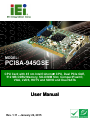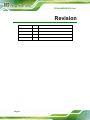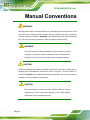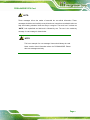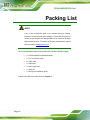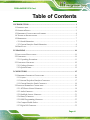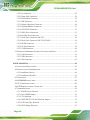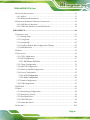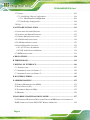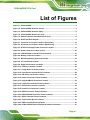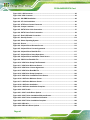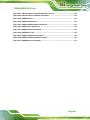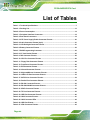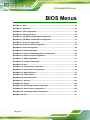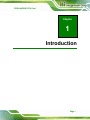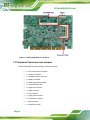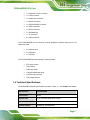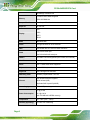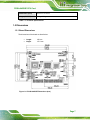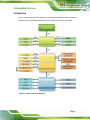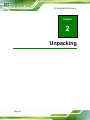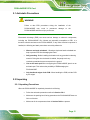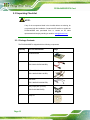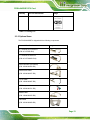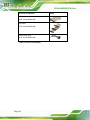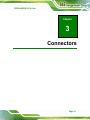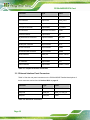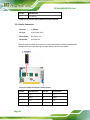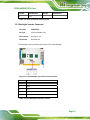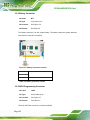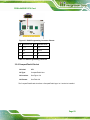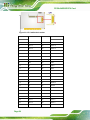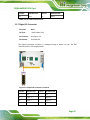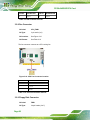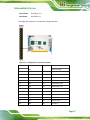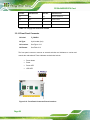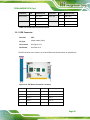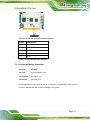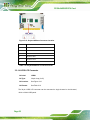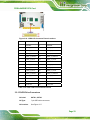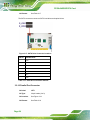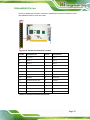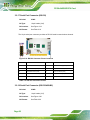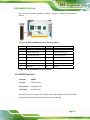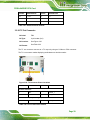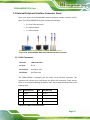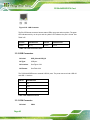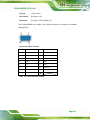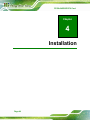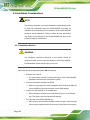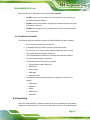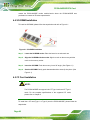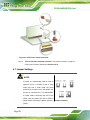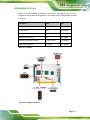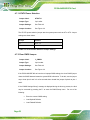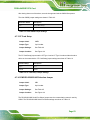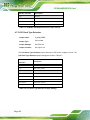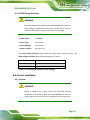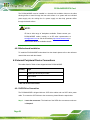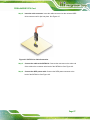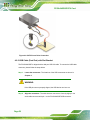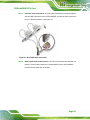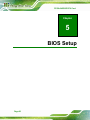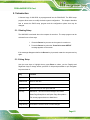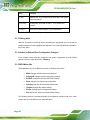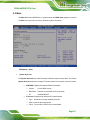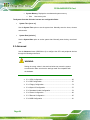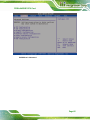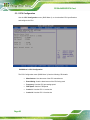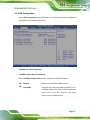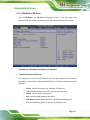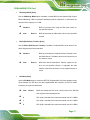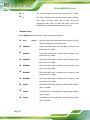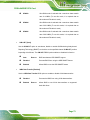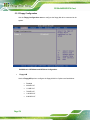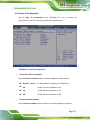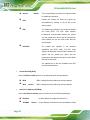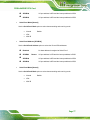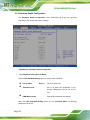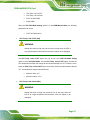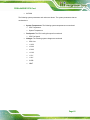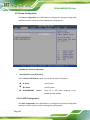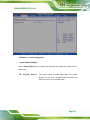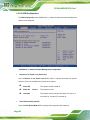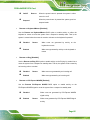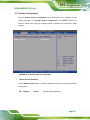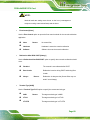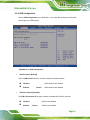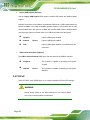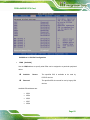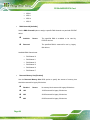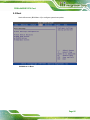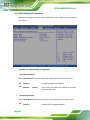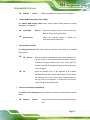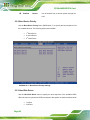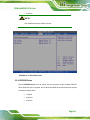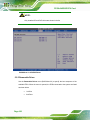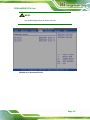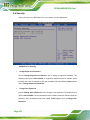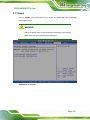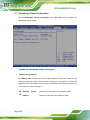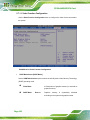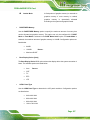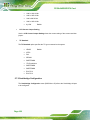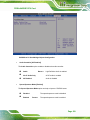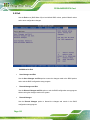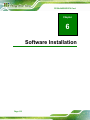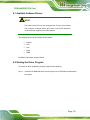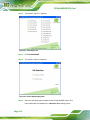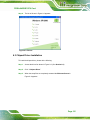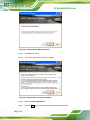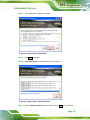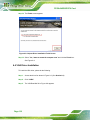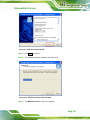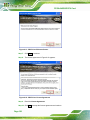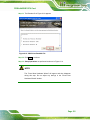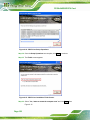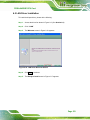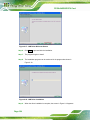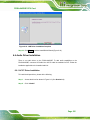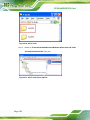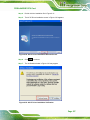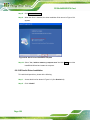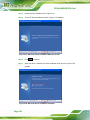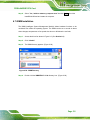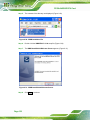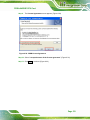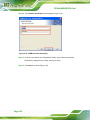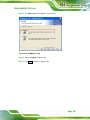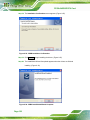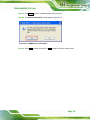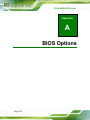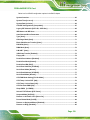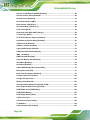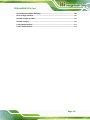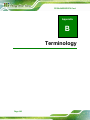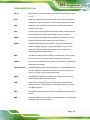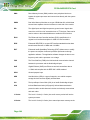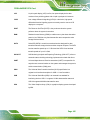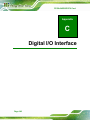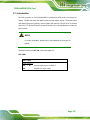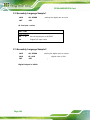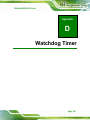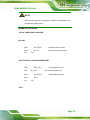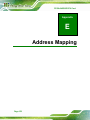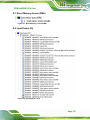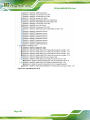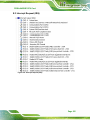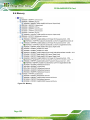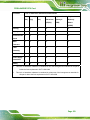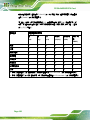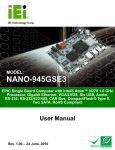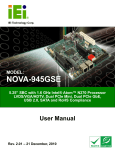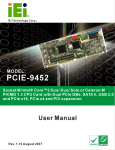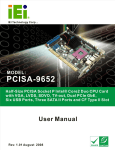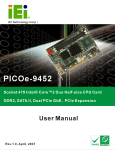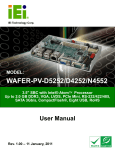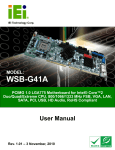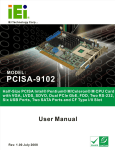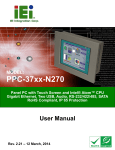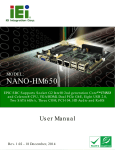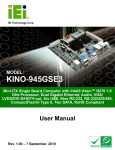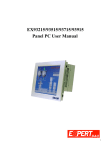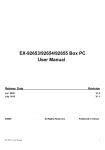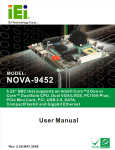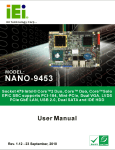Download PCISA-945GSE CPU Card
Transcript
PCISA-945GSE CPU Card MODEL: PCISA-945GSE CPU Card with 45 nm Intel® Atom CPU, Dual PCIe GbE, 512 MB DDR2 Memory, SO-DIMM Slot, CompactFlash®, VGA, LVDS, HDTV and SDVO and Dual SATA User Manual Page i Rev. 1.11 – January 22, 2015 PCISA-945GSE CPU Card Revision Date Version Changes January 22, 2015 1.11 Deleted J_AUTOPWR1 jumper information May 27, 2009 1.10 SO-DIMM slot added March 11, 2009 1.01 Updated product name February 4, 2009 1.00 Initial release Page ii PCISA-945GSE CPU Card Copyright COPYRIGHT NOTICE The information in this document is subject to change without prior notice in order to improve reliability, design and function and does not represent a commitment on the part of the manufacturer. In no event will the manufacturer be liable for direct, indirect, special, incidental, or consequential damages arising out of the use or inability to use the product or documentation, even if advised of the possibility of such damages. This document contains proprietary information protected by copyright. All rights are reserved. No part of this manual may be reproduced by any mechanical, electronic, or other means in any form without prior written permission of the manufacturer. TRADEMARKS All registered trademarks and product names mentioned herein are used for identification purposes only and may be trademarks and/or registered trademarks of their respective owners. Page iii PCISA-945GSE CPU Card Manual Conventions WARNING! Warnings appear where overlooked details may cause damage to the equipment or result in personal injury. Warnings should be taken seriously. Warnings are easy to recognize. The word “warning” is written as “WARNING,” both capitalized and bold and is followed by text. The text is the warning message. A warning message is shown below: WARNING: This is an example of a warning message. Failure to adhere to warning messages may result in permanent damage to the PCISA-945GSE or personal injury to the user. Please take warning messages seriously. CAUTION! Cautionary messages should also be heeded to help reduce the chance of losing data or damaging the PCISA-945GSE. Cautions are easy to recognize. The word “caution” is written as “CAUTION,” both capitalized and bold and is followed. The text is the cautionary message. A caution message is shown below: CAUTION: This is an example of a caution message. Failure to adhere to cautions messages may result in permanent damage to the PCISA-945GSE. Please take caution messages seriously. Page iv PCISA-945GSE CPU Card NOTE: These messages inform the reader of essential but non-critical information. These messages should be read carefully as any directions or instructions contained therein can help avoid making mistakes. Notes are easy to recognize. The word “note” is written as “NOTE,” both capitalized and bold and is followed by text. The text is the cautionary message. A note message is shown below: NOTE: This is an example of a note message. Notes should always be read. Notes contain critical information about the PCISA-945GSE. Please take note messages seriously. Page v PCISA-945GSE CPU Card Packing List NOTE: If any of the components listed in the checklist below are missing, please do not proceed with the installation. Contact the IEI reseller or vendor you purchased the PCISA-945GSE from or contact an IEI sales representative directly. To contact an IEI sales representative, please send an email to [email protected]. The items listed below should all be included in the PCISA-945GSE package. 1 x PCISA-945GSE PCISA Motherboard 1 x LPT and RS-232 cable 2 x SATA cable 1 x USB cable 1 x Mini jumper pack 1 x Utility CD 1 x QIG (quick installation guide) Images of the above items are shown in Chapter 3. Page vi PCISA-945GSE CPU Card Table of Contents 1 INTRODUCTION.......................................................................................................... 1 1.1 INTRODUCTION........................................................................................................... 2 1.2 OVERVIEW PHOTO ...................................................................................................... 3 1.3 PERIPHERAL CONNECTORS AND JUMPERS .................................................................. 4 1.4 TECHNICAL SPECIFICATIONS ...................................................................................... 5 1.5 DIMENSIONS ............................................................................................................... 7 1.5.1 Board Dimensions.............................................................................................. 7 1.5.2 External Interface Panel Dimensions ................................................................ 8 1.6 DATA FLOW ................................................................................................................ 9 2 UNPACKING ............................................................................................................... 10 2.1 ANTI-STATIC PRECAUTIONS .......................................................................................11 2.2 UNPACKING ...............................................................................................................11 2.2.1 Unpacking Precautions.....................................................................................11 2.3 UNPACKING CHECKLIST ........................................................................................... 12 2.3.1 Package Contents............................................................................................. 12 2.3.2 Optional Items.................................................................................................. 13 3 CONNECTORS ........................................................................................................... 15 3.1 PERIPHERAL INTERFACE CONNECTORS..................................................................... 16 3.1.1 Layout .............................................................................................................. 16 3.1.2 Internal Peripheral Interface Connectors ....................................................... 17 3.1.3 External Interface Panel Connectors............................................................... 18 3.2 INTERNAL PERIPHERAL CONNECTORS ...................................................................... 19 3.2.1 ATX Power Control Connector ........................................................................ 19 3.2.2 Audio Connector .............................................................................................. 20 3.2.3 Backlight Inverter Connector .......................................................................... 21 3.2.4 Battery Connector............................................................................................ 22 3.2.5 BIOS Programming Connector........................................................................ 22 3.2.6 CompactFlash® Socket.................................................................................... 23 3.2.7 Digital I/O Connector ...................................................................................... 25 Page vii PCISA-945GSE CPU Card 3.2.8 Fan Connector ................................................................................................. 26 3.2.9 Floppy Disk Connector .................................................................................... 26 3.2.10 Front Panel Connector .................................................................................. 28 3.2.11 IDE Connector ............................................................................................... 29 3.2.12 Infrared Interface Connector ......................................................................... 30 3.2.13 Keyboard/Mouse Connector .......................................................................... 31 3.2.14 LVDS LCD Connector ................................................................................... 32 3.2.15 SATA Drive Connectors ................................................................................. 33 3.2.16 Parallel Port Connector ................................................................................ 34 3.2.17 Serial Port Connector (RS-232)..................................................................... 36 3.2.18 Serial Port Connector (RS-232/422/485) ...................................................... 36 3.2.19 SDVO Connector............................................................................................ 37 3.2.20 TV Out Connector .......................................................................................... 39 3.2.21 USB Connectors............................................................................................. 40 3.3 EXTERNAL PERIPHERAL INTERFACE CONNECTOR PANEL ......................................... 41 3.3.1 LAN Connectors............................................................................................... 41 3.3.2 USB Connectors............................................................................................... 42 3.3.3 VGA Connector ................................................................................................ 42 4 INSTALLATION ......................................................................................................... 44 4.1 ANTI-STATIC PRECAUTIONS ...................................................................................... 45 4.2 INSTALLATION CONSIDERATIONS .............................................................................. 46 4.2.1 Installation Notices .......................................................................................... 46 4.2.2 Installation Checklist ....................................................................................... 47 4.3 UNPACKING .............................................................................................................. 47 4.4 SO-DIMM INSTALLATION ....................................................................................... 48 4.5 CF CARD INSTALLATION .......................................................................................... 48 4.6 ATX POWER CONTROL CONNECTOR ........................................................................ 49 4.7 JUMPER SETTINGS .................................................................................................... 50 4.7.1 AT/ATX Power Selection.................................................................................. 52 4.7.2 Clear CMOS Jumper........................................................................................ 52 4.7.3 CF Card Setup ................................................................................................. 53 4.7.4 COM2 RS-232/422/485 Selection Jumper ....................................................... 53 4.7.5 LCD Panel Type Selection ............................................................................... 54 4.7.6 LVDS Voltage Selection.................................................................................... 55 Page viii PCISA-945GSE CPU Card 4.8 CHASSIS INSTALLATION ............................................................................................ 55 4.8.1 Airflow.............................................................................................................. 55 4.8.2 Motherboard Installation................................................................................. 56 4.9 INTERNAL PERIPHERAL DEVICE CONNECTIONS ........................................................ 56 4.9.1 SATA Drive Connection ................................................................................... 56 4.9.2 USB Cable (Dual Port) with Slot Bracket ....................................................... 58 5 BIOS SETUP ................................................................................................................ 60 5.1 INTRODUCTION......................................................................................................... 61 5.1.1 Starting Setup................................................................................................... 61 5.1.2 Using Setup ...................................................................................................... 61 5.1.3 Getting Help..................................................................................................... 62 5.1.4 Unable to Reboot After Configuration Changes.............................................. 62 5.1.5 BIOS Menu Bar................................................................................................ 62 5.2 MAIN........................................................................................................................ 63 5.3 ADVANCED ............................................................................................................... 64 5.3.1 CPU Configuration.......................................................................................... 66 5.3.2 IDE Configuration ........................................................................................... 67 5.3.2.1 IDE Master, IDE Slave ............................................................................. 69 5.3.3 Floppy Configuration....................................................................................... 74 5.3.4 Super IO Configuration ................................................................................... 75 5.3.5 Hardware Health Configuration...................................................................... 78 5.3.6 Power Configuration........................................................................................ 82 5.3.6.1 ACPI Configuration .................................................................................. 82 5.3.6.2 APM Configuration................................................................................... 84 5.3.7 Remote Configuration ...................................................................................... 87 5.3.8 USB Configuration........................................................................................... 91 5.4 PCI/PNP................................................................................................................... 92 5.5 BOOT........................................................................................................................ 95 5.5.1 Boot Settings Configuration............................................................................. 96 5.5.2 Boot Device Priority ........................................................................................ 98 5.5.3 Hard Disk Drives ............................................................................................. 98 5.5.4 CD/DVD Drives ............................................................................................... 99 5.5.5 Removable Drives .......................................................................................... 100 5.6 SECURITY ............................................................................................................... 102 Page ix PCISA-945GSE CPU Card 5.7 CHIPSET ................................................................................................................. 103 5.7.1 Northbridge Chipset Configuration............................................................... 104 5.7.1.1 Video Function Configuration ................................................................ 106 5.7.2 Southbridge Configuration ............................................................................ 108 5.8 EXIT ........................................................................................................................110 6 SOFTWARE INSTALLATION .................................................................................112 6.1 AVAILABLE SOFTWARE DRIVERS .............................................................................113 6.2 STARTING THE DRIVER PROGRAM ...........................................................................113 6.3 CHIPSET DRIVER INSTALLATION ..............................................................................115 6.4 VGA DRIVER INSTALLATION ...................................................................................118 6.5 LAN DRIVER INSTALLATION .................................................................................. 123 6.6 AUDIO DRIVER INSTALLATION ............................................................................... 125 6.6.1 AC’97 Driver Installation .............................................................................. 125 6.6.2 HD Audio Driver Installation ........................................................................ 128 6.7 ISMM INSTALLATION ............................................................................................. 131 A BIOS OPTIONS ........................................................................................................ 138 B TERMINOLOGY...................................................................................................... 142 C DIGITAL I/O INTERFACE..................................................................................... 146 C.1 INTRODUCTION ...................................................................................................... 147 C.2 ASSEMBLY LANGUAGE SAMPLE 1.......................................................................... 148 C.3 ASSEMBLY LANGUAGE SAMPLE 2.......................................................................... 148 D WATCHDOG TIMER .............................................................................................. 149 E ADDRESS MAPPING .............................................................................................. 152 E.1 DIRECT MEMORY ACCESS (DMA)......................................................................... 153 E.2 INPUT/OUTPUT (IO)............................................................................................... 153 E.3 INTERRUPT REQUEST (IRQ)................................................................................... 155 E.4 MEMORY................................................................................................................ 156 F HAZARDOUS MATERIALS DISCLOSURE........................................................ 157 F.1 HAZARDOUS MATERIALS DISCLOSURE TABLE FOR IPB PRODUCTS CERTIFIED AS ROHS COMPLIANT UNDER 2002/95/EC WITHOUT MERCURY ..................................... 158 Page x PCISA-945GSE CPU Card List of Figures Figure 1-1: PCISA-945GSE ............................................................................................................2 Figure 1-2: PCISA-945GSE Overview (Front)...............................................................................3 Figure 1-3: PCISA-945GSE Overview (Rear)................................................................................4 Figure 1-4: PCISA-945GSE Dimensions (mm) .............................................................................7 Figure 1-5: External Interface Panel Dimensions (mm) ..............................................................8 Figure 1-6: Data Flow Block Diagram ...........................................................................................9 Figure 3-1: Connector and Jumper Locations [Front Side] .....................................................16 Figure 3-2: Connector and Jumper Locations [Solder Side] ...................................................17 Figure 3-3: ATX Power Supply Enable Connector Location ....................................................19 Figure 3-4: Audio Connector Location (9-pin)...........................................................................20 Figure 3-5: LCD Backlight Connector Pinout Locations ..........................................................21 Figure 3-6: Battery Connector Location.....................................................................................22 Figure 3-7: BIOS Programming Connector Pinouts..................................................................23 Figure 3-8: CF Card Socket Location .........................................................................................24 Figure 3-9: Digital I/O Connector Locations ..............................................................................25 Figure 3-10: CPU Fan Connector Location ................................................................................26 Figure 3-11: Floppy Disk Connector Location...........................................................................27 Figure 3-12: Front Panel Connector Pinout Locations .............................................................28 Figure 3-13: IDE Device Connector Locations ..........................................................................29 Figure 3-14: Infrared Connector Pinout Locations ...................................................................31 Figure 3-15: Keyboard/Mouse Connector Location ..................................................................32 Figure 3-16: LVDS LCD Connector Pinout Locations...............................................................33 Figure 3-17: SATA Drive Connector Locations .........................................................................34 Figure 3-18: Parallel Port Connector Location ..........................................................................35 Figure 3-19: RS-232 Connector Pinout Locations.....................................................................36 Figure 3-20: RS-232/422/485 Connector Pinout Locations.......................................................37 Figure 3-21: SDVO Connector Pinout Locations.......................................................................38 Figure 3-22: TV Connector Pinout Locations ............................................................................39 Figure 3-23: USB Connector Pinout Locations .........................................................................40 Figure 3-24: PCISA-945GSE External Peripheral Interface Connector ...................................41 Page xi PCISA-945GSE CPU Card Figure 3-25: LAN Connector........................................................................................................42 Figure 3-26: VGA Connector .......................................................................................................43 Figure 4-1: SO-DIMM Installation ................................................................................................48 Figure 4-2: CF Card Installation ..................................................................................................49 Figure 4-3: ATX Power Control Connector ................................................................................50 Figure 4-4: Jumper Locations .....................................................................................................51 Figure 4-5: SATA Drive Cable Connection.................................................................................57 Figure 4-6: SATA Power Drive Connection................................................................................58 Figure 4-7: Dual USB Cable Connection ....................................................................................59 Figure 6-1: Start Up Screen ...................................................................................................... 114 Figure 6-2: Select Operating System....................................................................................... 114 Figure 6-3: Drivers ..................................................................................................................... 115 Figure 6-4: Chipset Driver Welcome Screen........................................................................... 116 Figure 6-5: Chipset Driver License Agreement ...................................................................... 116 Figure 6-6: Chipset Driver Read Me File ................................................................................. 117 Figure 6-7: Chipset Driver Setup Operations ......................................................................... 117 Figure 6-8: Chipset Driver Installation Finish Screen............................................................ 118 Figure 6-9: VGA Driver Read Me File ....................................................................................... 119 Figure 6-10: VGA Driver Setup Files Extracted ...................................................................... 119 Figure 6-11: VGA Driver Welcome Screen .............................................................................. 120 Figure 6-12: VGA Driver License Agreement.......................................................................... 120 Figure 6-13: VGA Driver Read Me File ..................................................................................... 121 Figure 6-14: VGA Driver Setup Operations............................................................................. 122 Figure 6-15: VGA Driver Installation Finish Screen ............................................................... 122 Figure 6-16: LAN Driver Welcome Screen .............................................................................. 123 Figure 6-17: LAN Driver Welcome Screen .............................................................................. 124 Figure 6-18: LAN Driver Installation ........................................................................................ 124 Figure 6-19: LAN Driver Installation Complete....................................................................... 125 Figure 6-20: AC'97 Audio .......................................................................................................... 126 Figure 6-21: AC’97 Audio Driver Options................................................................................ 126 Figure 6-22: AC’97 Driver Installation Welcome Screen........................................................ 127 Figure 6-23: AC’97 Driver Installation Verification................................................................. 127 Figure 6-24: AC’97 Driver Installation Complete .................................................................... 128 Figure 6-25: HD Audio ............................................................................................................... 129 Figure 6-26: HD Audio Driver Options..................................................................................... 129 Page xii PCISA-945GSE CPU Card Figure 6-27: HD Audio Driver Installation Welcome Screen ................................................. 130 Figure 6-28: HD Audio Driver Installation Complete.............................................................. 130 Figure 6-29: iSMM Directory ..................................................................................................... 131 Figure 6-30: iSMM Installation File........................................................................................... 132 Figure 6-31: iSMM InstallShield Welcome Screen.................................................................. 132 Figure 6-32: iSMM License Agreement.................................................................................... 133 Figure 6-33: iSMM Customer Information ............................................................................... 134 Figure 6-34: iSMM Setup Type ................................................................................................. 135 Figure 6-35: iSMM Installation Confirmation .......................................................................... 136 Figure 6-36: iSMM InstallShield Wizard Complete ................................................................. 136 Figure 6-37: iSMM Restart Confirmation ................................................................................. 137 Page xiii PCISA-945GSE CPU Card List of Tables Table 1-1: Technical Specifications..............................................................................................7 Table 2-1: Packing List.................................................................................................................13 Table 2-2: Power Consumption...................................................................................................14 Table 3-1: Peripheral Interface Connectors ...............................................................................18 Table 3-2: Rear Panel Connectors ..............................................................................................18 Table 3-3: ATX Power Supply Enable Connector Pinouts .......................................................20 Table 3-4: Audio Connector Pinouts (9-pin) ..............................................................................21 Table 3-5: LCD Backlight Connector Pinouts............................................................................21 Table 3-6: Battery Connector Pinouts ........................................................................................22 Table 3-7: BIOS Programming Connector .................................................................................23 Table 3-8: CF Card Socket Pinouts.............................................................................................25 Table 3-9: DIO Connector Pinouts ..............................................................................................26 Table 3-10: CPU Fan Connector Pinouts ...................................................................................26 Table 3-11: Floppy Disk Connector Pinouts ..............................................................................28 Table 3-12: Front Panel Connector Pinouts...............................................................................29 Table 3-13: IDE Connector Pinouts.............................................................................................30 Table 3-14: Infrared Connector Pinouts .....................................................................................31 Table 3-15: Keyboard/Mouse Connector Pinouts .....................................................................32 Table 3-16: LVDS LCD Port Connector Pinouts ........................................................................33 Table 3-17: SATA Drive Connector Pinouts...............................................................................34 Table 3-18: Parallel Port Connector Pinouts .............................................................................35 Table 3-19: RS-232 Connector Pinouts ......................................................................................36 Table 3-20: RS-232/422/485 Connector Pinouts ........................................................................37 Table 3-21: SDVO Connector Pinouts ........................................................................................39 Table 3-22: TV Port Connector Pinouts......................................................................................39 Table 3-23: USB Port Connector Pinouts...................................................................................40 Table 3-24: LAN Connector Pinouts ...........................................................................................41 Table 3-25: LAN Connector LEDs ...............................................................................................42 Table 3-26: USB Port Pinouts......................................................................................................42 Table 3-27: VGA Connector Pinouts...........................................................................................43 Page xiv PCISA-945GSE CPU Card Table 4-1: Jumpers .......................................................................................................................51 Table 4-2: AT/ATX Power Selection Jumper Settings...............................................................52 Table 4-3: Clear CMOS Jumper Settings....................................................................................53 Table 4-4: CF Card Setup Jumper Settings ...............................................................................53 Table 4-5: COM2 RS-232/422/485 Selection Jumper Pinouts...................................................54 Table 4-6: LCD Panel Type Selection Jumper Settings ............................................................54 Table 4-7: LVDS Voltage Selection Jumper Settings................................................................55 Table 4-8: IEI Provided Cables ....................................................................................................56 Table 5-1: BIOS Navigation Keys ................................................................................................62 Page xv PCISA-945GSE CPU Card BIOS Menus BIOS Menu 1: Main .......................................................................................................................63 BIOS Menu 2: Advanced ..............................................................................................................65 BIOS Menu 3: CPU Configuration ...............................................................................................66 BIOS Menu 4: IDE Configuration.................................................................................................67 BIOS Menu 5: IDE Master and IDE Slave Configuration ...........................................................69 BIOS Menu 6: IDE Master and IDE Slave Configuration ...........................................................74 BIOS Menu 7: Super IO Configuration........................................................................................75 BIOS Menu 8: Hardware Health Configuration ..........................................................................78 BIOS Menu 9: Power Configuration............................................................................................82 BIOS Menu 10: ACPI Configuration ............................................................................................83 BIOS Menu 11:Advanced Power Management Configuration .................................................84 BIOS Menu 12: Remote Access Configuration..........................................................................87 BIOS Menu 13: USB Configuration .............................................................................................91 BIOS Menu 14: PCI/PnP Configuration.......................................................................................93 BIOS Menu 15: Boot .....................................................................................................................95 BIOS Menu 16: Boot Settings Configuration .............................................................................96 BIOS Menu 17: Boot Device Priority Settings ...........................................................................98 BIOS Menu 18: Hard Disk Drives ................................................................................................99 BIOS Menu 19: CD/DVD Drives ................................................................................................ 100 BIOS Menu 20: Removable Drives ........................................................................................... 101 BIOS Menu 21: Security ............................................................................................................ 102 BIOS Menu 22: Chipset ............................................................................................................. 103 BIOS Menu 23: Northbridge Chipset Configuration............................................................... 104 BIOS Menu 24: Video Function Configuration ....................................................................... 106 BIOS Menu 25: Southbridge Chipset Configuration .............................................................. 109 BIOS Menu 26: Exit.................................................................................................................... 110 Page xvi PCISA-945GSE CPU Card Chapter 1 1 Introduction Page 1 PCISA-945GSE CPU Card 1.1 Introduction Figure 1-1: PCISA-945GSE The PCISA-945GSE is a PCISA CPU card with an embedded 45 nm Intel® Atom™ processor. The embedded Intel® Atom™ N270 processor has a 1.60 GHz clock speed, 533 MHz FSB and 512 KB of L2 cache. The PCISA-945GSE includes four graphics outputs. VGA on the rear panel provides basic output capabilities for use with most monitors. Internally, an LVDS header provides a connection to LCD displays for integrating the PCISA-945GSE into a system with built-in monitor. The TV header provides output to a standard TV or HDTV through the optional adapter cables, which provide a single cable connection on a card slot and a cable splitting the signal into the component parts. Finally, an SDVO connector provides a direct connection from the Northbridge SDVO port to an IEI SDVO graphics card. 512 MB of DDR2 memory is built-in and there is an SO-DIMM on the solder side of the board. Permanent storage is provided through dual SATA ports, offering 150 MB/s transfer speeds. Legacy IDE connectivity is available through an IDE port, and through a CompactFlash® card located on the solder side of the PCISA-945GSE. Other connectors on the PCISA-945GSE include six USB ports (two external, four internal), an RS-232 port, an RS-232/422/485 port, LPT and digital I/O. An HD Audio connector connects to an external audio kit, providing HD audio or AC’97 audio capabilities with the appropriate audio kit. Page 2 PCISA-945GSE CPU Card 1.2 Overview Photo The PCISA-945GSE has a wide variety of peripheral interface connectors. Figure 1-2 is a 6 labeled photo of the peripheral interface connectors on the PCISA-945GSE. Figure 1-2: PCISA-945GSE Overview (Front) Page 3 PCISA-945GSE CPU Card Figure 1-3: PCISA-945GSE Overview (Rear) 1.3 Peripheral Connectors and Jumpers The PCISA-945GSE has the following connectors on-board: Page 4 1 x ATX power control connector 1 x Audio kit connector 1 x Backlight inverter connector 1 x Battery connector 1 x BIOS programming header 1 x CompactFlash® slot 1 x Digital I/O connector 1 x Edge connector 1 x Fan connector 1 x Floppy disk connector 1 x Front panel connector 1 x IDE connector 1 x Infrared connector PCISA-945GSE CPU Card 1 x Keyboard / mouse connector 1 x LVDS connector 1 x Parallel port connector 1 x RS-232 connector 1 x RS-232/422/485 connector 2 x SATA connectors 1 x SDVO connector 1 x SO-DIMM slot 1 x TV connector 2 x USB connectors The PCISA-945GSE has the following external peripheral interface connectors on the board rear panel. 2 x Network ports 2 x USB ports 1 x VGA port The PCISA-945GSE has the following on-board jumpers: ATX power control Clear CMOS COM2 port mode CompactFlash® card setup LCD panel type selector LCD voltage selector 1.4 Technical Specifications PCISA-945GSE technical specifications are listed in Table 1-1. See Chapter 2 for details. 6 Specification PCISA-945GSE Form Factor PCISA System CPU 45 nm 1.60 GHz Intel® Atom™ N270 Front Side Bus (FSB) 533 MHz System Chipset Northbridge: Intel® 945GSE Page 5 PCISA-945GSE CPU Card Southbridge: Intel® ICH7M Memory 512 MB of DDR2 RAM integrated DDR2 SO-DIMM slot CompactFlash® One CompactFlash® socket Super I/O iTE IT8718F VGA Display LVDS HDTV SDVO BIOS AMI BIOS label Audio Through HD Audio or AC’97 audio kit LAN Two Realtek RTL8111CP PCIe GbE controllers COM One RS-232 serial port One RS-232/422/485 serial port USB2.0 Six USB 2.0 devices supported (four internal, two external) Hard Drives One 40-pin IDE connector SATA Two 1.5 Gb/s SATA drives supported Keyboard/mouse Internal PS/2 keyboard/mouse connector Digital I/O One 8-bit digital I/O connector Watchdog Timer Software programmable 1-255 sec. One infrared connector supports Infrared Serial Infrared (SIR) Amplitude Shift Keyed IR (ASKIR) Power Supply ATX and AT power supported 5 V @ 2.79 A Power Consumption 12 V @ 0.20 A (with 512 MB built-in DDR2 memory) Temperature 0ºC – 60ºC (32ºF - 140ºF) Humidity (operating) 5%~95% non-condensing Page 6 PCISA-945GSE CPU Card Dimensions (LxH) 185 mm x 127.6 mm Weight (GW/NW) 1000 g / 252 g Table 1-1: Technical Specifications 1.5 Dimensions 1.5.1 Board Dimensions The dimensions of the board are listed below: Length: 185 mm Height: 127.6 mm Figure 1-4: PCISA-945GSE Dimensions (mm) Page 7 PCISA-945GSE CPU Card 1.5.2 External Interface Panel Dimensions External peripheral interface connector panel dimensions are shown in Figure 1-5. 6 Figure 1-5: External Interface Panel Dimensions (mm) Page 8 PCISA-945GSE CPU Card 1.6 Data Flow Figure 1-6 shows the data flow between the two on-board chipsets and other components installed on the motherboard and described in the following sections of this chapter. Figure 1-6: Data Flow Block Diagram Page 9 PCISA-945GSE CPU Card Chapter 2 2 Unpacking Page 10 PCISA-945GSE CPU Card 2.1 Anti-static Precautions WARNING! Failure to take ESD precautions during the installation of the PCISA-945GSE may result in permanent damage to the PCISA-945GSE and severe injury to the user. Electrostatic discharge (ESD) can cause serious damage to electronic components, including the PCISA-945GSE. Dry climates are especially susceptible to ESD. It is therefore critical that whenever the PCISA-945GSE, or any other electrical component is handled, the following anti-static precautions are strictly adhered to. Wear an anti-static wristband: - Wearing a simple anti-static wristband can help to prevent ESD from damaging the board. Self-grounding:- Before handling the board touch any grounded conducting material. During the time the board is handled, frequently touch any conducting materials that are connected to the ground. Use an anti-static pad: When configuring the PCISA-945GSE, place it on an anti-static pad. This reduces the possibility of ESD damaging the PCISA-945GSE. Only handle the edges of the PCB:- When handling the PCB, hold the PCB by the edges. 2.2 Unpacking 2.2.1 Unpacking Precautions When the PCISA-945GSE is unpacked, please do the following: Follow the anti-static precautions outlined in Section 762.1. Make sure the packing box is facing upwards so the PCISA-945GSE does not 6 fall out of the box. Make sure all the components shown in Section 762.3 are present. 6 Page 11 PCISA-945GSE CPU Card 2.3 Unpacking Checklist NOTE: If any of the components listed in the checklist below are missing, do not proceed with the installation. Contact the IEI reseller or vendor the PCISA-945GSE was purchased from or contact an IEI sales representative directly by sending an email to [email protected]. 2 2.3.1 Package Contents The PCISA-945GSE is shipped with the following components: Quantity Item and Part Number 1 PCISA-945GSE 2 SATA cable (P/N: 32801-000703-400-RS) 1 LPT and RS-232 cable (P/N: 19800-003500-100-RS) 1 USB cable (P/N: 19800-003100-300-RS) 1 Mini jumper pack (2.0 mm) (P/N:33100-000033-RS) 1 Page 12 Utility CD Image PCISA-945GSE CPU Card Quantity Item and Part Number 1 Quick Installation Guide Image Table 2-1: Packing List 2.3.2 Optional Items The PCISA-945GSE is shipped with the following components: Item and Part Number Image 5.1 Channel AC’97 audio kit (P/N: AC-KIT08R-R10) 7.1 Channel HD Audio kit (P/N: AC-KIT-883HD-R10) Dual USB cable (wo bracket) (P/N: 32000-044300-RS) Dual RS-232 cable (P/N: 32200-000077-RS) TV-out cable (P/N: 19800-000067-RS) HDTV output cable (P/N: 32000-083701-RS) KB/MS cable (P/N: 19800-000075-RS) FDD cable (P/N: 32200-000058-RS) Page 13 PCISA-945GSE CPU Card Item and Part Number HDD cable (P/N: 32200-000009-RS) IDE-cable (P/N: 32200-008800-RS) SATA power cable (P/N: 32100-088600-RS) Table 2-2: Power Consumption Page 14 Image PCISA-945GSE CPU Card Chapter 3 3 Connectors Page 15 PCISA-945GSE CPU Card 3.1 Peripheral Interface Connectors This chapter outlines all internal and external connectors on the PCISA-945GSE. 3.1.1 Layout Figure 3-1 shows the on-board peripheral connectors, rear panel peripheral connectors 6 and on-board jumpers. Figure 3-1: Connector and Jumper Locations [Front Side] Page 16 PCISA-945GSE CPU Card Figure 3-2 shows the connectors on the solder side of the PCISA-945GSE. Figure 3-2: Connector and Jumper Locations [Solder Side] 3.1.2 Internal Peripheral Interface Connectors Table 3-1 shows a list of the peripheral interface connectors on the PCISA-945GSE. 6 Detailed descriptions of these connectors can be found below. Connector Type Label ATX power control connector 3-pin wafer ATXCTL1 Audio kit connector 9-pin header J_AUDIO1 Backlight inverter connector 5-pin box header INVERTER1 Battery connector 2-pin box header BT1 BIOS programming connector 8-pin header JSPI1 CompactFlash® slot CF slot CF1 DDR2 SO-DIMM slot SO-DIMM slot DIMM1 Page 17 PCISA-945GSE CPU Card Connector Type Label Digital I/O connector 10-pin header DIO1 Fan connector 3-pin wafer CPU_FAN1 Floppy disk connector 34-pin header FDD1 Front panel connector 8-pin header F_PANEL1 IDE connector 40-pin IDE connector PIDE1 Infrared connector 5-pin header IR1 Keyboard/mouse connector 6-pin box header KB_MS1 LVDS connector 30-pin crimp LVDS1 Parallel port connector 26-pin header LPT1 RS-232 connector 10-pin header COM1 RS-232/422/485 connector 14-pin header COM2 SATA connector SATA port SATA1, SATA2 SDVO connector Flat cable connector SDVO1 TV connector 6-pin header TV1 USB connectors 8-pin header USB01, USB23 Table 3-1: Peripheral Interface Connectors 3.1.3 External Interface Panel Connectors Table 3-2 lists the rear panel connectors on the PCISA-945GSE. Detailed descriptions of 6 these connectors can be found in Section 1H3.3 on page 41. 6 Connector Type Label Network ports RJ-45 LAN1, LAN2 USB ports USB port USB_C4, USB_C5 VGA port VGA port VGA1 Table 3-2: Rear Panel Connectors Page 18 PCISA-945GSE CPU Card 3.2 Internal Peripheral Connectors Internal peripheral connectors are found on the motherboard and are only accessible when the motherboard is outside of the chassis. This section has complete descriptions of all the internal, peripheral connectors on the PCISA-945GSE. 3.2.1 ATX Power Control Connector CN Label: ATXCTL1 CN Type: 3-pin wafer (1x3) CN Location: See Figure 3-3 CN Pinouts: See Table 3-3 The ATX power supply enable connector enables the PCISA-945GSE to be connected to an ATX power supply. In default mode, the PCISA-945GSE can only us an AT power supply. To enable an ATX power supply the AT Power Select jumper must also be configured. Please refer to Chapter 3 for more details. Figure 3-3: ATX Power Supply Enable Connector Location PIN NO. DESCRIPTION 1 GND 2 PS-ON Page 19 PCISA-945GSE CPU Card PIN NO. DESCRIPTION 3 +5 V Standby Table 3-3: ATX Power Supply Enable Connector Pinouts 3.2.2 Audio Connector CN Label: J_AUDIO1 CN Type: 9-pin header (2x5) CN Location: See Figure 3-4 CN Pinouts: See Table 3-4 The 9-pin audio connector is connected to external audio devices including speakers and microphones for the input and output of audio signals to and from the system. Figure 3-4: Audio Connector Location (9-pin) PIN NO. DESCRIPTION PIN NO. DESCRIPTION 1 SYNC 2 BITCLK 3 SDOUT 4 PCBEEP 5 SDIN 6 RST# 7 VCC 8 GND Page 20 PCISA-945GSE CPU Card PIN NO. DESCRIPTION 9 +12 V PIN NO. DESCRIPTION Table 3-4: Audio Connector Pinouts (9-pin) 3.2.3 Backlight Inverter Connector CN Label: INVERTER1 CN Type: 5-pin box header (1x5) CN Location: See Figure 3-5 CN Pinouts: See Table 3-5 The backlight inverter provides power to the LCD screen backlight. Figure 3-5: LCD Backlight Connector Pinout Locations PIN NO. DESCRIPTION 1 Brightness 2 GND 3 12 V 4 GND 5 Backlight enable Table 3-5: LCD Backlight Connector Pinouts Page 21 PCISA-945GSE CPU Card 3.2.4 Battery Connector CN Label: BT1 CN Type: 2-pin wafer (1x2) CN Location: See Figure 3-6 CN Pinouts: See Table 3-6 The battery connector is for the system battery. The battery retains the system date and time while the computer is turned off. Figure 3-6: Battery Connector Location PIN NO. DESCRIPTION 1 Battery+ 2 Battery- Table 3-6: Battery Connector Pinouts 3.2.5 BIOS Programming Connector CN Label: JSPI1 CN Type: 8-pin header (2x4) CN Location: See Figure 3-7 CN Pinouts: See Table 3-7 The 8-pin SPI Flash connector is used for the BIOS. Page 22 PCISA-945GSE CPU Card Figure 3-7: BIOS Programming Connector Pinouts PIN DESCRIPTION PIN DESCRIPTION 1 3.3 V 2 GND 3 CS# 4 CLOCK 5 SO 6 SI 7 N/C 8 N/C Table 3-7: BIOS Programming Connector 3.2.6 CompactFlash® Socket CN Label: CF1 CN Type: CompactFlash® slot CN Location: See Figure 3-8 CN Pinouts: See Table 3-8 The CompactFlash® card slot allows a CompactFlash® type I or II card to be installed. Page 23 PCISA-945GSE CPU Card Figure 3-8: CF Card Socket Location PIN NO. DESCRIPTION PIN NO. DESCRIPTION 1 GROUND 26 CD1# 2 DATA 3 27 DATA 11 3 DATA 4 28 DATA 12 4 DATA 5 29 DATA 13 5 DATA 6 30 DATA 14 6 DATA 7 31 DATA 15 7 CE# 32 CE2# 8 A10 33 VS1# 9 OE# 34 IOR# 10 A9 35 IOW# 11 A8 36 WE# 12 A7 37 IRQ 13 VCC1 38 VCC2 14 A6 39 CSEL# 15 A5 40 VS2# 16 A4 41 RESET# 17 A3 42 WAIT# 18 A2 43 INPACK# 19 A1 44 REG# 20 A0 45 BVD2 21 DATA 0 46 BVD1 22 DATA 1 47 DATA 8 23 DATA 2 48 DATA 9 24 IOCS16# 49 DATA 10 Page 24 PCISA-945GSE CPU Card PIN NO. DESCRIPTION PIN NO. DESCRIPTION 25 CD2# 50 GND2 Table 3-8: CF Card Socket Pinouts 3.2.7 Digital I/O Connector CN Label: DIO1 CN Type: 10-pin header (2x5) CN Location: See Figure 3-9 CN Pinouts: See Table 3-9 The digital input/output connector is managed through a Super I/O chip. The DIO connector pins are user programmable. Figure 3-9: Digital I/O Connector Locations PIN NO. DESCRIPTION PIN NO. DESCRIPTION 1 GND 2 VCC 3 Output 3 4 Output 2 5 Output 1 6 Output 0 7 Input 3 8 Input 2 Page 25 PCISA-945GSE CPU Card PIN NO. DESCRIPTION PIN NO. DESCRIPTION 9 Input 1 10 Input 0 Table 3-9: DIO Connector Pinouts 3.2.8 Fan Connector CN Label: CPU_FAN1 CN Type: 3-pin wafer (1x3) CN Location: See Figure 3-10 CN Pinouts: See Table 3-10 6 6 The fan connector connects to a CPU cooling fan. Figure 3-10: CPU Fan Connector Location PIN NO. DESCRIPTION 1 Ground 2 +12 V 3 Sense Table 3-10: CPU Fan Connector Pinouts 3.2.9 Floppy Disk Connector CN Label: FDD1 CN Type: 34-pin header (2x17) Page 26 PCISA-945GSE CPU Card CN Location: See Figure 3-11 CN Pinouts: See Table 3-11 The floppy disk connector is connected to a floppy disk drive. Figure 3-11: Floppy Disk Connector Location PIN NO. DESCRIPTION PIN NO. DESCRIPTION 1 GND 2 REDUCE WRITE 3 GND 4 N/C 5 N/C 6 N/C 7 GND 8 INDEX# 9 GND 10 MOTOR ENABLE A# 11 GND 12 DRIVE SELECT B# 13 GND 14 DRIVE SELECT A# 15 GND 16 MOTOR ENABLE B# 17 GND 18 DIRECTION# 19 GND 20 STEP# 21 GND 22 WRITE DATA# 23 GND 24 WRITE GATE# 25 GND 26 TRACK 0# Page 27 PCISA-945GSE CPU Card PIN NO. DESCRIPTION PIN NO. DESCRIPTION 27 GND 28 WRITE PROTECT# 29 GND 30 READ DATA# 31 GND 32 SIDE 1 SELECT# 33 GND 34 DISK CHANGE# Table 3-11: Floppy Disk Connector Pinouts 3.2.10 Front Panel Connector CN Label: F_PANEL1 CN Type: 8-pin header (2x4) CN Location: See Figure 3-12 CN Pinouts: See Table 3-12 The front panel connector connects to external switches and indicators to monitor and controls the motherboard. These indicators and switches include: Power button Reset Power LED HDD LED Figure 3-12: Front Panel Connector Pinout Locations Page 28 PCISA-945GSE CPU Card FUNCTION PIN DESCRIPTION FUNCTION PIN DESCRIPTION Power button 1 PWR_BTN+ Power LED 2 PWR_LED+ 3 PWR_BTN- 4 PWR_LED- 5 HDD_LED+ 6 RESET+ 7 HDD_LED- 8 RESET- HDD LED Reset button Table 3-12: Front Panel Connector Pinouts 3.2.11 IDE Connector CN Label: IDE1 CN Type: 40-pin header (2x20) CN Location: See Figure 3-13 CN Pinouts: See Table 3-13 6 6 The IDE connector can connect to up to two IDE devices like hard drives or optical drives. Figure 3-13: IDE Device Connector Locations PIN NO. DESCRIPTION PIN NO. DESCRIPTION 1 RESET# 2 GROUND 3 DATA 7 4 DATA 8 5 DATA 6 6 DATA 9 7 DATA 5 8 DATA 10 9 DATA 4 10 DATA 11 Page 29 PCISA-945GSE CPU Card PIN NO. DESCRIPTION PIN NO. DESCRIPTION 11 DATA 3 12 DATA 12 13 DATA 2 14 DATA 13 15 DATA 1 16 DATA 14 17 DATA 0 18 DATA 15 19 GROUND 20 N/C 21 IDE DRQ 22 GROUND 23 IOW# 24 GROUND 25 IOR# 26 GROUND 27 IDE CHRDY 28 BALE-DEFAULT 29 IDE DACK 30 GROUND–DEFAULT 31 INTERRUPT 32 N/C 33 SA1 34 PDIAG# 35 SA0 36 SA2 37 HDC CS0# 38 HDC CS1# 39 HDD ACTIVE# 40 GROUND Table 3-13: IDE Connector Pinouts 3.2.12 Infrared Interface Connector CN Label: IR1 CN Type: 5-pin header (1x5) CN Location: See Figure 3-14 CN Pinouts: See Table 3-14 6 6 The infrared interface connector supports both Serial Infrared (SIR) and Amplitude Shift Key Infrared (ASKIR) interfaces. Page 30 PCISA-945GSE CPU Card Figure 3-14: Infrared Connector Pinout Locations PIN NO. DESCRIPTION 1 VCC 2 NC 3 IR-RX 4 GND 5 IR-TX Table 3-14: Infrared Connector Pinouts 3.2.13 Keyboard/Mouse Connector CN Label: KB_MS1 CN Type: 6-pin box header (1x6) CN Location: See Figure 3-15 CN Pinouts: See Table 3-15 The keyboard and mouse connector can be connected to a standard PS/2 cable or PS/2 Y-cable to add keyboard and mouse functionality to the system. Page 31 PCISA-945GSE CPU Card Figure 3-15: Keyboard/Mouse Connector Location PIN NO. DESCRIPTION 1 +5 V 2 Mouse data 3 Mouse clock 4 Keyboard data 5 Keyboard clock 6 Ground Table 3-15: Keyboard/Mouse Connector Pinouts 3.2.14 LVDS LCD Connector CN Label: LVDS1 CN Type: 30-pin crimp (2x15) CN Location: See Figure 3-16 CN Pinouts: See Table 3-16 The 30-pin LVDS LCD connector can be connected to single channel or dual channel, 18-bit or 36-bit LVDS panel. Page 32 PCISA-945GSE CPU Card Figure 3-16: LVDS LCD Connector Pinout Locations PIN NO. DESCRIPTION PIN NO. DESCRIPTION 1 GROUND 2 GROUND 3 LVDS_A_TX0-P 4 LVDS_A_TX0-N 5 LVDS_A_TX1-P 6 LVDS_A_TX1-N 7 LVDS_A_TX2-P 8 LVDS_A_TX2-N 9 LVDS_A_TXCLK-P 10 LVDS_A_TXCLK-N 11 LVDS_A_TX3-P 12 LVDS_A_TX3-N 13 GROUND 14 GROUND 15 LVDS_B_TX0-P 16 LVDS_B_TX0-N 17 LVDS_B_TX1-P 18 LVDS_B_TX1-N 19 LVDS_B_TX2-P 20 LVDS_B_TX2-N 21 LVDS_B_TXCLK-P 22 LVDS_B_TXCLK-N 23 LVDS_B_TX3-P 24 LVDS_B_TX3-N 25 GROUND 26 GROUND 27 +LCD VCC 28 +LCD VCC 29 +LCD VCC 30 +LCD VCC Table 3-16: LVDS LCD Port Connector Pinouts 3.2.15 SATA Drive Connectors CN Label: SATA1, SATA2 CN Type: 7-pin SATA drive connectors CN Location: See Figure 3-17 6 Page 33 PCISA-945GSE CPU Card CN Pinouts: See Table 3-17 6 The SATA connectors connect to SATA hard drives and optical drives. Figure 3-17: SATA Drive Connector Locations PIN NO. DESCRIPTION 1 GND 2 TX+ 3 TX- 4 GND 5 RX- 6 RX+ 7 GND Table 3-17: SATA Drive Connector Pinouts 3.2.16 Parallel Port Connector CN Label: LPT1 CN Type: 26-pin header (2x13) CN Location: See Figure 3-18 CN Pinouts: See Table 3-18 Page 34 PCISA-945GSE CPU Card The 26-pin parallel port connector connects to a parallel port connector interface or some other parallel port device such as a printer. Figure 3-18: Parallel Port Connector Location PIN NO. DESCRIPTION PIN NO. DESCRIPTION 1 STROBE# 2 DATA 0 3 DATA 1 4 DATA 2 5 DATA 3 6 DATA 4 7 DATA 5 8 DATA 6 9 DATA 7 10 ACKNOWLEDGE 11 BUSY 12 PAPER EMPTY 13 PRINTER SELECT 14 AUTO FORM FEED # 15 ERROR# 16 INITIALIZE 17 PRINTER SELECT LN# 18 GROUND 19 GROUND 20 GROUND 21 GROUND 22 GROUND 23 GROUND 24 GROUND 25 GROUND 26 NC Table 3-18: Parallel Port Connector Pinouts Page 35 PCISA-945GSE CPU Card 3.2.17 Serial Port Connector (RS-232) CN Label: COM1 CN Type: 10-pin header (2x5) CN Location: See Figure 3-19 CN Pinouts: See Table 3-19 6 6 The 10-pin serial port connector provides an RS-232 serial communications channel. Figure 3-19: RS-232 Connector Pinout Locations PIN NO. DESCRIPTION PIN NO. DESCRIPTION 1 Data Carrier Direct (DCD) 2 Data Set Ready (DSR) 3 Receive Data (RXD) 4 Request To Send (RTS) 5 Transmit Data (TXD) 6 Clear To Send (CTS) 7 Data Terminal Ready (DTR) 8 Ring Indicator (RI) 9 Ground (GND) 10 N/C Table 3-19: RS-232 Connector Pinouts 3.2.18 Serial Port Connector (RS-232/422/485) CN Label: COM2 CN Type: 14-pin header (2x7) CN Location: See Figure 3-20 CN Pinouts: See Table 3-20 Page 36 6 PCISA-945GSE CPU Card The serial port connector provides an RS-232, RS-422 or RS-485 communications channel. Figure 3-20: RS-232/422/485 Connector Pinout Locations PIN NO. DESCRIPTION PIN NO. DESCRIPTION 1 Data Carrier Direct (DCD) 2 Data Set Ready (DSR) 3 Receive Data (RXD) 4 Request To Send (RTS) 5 Transmit Data (TXD) 6 Clear To Send (CTS) 7 Data Terminal Ready (DTR) 8 Ring Indicator (RI) 9 Ground (GND) 10 Ground (GND) 11 TXD485+ 12 TXD485- 13 RXD485+ 14 RXD485- Table 3-20: RS-232/422/485 Connector Pinouts 3.2.19 SDVO Connector CN Label: SDVO1 CN Type: FPC connector CN Location: See Figure 3-21 CN Pinouts: See Table 3-21 The SDVO connector connects to an SDVO video card available from IEI. The SDVO connector interfaces directly to the SDVO port on the Northbridge. Page 37 PCISA-945GSE CPU Card Figure 3-21: SDVO Connector Pinout Locations PIN NO. DESCRIPTION PIN NO. DESCRIPTION 1 GND 2 NC 3 NC 4 GND 5 NC 6 NC 7 GND 8 SDVOB_CLK- 9 SDVOB_CLK+ 10 GND 11 SDVOB_GREEN- 12 SDVOB_GREEN+ 13 GND 14 NC 15 NC 16 GND 17 SDVOB_INT+ 18 SDVOB_INT+ 19 GND 20 NC 21 NC 22 GND 23 NC 24 NC 25 GND 26 SDVOB_BLUE- 27 SDVOB_BLUE+ 28 GND 29 SDVOB_RED- 30 SDVOB_RED+ 31 GND 32 SDVO1_STALL- 33 SDVO1_STALL+ 34 GND 35 SDVO_TVCLKIN- 36 SDVO_TCCLKIN+ 37 GND 38 SDVO_CLK 39 SDVO_DATA 40 PCIRST 41 +5 VS 42 +5 VS Page 38 PCISA-945GSE CPU Card PIN NO. DESCRIPTION PIN NO. DESCRIPTION 43 +5 VS 44 N/C 45 N/C 46 GND 47 GND Table 3-21: SDVO Connector Pinouts 3.2.20 TV Out Connector CN Label: TV1 CN Type: 6-pin header (2x3) CN Location: See Figure 3-22 CN Pinouts: See Table 3-22 The TV out connector connects to a TV output by using an S-Video or RCA connector. The TV out connector makes displaying media data on a television easier. Figure 3-22: TV Connector Pinout Locations PIN NO. DESCRIPTION PIN NO. DESCRIPTION S-Video Connector 1 GND 2 AGREEN_Y 3 GND 4 ARED_C RCA Connector (only video signal) 5 GND 6 ABLUE_CVBS Table 3-22: TV Port Connector Pinouts Page 39 PCISA-945GSE CPU Card 3.2.21 USB Connectors CN Label: USB01, USB23 CN Type: 8-pin header (2x4) CN Location: See Figure 3-23 CN Pinouts: See Table 3-23 6 6 The 2x4 USB pin connectors provide connectivity to four USB 1.1 or USB 2.0 devices. Each USB connector can support two USB devices. Additional external USB ports are found on the rear panel. The USB ports are used for I/O bus expansion. Figure 3-23: USB Connector Pinout Locations PIN NO. DESCRIPTION PIN NO. DESCRIPTION USB Connector 1 USB Connector 2 1 VCC 2 GND 3 DATA1- 4 DATA2+ 5 DATA1+ 6 DATA2- 7 GND 8 VCC Table 3-23: USB Port Connector Pinouts Page 40 PCISA-945GSE CPU Card 3.3 External Peripheral Interface Connector Panel Figure 3-24 shows the PCISA-945GSE external peripheral interface connector (EPIC) 6 panel. The PCISA-945GSE EPIC panel consists of the following: 2 x RJ-45 LAN connectors 2 x USB connectors 1 x VGA connector Figure 3-24: PCISA-945GSE External Peripheral Interface Connector 3.3.1 LAN Connectors CN Label: LAN1 and LAN2 CN Type: RJ-45 CN Location: See Figure 3-24 CN Pinouts: See Table 3-24 6 6 The PCISA-945GSE is equipped with two built-in RJ-45 Ethernet controllers. The controllers can connect to the LAN through two RJ-45 LAN connectors. There are two LEDs on the connector indicating the status of LAN. The pin assignments are listed in the following table: PIN DESCRIPTION PIN DESCRIPTION 1 MDIA3- 5 MDIA2+ 2 MDIA3+ 6 MDIA1+ 3 MDIA1- 7 MDIA0- 4 MDIA2- 8 MDIA0+ Table 3-24: LAN Connector Pinouts Page 41 PCISA-945GSE CPU Card Figure 3-25: LAN Connector The RJ-45 Ethernet connector has two status LEDs, one green and one yellow. The green LED indicates activity on the port and the yellow LED indicates the port is linked. See Table 3-25. 6 STATUS DESCRIPTION STATUS DESCRIPTION GREEN Activity YELLOW Linked Table 3-25: LAN Connector LEDs 3.3.2 USB Connectors CN Label: USB_C4 and USB_C5 CN Type: USB port CN Location: See Figure 3-24 CN Pinouts: See Table 3-26 6 6 The PCISA-945GSE has two external USB 2.0 ports. The ports connect to both USB 2.0 and USB 1.1 devices. PIN NO. DESCRIPTION 1 VCC 2 DATA- 3 DATA+ 4 GND Table 3-26: USB Port Pinouts 3.3.3 VGA Connector CN Label: Page 42 VGA1 PCISA-945GSE CPU Card CN Type: 15-pin Female CN Location: See Figure 3-24 CN Pinouts: See Figure 3-26 and Table 3-27 6 6 6 The PCISA-945GSE has a single 15-pin female connector for connectivity to standard display devices. Figure 3-26: VGA Connector PIN DESCRIPTION PIN DESCRIPTION 1 RED 2 GREEN 3 BLUE 4 NC 5 GND 6 CRT_PLUG- 7 GND 8 GND 9 VCC 10 GND 11 NC 12 DDC DAT 13 HSYNC 14 VSYNC 15 DDCCLK Table 3-27: VGA Connector Pinouts Page 43 PCISA-945GSE CPU Card Chapter 4 4 Installation Page 44 PCISA-945GSE CPU Card 4.1 Anti-static Precautions WARNING: Failure to take ESD precautions during the installation of the PCISA-945GSE may result in permanent damage to the PCISA-945GSE and severe injury to the user. Electrostatic discharge (ESD) can cause serious damage to electronic components, including the PCISA-945GSE. Dry climates are especially susceptible to ESD. It is therefore critical that whenever the PCISA-945GSE, or any other electrical component is handled, the following anti-static precautions are strictly adhered to. Wear an anti-static wristband: - Wearing a simple anti-static wristband can help to prevent ESD from damaging the board. Self-grounding:- Before handling the board touch any grounded conducting material. During the time the board is handled, frequently touch any conducting materials that are connected to the ground. Use an anti-static pad: When configuring the PCISA-945GSE, place it on an anti-static pad. This reduces the possibility of ESD damaging the PCISA-945GSE. Only handle the edges of the PCB:-: When handling the PCB, hold the PCB by the edges. Page 45 PCISA-945GSE CPU Card 4.2 Installation Considerations NOTE: The following installation notices and installation considerations should be read and understood before the PCISA-945GSE is installed. All installation notices pertaining to the installation of the PCISA-945GSE should be strictly adhered to. Failing to adhere to these precautions may lead to severe damage of the PCISA-945GSE and injury to the person installing the motherboard. 4.2.1 Installation Notices WARNING: The installation instructions described in this manual should be carefully followed in order to prevent damage to the PCISA-945GSE, PCISA-945GSE components and injury to the user. Before and during the installation please DO the following: Read the user manual: o The user manual provides a complete description of the PCISA-945GSE installation instructions and configuration options. Wear an electrostatic discharge cuff (ESD): o Electronic components are easily damaged by ESD. Wearing an ESD cuff removes ESD from the body and helps prevent ESD damage. Place the PCISA-945GSE on an antistatic pad: o When installing or configuring the motherboard, place it on an antistatic pad. This helps to prevent potential ESD damage. Turn all power to the PCISA-945GSE off: o When working with the PCISA-945GSE, make sure that it is disconnected from all power supplies and that no electricity is being fed into the system. Page 46 PCISA-945GSE CPU Card Before and during the installation of the PCISA-945GSE DO NOT: DO NOT remove any of the stickers on the PCB board. These stickers are required for warranty validation. DO NOT use the product before verifying all the cables and power connectors are properly connected. DO NOT allow screws to come in contact with the PCB circuit, connector pins, or its components. 4.2.2 Installation Checklist The following checklist is provided to ensure the PCISA-945GSE is properly installed. All the items in the packing list are present A compatible memory module is properly inserted into the slot The CF Type I or CF Type II card is properly installed into the CF socket The jumpers have been properly configured The PCISA-945GSE is inserted into a chassis with adequate ventilation The correct power supply is being used The following devices are properly connected o o o o o Primary and secondary IDE device SATA drives Power supply USB cable Serial port cable The following external peripheral devices are properly connected to the chassis: o o o o o VGA screen Keyboard Mouse USB devices LAN cable 4.3 Unpacking When the PCISA-945GSE is unpacked, please check all the unpacking list items listed in Chapter 3 are indeed present. If any of the unpacking list items are not available please Page 47 PCISA-945GSE CPU Card contact the PCISA-945GSE vendor reseller/vendor where the PCISA-945GSE was purchased or contact an IEI sales representative. 4.4 SO-DIMM Installation To install an SO-DIMM, please follow the steps below and refer to Figure 4-1. Figure 4-1: SO-DIMM Installation Step 1: Locate the SO-DIMM socket. Place the board on an anti-static mat. Step 2: Align the SO-DIMM with the socket. Align the notch on the memory with the notch on the memory socket. Step 3: Insert the SO-DIMM. Push the memory in at a 20º angle. (See Figure 4-1) Step 4: Seat the SO-DIMM. Gently push downwards and the arms clip into place. (See Figure 4-1) Step 0: 4.5 CF Card Installation NOTE: The PCISA-945GSE can support both CF Type I cards and CF Type II cards. For the complete specifications of the supported CF cards please refer to Chapter 2. To install the a CF card (Type 1 or Type 2) onto the PCISA-945GSE, please follow the steps below: Page 48 PCISA-945GSE CPU Card Step 1: Locate the CF card socket. Place the PCISA-945GSE on an anti-static pad with the solder side facing up. Locate the CF card. Step 2: Align the CF card. Make sure the CF card is properly aligned with the CF socket. Step 3: Insert the CF card. Gently insert the CF card into the socket making sure the socket pins are properly inserted into the socket. See Figure 4-2. Step 0: Figure 4-2: CF Card Installation 4.6 ATX Power Control Connector The ATX power control connector is required when using an ATX power source. To setup the PCISA-945GSE for ATX power, follow the steps below. Step 1: Set the ATX jumpers (there are two) as shown in AT/ATX Power Selection in Section 4.7.1. Step 2: Connect the ATX control cable. Connect the ATX control cable to ATXCTL1 on the PCISA-945GSE and to the ATX control connector on the backplane. (Figure 4-3) Page 49 PCISA-945GSE CPU Card Figure 4-3: ATX Power Control Connector Step 3: Turn on with the front panel connector. The system is turned on using the Front Panel Connector described in Section 3.2.10. Step 0: 4.7 Jumper Settings NOTE: A jumper is a metal bridge used to close an electrical circuit. It consists of two or three metal pins and a small metal clip (often protected by a plastic cover) that slides over the pins to connect them. To CLOSE/SHORT a jumper means connecting the pins of the jumper with the plastic clip and to OPEN a jumper means removing the plastic clip from a jumper. Page 50 Jumper Locations PCISA-945GSE CPU Card Before the PCISA-945GSE is installed in the system, the jumpers must be set in accordance with the desired configuration. The jumpers on the PCISA-945GSE are listed in Table 4-1. Description Label Type AT/ATX power selection ATXCTL1 3-pin wafer CF card setup JCF1 2-pin header Clear CMOS J_CMOS 3-pin header COM 2 function select JP1 8-pin header LCD panel resolution selection J_LCD_TYPE1 8-pin header LVDS voltage selection J_VLVDS 3-pin header Table 4-1: Jumpers Figure 4-4: Jumper Locations Page 51 PCISA-945GSE CPU Card 4.7.1 AT/ATX Power Selection Jumper Label: ATXCTL1 Jumper Type: 3-pin wafer Jumper Settings: See Table 4-2 Jumper Location: See Figure 4-4 The AT/ATX power selection jumper sets the system power mode as AT or ATX. Jumper settings are shown below. Jumper ATXCTL1 AT Short 1-2 ATX Connect to PS_ON# and 5 VSB Table 4-2: AT/ATX Power Selection Jumper Settings 4.7.2 Clear CMOS Jumper Jumper Label: J_CMOS1 Jumper Type: 3-pin header Jumper Settings: See Table 4-3 Jumper Location: See Figure 4-4 6 If the PCISA-945GSE fails to boot due to improper BIOS settings, the clear CMOS jumper clears the CMOS data and resets the system BIOS information. To do this, use the jumper cap to close pins 2 and 3 for a few seconds then reinstall the jumper clip back to pins 1 and 2. If the “CMOS Settings Wrong” message is displayed during the boot up process, the fault may be corrected by pressing the F1 to enter the CMOS Setup menu. Do one of the following: Page 52 Enter the correct CMOS setting Load Optimal Defaults Load Failsafe Defaults. PCISA-945GSE CPU Card After having done one of the above, save the changes and exit the CMOS Setup menu. The clear CMOS jumper settings are shown in Table 4-3. 6 AT Power Select Description 1-2 Keep CMOS Setup 2-3 Clear CMOS Setup Table 4-3: Clear CMOS Jumper Settings 4.7.3 CF Card Setup Jumper Label: JCF1 Jumper Type: 2-pin header Jumper Settings: See Table 4-4 Jumper Location: See Figure 4-4 The CF Card Setup jumper sets the CF Type I card or CF Type II cards as either the slave device or the master device. CF Card Setup jumper settings are shown in Table 4-4. CF Card Setup Description Open Slave Closed Master Table 4-4: CF Card Setup Jumper Settings 4.7.4 COM2 RS-232/422/485 Selection Jumper Jumper Label: JP1 Jumper Type: 8-pin header Jumper Settings: See Table 4-5 Jumper Location: See Figure 4-4 The RS-232/422/485 Serial Port Select jumper sets the communication protocol used by COM3. The RS-232/422/485 Serial Port Select settings are shown in Table 4-5. Page 53 PCISA-945GSE CPU Card RS-232/422/485 Description 1-2 RS-232 3-4 RS-422 5-6 RS-485 7-8 RS-485 with RTS Control Table 4-5: COM2 RS-232/422/485 Selection Jumper Pinouts 4.7.5 LCD Panel Type Selection Jumper Label: J_LCD_TYPE1 Jumper Type: 6-pin header Jumper Settings: See Table 4-6 Jumper Location: See Figure 4-4 The LCD Panel Type Selection jumper allows the LVDS screen voltage to be set. The LCD Panel Type Selection jumper settings are shown in Table 4-7. LCD Panel Selection Description Open 640 x 480 (18-bit) 1-2 800 x 480 (18-bit) 3-4 800 x 600 (18-bit) 1-2 and 3-4 1024 x 768 (18-bit) 5-6 1280 x 1024 (36-bit) 1-2 and 5-6 1400 x 1050 (36-bit) 3-5 and 5-6 1400 x 900 (36-bit) 1-2, 3-4 and 5-6 1600 x 1200 (36-bit) Table 4-6: LCD Panel Type Selection Jumper Settings Page 54 PCISA-945GSE CPU Card 4.7.6 LVDS Voltage Selection WARNING: Permanent damage to the screen and PCISA-945GSE may occur if the wrong voltage is selected with this jumper. Please refer to the user guide that came with the monitor to select the correct voltage. Jumper Label: J_VLVDS1 Jumper Type: 3-pin header Jumper Settings: See Table 4-7 Jumper Location: See Figure 4-4 The LVDS Voltage Selection jumper allows the LVDS screen voltage to be set. The LVDS Voltage Selection jumper settings are shown in Table 4-7. LCD Voltage Select Description 1-2 3.3 V 2-3 5V Table 4-7: LVDS Voltage Selection Jumper Settings 4.8 Chassis Installation 4.8.1 Airflow WARNING: Airflow is critical to the cooling of the CPU and other onboard components. The chassis in which the PCISA-945GSE must have air vents to allow cool air to move into the system and hot air to move out. Page 55 PCISA-945GSE CPU Card The PCISA-945GSE must be installed in a chassis with ventilation holes on the sides allowing airflow to travel through the heat sink surface. In a system with an individual power supply unit, the cooling fan of a power supply can also help generate airflow through the board surface. NOTE: IEI has a wide range of backplanes available. Please contact your PCISA-945GSE vendor, reseller or an IEI sales representative at [email protected] or visit the IEI website (http://www.ieiworld.com) to 2 2 find out more about the available chassis. 4.8.2 Motherboard Installation To install the PCISA-945GSE motherboard into the chassis please refer to the reference material that came with the chassis. 4.9 Internal Peripheral Device Connections The cables listed in Table 4-8 are shipped with the PCISA-945GSE. 7 Quantity Type 1 Parallel port and serial port cable 2 SATA cables 1 USB cable Table 4-8: IEI Provided Cables 4.9.1 SATA Drive Connection The PCISA-945GSE is shipped with two SATA drive cables and one SATA drive power cable. To connect the SATA drives to the connectors, please follow the steps below. Step 1: Locate the connectors. The locations of the SATA drive connectors are shown in Chapter 3. Page 56 PCISA-945GSE CPU Card Step 2: Insert the cable connector. Insert the cable connector into the on-board SATA drive connector until it clips into place. See Figure 4-5. Figure 4-5: SATA Drive Cable Connection Step 3: Connect the cable to the SATA disk. Connect the connector on the other end of the cable to the connector at the back of the SATA drive. See Figure 4-6. Step 4: Connect the SATA power cable. Connect the SATA power connector to the back of the SATA drive. See Figure 4-6. Step 0: Page 57 PCISA-945GSE CPU Card Figure 4-6: SATA Power Drive Connection 4.9.2 USB Cable (Dual Port) with Slot Bracket The PCISA-945GSE is shipped with a dual port USB 2.0 cable. To connect the USB cable connector, please follow the steps below. Step 1: Locate the connectors. The locations of the USB connectors are shown in Chapter 3. WARNING: If the USB pins are not properly aligned, the USB device can burn out. Step 2: Align the connectors. The cable has two connectors. Correctly align pin 1on each cable connector with pin 1 on the PCISA-945GSE USB connector. Page 58 PCISA-945GSE CPU Card Step 3: Insert the cable connectors. Once the cable connectors are properly aligned with the USB connectors on the PCISA-945GSE, connect the cable connectors to the on-board connectors. See Figure 4-7. Figure 4-7: Dual USB Cable Connection Step 4: Attach the bracket to the chassis. The USB 2.0 connectors are attached to a bracket. To secure the bracket to the chassis please refer to the installation instructions that came with the chassis.Step 0: Page 59 PCISA-945GSE CPU Card Chapter 5 5 BIOS Setup Page 60 PCISA-945GSE CPU Card 5.1 Introduction A licensed copy of AMI BIOS is preprogrammed into the ROM BIOS. The BIOS setup program allows users to modify the basic system configuration. This chapter describes how to access the BIOS setup program and the configuration options that may be changed. 5.1.1 Starting Setup The AMI BIOS is activated when the computer is turned on. The setup program can be activated in one of two ways. 1. Press the DELETE key as soon as the system is turned on or 2. Press the DELETE key when the “Press Del to enter SETUP” message appears on the screen. If the message disappears before the DELETE key is pressed, restart the computer and try again. 5.1.2 Using Setup Use the arrow keys to highlight items, press ENTER to select, use the PageUp and PageDown keys to change entries, press F1 for help and press ESC to quit. Navigation keys are shown in. Key Function Up arrow Move to previous item Down arrow Move to next item Left arrow Move to the item on the left hand side Right arrow Move to the item on the right hand side Esc key Main Menu – Quit and not save changes into CMOS Status Page Setup Menu and Option Page Setup Menu -Exit current page and return to Main Menu Page Up key Increase the numeric value or make changes Page Dn key Decrease the numeric value or make changes Page 61 PCISA-945GSE CPU Card Key Function F1 key General help, only for Status Page Setup Menu and Option Page Setup Menu F2 /F3 key Change color from total 16 colors. F2 to select color forward. F10 key Save all the CMOS changes, only for Main Menu Table 5-1: BIOS Navigation Keys 5.1.3 Getting Help When F1 is pressed a small help window describing the appropriate keys to use and the possible selections for the highlighted item appears. To exit the Help Window press ESC or the F1 key again. 5.1.4 Unable to Reboot After Configuration Changes If the computer cannot boot after changes to the system configuration is made, CMOS defaults. Use the jumper described in Chapter 5. 5.1.5 BIOS Menu Bar The menu bar on top of the BIOS screen has the following main items: Main Changes the basic system configuration. Advanced Changes the advanced system settings. PCIPnP Changes the advanced PCI/PnP Settings Boot Changes the system boot configuration. Security Sets User and Supervisor Passwords. Chipset Changes the chipset settings. Power Changes power management settings. Exit Selects exit options and loads default settings The following sections completely describe the configuration options found in the menu items at the top of the BIOS screen and listed above. Page 62 PCISA-945GSE CPU Card 5.2 Main The Main BIOS menu (BIOS Menu 1) appears when the BIOS Setup program is entered. 7 The Main menu gives an overview of the basic system information. BIOS Menu 1: Main System Overview The System Overview lists a brief summary of different system components. The fields in System Overview cannot be changed. The items shown in the system overview include: AMI BIOS: Displays auto-detected BIOS information o o o Version: Current BIOS version Build Date: Date the current BIOS version was made ID: Installed BIOS ID Processor: Displays auto-detected CPU specifications o o o Type: Names the currently installed processor Speed: Lists the processor speed Count: The number of CPUs on the motherboard Page 63 PCISA-945GSE CPU Card System Memory: Displays the auto-detected system memory. o Size: Lists memory size The System Overview field also has two user configurable fields: System Time [xx:xx:xx] Use the System Time option to set the system time. Manually enter the hours, minutes and seconds. System Date [xx/xx/xx] Use the System Date option to set the system date. Manually enter the day, month and year. 5.3 Advanced Use the Advanced menu (BIOS Menu 2) to configure the CPU and peripheral devices 7 through the following sub-menus: WARNING: Setting the wrong values in the sections below may cause the system to malfunction. Make sure that the settings made are compatible with the hardware. Page 64 5.3.1 CPU Configuration ........................................................................ 66 5.3.2 IDE Configuration.......................................................................... 67 5.3.3 Floppy Configuration..................................................................... 74 5.3.4 Super IO Configuration ................................................................. 75 5.3.5 Hardware Health Configuration..................................................... 78 5.3.6 Power Configuration...................................................................... 82 5.3.7 Remote Configuration ................................................................... 87 5.3.8 USB Configuration ........................................................................ 91 PCISA-945GSE CPU Card BIOS Menu 2: Advanced Page 65 PCISA-945GSE CPU Card 5.3.1 CPU Configuration Use the CPU Configuration menu (BIOS Menu 3) to view detailed CPU specifications 7 and configure the CPU. BIOS Menu 3: CPU Configuration The CPU Configuration menu (BIOS Menu 3) lists the following CPU details: 7 Page 66 Manufacturer: Lists the name of the CPU manufacturer Brand String: Lists the brand name of the CPU being used Frequency: Lists the CPU processing speed FSB Speed: Lists the FSB speed Cache L1: Lists the CPU L1 cache size Cache L2: Lists the CPU L2 cache size PCISA-945GSE CPU Card 5.3.2 IDE Configuration Use the IDE Configuration menu (BIOS Menu 4) to change and/or set the configuration 7 of the IDE devices installed in the system. BIOS Menu 4: IDE Configuration ATA/IDE Configurations [Compatible] Use the ATA/IDE Configurations option to configure the ATA/IDE controller. Disabled Disables the on-board ATA/IDE controller. Compatible Configures the on-board ATA/IDE controller to be in compatible mode. In this mode, a SATA channel will replace one of the IDE channels. This mode supports up to 4 storage devices. Page 67 PCISA-945GSE CPU Card Enhanced Configures the on-board ATA/IDE controller to be in DEFAULT Enhanced mode. In this mode, IDE channels and SATA channels are separated. This mode supports up to 6 storage devices. Some legacy OS do not support this mode. Legacy IDE Channels [PATA Pri, SATA Sec] SATA Only SATA Pri, PATA Sec Only the SATA drives are enabled. DEFAULT The IDE drives are enabled on the Primary IDE channel. The SATA drives are enabled on the Secondary IDE channel. The IDE drives are enabled on the primary PATA Only and secondary IDE channels. SATA drives are disabled. IDE Master and IDE Slave When entering setup, BIOS auto detects the presence of IDE devices. BIOS displays the status of the auto detected IDE devices. The following IDE devices are detected and are shown in the IDE Configuration menu: Primary IDE Master Primary IDE Slave Secondary IDE Master Secondary IDE Slave The IDE Configuration menu (BIOS Menu 4) allows changes to the configurations for the 7 IDE devices installed in the system. If an IDE device is detected, and one of the above listed four BIOS configuration options are selected, the IDE configuration options shown in Section 875.3.2.1 appear. 7 Page 68 PCISA-945GSE CPU Card 5.3.2.1 IDE Master, IDE Slave Use the IDE Master and IDE Slave configuration menu to view both primary and secondary IDE device details and configure the IDE devices connected to the system. BIOS Menu 5: IDE Master and IDE Slave Configuration Auto-Detected Drive Parameters The “grayed-out” items in the left frame are IDE disk drive parameters automatically detected from the firmware of the selected IDE disk drive. The drive parameters are listed as follows: Device: Lists the device type (e.g. hard disk, CD-ROM etc.) Type: Indicates the type of devices a user can manually select Vendor: Lists the device manufacturer Size: List the storage capacity of the device. LBA Mode: Indicates whether the LBA (Logical Block Addressing) is a method of addressing data on a disk drive is supported or not. Page 69 PCISA-945GSE CPU Card Block Mode: Block mode boosts IDE drive performance by increasing the amount of data transferred. Only 512 bytes of data can be transferred per interrupt if block mode is not used. Block mode allows transfers of up to 64 KB per interrupt. PIO Mode: Indicates the PIO mode of the installed device. Async DMA: Indicates the highest Asynchronous DMA Mode that is supported. Ultra DMA: Indicates the highest Synchronous DMA Mode that is supported. S.M.A.R.T.: Indicates whether or not the Self-Monitoring Analysis and Reporting Technology protocol is supported. 32Bit Data Transfer: Enables 32-bit data transfer. Type [Auto] Use the Type BIOS option select the type of device the AMIBIOS attempts to boot from after the Power-On Self-Test (POST) is complete. BIOS is prevented from searching for an IDE disk Not Installed drive on the specified channel. Auto DEFAULT The BIOS auto detects the IDE disk drive type attached to the specified channel. This setting should be used if an IDE hard disk drive is attached to the specified channel. CD/DVD The CD/DVD option specifies that an IDE CD-ROM drive is attached to the specified IDE channel. The BIOS does not attempt to search for other types of IDE disk drives on the specified channel. ARMD This option specifies an ATAPI Removable Media Device. These include, but are not limited to: ZIP LS-120 Page 70 PCISA-945GSE CPU Card LBA/Large Mode [Auto] Use the LBA/Large Mode option to disable or enable BIOS to auto detects LBA (Logical Block Addressing). LBA is a method of addressing data on a disk drive. In LBA mode, the maximum drive capacity is 137 GB. BIOS is prevented from using the LBA mode control on Disabled the specified channel. Auto DEFAULT BIOS auto detects the LBA mode control on the specified channel. Block (Multi Sector Transfer) [Auto] Use the Block (Multi Sector Transfer) to disable or enable BIOS to auto detect if the device supports multi-sector transfers. BIOS is prevented from using Multi-Sector Transfer on the Disabled specified channel. The data to and from the device occurs one sector at a time. Auto DEFAULT BIOS auto detects Multi-Sector Transfer support on the drive on the specified channel. If supported the data transfer to and from the device occurs multiple sectors at a time. PIO Mode [Auto] Use the PIO Mode option to select the IDE PIO (Programmable I/O) mode program timing cycles between the IDE drive and the programmable IDE controller. As the PIO mode increases, the cycle time decreases. Auto DEFAULT BIOS auto detects the PIO mode. Use this value if the IDE disk drive support cannot be determined. 0 PIO mode 0 selected with a maximum transfer rate of 3.3 MB/s 1 PIO mode 1 selected with a maximum transfer rate of 5.2 MB/s 2 PIO mode 2 selected with a maximum transfer rate of 8.3 MB/s Page 71 PCISA-945GSE CPU Card 3 PIO mode 3 selected with a maximum transfer rate of 11.1 MB/s 4 PIO mode 4 selected with a maximum transfer rate of 16.6 MB/s (This setting generally works with all hard disk drives manufactured after 1999. For other disk drives, such as IDE CD-ROM drives, check the specifications of the drive.) DMA Mode [Auto] Use the DMA Mode BIOS selection to adjust the DMA mode options. Auto DEFAULT BIOS auto detects the DMA mode. Use this value if the IDE disk drive support cannot be determined. SWDMA0 Single Word DMA mode 0 selected with a maximum data transfer rate of 2.1 MB/s SWDMA1 Single Word DMA mode 1 selected with a maximum data transfer rate of 4.2 MB/s SWDMA2 Single Word DMA mode 2 selected with a maximum data transfer rate of 8.3 MB/s MWDMA0 Multi Word DMA mode 0 selected with a maximum data transfer rate of 4.2 MB/s MWDMA1 Multi Word DMA mode 1 selected with a maximum data transfer rate of 13.3 MB/s MWDMA2 Multi Word DMA mode 2 selected with a maximum data transfer rate of 16.6 MB/s UDMA1 Ultra DMA mode 0 selected with a maximum data transfer rate of 16.6 MB/s UDMA1 Ultra DMA mode 1 selected with a maximum data transfer rate of 25 MB/s UDMA2 Ultra DMA mode 2 selected with a maximum data transfer rate of 33.3 MB/s Page 72 PCISA-945GSE CPU Card Ultra DMA mode 3 selected with a maximum data transfer UDMA3 rate of 44 MB/s (To use this mode, it is required that an 80-conductor ATA cable is used.) Ultra DMA mode 4 selected with a maximum data transfer UDMA4 rate of 66.6 MB/s (To use this mode, it is required that an 80-conductor ATA cable is used.) Ultra DMA mode 5 selected with a maximum data transfer UDMA5 rate of 99.9 MB/s (To use this mode, it is required that an 80-conductor ATA cable is used.) S.M.A.R.T [Auto] Use the S.M.A.R.T option to auto-detect, disable or enable Self-Monitoring Analysis and Reporting Technology (SMART) on the drive on the specified channel. S.M.A.R.T predicts impending drive failures. The S.M.A.R.T BIOS option enables or disables this function. Auto Disabled Prevents BIOS from using the HDD SMART feature. Enabled Allows BIOS to use the HDD SMART feature DEFAULT BIOS auto detects HDD SMART support. 32Bit Data Transfer [Enabled] Use the 32Bit Data Transfer BIOS option to enables or disable 32-bit data transfers. Disabled Enabled Prevents the BIOS from using 32-bit data transfers. DEFAULT Allows BIOS to use 32-bit data transfers on supported hard disk drives. Page 73 PCISA-945GSE CPU Card 5.3.3 Floppy Configuration Use the Floppy Configuration menu to configure the floppy disk drive connected to the system. BIOS Menu 6: IDE Master and IDE Slave Configuration Floppy A/B Use the Floppy A/B option to configure the floppy disk drive. Options are listed below: Page 74 Disabled 360 KB 51/4” 1.2 MB 51/4” 720 KB 31/2” 1.44 MB 31/2’ 2.88 MB 31/2” PCISA-945GSE CPU Card 5.3.4 Super IO Configuration Use the Super IO Configuration menu (BIOS Menu 7) to set or change the 7 configurations for the FDD controllers, parallel ports and serial ports. BIOS Menu 7: Super IO Configuration Parallel Port Address [Disabled] Use the Parallel Port Address option to select the parallel port base address. Disabled DEFAULT No base address is assigned to the Parallel Port 378 Parallel Port I/O port address is 378 278 Parallel Port I/O port address is 278 3BC Parallel Port I/O port address is 3BC Parallel Port Mode [Normal] Use the Parallel Port Mode option to select the mode the parallel port operates in. Page 75 PCISA-945GSE CPU Card Normal DEFAULT The normal parallel port mode is the standard mode for parallel port operation. ECP Parallel port outputs are 8-bits long. Inputs are accomplished by reading 4 of the 8 bits on the status register. EPP The parallel port operates in the enhanced parallel port mode (EPP). The EPP mode supports bi-directional communication between the system and the parallel port device and the transmission rates between the two are much faster than the Normal mode. ECP+EPP The parallel port operates in the extended capabilities port (ECP) mode. The ECP mode supports bi-directional communication between the system and the parallel port device and the transmission rates between the two are much faster than the Normal mode The parallel port is also be compatible with EPP devices described above Parallel Port IRQ [IRQ7] Use the Parallel Port IRQ selection to set the parallel port interrupt address. IRQ5 IRQ7 IRQ5 is assigned as the parallel port interrupt address DEFAULT IRQ7 is assigned as the parallel port interrupt address Serial Port1 Address [3F8/IRQ4] Use the Serial Port1 Address option to select the I/O and IRQ base addresses. Disabled 3F8/IRQ4 Page 76 No base address is assigned to Serial Port 1 DEFAULT I/O port address is 3F8 and the interrupt address is IRQ4 PCISA-945GSE CPU Card 3E8/IRQ4 I/O port address is 3E8 and the interrupt address is IRQ4 2E8/IRQ3 I/O port address is 2E8 and the interrupt address is IRQ3 Serial Port1 Mode [Normal] Use the Serial Port1 Mode option to select the transmitting and receiving mode. Normal IrDA ASK IR Default Serial Port2 Address [2F8/IRQ3] Use the Serial Port2 Address option to select the I/O and IRQ addresses. Disabled 2F8/IRQ3 No base address is assigned to Serial Port 2 DEFAULT I/O port address is 3F8 and the interrupt address is IRQ3 3E8/IRQ4 I/O port address is 3E8 and the interrupt address is IRQ4 2E8/IRQ3 I/O port address is 2E8 and the interrupt address is IRQ3 Serial Port2 Mode [Normal] Use the Serial Port2 Mode option to select the transmitting and receiving mode. Normal IrDA ASK IR Default Page 77 PCISA-945GSE CPU Card 5.3.5 Hardware Health Configuration The Hardware Health Configuration menu (BIOS Menu 8) shows the operating 7 temperature, fan speeds and system voltages. BIOS Menu 8: Hardware Health Configuration CPU FAN Mode Setting [Full On Mode] Use the CPU FAN Mode Setting option to configure the second fan. Full On Mode Automatic mode DEFAULT Fan is on all the time Fan is off when the temperature is low enough. Parameters must be set by the user. PWM Manual mode Pulse width modulation set manually When the CPU FAN Mode Setting option is in the Automatic Mode, the following parameters can be set. Page 78 PCISA-945GSE CPU Card CPU Temp. Limit of OFF CPU Temp. Limit of Start CPU Fan Start PWM Slope PWM 1 When the CPU FAN Mode Setting option is in the PWM Manual Mode, the following parameters can be set. CPU Fan PWM control CPU Temp. Limit of OFF [000] WARNING: Setting this value too high may cause the fan to stop when the CPU is at a high temperature and therefore cause the system to be damaged. The CPU Temp. Limit of OFF option can only be set if the CPU FAN Mode Setting option is set to Automatic Mode. Use the CPU Temp. Limit of OFF option to select the CPU temperature at which the cooling fan should automatically turn off. To select a value, select the CPU Temp. Limit of OFF option and enter a decimal number between 000 and 127. The temperature range is specified below. Minimum Value: 0°C Maximum Value: 127°C CPU Temp. Limit of Start [020] WARNING: Setting this value too high may cause the fan to start only when the CPU is at a high temperature and therefore cause the system to be damaged. Page 79 PCISA-945GSE CPU Card The CPU Temp. Limit of Start option can only be set if the CPU FAN Mode Setting option is set to Automatic Mode. Use the CPU Temp. Limit of Start option to select the CPU temperature at which the cooling fan should automatically turn on. When the fan starts, it rotates using the starting pulse width modulation (PWM) specified in the Fan 3 Start PWM option below. To select a value, select the CPU Temp. Limit of Start option and enter a decimal number between 000 and 127. The temperature range is specified below. Minimum Value: 0°C Maximum Value: 127°C CPU Fan Start PWM [070] The Fan 3 Start PWM option can only be set if the CPU FAN Mode Setting option is set to Automatic Mode. Use the Fan 3 Start PWM option to select the PWM mode the fan starts to rotate with after the temperature specified in the Temperature 3 Limit of Start is exceeded. The Super I/O chipset supports 128 PWM modes. To select a value, select the Fan 3 Start PWM option and enter a decimal number between 000 and 127. The temperature range is specified below. PWM Minimum Mode: 0 PWM Maximum Mode: 127 Slope PWM [0.5 PWM] The Slope PWM 1 option can only be set if the CPU FAN Mode Setting option is set to Automatic Mode. Use the Slope PWM 1 option to select the linear rate at which the PWM mode increases with respect to an increase in temperature. A list of available options is shown below: Page 80 0 PWM 1 PWM 2 PWM 4 PWM 8 PWM 16 PWM 32 PWM PCISA-945GSE CPU Card 64 PWM The following system parameters and values are shown. The system parameters that are monitored are: System Temperatures: The following system temperatures are monitored o o System Temperature Fan Speeds: The CPU cooling fan speed is monitored. o CPU Temperature CPU Fan Speed Voltages: The following system voltages are monitored o o o o o o o o o CPU Core +1.05 V +3.30 V +5.00 V +12.0 V +1.5 V +1.8 V 5 VSB VBAT Page 81 PCISA-945GSE CPU Card 5.3.6 Power Configuration The Power Configuration menu (BIOS Menu 9) configures the Advanced Configuration 7 and Power Interface (ACPI) and Power Management (APM) options. BIOS Menu 9: Power Configuration Select AT/ATX Power [ATX Power] Use the Select AT/ATX Power option to set the power mode of the system. AT Power Use AT power ATX Power Use ATX power BY HARDWARE DEFAULT Select AT or ATX power according to the hardware jumper settings 5.3.6.1 ACPI Configuration The ACPI Configuration menu (BIOS Menu 10) configures the Advanced Configuration and Power Interface (ACPI) and Power Management (APM) options. Page 82 PCISA-945GSE CPU Card BIOS Menu 10: ACPI Configuration Suspend Mode [S1(POS)] Use the Suspend Mode option to specify the sleep state the system enters when it is not being used. S1 (POS) DEFAULT The system enters S1(POS) sleep state. The system appears off. The CPU is stopped; RAM is refreshed; the system is running in a low power mode. Page 83 PCISA-945GSE CPU Card 5.3.6.2 APM Configuration The APM Configuration menu (BIOS Menu 11) allows the advanced power management options to be configured. BIOS Menu 11:Advanced Power Management Configuration Restore on AC Power Loss [Power On] Use the Restore on AC Power Loss BIOS option to specify what state the system returns to if there is a sudden loss of power to the system. Power Off Power On Last State The system remains turned off DEFAULT The system turns on The system returns to its previous state. If it was on, it turns itself on. If it was off, it remains off. Power Button Mode [On/Off] Use the Power Button Mode BIOS to specify how the power button functions. Page 84 PCISA-945GSE CPU Card On/Off DEFAULT When the power button is pressed the system is either turned on or off When the power button is pressed the system goes into Suspend suspend mode Resume on Keyboard/Mouse [Disabled] Use the Resume on Keyboard/Mouse BIOS option to enable activity on either the keyboard or mouse to rouse the system from a suspend or standby state. That is, the system is roused when the mouse is moved or a button on the keyboard is pressed. Disabled DEFAULT Wake event not generated by activity on the keyboard or mouse Wake event generated by activity on the keyboard or Enabled mouse Resume on Ring [Disabled] Use the Resume on Ring BIOS option to enable activity on the RI (ring in) modem line to rouse the system from a suspend or standby state. That is, the system will be roused by an incoming call on a modem. Disabled Enabled DEFAULT Wake event not generated by an incoming call Wake event generated by an incoming call Resume on PCI-Express WAKE# [Enabled] Use the Resume PCI-Express WAKE# BIOS option to enable activity on the PCI-Express WAKE# signal to rouse the system from a suspend or standby state. Wake event not generated by PCI-Express WAKE# Disabled signal activity Enabled DEFAULT Wake event generated by PCI-Express WAKE# signal activity Page 85 PCISA-945GSE CPU Card Resume On RTC Alarm [Disabled] Use the Resume On RTC Alarm option to specify the time the system should be roused from a suspended state. Disabled DEFAULT The real time clock (RTC) cannot generate a wake event Enabled If selected, the following appears with values that can be selected: - RTC Alarm Date (Days) - RTC Alarm Time After setting the alarm, the computer turns itself on from a suspend state when the alarm goes off. Page 86 PCISA-945GSE CPU Card 5.3.7 Remote Configuration Use the Remote Access Configuration menu (BIOS Menu 12) to configure remote access parameters. The Remote Access Configuration is an AMIBIOS feature and allows a remote host running a terminal program to display and configure the BIOS settings. BIOS Menu 12: Remote Access Configuration Remote Access [Disabled] Use the Remote Access option to enable or disable access to the remote functionalities of the system. Disabled DEFAULT Remote access is disabled. Page 87 PCISA-945GSE CPU Card Remote access configuration options shown below Enabled appear: - Serial Port Number - Serial Port Mode - Flow Control - Redirection after BIOS POST - Terminal Type - VT-UTF8 Combo Key Support These configuration options are discussed below. Serial Port Number [COM1] Use the Serial Port Number option allows to select the serial port used for remote access. COM1 COM2 DEFAULT System is remotely accessed through COM1 System is remotely accessed through COM2 NOTE: Make sure the selected COM port is enabled through the Super I/O configuration menu. Base Address, IRQ [2F8h,3] The Base Address, IRQ option cannot be configured and only shows the interrupt address of the serial port listed above. Serial Port Mode [115200 8,n,1] Use the Serial Port Mode option to select baud rate through which the console redirection is made. The following configuration options are available Page 88 115200 8,n,1 DEFAULT 57600 8,n,1 38400 8,n,1 19200 8,n,1 09600 8,n,1 PCISA-945GSE CPU Card NOTE: Identical baud rate setting musts be set on the host (a management computer running a terminal software) and the slave Flow Control [None] Use the Flow Control option to report the flow control method for the console redirection application. None Hardware Hardware is set as the console redirection Software Software is set as the console redirection DEFAULT No control flow, Redirection After BIOS POST [Always] Use the Redirection After BIOS POST option to specify when console redirection should occur. Disabled The console is not redirected after POST Boot Loader Redirection is active during POST and during Boot Loader Always DEFAULT Redirection is always active (Some OSes may not work if set to Always) Terminal Type [ANSI] Use the Terminal Type BIOS option to specify the remote terminal type. ANSI VT100 The target terminal type is VT100 VT-UTF8 The target terminal type is VT-UTF8 DEFAULT The target terminal type is ANSI Page 89 PCISA-945GSE CPU Card VT-UTF8 Combo Key Support [Disabled] Use the VT-UFT8 Combo Key Support option to enable additional keys that are not provided by VT100 for the PC 101 keyboard. The VT100 Terminal Definition is the standard convention used to configure and conduct emergency management tasks with UNIX-based servers. VT100 does not support all keys on the standard PC 101-key layout, however. The VT-UTF8 convention makes available additional keys that are not provided by VT100 for the PC 101 keyboard. Disabled Enabled DEFAULT Disables the VT-UTF8 terminal keys Enables the VT-UTF8 combination key. Support for ANSI/VT100 terminals Sredir Memory Display Delay [Disabled] Use the Sredir Memory Display Delay option to select the delay before memory information is displayed. Configuration options are listed below Page 90 No Delay Delay 1 sec Delay 2 sec Delay 4 sec DEFAULT PCISA-945GSE CPU Card 5.3.8 USB Configuration Use the USB Configuration menu (BIOS Menu 13) to read USB configuration information 7 and configure the USB settings. BIOS Menu 13: USB Configuration USB Functions [Enabled] Use the USB Function option to enable or disable the USB controllers. Disabled Enabled USB controllers are enabled DEFAULT USB controllers are disabled USB 2.0 Controller [Enabled] The USB 2.0 Controller BIOS option enables or disables the USB 2.0 controller Disabled Enabled USB function disabled DEFAULT USB function enabled Page 91 PCISA-945GSE CPU Card Legacy USB Support [Enabled] Use the Legacy USB Support BIOS option to enable USB mouse and USB keyboard support. Normally if this option is not enabled, any attached USB mouse or USB keyboard does not become available until a USB compatible operating system is fully booted with all USB drivers loaded. When this option is enabled, any attached USB mouse or USB keyboard can control the system even when there is no USB driver loaded onto the system. Disabled Enabled Auto Legacy USB support disabled DEFAULT Legacy USB support enabled Legacy USB support disabled if no USB devices are connected USB2.0 Controller Mode [HiSpeed] The USB2.0 Controller Mode BIOS option sets the speed of the USB2.0 controller. The controller is capable of operating at full speed FullSpeed 12 Mb/s HiSpeed DEFAULT The controller is capable of operating at high speed 480 Mb/s 5.4 PCI/PnP Use the PCI/PnP menu (BIOS Menu 14) to configure advanced PCI and PnP settings. 7 WARNING: Setting wrong values for the BIOS selections in the PCIPnP BIOS menu may cause the system to malfunction. Page 92 PCISA-945GSE CPU Card BIOS Menu 14: PCI/PnP Configuration IRQ# [Available] Use the IRQ# address to specify what IRQs can be assigned to a particular peripheral device. Available DEFAULT The specified IRQ is available to be used by PCI/PnP devices Reserved The specified IRQ is reserved for use by Legacy ISA devices Available IRQ addresses are: IRQ3 IRQ4 IRQ5 IRQ7 IRQ9 Page 93 PCISA-945GSE CPU Card IRQ10 IRQ 11 IRQ 14 IRQ 15 DMA Channel# [Available] Use the DMA Channel# option to assign a specific DMA channel to a particular PCI/PnP device. Available DEFAULT The specified DMA is available to be used by PCI/PnP devices The specified DMA is reserved for use by Legacy Reserved ISA devices Available DMA Channels are: DM Channel 0 DM Channel 1 DM Channel 3 DM Channel 5 DM Channel 6 DM Channel 7 Reserved Memory Size [Disabled] Use the Reserved Memory Size BIOS option to specify the amount of memory that should be reserved for legacy ISA devices. Disabled 16K 16 KB reserved for legacy ISA devices 32K 32 KB reserved for legacy ISA devices 64K 54 KB reserved for legacy ISA devices Page 94 DEFAULT No memory block reserved for legacy ISA devices PCISA-945GSE CPU Card 5.5 Boot Use the Boot menu (BIOS Menu 15) to configure system boot options. 7 BIOS Menu 15: Boot Page 95 PCISA-945GSE CPU Card 5.5.1 Boot Settings Configuration Use the Boot Settings Configuration menu (BIOS Menu 15) to configure advanced system 7 boot options. BIOS Menu 16: Boot Settings Configuration Quick Boot [Enabled] Use the Quick Boot BIOS option to make the computer speed up the boot process. Disabled Enabled No POST procedures are skipped DEFAULT Some POST procedures are skipped to decrease the system boot time Quiet Boot [Enabled] Use the Quiet Boot BIOS option to select the screen display when the system boots. Page 96 Disabled Normal POST messages displayed PCISA-945GSE CPU Card Enabled DEFAULT OEM Logo displayed instead of POST messages AddOn ROM Display Mode [Force BIOS] The AddOn ROM Display Mode option allows add-on ROM (read-only memory) messages to be displayed. Force BIOS DEFAULT Allows the computer system to force a third party BIOS to display during system boot. Allows the computer system to display the Keep Current information during system boot. Bootup Num-Lock [Off] The Bootup Num-Lock BIOS option allows the Number Lock setting to be modified during boot up. Off DEFAULT Does not enable the keyboard Number Lock automatically. To use the 10-keys on the keyboard, press the Number Lock key located on the upper left-hand corner of the 10-key pad. The Number Lock LED on the keyboard lights up when the Number Lock is engaged. On Allows the Number Lock on the keyboard to be enabled automatically when the computer system boots up. This allows the immediate use of the 10-key numeric keypad located on the right side of the keyboard. To confirm this, the Number Lock LED light on the keyboard is lit. Boot From LAN Support [Disabled] The BOOT From LAN Support option enables the system to be booted from a remote system. Disabled DEFAULT Cannot be booted from a remote system through the LAN Page 97 PCISA-945GSE CPU Card Enabled DEFAULT Can be booted from a remote system through the LAN 5.5.2 Boot Device Priority Use the Boot Device Priority menu (BIOS Menu 17) to specify the boot sequence from 7 the available devices. The following options are available: 1st Boot Device 2nd Boot Device 3rd Boot Device BIOS Menu 17: Boot Device Priority Settings 5.5.3 Hard Disk Drives Use the Hard Disk Drives menu to specify the boot sequence of the available HDDs. When the menu is opened, the HDDs connected to the system are listed as shown below: Page 98 1st Drive 2nd Drive PCISA-945GSE CPU Card 3rd Drive NOTE: Only installed drives are shown in the list. BIOS Menu 18: Hard Disk Drives 5.5.4 CD/DVD Drives Use the CD/DVD Drives menu to specify the boot sequence of the available CD/DVD drives. When the menu is opened, the CD drives and DVD drives connected to the system are listed as shown below: 1st Drive 2nd Drive 3rd Drive Page 99 PCISA-945GSE CPU Card NOTE: Only installed CD and DVD drives are shown in the list BIOS Menu 19: CD/DVD Drives 5.5.5 Removable Drives Use the Removable Drives menu (BIOS Menu 20) to specify the boot sequence of the available FDDs. When the menu is opened, the FDDs connected to the system are listed as shown below: Page 100 1st Drive 2nd Drive PCISA-945GSE CPU Card NOTE: Only installed floppy drives are shown in the list. BIOS Menu 20: Removable Drives Page 101 PCISA-945GSE CPU Card 5.6 Security Use the Security menu (BIOS Menu 21) to set system and user passwords. 7 BIOS Menu 21: Security Change Supervisor Password Use the Change Supervisor Password to set or change a supervisor password. The default for this option is Not Installed. If a supervisor password must be installed, select this field and enter the password. After the password has been added, Install appears next to Change Supervisor Password. Change User Password Use the Change User Password to set or change a user password. The default for this option is Not Installed. If a user password must be installed, select this field and enter the password. After the password has been added, Install appears next to Change User Password. Page 102 PCISA-945GSE CPU Card 5.7 Chipset Use the Chipset menu (BIOS Menu 22) to access the Northbridge and Southbridge 7 configuration menus WARNING! Setting the wrong values for the Chipset BIOS selections in the Chipset BIOS menu may cause the system to malfunction. BIOS Menu 22: Chipset Page 103 PCISA-945GSE CPU Card 5.7.1 Northbridge Chipset Configuration Use the Northbridge Chipset Configuration menu (BIOS Menu 22) to configure the 7 Northbridge chipset settings. BIOS Menu 23: Northbridge Chipset Configuration Memory Hole [Disabled] The Memory Hole reserves the memory space between 15 MB and 16 MB for ISA expansion cards that require a specified area of memory to work properly. If an older ISA expansion card is used, please refer to the documentation that came with the card to see if it is necessary to reserve the space. Disabled Enabled Page 104 DEFAULT Memory is not reserved for ISA expansion cards Memory is reserved for ISA expansion cards PCISA-945GSE CPU Card Internal Graphics Mode Select [Enable, 8 MB] The Internal Graphic Mode Select option determines the amount of system memory that can be used by the Internal graphics device. Disable Enable, 1 MB Enable, 8 MB 1 MB of memory used by internal graphics device DEFAULT 8 MB of memory used by internal graphics device Boot Graphic Adapter Priority [PCI/IGD] The Boot Graphic Adapter Priority setting determines the priority of the attached graphics devices. IGD Only the internal graphics devices are checked, these include VGA, LVDS, TV and SDVO. PCI/IGD DEFAULT Graphics cards connected to the PCI expansion card slots on the backplane are checked first for graphics cards. Next, the internal devices, mentioned above, are checked. Page 105 PCISA-945GSE CPU Card 5.7.1.1 Video Function Configuration Use the Video Function Configuration menu to configure the video device connected to the system. BIOS Menu 24: Video Function Configuration DVMT Mode Select [DVMT Mode] Use the DVMT Mode Select option to select the Intel Dynamic Video Memory Technology (DVMT) operating mode. A fixed portion of graphics memory is reserved as Fixed Mode graphics memory. DVMT Mode DEFAULT Graphics memory is dynamically allocated according to the system and graphics needs. Page 106 PCISA-945GSE CPU Card A fixed portion of graphics memory is reserved as Combo Mode graphics memory. If more memory is needed, graphics memory is dynamically allocated according to the system and graphics needs. DVMT/FIXED Memory Use the DVMT/FIXED Memory option to specify the maximum amount of memory that can be allocated as graphics memory. This option can only be configured for if DVMT Mode or Fixed Mode is selected in the DVMT Mode Select option. If Combo Mode is selected, the maximum amount of graphics memory is 128 MB. Configuration options are listed below. 64 MB 128 MB Maximum DVMT DEFAULT Boot Display Device [Auto] The Boot Display Device BIOS option selects the display device the system uses when it boots. The available options are listed below: Auto CRT TV EFP LFP DEFAULT LVDS1 Panel Type Use the LVDS Panel Type to determine the LCD panel resolution. Configuration options are listed below: 640 x 480 18-bit 800 x 480 18-bit 800 x 600 18-bit 1024 x 768 18-bit Page 107 PCISA-945GSE CPU Card 1280 x 1024 36-bit 1400 x 1050 36-bit 1440 x 900 36-bit 1600 x 1200 36-bit by H/W Default LCD Current Jumper Setting Use the LCD Current Jumper Setting shows the current setting of the screen resolution jumper. TV Standard The TV Standard option specifies the TV type connected to the system. VBIOS NTSC PAL SECAM SMPTE240M ITU-R television SMPTE295M SMPTE296M EIA-770.2 EIA-770.3 Default 5.7.2 Southbridge Configuration The Southbridge Configuration menu (BIOS Menu 25) allows the Southbridge chipset 7 to be configured. Page 108 PCISA-945GSE CPU Card BIOS Menu 25: Southbridge Chipset Configuration Audio Controller [All Disabled] The Audio Controller option enables or disables the audio controller. Azalia AC’97 Audio Only AC’97 audio is enabled All Disabled Audio is disabled DEFAULT High Definition Audio is enabled Spread Spectrum Mode [Enabled] The Spread Spectrum Mode option can help to improve CPU EMI issues. Disabled Enabled The spread spectrum mode is disabled DEFAULT The spread spectrum mode is enabled Page 109 PCISA-945GSE CPU Card 5.8 Exit Use the Exit menu (BIOS Menu 26) to load default BIOS values, optimal failsafe values 7 and to save configuration changes. BIOS Menu 26: Exit Save Changes and Exit Use the Save Changes and Exit option to save the changes made to the BIOS options and to exit the BIOS configuration setup program. Discard Changes and Exit Use the Discard Changes and Exit option to exit the BIOS configuration setup program without saving the changes made to the system. Discard Changes Use the Discard Changes option to discard the changes and remain in the BIOS configuration setup program. Page 110 PCISA-945GSE CPU Card Load Optimal Defaults Use the Load Optimal Defaults option to load the optimal default values for each of the parameters on the Setup menus. F9 key can be used for this operation. Load Failsafe Defaults Use the Load Failsafe Defaults option to load failsafe default values for each of the parameters on the Setup menus. F8 key can be used for this operation. Page 111 PCISA-945GSE CPU Card Chapter 6 6 Software Installation Page 112 PCISA-945GSE CPU Card 6.1 Available Software Drivers NOTE: The content of the CD may vary throughout the life cycle of the product and is subject to change without prior notice. Visit the IEI website or contact technical support for the latest updates. The following drivers can be installed on the system: Chipset VGA LAN Audio iSMM Installation instructions are given below. 6.2 Starting the Driver Program To access the driver installation programs, please do the following. Step 1: Insert the CD-ROM that came with the system into a CD-ROM drive attached to the system. Page 113 PCISA-945GSE CPU Card Step 2: The screen in Figure 6-1 appears. Figure 6-1: Start Up Screen Step 3: Click PCISA-945GSE. Step 4: The screen in Figure 6-2 appears. Figure 6-2: Select Operating System Step 5: Select the operating system installed on the PCISA-945GSE system. This manual describes the installation for a Windows XP operating system. Page 114 PCISA-945GSE CPU Card Step 6: The list of drivers in Figure 6-3 appears.Step 0: Figure 6-3: Drivers 6.3 Chipset Driver Installation To install the chipset driver, please do the following. Step 1: Access the driver list shown in Figure 6-3. (See Section 6.2) Step 2: Click “1-Chipset Driver” Step 3: When the setup files are completely extracted the Welcome Screen in Figure 6-4 appears. Page 115 PCISA-945GSE CPU Card Figure 6-4: Chipset Driver Welcome Screen Step 4: Click Next to continue. Step 5: The license agreement in Figure 6-5 appears. Figure 6-5: Chipset Driver License Agreement Step 6: Read the License Agreement. Step 7: Click the YES button to accept the license agreement and continue. Page 116 PCISA-945GSE CPU Card Step 8: The Read Me file in Figure 6-6 appears. Figure 6-6: Chipset Driver Read Me File Step 9: Click NEXT to continue. Step 10: Setup Operations are performed as shown in Figure 6-7. Figure 6-7: Chipset Driver Setup Operations Step 11: Once the Setup Operations are complete, click the NEXT icon to continue. Page 117 PCISA-945GSE CPU Card Step 12: The Finish screen appears. Figure 6-8: Chipset Driver Installation Finish Screen Step 13: Select “Yes, I want to restart the computer now” and click the Finish icon. See Figure 6-8.Step 0: 6.4 VGA Driver Installation To install the VGA driver, please do the following. Step 1: Access the driver list shown in Figure 6-3. (See Section 6.2) Step 2: Click “2-VGA” Step 3: The VGA Read Me file in Figure 6-9 appears. Page 118 PCISA-945GSE CPU Card Figure 6-9: VGA Driver Read Me File Step 4: Click NEXT to continue. Step 5: The installation files are extracted. See Figure 6-10. Figure 6-10: VGA Driver Setup Files Extracted Step 6: The Welcome Screen in Figure 6-11 appears. Page 119 PCISA-945GSE CPU Card Figure 6-11: VGA Driver Welcome Screen Step 7: Click NEXT to continue. Step 8: The license agreement in Figure 6-12 appears. Figure 6-12: VGA Driver License Agreement Step 9: Read the License Agreement. Step 10: Click YES to accept the license agreement and continue. Page 120 PCISA-945GSE CPU Card Step 11: The Readme file in Figure 6-13 appears. Figure 6-13: VGA Driver Read Me File Step 12: Click NEXT to continue. Step 13: Setup Operations are performed as shown in Figure 6-14. NOTE: The “Found New Hardware Wizard” will appear and then disappear during this step. Do not adjust any settings in the “Found New Hardware Wizard” window. Page 121 PCISA-945GSE CPU Card Figure 6-14: VGA Driver Setup Operations Step 14: Once the Setup Operations are complete, click NEXT to continue. Step 15: The Finish screen appears. Figure 6-15: VGA Driver Installation Finish Screen Step 16: Select “Yes, I want to restart the computer now” and click FINISH . See Figure 6-15.Step 0: Page 122 PCISA-945GSE CPU Card 6.5 LAN Driver Installation To install the chipset driver, please do the following. Step 1: Access the driver list shown in Figure 6-3. (See Section 6.2) Step 2: Click “3-LAN” Step 3: The Welcome screen in Figure 6-16 appears. Figure 6-16: LAN Driver Welcome Screen Step 4: Click NEXT to continue. Step 5: The Ready to Install screen in Figure 6-17 appears. Page 123 PCISA-945GSE CPU Card Figure 6-17: LAN Driver Welcome Screen Step 6: Click NEXT to proceed with the installation. Step 7: The program begins to install. Step 8: The installation progress can be monitored in the progress bar shown in Figure 6-18. Figure 6-18: LAN Driver Installation Step 9: When the driver installation is complete, the screen in Figure 6-19 appears. Page 124 PCISA-945GSE CPU Card Figure 6-19: LAN Driver Installation Complete Step 10: Click FINISH to exit the InstallShield Wizard (Figure 6-19). Step 0: 6.6 Audio Driver Installation There is no audio driver on the PCISA-945GSE. To add audio capabilities to the PCISA-945GSE, connect a HD Audio kit or AC’97 audio kit available from IEI. Follow the installation applicable to the installed audio kit. 6.6.1 AC’97 Driver Installation To install the chipset driver, please do the following. Step 1: Access the driver list shown in Figure 6-3. (See Section 6.2) Step 2: Click “4-Audio” Page 125 PCISA-945GSE CPU Card Figure 6-20: AC'97 Audio Step 3: Browse to “E:\4-Audio\ALC665\Windows\Windows 98Gold, 98se, Me, 2000, XP, 2003(32,64 bits)\A3.84” Figure 6-21 Figure 6-21: AC’97 Audio Driver Options Page 126 PCISA-945GSE CPU Card Step 4: Double-click the installation file in Figure 6-21. Step 5: The AC’97 Driver Installation screen in Figure 6-22 appears. Figure 6-22: AC’97 Driver Installation Welcome Screen Step 6: Click NEXT to continue. Step 7: The Verification window in Figure 6-23 may appear. Figure 6-23: AC’97 Driver Installation Verification Page 127 PCISA-945GSE CPU Card Step 8: Click CONTINUE ANYWAY . Step 9: When the driver is installed, the driver installation finish screen in Figure 6-24 appears. Figure 6-24: AC’97 Driver Installation Complete Step 10: Select “Yes, I wish to restart my computer now” And click FINISH to exit the InstallShield Wizard and restart the computer.Step 0: 6.6.2 HD Audio Driver Installation To install the chipset driver, please do the following. Step 1: Access the driver list shown in Figure 6-3. (See Section 6.2) Step 2: Click “4-Audio” Page 128 PCISA-945GSE CPU Card Figure 6-25: HD Audio Step 3: Browse to “E:\4-Audio\ALC883\Windows\Windows 2000, XP, 2003(32,64 bits)” Figure 6-26 Figure 6-26: HD Audio Driver Options Page 129 PCISA-945GSE CPU Card Step 4: Double-click the installation file in Figure 6-26. Step 5: The AC’97 Driver Installation screen in Figure 6-27 appears. Figure 6-27: HD Audio Driver Installation Welcome Screen Step 6: Click NEXT to continue. Step 7: When the driver is installed, the driver installation finish screen in Figure 6-28 appears. Figure 6-28: HD Audio Driver Installation Complete Page 130 PCISA-945GSE CPU Card Step 8: Select “Yes, I wish to restart my computer now” And click FINISH to exit the InstallShield Wizard and restart the computer.Step 0: 6.7 iSMM Installation The iSMM (Intelligent System Management Module) allows hardware functions to be monitored from within the operating system. The iSMM can be set to sound an alarm when voltages, temperatures or fan speeds rise above or fall below the set limits. Step 1: Access the driver list shown in Figure 6-3. (See Section 6.2) Step 2: Click “4-Audio” Step 3: The iSMM directory appears. (Figure 6-29) Figure 6-29: iSMM Directory Step 4: Double click the iSMM EN V1.11.00 directory icon. (Figure 6-29) Page 131 PCISA-945GSE CPU Card Step 5: The contents of the directory are displayed. (Figure 6-30) Figure 6-30: iSMM Installation File Step 6: Double click the iSMM EN V1.11.00 setup file.(Figure 6-30) Step 7: The iSMM InstallShield Welcome Screen appears. (Figure 6-31) Figure 6-31: iSMM InstallShield Welcome Screen Step 8: Click NEXT to continue. Page 132 PCISA-945GSE CPU Card Step 9: The License Agreement screen appears. (Figure 6-32) Figure 6-32: iSMM License Agreement Step 10: Select “I accept the terms of the license agreement.” (Figure 6-32) Step 11: Click NEXT to continue.(Figure 6-32) Page 133 PCISA-945GSE CPU Card Step 12: The Customer Information screen appears.(Figure 6-33) Figure 6-33: iSMM Customer Information Step 13: Fill in the “User Name” and “Organization” fields, which will be automatically filled with the settings for the current user.(Figure 6-33) Step 14: Click Next to continue.(Figure 6-33) Page 134 PCISA-945GSE CPU Card Step 15: The Setup Type screen appears. (Figure 6-34) Figure 6-34: iSMM Setup Type Step 16: Select “Complete” (Figure 6-34) Step 17: Click NEXT to continue. (Figure 6-34) Page 135 PCISA-945GSE CPU Card Step 18: The Installation Confirmation screen appears. (Figure 6-35) Figure 6-35: iSMM Installation Confirmation Step 19: Click INSTALL to begin installing the drivers. (Figure 6-35) Step 20: The InstallShield Wizard Completed appears when the drivers are finished installing. (Figure 6-36) Figure 6-36: iSMM InstallShield Wizard Complete Page 136 PCISA-945GSE CPU Card Step 21: Click FINISH to exit the installation program.(Figure 6-36) Step 22: The Restart Confirmation screen appears.(Figure 6-37) Figure 6-37: iSMM Restart Confirmation Step 23: Select YES to restart the system, or NO to restart the system manually later. Step0: Page 137 PCISA-945GSE CPU Card Appendix A A BIOS Options Page 138 PCISA-945GSE CPU Card Below is a list of BIOS configuration options in the BIOS chapter. System Overview .................................................................................................................63 System Time [xx:xx:xx] .......................................................................................................64 System Date [xx/xx/xx] ........................................................................................................64 ATA/IDE Configurations [Compatible]...............................................................................67 Legacy IDE Channels [PATA Pri, SATA Sec] ....................................................................68 IDE Master and IDE Slave....................................................................................................68 Auto-Detected Drive Parameters........................................................................................69 Type [Auto] ...........................................................................................................................70 LBA/Large Mode [Auto].......................................................................................................71 Block (Multi Sector Transfer) [Auto] ..................................................................................71 PIO Mode [Auto]...................................................................................................................71 DMA Mode [Auto].................................................................................................................72 S.M.A.R.T [Auto]...................................................................................................................73 32Bit Data Transfer [Enabled].............................................................................................73 Floppy A/B ............................................................................................................................74 Parallel Port Address [Disabled] ........................................................................................75 Parallel Port Mode [Normal]................................................................................................75 Parallel Port IRQ [IRQ7].......................................................................................................76 Serial Port1 Address [3F8/IRQ4] ........................................................................................76 Serial Port1 Mode [Normal].................................................................................................77 Serial Port2 Address [2F8/IRQ3] ........................................................................................77 Serial Port2 Mode [Normal].................................................................................................77 CPU FAN Mode Setting [Full On Mode] .............................................................................78 CPU Temp. Limit of OFF [000] ............................................................................................79 CPU Temp. Limit of Start [020] ...........................................................................................79 CPU Fan Start PWM [070]....................................................................................................80 Slope PWM [0.5 PWM].......................................................................................................80 Select AT/ATX Power [ATX Power] ....................................................................................82 Suspend Mode [S1(POS)]....................................................................................................83 Restore on AC Power Loss [Power On] ............................................................................84 Power Button Mode [On/Off]...............................................................................................84 Resume on Keyboard/Mouse [Disabled] ...........................................................................85 Resume on Ring [Disabled] ................................................................................................85 Page 139 PCISA-945GSE CPU Card Resume on PCI-Express WAKE# [Enabled]......................................................................85 Resume On RTC Alarm [Disabled].....................................................................................86 Remote Access [Disabled]..................................................................................................87 Serial Port Number [COM1].................................................................................................88 Base Address, IRQ [2F8h,3]................................................................................................88 Serial Port Mode [115200 8,n,1]..........................................................................................88 Flow Control [None].............................................................................................................89 Redirection After BIOS POST [Always] .............................................................................89 Terminal Type [ANSI]...........................................................................................................89 VT-UTF8 Combo Key Support [Disabled]..........................................................................90 Sredir Memory Display Delay [Disabled]...........................................................................90 USB Functions [Enabled]....................................................................................................91 USB 2.0 Controller [Enabled]..............................................................................................91 Legacy USB Support [Enabled]..........................................................................................92 USB2.0 Controller Mode [HiSpeed]....................................................................................92 IRQ# [Available].................................................................................................................93 DMA Channel# [Available] ..................................................................................................94 Reserved Memory Size [Disabled] .....................................................................................94 Quick Boot [Enabled] ..........................................................................................................96 Quiet Boot [Enabled] ...........................................................................................................96 AddOn ROM Display Mode [Force BIOS] ..........................................................................97 Bootup Num-Lock [Off] .......................................................................................................97 Boot From LAN Support [Disabled] ...................................................................................97 Change Supervisor Password ......................................................................................... 102 Change User Password.................................................................................................... 102 Memory Hole [Disabled] ................................................................................................... 104 Internal Graphics Mode Select [Enable, 8 MB] .............................................................. 105 Boot Graphic Adapter Priority [PCI/IGD] ........................................................................ 105 DVMT Mode Select [DVMT Mode].................................................................................... 106 DVMT/FIXED Memory ....................................................................................................... 107 Boot Display Device [Auto].............................................................................................. 107 LVDS1 Panel Type ............................................................................................................ 107 LCD Current Jumper Setting ........................................................................................... 108 TV Standard ....................................................................................................................... 108 Audio Controller [All Disabled]........................................................................................ 109 Page 140 PCISA-945GSE CPU Card Spread Spectrum Mode [Enabled] .................................................................................. 109 Save Changes and Exit .................................................................................................... 110 Discard Changes and Exit................................................................................................ 110 Discard Changes............................................................................................................... 110 Load Optimal Defaults...................................................................................................... 111 Load Failsafe Defaults...................................................................................................... 111 Page 141 PCISA-945GSE CPU Card Appendix B B Terminology Page 142 PCISA-945GSE CPU Card AC ’97 Audio Codec 97 (AC’97) refers to a codec standard developed by Intel® in 1997. ACPI Advanced Configuration and Power Interface (ACPI) is an OS-directed configuration, power management, and thermal management interface. AHCI Advanced Host Controller Interface (AHCI) is a SATA Host controller register-level interface. ATA The Advanced Technology Attachment (ATA) interface connects storage devices including hard disks and CD-ROM drives to a computer. ARMD An ATAPI Removable Media Device (ARMD) is any ATAPI device that supports removable media, besides CD and DVD drives. ASKIR Amplitude Shift Keyed Infrared (ASKIR) is a form of modulation that represents a digital signal by varying the amplitude (“volume”) of the signal. A low amplitude signal represents a binary 0, while a high amplitude signal represents a binary 1. BIOS The Basic Input/Output System (BIOS) is firmware that is first run when the computer is turned on and can be configured by the end user CODEC The Compressor-Decompressor (CODEC) encodes and decodes digital audio data on the system. CompactFlash® CompactFlash® is a solid-state storage device. CompactFlash® devices use flash memory in a standard size enclosure. Type II is thicker than Type I, but a Type II slot can support both types. CMOS Complimentary metal-oxide-conductor is an integrated circuit used in chips like static RAM and microprocessors. COM COM refers to serial ports. Serial ports offer serial communication to expansion devices. The serial port on a personal computer is usually a male DB-9 connector. DAC The Digital-to-Analog Converter (DAC) converts digital signals to analog signals. DDR Double Data Rate refers to a data bus transferring data on both the rising and falling edges of the clock signal. Page 143 PCISA-945GSE CPU Card DMA Direct Memory Access (DMA) enables some peripheral devices to bypass the system processor and communicate directly with the system memory. DIMM Dual Inline Memory Modules are a type of RAM that offer a 64-bit data bus and have separate electrical contacts on each side of the module. DIO The digital inputs and digital outputs are general control signals that control the on/off circuit of external devices or TTL devices. Data can be read or written to the selected address to enable the DIO functions. EHCI The Enhanced Host Controller Interface (EHCI) specification is a register-level interface description for USB 2.0 Host Controllers. EIDE Enhanced IDE (EIDE) is a newer IDE interface standard that has data transfer rates between 4.0 MB/s and 16.6 MB/s. EIST Enhanced Intel® SpeedStep Technology (EIST) allows users to modify the power consumption levels and processor performance through application software. The application software changes the bus-to-core frequency ratio and the processor core voltage. FSB The Front Side Bus (FSB) is the bi-directional communication channel between the processor and the Northbridge chipset. GbE Gigabit Ethernet (GbE) is an Ethernet version that transfers data at 1.0 Gb/s and complies with the IEEE 802.3-2005 standard. GPIO General purpose input HDD Hard disk drive (HDD) is a type of magnetic, non-volatile computer storage device that stores digitally encoded data. ICH The Input/Ouput Controll Hub (ICH) is an Intel® Southbridge chipset. IrDA Infrared Data Association (IrDA) specify infrared data transmission protocols used to enable electronic devices to wirelessly communicate with each other. L1 Cache The Level 1 Cache (L1 Cache) is a small memory cache built into the system processor. L2 Cache Page 144 The Level 2 Cache (L2 Cache) is an external processor memory cache. PCISA-945GSE CPU Card LCD Liquid crystal display (LCD) is a flat, low-power display device that consists of two polarizing plates with a liquid crystal panel in between. LVDS Low-voltage differential signaling (LVDS) is a dual-wire, high-speed differential electrical signaling system commonly used to connect LCD displays to a computer. POST The Power-on Self Test (POST) is the pre-boot actions the system performs when the system is turned-on. RAM Random Access Memory (RAM) is volatile memory that loses data when power is lost. RAM has very fast data transfer rates compared to other storage like hard drives. SATA Serial ATA (SATA) is a serial communications bus designed for data transfers between storage devices and the computer chipsets. The SATA bus has transfer speeds up to 1.5 Gb/s and the SATA II bus has data transfer speeds of up to 3.0 Gb/s. S.M.A.R.T Self Monitoring Analysis and Reporting Technology (S.M.A.R.T) refers to automatic status checking technology implemented on hard disk drives. UART Universal Asynchronous Receiver-transmitter (UART) is responsible for asynchronous communications on the system and manages the system’s serial communication (COM) ports. UHCI The Universal Host Controller Interface (UHCI) specification is a register-level interface description for USB 1.1 Host Controllers. USB The Universal Serial Bus (USB) is an external bus standard for interfacing devices. USB 1.1 supports 12 Mb/s data transfer rates and USB 2.0 supports 480 Mb/s data transfer rates. VGA The Video Graphics Array (VGA) is a graphics display system developed by IBM. Page 145 PCISA-945GSE CPU Card Appendix C C Digital I/O Interface Page 146 PCISA-945GSE CPU Card C.1 Introduction The DIO connector on the PCISA-945GSE is interfaced to GPIO ports on the Super I/O chipset. The DIO has both 4-bit digital inputs and 4-bit digital outputs. The digital inputs and digital outputs are generally control signals that control the on/off circuit of external devices or TTL devices. Data can be read or written to the selected address to enable the DIO functions. NOTE: For further information, please refer to the datasheet for the Super I/O chipset. The BIOS interrupt call INT 15H controls the digital I/O. INT 15H: AH – 6FH Sub-function: AL – 8 :Set the digital port as INPUT AL :Digital I/O input value Page 147 PCISA-945GSE CPU Card C.2 Assembly Language Sample 1 MOV AX, 6F08H INT 15H ;setting the digital port as input ; AL low byte = value AH – 6FH Sub-function: AL – 9 :Set the digital port as OUTPUT BL :Digital I/O input value C.3 Assembly Language Sample 2 MOV AX, 6F09H MOV BL, 09H INT 15H Digital Output is 1001b Page 148 ;setting the digital port as output ;digital value is 09H ; PCISA-945GSE CPU Card Appendix D D Watchdog Timer Page 149 PCISA-945GSE CPU Card NOTE: The following discussion applies to DOS environment. IEI support is contacted or the IEI website visited for specific drivers for more sophisticated operating systems, e.g., Windows and Linux. The Watchdog Timer is provided to ensure that standalone systems can always recover from catastrophic conditions that cause the CPU to crash. This condition may have occurred by external EMIs or a software bug. When the CPU stops working correctly, Watchdog Timer either performs a hardware reset (cold boot) or a Non-Maskable Interrupt (NMI) to bring the system back to a known state. A BIOS function call (INT 15H) is used to control the Watchdog Timer. INT 15H: AH – 6FH Sub-function: AL – 2: Sets the Watchdog Timer’s period. BL: Time-out value (Its unit-second is dependent on the item “Watchdog Timer unit select” in CMOS setup). Table D-1: AH-6FH Sub-function Call sub-function 2 to set the time-out period of Watchdog Timer first. If the time-out value is not zero, the Watchdog Timer starts counting down. When the timer value reaches zero, the system resets. To ensure that this reset condition does not occur, calling sub-function 2 must periodically refresh the Watchdog Timer. However, the watchdog timer is disabled if the time-out value is set to zero. A tolerance of at least 10% must be maintained to avoid unknown routines within the operating system (DOS), such as disk I/O that can be very time-consuming. Page 150 PCISA-945GSE CPU Card NOTE: When exiting a program it is necessary to disable the Watchdog Timer, otherwise the system resets. EXAMPLE PROGRAM: ; INITIAL TIMER PERIOD COUNTER ; W_LOOP: ; MOV AX, 6F02H ;setting the time-out value MOV BL, 30 ;time-out value is 48 seconds INT 15H ; ; ADD THE APPLICATION PROGRAM HERE ; CMP JNE EXIT_AP, 1 W_LOOP MOV AX, 6F02H MOV BL, 0 INT ;is the application over? ;No, restart the application ;disable Watchdog Timer ; 15H ; ; EXIT ; Page 151 PCISA-945GSE CPU Card Appendix E E Address Mapping Page 152 PCISA-945GSE CPU Card E.1 Direct Memory Access (DMA) Figure E-1: Direct Memory Access (DMA) E.2 Input/Output (IO) Figure E-2: Input/Output (1 of 2) Page 153 PCISA-945GSE CPU Card Figure E-3: Input/Output (2 of 2) Page 154 PCISA-945GSE CPU Card E.3 Interrupt Request (IRQ) Figure E-4: Interrupt Request (IRQ) Page 155 PCISA-945GSE CPU Card E.4 Memory Figure E-5: Memory Page 156 PCISA-945GSE CPU Card Appendix F F Hazardous Materials Disclosure Page 157 PCISA-945GSE CPU Card F.1 Hazardous Materials Disclosure Table for IPB Products Certified as RoHS Compliant Under 2002/95/EC Without Mercury The details provided in this appendix are to ensure that the product is compliant with the Peoples Republic of China (China) RoHS standards. The table below acknowledges the presences of small quantities of certain materials in the product, and is applicable to China RoHS only. A label will be placed on each product to indicate the estimated “Environmentally Friendly Use Period” (EFUP). This is an estimate of the number of years that these substances would “not leak out or undergo abrupt change.” This product may contain replaceable sub-assemblies/components which have a shorter EFUP such as batteries and lamps. These components will be separately marked. Please refer to the table on the next page. Page 158 PCISA-945GSE CPU Card Part Name Toxic or Hazardous Substances and Elements Lead Mercury Cadmium Hexavalent Polybrominated Polybrominated (Pb) (Hg) (Cd) Chromium Biphenyls Diphenyl (CR(VI)) (PBB) Ethers (PBDE) Housing O O O O O O Display O O O O O O Printed Circuit O O O O O O O O O O O O O O O O O O Fan Assembly O O O O O O Power Supply O O O O O O O O O O O O Board Metal Fasteners Cable Assembly Assemblies Battery O: This toxic or hazardous substance is contained in all of the homogeneous materials for the part is below the limit requirement in SJ/T11363-2006 X: This toxic or hazardous substance is contained in at least one of the homogeneous materials for this part is above the limit requirement in SJ/T11363-2006 Page 159 PCISA-945GSE CPU Card 此附件旨在确保本产品符合中国 RoHS 标准。以下表格标示此产品中某有毒物质的含量符 合中国 RoHS 标准规定的限量要求。 本产品上会附有”环境友好使用期限”的标签,此期限是估算这些物质”不会有泄漏或突变”的 年限。本产品可能包含有较短的环境友好使用期限的可替换元件,像是电池或灯管,这些元 件将会单独标示出来。 部件名称 有毒有害物质或元素 铅 汞 镉 六价铬 多溴联苯 多溴二苯 (Pb) (Hg) (Cd) (CR(VI)) (PBB) 醚 (PBDE) 壳体 O O O O O O 显示 O O O O O O 印刷电路板 O O O O O O 金属螺帽 O O O O O O 电缆组装 O O O O O O 风扇组装 O O O O O O 电力供应组装 O O O O O O 电池 O O O O O O O: 表示该有毒有害物质在该部件所有物质材料中的含量均在 SJ/T11363-2006 标准规定的限量要求以下。 X: 表示该有毒有害物质至少在该部件的某一均质材料中的含量超出 SJ/T11363-2006 标准规定的限量要求。 Page 160