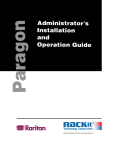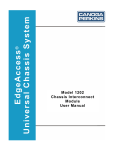Transcript
5 Quick Installation and Setup Guide Z-Series Z4200U 4 Z-CIM Terminator Back of USTS 3b ™ UKVMSPD 1 2 3a Physical Connections Administrative Setup IMPORTANT: All computers and Z4200U components must be powered OFF prior to installation, and each Z-CIM must be added and setup one at a time. 1. At the Selection Menu (sorted by channel ID number), press <F3> to open the Edit Menu. 1 Connect DC power adapter to the User Station (USTS), and plug into AC power source. 2 Connect a PS/2 keyboard, mouse and VGA monitor to appropriate User Station (USTS) ports. Plug in and power ON monitor. A blank Selection Menu will appear on the User Console monitor. The message banner across the bottom will say “Searching.” 3. Press <Enter>. Highlight turns green. 4. Type a desired computer name and press <Enter>. Highlight will turn yellow. 3a Connect Category 5e UTP cable to the RJ45 Cat 5 port on the User Station (USTS). 5. Press <S> to save the new name 3b Connect the other end of the Category 5e UTP cable to the UTP OUT port on a Z-CIM. 4 Place the Z-CIM Terminator in the UTP IN port of the last Z-CIM in the chain. 6. Press <F2> to return to the Selection Menu. The Selection Menu will display with the new computer name highlighted in white. Press <Enter> to switch to this selected computer. 5 Connect computer to Z-CIM: 7. Normal computer access and operation indicates a successful connection. For UKVMSPD Z-CIM: Attach the CIM to the computer via its 15-pin male video port, connecting it to the 15-pin female video port on the computer. Connect the 6-pin mini-DIN keyboard and mouse connectors on the UKVMSPD Z-CIM to computer's keyboard and mouse ports. Power ON computer. The computer will appear on the Selection Menu of the User Console of the USTS. A factory name and serial number for the Z-CIM will display. For UKVMSC Z-CIM with local port: Connect DB25 male end of CCPnn cable to DB25 female port on back of the UKVMSC Z-CIM. Connect other end to computer's keyboard, video, and mouse ports. Power ON computer. The computer will appear on the Selection Menu of the User Console of the USTS. A factory name and serial number for the Z-CIM will display. Optional: See the Z-Series Z4200U User Manual to install a local user console. ® 2. The Edit Menu will display. The computer just added will be highlighted in yellow. 6 Perform Administrative Setup for the Z-CIM just added to the chain. 7 Repeat steps 3-6 above to add more Z-CIMs to the Z4200U chain, replacing step 3a by connecting a Category 5e UTP cable to the IN port on the last CIM in the chain—after the Z-CIM Terminator is removed. IMPORTANT: Z-series installation requires that each computer be assigned a channel name as it is added to the Z4200U chain. Computer channels are alphabetically organized by assigned name (or the default name which is the Z-CIM’s serial number), rather than in the order of their placement within the Z4200U chain. Installers that first connect all computers and then attempt to assign channel names will have difficulty locating the respective channel for each computer. Consult the Z4200U User Manual for more information on operating the Z-Series Z4200U. 255-34-8352