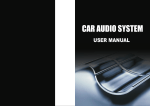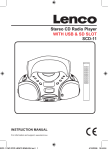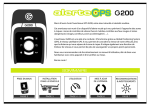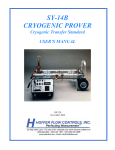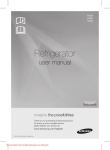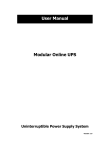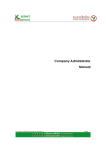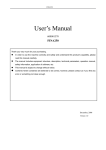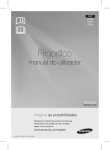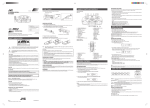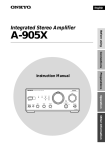Download Manual
Transcript
My Watch Turn on or off the light UP | + Turn on or off the watch OK | Menu Mark Lap Resume Save Discard Go back to previous page Down | - (During sport modes, Running | Cycling | Training ) Charging light Turn On Turn Off Hold the “Power” button for “ 2~3 ” seconds to turn on. Hold the “Power” button for “ 3 ” seconds to turn on. 1 Start Trainer Language English 繁體中文 简体中文 日本語 Deutsch English Hold the “Power” button for 2~3 seconds to turn on. Time Link GPS 1. Press the “Up” or “Down” buttons to choose your language. 2. Press the OK button to accept your choice. Link GPS Custom 2014 01.22 20:00 1. Press the “Up” or “Down” button to choose the method of the time and date setting, Link GPS or Custom. 2. Press the “OK” button to accept your choice. 3. When the watch isn’t linked GPS or choose Custom, setting time by yourself. 4. When setting it by yourself, pressing the “Up” or “Down” buttons to change the number. Then pressing the “OK” button to accept your setting and go to next option. Gender Age Unit Male 34 m, km, kg 1. Press the “Up” or “Down” button to choose your gender. 2. Press the “OK” button to accept your choice. 1. Press the “Up” or “Down” button to change the number of your age . 2. Press the “OK” button to accept your setting. 1. Press the “Up” or “Down” buttons to choose your unit. 2. Press the “OK” button to accept your choice. Height Weight MAX Hear Rate 180 cm 080 kg 176 bmp 1. Press the “Up” or “Down” buttons to change the number of your height. 2. Press the “OK” button to accept your setting. 1. Press the “Up” or “Down” buttons to change the number of your weight. 2. Press the “OK” button to accept your setting. 1. Press the “Up” or “Down” buttons to change the number of your max hear rate. 2. Press the “OK” button to accept your setting. 2 Function Mode & Icon CYCLING RUNNING SWIMMING JOGGING 1 SETTINGS HISTORY RECORDS TRAINING 1. Press the “Up” or “Down” buttons to choose your function modes, Running | Cycling | Training | Records | History | Setting. 2. Press the “OK” button to accept your choice. 3. Press the “Back” button to go back to the watch mode from any function modes. 4. Function Mode: 4-1. Running: Running Mode 4-4. Records: Record Mode (Fastest, Longest) 4-2. Cycling: Cycling Mode 4-5. History: Historical Data Mode 4-3. Training: Running and Cycling Plan Mode 4-6. Setting: Setup Mode Battery Level Week Alarm Month Hour Date Minute Battery Function GPS Heart rate sensor Full battery Notification Link GPS Link Heart rate sensor Half battery Running mode GPS is not linked (Not fixed) Heart rate sensor is not active (BT is enable) Low charging Cycling mode GPS signal is good Heart rate sensor is active (BT is enable) Battery is depleted Swimming mode GPS signal is normal Cadence sensor Link cadence sensor Battery charging Jogging mode GPS signal is weak Bluetooth (BT) Link Bluetooth Cadence sensor is not active (BT is enable) Cadence sensor is active (BT is enable) Bluetooth function is unable Bluetooth function is enable 3 Running Mode 1. Press the “Up” or “Down” buttons to choose your activity, Outdoor GO or Indoor GO. 2. Press the “OK” button to accept your choice. 3. Displayed information varies on exercise mode and preference. Refer to “Settings” section for more information. RUNNING Outdoor GO Ready! Activity Outdoor GO Indoor GO Push to Go Distance Time 20.45 mk 0:55:45 Average Pace 06'05" Push / k m 1. GPS signal is OK, and then pushing the “OK” button to run. 2. If Bluetooth is enable, the watch is linked your heart rate sensor. 3. When GPS or Heart rate sensor is not linked , the watch is displayed the notification. Then choose to push the “Back” button to link sensors again or push the “OK” button to run. to Link to Go Indoor GO Ready! Push to Go Distance Activity Outdoor GO Indoor GO Time 20.45 mk 0:55:45 Average Pace 06'05" Push / k m 1. Press the “OK” button to run. 2. If Bluetooth is enable, the watch is linked your heart rate sensor. 3. When Heart rate sensor is not linked , the watch is displayed the notification. Then choose to push the “Back” button to link the sensor again or push the “OK” button to run. to Link to Go 4 Cycling Mode 1. Press the “Up” or “Down” buttons to choose your activity, Outdoor GO or Indoor GO. 2. Press the “OK” button to accept your choice. 3. Displayed information varies on exercise mode and preference. Refer to “Settings” section for more information. CYCLING Outdoor GO Ready! Activity Outdoor GO Indoor GO Push to Go Distance Time 20.45 mk 0:55:45 Average Pace 06'05" Push / k m 1. GPS signal is OK, and then pushing the “OK” button to cycle. 2. If Bluetooth is enable, the watch is linked your heart rate and cadence sensors. 3. When GPS ,Heart rate sensor or Cadence sensor is not linked , the watch is displayed the notification. Then choose to push the“Back”button to link sensors again or push the “OK” button to cycle. to Link to Go Indoor GO Ready! Push to Go Distance Activity Outdoor GO Indoor GO Time 20.45 mk 0:55:45 Average Pace 06'05" Push / k m 1. Press the “OK” button to cycle. 2. If Bluetooth is enable, the watch is linked your heart rate sensor. 3. When Heart rate sensor or Cadence sensor is not linked , the watch is displayed the notification. Then choose to push the“Back”button to link sensors again or push the “OK” button to cycle. to Link to Go 5 Swimming Mode 1. Press the “Up” or “Down” buttons to choose your activity, Outdoor GO. 2. Press the “OK” button to accept your choice. 3. Displayed information varies on exercise mode and preference. Refer to “Settings” section for more information. SWIMMING Outdoor GO Ready! Activity Outdoor GO Push to Go Distance Time 20.45 mk 0:55:45 Average Pace 06'05" Push Attention: / k m 1. GPS signal is OK, and then pushing the “OK” button to run. 2. If Bluetooth is enable, the watch is linked your heart rate sensor. 3. When GPS is not linked, the watch is displayed the notification. Then choose to push the “Back”button to link sensors again or push the “OK” button to run. to Link to Go Can’t operate this device in the water 6 Jogging Mode 1. Press the “Up” or “Down” buttons to choose your activity, Outdoor GO or Indoor GO. 2. Press the “OK” button to accept your choice. 3. Displayed information varies on exercise mode and preference. Refer to “Settings” section for more information. JOGGING Outdoor GO Ready! Activity Outdoor GO Indoor GO Push to Go Distance Time 20.45 mk 0:55:45 Average Pace 06'05" Push / k m 1. GPS signal is OK, and then pushing the “OK” button to run. 2. If Bluetooth is enable, the watch is linked your heart rate sensor. 3. When GPS or Heart rate sensor is not linked , the watch is displayed the notification. Then choose to push the “Back” button to link sensors again or push the “OK” button to run. to Link to Go Indoor GO Ready! Push to Go Distance Activity Outdoor GO Indoor GO Time 20.45 mk 0:55:45 Average Pace 06'05" Push / k m 1. Press the “OK” button to run. 2. If Bluetooth is enable, the watch is linked your heart rate sensor. 3. When Heart rate sensor is not linked , the watch is displayed the notification. Then choose to push the “Back” button to link the sensor again or push the “OK” button to run. to Link to Go 7 Training Mode - Create a New Plan 1. Press the “Up” or “Down” buttons to choose your activity, Running or Cycling. 2. Press the “OK” button to accept your choice. 3. Training program design with Personalized and Flexibility: 3-1. Setting each steps with planning function: User can easy setting multiplans or single-plan for Warm up, Intervals, Active 1,Rest 1 and Cool Down. 3-2. Each step of target can be trusted with "Personal sport setting" or the training value of “Single- plan” with user setting) 3-3. Other Target: You can have a professional plan. Ex. General professional sports only set speed, but will ignore the remind with pace and additional physical loss. 4. Displayed information varies on exercise mode and preference. Refer to “Settings” section for more information. TRAINING Create a new Plan (Warm UP, Active, Rest, Cool Down) New Plan Running Warm Up Intervals Active 1 Rest 1 Cool Dowm New Step Cycling Target Pace 00'00"-00'00" Other Target Completed Heart Rate Stride (Cadence) None Target Pace 00'00"-00'00" Other Target Completed Pace (Speed) Heart Rate Stride (Cadence) None Dist Time Cals Manual Warm Up During Dist. 001.00km Warm Up During Dist. 001.00km Target Completed Target Pace 00'00"-00'00" 1. Press the “OK” buttons to enter the setting and accept your choice. 2. Press the “Up” or “Down” buttons to change the choice and number. 3. Press the “ Back” button two times to go back to previous page during setting the step. Create a new Plan (Intervals) Warm Up Intervals Active 1 Rest 1 Cool Dowm New Step Cycling Interval-Act. During Dist. 001.00km Interval-Rest During Dist. 001.00km Target Repeat Dist Time Target Pace 00'00"-00'00" Other Target Interval-Rest Target Pace 00'00"-00'00" Heart Rate Stride (Cadence) None Target Pace 00'00"-00'00" Other Target Interval-Rest Pace (Speed) Heart Rate Stride (Cadence) None Target Pace 00'00"-00'00" Other Target Target Pace 00'00"-00'00" Other Target Repeat Repeat Interval-Act. During Dist. 001.00km Repeat 0 Dist Time Interval-Act. During Dist. 001.00km Target Completed Target Pace 00'00"-00'00" 0 99 ~ New Plan Running Pepeat 20 Completed 1. Press the “OK” buttons to enter the setting and accept your choice. 2. Press the “Up” or “Down” buttons to change the choice and number. 3. Press the “ Back” button two times to go back to previous page during setting the step. 8 Training Mode- Play, Edit the Plan & Edit, Delete & Insert the Step Play the Plan Run Plan 01 Go Edit Delete Activity Outdoor GO Indoor GO 1. Press the “OK” button to enter the plan, and then choose the “GO” icon to play the plan. 2. Press the “UP” or “Down” buttons to choose your activity, Outdoor GO or Indoor GO. (Refer to the user manual of “Running mode” or “Cycling mode” for setting) 3. Press the “OK” button to accept your choice. Edit the Plan Run Plan 01 Go Edit Delete Warm Up Intervals Active 1 Rest 1 Cool Dowm 1. Press the “OK” button to enter the plan, and then choose the “Edit” icon to edit the plan. 2. Press the “Back” buttons to go back to previous page. 3. Press the “OK” button to accept your choice. Edit the Step Warm Up Active 1 Rest 1 Active 2 Rest 2 Edit Delete Insert Warm Up During Dist. 001.00km 1. Press the “OK” button to enter the step, and then choose the “Edit” icon to edit the step. (Refer to the user manual of “Training mode-create a new plan” for setting) 2. Press the “Back” buttons to go back to previous page. 3. Press the “OK” button to accept your choice. Insert the Step Warm Up Active 1 Rest 1 Active 2 Rest 2 Edit Delete Insert Warm Up During Dist. 001.00km 1. Press the “OK” button to enter the step, and then choose the “Insert” icon to insert a new step in the front of your choosing step. (Refer to the user manual of “Training mode-create a new plan” for setting) 2. Press the “Back” buttons to go back to previous page. 3. Press the “OK” button to accept your choice. 9 Lap Laps can marked by two ways. 1. Smart Lap can automatically mark laps based on a defined distance. 2. When recording, press the “ LAP” button to mark lap. Smart Lap 1. Smart Lap is in Running or Cycling of settings mode, and then choose “by Distance” or “Manual”. 2. By Distance: Mark laps based on a defined by your setting, such as every kilometer or every mile. Running Cycling Swimming Jogging Personal Running Cycling Swimming Jogging Sport Screens Sport Alert Smart Pause Smart Lap Smart Scroll Smart Lap by Distance 1.0 km Edit SETTINGS 1 Smart Lap by Distance 1.0 km Smart Lap by Distance 1.0 km 1 by Distance Manual 2 Smart Lap by Distance 2 Edit 1 1 Mark Lap during recording 1. When recording, press the “ LAP” button to mark lap. 2. Go back the recording page automatically after marking laps. Distance Time 20.43 mk 0:12:42 Average Pace 04'05" / k m Lap 1 Distance Lap Timer Time 0:10:45 Lap Distance 1.30 km 20.45 mk 0:12:45 Average Pace 04'05" / k m 10 View the data during recording There are two ways to view this date during recording. 1. Smart Scroll can automatically scroll based on a defined setting. 2. Scroll pages can manually operated by pressing the “ Up” or “Down” button to view this data. Displayed information varies on exercise mode and preference. Refer to “Settings” section for more information. Smart Scroll Smart Scroll is in Running or Cycling of settings mode, and then choose “Fast”, “Slow” or “Off”. Running Cycling Swimming Jogging Personal Running Cycling Swimming Jogging Sport Screens Sport Alert Smart Pause Smart Lap Smart Scroll SETTINGS 1 1 Smart Lap Fast Fast Slow Off Smart Lap Fast 2 Smart Lap Fast 1 Manually Operate Press the “ Up” or “Down” button to view this data. Distance Calories Time Average Pace 20.45 mk 0:55:45 99 Kcal 06'05" / k m 11 Timer Stopped 1. Press the “OK” button to enter the “ Timer Stopped ” function during sport modes, Running, Cycling, Swimming, Jogging and Training. 2. Press the “Up” or “Down” button to choose your needs, Resume, Save and Discard. Resume Distance Time 20.45 mk Timer Stopped 0:55:45 Resume Save Discard Average Pace 06'05" / k m 0:30:15 Press the “OK” button to resume your sport in “ Time Stopped” function mode. Then pressing again to return the previous sport mode. Save Distance Time 20.45 mk 0:55:45 Average Pace 06'05" / k m 01.09.2014 15:45 Timer Stopped 0:30:15 Time 00:43:45 Distance Calonries Avg Pace Resume Save Discard Laps 3 2 41.30km 713Kcal 08'12"/km 4 1 2 After saving this sport data, you could view it by some operations. 1. Press the “OK” button to view the data. 2. Press the“Up”or“Down”button to get more information every lap. 3. Press the “Back” button to leave this sport mode. Discard Distance Time 20.45 mk 0:55:45 Average Pace 06'05" / k m Timer Stopped 0:30:15 Resume Save Discard Discard Cancel Cancel OK 1. Choose “Cancel” to go back the previous page, and then choose other functions, Resume or Save. 2. Choose “OK” to delete this sport data, and leave this sport mode. 12 Records mode The record can automatically update based on a best grade. Running 1 RECORDS Cycling 1 1 1 Fastest 1 km Fastest 5 km Fastest 10 km 0:03:42 Cycling 0:00:00 1 1 1 Longest Run Fastest Marathon Fastest Half Marathon 1 1 1 Fastest 1 km Fastest 5 km Fastest 10 km 0:00:00 Running 0:05:52 0:01:52 0:00:00 0:03:32 0:00:00 0:00:00 1 1 1 Fastest 20 km Fastest 40 km Longest Ride 0:00:00 0:00:00 0:00:00 13 History Mode 1. Press the“Up”or“Down”button to choose the sport that you want to view. 2. Press the “OK” button to enter the data. Running HISTORY 01.09.2014 15:45 Time Laps 2 00:43:45 Distance Calonries Avg Pace 3 Cycling 41.30km 713Kcal 08'12"/km 4 1 2 3 06/11 1.10km 06/11 0.92km 07/08 10.10km 07/11 2.50km 09/01 41.30km 1 1. Press the “Up” or “Down” button to choose the data. 2 2. Press the “OK” button to enter the data. 3. Press the “Back” button to leave the data. 1 1. Press the “OK” button to view the detail. 2. Press the “Up” or “Down” button to get more information every lap. 3. Press the “Back” button to leave the lap. 14 Settings Mode Running Cycling Personal Sensors System SETTINGS Running Cycling Swimming Jogging Sport Screens Sport Alert Smart Pause Smart Lap Smart Scroll Sport Screens Sport Alert Smart Pause Smart Lap Smart Scroll Sport Screens Sport Alert Smart Pause Smart Lap Smart Scroll Sport Screens Sport Alert Smart Pause Smart Lap Smart Scroll Sport Screen 1. Screen 2. Smart Partner Sport Screen 1. Screen 2. Smart Partner Sport Screen 1. Screen 2. Smart Partner Sport Screen 1. Screen 2. Smart Partner Sport Alert 1. None 2. Speed / Pace 3. Heart Rate 4. Stride Rate Sport Alert 1. None 2. Speed / Pace 3. Heart Rate 4. Cadence Sport Alert 1. None 2. Speed / Pace 3. Heart Rate 4. Cadence Sport Alert 1. None 2. Speed / Pace 3. Heart Rate 4. Cadence Smart Pause 1. Off 2. On Smart Pause 1. Off 2. On Smart Pause 1. Off 2. On Smart Pause 1. Off 2. On Smart Lap 1. Manual 2. by Distance Smart Lap 1. Manual 2. by Distance Smart Lap 1. Manual 2. by Distance Smart Lap 1. Manual 2. by Distance Smart Scroll 1. Off 2. Fast 3. Slow Smart Scroll 1. Off 2. Fast 3. Slow Smart Scroll 1. Off 2. Fast 3. Slow Smart Scroll 1. Off 2. Fast 3. Slow Personal Sensors System User Profile Bike Profile Hear Rate Cadence Compass Pedometer Bubble Level Geolocation Language Clock Backlight Alert Unit Geolocation Orientation GPS Format Key Lock Factory Reset about Watch User Profile 1. Gender 2. Age 3. Height 4. Weight 5. Max Hear Rate Hear Rate Scan Sensor Bike Profile 1. Bike 1 2. Bike 2 Compass Scan Sensor Cadence Scan Sensor Pedometer Scan Sensor Bubble Level Scan Sensor Geolocation Scan Sensor Language 1. English 2. 繁體中文 3. 简体中文 4. 日本語 5. Deutsch Orientation 1. Non-rotate 2. Rotate 180 Clock GPS 1. Alarm 1. Full Power 2. 24-Hour 2. Power Saving 3. Time 4. Summer Time Backlight 1. 15 sec 2. 30 sec 3. 60 sec 4. 120 sec Format (Speed/Pace) 1. Running 2. Swimming 3. Jogging Alert 1. Sound 2. Light 3. Vibrate Key Lock 1. Off 2. On Unit 1. m, km, kg 2. ft, mi, lb Factory Reset 1. Cancel 2. OK Geolocation about Watch 1. dd mm ss.ss Version 2. dd.dd 3. dd mm.mm 15 Settings Mode- Sport Screens Sport Screens-Screen Running Cycling Swimming Jogging Personal Running Cycling Swimming Jogging Sport Screens Sport Alert Smart Pause Smart Lap Smart Scroll Screen1 Screen2 Screen3 Screen4 Smart Partner SETTINGS Timer Group Distance Group Calories Group Speed Group Pace Group Stride / Cadence Group Heart Rate Group Other Group Timer Group Distance Group 1. Timer 2. Lap Timer 1. Distance 2. Lap Distance Calories Group Disabled Disabled 2 Fields Timer Group Distance Group Calories Group Speed/Pace Group 3 Fields Speed Group Pace Group 1. Speed 2. Avg. Speed 3. Lap Speed 1. Pace 2. Avg. Pace 3. Lap Pace Stride Group | Cadence Group Heart Rate Group Other Group 1. Step Count 1. Cadence 2. Stride Rate 2. Avg. Cadence 3. Avg. Stride Rate 3. Lap Cadence 4. Lap Stride Rate 1. Heart Rate 2. Heart Rate Zone 3. HR % Max 4. Avg. Heart Rate 5. Lap Heart Rate 6. Distance 1. Current Time 2. Elevation 3. Lap Count 2 Fields 3 Fields Sport Screen-Smart Partner Running Cycling Swimming Jogging Personal Running Cycling Swimming Jogging Sport Screens Sport Alert Smart Pause Smart Lap Smart Scroll Screen1 Screen2 Screen3 Screen4 Smart Partner Pace 6'00" /km Turn ON Turn Off Pace 0'00" /km SETTINGS 1. This setting is only used in the “Running, Cycling, Swimming or Jogging” mode. 2. Show “Pace” or “Speed” based on the “Format” setting of the “System”. (Settings mode >> System >> Format >> “Running, Cycling, Swimming or Jogging”) 16 Settings Mode- Sport Alert & Smart Pause Sport Alent Running Cycling Swimming Jogging Personal Running Cycling Swimming Jogging Sport Alert None Sport Screens Sport Alert Smart Pause Smart Lap Smart Scroll Edit SETTINGS Sport Alert Pace 00'00"-00'00" None Pace / Speed Heart Rate Stride Rate / Cadence Sport Alert Pace 00'00"-00'00" Sport Alert None Edit 1. Press the “Edit” icon to change the choices. 2. These settings are only used in the “Running” or “Cycling” mode. 3. Show “Pace” or “Speed” based on the “Format” setting of the “System”. (Settings mode > System > Format (Speed / Pace) > “Running, Cycling, Swimming or Jogging”) Smart Pause Running Cycling Swimming Jogging Personal Running Cycling Swimming Jogging Sport Screens Sport Alert Smart Pause Smart Lap Smart Scroll SETTINGS 1 1 Smart Pause On On Off Smart Pause On 2 Smart Pause Off 1 1. Smart Pause can automatically pausing based on a smart analysis. 2. Press the “Up” or “Down” buttons to change the choice. 3. Press the OK button to accept your choice. 17 Settings Mode- Smart Lap & Smart Scroll Smart Lap Laps can marked by two ways. 1. Smart Lap can automatically mark laps based on a defined distance. 2. When recording, press the “ LAP” button to mark lap. Running Cycling Swimming Jogging Personal Running Cycling Swimming Jogging Sport Screens Sport Alert Smart Pause Smart Lap Smart Scroll Smart Lap by Distance 1.0 km Edit SETTINGS 1 Smart Lap by Distance 1.0 km Smart Lap by Distance 1.0 km 1 2 by Distance Manual Smart Lap by Distance 2 Edit 1 1 1. Smart Lap is in Running, Cycling, Swimming or Jogging of settings mode, and then choose “by Distance” or “Manual”. 2. By Distance: Mark laps based on a defined by your setting, such as every kilometer or every mile. Smart Scroll There are two ways to view this date during recording. 1. Smart Scroll can automatically scroll based on a defined setting. 2. Scroll pages can manually operated by pressing the “ Up” or “Down” button to view this data. Running Cycling Swimming Jogging Personal Running Cycling Swimming Jogging Sport Screens Sport Alert Smart Pause Smart Lap Smart Scroll SETTINGS 1 1 Smart Lap Fast Fast Slow Off Smart Lap Fast 2 Smart Lap Fast 1 18 Settings Mode- Personal User Profile You can change your personal information. 1. Press the “OK” button to enter the menu mode, and press the “Up” button to choose the settings mode. 2. Press the “Up” or “Down” button to choose “Personal” > “User Profile”, and press “OK” button to enter its submenu. 3. Choose the desired option and configure the necessary settings. 3-4. Weight: Set your weight 3-1. Gender: Choose your gender 3-5. Max Hear Rate: Set your maximum heart rate. 3-2. Age: Set your age. 3-3. Height: Set your height. Running Cycling Swimming Jogging Personal User Profile Bike Profile Gender Age Height Weight Max Hear Rate SETTINGS 1 Gender Male Age 38 Male Female Gender Male Age 38 2 Gender Male Age 38 1 Bike Profile You can change the information of your bike, and choose your bike for this cycling. 1. Press the “OK” button to enter the menu mode, and press the “Up” button to choose the settings mode. 2. Press the“Up”or“Down”button to choose“Personal”>“Bike Profile”, and press the“OK”button to enter its submenu. 3. Press the “Up” or “Down” button to choose your bike for setting or implementing. 4. Choose the desired option and configure the necessary settings. 4-3. Active: Choose your bike for this cycling. 4-1. Weight: Set the weight of your bike 4-2. Wheel Size: Set the wheel size of your bike. Running Cycling Swimming Jogging Personal SETTINGS User Profile Bike Profile Bike 1 Bike 2 1 Active On Weight 13.0kg Wheel Size 2010mm Weight 13.0kg Wheel Size 0000mm 2 Weight 00.0kg Wheel Size 0000 mm 1 19 Settings Mode- Hear Rate & Cadence Hear Rate Link your hear rate. 1. Press the “OK” button to enter the menu mode, and press the “Up” button to choose the settings mode. 2. Press the “Up” or “Down” button to choose “Sensor” > “Hear Rate”, and press the “OK” button to enter its submenu. SETTINGS Running Cycling Personal Sensors System Hear Rate Cadence Compass Pedometer Bubble Level Scan Sensor Hear Rate 1c:57:f8:00:41:7a Hear Rate Discovering OK Cancel Hear Rate No Paired Cadence Link your cadence. 1. Press the “OK” button to enter the menu mode, and press the “Up” button to choose the settings mode. 2. Press the “Up” or “Down” button to choose “Sensor” > “Cadence”, and press the “OK” button to enter its submenu. SETTINGS Running Cycling Personal Sensors System Hear Rate Cadence Compass Pedometer Bubble Level Scan Sensor Cadence 1a:46:e7:00:41:5b Cadence Discovering OK Cancel Cadence No Paired 20 Settings Mode - Compass, Pedometer, Bubble Level & Geolocation Compass 1. Press the “OK” button to enter the menu mode, and press the “Up” button to choose the settings mode. 2. Press the “Up” or “Down” button to choose “Sensor” > “Compass”. SETTINGS Running Cycling Personal Sensors System Hear Rate Cadence Compass Pedometer Bubble Level 109 Pedometer 1. Press the “OK” button to enter the menu mode, and press the “Up” button to choose the settings mode. 2. Press the “Up” or “Down” button to choose “Sensor” > “Pedometer”. SETTINGS Running Cycling Personal Sensors System Hear Rate Cadence Compass Pedometer Bubble Level Pedometer 1762 Bubble Level 1. Press the “OK” button to enter the menu mode, and press the “Up” button to choose the settings mode. 2. Press the “Up” or “Down” button to choose “Sensor” > “Bubble Level”. SETTINGS Running Cycling Personal Sensors System Hear Rate Cadence Compass Pedometer Bubble Level Geolocation 1. Press the “OK” button to enter the menu mode, and press the “Up” button to choose the settings mode. 2. Press the “Up” or “Down” button to choose “Sensor” > “Geolocation”. SETTINGS Running Cycling Personal Sensors System Geolocation 21 Settings Mode- Language & Alarm Language You can change your language. 1. Press the “OK” button to enter the menu mode, and press the “Up” button to choose the settings mode. 2. Press the “Up” or “Down” button to choose “System” > “Language”, and press the“OK” button to enter its submenu. SETTINGS Running Cycling Personal Sensors System Language Clock Backlight Alert Unit Language English Language English English 繁體中文 简体中文 日本語 Deutsch 1 Language English 2 1 Alarm You can change your Alarm. 1. Press the “OK” button to enter the menu mode, and press the “Up” button to choose the settings mode. 2. Press the“Up”or“Down”button to choose“System”>“Clock”>“Alarm”,and press the“OK”button to enter its submenu. SETTINGS Running Cycling Personal Sensors System Language Clock Backlight Alert Unit Alarm On 07:00 Alarm On 00:00 Alarm 24-Hour Time Summer Time Alarm On Alarm Off Edit Alarm Off Edit 22 Settings Mode- 24-Hour & Time 24-Hour You can change the setting of 24-Hour. 1. Press the “OK” button to enter the menu mode, and press the “Up” button to choose the settings mode. 2. Press the“Up”or“Down”button to choose“System”>“Clock”>“24-Hour”, and press the“OK”button to enter its submenu. SETTINGS Running Cycling Personal Sensors System Language Clock Backlight Alert Unit Alarm 24-Hour Time Summer Time 1 24-Hour 24 hour 24hour 12hour 24-Hour 24 hour 2 24-Hour 24 hour 1 Time You can change the time setting. 1. Press the “OK” button to enter the menu mode, and press the “Up” button to choose the settings mode. 2. Press the“Up”or“Down”button to choose “System” >“Clock”>“Time”, and press the“OK”button to enter its submenu. SETTINGS Running Cycling Personal Sensors System Language Clock Backlight Alert Unit Alarm 24-Hour Time Summer Time 1 Time Link GPS Link GPS Custom Time Link GPS 2 Time Link GPS 1 23 Settings Mode- Summer Time & Backlight Summer Time You can change the setting of summer time. 1. Press the “OK” button to enter the menu mode, and press the “Up” button to choose the settings mode. 2. Press the“Up”or“Down”button to choose “System”> “Clock” > “Summer Time”, and press the“OK”button to enter its submenu. Running Cycling Personal Sensors System SETTINGS Language Clock Backlight Alert Unit Alarm 24-Hour Time Summer Time 1 Summer Time On Off On Summer Time Off 2 Summer Time Off 1 Backlight You can change the setting of backlight. 1. Press the “OK” button to enter the menu mode, and press the “Up” button to choose the settings mode. 2. Press the “Up” or “Down” button to choose “ System ” > “ Backlight ”,and press the“OK”button to enter its submenu. SETTINGS Running Cycling Personal Sensors System Language Clock Backlight Alert Unit Backlight 30 sec 15 sec 30 sec 60 sec 120 sec Backlight 15 sec 1 Backlight 15 sec 2 1 24 Settings Mode- Alert Mode & Unit Alert Mode You can change the alert mode. 1. Press the “OK” button to enter the menu mode, and press the “Up” button to choose the settings mode. 2. Press the “Up” or “Down” button to choose “System” > “Alert”, and press the “OK” button to enter its submenu. 3. Press the “OK” the button to enable or disable it during choosing the function, and press the “Back” button to leave and save the setting. SETTINGS Running Cycling Personal Sensors System Language Clock Backlight Alert Unit Alert mode Off Sound Light Vibrate 1 Alert mode Sound Light Vibrate Alert mode Off Sound Light Vibrate 1 Unit You can change the unit. 1. Press the “OK” button to enter the menu mode, and press the “Up” button to choose the settings mode. 2. Press the “Up” or “Down” button to choose “ System ” > “ Unit ”, and press the“OK”button to enter its submenu. SETTINGS Running Cycling Personal Sensors System Language Clock Backlight Alert Unit Unit m, km, kg 1 Unit ft, mi, lb m, km, kg ft, mi, lb Unit m, km, kg 2 1 25 Settings Mode- Geolocation & Orientation Geolocation You can change the orientation of the screen. 1. Press the “OK” button to enter the menu mode, and press the “Up” button to choose the settings mode. 2. Press the “Up” or “Down” button to choose“System”>“Geolocation”, and press the “OK” button to enter its submenu. SETTINGS Running Cycling Personal Sensors System Geolocation Orientation GPS Format Key Lock Geolocation dd.dd dd mm ss.ss dd.dd dd mm.mm Geolocation dd mm ss.ss 1 Geolocation dd mm ss.ss 2 1 Orientation You can change the orientation of the screen. 1. Press the “OK” button to enter the menu mode, and press the “Up” button to choose the settings mode. 2. Press the “Up” or “Down” button to choose“System”>“Orientation”, and press the “OK” button to enter its submenu. SETTINGS Running Cycling Personal Sensors System Geolocation Orientation GPS Format Key Lock Orientation Non-rotate 1 Orientation Rotate 180 Non-rotate Rotate 180 Orientation Non-rotate 2 1 26 Settings Mode- GPS Mode & Format (Speed / Pace) GPS Mode You can change the GPS mode. 1. Press the “OK” button to enter the menu mode, and press the “Up” button to choose the settings mode. 2. Press the “Up” or “Down” button to choose “ System ” > “ GPS ”, and press the“OK”button to enter its submenu. Running Cycling Personal Sensors System SETTINGS Geolocation Orientation GPS Format Key Lock GPS Full Power 1 Full Power Power Saving GPS Power Saving GPS Full Power 2 1 Format You can choose the speed mode based on “Speed” or “Pace” to remind. 1. Press the “OK” button to enter the menu mode, and press the “Up” button to choose the settings mode. 2. Press the“Up”or“Down”button to choose“System”> “Format” > “Speed or Pace” , and press the“OK”button to enter its submenu. Running Cycling Personal Sensors System SETTINGS Geolocation Orientation GPS Format Key Lock Running Swimming Jogging 1 Running Swimming Jogging Running Pace Cycling Speed Speed Pace Running Speed 2 1 27 Settings Mode- Key Lock & Factory Reset Key Lock You can change the Key Lock mode. 1. Press the “OK” button to enter the menu mode, and press the “Up” button to choose the settings mode. 2. Press the “Up” or “Down” button to choose “ System ” > “ Key Lock”, and press the“OK”button to enter its submenu. Running Cycling Personal Sensors System SETTINGS Geolocation Orientation GPS Format Key Lock Key Lock Off 1 Key Lock On Off On Key Lock Off 2 1 Factory Reset You can reset the watch to factory setting and “delete your all dates”. 1. Press the “OK” button to enter the menu mode, and press the “Up” button to choose the settings mode. 2. Press the“Up”or“Down”button to choose“System”>“Factory Reset”, and press the“OK”button to enter its submenu. 3. You finished to reset the setting, and then your watch is powered down. Lastly please hold the “Power” button for 2~3 seconds to turn on, and you will give the watch a another life. 1 Running Cycling Personal Sensors System SETTINGS Factory Reset about Watch Cancel OK Factory Reset Cancel 2 1 Trainer Factory Reset OK 28 Settings Mode- About Watch About Watch You can check the version of your watch . 1. Press the “OK” button to enter the menu mode, and press the “Up” button to choose the settings mode. 2. Press the“Up”or“Down”button to choose “System” > “about Watch”,and press the“OK”button to enter its submenu. SETTINGS Running Cycling Personal Sensors System Orientation GPS Speed / Pace Factory Reset about Watch Version 1.01-140806 29 Warranty Card Warranty Thank you for purchasing Trainer Watch products. Trainer Watch is a wearable sporting watch, and with training functions. Before shipping out of the factory, each unit has been tested to comply with related quality and regulatory requirements. Provide the following warranty for this product: 1.Provide one year free repair and maintenance service as of the date of purchase for product failures form normal use. 2.The exceptions of the warranty shall include: A. Force majeure, such as natural disasters, fire, earthquake, ext and human negligence. B. Users have disassembled and/or modified the unit. C. Natural wear and tear of components and consumables. D. Failure and/or damage due to handling and being dropped after purchase. E. Failure and/or damage after warranty has expired. F. Alteration or forgery of any part of this warranty. 3. If you have any problems or need to have your Trainer Watch repaired, please contact with your dealer . 29