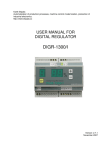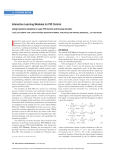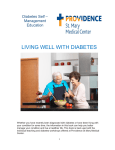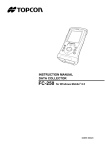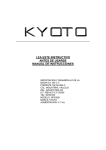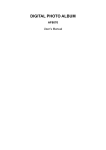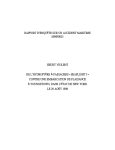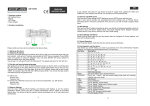Download 7inchGPSnavingator - Auto Style Mania Автоаксесоари
Transcript
. 7inchGPSnavingator USER MANUAL Contents 1 . 1 Application range ......................................................................Error! Bookmark not defined. 2 ADDUCTION STANDARDS......................................................Error! Bookmark not defined. 3 PRODUCT DESCRIPTION ...................................................................................................... 2 4 SPECIFICATION....................................................................................................................... 3 5 IDENTIFYING HARDWARE COMPONENTS ..........................Error! Bookmark not defined. 6 GPS ADDITIONAL:................................................................................................................... 6 7 OPERATION ......................................................................................................................... 6 7.1 ON/OFF 6 7.2 M USIC PL AYER 7 7.3 AUDIO player Error! Bookmark not defined. 16 7.4 READER INTERFACE 7.5 PICTURE VIEWER Error! Bookmark not defined.8 7.6 GPS monitor 20 7.7 language setting Error! Bookmark not defined. 7.8 brightness setting 18 7.9 volume adjust Error! Bookmark not defined. 26 7.10 time setting 7.11 style setting Error! Bookmark not defined. 7.12 FM setting Error! Bookmark not defined. 7.13 touch screen adjust 27 7.14 navigation software 28 30 7.15 USB software install 7.16 AV-IN: 33 7.17 setting: 38 7.18 indicator light: 39 7.19 press-key: 39 8 PRECAUTION ..........................................................................Error! Bookmark not defined. : : : : : : : : : : : : : : : 1 APPLICATION RANGE The introduction standard applies to A-731 GPS Products. The manual contains comprehensive information of specification and use guidance. 2 Standard Operation standard of Navigation software 3 Product description 7 inch TFT touch screen, display resolution is 480×234 Stereo audio out, built in 1W hi-fi speaker, adjustable volume Key-press and touch screen operate built in SiRF STAR III GPS modules Support TMC function GPS antenna built in can be connected with external antenna , 2 . Allowed to load the map in SD card and nandflash Auto checking AV-IN audio signal Support outside AV audio and video signal input Inbuilt Bluetooth FM function Video player support: asf,avi,mp4,wmv Audio player support: mp3,wav,mid Picture viewer support: BMP,JPG,PNG,GIF; File viewer support: TXT Inbuilt Long-life rechargeable DC12V lithium battery , can be connected CIG-LIGHT directly Double indication light: red light on means charging, full charge turn to green *¹: picture can be changed according to models 4 Specifications Environment parameters Size 210mm*110mm*25.5mm Operation temperature -10 ℃ ~ +70℃ Storage temperature -40 ℃ ~ +80℃ Operation humidity 45% ~ 80%RH Storage humidity 30% ~ 90%RH Atmospheric pressure 860MBar ~ 1060Mbar System parameters 3 . Operation frequency MCU SDRAM NAND FLASH Navigation software Operating system Compiler type 400MHZ SAMSUNG S3C2440A-40 64MB 64MB/128MB(customer optional, upto 1GB) SD card or NAND FLASH built in WINCE 4.2 NET ARMV4 General parameters Video output CVBS/NTSC Video voltage 1.0Vpp/75 OU TFT size 7inch Display solution 480x234 VOICE OUTPUT Mixed-track CD sound quality Sound power Double track earphone 0.25W/CHANEL, single channel 8ou/1W average power 1.5W Idle 24mW DC voltage input DC 9 --30V Battery In built Rechargeable 1100mAH lithium battery Battery time 2Hours normal use;600 hours in sleeping GPS hardware parameters Chip Set SiRF Star III Frequency 1.575GHZ C/A CODE 1.023 MHZ chip rate Channels 20 Channels Tracking sensitivity -159dBm Precision 10m, 2D RMS 5m, 2D RMS, WAAS enable Rate 0.1m/s Data update 1HZ Requisition time Average 0.1s Hot start time Average 1s Warm start time Average 38s Cold start time Average 42s Altitude (max) 18,000m Maximum Velocity 515m/s Acceleration < 4g internal Antenna Active antenna bulit in internal Antenna gain 27dB 4 . Internal Antenna voltage 3.3V±5% Internal Antenna current 15mA External antenna type MMCX External antenna voltage 3.3V±5% External antenna gain 27dB External antenna current 15mA 5 Operating introduction(clients should adjustthe following contents according to their ow n mould) C D E J K I F L G M A Ref H explain Ref explain SD Card vertical slot G Headphone cell External antenna H “POWER”key I A B C Power DC seat speaker 5 . D 7 inch TFT-LC “RETURN” J Stylus pen E USB connector K GPS inbuilt antenna L Reset key AV-IN F 6 M Microphone jackl M Interface Flip antenna GPS Accessories list: ¢ A car charger DC( 4.0mm) or A 100~220V into DC12V charger . A Stylus pen An AVIN connect line 7 : Operation: : 7.1 Power On/Off () Press “POWER” C for more than 3s,loading with company LOGO 。 ( ),into sleeping (thrift power) , press “POWER” (C)again,system get right in 1s . as follows: In working, press “POWER” C 6 . () , as follows In working, long press “POWER” C 3S,into the “power off” 7.2 Music pla yer interface : In console interface press“ , ,as follows: , ” to enter to music player interface as follows : 7 . press“ click “ ”, to choose audio documentary route as follows : , : ” or double click file name, enter the music player interface as follows 8 . click“ ” can check all files, as follows : click“ ” to go back up music player interface click“ ”to keep on add audio files click“ ”to go back to music player interface : 9 . click“ ”play music click“ ”to pause; click“ ”to nest; click“ ”to last click“ ”to play circularly; click“ ”to play orderly click“ ”speaker work click“ ” mute click“ ”delete pitching file; click“ ”delete all files; click“ ”to exit music player interface; click“ ”into background play ; ; ; ; ; ; click“ ”to adjust volume : 7.3 Video player interface In main screen menu ,as follows : 10 . click“ click“ ” to enter video player interface, as follows: ”, to choose video file route, as follows: Choose video file, click “ ” or double click file name to go back to video player 11 . , interface as follows : Or click“ ”choose all files, as follows: Click “ ” to go back video player interface click“ : , to keep on adding video file, click “ ” to go back video player. 12 . click“ clisk” ” to play video ;or dblclick video file name to play,as follows: ”, to full screen, as follows: ; click “ ”to mute click “ ” to speaker working click “ ” to next video file click “ click “ click “ ; ; ” to last video file; ; ; ” to delete all the files; ” delete pitching file 13 . click “ ” to exit music player interface. Adjusting volume in volume loading bar “ play rate in play loading bar; : 7.4 Text Viewer interface , In main screen menu as follows , click“ ” : : ” to enter Text Viewer as follows 1 、click “ ,,to choose text file’s route,as follows: ” 14 . 、 Viewer”,as follows: 2 pitch on text file click “ ; ”to next page; click “ ” to page jump: click “ ,click “ ” or dblclick file name, go back to “Text ”to last page 15 . Input one number then click“ click“ ”exit“Text Viewer” interface : 7.5 Image viewer interface ”into the right page interface, as follows , : At main screen menu as follows 16 . click“ click“ , : ” to enter image viewer as follows , ” to choose image file rout, into the interface as follows: 17 . Choose the image file, click“ ”or double click file name, back to“Image Viewer” as follows Others icon function as following : ”to full screen click“ ; click “ ” to scan last image click “ ” to scan next image click “ ; ” to slide scan mode; click “ ” to zoom out click “ ” to zoom in click “ ” to circle the image left 90 degree click “ ” to exit “Image Viewer” : 7.6 GPS monitor At console as following picture : 18 . , there are 10 icons as following picture : , : click“ click GPS monitor “ ” enter to GPS monitor interface as following picture 、click“ ” to reposit the GPS monitor data stream 1 ” into setting , 19 . 2 、click“ 3 4 、click“ 、click“ , ” to enter to satellite data interface as follows , : : ” to enter the GPS status. as follows , ” to enter to the interface about longitude., latitude as follows : 20 . Click “ ” to go back to the setting interface 。 Note: The GPS devices should be placed in the open sky, or no signle as can be received. : 7.7 language Setting In the setting interface as follows : 21 . ; click“ ” to enter to interface about language option After language setting, click “ , ” to back interface about setting interface : 7.8 Brightness setting in system setting interface, as following picture 22 . click“ ”enter to brightness setting interface, as follows Can set brightness and time to turn off background light,click“ ; ”back to setting interface : 7.9 volume setting in setting interface as follows : 23 . choose“ ”to enter to volume adjust interface, as follows: ; You can set volume on/ mute, key click and screen click volume click“ ”to go back to system interface. 7.10 Time setting In system setting interface as follows 24 . choose“ ”to enter to time setting interface Click which need to reverse, then click up and down key to set time and date click“ 、 click“ ”to go back to system setting interface 7.11 Skin setting click“ ”can set the right time area ; : 。 ”to enter the skin setting interface 25 . Choose the style you like, then click“ back to system setting interface : 7.12 FM SETTING INTERFACE ”to go 。 : In system setting interface ,as follows click“ ”to enter to FM setting interface, as follows: 26 . To point “Establish to shoot frequency”for“turn on”or“turn off” , click“ ”and“ ” to adjust frequency, after adjusting to click “ ”exit, then adjust the car FM radio to the same frequency, the car speaker can receive the audio signal from GPS navigator. : 7.13 Touch calibration At setting interface ,click“ ”into screen calibrating interface. According to register, do not press the center cursor until the calibrate cursor move onto top-left corner; the same way to calibrate down-left corner, down-right corner, top-right corner. If the screen calibration does not success, it would go in the calibrate interface again. If does well, it will show “OK”. Pressing any point to save, then exit. Screen calibration will finish. The result can be memorized, whether the power is still on or not(may not calibrate every time when the 。 power is off, yet it must be calibrated well before leaving factory.) : 7.14 NAVIGATION SOFTWARE Insert the SD card with navigation software, on the main interface as followis 27 . click“ ” to enter to setting interface as follows Click navigation setup “ : :: ” as follows 28 . Click“ Choose navigation software, click click“ ”as follows ” to go back console as follows , ” to enter to navigation interface please refer to the navigation software operation instruction. 7.15 USB software active-sync. dblclick “ActiveSync4.5EN.msi” ”get into installation 29 . choose “Accept” and click “Next” click “Next” 30 . click “Change…” to choose the install path or click “Next” to install by acquiescence path and go to next; click “Install” 31 . waiting click “Finish” 32 . Click ”Yes” reboot your computer : 7.16 AV-IN introduction The system have AV-IN auto-check function, in the system interface, click AV setting“ ”into AV video setting interface: 33 . ; Choose “auto-back a car ”exit then save the setting Click AV setting“ ”icon, can show the contrast, as follows : This time, if only navigator AV input has AVIN signal, system will enter the video interface, during this progress any key no working, and finish back car will back to navigation interface. Back car vedio only effect on navigator working or sleeping time, not work when power off so please dont turn off the navigator, and only need to press “power”to sleeping, when off the car, no need to power off ; : 7.17 Setting introduction In main screen interface. click“ ”enter AV mode interface, connect the CVBS and AUDIO to the input seat, the interface will change to external AV input signal. AV setting 34 . In AV mode interface, click anywhere in the screen ,the system will come out the OSD setting Manu, can set from left to right AV/GPS mode change You can choose the GPS mode and AV mode in function option Brightness setting Press “+ -” to adjust brightness “Lcd contrast”: click the submenu to adjust LCD contrast, click the "+" to enhance contrast and click the "-" to diminish contrast. color saturation press “+ -” to adjust color saturation AV color setting press“+ -” to adjust the color proportion of video display and language of menu proportion of video displayis16 9 4 3 language of menu is Chinese and English 、, 、, 、, :、:; : 7.18 indicate light The red is the battery charge pilot, glows in red to indicate that battery charge is in progress and in green when the battery is fully charged : 7.19 Key function 。 ( ) Long press“POWER” 3s to open or close system, short-press “POWER”into sleeping or arouse 8 PRECAUTION The device should be kept in the environment in which high temperature, dewiness, and more dust are not allowed. Avoiding pressing the items when delivery GPS antenna should be placed flat and face to sky Connecting external antenna out of the car if the car has been installed with metal sticks The icon frame shows orange when being chosen; the icon shows orange after pitching the icon. All marked "choice", clients make a choice by themselves, otherwise they will be inconsistent with the machines. 35