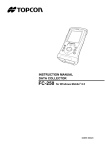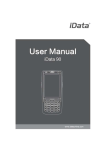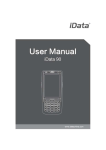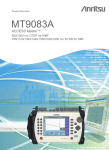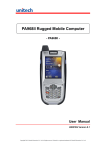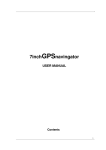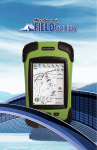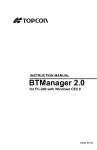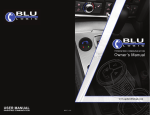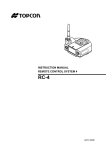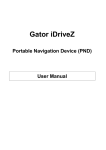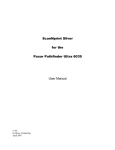Download SHC250 - Tiger Supplies
Transcript
SURVEYING INSTRUMENTS SHC250 Data Collector OPERATOR’S MANUAL Li-ion S Li-ion This is the mark of the Japan Surveying Manufacturers Association. Instruments SURVEYING INSTRUMENTS SHC250 Data Collector OPERATOR’S MANUAL • Thank you for selecting the SHC250. • Please read this operator's manual carefully before using this product. • Verify that all equipment is included. C"STANDARD PACKAGE COMPONENTS" (provided separate to this manual) • The specifications and general appearance of the instrument are subject to change without prior notice and without obligation by Sokkia Topcon Co., Ltd. and may differ from those appearing in this manual. • The content of this manual is subject to change without notice. • Some of the diagrams shown in this manual may be simplified for easier understanding. HOW TO READ THIS MANUAL Symbols The following conventions are used in this manual. G : Indicates precautions and important items which should be read before operations. C : Indicates the chapter title to refer to for additional information. $ : Indicates supplementary explanation. : Indicates softkeys on the display and window dialog buttons. [Button] etc. Notes regarding manual style • Bluetooth ® is a registered trademark of Bluetooth SIG, Inc. ® • Marvell is a registered trademark of Marvell or its affiliates. • Microsoft, Window Mobile and ActiveSync are registered trademarks of US Microsoft in the U.S.A and other countries. • All other company and product names featured in this manual are trademarks or registered trademarks of each respective organization. ii CONTENTS HOW TO READ THIS MANUAL........................................................................ii CONTENTS...................................................................................................... iii 1. PRECAUTIONS FOR SAFE OPERATION........................................................... 1 2. PRECAUTIONS ...................................................................................................... 3 3. PRODUCT OUTLINE ............................................................................................. 5 3.1 3.2 3.3 3.4 Parts of the Instrument ....................................................................................... 5 Wireless LED...................................................................................................... 6 Connectors ......................................................................................................... 6 Bluetooth Wireless Technology.......................................................................... 7 4. PREPARATION FOR USE..................................................................................... 9 4.1 Before Using....................................................................................................... 9 4.2 Installing the Software ........................................................................................ 9 Installation procedure ..................................................................................... 9 4.3 Battery .............................................................................................................. 10 Installing the Battery ..................................................................................... 10 Battery Charging........................................................................................... 10 4.4 Attaching the Handstrap................................................................................... 12 4.5 Touch Panel ..................................................................................................... 12 Aligning the Screen ...................................................................................... 12 Protective Film for Touch Panel ................................................................... 12 4.6 Setting up Auto Start ........................................................................................ 13 4.7 Setting up Power Management ........................................................................ 13 5. TRANSMITTING DATA TO THE PC................................................................... 14 5.1 Using Interface Cable....................................................................................... 14 Connection with the host computer .............................................................. 14 5.2 Using Bluetooth Wireless Technology.............................................................. 15 Switching ON/OFF........................................................................................ 15 Configuration ................................................................................................ 15 5.3 Using Radio System RS-1B (Option) ............................................................... 15 5.4 Using Wireless LAN ......................................................................................... 16 Switching ON/OFF........................................................................................ 16 5.5 Using CF Card.................................................................................................. 16 Inserting a CF Card ...................................................................................... 16 6. RESETTING SHC250........................................................................................... 17 6.1 Soft Reset......................................................................................................... 17 Procedure ..................................................................................................... 17 6.2 Hard Reset ....................................................................................................... 17 Procedure ..................................................................................................... 17 6.3 Format Reset.................................................................................................... 18 Procedure ..................................................................................................... 18 7. SPECIFICATIONS ................................................................................................ 19 8. COMPLIANCE WITH ENVIRONMENTAL DIRECTIVES & REGULATIONS.. 21 9. COMPLIANCE WITH ELECTRIC DIRECTIVES & REGULATIONS................ 23 iii 1. PRECAUTIONS FOR SAFE OPERATION For the safe use of the product and prevention of injury to operators and other persons as well as prevention of property damage, items which should be observed are indicated by an exclamation point within a triangle used with WARNING and CAUTION statements in this instruction manual. The definitions of the indications are listed below. Be sure you understand them before reading the manual’s main text. Definition of Indication C WARNING C CAUTION Ignoring this indication and making an operation error could possibly result in death or serious injury to the operator. Ignoring this indication and making an operation error could possibly result in minor injury or property damage. J This symbol indicates items for which caution (hazard warnings inclusive) is urged. Specific details are printed in or near the symbol. D This symbol indicates items which are prohibited. Specific details are printed in or near the symbol. I This symbol indicates items which must always be performed. Specific details are printed in or near the symbol. General C Warning G Do not perform disassembly or rebuilding. Fire, electric shock, or burns could result. D Do not use the unit in areas exposed to high amounts of dust or ash, in areas where there is inadequate ventilation, or near combustible materials. An explosion could occur. Power Supply C Warning D Do not short circuit. Heat or ignition could result. D Do not use voltage other than the specified power supply voltage. Fire or electrical shock could result. D Do not use damaged power cords, plugs or loose outlets. Fire or electric shock could result. D Do not use power cords other than those designated. Fire could result. D Do not place articles such as clothing on the battery charger while charging batteries. Sparks could be induced, leading to fire. 1 1. PRECAUTIONS FOR SAFE OPERATION E Use only the specified battery charger to recharge batteries. Other chargers may be of different voltage rating or polarity, causing sparking which could lead to fire or burns. H Do not heat or throw batteries into fire. An explosion could occur, resulting in injury. D Do not use the battery or charger for any other equipment or purpose. Fire or burns caused by ignition could result. E To prevent shorting of the battery in storage, apply insulating tape or equivalent to the terminals. Otherwise shorting could occur, resulting in fire or burns. D Do not use batteries or the battery charger if wet. Resultant shorting could lead to fire or burns. D Do not connect or disconnect power supply plugs with wet hands. Electric shock could result. C Caution F Do not touch liquid leaking from batteries. Harmful chemicals could cause burns or blisters. Bluetooth wireless technology C Warning D Do not use within the vicinity of hospitals. Malfunction of medical equipment could result. E Use the instrument at a distance of at least 22 cm from anyone with a cardiac pacemaker. Otherwise, the pacemaker may be adversely affected by the electromagnetic waves produced and cease to operate as normal. D Do not use onboard aircraft. The aircraft instrumentation may malfunction as a result. D Do not use within the vicinity of automatic doors, fire alarms and other devices with automatic controls as the electromagnetic waves produced may adversely affect operation resulting in an accident. 2 2. PRECAUTIONS Before starting work or operation, be sure to check that the instrument is functioning correctly with normal performance. Direct sunlight • Do not leave the instrument under strong sunlight for a long time. It may cause the instrument to malfunction. Power supply cable • To reduce the risk of hazards, use only CSA/UL certified power supply cable set. Cable is Type SPT2 or heavier, minimum No.18 AWG copper, one end is provided with a moulded-on male attachment plug cap (with a specified NEMA configuration), and the other end is provided with a moulded-on female connector body (with a specified IEC non-industrial type configuration). Precautions concerning water and dust resistance • SHC250 conforms to IP66 specifications for waterproofing and dust resistance when all caps are closed. However, the serial connector has a waterproof structure, and thus will remain protected even if its cap is not closed. Backing up data • Data should be backed up (transferred to an external device etc.) on a regular basis to prevent data loss. Maintenance • Always clean the instrument after use. • If the instrument becomes wet from rain, dry moisture before storing. • To clean the instrument, dust off well and then wipe clean with a soft cloth. User • This product is for professional use only! The user is required to be a qualified surveyor or have a good knowledge of surveying, in order to understand the user and safety instructions, before operating, inspecting or adjusting. • Wear the required protectors (safety shoes, helmet, etc.) when operating. Exceptions from Responsibility • The user of this product is expected to follow all operating instructions and make periodic checks of the product’s performance. • The manufacturer, or its representatives, assumes no responsibility for results of a faulty or intentional usage or misuse including any direct, indirect, consequential damage, and loss of profits. • The manufacturer, or its representatives, assumes no responsibility for consequential damage, and loss of profits by any disaster, (an earthquake, storms, floods etc.). A fire, accident, or an act of a third party and/or a usage any other usual conditions. 3 2. PRECAUTIONS • The manufacturer, or its representatives, assumes no responsibility for any damage, and loss of profits due to a change of data, loss of data, an interruption of business etc., caused by using the product or an unusable product. • The manufacturer, or its representatives, assumes no responsibility for any damage, and loss of profits caused by usage except for explained in the user manual. • The manufacturer, or its representatives, assumes no responsibility for damage caused by wrong movement, or action due to connecting with other products. 4 3. PRODUCT OUTLINE 3.1 Parts of the Instrument Card slot cap Display and Touch screen Stylus pen AC/DC Adapter Connector cap Hook for tripod Hook for handstrap Speaker Charge LED Wireless LED Enter key Calendar key Battery cover Windows key Contacts key Power key Soft keyboard key Battery cover knob Microphone Cursor keys Connector caps Card slot side Connector side CF card eject button To eject the CF card, stand the button up, then press it. USB Connector (Type Mini-B) CF slot Hard reset switch Hook for handstrap USB Connector (Type A) Serial Connector SD slot 5 3. PRODUCT OUTLINE 3.2 Wireless LED Wireless Transmission Status Flashing Green: Transmitting via Bluetooth wireless technology and RS-1B (optional Bluetooth Class 1 radio system) Flashing Red: Transmitting via Wireless LAN When transmitting via more than one wireless method, flashing will occur in sequence. 3.3 Connectors Serial connector USB Connector (Type A) No.4 No.1 DCD No.2 RXD (IN) No.3 TXD (OUT) No.4 DTR (OUT) No.5 GND No.6 DSR (IN) No.7 RTS (OUT) No.8 CTS (IN) No.9 RI (IN) No.1 VCC No.2 V- No.3 V+ No.4 GND No.1 VDD No.1 USB Connector (Type Mini-B) No.2 V- No.3 V+ No.4 NC No.5 GND 6 (IN) 3. PRODUCT OUTLINE 3.4 Bluetooth Wireless Technology • Use of this technology must be authorized according to telecommunications regulations of the country where the instrument is being used. Contact your local dealer in advance. C"7. Specifications" • Sokkia Topcon Co., Ltd. is not liable for the content of any transmission nor any content related thereto. When communicating important data, run tests beforehand to ascertain that communication is operating normally. • Do not divulge the content of any transmission to any third party. Radio interference when using Bluetooth technology Bluetooth communication with the SHC250 uses the 2.4 GHz frequency band. This is the same band used by the devices described below. •Industrial, scientific, and medical (ISM) equipment such as microwaves and pacemakers. • portable premises radio equipment (license required) used in factory production lines etc. • portable specified low-power radio equipment (license-exempt) •IEEE802.11b/IEEE802.11g standard wireless LAN devices The above devices use the same frequency band as Bluetooth communications. As a result, using the SHC250 within proximity to the above devices may result in interference causing communication failure or reduction of transmission speed. Although a radio station license is not required for this instrument, bear in mind the following points when using Bluetooth technology for communication. • Regarding portable premises radio equipment and portable specified low-power radio equipment: • Before starting transmission, check that operation will not take place within the vicinity of portable premises radio equipment or specified low-power radio equipment. • In the case that the instrument causes radio interference with portable premises radio equipment, terminate the connection immediately and take measures to prevent further interference (e.g. connect using an interface cable). • In the case that the instrument causes radio interference with portable specified low-power radio equipment, contact your local dealer. • When using the SHC250 in proximity to IEEE802.11b or IEEE802.11g standard wireless LAN devices, turn off all devices not being used. • Interference may result, causing transmission speed to slow or even disrupting the connection completely. Turn off all devices not being used. • Do not use the SHC250 in proximity to microwaves. • Microwave ovens can cause significant interference resulting in communication failure. Perform communication at a distance of 3m or more from microwave ovens. • Refrain from using the SHC250 in proximity to televisions and radios. • Televisions and radios use a different frequency band to Bluetooth communications. However, even if the SHC250 is used within proximity to the above equipment with no adverse effects with regard to Bluetooth communication, moving a Bluetooth compatible device (including the SHC250) closer to said equipment may result in electronic noise in sound or images, adversely affecting the performance of televisions and radios. 7 3. PRODUCT OUTLINE Precautions regarding transmission • Reduced range due to atmospheric conditions The radio waves used by the SHC250 may be absorbed or scattered by rain, fog, and moisture from the human body with the limit of usable range becoming lower as a result. Similarly, usable range may also shorten when performing communication in wooded areas. Moreover, as wireless devices lose signal strength when close to the ground, perform communication at as high a position as possible. 8 4. PREPARATION FOR USE 4.1 Before Using Make sure to charge the battery before using the SHC250. Do not connect the instrument to the host computer until installation of Windows Mobile Device Center or ActiveSync is complete. 4.2 Installing the Software It is possible to synchronize data from Microsoft Outlook on the host computer and Calendar and Contacts on the SHC250 using Windows Mobile Device Center or ActiveSync. Files and folders can also be copied between the host computer and the SHC250. Installation procedure For Windows Vista Windows Device Center6.1 can be downloaded from the following URL. http://www.microsoft.com/windowsmobile/en-us/help/synchronize/device-center-download.mspx For Windows XP and Windows 2000 Service Pack 4 ActiveSync4.5 can be downloaded from the following URL. http://www.microsoft.com/windowsmobile/en-us/help/synchronize/activesync-download.mspx $ • Microsoft ActiveSync4.5 (Windows XP and earlier operating systems up to Windows 98) or Windows Device Center6.1 (Windows Vista) is required. • Refer to Help on each software for details on setup and use of Device Center and ActiveSync. • Information concerning Windows Mobile Device Center and ActiveSync can be found in the URL below. http://www.microsoft.com/windowsmobile/ $ • Windows Mobile Device Center is supported by Windows Vista operating system. • ActiveSync 4.5 is supported by Windows 2000 Service Pack 4 and Windows XP operating system. 9 4. PREPARATION FOR USE 4.3 Battery Installing the Battery 1 Remove the handstrap. Battery terminal 2 Slide the battery cover knob to the right. 3 Open the battery cover. When the battery cover is opened, SHC250 will automatically change to suspension mode. Battery cover knob $ Suspension mode: Main unit powers off but all settings are saved. The SHC250 can also be switched to suspension mode by pressing the Power key. 4 Insert batteries in the direction as shown in the figure to the right. 5 Close the battery cover. Battery Charging 1 After installing the battery, plug the connector of AD-11B/11C into the SHC250. 2 Plug the AD-11B/11C into an outlet. The charge LED will light. Charging takes approximately 5.5 hours. The charge LED of SHC250 will indicate charging status; Red ON: Green ON: OFF: Charge LED Charging in progress Charging complete Error (battery not installed or ambient temperature is outside the charging temperature range) 10 Connector AD-11B/11C 4. PREPARATION FOR USE G • Charge batteries at a room temperature between 10°C to 40°C (50°F to 104°F). • The battery source will discharge when not being used. Always charge before use. • Suspension mode lasts approximately 8 days on a single charge (when fully charged battery is used). A full recharge is required once every 8 days in order to retain current settings. • For long-term storage, the battery should be charged at least once every 15 days and should be stored at 30°C or below. If you allow the battery to be completely discharged, it will have a negative effect on overall performance and proper charging in the future. • The SHC250 and charger will become rather hot while charging. This is normal. • Attempting to charge the same battery again in quick succession may cause degradation of the battery. • Attempting to charge different batteries in quick succession using the same charger may cause degradation of the battery charger. Wait approximately 30 minutes before charging again. $ How to save battery power: • Backlight The initial setting for backlight brightness when shipped from the factory is 4 (medium setting). If the backlight is not needed, lower the brightness or set so that the light will turn off after a short time. Brightness can be adjusted using the following procedure: 1 Tap the [Start][Settings][System][Backlight] and [Brightness] tab. 2 Adjust by sliding the [Brightness on Battery Power] slider bar sideways. • Wireless Turn off Bluetooth wireless technology, Bluetooth Class 1 radio modem (RS-1B) and Wireless LAN functions when not in use. • Use at low temperatures Battery capacity is reduced at low temperatures. When using under low temperature conditions, keep the equipment as warm as possible. • CF cards, SD cards, USB port Disconnect cards and cables when not in use. 11 4. PREPARATION FOR USE 4.4 Attaching the Handstrap 1 Set the handstrap on the handstrap hook c. 2 Set the handstrap on the handstrap hook d. Handstrap 4.5 Touch Panel Aligning the Screen 1 Tap [Start] [Settings][System][Screen] Stylus pen [Align Screen] button. This screen will be displayed automatically when using SHC250 for the first time, or after performing a format reset. C"6.3 Format Reset" 2 Using the stylus pen provided, touch the Targets center of all 5 target. (Do not use ball-point pens or pencils) Protective Film for Touch Panel The enclosed protective film is provided to protect the touch panel from degradation due to ultraviolet light and possible scratches caused by the stylus pen. Apply the protective film to the surface of the touch panel before using SHC250 for the first time. Replace with a new film when damaged. 12 4. PREPARATION FOR USE 4.6 Setting up Auto Start By default, Auto Start for schedule setup etc. is disabled for the SHC250. To enable Auto Start, follow the procedure below. 1 Tap [Start][Settings][Power][RTC] tab. 2 Check the “RTC WakeUp Enable” box. 3 Press the [OK] button. 4.7 Setting up Power Management This setting automatically powers off the SHC250, when left ON, in order to save battery power. When the Auto Start function described above is enabled, the SHC250 may, depending on OS specifications, automatically start up without the user realizing. Therefore, appropriate use of the Power Management function is recommended. 1 Tap [Start][Settings][Power][Advanced] tab. 2 Check the "On battery power: Turn off device if not used for" box. 3 Select "5 minutes". 4 Press the [OK] button. $ The SHC250 will not automatically power off when there is an active wireless connection regardless of the time limit set using the above procedure. 13 5. TRANSMITTING DATA TO THE PC 5.1 Using Interface Cable Connection with the host computer G • Do not connect the instrument to the host computer until installation of Windows Mobile Device Center or ActiveSync is complete. 1 Connect the SHC250 to the computer with Interface Cable (F-25) as shown in the diagram below. 2 The synchronization setup wizard screen will appear on the computer screen. Follow the instructions provided. 3 When connection is complete, the Device Center/ActiveSync window will be displayed on the computer and synchronization will commence. Click the "Explorer" icon to view file data in the instrument. PC SHC250 Interface (USB) cable (F-25) USB port (TYPE A) USB port (TYPE Mini-B) Reference software for Connectivity C http://www.microsoft.com/windowsmobile/ 14 5. TRANSMITTING DATA TO THE PC 5.2 Using Bluetooth Wireless Technology The SHC250 has a Bluetooth wireless technology function built-in, allowing information to be exchanged wirelessly with other Bluetooth-compatible instruments*1. Switching ON/OFF Follow the procedure below to turn ON. 1 Turn on the SHC250. 2 Press the Bluetooth icon in the system tray, and select Bluetooth Manager from the pop-up menu. When the Bluetooth function is turned ON, the wireless LED will flash green. If the Bluetooth transmitter is switched off (The Bluetooth icon is gray.), select Turn Transmitter ON to turn ON. G • Only switch ON when using. Bluetooth wireless communication causes SHC250 battery power to be depleted at a rate higher than that for normal operation. Leaving ON when not using will result in an unnecessary shortening in operation time. Configuration Refer to the Bluetooth Manager program explanations for details on configuration. *1 Supported Profile: SPP, DUN 5.3 Using Radio System RS-1B (Optional) Installing Radio System RS-1B (Bluetooth Class 1), optional systems, enables communication with total stations and other instruments with this wireless functionality. Refer to the relevant operator’s manual for details on installing RS-1B to the SHC250. Refer to the application help for details on setting RS-1B. Wireless LED flashes green when RS-1B is ON. G • Only switch ON when using. Leaving ON when not using will result in an unnecessary shortening in operation time. 15 5. TRANSMITTING DATA TO THE PC 5.4 Using Wireless LAN It is possible to connect to a wireless network using the built-in Wireless LAN function. Switching ON/OFF Follow the procedure below to switch the Wireless LAN function ON. 1 Tap [Start][Settings][System][WLan Power]. 2 On the Wireless LAN Power screen, tap the [Power ON] button. When the Wireless LAN function is turned ON, the wireless LED will flash red. G • Only switch ON when using. Leaving ON when not using will result in an unnecessary shortening in operation time. Information concerning Wireless LAN settings can be found at the URL below. http://www.microsoft.com/windowsmobile/en-us/help/synchronize/make-connections.mspx 5.5 Using CF Card Inserting a CF Card Make sure you have the front and back of the CF card facing correctly when inserting into the card slot. If you forcibly insert the card incorrectly, the card slot pins may be damaged resulting in malfunction. Front of the card G Please insert straight down into the card slot. If you forcibly insert the card at an angle, the card slot pins may be damaged resulting in malfunction. 16 6. RESETTING SHC250 If there is no response to the pressing of a key or tapping of the display, you need to reset the SHC250. There are 3 methods to reset the SHC250. The OS will take approximately 1 minute or more to reboot after the SHC250 has been reset. 6.1 Soft Reset With the soft reset, all running applications will be shut down, and data you are editing will be lost; however, installed programs and stored data are protected. Procedure 1 Remove all cables or cards (CFs, SDs) that are currently mounted. 2 While pressing the Contacts key, press the cursor key in the UP-RIGHT direction for at least 2 seconds. 6.2 Hard Reset If the instrument does not function properly after a soft reset, perform a hard reset. With the hard reset, all running applications will be shut down, and data you are editing will be lost; however, installed programs and stored data are protected. Hardware information (device name, etc.) will return to default. Procedure 1 Remove all cables or cards (CFs, SDs) that are currently mounted. 2 Lightly press the Hard reset switch in the middle of the card slot with the stylus pen for at least 2 seconds. 3 Press the Power key. 17 6. RESETTING SHC250 6.3 Format Reset If the instrument does not operate properly after a hard reset, perform a format reset. G • When the format reset is performed, the registry information registered by applications to the OS will be reset. Data stored by the user will be saved; however, the time setting and shortcut information created on the desktop and for program folders will be initialized. In such case, it will be necessary to reset the time and then reinstall applications. Procedure 1 Remove all cables or cards (CFs, SDs) that are currently mounted. 2 Lightly press the Hard reset switch in the middle of the card slot with the stylus pen. 3 Press the Calendar, ENT and Power keys until the SHC250 restarts. $ If the equipment does not work normally after the format reset, it needs repair. Please contact your local dealer. 18 7. SPECIFICATIONS Controller Microprocessor Processor speed Operating system Memory Display Touch panel Keyboard LED Interface Audio : Marvell® PXA320 : 806MHz : Microsoft® Windows Mobile® 6.5 : RAM 256MB SDRAM : ROM 1GB NAND Flash : Display resolution 480×640 VGA : Type 3.7 inch TFT Color LCD : Number of colors displayed 262,144 colors : Light LED back light : Analog resistive film : 7 keys (Power key included) : 2 LEDs (charge, wireless) : Conforming to RS232C (D-sub 9) : USB (rev 1.1) (Type Mini-B) : USB (rev 1.1) (Type A) *1 : Compact Flash (conforming to Type I/II) : SDIO/SD/SDHC/MMC card slot *2 Bluetooth Class 1 radio modem (RS-1B) (Optional wireless system) connection port (special 30 pins) : Sealed speaker (mono), sealed microphone *1) Connector size is within 9.0×16.5 mm. *2) Some SD cards may not be used with the SHC250. For details, refer to the list of confirmed SD cards. Maximum capacity of SD cards is 2GB. Maximum capacity of SDHC cards is 32GB. Power Power consumption Operating time : 1.85W (normal use) : Approx. 10 hours (normal use) *3 : Approx. 8 hours (When using Bluetooth)*3 : Approx. 6 hours (When using Wireless LAN)*3 Suspend (Power OFF) holding time : Approx. 8 days (when fully charged battery is used) Input voltage : 10 to 15V DC (Max 3A) Charging time : Approx. 5.5 hours (when AC/DC adapter AD-11B/C used) *3) Battery capacity will differ depending on whether Bluetooth or Wireless LAN is used or not, brightness of the backlight, room temperature and application software used. Bluetooth Wireless Technology BT Qualification ID : B014420 Power class : class 2 (2.5mW) Communication method : Frequency hopping spread spectrum (FH-SS) communication (Bluetooth Specification Ver.1.2 compatible, Telec-approved) Modulation method Frequency band Bluetooth profile Usable range Authentication : GFSK : 2.402 to 2.480GHz : SPP, DUN : 10m (In good visibility) *4 : Yes/No (selectable) 19 7. SPECIFICATIONS Wireless LAN Function Transmission specifications : IEEE802.11g/b Communication method : Direct sequence spread spectrum (DS-SS) communication Access method : Infrastructure mode , Ad hoc mode Security : WEP (128/64bit), TKIP Frequency band : 2.4GHz (2.412~2.462GHz) (1~11ch) Transmission output : 30mW Usable range : 10m (In good visibility) *4 *4) Communication distance is influenced by the environment. The distance of radio wave communication may be reduced in reinforced concrete buildings or near large-sized metal furniture. Battery (BT-66Q) Type Nominal voltage Capacity Dimensions Weight : Lithium-ion battery : 7.4V : 2.5 Ah :39 (W) × 22 (D) × 72 (H) (mm) : 110g AC/DC adapter (AD-11B/11C) Input : AC 100 to 240V Charging temperature : 0 to 40°C Dimensions : 41 (W) × 27 (D) × 88 (H) (mm) (Not including cable) Weight : 200 g General Water resistance and dust resistance : IP66 *5) Operating temperature : -20 to +50°C Storage temperature : -30 to +60°C Dimensions : 107 (W) × 61 (D) × 196 (H) (mm) Weight : 700g (with battery) *5) When caps are closed. 20 8. COMPLIANCE WITH ENVIRONMENTAL DIRECTIVES & REGULATIONS Region/ Country Directives/ Regulations California, U.S.A. Proposition 65 California, U.S.A. Perchlorate Material (CR Lithium Battery) California and NY, U.S.A. Labels/Declarations Recycling Batteries 21 8. COMPLIANCE WITH ENVIRONMENTAL DIRECTIVES & REGULATIONS Region/ Country Directives/ Regulations EU WEEE Directive EU EU Battery Directive Labels/Declarations 22 9. COMPLIANCE WITH ELECTRIC DIRECTIVES & REGULATIONS Region/ Country Directives/ Regulations Labels/Declarations R&TTE-Class 2 Europe EMC-Class B R&TTE Directive Europe R&TTE This product conforms to the Radio and Telecommunication Terminal Equipment (R&TTE) directive 1995/5/EC. Sokkia Topcon has drafted a Declaration of Conformity (DoC), proclaiming conformity to this directive. Please inquire below if you wish to receive a copy of Sokkia Topcon's Declaration of Conformity. Sokkia B.V. Essebaan 11, 2908 LJ Capelle a/d IJssel, The Netherlands 23316 Australia C-Tick The compliance label indicates that the product complies with the applicable standard and establishes a traceable link between the equipment and the manufacturer, importer or their agent responsible for compliance and for placing it on the Australian market. 23 9. COMPLIANCE WITH ELECTRIC DIRECTIVES & REGULATIONS Region/ Country Directives/ Regulations Labels/Declarations This device complies with Part 15 of the FCC Rules. Operation is subject to the following two conditions: (1) This device may not cause harmful interference, and (2) this device must accept any interference received, including interference that may cause undesired operation. NOTE: This equipment has been tested and found to comply with the limits for a Class A digital device, pursuant to part 15 of the FCC Rules. These limits are designed to provide reasonable protection against harmful interference when the equipment is operated in a commercial environment. This equipment generates, uses, and can radiate radio frequency energy and, if not installed and used in accordance with the instruction manual, may cause harmful interference to radio communications. Operation of this equipment in a residential area is likely to cause harmful interference in which case the user will be required to correct the interference at his own expense. This equipment complies with FCC radiation exposure limits set forth for uncontrolled equipment and meets the FCC radio frequency (RF) Exposure Guidelines in Supplement C to OET65. This equipment should be installed and operated with at least 20cm and more between the radiator and person’s body (excluding extremeties: hands, wrists, feet and ankles). U.S.A. FCC WARNING: Change or modifications not expressly approved by the party responsible for compliance could void the user's authority to operate the equipment. Specified cables must be used for connection to host computer and/ or peripherals in order to meet FCC emission limits. Declaration of Conformity Model Number: SHC250 Trade Name: SOKKIA TOPCON CO., LTD. Manufacture Name: Address: Country: SOKKIA TOPCON CO., LTD. 260-63, Hase, Atsugi, Kanagawa, 243-0036 JAPAN U.S.A. Representative Responsible party: SOKKIA CORPORATION Address: 16900 W. 118th Terrace, Olathe, KS 66061, U.S.A Means of conformity This device complies with part 15 of the FCC Rules, Operation is subject to the following two conditions: (1) This device may not cause harmful interference, and (2) this device must accept any interference received, including interference that may cause undesired operation. 24 9. COMPLIANCE WITH ELECTRIC DIRECTIVES & REGULATIONS Region/ Country Directives/ Regulations Labels/Declarations This Class A digital apparatus meets all requirements of Canadian Interference-Causing Equipment Regulations. Cet appareil numérique de la Class A respecte toutes les exigences du Règlement sur le matériel brouilleur du Canada. This class A digital apparatus complies with Canadian ICES-003. Cet appareil numerique de la classe A est conforme a la norme NMB-003 du Canada. Canada ICES Operation is subject to the following two conditions: (1) this device may not cause interference, and (2) this device must accept any interference, including interference that may cause undesired operation of this device. This equipment complies with IC radiation exposure limits set forth for uncontrolled equipment and meets RSS-102 of the IC radio frequency (RF) Exposure rules. This equipment should be installed and operated with at least 20cm and more between the radiator and person’s body (excluding extremeties: hands, wrists, feet and ankles). 25 1st ed. 01-0910 (64857 90020) ©2009 SOKKIA TOPCON CO., LTD.