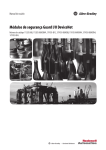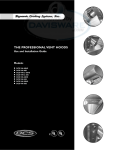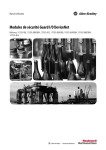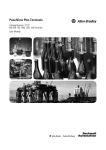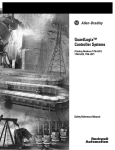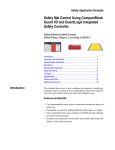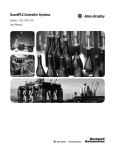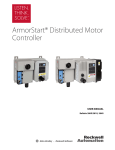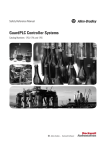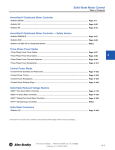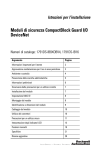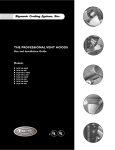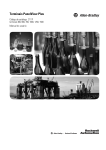Download 1791DS-UM001 - Literature Library
Transcript
User Manual Guard I/O DeviceNet Safety Modules Catalog Numbers 1732DS-IB8, 1732DS-IB8XOBV4, 1791DS-IB12, 1791DS-IB8XOB8, 1791DS-IB4XOW4, 1791DS-IB8XOBV4, 1791DS-IB16 Important User Information Solid-state equipment has operational characteristics differing from those of electromechanical equipment. Safety Guidelines for the Application, Installation and Maintenance of Solid State Controls (publication SGI-1.1 available from your local Rockwell Automation sales office or online at http://www.rockwellautomation.com/literature/) describes some important differences between solid-state equipment and hard-wired electromechanical devices. Because of this difference, and also because of the wide variety of uses for solid-state equipment, all persons responsible for applying this equipment must satisfy themselves that each intended application of this equipment is acceptable. In no event will Rockwell Automation, Inc. be responsible or liable for indirect or consequential damages resulting from the use or application of this equipment. The examples and diagrams in this manual are included solely for illustrative purposes. Because of the many variables and requirements associated with any particular installation, Rockwell Automation, Inc. cannot assume responsibility or liability for actual use based on the examples and diagrams. No patent liability is assumed by Rockwell Automation, Inc. with respect to use of information, circuits, equipment, or software described in this manual. Reproduction of the contents of this manual, in whole or in part, without written permission of Rockwell Automation, Inc., is prohibited. Throughout this manual, when necessary, we use notes to make you aware of safety considerations. WARNING: Identifies information about practices or circumstances that can cause an explosion in a hazardous environment, which may lead to personal injury or death, property damage, or economic loss. ATTENTION: Identifies information about practices or circumstances that can lead to personal injury or death, property damage, or economic loss. Attentions help you identify a hazard, avoid a hazard, and recognize the consequence. SHOCK HAZARD: Labels may be on or inside the equipment, for example, a drive or motor, to alert people that dangerous voltage may be present. BURN HAZARD: Labels may be on or inside the equipment, for example, a drive or motor, to alert people that surfaces may reach dangerous temperatures. IMPORTANT Identifies information that is critical for successful application and understanding of the product. Allen-Bradley, Rockwell Software, Rockwell Automation, GuardLogix, SmartGuard, RSNetWorx, RSLogix, Logix 5000, Studio 5000, Guard I/O, CompactBlock, and TechConnect are trademarks of Rockwell Automation, Inc. Trademarks not belonging to Rockwell Automation are property of their respective companies. Summary of Changes This manual contains new and updated information. Changes throughout this revision are marked by change bars, as shown to the right of this paragraph. New and Updated Information This table contains the changes made to this revision. Topic Page Studio 5000 Environment 9 Additional Resources 10 Programming Requirements 19 Safety Data 161 Rockwell Automation Publication 1791DS-UM001J-EN-P - May 2013 3 Summary of Changes Notes: 4 Rockwell Automation Publication 1791DS-UM001J-EN-P - May 2013 Table of Contents Preface About the Specifications and Dimensions in This Manual . . . . . . . . . . . . . 9 Studio 5000 Environment . . . . . . . . . . . . . . . . . . . . . . . . . . . . . . . . . . . . . . . . . . 9 Additional Resources . . . . . . . . . . . . . . . . . . . . . . . . . . . . . . . . . . . . . . . . . . . . . 10 Terminology. . . . . . . . . . . . . . . . . . . . . . . . . . . . . . . . . . . . . . . . . . . . . . . . . . . . . 11 Chapter 1 About the Modules Before You Begin . . . . . . . . . . . . . . . . . . . . . . . . . . . . . . . . . . . . . . . . . . . . . . . . Understand Suitability for Use . . . . . . . . . . . . . . . . . . . . . . . . . . . . . . . . . . . . Follow Precautions for Use . . . . . . . . . . . . . . . . . . . . . . . . . . . . . . . . . . . . . . . Precautions to Mount, Wire, and Clean. . . . . . . . . . . . . . . . . . . . . . . . . . . . I/O Module Overview. . . . . . . . . . . . . . . . . . . . . . . . . . . . . . . . . . . . . . . . . . . . Programming Requirements . . . . . . . . . . . . . . . . . . . . . . . . . . . . . . . . . . . . . . Guard I/O Catalog Numbers . . . . . . . . . . . . . . . . . . . . . . . . . . . . . . . . . . . . . About CIP Safety in DeviceNet Safety Architectures . . . . . . . . . . . . . . . . Identify Major Parts of the Modules . . . . . . . . . . . . . . . . . . . . . . . . . . . . . . . 13 14 14 17 17 19 19 19 21 Chapter 2 Understand the Operation of Safety Functions Safety I/O Modules . . . . . . . . . . . . . . . . . . . . . . . . . . . . . . . . . . . . . . . . . . . . . . Self-diagnostic Functions . . . . . . . . . . . . . . . . . . . . . . . . . . . . . . . . . . . . . . . . . Configuration Lock . . . . . . . . . . . . . . . . . . . . . . . . . . . . . . . . . . . . . . . . . . . . . . I/O Status Data . . . . . . . . . . . . . . . . . . . . . . . . . . . . . . . . . . . . . . . . . . . . . . . . . . Safety Inputs. . . . . . . . . . . . . . . . . . . . . . . . . . . . . . . . . . . . . . . . . . . . . . . . . . . . . Using a Test Output with a Safety Input . . . . . . . . . . . . . . . . . . . . . . . Single Channel Mode. . . . . . . . . . . . . . . . . . . . . . . . . . . . . . . . . . . . . . . . . Dual-channel Mode and Discrepancy Time. . . . . . . . . . . . . . . . . . . . . Dual-channels, Equivalent . . . . . . . . . . . . . . . . . . . . . . . . . . . . . . . . . . . . Dual-channels, Complementary . . . . . . . . . . . . . . . . . . . . . . . . . . . . . . . Safety Input Fault Recovery . . . . . . . . . . . . . . . . . . . . . . . . . . . . . . . . . . . Input Delays . . . . . . . . . . . . . . . . . . . . . . . . . . . . . . . . . . . . . . . . . . . . . . . . . Test Outputs Configured as Muting Outputs . . . . . . . . . . . . . . . . . . . . . . Safety Outputs. . . . . . . . . . . . . . . . . . . . . . . . . . . . . . . . . . . . . . . . . . . . . . . . . . . Safety Output with Test Pulse . . . . . . . . . . . . . . . . . . . . . . . . . . . . . . . . . Dual-channel Setting . . . . . . . . . . . . . . . . . . . . . . . . . . . . . . . . . . . . . . . . . Safety Output Fault Recovery . . . . . . . . . . . . . . . . . . . . . . . . . . . . . . . . . Controlling Devices . . . . . . . . . . . . . . . . . . . . . . . . . . . . . . . . . . . . . . . . . . . . . . Safety Precautions. . . . . . . . . . . . . . . . . . . . . . . . . . . . . . . . . . . . . . . . . . . . . . . . Legislation and Standards . . . . . . . . . . . . . . . . . . . . . . . . . . . . . . . . . . . . . . . . . Europe . . . . . . . . . . . . . . . . . . . . . . . . . . . . . . . . . . . . . . . . . . . . . . . . . . . . . . North America. . . . . . . . . . . . . . . . . . . . . . . . . . . . . . . . . . . . . . . . . . . . . . . Japan . . . . . . . . . . . . . . . . . . . . . . . . . . . . . . . . . . . . . . . . . . . . . . . . . . . . . . . . EC Directives. . . . . . . . . . . . . . . . . . . . . . . . . . . . . . . . . . . . . . . . . . . . . . . . . . . . EMC Directive. . . . . . . . . . . . . . . . . . . . . . . . . . . . . . . . . . . . . . . . . . . . . . . Compliance with EC Directives . . . . . . . . . . . . . . . . . . . . . . . . . . . . . . . Rockwell Automation Publication 1791DS-UM001J-EN-P - May 2013 25 26 26 26 26 27 29 30 30 31 33 33 34 36 36 37 37 38 38 39 39 40 40 41 41 41 5 Table of Contents Chapter 3 Install and Connect Your Modules Considerations for Module Installation . . . . . . . . . . . . . . . . . . . . . . . . . . . . Install the Module . . . . . . . . . . . . . . . . . . . . . . . . . . . . . . . . . . . . . . . . . . . . . . . . Connect I/O Power and I/O Cables . . . . . . . . . . . . . . . . . . . . . . . . . . . . . . . Connect Communication Connectors . . . . . . . . . . . . . . . . . . . . . . . . . . . . . Set the Node Address . . . . . . . . . . . . . . . . . . . . . . . . . . . . . . . . . . . . . . . . . . . . . 43 44 45 46 46 Chapter 4 Wiring Examples Input Examples . . . . . . . . . . . . . . . . . . . . . . . . . . . . . . . . . . . . . . . . . . . . . . . . . . Emergency Stop Switch Dual-channel Inputs with Manual Reset . Two-hand Monitor . . . . . . . . . . . . . . . . . . . . . . . . . . . . . . . . . . . . . . . . . . . Mode Select Switch . . . . . . . . . . . . . . . . . . . . . . . . . . . . . . . . . . . . . . . . . . . Light Curtain . . . . . . . . . . . . . . . . . . . . . . . . . . . . . . . . . . . . . . . . . . . . . . . . Reset Switch . . . . . . . . . . . . . . . . . . . . . . . . . . . . . . . . . . . . . . . . . . . . . . . . . Source Output Examples. . . . . . . . . . . . . . . . . . . . . . . . . . . . . . . . . . . . . . . . . . Redundant Safety Contactors. . . . . . . . . . . . . . . . . . . . . . . . . . . . . . . . . . Single Channel . . . . . . . . . . . . . . . . . . . . . . . . . . . . . . . . . . . . . . . . . . . . . . . Bipolar Output Examples . . . . . . . . . . . . . . . . . . . . . . . . . . . . . . . . . . . . . . . . . Dual-load Bipolar Outputs . . . . . . . . . . . . . . . . . . . . . . . . . . . . . . . . . . . . Single Channel . . . . . . . . . . . . . . . . . . . . . . . . . . . . . . . . . . . . . . . . . . . . . . . Relay Output Examples . . . . . . . . . . . . . . . . . . . . . . . . . . . . . . . . . . . . . . . . . . . Relay Outputs with Dual-channel Mode and External Device Monitoring Input. . . . . . . . . . . . . . . . . . . . . . . . . . . . . . . . . . . . . . . . . . . . . Interlock String. . . . . . . . . . . . . . . . . . . . . . . . . . . . . . . . . . . . . . . . . . . . . . . Test Output Examples . . . . . . . . . . . . . . . . . . . . . . . . . . . . . . . . . . . . . . . . . . . . Standard Inputs and Outputs . . . . . . . . . . . . . . . . . . . . . . . . . . . . . . . . . . Muting Lamp Output. . . . . . . . . . . . . . . . . . . . . . . . . . . . . . . . . . . . . . . . . 47 48 49 50 51 52 53 53 54 55 55 56 57 57 58 59 59 60 Chapter 5 Configure Modules with the Logix Designer Application 6 Use the Help Button . . . . . . . . . . . . . . . . . . . . . . . . . . . . . . . . . . . . . . . . . . . . . Add Modules to the I/O Configuration Tree . . . . . . . . . . . . . . . . . . . . . . . Set Up the Module Definition. . . . . . . . . . . . . . . . . . . . . . . . . . . . . . . . . . . . . Values and States of Tags . . . . . . . . . . . . . . . . . . . . . . . . . . . . . . . . . . . . . . Configure the Safety Tab. . . . . . . . . . . . . . . . . . . . . . . . . . . . . . . . . . . . . . . . . . Configuration Ownership - Reset Ownership . . . . . . . . . . . . . . . . . . . Configuration Signature . . . . . . . . . . . . . . . . . . . . . . . . . . . . . . . . . . . . . . Configure the Input Configuration Tab. . . . . . . . . . . . . . . . . . . . . . . . . . . . Configure the Test Output Tab . . . . . . . . . . . . . . . . . . . . . . . . . . . . . . . . . . . Configure the Output Configuration Tab . . . . . . . . . . . . . . . . . . . . . . . . . . Save and Download Module Configuration. . . . . . . . . . . . . . . . . . . . . . . . . Rockwell Automation Publication 1791DS-UM001J-EN-P - May 2013 61 62 64 70 71 73 73 74 76 77 79 Table of Contents Chapter 6 Configure Modules in RSNetWorx for DeviceNet Software Before You Begin . . . . . . . . . . . . . . . . . . . . . . . . . . . . . . . . . . . . . . . . . . . . . . . . 81 Add Modules to the I/O Configuration. . . . . . . . . . . . . . . . . . . . . . . . . . . . 82 Safety Network Number (SNN) . . . . . . . . . . . . . . . . . . . . . . . . . . . . . . . 83 Configuration Signature . . . . . . . . . . . . . . . . . . . . . . . . . . . . . . . . . . . . . . 85 Configure the I/O Module. . . . . . . . . . . . . . . . . . . . . . . . . . . . . . . . . . . . . . . . 86 Configure the Input Channel . . . . . . . . . . . . . . . . . . . . . . . . . . . . . . . . . 86 Configure the Test Output. . . . . . . . . . . . . . . . . . . . . . . . . . . . . . . . . . . . 89 Configure the Output Channel. . . . . . . . . . . . . . . . . . . . . . . . . . . . . . . . 90 Configure Input and Output Error Latch Times . . . . . . . . . . . . . . . . 90 Save and Download the Module Configuration. . . . . . . . . . . . . . . . . . . . . 92 Set Up the 1791DS I/O Module Definition . . . . . . . . . . . . . . . . . . . . . . . . 93 Set the Connection Type . . . . . . . . . . . . . . . . . . . . . . . . . . . . . . . . . . . . . 99 Set the Connection Configuration . . . . . . . . . . . . . . . . . . . . . . . . . . . . 100 Set the Communication Parameters. . . . . . . . . . . . . . . . . . . . . . . . . . . 101 Configuration Ownership—Reset Ownership . . . . . . . . . . . . . . . . . 103 Set the Safety Network Number (SNN) . . . . . . . . . . . . . . . . . . . . . . . 105 Set Your Password. . . . . . . . . . . . . . . . . . . . . . . . . . . . . . . . . . . . . . . . . . . 107 I/O Data Tab . . . . . . . . . . . . . . . . . . . . . . . . . . . . . . . . . . . . . . . . . . . . . . . 108 Troubleshooting . . . . . . . . . . . . . . . . . . . . . . . . . . . . . . . . . . . . . . . . . . . . . . . . 109 Chapter 7 Considerations When Replacing Guard I/O Modules Considerations When Replacing Guard I/O Modules. . . . . . . . . . . . . . Why You Need to Manually Set the SNN . . . . . . . . . . . . . . . . . . . . . GuardLogix Controllers versus SmartGuard Controllers. . . . . . . . Replacing an I/O Module When Using a SmartGuard Controller . . . Replacing an I/O Module When Using a GuardLogix Controller . . . I/O Replacement with ‘Configure Only When No Safety Signature Exists’ Enabled. . . . . . . . . . . . . . . . . . . . . . . . . . . . . . . . . . . . . I/O Replacement with ‘Configure Always’ Enabled . . . . . . . . . . . . 115 116 117 117 121 121 126 Chapter 8 Interpret Status Indicators Module Indicators . . . . . . . . . . . . . . . . . . . . . . . . . . . . . . . . . . . . . . . . . . . . . . Module Status and Network Status Indicators Combination. . . . . . . . 1791DS-IB12, 1791DS-IB8XOB8, and 1791DS-IB4XOW4 Status Indicators . . . . . . . . . . . . . . . . . . . . . . . . . . . . . . . . . . . . . . . . . . . . . . . . 1732DS-IB8XOBV4, 1732DS-IB8, 1791DS-IB8XOBV4, and 1791DS-IB16 Status Indicators . . . . . . . . . . . . . . . . . . . . . . . . . . . . . . . . . . 129 130 131 133 Appendix A Get Point Status from Modules by Using Explicit Messaging Considerations for Obtaining Point Status . . . . . . . . . . . . . . . . . . . . . . . . 1791DS-IB8XOB8 Module Definition Configuration . . . . . . . . . . . . . 1791DS-IB4XOW4 Module Definition Configuration . . . . . . . . . . . . 1791DS-IB12 Module Definition Configuration . . . . . . . . . . . . . . . . . . I/O Assembly and Reference Data . . . . . . . . . . . . . . . . . . . . . . . . . . . . . . . . Rockwell Automation Publication 1791DS-UM001J-EN-P - May 2013 137 138 142 145 148 7 Table of Contents 1791DS-IB12, 1791DS-IB8XOB8, 1791DS-IB4XOW4 Data . . 1732DS-IB8, 1732DS-IB8XOBV4, 1791DS-IB8XOBV4, and 1791DS-IB16 Data . . . . . . . . . . . . . . . . . . . . . . . . . . . . . . . . . . . . . . . . . . Explicit Messages . . . . . . . . . . . . . . . . . . . . . . . . . . . . . . . . . . . . . . . . . . . . . . . . Basic Format of Explicit Messages. . . . . . . . . . . . . . . . . . . . . . . . . . . . . . . . . Explicit Messages . . . . . . . . . . . . . . . . . . . . . . . . . . . . . . . . . . . . . . . . . . . . . . . . 148 152 155 157 158 Appendix B Safety Data . . . . . . . . . . . . . . . . . . . . . . . . . . . . . . . . . . . . . . . . . . . . . . . . . . . . . . . . . . . . . . . . 161 Appendix C Configuration Reference Information Understanding Parameter Groups . . . . . . . . . . . . . . . . . . . . . . . . . . . . . . . . 165 Allocate Remote I/O . . . . . . . . . . . . . . . . . . . . . . . . . . . . . . . . . . . . . . . . . . . . 167 I/O Data Supported by Each Module . . . . . . . . . . . . . . . . . . . . . . . . . . . . . 167 Index 8 Rockwell Automation Publication 1791DS-UM001J-EN-P - May 2013 Preface Read and understand this manual before using the described products. Consult your Rockwell Automation representative if you have any questions or comments. This manual describes how to use the Guard I/O modules. This manual is intended for users of ArmorBlock and CompactBlock Guard I/O modules. Hereafter, in this manual we refer to the modules as Guard I/O modules. About the Specifications and Dimensions in This Manual Product specifications and accessories can change at any time based on improvements and other reasons. Consult with your Rockwell Automation representative to confirm actual specifications of purchased product. Dimensions and weights are nominal and are not for use for manufacturing purposes, even when tolerances are shown. Studio 5000 Environment The Studio 5000™ Engineering and Design Environment combines engineering and design elements into a common environment. The first element in the Studio 5000 environment is the Logix Designer application. The Logix Designer application is the rebranding of RSLogix™ 5000 software and will continue to be the product to program Logix5000™ controllers for discrete, process, batch, motion, safety, and drive-based solutions. The Studio 5000 environment is the foundation for the future of Rockwell Automation® engineering design tools and capabilities. This environment is the one place for design engineers to develop all of the elements of their control system. Rockwell Automation Publication 1791DS-UM001J-EN-P - May 2013 9 Preface Additional Resources Refer to the following as needed for additional help when setting up and using your modules. For specifications refer to the relevant installation instructions. You can view or download publications at http://www.rockwellautomation.com/literature. To order paper copies of technical documentation, contact your local Allen-Bradley distributor or Rockwell Automation sales representative. Resource Description ArmorBlock Guard I/O DeviceNet Module Installation Instructions, publication 1732DS-IN001 Provides detailed specifications and information related to installation of Guard I/O modules. CompactBlock Guard I/O DeviceNet Module Installation Instructions, publication 1791DS-IN002 10 DeviceNet Modules in Logix5000 Control Systems User Manual, publication DNET-UM004 Provides information on how to connect the controller to the network. DeviceNet Safety I/O Modules Series 1791DS Installation Instructions, publication 1791DS-IN001 Provides detailed specifications and information related to installation of these Guard I/O modules: 1791DS-IB12, 1791DS-IB8XOB8, and 1791DS-IB4XOW4. DeviceNet Safety Scanner for GuardPLC Controllers User Manual, publication 1753-UM002 Provides information on installing, operating, and maintaining the scanner. GuardLogix 5570 Controller Systems Safety Reference Manual, publication 1756-RM099 Provides information on safety application requirements for GuardLogix 5570 controllers in Studio 5000 Logix Designer projects. GuardLogix 5570 Controllers User Manual, publication 1756-UM022 Provides information on how to install, configure, program, and use GuardLogix 5570 controllers in Studio 5000™ Logix Designer projects. GuardLogix Controller Systems Safety Reference Manual, publication 1756-RM093 Provides information on safety application requirements for GuardLogix 5560 and 5570 controllers in RSLogix 5000 projects. GuardLogix Controllers User Manual, publication 1756-UM020 Provides information on how to install, configure, program, and use GuardLogix 5560 and 5570 controllers in RSLogix 5000 projects. GuardLogix Safety Application Instructions Safety Reference Manual, publication 1756-RM095 Provides reference information describing the GuardLogix Safety Application Instruction Set. GuardPLC Controller Systems User Manual, publication 1753-UM001 Describes in brief the safety concept of the GuardPLC family of controllers. GuardPLC Safety Reference Manual, publication 1753-RM002 Explains how the GuardPLC control system can be used in safety applications. ODVA Media Planning and Installation Guide, publication 00148-BR001 Describes the required media components and how to plan for and install these required components. SmartGuard 600 Controllers Installation Instructions, publication 1752-IN001 Provides information related to installation of SmartGuard 600 controllers. SmartGuard 600 Controllers Safety Reference Manual, publication 1752-RM001 Describes SmartGuard 600-specific safety requirements and controller features. SmartGuard 600 Controllers User Manual, publication 1752-UM001 Describes how to configure, operate, and troubleshoot the controller. ODVA Planning and Installation Manual, publication 00027, available from the EtherNet/IP Library at ODVA.org Describes the required media components and how to plan for and install these required components. Rockwell Automation Publication 1791DS-UM001J-EN-P - May 2013 Preface Terminology Refer to the table for the meaning of common terms. Term Meaning Bus off Indicates a status of very high error-count occurrence on a communication cable. A bus off error is detected when the internal error counter counts more errors than the predetermined threshold value. (The error counter returns to zero when the master is started or restarted.) Connection Logical communication channel for communication between nodes. Connections are maintained and controlled between masters and slaves. CRTL Connection reaction time limit. DeviceNet safety An implementation of a safety protocol on a standard DeviceNet network. EDS Acronym for electronic data sheet, a template that RSNetWorx for DeviceNet software uses to display the configuration parameters, I/O data profile, and connection-type support for a given DeviceNet safety module. These are text files used by RSNetWorx for DeviceNet software to identify products and commission them on a network. L- Output +24V DC common. M Sinking output common channel, output switches to the common voltage. MTBF Acronym for mean time between failure, the average time between failure occurrences. ODVA Acronym for Open DeviceNet Vendor Association, a nonprofit association of vendors established for the promotion of DeviceNet networks. P Sourcing output channel, output switches to the plus voltage. PFD Acronym for probability of failure on demand, the average probability of a system to fail to perform its design function on demand. PFH Acronym for probability of failure per hour, the probability of a system to have a dangerous failure occur per hour. Proof test Periodic test performed to detect failures in a safety-related system so that, if necessary, the system can be restored to an as-new condition or as close as practical to this condition. S+ Output +24V DC. SNN Acronym for safety network number, which uniquely identifies a network across all networks in the safety system. You are responsible for assigning a unique number for each safety network or safety sub-net within a system. Standard Devices or portions of devices that do not participate in the safety function. Rockwell Automation Publication 1791DS-UM001J-EN-P - May 2013 11 Preface Notes: 12 Rockwell Automation Publication 1791DS-UM001J-EN-P - May 2013 Chapter 1 About the Modules Topic Page Understand Suitability for Use 14 Follow Precautions for Use 14 Precautions to Mount, Wire, and Clean 17 I/O Module Overview 17 Guard I/O Catalog Numbers 19 About CIP Safety in DeviceNet Safety Architectures 19 Identify Major Parts of the Modules 21 This chapter includes important overview information and precautions for using Guard I/O modules that implement the DeviceNet safety protocol. Also included is an overview of how these Guard I/O modules are used within a safety system. Before You Begin Always observe the following guidelines when using a module, noting that in this manual we use safety administrator to mean a person qualified, authorized, and responsible to secure safety in the design, installation, operation, maintenance, and disposal of the machine. • Thoroughly read and understand this manual before installing and operating the module. • Keep this manual in a safe place where personnel can refer to it when necessary. • Use the module properly according to the installation environment, performance, and functions of the machine. • Verify that a safety administrator conducts a risk assessment on the machine and determines module suitability before installation. • Verify for CE LVD compliance, the external power supply that provides power to the modules is safety extra-low voltage (SELV) rated. Some Rockwell Automation Bulletin 1606 power supplies are SELV-compliant. Verify this in the Bulletin 1606 Installation Instructions. Verify that the Guard I/O firmware version is correct prior to commissioning the safety system, noting that firmware information related to safety controllers is available at http://www.rockwellautomation.com/products/certification/safety. Rockwell Automation Publication 1791DS-UM001J-EN-P - May 2013 13 Chapter 1 About the Modules Understand Suitability for Use Rockwell Automation is not responsible for conformity with any standards, codes, or regulations that apply to the combination of the products in your application or use of the product. Take all necessary steps to determine the suitability of the product for the systems, machine, and equipment with which it is used. Know and observe all prohibitions of use applicable to this product. Never use the products for an application involving serious risk to life or property without making sure that the system as a whole was designed to address the risks and that the Rockwell Automation product is properly rated and installed for the intended use within the overall equipment or system. Follow Precautions for Use ATTENTION: Safety state of the inputs and outputs is defined as the off state. Safety state of the module and its data is defined as the off state. Use the Guard I/O module only in applications where the off state is the safety state. Serious injury may occur due to breakdown of safety outputs. Do not connect loads beyond the rated value to the safety outputs. Serious injury may occur due to loss of required safety functions. Wire the module properly so that supply voltages or voltages for loads do not touch the safety outputs accidentally or inadvertently. ATTENTION: Use DC supply satisfying the following requirements to prevent electric shock: • A DC power supply with double or reinforced insulation, for example, according to IEC/EN 60950 or EN 50178 or a transformer according to IEC/EN 61558 • A DC supply satisfies requirement for class 2 circuits or limited voltage/current circuit stated in UL 508 • Use an external power supply that is safety extra-low voltage (SELV) rated 14 Rockwell Automation Publication 1791DS-UM001J-EN-P - May 2013 About the Modules Chapter 1 ATTENTION: Follow these precautions for safe use. • Wire conductors correctly and verify operation of the module before placing the system into operation. Incorrect wiring may lead to loss of safety function. • Do not apply DC voltages exceeding the rated voltages to the module. • Apply properly specified voltages to the module inputs. Applying inappropriate voltages may cause the module to fail to perform it’s specified function, which could lead to loss of safety functions or damage to the module. • Never use test outputs as safety outputs. Test outputs are not safety outputs. • Note that after installation of the module, a safety administrator must confirm the installation and conduct trial operation and maintenance. • Do not disassemble, repair, or modify the module. This may result in loss of safety functions. • Use only appropriate components or devices complying with relevant safety standards corresponding to the required safety category and safety integrity level. - Conformity to requirements of the safety category and safety integrity level must be determined for the entire system. - We recommend you consult a certification body regarding assessment of conformity to the required safety integrity level or safety category. • Note that you must confirm compliance with the applicable standards for the entire system. • Disconnect the module from the power supply before wiring. Devices connected to the module may operate unexpectedly if wiring is performed while power is supplied. Rockwell Automation Publication 1791DS-UM001J-EN-P - May 2013 15 Chapter 1 About the Modules For 1791DS-IB4XOW4 modules, follow these instructions on isolating transformer use. Refer to the isolating transformer figure. • Use an isolating transformer to isolate between over-voltage category III and II, such as TR1, to conform to IEC 60742. • Be sure the insulation between first input and secondary output satisfies at least basic insulation of over-voltage category III. • Be sure one side of a secondary output of the isolating transformer is grounded to prevent electric shock to personnel due to a short to ground or short to the frame of the isolating transformer. • Insert fuses, in case of a short to the frame, to protect the isolating transformer and prevent electric shock to personnel, per transformer specifications, at points such as F1, F2, and F3. Figure 1 - Use of Isolating Transformer 1791DS-IB4XOW4 Module 400V AC/ 230V AC L1 L2 L3 F4 F5 MA MB F3 F1 TR1 F6 F7 F8 F2 MA F1…F8 - Fuses MA, MB - Electromagnetic Switches TR1 - Insulated Transformer MB Load III Over-voltage Category II 44151 16 Rockwell Automation Publication 1791DS-UM001J-EN-P - May 2013 About the Modules Precautions to Mount, Wire, and Clean Chapter 1 Observe these precautions to prevent operation failure, malfunctions, or undesirable effects on product performance. Follow these precautions when mounting modules: • Use DIN rail that is 35 mm (1.38 in.) wide to mount the module into the control panel. • Mount modules to DIN rail securely. • Leave at least 50 mm (1.96 in.) above and below the module to allow adequate ventilation and room for wiring for 1791DS-IB12, 1791DSIB8XOB8, and 1791DS-IB4XOW4 modules. • Leave at least 15 mm (0.6 in.) around the module to allow adequate ventilation and room for wiring for 1732DS-IB8, 1732DS-IB8XOBV4, 1791DS-IB8XOBV4, and 1791DS-IB16 modules. Follow these precautions when wiring modules: • Do not place communication lines and I/O lines in the same wiring duct or track as high voltage lines. • Wire correctly after confirming the signal names of all terminals. • Do not remove the shield from a module before wiring, but always remove the shield after completing wiring to be sure of proper heat dispersion for 1791DS-IB12, 1791DS-IB8XOB8, and 1791DS-IB4XOW4 modules. • Follow torquing specifications as indicated in the installation instructions. When cleaning modules, do not use the following: • Thinner • Benzene • Acetone I/O Module Overview The Guard I/O modules implement the CIP-safety protocol extensions over DeviceNet networks and provide various features for a safety system. Use the modules to construct a safety-control network system that meets the requirements up to Safety Integrity Level 3 (SIL 3) as defined in IEC 61508, Functional Safety of Electrical, Electronic, and Programmable Electronic Safetyrelated Systems, and the requirements for Safety Category 4 of the EN 954-1 standard, Safety of machinery - Safety related parts of control systems. All 1791DS modules can be mounted vertically or horizontally. Remote I/O communication for safety I/O data are performed through safety connections supporting CIP safety over a DeviceNet network. Data processing is performed in the safety controller. The status and fault diagnostics of Guard I/O modules are monitored by a safety controller through a safety connection using a new or existing DeviceNet network. Rockwell Automation Publication 1791DS-UM001J-EN-P - May 2013 17 Chapter 1 About the Modules The following is a list of features common to Guard I/O modules: • CIP-safety and DeviceNet protocol conformance • Safety inputs – Safety devices, such as emergency stop push buttons, gate switches, and safety light curtains, can be connected. – Dual-channel mode evaluates consistency between two input signals (channels), which allows use of the module for Safety Category 3 and 4. – The time of a logical discrepancy between two channels can be monitored using a discrepancy time setting. – An external wiring short-circuit check is possible when inputs are wired in combination with test outputs. The module must be wired in combination with test outputs when this function is used. – Independently adjustable on and off delay is available per channel. • Test outputs – Separate test outputs are provided for short circuit detection of a safety input (or inputs). – Power (24V) can be supplied to devices, such as safety sensors. – Test outputs can be configured as standard outputs. – All Guard I/O modules have numerous test outputs, of which some can be used for broken wire detection of a muting lamp. • Safety outputs – Solid state outputs • Dual-channel mode evaluates consistency between two output signals (channels). • Safety outputs can be pulse tested to detect field wiring shorts to 24V DC. • All 1791DS-IB8XOBV4 modules’ safety outputs use pulse testing to detect a short to 24V DC on the safety source output (P), and a short to 0V DC on the safety sink output (M). – Relay Outputs • Dual-channel mode evaluates consistency between two output signals (channels). • Up to 2 A is provided per output point. • Safety relays can be replaced. • I/O status data - In addition to I/O data, the module includes status data for monitoring I/O circuits. • Security - The configuration information of the module can be protected by a password. • Removable I/O connectors - I/O connectors support mechanical keying. 18 Rockwell Automation Publication 1791DS-UM001J-EN-P - May 2013 About the Modules Chapter 1 Use the minimum software versions listed here. Programming Requirements Cat. No. Studio 5000 Environment Version(1) RSLogix 5000 Software Version(1) (EtherNet/IP Network) RSNetWorx for DeviceNet RSLinx Software Software Version(1) Version(1) (DeviceNet Network) 1732DS-IB8, 1732DS-IB8XOBV4, 1791DS-IB12, 1791DS-IB8XOB8, 1791DS-IB4XOW4, 1791DS-IB8XOBV4, 1791DS-IB16 21 17 8 2.51 (1) This version or later. Guard I/O Catalog Numbers Cat. No. See the table for a listing of the types of Guard I/O modules. Description Enclosure Type Safety Inputs Test Outputs Rating Safety Outputs Solid State Relays 1732DS-IB8 Safety input module - - Safety I/O module with solid state outputs Meets IP64/65/ 8 67 8 8 1732DS-IB8XOBV4 8 4 bipolar pairs - 1791DS-IB12 Safety input module Meets IP20 12 4 - - 1791DS-IB8XOB8 Safety I/O module with solid state outputs 8 4 8 - 1791DS-IB4XOW4 Safety I/O module with relay outputs 4 4 - 4 1791DS-IB8XOBV4 Safety I/O module with solid state outputs 8 8 4 bipolar pairs - 1791DS-IB16 Safety input module 16 16 - - About CIP Safety in DeviceNet Safety Architectures Use Guard I/O modules in DeviceNet safety architectures as shown below. The Guard I/O family is a set of I/O modules that when connected to a DeviceNet safety network are suitable for applications up to SIL3, as defined in the IEC 61508 standard, and Safety Category 4, as defined in the EN 954-1 standard. Rockwell Automation Publication 1791DS-UM001J-EN-P - May 2013 19 Chapter 1 About the Modules Figure 2 - Guard I/O Modules in DeviceNet Safety Architectures Logix Controller GuardLogix Controller Guard PLC Controller SmartGuard 600 Controller DeviceNet Scanner Interface Logix Controller DeviceNet Network CompactBlock Guard I/O Module RSNetWorx, Studio 5000, and RSLogixGuard Plus Software ArmorBlock Guard I/O Module 44196 Safety Communication Standard Communication Safety controllers control the safety outputs. Safety or standard PLC controllers can control the standard outputs. 20 Rockwell Automation Publication 1791DS-UM001J-EN-P - May 2013 About the Modules Identify Major Parts of the Modules Chapter 1 See the figures for module identification. For pin-out information, refer to the relevant installation instructions. Figure 3 - 1791DS-IB4XOW4 Module Identification Status Indicators Node Address Switches Safety Relay Communication Connector I/O Connections 44195 Figure 4 - 1791DS-IB8XOB8 Module Identification Status Indicators Node Address Switches IN PWR MS NS LOCK 0 1 2 3 4 5 6 7 OUT PWR 1791DS-IB8XOB8 0 1 2 3 4 5 6 7 CompactBlock 8 Inputs - 8 Outputs 24VDC Communication Connector 44091 I/O Connections Figure 5 - 1791DS-IB12 Module Identification Status Indicators Node Address Switches MS NS LOCK IN PWR 0 1 2 3 4 5 6 7 8 9 10 11 CompactBlock 12 Inputs 24VDC 1791DS-IB12 Communication Connector 44091 I/O Connections Rockwell Automation Publication 1791DS-UM001J-EN-P - May 2013 21 Chapter 1 About the Modules Figure 6 - 1791DS-IB8XOBV4 Module Identification Power Connector I/O Connectors (output) 0 0 8 6 2 X10 Status Indicators 8 2 4 4 NODE 6 X1 ADR Communication Connector 44224 I/O Connectors (input) Node Address Switches Figure 7 - 1732DS-IB8 Module Identification Node Address Switches Communication Connector 44123 I/O Power Inputs Status Indicators FE Figure 8 - 1732DS-IB8XOBV4 Module Identification Outputs Node Address Switches Communication Connector 44122 Inputs Status Indicators FE I/O Power 22 Rockwell Automation Publication 1791DS-UM001J-EN-P - May 2013 About the Modules Chapter 1 Figure 9 - 1791DS-IB16 Module Identification Power Connector I/O Connectors (input) FE I8 I9 T8 T9 I10 I11 T10 T11M 2 X10 I13 T12 I4 I5 T4 T13 I14 I15 T 14 T15M I6 I7 T6 T7M 0 0 6 I12 1791DSIB16 NC NC 8 Status Indicators 8 2 4 4 NODE 6 X1 ADR 16 INPUTS 24 Vdc FE I0 I1 Communication Connector T0 T1 I2 I3 T2 T3M T5 44118 I/O Connectors (input) Node Address Switches Rockwell Automation Publication 1791DS-UM001J-EN-P - May 2013 23 Chapter 1 About the Modules Notes: 24 Rockwell Automation Publication 1791DS-UM001J-EN-P - May 2013 Chapter 2 Understand the Operation of Safety Functions Topic Page Safety I/O Modules 25 Self-diagnostic Functions 26 Configuration Lock 26 I/O Status Data 26 Safety Inputs 26 Test Outputs Configured as Muting Outputs 34 Safety Outputs 36 Controlling Devices 38 Safety Precautions 38 Legislation and Standards 39 EC Directives 41 Read this chapter for information related to the safety functions of the modules. Also included is a brief overview on international standards and directives that you should be familiar with. Safety I/O Modules The following status is the safety state of the Guard I/O modules: • Safety outputs: off • Safety input data to network: off Figure 10 - Safety Status DeviceNet Network Inputs to Network Safety Status Output Off Input Rockwell Automation Publication 1791DS-UM001J-EN-P - May 2013 44076 25 Chapter 2 Understand the Operation of Safety Functions The module is designed for use in applications where the safety state is the off state. Self-diagnostic Functions Self-diagnostics are performed when the power is turned on and periodically during operation. If a fatal internal module error occurs, the red module status (MS) indicator is illuminated, and the safety outputs and input data and status to the network turn off. Configuration Lock After configuration data has been downloaded and verified, the configuration data within the module can be protected by using RSNetWorx for DeviceNet software. For GuardLogix systems, this status indicator is not used. Reference information about safety signatures in the GuardLogix Controller Systems Safety Reference Manual, publication 1756-RM093 or the GuardLogix 5570 Controller System Safety Reference Manual, publication 1756-RM099. I/O Status Data In addition to I/O data, the module provides status data for monitoring the I/O circuits. The status data includes the following data, which can be read by the controllers. Note that 1 = ON/Normal and 0 = OFF/Fault/Alarm. • Individual Point Input Status • Combined Input Status • Individual Point Output Status • Combined Output Status • Individual Test Output Status • Individual Output Readback (actual ON/OFF state of the outputs) Status data indicates whether each safety input, safety output, or test output is normal (normal status: ON, faulted status: OFF). For fatal errors, communication connections may be broken, so the status data cannot be read. Status bits are OFF in the GuardLogix data table when the connection is lost. Combined status is provided by an AND of the status of all safety inputs or all safety outputs. When all inputs or outputs are normal the respective combined status is ON. When one or more of them has an error, the respective combined status is OFF. This is known as the combined safety input status or combinedsafety output status. Safety Inputs 26 Read this section for information about safety inputs and their associated test outputs. A safety input may be used with test outputs. Safety inputs are used to monitor safety input devices. Rockwell Automation Publication 1791DS-UM001J-EN-P - May 2013 Understand the Operation of Safety Functions Chapter 2 Using a Test Output with a Safety Input A test output can be used in combination with a safety input for short circuit detection. Configure the test output as a pulse test source and associate it to a specific safety input. The test output can also be configured for a power supply to source 24V DC for an external device, for example, a light curtain. Figure 11 - Example Use of a 1791DS-IB12 Module 24V DC Output with Test Pulse Safety Input Terminal External Contact 44078 24V Cat. No. Pulse Width (X) Pulse Period (Y) 1732DS-IB8 500 μs 600 ms 1732DS-IB8XOBV4 500 μs 600 ms 1791DS-IB12 700 μs 648 ms 1791DS-IB8XOB8 700 μs 648 ms 1791DS-IB4XOW4 700 μs 648 ms 1791DS-IB8XOBV4 500 μs 600 ms 1791DS-IB16 500 μs 600 ms Figure 12 - Test Pulse in a Cycle On OUT X Y Off Rockwell Automation Publication 1791DS-UM001J-EN-P - May 2013 27 Chapter 2 Understand the Operation of Safety Functions When the external input contact is closed, a test pulse is output from the test output terminal to diagnose the field wiring and input circuitry. Using this function, short-circuits between input signal lines and the power supply (positive side), and short-circuits between input signal lines can be detected. Figure 13 - Short-circuit Between Input Signal Lines 24V V G 24V 0V T0 External Contact IN0 Short-circuit Between Input Signal Lines and Power Supply (positive side) T1 External Contact IN1 44079 Short-circuit Between Input Signal Lines 28 Rockwell Automation Publication 1791DS-UM001J-EN-P - May 2013 Understand the Operation of Safety Functions Chapter 2 Single Channel Mode If an error is detected, safety input data and safety input status turn off. Figure 14 - Normal Operation and Fault Detection (not to scale) Normal Operation T0 24V 0V ON External Device OFF Input Terminal 0 ON OFF Safety Input 0 Remote I/O Data ON OFF Safety Input Status 0 ON OFF 24V Fault Detection T0 0V ON External Device OFF Input Terminal 0 ON OFF ON Fault Detected Safety Input 0 OFF Remote I/O Data Safety Input Status 0 ON OFF Rockwell Automation Publication 1791DS-UM001J-EN-P - May 2013 29 Chapter 2 Understand the Operation of Safety Functions Dual-channel Mode and Discrepancy Time To support redundant-channel safety devices, the consistency between signals on two channels can be evaluated. Either equivalent or complementary can be selected. This function monitors the time during which there is a discrepancy between the two channels. If the length of the discrepancy exceeds the configured discrepancy time (0…65,530 ms in increments of 10 ms), the safety input data and the individualsafety input status turns off for both channels. IMPORTANT The dual-channel function is used with two consecutive inputs that are paired together, starting at an even input number, such as inputs 0 and 1, 2 and 3, and so on. IMPORTANT Do not set the discrepancy time longer than necessary. The purpose of the discrepancy time is to allow for normal differences between contact switching when demands are placed on safety inputs. For this testing to operate correctly, only a single demand on the safety input is expected during the discrepancy time. If the discrepancy time is set too high, and multiple demands occur during this time, then both safety input channels will fault. This table shows the relation between input terminal states and controller input data and status. Table 1 - Terminal Input Status and Controller I/O Data Dual-channel Mode Dual-channels, Equivalent Dual-channels, Complementary Input Terminal IN0 IN1 Controller Input Data and Status Safety Safety Safety Input 0 Data Input 1 Data Input 0 Status Safety Input 1 Status OFF OFF ON ON OFF OFF ON ON OFF OFF OFF ON OFF OFF ON OFF ON OFF OFF ON OFF ON ON OFF OFF ON OFF ON OFF ON OFF ON OFF OFF OFF ON ON ON OFF ON ON OFF OFF ON OFF ON ON OFF Dual- channel DualResultant channel Data Resultant Status OFF Normal OFF Fault OFF Fault ON Normal OFF Fault OFF Normal ON Normal OFF Fault Dual-channels, Equivalent In Equivalent mode, both inputs of a pair should typically be in the same (equivalent) state. When a transition occurs in one channel of the pair prior to the transition of the second channel of the pair, a discrepancy occurs. If the second channel transitions to the appropriate state prior to the discrepancy time elapsing, the inputs are considered equivalent. If the second transition does not occur before the discrepancy time elapses, the channels will fault. In the fault state the input and status for both channels are set low (off ). When configured as an 30 Rockwell Automation Publication 1791DS-UM001J-EN-P - May 2013 Understand the Operation of Safety Functions Chapter 2 equivalent dual pair, the data bits for both channels will always be sent to the controller as equivalent, both high or both low. Figure 15 - Equivalent, Normal Operation and Fault Detection (not to scale) Normal Operation IN0 ON OFF ON IN1 OFF Discrepancy Time Safety Input 0 ON OFF Remote I/O Data Safety Input 1 ON OFF ON Safety Input Status 0, 1 Fault Detection OFF ON IN0 OFF ON IN1 OFF Discrepancy Time Safety Input 0 ON OFF Remote I/O Data ON Safety Input 1 OFF Safety Input Status 0, 1 ON Fault Detected OFF Dual-channels, Complementary In Complementary mode, the inputs of a pair should typically be in the opposite (complementary) state. When a transition occurs in one channel of the pair prior to the transition of the second channel of the pair, a discrepancy occurs. If the second channel transitions to the appropriate state prior to the discrepancy time elapsing, the inputs are considered complementary. If the second transition does not occur before the discrepancy time elapses, the channels will fault. The fault state of complementary inputs is the evennumbered input turned off and the odd-numbered input turned on. Note that if faulted, both channel status bits are set low. When configured as a Rockwell Automation Publication 1791DS-UM001J-EN-P - May 2013 31 Chapter 2 Understand the Operation of Safety Functions complementary dual-channel pair, the data bits for both channels will always be sent to the controller in complementary, or opposite states. Figure 16 - Complementary, Normal Operation and Fault Detection (not to scale) Normal Operation IN0 ON OFF ON IN1 OFF Safety Input 0 ON Discrepancy Time OFF Remote I/O Data Safety Input 1 ON OFF ON Safety Input Status 0, 1 OFF ON Fault Detection IN0 OFF ON IN1 OFF Safety Input 0 Discrepancy Time ON OFF Remote I/O Data ON Safety Input 1 OFF Safety Input Status 0, 1 32 ON OFF Rockwell Automation Publication 1791DS-UM001J-EN-P - May 2013 Fault Detected Understand the Operation of Safety Functions Chapter 2 Safety Input Fault Recovery If an error is detected, the safety input data remains in the off state. Follow this procedure to activate the safety input data again. 1. Remove the cause of the error. 2. Place the safety input (or safety inputs) into the safe state. The safety input status turns on (fault cleared) after the input-error latch time has elapsed and the I/O indicator (red) turns off. The input data can now be controlled. Input Delays On-delay - An input signal is treated as Logic 0 during the on-delay time (0…126 ms, in increments of 6 ms) after the input contact’s rising edge. The input turns on only if the input contact remains on after the on-delay time has elapsed. This helps prevent rapid changes of the input data due to contact bounce. Figure 17 - On-delay Input Signal Signal Input ON ON OFF OFF Remote I/O Remote I/O Data Data Safety Safety Input Input ON ON OFF OFF 44094 On-delay ON-delay Off-delay - An input signal is treated as Logic 1 during the off-delay time (0…126 ms, in increments of 6 ms) after the input contact’s falling edge. The input turns off only if the input contact remains off after the off delay time has elapsed. This helps prevent rapid changes of the input data due to contact bounce. Figure 18 - Off-delay Input InputSignal Signal ON OFF OFF Remote I/O Data Safety Input Safety Input ON ON OFF OFF Off-delay OFF-delay 44095 Rockwell Automation Publication 1791DS-UM001J-EN-P - May 2013 33 Chapter 2 Understand the Operation of Safety Functions Test Outputs Configured as Muting Outputs When test outputs are used as muting outputs, typically for a muting lamp, a circuit test is used to diagnose whether the circuit and lamp are operational. The muting circuit test is run every 3 seconds, regardless of whether the circuit is logic HI or LO. This could cause your muting output to flicker during normal operation when it is logic LO. The muting circuit test must fail twice in succession when the muting circuit is logically HI, before a fault is declared. The results of the muting circuit test do not affect the muting status when the circuit is logically LO. A muting circuit fault will cause the muting status bit to go LO. A muting circuit fault is declared 3…6 seconds after the fault occurs if the muting circuit is logically HI for at least 6 seconds, because of the 3-second test interval and that the muting circuit test must fail twice in successession. If the muting circuit is logically HI for less than 6 seconds during a machine cycle, then the asynchronous test and program scans could cause the fault detection to be delayed for several machine cycles. There is a difference in the operation of the muting status between some of the DeviceNet safety I/O modules. This table shows the operation of the muting status of all modules. Cat. No. Lamp Circuit Description 1791DS-IB16(1) HI Good Muting status HI/1 Bad Muting status LO 1 second/HI 5 seconds (repeats) 1791DS-IB8XOBV4(1) 1732DS-IB8(1) 1732DS-IB8XOBV4(1) LO status typically appears 3…6 seconds after fault Muting status resets automatically LO 1791DS-IB12 HI Good Muting status LO/0 Bad Muting status LO/0 Good Muting status HI/1 Bad Muting status Lo 1 second/HI 5 seconds (repeats) 1791DS-IB8XOB8 1791DS-IB4XOW4 Muting status resets automatically LO Good Muting status HI/1 Bad Muting status HI/1 (1) This module’s muting status bit goes LO when a fault occurs or when the circuit is logically LO. For catalog numbers 1791DS-IB16, 1791DS-IB8XOBV4, 1732DS-IB8, and 1732DS-IB8XOBV4, when using these GuardLogix safety application instructions that monitor muting, should include the following codes to operate properly when the muting status bit goes LO if the circuit is logically LO: • DCSTM • FSBM • TSAM • TSSM 34 Rockwell Automation Publication 1791DS-UM001J-EN-P - May 2013 Understand the Operation of Safety Functions Chapter 2 In this code, the actual muting status bit is used in the first rung, and the DN bit of the timer is used in the muting status parameter of the instruction. The actual test output data bit is used in both the first and last rungs. Rockwell Automation Publication 1791DS-UM001J-EN-P - May 2013 35 Chapter 2 Understand the Operation of Safety Functions Safety Outputs Read this section for information about safety outputs. Safety Output with Test Pulse When the safety output is on, the safety output can be test pulsed, as shown in the figure and table. Using this function, short-circuits between output signal lines and the power supply (positive side) and short-circuits between output signal lines can be detected. If an error is detected, the safety output data and individual safety output status turn off. Cat. No. Pulse Width (X) Pulse Period (Y) 1732DS-IB8 Not applicable Not applicable 1732DS-IB8XOBV4 700 μs 600 ms 1791DS-IB12 Not applicable Not applicable 1791DS-IB8XOB8 470 μs 648 ms 1791DS-IB4XOW4 Not applicable Not applicable 1791DS-IB8XOBV4 700 μs 600 ms 1791DS-IB16 Not applicable Not applicable Figure 19 - Test Pulse in a Cycle On OUT X Y Off 44096 IMPORTANT 36 To prevent the test pulse from causing the connected device to malfunction, pay careful attention to the input response time of the device. Rockwell Automation Publication 1791DS-UM001J-EN-P - May 2013 Understand the Operation of Safety Functions Chapter 2 Dual-channel Setting When the data of both channels is in the on state, and neither channel has a fault, the outputs are turned on. The status is normal. If a fault is detected on one channel, the safety output data and individual safety output status turn off for both channels. Figure 20 - Dual-channel Setting (not to scale) Normal Operation OUT0 ON OFF ON OUT1 OFF Remote I/O Data Safety Output Status 0, 1 ON OFF ON Fault Detection OUT0 OUT1 OFF ON OFF Remote I/O Data Safety Output Status 0, 1 ON Error Detected OFF Safety Output Fault Recovery If a fault is detected, the safety outputs are switched off and remain in the off state. Follow this procedure to activate the safety output data again. 1. Remove the cause of the error. 2. Place the safety output (or safety outputs) into the safety state. The safety output status turns on (fault cleared) when the output-error latch time has elapsed. The I/O indicator (red) turns off. The output data can now be controlled. Rockwell Automation Publication 1791DS-UM001J-EN-P - May 2013 37 Chapter 2 Understand the Operation of Safety Functions Controlling Devices See this table for information about controlling devices. ATTENTION: Use appropriate devices as indicated in the Controlling Device Requirements table. Serious injury may occur due to loss of safety functions. Table 2 - Controlling Device Requirements Device Emergency stop switches Door interlocking switches, limit switches Safety sensors Relays with forcibly- guided contacts, contactors Other devices Requirement Use approved devices with direct opening mechanisms complying with IEC/EN 60947-5-1. Use approved devices with direct opening mechanisms complying with IEC/EN 60947-5-1 and capable of switching microloads of 24V DC, 3 mA. Use approved devices complying with the relevant product standards, regulations, and rules in the country where used. Use approved devices with forcibly-guided contacts complying with EN 50205. For feedback purposes, use devices with contacts capable of switching micro loads of 24V DC, 3 mA. Evaluate whether devices used are appropriate to satisfy the requirements of safety category levels. Allen-Bradley Bulletin Safety Components Bulletin 800F, 800T Bulletin 440K, 440G, 440H for interlock switch Bulletin 440P, 802T for limit switch Guardmaster products, refer to specific product publications for details Bulletin 700S, 100S - Safety Precautions ATTENTION: As serious injury may occur due to loss of required safety function, follow these safety precautions. • Do not use test outputs of the modules as safety outputs. • Do not use DeviceNet standard I/O data or explicit message data as safety data. • Do not use LED status indicators on the I/O modules for safety operations. • Do not connect loads beyond the rated value to the safety outputs. • Wire the Guard I/O modules properly so that 24V DC line does not touch the safety outputs accidentally or unintentionally. • Clear previous configuration data before connecting devices to the network. • Set unique DeviceNet node addresses before connecting devices to the network. • Perform testing to confirm that all of the device configuration data and operation is correct before starting system operation. • When replacing a device, configure the replacement device suitably and confirm that it operates correctly. • When installing or replacing modules, clear any previous configuration before connecting input or output power to the device. 38 Rockwell Automation Publication 1791DS-UM001J-EN-P - May 2013 Understand the Operation of Safety Functions Legislation and Standards Chapter 2 Read this section to familiarize yourself with related legislation and standards information. Relevant international standards include the following: • IEC 61508 (SIL 1-3) • IEC 61131-2 • IEC 60204-1 • IEC 61000-6-2 • IEC 61000-6-4 • IEC 62061 The modules received the following certification from ODVA, when product is marked. • DeviceNet Conformance Test • DeviceNet Safety Conformance Test Europe In Europe, Guard I/O modules may be subject to the European Union (EU) Machinery Directive Annex IV, B, Safety Components, items 1 and 2. The type approval of TUV-Rheinland addresses compliance to applicable requirements of the following directives and standards. • EU legislation – Machinery Directive – Low-voltage Directive – EMC Directive • European standards – EN 61508 (SIL1-3) – EN 954-1 (Category 4, 3, 2, 1, B) – EN 61131-2 – EN 418 – EN 60204-1 – IEC 61000-6-2 – IEC 61000-6-4 – IEC 13849 Rockwell Automation Publication 1791DS-UM001J-EN-P - May 2013 39 Chapter 2 Understand the Operation of Safety Functions North America In North America, the TUV-Rheinland type approval includes Guard I/O compliance to the relevant standards and related information including the following: • U.S. standards - ANSI RIA15.06, ANSI B11.19, NFPA 79 • The modules are UL-certified functionally safe and carry the NRGF label, when product is marked. • The modules received UL Listing to standards of U.S. and Canada when product is marked. Japan In Japan, type test requirements are provided in Article 44 of the Industrial Safety and Health Law. These requirements apply to complete systems and cannot be applied to a module by itself. Accordingly, to use the module in Japan as a safety device for press machine or shearing tool pursuant to Article 42 of the abovementioned law, it is necessary to apply for testing of the entire system. 40 Rockwell Automation Publication 1791DS-UM001J-EN-P - May 2013 Understand the Operation of Safety Functions EC Directives Chapter 2 These products conform to the EMC Directive and Low-voltage Directive. For additional information, refer to the relevant installation instructions. EMC Directive Rockwell Automation devices that comply with EC directives also conform to the related EMC standards so that they can more easily be built into other devices or the overall machine. The actual products have been checked for conformity to EMC standards. Whether they conform to the standards in the system used by the customer, however, must be confirmed by the customer. EMC-related performance of Rockwell Automation devices that comply with EMC directive vary depending on the configuration, wiring, and other conditions of the equipment or control panel in which the Rockwell Automation devices are installed. The customer must, therefore, perform the final check to confirm that devices and the overall machine conform to EMC standards. Compliance with EC Directives DeviceNet products that comply with EC directives must be installed as follows: • All Type IP20 DeviceNet units must be installed within control panels. • Use reinforced insulation or double insulation for the DC power supplies used for the communication power supply, internal- circuit power supply, and the I/O power supplies. • DeviceNet products that comply with EC directives also conform to the Common Emission Standard (EN 50081-2). Radiated emission characteristics (10-m regulations) may vary depending on the configuration of the control panel used, other devices connected to the control panel, wiring, and other conditions. You must confirm that the overall machine or equipment complies with EC directives. Rockwell Automation Publication 1791DS-UM001J-EN-P - May 2013 41 Chapter 2 Understand the Operation of Safety Functions Examples to Reduce Noise These examples show how to reduce noise in 1791DS-IB12, 1791DS-IB8XOB8, and 1791DS-IB4XOW4 modules. EXAMPLE Reduce electrical noise from the communication cable by installing a ferrite core on the communication cable within 10 cm (3.93 in.) of the DeviceNet master unit. Use Ferrite Core (Data Line Filter) LF130B, manufactured by Easy Magnet Co., or an equivalent. Impedance Specifications ImpedanceValue 25 MHz 100 MHz 250 Ω 156 Ω Ferrite Core Dimensions are in mm (in.). 30 (1.18) 13 (0.51) 33 (1.30) 29 (1.14) 31522-M 42 EXAMPLE Wire the control panel with cables that are as short as possible and ground to 100 Ω or less. EXAMPLE Keep DeviceNet communication cables as short as possible and ground to 100 Ω or less. Rockwell Automation Publication 1791DS-UM001J-EN-P - May 2013 Chapter 3 Install and Connect Your Modules Considerations for Module Installation Topic Page Considerations for Module Installation 43 Install the Module 44 Connect I/O Power and I/O Cables 45 Connect Communication Connectors 46 Set the Node Address 46 The communication baud rate of the entire network is determined by the communication baud rate of the master unit. The communication baud rate does not need to be set for each module. ATTENTION: You can configure Test Outputs to be used as standard outputs. You can connect actuators to Test Output points that are expecting a Standard configuration. ATTENTION: Test Output points configured as Pulse Test or Power Supply become active whenever you apply input power to the module. These configured functions are independent of the I/O connections to the module. ATTENTION: If a module with Test Outputs configured as Pulse Test or Power Supply is incorrectly installed in an application where actuators are connected to these Test Output points, the actuators will be activated when network power and input power are applied. ATTENTION: To prevent this possibility, use the following procedures: • When installing a module, be sure that the module is correctly configured for the application or in the out-of-box condition before applying input power. • When replacing a module, be sure that the module is correctly configured for the application or in the out-of-box condition before applying input power. • Reset modules to their out-of-box condition when removing them from an application. • Be sure that all modules in replacement stock are in their out-of-box condition. Rockwell Automation Publication 1791DS-UM001J-EN-P - May 2013 43 Chapter 3 Install and Connect Your Modules Install the Module Follow these instructions when installing a module: • Use the module in an environment that is within the general specifications. • Use the 1791DS modules in an enclosure rated IP54 (IEC60529) or higher. • Use DIN rail that is 35 mm (1.38 in.) wide to mount the 1791DS module in the control panel. • Always use an end plate on each end of the 1791DS modules to secure properly. • Place other heat sources an appropriate distance away from the module to maintain ambient temperatures around the module below specified maximums. IMPORTANT See the figures for required spacing for module installation. You can install modules horizontally or vertically. IMPORTANT Figure 21 - Module Installation (1791DS-IB12, 1791DS-IB8XOB8, and 1791DS-IB4XOW4 modules) 35 (1.38) Dimensions are in mm (in.). End Plate 50 (1.96) Min End Plate 44 Rockwell Automation Publication 1791DS-UM001J-EN-P - May 2013 Wiring Duct Wiring Duct 50 (1.96) Min Install and Connect Your Modules Chapter 3 Figure 22 - Module Installation 35 (1.38) DIN Rail Dimensions are in mm (in.). Wiring Duct 15 (0.6) Min 15 (0.6) Min Wiring Duct Any Object 15 (0.6) Min 15 (0.6) Min Any Object End Plate 1732DS-IB8XOBV4 module is shown. 1732DS-IB8 modules have identical dimensions. Connect I/O Power and I/O Cables 1791DS-IB8XOBV4 module is shown. 1791DS-IB16 modules have identical dimensions. 44225 See module installation instructions for wire type and wire size specifications. IMPORTANT • Note that I/O connectors are detachable. • Tighten the screws on the I/O connector to the specified torque setting as shown in the installation instructions. • Since the I/O connector has a structure that helps prevent incorrect wiring, make connections at the specified locations corresponding to the terminal numbers. • When present, do not remove debris shield from the module before wiring. • When present, always remove the debris shield after completing wiring to be sure of proper heat dispersion. Rockwell Automation Publication 1791DS-UM001J-EN-P - May 2013 45 Chapter 3 Install and Connect Your Modules Connect Communication Connectors Colored stickers on the communication connector match the colors of the wires to be inserted. Check that the colors of the wires match when wiring the connectors. The colors are as follows. Color Signal Red Power cable positive side (V+) White High side of communication data (CAN_H) - Shield Blue Low side of communication data (CAN_L) Black Power cable negative side (V-) When connecting a communication connector with the module, tighten the screws on the communication connector to the specified torque setting as shown in the installation instructions. IMPORTANT The internal power for the module is supplied from the communication power supply (V+, V-). Set the Node Address To set the node address, follow this procedure. The node-address setting rotary switches must be set while the communication power supply is turned off. IMPORTANT Figure 23 - Sample Node Address Digits 0 | | 2 | 4 | 2 8 | 6 | | 8 0 | | 6 | 4 X10 X1 Tens Digit Ones Digit 1. Set the node address by using the two rotary switches on the front panel of the module, noting that the default setting is 63 and a value between 00…63 is valid for proper use. 2. Use the left rotary switch to set the tens digit of node address (decimal). 3. Use the right rotary switch to set the ones digit. If the node address switches are set from 64…99, the node address needs to be set from RSNetWorx for DeviceNet software. 46 Rockwell Automation Publication 1791DS-UM001J-EN-P - May 2013 Chapter 4 Wiring Examples Topic Page Input Examples 47 Source Output Examples 53 Bipolar Output Examples 55 Relay Output Examples 57 Test Output Examples 59 Read this chapter for information about wiring and safety categories. These examples show wiring and configuration methods for various safety categories used in SIL 2 or SIL 3 systems. For other wiring examples, refer to the Safety Accelerator Toolkit for GuardLogix Systems CD, publication SAFETY-CL002, or download toolkit files from the Integrated Architecture Tools and Resources website at http://www.ab.com/go/iatools. Input Examples Read this section for input examples by application. For details, refer to the installation instructions for each catalog number. Rockwell Automation Publication 1791DS-UM001J-EN-P - May 2013 47 Chapter 4 Wiring Examples Emergency Stop Switch Dual-channel Inputs with Manual Reset This example shows wiring and controller configuration when using a Guard I/O module with an emergency stop switch that has dual-channel inputs with manual reset. If used in combination with the programs in a safety controller, this wiring is Safety Category 4 in accordance with EN 954-1 wiring requirements. FE IN+ I0 I1 IN- T0 T1 I2 T2 E1 S1 E1: 24V DC Power Supply S1: Emergency Stop Switch (positive opening mechanism) S2: Reset Switch FE: Functional Earth Ground Controller Configuration Safety Input 0 Safety Input 1 Safety Input 2 48 Parameter Name S2 31802-M Configuration Setting Safety Input 0 Channel Mode Test Pulse from Test Output Safety Input 0 Test Source Test Output 0 Dual-channel Safety Input 0/1 Mode Dual-channel Equivalent Dual-channel Safety Input 0/1 Discrepancy Time 100 ms (application dependent) Safety Input 1 Channel Mode Test Pulse from Test Output Safety Input 1 Test Source Test Output 1 Safety Input 2 Channel Mode Used as Standard Input Safety Input 2 Test Source Not Used Dual-channel Safety Input 2/3 Mode Single Channel Test Output 0 Test Output 0 Mode Pulse Test Output Test Output 1 Test Output 1 Mode Pulse Test Output Test Output 2 Test Output 2 Mode Power Supply Output Rockwell Automation Publication 1791DS-UM001J-EN-P - May 2013 Wiring Examples Chapter 4 Two-hand Monitor This example shows wiring and controller configuration when using a Guard I/O module with a two-hand monitor. If used in combination with the programs in a safety controller, this wiring is Safety Category 4 in accordance with EN 954-1 wiring requirements. S11 I0 I2 I1 I3 IN+ IN- FE T1 S12 T0 T2 T1 T3 T1 E1: 24V DC Power Supply S11 and S12: Two-hand Switches + 31803-M E1 Controller Configuration Safety Input 0 Safety Input 1 Safety Input 2 Safety Input 3 Parameter Name Configuration Setting Safety Input 0 Channel Mode Test Pulse from Test Output Safety Input 0 Test Source Test Output 0 Dual-channel Safety Input 0/1 Mode Dual-channel Complementary Dual-channel Safety Input 0/1 Discrepancy Time 100 ms (application dependent) Safety Input 1 Channel Mode Test Pulse from Test Output Safety Input 1 Test Source Test Output 1 Safety Input 2 Channel Mode Test Pulse from Test Output Safety Input 2 Test Source Test Output 0 Dual-channel Safety Input 2/3 Mode Dual-channel Complementary Dual-channel Safety Input 2/3 Discrepancy Time 100 ms (application dependent) Safety Input 3 Channel Mode Test Pulse from Test Output Safety Input 3 Test Source Test Output 1 Test Output 0 Test Output 0 Mode Pulse Test Output Test Output 1 Test Output 1 Mode Pulse Test Output Rockwell Automation Publication 1791DS-UM001J-EN-P - May 2013 49 Chapter 4 Wiring Examples Mode Select Switch This example shows wiring and controller configuration when using a Guard I/O module with a mode select switch. FE IN+ I0 I1 I2 I3 I4 I5 I6 I7 IN- T0 T1 T2 T3 T4 T5 T6 T7 S1 E1 S1 S1 S1 S1 S1 S1 E1: 24V DC Power Supply S1: Mode Select Switch FE: Functional Earth Ground 31804-M Controller Configuration Safety Input 0 Safety Input 1 Safety Input 2 Safety Input 3 Safety Input 4 Safety Input 5 Safety Input 6 Safety Input 7 50 S1 Parameter Name Configuration Setting Safety Input 0 Channel Mode Safety Input Safety Input 0 Test Source None Dual-channel Safety Input 0/1 Mode Single Channel Safety Input 1 Channel Mode Safety Input Safety Input 1 Test Source None Safety Input 2 Channel Mode Safety Input Safety Input 2 Test Source None Dual-channel Safety Input 2/3 Mode Single Channel Safety Input 3 Channel Mode Safety Input Safety Input 3 Test Source None Safety Input 4 Channel Mode Safety Input Safety Input 4 Test Source None Dual-channel Safety Input 4/5 Mode Single Channel Safety Input 5 Channel Mode Safety Input Safety Input 5 Test Source None Safety Input 6 Channel Mode Safety Input Safety Input 6 Test Source None Dual-channel Safety Input 6/7 Mode Single Channel Safety Input 7 Channel Mode Safety Input Safety Input 7 Test Source None Rockwell Automation Publication 1791DS-UM001J-EN-P - May 2013 Wiring Examples Chapter 4 Light Curtain This example shows wiring and controller configuration when using a Guard I/O module with a light curtain. If used in combination with the programs in a safety controller, this wiring is Safety Category 2, 3, or 4, based on the light curtain being used, in accordance with EN 954-1 wiring requirements. FE IN+ IN- 0SSD2 0SSD1 24 COM T0 I0 E1 I1 T1 Connect the OSSD1 and OSSD2 to I0 and I1, respectively. Connect the 24V power supply commons. E1: 24V DC Power Supply 31805-M Controller Configuration Parameter Name Configuration Setting Safety Input 0 Safety Input 0 Channel Mode Safety Safety Input 0 Test Source None Dual-channel Safety Input 0/1 Mode Dual-channel Equivalent Dual-channel Safety Input 0/1 Discrepancy Time 100 ms (application dependent) Safety Input 1 Channel Mode Safety Safety Input 1 Test Source None Safety Input 1 Rockwell Automation Publication 1791DS-UM001J-EN-P - May 2013 51 Chapter 4 Wiring Examples Reset Switch These examples show wiring and controller configuration when using a Guard I/O module with a reset switch. I0 T0 I1 T1 Connect the switch between I0 and T0. T0 must be configured as a 24V power supply. 24V 31819-M Controller Configuration Parameter Name Configuration Setting Safety Input 0 Safety Input 0 Channel Mode Standard Safety Input 0 Test Source None Test Output 0 I0 Dual-channel Safety Input 0/1 Mode Single channel Test Output 0 Mode Power supply T0 I1 T1 Connect the switch between 24V DC and I0. 24V 52 31820-M Controller Configuration Parameter Name Configuration Setting Safety Input 0 Safety Input 0 Channel Mode Standard Safety Input 0 Test Source None Dual-channel Safety Input 0/1 Mode Single channel Rockwell Automation Publication 1791DS-UM001J-EN-P - May 2013 Wiring Examples Chapter 4 Read this section for source output examples by application. For details, refer to the installation instructions for each catalog number. Source Output Examples Redundant Safety Contactors This example shows wiring and controller configuration when using a Guard I/O module with redundant safety contactors. Note that all safety outputs of this Guard I/O module are permanently configured for use as Dual-channel mode only. When used in combination with the programs of the safety controller, this circuit configuration is Safety Category 4 in accordance with EN 954-1 requirements. K1 V0 IN0 V1 OUT 0 OUT 1 K2 G0 T0 G1 G1 G1 M K1 K1 E1 K2 E1, E2: 24V DC Power Source K1, K2: Contactor Controller Configuration Safety Input 0 K2 E2 V0, G0: Input Power Connection V1, G1: Output Power Connection Parameter Name 31806-M Configuration Setting Safety Input 0 Channel Mode Test Pulse from Test Output Safety Input 0 Test Source Test Output 0 Dual-channel Safety Input 0/1 Mode Single Channel Test Output 0 Test Output 0 Mode Pulse Test Output Safety Output 0 Safety Output 0 Channel Mode Safety Pulse Test Dual-channel Safety Output 0/1 Mode Dual-channel Safety Output 1 Channel Mode Safety Pulse Test Safety Output 1 Rockwell Automation Publication 1791DS-UM001J-EN-P - May 2013 53 Chapter 4 Wiring Examples Single Channel This example shows wiring and controller configuration when using a Guard I/O module with a single channel. If used in combination with the programs in a safety controller, this wiring is Safety Category 4 in accordance with EN 954-1 wiring requirements. V0 IN0 V1 OUT 0 K1 G0 T0 G1 K1 FE1 M K1 FE2 V0, G0: Input Power Connection V1, G1: Output Power Connection M: Three-phase Motor 54 G1 Rockwell Automation Publication 1791DS-UM001J-EN-P - May 2013 31821-M Wiring Examples Chapter 4 Read this section for bipolar output examples by application. For details, refer to the installation instructions for each catalog number. Bipolar Output Examples Dual-load Bipolar Outputs This example shows wiring and controller configuration when using a Guard I/O module with solid-state outputs in Dual-channel mode. Note that all safety outputs of this Guard I/O module are permanently configured for use as Dual-channel mode only. When used in combination with the programs of the safety controller, this circuit configuration is Safety Category 4 in accordance with EN 954-1 requirements. K1 K2 K2 M K1 PS1 IN+ PS2 IN- OUT+ OU T- FE O0 P O1 M L- S+ 02 P 03 M L- S+ FE I0 I1 T0 T1 I2 I3 T2 T3M PS1, PS2: User 24V DC power supply. (A single power supply can be used for both input and output power.) 31807-M K1 K2 Controller Configuration Parameter Name Configuration Setting Safety Input 0 Safety Input 0 Channel Mode Test Pulse from Test Output Safety Input 0 Test Source Test Output 0 Dual-channel Safety Input 0/1 Mode Single Channel Test Output 0 Test Output 0 Mode Pulse Test Output Safety Output 0 Safety Output 0 Channel Mode Safety Pulse Test Safety Output 1 Safety Output 1 Channel Mode Safety Pulse Test Rockwell Automation Publication 1791DS-UM001J-EN-P - May 2013 55 Chapter 4 Wiring Examples Single Channel This example shows wiring and controller configuration when using a Guard I/O module with a single channel. If used in combination with the programs in a safety controller, this wiring is Safety Category 4 in accordance with EN 954-1 wiring requirements. PS1 PS2 O0P IN+ IN- OUT+ OU T- FE O0P O1M K1 FE E1, E2: 24V DC Power Source K1: Contactor M: Three-phase Motor 56 I0 I1 K1 PS1, PS2: User 24V DC power supply. (A single power supply can be used for both input and output power.) Rockwell Automation Publication 1791DS-UM001J-EN-P - May 2013 T0 T1 M 31822-M Wiring Examples Chapter 4 Read this section for relay output examples by application. For details, refer to the installation instructions for each catalog number. Relay Output Examples Relay Outputs with Dual-channel Mode and External Device Monitoring Input This example shows wiring and controller configuration when using a Guard I/O module with relay outputs in dual-channel mode and an external device monitoring input. If used in combination with the programs in a safety controller, this wiring is Safety Category 4 in accordance with EN 954-1 wiring requirements. V0 I0 V1 0 1 K1 K2 G0 T0 G1 K1 E1 C1 C0 E2 F1 M F2 K2 K2 K1 , E2: 24V DC Power Source , K2: Magnetic Contactors Three-phase Motor , F2: Fuses V0, G0: Input Power Connection V1, G1: Output Power Connection AC Supply 31808-M Controller Configuration Parameter Name Configuration Setting Safety Input 0 Safety Input 0 Channel Mode Test Pulse from Test Output Safety Input 0 Test Source Test Output 0 Dual-channel Safety Input 0/1 Mode Single Channel Test Output 0 Test Output 0 Mode Pulse Test Output Safety Output 0 Safety Output 0 Channel Mode Safety Dual-channel Safety Output 0/1 Mode Dual-channel Safety Output 1 Safety Output 1 Channel Mode Safety Rockwell Automation Publication 1791DS-UM001J-EN-P - May 2013 57 Chapter 4 Wiring Examples Interlock String This example shows wiring and controller configuration when using a Guard I/O module with an interlock string. If used in combination with the programs in a safety controller, this wiring is Safety Category 4 in accordance with EN 954-1 wiring requirements. 0 0e 24V 24V OUT 0 C0 1 C0E 1e C1 C1e Robot OUT 1 31823-M 58 Rockwell Automation Publication 1791DS-UM001J-EN-P - May 2013 Wiring Examples Chapter 4 Read this section for test output examples by application. For details, refer to the installation instructions for each catalog number. Test Output Examples Standard Inputs and Outputs This example shows wiring and controller configuration when using a Guard I/O module with standard inputs and outputs. PS1: User 24V DC power supply. SW1 Load PS1 IN+ IN- OUT+ FE OU T- I0 I1 T0 T1 I2 I3 T2 T3M 31809-M Controller Configuration Safety Input 1 Test Pulse 0 Parameter Name Configuration Setting Safety Input 1 Channel Mode Standard Input Safety Input 1 Test Source None Dual-channel Safety Input 0/1 Mode Single Channel Test Output 0 Mode 1 Standard Output Rockwell Automation Publication 1791DS-UM001J-EN-P - May 2013 59 Chapter 4 Wiring Examples Muting Lamp Output This example shows wiring and controller configuration when using a Guard I/O module with a muting lamp output. PS1 IN+ IN- FE I0 I1 T0 T1 I2 I3 T2 T3M L1 PS1: User 24V DC Power Supply 31810-M 60 Controller Configuration Parameter Name Configuration Setting Test Output 3 Test Output 3 Mode Muting Lamp Output Rockwell Automation Publication 1791DS-UM001J-EN-P - May 2013 Chapter 5 Configure Modules with the Logix Designer Application . Use the Help Button Topic Page Use the Help Button 61 Add Modules to the I/O Configuration Tree 62 Set Up the Module Definition 64 Configure the Safety Tab 71 Configure the Input Configuration Tab 74 Configure the Test Output Tab 76 Configure the Output Configuration Tab 77 Save and Download Module Configuration 79 At the bottom of a dialog box, click Help for information about how to complete entries in the dialog box. At the bottom of a warning dialog box, click Help to get information about that specific error. Rockwell Automation Publication 1791DS-UM001J-EN-P - May 2013 61 Chapter 5 Configure Modules with the Logix Designer Application Add Modules to the I/O Configuration Tree To add a module to the I/O configuration tree, follow these guidelines. 1. From the I/O Configuration tree, right-click the 1756-DNB module and choose New Module. The Select Module dialog box appears with a list that includes Safety. 2. Expand the Safety category, select the appropriate module, and click OK. 62 Rockwell Automation Publication 1791DS-UM001J-EN-P - May 2013 Configure Modules with the Logix Designer Application Chapter 5 3. From the Module Properties dialog box, complete entries for the General dialog box. a. For Name, type a unique name. b. For Node, choose the DeviceNet Node number, noting this number and the switches on the actual modules must match. c. For Description, if desired, type a description. d. For Safety Network Number, use the default setting. For a detailed explanation of the safety network number (SNN), see the GuardLogix Controller Systems Safety Reference Manuals listed in the Additional Resources on page 10. The purpose of the Safety Network Number (SNN) is to make sure that every module in a system can be uniquely identified. For example, assume there are two identical GuardLogix control systems—System A and System B—that are connected to a common Ethernet network. System A and System B have three DeviceNet networks with assorted standard and safety I/O modules. In systems like this, modules can have the same node number, but if each DeviceNet network has a unique SNN, each node will not have the same SNN and node number combination. Another example of the usage of SNNs is when 1756-DNB modules are in the same chassis and the DeviceNet cables are inadvertently disconnected. If the cables are reattached incorrectly, the connection in the safety modules are broken because each 1756-DNB module is now connected to devices with different SNNs. We suggest that all safety modules on a network have the same SNN, to make documentation easier. During configuration, the Logix Designer application defaults a safety device’s SNN to match the SNN of the lowest safety node on the network. Rockwell Automation Publication 1791DS-UM001J-EN-P - May 2013 63 Chapter 5 Configure Modules with the Logix Designer Application Set Up the Module Definition Follow these steps to edit the module definition. Refer to Values and States of Tags on page 70. 1. From the Module Properties dialog box, click Change. This dialog box appears. Integer is the only Data Format available. 2. From the Series pull-down menu, choose your module’s series level. 3. From the Revision pull-down menu, choose your module’s revision level. 4. Assign the electronic keying. 64 Choose Description Exact Match All of the parameters must match or the inserted module rejects a connection to the controller. Compatible Module Allows an I/O module to determine whether it can emulate the module defined in the configuration sent from the controller. Rockwell Automation Publication 1791DS-UM001J-EN-P - May 2013 Configure Modules with the Logix Designer Application Chapter 5 5. Assign the input data. Choose Description Safety These tags are created for the target module: ·RunMode for module mode ·ConnectionFaulted for communication status ·Safety Data for safety inputs from the module Rockwell Automation Publication 1791DS-UM001J-EN-P - May 2013 65 Chapter 5 66 Configure Modules with the Logix Designer Application Choose Description Safety-Readback This option creates safety and readback tags, with readback indicating the presence of 24V on the output terminal. SafetyReadback is not available for input-only safety modules. Small Safety (1791DS-IB12 module only) This option is for 12-point safety input modules that use 8 or fewer safety inputs. The Small Safety option reduces the amount of data that the 12-point module sends to the controller to improve network performance. Safety data and point status tags are created. Point status is diagnostic status for each of the eight input points. Rockwell Automation Publication 1791DS-UM001J-EN-P - May 2013 Configure Modules with the Logix Designer Application Chapter 5 6. Assign the input status. Choose Description None There are no status tags, only data for the inputs. Pt. Status There is one status tag for each input and output point. Pt. Status - Muting There is a muting status tag for test output T3, T7, T11, and T15 with point status for each input and output point. Rockwell Automation Publication 1791DS-UM001J-EN-P - May 2013 67 Chapter 5 Configure Modules with the Logix Designer Application Choose Description Combined Status - Muting ·A single BOOL tag represents an AND of the status bits for all the input points. For example, if any input channel has a fault, this bit goes LO.(1) ·A single BOOL tag represents an AND of the status bits for all the output points. ·A muting status tag for test output T3, T7, T11, and T15. Pt. Status-Muting-Test Output ·Status tags for each of the input and output points. ·Muting status tag for test output T3, T7, T11, and T15. ·Status tags for each of the test outputs. (1) When using combined status, use explicit messaging to read individual point status for diagnostic purposes. 7. Assign the output data. IMPORTANT 68 The test outputs that are configured as standard outputs on the module must not be used for safety purposes. Choose Description None Results in an input only connection to the module. Inputs and status are read, but no outputs are written. Safety Creates these safety tags and enables these outputs for use in the safety task. Rockwell Automation Publication 1791DS-UM001J-EN-P - May 2013 Configure Modules with the Logix Designer Application Chapter 5 Choose Description Test Creates these tags and enables the test outputs on the module. These outputs are standard outputs and must not be used for safety purposes. Combined Creates these tags and enables all modules outputs, safety and test. Rockwell Automation Publication 1791DS-UM001J-EN-P - May 2013 69 Chapter 5 Configure Modules with the Logix Designer Application Values and States of Tags Use this table to determine the values and states of the tags. Data Description Input data Safety Input Data SAFETY Indicates the ON/OFF status of each input circuit. ·ON: 1 OFF: 0 Output data Combined Safety Input Status SAFETY An AND of the status of all input circuits. ·All circuits are normal: 1 ·An error was detected in one or more input circuits: 0 Individual Safety Input Status SAFETY Indicates the status of each input circuit. · Normal: 1 Fault (Alarm): 0 Combined Safety Output Status SAFETY An AND of the status of all safety output circuits. ·All circuits are normal: 1 ·An error has been detected in one or more output circuits: 0 Individual Safety Output Status SAFETY Indicates the status of each safety output circuit. ·Normal: 1 Fault (Alarm): 0 Muting Lamp Status SAFETY Indicates the status when circuit T3, T7, T11, and T15 is configured as the muting lamp output. ·Normal: 1 Fault (Alarm): 0 Output Readback STANDARD Monitors the presence of 24V on the output circuit. Readback is ON (1) if 24V is on output terminal. ·ON: 1 OFF: 0 Individual Test Output Status STANDARD Indicates the status of each of the test output circuits. ·Normal:1 Fault (Alarm): 0 Safety Output Data SAFETY Controls the safety output. ·ON: 1 OFF: 0 Standard Output Data STANDARD Controls the test output when Test Output mode is set to a standard output. ·ON: 1 OFF: 0 IMPORTANT 70 Safety denotes information the controller can use in safety-related functions. Standard denotes additional information that must not be relied on for safety functions. Rockwell Automation Publication 1791DS-UM001J-EN-P - May 2013 Configure Modules with the Logix Designer Application Configure the Safety Tab Chapter 5 Read this for information about how to complete entries when you click the Safety tab. 1. From the Module Properties dialog box, click the Safety tab. 2. To configure the Requested Packet Interval (RPI), click Advanced. You see the Advanced Connection Reaction Time Limit Configuration dialog box. For more information about the Connection Reaction Time Limit, see the GuardLogix Controllers User Manual, publication 1756-UM020. Rockwell Automation Publication 1791DS-UM001J-EN-P - May 2013 71 Chapter 5 Configure Modules with the Logix Designer Application 3. In the Requested Packet Interval (RPI) box, enter the input connection RPI to support your application (between 6 and 500 ms). Selecting too small an RPI unnecessarily consumes network bandwidth; selecting too large an RPI increases safety reaction time. Selecting the appropriate RPI results in a system with optimized performance. As an example, a safety input module with only ESTOP switches connected to it generally may work well with settings of 50…100 ms. An input module with a light curtain guarding a hazard may need the fastest response that is possible. IMPORTANT TIP Analyze each safety channel to determine what is appropriate. The default Time-out Multiplier of 2 and Network Delay Multiplier of 200 will create an input-connection reaction time limit of four times the RPI and an output-connection reaction time limit of three times the RPI. Changes to these parameters should be approved by a safety administrator. We recommend keeping the Time-out Multiplier and Network Delay Multiplier at their default values of 2 and 200. A connection status tag exists for every connection. When the connection reaction time limit and requested packet interval are set appropriately, this status tag always remains LO. Monitor all connection status bits to verify that they are not going HI intermittently due to timeouts. 72 Rockwell Automation Publication 1791DS-UM001J-EN-P - May 2013 Configure Modules with the Logix Designer Application Chapter 5 Configuration Ownership - Reset Ownership The connection between the owner and the Guard I/O module is based on the following: · Guard I/O DeviceNet node address · Guard I/O safety network number · GuardLogix slot number · GuardLogix safety network number · Path from GuardLogix controller to Guard I/O module · Configuration signature If any of these change, the connection between the GuardLogix controller and the Guard I/O module is lost, and the yellow yield in the project tree appears. Reset ownership to reestablish the connection by using this procedure. 1. From within the Logix Designer application, open the safety I/O module properties. 2. Click the Safety tab. 3. Click Reset Ownership. Configuration Signature The configuration signature is created by the Logix Designer application and verified by the safety module. The configuration signature provides SIL 3 integrity of the configuration of a Guard I/O module. · When a GuardLogix controller first connects to an unconfigured Guard I/O module, the complete configuration is downloaded to the I/O module. · Any time the GuardLogix controller attempts to connect to a Guard I/O module, if the configuration signatures are the same, then the configuration does not need to be downloaded, because they already match. · Any time the GuardLogix controller attempts to connect to a Guard I/O module and the signatures do not match, the module checks the module node address, electronic keying, and safety network number. If these are all correct, the controller will attempt to configure the module. Rockwell Automation Publication 1791DS-UM001J-EN-P - May 2013 73 Chapter 5 Configure Modules with the Logix Designer Application Configure the Input Configuration Tab Follow this procedure to complete the input configuration. Refer to Chapter 2 for related information. 1. From the Module Properties dialog box, click the Input Configuration tab. 2. Assign the Point Operation Type. When you choose Equivalent or Complementary, you must also assign an appropriate Discrepancy Time. Choose Description Single Inputs are treated as single channels. Note that in many cases, dualchannel safety inputs are configured as two individual single channels. This does not affect pulse testing because it is handled on an individual channel basis. Equivalent(1) Inputs are treated as a dual-channel pair. The channels must match within the discrepancy time or an error is generated. Complementary(1) Input are treated as a dual-channel pair. They must be in opposite states within the discrepancy time or an error is generated. (1) Be aware that configuring discrepancy time on safety I/O modules masks input discrepancies detected by the controller safety instructions. Status can be read by the controller to obtain this fault information. A discrepancy time setting of 0 ms means that the channels in a dual configuration can be discrepant for an infinite amount of time without a fault being declared. For a discrepancy time setting of 0 ms, the evaluated status of the inputs still go to the Safe State in the event of a ‘cycle inputs’ required condition, but due to the 0 ms discrepancy time, a fault will not be declared. A ‘cycle inputs’ required condition occurs when one input terminal goes from its normal Active>Inactive>Active state while the other input terminal remains in its normal Active state. Even though no fault is declared, the inputs must be cycled before the evaluated status of the inputs can return to the Active state. 74 Rockwell Automation Publication 1791DS-UM001J-EN-P - May 2013 Configure Modules with the Logix Designer Application Chapter 5 3. Assign the Point Mode. Choose Description Not Used The input is disabled. It remains logic 0 if 24V is applied to the input terminal. Safety Pulse Test Pulse testing is performed on this input circuit. A test source on the Guard I/O module must be used as the 24V source for this circuit. The test source is configured by using the test source pull-down menu. The pulse test will detect shorts to 24V and channel-to-channel shorts to other inputs. Safety A safety input is connected but there is no requirement for the Guard I/O module to perform a pulse test on this circuit. An example is a safety device that performs its own pulse tests on the input wires, such as a light curtain. Standard A standard device, such as a reset switch, is connected. This point cannot be used in dual-channel operation. 4. Assign the Test Source for each safety input on the module you want pulse tested. Choose Description None If pulse testing is being performed on an input point, then the test source that is sourcing the 24V for the input circuit must be selected. If the incorrect test source is entered, the result is pulse test failures on that input circuit. Test Output 0 Test Output 1 Test Output 2 Test Output 3 Test Output 4…15(1) (1) The number of test outputs varies per catalog number. 5. Assign the Input Delay Time, Off -> On (0…126 ms, in increments of 6 ms). Filter time is for OFF to ON transition. Input must be HI after input delay has elapsed before it is set logic 1. This delay time is configured per channel with each channel specifically tuned to match the characteristics of the field device, for maximum performance. Rockwell Automation Publication 1791DS-UM001J-EN-P - May 2013 75 Chapter 5 Configure Modules with the Logix Designer Application 6. Assign the Input Delay Time, On -> Off (0…126 ms, in increments of 6 ms). Filter time is ON to OFF transition. Input must be LO after input delay has elapsed before it is set logic 0. This delay time is configured per channel with each channel specifically tuned to match the characteristics of the field device, for maximum performance. 7. From the Input Error Latch Time box, enter the time the module holds an error to make sure the controller can detect it (0…65,530 ms, in increments of 10 ms - default 1000 ms). This provides you more reliable diagnostics and enhances the chances that a nuisance error is detected. The purpose for latching input errors is to make sure that intermittent faults that may only exist for a few milliseconds are latched long enough to be read by the controller. The amount of time to latch the errors should be based on the RPI, the safety task watchdog, and other application-specific variables. 8. Click OK. Configure the Test Output Tab This section describes how to work with the Test Output Configuration dialog box. Refer to this table for information on configuring test outputs. Follow this procedure to complete the test output configuration. 1. From the Module Properties dialog box, click the Test Output tab. 76 Rockwell Automation Publication 1791DS-UM001J-EN-P - May 2013 Configure Modules with the Logix Designer Application Chapter 5 2. Assign the Point Mode(1). Choose Description Not Used (default) The standard output is disabled. Standard The output point is enabled for use by the GuardLogix controller. Pulse Test The test output is being used as a pulse test source. Power Supply A constant 24V is placed on the output terminal. It can be used to provide power to a field device. Muting Lamp Output (terminal T3, T7, T11, and T15 only) An indicator lamp is connected to the output. When this lamp is energized, a burned-out bulb, broken wire, or short to GND error condition can be detected. Typically, the lamp is an indicator used in light curtain applications. There is also a Test Output Fault Action parameter that can only be read or written to via explicit messaging. If communication to the module times out, you can set the test outputs to Clear OFF (default) or Hold Last State. 3. Click OK. Configure the Output Configuration Tab This section provides a procedure for configuring safety outputs by using the information in this table and completing the entries referring to the figure. Follow this procedure to complete the safety output configuration. 1. From the Module Properties dialog box, click the Output Configuration tab. 2. Assign the Point Operation Type. Choose Description Single(1) The output is treated as a single channel. Dual (default) The Guard I/O module treats the outputs as a pair. It always sets them HI or LO as a matched pair. Safety logic must set both of these outputs ON or OFF as the same time or the module declares a channel fault. (1) Does not apply to bipolar outputs. (1) Directly related to safety. Rockwell Automation Publication 1791DS-UM001J-EN-P - May 2013 77 Chapter 5 Configure Modules with the Logix Designer Application 3. Assign the Point Mode. Choose Description Not Used (default) The output is disabled. Safety The output point is enabled, and it does not perform a pulse test on the output. Safety Pulse Test The output point is enabled and performs a pulse test on the output. When the output is energized, the output pulses LO briefly. The pulse test detects if 24V remains on the output terminal during this LO pulse due to a short to 24V or if the output is shorted to another output terminal. 4. From the Output Error Latch Time box, enter the time the module holds an error to make sure the controller can detect it (0…65,530 ms, in increments of 10 ms - default 1000 ms). This provides you more reliable diagnostics and enhances the changes that a nuisance error is detected. The purpose for latching output errors is to make sure that intermittent faults that may only exist for a few milliseconds are latched long enough to be read by the controller. The amount of time to latch the errors will be based on the RPI, the safety task watchdog, and other application-specific variables. 5. Click OK. 78 Rockwell Automation Publication 1791DS-UM001J-EN-P - May 2013 Configure Modules with the Logix Designer Application Save and Download Module Configuration Chapter 5 We recommend that after a module is configured you save your work. If after downloading the program the MS and NS status indicators on the Guard I/O module are not both solid green, this may be due to loss of ownership. The ownership is based on the following: · Guard I/O DeviceNet node number · Guard I/O safety network number · GuardLogix slot number · GuardLogix safety network number · Path from GuardLogix controller to Guard I/O module · Configuration signature If any of these change, the connection between the GuardLogix controller and the Guard I/O module is lost, and the yellow yield in the project tree appears. Reset ownership to reestablish the connection using this procedure. 1. From the Module Properties dialog box, click the Safety tab. 2. Click Reset Ownership. 3. Click OK. Rockwell Automation Publication 1791DS-UM001J-EN-P - May 2013 79 Chapter 5 Configure Modules with the Logix Designer Application Notes: 80 Rockwell Automation Publication 1791DS-UM001J-EN-P - May 2013 Chapter 6 Configure Modules in RSNetWorx for DeviceNet Software Topic Page Before You Begin 81 Add Modules to the I/O Configuration 82 Configure the I/O Module 86 Save and Download the Module Configuration 92 Set Up the 1791DS I/O Module Definition 93 Troubleshooting 109 This chapter provides information about how to configure Guard I/O modules by using RSNetWorx for DeviceNet software and a SmartGuard controller. Refer to the corresponding software help files for network-configurator operating procedures. This chapter covers how to configure a SmartGuard controller and Guard I/O module by using Universal Serial Bus (USB) connectivity. Before You Begin Be sure you have these required items: • RSNetWorx for DeviceNet software, version 8.0 or later • RSLinx software, version 2.51 or later • SmartGuard USB driver The SmartGuard USB driver should already be in your RSLinx software. If it is not, load the driver onto your computer, noting the folder location as you need to browse to it later. • Personal computer with a Microsoft Windows 2000, Microsoft Windows 2000 Terminal Server, or Microsoft Windows XP operating system Rockwell Automation Publication 1791DS-UM001J-EN-P - May 2013 81 Chapter 6 Configure Modules in RSNetWorx for DeviceNet Software Add Modules to the I/O Configuration Follow these steps to add modules to the I/O configuration. 1. In RSNetWorx for DeviceNet software, drag the appropriate hardware onto the window to match your physical layout. The devices have default names and node numbers when created. 2. Right-click a device and choose Properties. 82 Rockwell Automation Publication 1791DS-UM001J-EN-P - May 2013 Configure Modules in RSNetWorx for DeviceNet Software Chapter 6 3. From the General tab, change these values. a. In the Name box, type a unique name. b. In the Description box, type a description (optional). c. In the Address box, enter the DeviceNet node number. This DeviceNet node number and the switches on the actual module must match. 4. Click the Safety tab. On the Safety tab, you set the safety network number (SNN) and the configuration signature. Safety Network Number (SNN) The purpose of the safety network number (SNN) is to make sure that every module in a system can be uniquely identified. For example, assume there are two identical GuardLogix control systems— System A and System B—that are connected to a common Ethernet network. System A and System B have three DeviceNet networks with assorted standard and safety I/O modules. In systems like this, modules can have the same node number, but if each DeviceNet network has a unique SNN, each node will not have the same SNN and node number combination. Another example of the usage of SNNs is when 1756-DNB modules are in the same chassis and the DeviceNet cables are inadvertently disconnected. If the cables are reattached incorrectly, the connection in the safety modules are broken because each 1756-DNB module is now connected to devices with different SNNs. We suggest that all safety modules on a network have the same SNN, to make documentation easier. During configuration, the Logix Designer application Rockwell Automation Publication 1791DS-UM001J-EN-P - May 2013 83 Chapter 6 Configure Modules in RSNetWorx for DeviceNet Software software defaults a safety device’s SNN to match the SNN of the lowest safety node on the network. The safety connection between a controller and I/O module is based on many items, one of which is the SNN of both devices. They do not have to match for a safety connection to be established, but the connection will be broken if the SNN of either device changes. The safety network defaults to match the SNN of the lowest node on the network. If your safety controller is the lowest node on the network, then all of the safety I/O modules on the network will have the same SNN as the controller. As this is the recommended method of configuring the SNN, you may not need to do anything more with the SNN. For a detailed explanation of the SNN, see the GuardLogix Controller Systems Safety Reference Manuals listed in the Additional Resources on page 10. 84 Rockwell Automation Publication 1791DS-UM001J-EN-P - May 2013 Configure Modules in RSNetWorx for DeviceNet Software Chapter 6 Configuration Signature The configuration signature is generated by the safety module each time the configuration is changed. It consists of an ID of the module configuration and the time and date the module configuration was created or changed. The configuration signature provides SIL 3 integrity of the configuration of a Guard I/O module. The safety connection between a controller and I/O module is based on many items, one of which can be the configuration signature of the safety I/O module. If the configuration signature must match, the configuration signature must remain the same once the safety connection is established or the connection will be broken. Figure 24 - Safety Connection and Configuration Signature SmartGuard Safety Controller’s Safety Connection Tab Safety Module’s When configured as shown below, the I/O module configuration signature must match the offline signature for a connection to be established. Note that the configuration signature of the safety module matches that of the SmartGuard controller, so the safety Rockwell Automation Publication 1791DS-UM001J-EN-P - May 2013 85 Chapter 6 Configure Modules in RSNetWorx for DeviceNet Software Configure the I/O Module The following sections use the Safety Configuration tab. Input and output points change based on the type of module that you configure. Configure the Input Channel Follow these steps to configure the input channel. 1. Double-click Input Points xx/xx. The Input Points folder expands. In this example, 00/01 is shown. 86 Rockwell Automation Publication 1791DS-UM001J-EN-P - May 2013 Configure Modules in RSNetWorx for DeviceNet Software Chapter 6 2. Assign the Operation Type. When you choose Equivalent or Complementary, you must also assign an appropriate operation discrepancy time. Choose Description Single Inputs are treated as single channels. In many cases, dual-channel safety inputs are configured as two individual, single channels. This does not affect pulse testing because it is handled on an individual basis. Equivalent(1) Inputs are treated as a dual-channel pair. The channels must match within the discrepancy time or an error is generated. Complementary(1) Inputs are treated as a dual-channel pair. They must be in opposite states within the discrepancy time or an error is generated. (1) Be aware that configuring discrepancy time on safety I/O modules masks input discrepancies detected by the controller safety instructions. Status can be read by the controller to obtain this fault information. A discrepancy time setting of 0 ms means that the channels in a dual configuration can be discrepant for an infinite amount of time without a fault being declared. For a discrepancy time setting of 0 ms, the evaluated status of the inputs still go to the safe state in the event of a ‘cycle inputs’ required condition. But, due to the 0 ms discrepancy time, a fault will not be declared. A ‘cycle inputs’ required condition occurs when one input terminal goes from its normal active>inactive>active state while the other input terminal remains in its normal active state. Even though no fault is declared, the inputs must be cycles before the evaluated status of the inputs can return to the active state. Rockwell Automation Publication 1791DS-UM001J-EN-P - May 2013 87 Chapter 6 Configure Modules in RSNetWorx for DeviceNet Software 3. Assign the Mode. Choose Description Not Used The input is disabled. It remains logic 0 if 24V is applied to the input terminal. Safety Pulse Test Pulse testing is performed on this input circuit. A test source on the Guard I/o module must be used as the 24V source for this circuit. The test source is configured by using the test source pull-down menu. The pulse test will detect shorts to 24V and channel-to-channel shorts to other inputs. Safety A safety input is connected but there is no requirement for the Guard I/O module to perform a pulse test on this circuit. An example is a safety device that performs its own pulse tests on the input wires, such as a light curtain. Standard A standard device, such as a reset switch, is connected. This point cannot be used in dual-channel operation. 4. Assign the Test Source for each safety input on the module you want pulse tested. Choose Description None If pulse testing is being performed on an input point, then the test source that is sourcing the 24V for the input circuit must be selected. If the incorrect test source is entered, the result is pulse test failures on that input circuit. 0 1 2 3 4…15(1) (1) The number of test outputs varies per catalog number. 5. Assign the Input Delay Time, Off -> On (0…126 ms, in increments of 6 ms). Filter time is for OFF to ON transition. Input must be HI after input delay has elapsed before it is set logic 1. This delay time is configured per channel with each channel specifically tuned to match the characteristics of the field device, for maximum performance. 88 Rockwell Automation Publication 1791DS-UM001J-EN-P - May 2013 Configure Modules in RSNetWorx for DeviceNet Software Chapter 6 6. Assign the Input Delay Time, Off -> On (0…126 ms, in increments of 6 ms). Filter time is ON to OFF transition. Input must be LO after input delay has elapsed before it is set logic 0. This delay time is configured per channel with each channel specifically tuned to match the characteristics of the field device, for maximum performance. Configure the Test Output Follow these steps to configure the test outputs. 1. Double-click Test Output Points. The Test Output Points folder expands. 2. Assign the Test Output Mode. Choose Description Not Used (default) The standard output is disabled. Standard The output point is enabled for use by the GuardLogix controller. Pulse Test The test output is being used as a pulse test source. Power Supply A constant 24V is placed on the output terminal. It can be used to provide power to a field device. Muting Lamp Output (terminal T3, T7, T11, and T15 only) An indicator lamp is connected to the output. When this lamp is energized, a burned-out bulb, broken wire, or short to GND error condition can be detected. Typically, the lamp is an indicator used in light curtain applications. There is also a Test Output Fault Action parameter that can only be read or written to via explicit messaging. If communication to the module times out, you can set the test outputs to Clear OFF (default) or Hold Last State. Rockwell Automation Publication 1791DS-UM001J-EN-P - May 2013 89 Chapter 6 Configure Modules in RSNetWorx for DeviceNet Software Configure the Output Channel Follow these steps to configure the safety output channel. 1. Double-click Output Points xx/xx. The Output Points folder expands. In this example, 00/01 is shown. 2. Assign the Operation Type. Choose Description Single(1) The output is treated as a single channel. Dual (default) The Guard I/O module treats the outputs as a pair. It always sets them HI or LO as a matched pair. Safety logic must set both of these outputs ON or OFF as the same time or the module declares a channel fault. (1) Does not apply to bipolar outputs. 3. Assign the channel Mode. Choose Description Not Used (default) The output is disabled. Safety The output point is enabled, and it does not perform a pulse test on the output. Safety Pulse Test The output point is enabled and performs a pulse test on the output. When the output is energized, the output pulses LO briefly. The pulse test detects if 24V remains on the output terminal during this LO pulse due to a short to 24V or if the output is shorted to another output terminal. Configure Input and Output Error Latch Times Follow these steps to configure the input and output error latch times. 1. Double-click General. 90 Rockwell Automation Publication 1791DS-UM001J-EN-P - May 2013 Configure Modules in RSNetWorx for DeviceNet Software Chapter 6 The General folder expands. 2. Enter the Input Error Latch Time, the time the module holds an error to make sure the controller can detect it (0…65,530 ms, in increments of 10 ms—default 1000 ms). This provides you more reliable diagnostics and enhances the changes that a nuisance error is detected. The purpose for latching input errors is to make sure that intermittent faults that may only exist for a few milliseconds are latched long enough to be read by the controller. The amount of time to latch the errors will be based on the RPI, the safety task watchdog, and other application-specific variables. 3. Enter the Output Error Latch Time, the time the module holds an error to make sure the controller can detect it (0…65,530 ms, in increments of 10 ms—default 1000 ms). This provides you more reliable diagnostics and enhances the changes that a nuisance error is detected. The purpose for latching output errors is to make sure that intermittent faults that may only exist for a few milliseconds are latched long enough to be read by the controller. The amount of time to latch the errors will be based on the RPI, the safety task watchdog, and other application-specific variables. 4. Click Apply. Rockwell Automation Publication 1791DS-UM001J-EN-P - May 2013 91 Chapter 6 Configure Modules in RSNetWorx for DeviceNet Software Save and Download the Module Configuration 92 We recommend that you save your work after configuring a module. If the download is successful, you see a similar message to the message below. Rockwell Automation Publication 1791DS-UM001J-EN-P - May 2013 Configure Modules in RSNetWorx for DeviceNet Software Set Up the 1791DS I/O Module Definition Chapter 6 Follow these steps to set up the 1791DS I/O module definition. 1. Right-click the SmartGuard controller and choose Properties. 2. Click the Safety Connection tab. All 1791DS modules that the controller could make a safety connection to should appear in the list. The rest of these steps assumes that the module is a combination input and output module. We describe how to add two connections: one of inputs and one of outputs. You can add individual safety connections for the inputs and outputs. SmartGuard 600 controller can have as many as 32 connections. 3. Right-click the I/O module and choose Add Connection. 4. Choose the Connection Name from the pull-down menu. Rockwell Automation Publication 1791DS-UM001J-EN-P - May 2013 93 Chapter 6 Configure Modules in RSNetWorx for DeviceNet Software Make your choice based on the input data and status needs of your application. To see the specific data that will be generated for each connection name, in the 1791DS module properties dialog box click the Safety I/O tab. Expand each choice to see the tags created for input data, input status, output data, and output status. 5. Assign the input data. 94 Choose Description Safety The Safety Data tag for safety inputs from the module is created for the target module. Rockwell Automation Publication 1791DS-UM001J-EN-P - May 2013 Configure Modules in RSNetWorx for DeviceNet Software Chapter 6 Choose Description Readback This option creates safety and readback tags, with readback indicating the presence of 24V on the output terminal. SafetyReadback is not available for input-only safety modules. Small Safety (1791DS-IB12 module only) This option is for 12-point safety input modules that use 8 or fewer safety inputs. The Small Safety option reduces the amount of data that the 12-point module sends to the controller to improve network performance. Safety data and point status tags are created. Point status is diagnostic status for each of the eight input points. Rockwell Automation Publication 1791DS-UM001J-EN-P - May 2013 95 Chapter 6 Configure Modules in RSNetWorx for DeviceNet Software 6. Assign the input status. 96 Choose Description None There are no status tags, only data for the inputs. Pt. Status There is one status tag for each input and output point. Pt. Status - Muting There is a muting status tag for test output T3, T7, T11, and T15 with point status for each input and output point. Rockwell Automation Publication 1791DS-UM001J-EN-P - May 2013 Configure Modules in RSNetWorx for DeviceNet Software Choose Chapter 6 Description Combined Status - Muting ·A single BOOL tag represents an AND of the status bits for all the input points. For example, if any input channel has a fault, this bit goes LO.(1) ·A single BOOL tag represents an AND of the status bits for all the output points. ·A muting status tag for test output T3, T7, T11, and T15. Pt. Status-Muting-Test Output ·Status tags for each of the input and output points. ·Muting status tag for test output T3, T7, T11, and T15. ·Status tags for each of the test outputs. (1) When using combined status, use explicit messaging to read individual point status for diagnostic purposes. Rockwell Automation Publication 1791DS-UM001J-EN-P - May 2013 97 Chapter 6 Configure Modules in RSNetWorx for DeviceNet Software 7. Assign the output data. IMPORTANT 98 The test outputs that are configured as standard outputs on the module must not be used for safety purposes. Choose Description None Results in an input only connection to the module. Inputs and status are read, but no outputs are written. Safety Creates these safety tags and enables these outputs for use in the safety task. Test Creates these tags and enables the test outputs on the module. These outputs are standard outputs and must not be used for safety purposes. Rockwell Automation Publication 1791DS-UM001J-EN-P - May 2013 Configure Modules in RSNetWorx for DeviceNet Software Chapter 6 Choose Description Combined Creates these tags and enables all modules outputs, safety and test. Typically, you should choose Combined Status for the input status. This limits the packet size for normal communication. If you need detailed status when a fault occurs, that data is read explicitly via MSG instructions. Choose the appropriate input connection and add the output connection, if necessary. Set the Connection Type From the Connection Type pull-down menu, choose the appropriate connection type. Rockwell Automation Publication 1791DS-UM001J-EN-P - May 2013 99 Chapter 6 Configure Modules in RSNetWorx for DeviceNet Software The Multicast connection type enables other safety controllers to read the safety input data by using this input connection. The Point to Point connection type does not enable this functionality. For other safety controllers to use this safety connection to read the input data, the connections must be identical. The RPI, connection name, and channel configuration must match so that this connection can be used by the other safety controller. Set the Connection Configuration The safety connection between a controller and I/O module is based on many items, one of which can be the configuration signature of the safety I/O module. If the configuration signature must match, the configuration signature must remain the same once the safety connection is established or the connection is broken. To obtain SIL 3 integrity of a Guard I/O module, from the Configuration pulldown menu, choose ‘Configuration signature must match’. For more information about the configuration signature, refer to 85. 100 Rockwell Automation Publication 1791DS-UM001J-EN-P - May 2013 Configure Modules in RSNetWorx for DeviceNet Software Chapter 6 Set the Communication Parameters Follow these steps to configure the communication parameters. 1. From the Add Safety Connection dialog box, click Advanced. The Advanced Safety Connection Properties dialog box appears. For more information about the Connection Reaction Time Limit, see the GuardLogix Controllers User Manual, publication 1756-UM020. Rockwell Automation Publication 1791DS-UM001J-EN-P - May 2013 101 Chapter 6 Configure Modules in RSNetWorx for DeviceNet Software 2. In the Requested Packet Interval (RPI) box, enter the input connection RPI to support your application (from 6…500 ms). Selecting too small an RPI unnecessarily consumes network bandwidth; selecting too large an RPI increases safety reaction time. Selecting the appropriate RPI results in a system with optimized performance. As an example, a safety input module with only ESTOP switches connected to it generally may work well with settings of 50…100 ms. An input module with a light curtain guarding a hazard may need the fastest response that is possible. IMPORTANT TIP Analyze each safety channel to determine what is appropriate. The default Time-out Multiplier of 2 and Network Delay Multiplier of 200 will create an input-connection reaction time limit of four times the RPI and an output-connection reaction time limit of three times the RPI. Changes to these parameters should be approved by a safety administrator. We recommend keeping the Time-out Multiplier and Network Delay Multiplier at their default values of 2 and 200. A connection status tag exists that sums up all the safety I/O connections. Safety I/O Error Status OFF No errors. ON Errors exist in one or more of the safety connections. Safety I/O Communication Status OFF Errors exist in one or more of the safety connections. ON No errors. When the connection reaction time limit and requested packet interval are set appropriately, these status tags should remain in their ‘no errors’ condition. Monitor these connection status bits to verify that they are not changing intermittently due to timeouts. 102 Rockwell Automation Publication 1791DS-UM001J-EN-P - May 2013 Configure Modules in RSNetWorx for DeviceNet Software Chapter 6 Configuration Ownership—Reset Ownership The connection between the owner and the Guard I/O module is based on the following: • Guard I/O DeviceNet node address • Guard I/O safety network number • GuardLogix slot number • GuardLogix safety network number • Path from GuardLogix controller to Guard I/O module • Configuration signature If any of these change, the connection between the controller and the Guard I/O module is lost. Reset the Guard I/O module to attempt to reestablish the connection by using this procedure. The most common use of resetting the device is when the 1791DS module has previously had a safety connection to another controller. Until that prior owner is reset, the module will not make a new safety connection. 1. When online with the 1791DS module, right-click the module and choose Reset Safety Device. Rockwell Automation Publication 1791DS-UM001J-EN-P - May 2013 103 Chapter 6 Configure Modules in RSNetWorx for DeviceNet Software The Reset Safety Device dialog box appears. Configuration Owner and Output Connection Owner(s) are checked by default. 2. To reset the device to an out-of-box condition, check Password and Safety Network Number. If you attempt to reset the device when a safety connection is active and the SmartGuard controller is in Run mode, you see this message. Put the SmartGuard controller into Idle mode and attempt to reset the 1791DS module again. 104 Rockwell Automation Publication 1791DS-UM001J-EN-P - May 2013 Configure Modules in RSNetWorx for DeviceNet Software Chapter 6 Set the Safety Network Number (SNN) If you attempt to set the safety network number (SNN) when a safety connection is active and the SmartGuard controller is in Run mode, you see this message. When you attempt to change the SNN, this dialog box appears. Current SNN Follow these steps to change the SNN. 1. To change the SNN based on time, click Time-based and then click Generate. 2. To change the SNN based on a value of your own, click Manual and enter your value in the box. 3. Once you have your new SNN established, click OK. Rockwell Automation Publication 1791DS-UM001J-EN-P - May 2013 105 Chapter 6 Configure Modules in RSNetWorx for DeviceNet Software The new SNN is sent to the 1791DS module. This dialog box appears informing you that the 1791DS configuration will be cleared when the SNN is changed. Next, this dialog box appears to allow you to confirm which module is about to have its SNN set. The network status indicator on the module that is about to have its SNN set is flashing red/green. 4. Click OK to confirm. This dialog box appears and the network status indicator should stop flashing red/green. 106 Rockwell Automation Publication 1791DS-UM001J-EN-P - May 2013 Configure Modules in RSNetWorx for DeviceNet Software Chapter 6 Set Your Password You can set a password so that the configuration of the 1791DS module cannot be changed without first entering the password. Use of this password is not required to obtain SIL 3 integrity, because the configuration signature is part of the safety connection. If the configuration signature changes, the safety connection is lost. If you forget your password, you must contact Rockwell Automation to have it reset. Rockwell Automation Publication 1791DS-UM001J-EN-P - May 2013 107 Chapter 6 Configure Modules in RSNetWorx for DeviceNet Software I/O Data Tab You can put the 1791DS module in the scan list of a DeviceNet scanner, for example, a 1756-DNB bridge module. The 1791DS module will automatically appear in your list of available devices. Open the properties for the 1756-DNB module and click the Scanlist tab. The 1791DS module has preconfigured options for reading (and writing) standard data. To view them, open the properties of the 1791DS module and click the I/O Data tab. These sizes and data contained within them cannot be altered. 108 Rockwell Automation Publication 1791DS-UM001J-EN-P - May 2013 Configure Modules in RSNetWorx for DeviceNet Software Chapter 6 These message types will appear differently, depending on the safety I/O module you select, but in general the: • bit-strobe and polled connections provide the I/O data values and channel status. • polled connection can write standard data to the I/O module. Only use this if the test outputs are configured as standard outputs, and those standard outputs can then be controlled from the scanner. • change of state (COS) and cyclic connections provide power status, which cannot be obtained from bit strobe or polled connections. Troubleshooting If you attempt to go into Execute mode after a change is made to the 1791DS module (which breaks the safety connection to the SmartGuard controller), you will see the D6 message on the SmartGuard controller’s ASCII display. To resolve this anomaly, in the SmartGuard 600 properties dialog box, click the Safety Connection tab. This message appears if there has been an update to a 1791DS module that is not reflected in the offline configuration. Click Yes to resolve those differences. Next, click Apply and then Yes to download the updated software changes to the SmartGuard 600 controller. If the differences are resolved, you can go into Execute mode without seeing the D6 message on the SmartGuard controller’s ASCII display. Rockwell Automation Publication 1791DS-UM001J-EN-P - May 2013 109 Chapter 6 Configure Modules in RSNetWorx for DeviceNet Software If you see the following message after attempting to download, the likely scenario is that the 1791DS module was previously owned by a different safety controller. You must reset the owner before the 1791DS module will make a new safety connection. To reset the 1791DS module, right-click the module and choose Reset Safety Device. The Reset Safety Device dialog box appears. Check Password and Safety Network Number so that the 1791DS module is totally reset. Click Reset. 110 Rockwell Automation Publication 1791DS-UM001J-EN-P - May 2013 Configure Modules in RSNetWorx for DeviceNet Software Chapter 6 If the reset is successful, you see this message. Note that the configuration owner is now reset, so the 1791DS module can connect to a new owner, that is, the SmartGuard controller. When you browse the network, the 1791DS module appears like this. The exclamation point means the SNN has not been set (as shown below). This makes sense because the device has just been reset. Rockwell Automation Publication 1791DS-UM001J-EN-P - May 2013 111 Chapter 6 Configure Modules in RSNetWorx for DeviceNet Software Double-click the module. This dialog box appears. The SNN that exists in the 1791DS module does not match what is in RSNetWorx for DeviceNet software. For more information about the SNN, see 83. Click Download. This dialog box appears. This lets you confirm which 1791DS module is about to have its SNN set. The network status indicator on the module that is about to have its SNN set is flashing red/green. Click OK to confirm the set. This dialog box appears and the network status indicator on the affected module stops flashing red/green. 112 Rockwell Automation Publication 1791DS-UM001J-EN-P - May 2013 Configure Modules in RSNetWorx for DeviceNet Software Chapter 6 Click OK. This dialog box appears. Click Download to complete the download of your new configuration. Rockwell Automation Publication 1791DS-UM001J-EN-P - May 2013 113 Chapter 6 Configure Modules in RSNetWorx for DeviceNet Software Notes: 114 Rockwell Automation Publication 1791DS-UM001J-EN-P - May 2013 Chapter 7 Considerations When Replacing Guard I/O Modules Topic Page Considerations When Replacing Guard I/O Modules 115 Replacing an I/O Module When Using a SmartGuard Controller 117 Replacing an I/O Module When Using a GuardLogix Controller 121 This chapter provides things to consider when replacing Guard I/O modules when they are connected to GuardLogix or SmartGuard controllers. For more information, refer to the controller user manuals listed in the Additional Resources on page 10. Considerations When Replacing Guard I/O Modules When Guard I/O modules are connected to a GuardLogix or SmartGuard controller, consider the following when replacing the modules. The topic of replacing a safety I/O module that sits on a DeviceNet network is more complicated than standard devices because of the safety network number (SNN). The node number (Mac ID) and SNN make up the safety node’s identifier. Safety devices require this more complex identifier to guarantee that duplicate node numbers do not compromise communication between the correct nodes. The DeviceNet network supports 64 node numbers, so if you have 100 devices on multiple DeviceNet networks, there are at least 36 duplicate node numbers being used. Even though the duplicate nodes are on separate DeviceNet networks, this must still be considered in a safety system. In this example, the DNB scanner #1 is connected to node 5. The DNB scanner #2 is connected to another node 5. If the cables get inadvertently crossed, the scanners may be communicating with the incorrect node 5. Figure 25 - Crossed Cable Example DNB #1 5 DNB #2 DNB #1 5 Rockwell Automation Publication 1791DS-UM001J-EN-P - May 2013 5 DNB #2 5 115 Chapter 7 Considerations When Replacing Guard I/O Modules This crossed-cable scenario is unacceptable for a safety system. The SNN guarantees unique identification of every safety device. In this next example, all of the devices connected to DNB scanner #1 have an SNN of 100. All devices connected to DNB scanner #2 have an SNN of 101. If the cables get inadvertently crossed, the node connected to DNB scanner #1 changes from 100/5 to 101/5. The node connected to DNB scanner #2 changes from 101/5 to 100/5. Therefore, the safety connections are not made if the cables get crossed. Figure 26 - Connections Not Made Example DNB #1 DNB #2 DNB #1 DNB #2 Connections not made. 5 SNN 100 5 SNN 101 5 SNN 100 5 SNN 101 Why You Need to Manually Set the SNN The examples above showed how the SNN is used to guarantee safety-connection integrity after the system is operational. But the SNN is also used to guarantee integrity on the initial download to the Guard I/O module. If a safety signature exists, then the Guard I/O module must have a proper SNN/ node number identification that matches the module within the project, before it can receive its configuration. And to keep integrity, the setting of the module’s SNN is required to be a manual action. This manual action is to use the ‘set’ function on an out-of-box Guard I/O module. 116 Rockwell Automation Publication 1791DS-UM001J-EN-P - May 2013 Considerations When Replacing Guard I/O Modules Chapter 7 Figure 27 - Setting the SNN with a GuardLogix Controller Figure 28 - Setting the SNN with a SmartGuard Controller GuardLogix Controllers versus SmartGuard Controllers There is one major difference in functionality between the GuardLogix and SmartGuard safety controllers that affects the replacement of safety I/O modules. GuardLogix controllers retain I/O module configuration on-board and are able to download the configuration to the replacement module. SmartGuard controllers do not retain I/O module configuration so you need to use RSNetWorx for DeviceNet software to download the configuration to the replacement module. Replacing an I/O Module When Using a SmartGuard Controller Follow these steps to replace an I/O module when using a SmartGuard controller. 1. Set the rotary switches of the replacement module to match the node number of the original module. 2. In RSNetWorx for DeviceNet software, open your project. Rockwell Automation Publication 1791DS-UM001J-EN-P - May 2013 117 Chapter 7 Considerations When Replacing Guard I/O Modules If the replacement module is out-of-box or has an SNN that does not match the original module, the module appears with an exclamation mark. 3. Right-click the module and choose Download to Device. This dialog box appears. 4. Click Yes. This dialog box appears informing you that the SNN of the replacement module does not match the SNN in the software. 5. Click Download to set the SNN on the replacement module. 118 Rockwell Automation Publication 1791DS-UM001J-EN-P - May 2013 Considerations When Replacing Guard I/O Modules Chapter 7 This dialog box appears. 6. Click OK. This dialog box appears, confirming that the SNN has ben set. The download now occurs. Once completed successfully, you see this message in the main project view: ‘The device at address xx has been downloaded. Any device-specific messages related to the download operation are displayed separately.’ Assuming this is the proper configuration from the original DNT file, the SNN and configuration signature now match that of the original. If you are already connected to the SmartGuard controller, a connection is made. The SmartGuard controller does not need to be taken out of RUN mode to download to the replacement module. Rockwell Automation Publication 1791DS-UM001J-EN-P - May 2013 119 Chapter 7 Considerations When Replacing Guard I/O Modules If you download this configuration to a temporary setup, place the module on the network and it automatically connects to the SmartGuard controller. If the configuration downloaded to the module was not from the original DNT file, the configuration signature will not match the original. Even if you recreate the same parameters in a new DNT file, the time and date portions of the signature will be different so the connection to the SmartGuard controller is not made. If this occurs, click the Safety Connection tab for the SmartGuard controller that prompts you that the signature is different and provides you with the option to match the new signature. However, you should first re-validate the safety system, because it is not using the original DNT file. 7. Click Yes. This takes the SmartGuard controller our of RUN mode. You see this dialog box. 8. Click Yes to download the new connection configuration to the SmartGuard controller. After the download is complete, place the SmartGuard controller back in RUN mode and the connection to the replacement module is established. 120 Rockwell Automation Publication 1791DS-UM001J-EN-P - May 2013 Considerations When Replacing Guard I/O Modules Replacing an I/O Module When Using a GuardLogix Controller Chapter 7 Follow the appropriate steps to replace an I/O module when using a GuardLogix controller. I/O Replacement with ‘Configure Only When No Safety Signature Exists’ Enabled IMPORTANT If you use a GuardLogix controller for SIL 3 during module replacement and functional testing, then you must choose ‘Configure Only When No Safety Signature Exists’. This option makes sure that if a safety signature exists (and you must have a safety signature to be SIL 3), that the safety network number (SNN) of the replacement distributed I/O module must match that of the GuardLogix controller before a connection between them can be made. If a safety signature exists, clicking Set downloads the correct SNN from the correct GuardLogix project to the replacement module. The only exception would be when the SNN is already the same as the replacement module, in which case no action is required. Once the correct SNN has been downloaded to the Guard I/O module, the GuardLogix controller automatically configures the module. Rockwell Automation Publication 1791DS-UM001J-EN-P - May 2013 121 Chapter 7 Considerations When Replacing Guard I/O Modules If the project is configured as ‘Configure Only When No Safety Signature Exists’, follow the appropriate steps to replace a Guard I/O module based on your scenario. GuardLogix Project Safety Signature Exists Replacement Module SNN Fault Action Required Yes Out-of-box SNN not set, device out-of-box Click Set. Refer to Scenario 1 - New Module is Out-of-box and Safety Signature Exists on page 122. No Out-of-box None None. Yes or No Same as original None None. Yes Different from original SNN mismatch SNN not set, device out-of-box 1. Click Reset Ownership. 2. Click Set. Refer to Scenario 2 - New Module SNN is Different from Original and Safety Signature Exists on page 123. No Different from original SNN mismatch Click Reset Ownership. Refer to Scenario 3 - New Module SNN is Different from Original and No Safety Signature Exists on page 124. Scenario 1 - New Module is Out-of-box and Safety Signature Exists 1. Remove the old I/O module and install the new module. 2. Right-click your GuardLogix controller and choose Properties. 3. Click to the right of the safety network number to open the Safety Network Number dialog box. 4. Click Set. 122 Rockwell Automation Publication 1791DS-UM001J-EN-P - May 2013 Considerations When Replacing Guard I/O Modules Chapter 7 The Set Safety Network Number in Module confirmation dialog box appears. 5. Verify that the Network Status (NS) status indicator is alternating red/ green on the correct module before clicking Yes to set the SNN and accept the replacement module. 6. Follow your company-prescribed procedures to functionally test the replaced I/O module and system and to authorize the system for use. Scenario 2 - New Module SNN is Different from Original and Safety Signature Exists 1. Remove the old I/O module and install the new module. 2. Right-click your Guard I/O module and choose Properties. 3. Click the Safety tab. 4. Click Reset Ownership. 5. Click OK. 6. Right-click your GuardLogix controller and choose Properties. Rockwell Automation Publication 1791DS-UM001J-EN-P - May 2013 123 Chapter 7 Considerations When Replacing Guard I/O Modules 7. Click to the right of the safety network number to open the Safety Network Number dialog box. 8. Click Set. The Set Safety Network Number in Module confirmation dialog box appears. 9. Verify that the Network Status (NS) status indicator is alternating red/ green on the correct module before clicking Yes to set the SNN and accept the replacement module. 10. Follow your company-prescribed procedures to functionally test the replaced I/O module and system and to authorize the system for use. Scenario 3 - New Module SNN is Different from Original and No Safety Signature Exists 1. Remove the old I/O module and install the new module. 2. Right-click your Guard I/O module and choose Properties. 124 Rockwell Automation Publication 1791DS-UM001J-EN-P - May 2013 Considerations When Replacing Guard I/O Modules Chapter 7 3. Click the Safety tab. 4. Click Reset Ownership. 5. Click OK. 6. Follow your company-prescribed procedures to functionally test the replaced I/O module and system and to authorize the system for use. Rockwell Automation Publication 1791DS-UM001J-EN-P - May 2013 125 Chapter 7 Considerations When Replacing Guard I/O Modules I/O Replacement with ‘Configure Always’ Enabled ATTENTION: Enable the ‘Configure Always’ feature only if the entire CIP Safety Control System is not being relied on to maintain SIL 3 behavior during the replacement and functional testing of a module. When the ‘Configure Always’ feature is enabled, the controller automatically checks for and connects to a replacement module that meets all of the following requirements: • The controller has configuration data for a compatible module at that network address. • The module is in out-of-box condition or has an SNN that matches the configuration. Although chances are small, this allows the possibility of the wrong controller taking ownership of the replacement module. For modules with different SNNs, clicking Reset Ownership places the module in an out-of-box condition. Once in out-of-box mode, no action is needed for the GuardLogix controller to take ownership of the module. 126 Rockwell Automation Publication 1791DS-UM001J-EN-P - May 2013 Considerations When Replacing Guard I/O Modules Chapter 7 If the project is configured for ‘Configure Always’, follow the appropriate steps to replace a Guard I/O module based on your scenario. GuardLogix Project Safety Signature Exists Replacement Module SNN Fault Action Required Yes or No Out-of-box None None. Yes or No Same as original None None. Yes or No Different from original SNN mismatch Click Reset Ownership. Follow the steps below. 1. Remove the old I/O module and install the new module. 2. Right-click your Guard I/O module and choose Properties. 3. Click the Safety tab. 4. Click Reset Ownership. 5. Click OK. 6. Follow your company-prescribed procedures to functionally test the replaced I/O module and system and to authorize the system for use. Rockwell Automation Publication 1791DS-UM001J-EN-P - May 2013 127 Chapter 7 Considerations When Replacing Guard I/O Modules Notes: 128 Rockwell Automation Publication 1791DS-UM001J-EN-P - May 2013 Chapter 8 Interpret Status Indicators Module Indicators Topic Page Module Indicators 129 Module Status and Network Status Indicators Combination 130 1791DS-IB12, 1791DS-IB8XOB8, and 1791DS-IB4XOW4 Status Indicators 131 1732DS-IB8XOBV4, 1732DS-IB8, 1791DS-IB8XOBV4, and 1791DS-IB16 Status Indicators 133 See the figure and tables for information on how to interpret LED module indicators. Figure 29 - LED Module Indicators 24V DC Input Power Indicator 24V DC Output Power Indicator (1791DS-IB8XOBV4 modules only) Module Status Indicator Network Activity Indicator Configuration Lock Indicator Network Status Indicator I0…I15 - Safety Input Status Indicator T0…T15 - Test Output Status indicator 00…07 - Safety Output Status Indicator (1791DS-IB8XOBV4 module) Rockwell Automation Publication 1791DS-UM001J-EN-P - May 2013 129 Chapter 8 Interpret Status Indicators The Module Status (MS) indicator displays the status of a node on the network. The Network Status (NS) indicator displays the status of the entire network. See the table for meanings indicated by the combination of colors and status. Module Status and Network Status Indicators Combination State M NS MS NS MS NS Solid green Solid green Flashing green Solid green Flashing green Off Status Normal operation Online/connected Standby Online/connected Standby Description - normal status - safety I/O communication and standard I/O Safety I/O communication in progress. None communication are being performed. Standard I/O communication or message communication in progress. Not online or not powered MS NS MS NS MS NS MS NS MS NS MS NS Flashing green Flashing green Flashing green/red Off Solid red Off Flashing red Off Flashing green Solid red Flashing green Solid red Standby Online/not connected Initialization status Not online or not powered Fatal fault Not online or not powered Minor fault Not online or not powered Standby Fatal link fault Standby Flashing Green Flashing red Standby Fatal link fault MS NS : Lit 130 : Flashing Recommended Action Minor communication fault None - normal status - standard I/O communication and/or message communication are being performed. this indicator status occurred for only specific module terminals, Waiting for completion of node address Ifcheck that the module communication rate settings are correct and duplication check at the master. restart the module. Waiting for safety or standard connection. None - wait for connection to complete. Module performing initialization process or waiting for configuration. None - wait for process or configuration to complete. Watchdog timer error. Replace the module. Switch settings are incorrect. Check the switch settings and restart the module. Node address duplication. Reset the module so that it has a unique node address, and then restart the module. Bus Off status (communication stopped Check the following items and restart the module: due to consecutive data errors). ·Do master and module communication rates match? ·Are lengths of cables (trunk and branch lines) correct? ·Are cables broken or loose? ·Are terminating resistors connected to both ends of the trunk line only? ·Is noise interference excessive? Communication timeout. Check the following items and restart the module: ·Do master and module communication rates match? ·Are lengths of cables (trunk and branch lines) correct? ·Are cables broken or loose? ·Are terminating resistors connected to both ends of the trunk line only? ·Is noise interference excessive? ·Is the network grounded properly ? : Not lit Rockwell Automation Publication 1791DS-UM001J-EN-P - May 2013 Interpret Status Indicators Chapter 8 Refer to the tables for information on how to interpret status indicators on the 1791DS-IB12, 1791DS-IB8XOB8, and 1791DS-IB4XOW4 modules. 1791DS-IB12, 1791DS-IB8XOB8, and 1791DS-IB4XOW4 Status Indicators Table 3 - Module Status (MS) Indicator State Status Description Recommended Action Solid green Normal Normal operating status. None- normal operation. Flashing green Standby Waiting for safety communication from the safety controller. Wait for module to establish communication. Solid red Fatal fault Hardware fault. Check for electrical noise and eliminate the source. If the anomaly persists, replace the module. Flashing red Minor fault Switch settings incorrect. Correct the switch settings. Flashing green/ red Initialization status The module is performing initialization process or waiting for configuration. Wait for the configuration to complete. Off No power Power is not being supplied to the module. Supply power to the module. Waiting for initial processing to start. Wait for processing to start. The module is being reset. Wait for the module to reset. Table 4 - Network Status (NS) Indicator State Status Description Recommended Action Solid green Online/connected Network is operating normally (communication established). None - normal operation. Flashing green Online/not connected Network is operating normally, however, communication is not established. Verify your network and module configuration. Solid red Fatal link failure Communication fault. Correct the communication fault. Module detected that network communication is not possible. Node address duplication detected. Abusive fault detected. Flashing red Minor communication fault Communication timeout. Correct the communication fault. Off Not online or not powered Waiting for node address duplication check at the master. Wait for check to complete. The power supply is off. Apply power. Table 5 - Configuration Lock (LOCK) Indicator State Status Description Recommended Action Solid yellow Normal and locked Normal configuration, and configuration is locked by RSNetWorx for DeviceNet software. None. Flashing yellow Normal and not locked Normal configuration, but configuration is not locked in the module. None. Off Configuration not performed Configuration has not been performed. Perform the configuration. Rockwell Automation Publication 1791DS-UM001J-EN-P - May 2013 131 Chapter 8 Interpret Status Indicators Table 6 - Input Power (IN PWR) Indicator State Status Description Recommended Action Solid green Normal Normal status of input power. None. Off No input power Input power is not supplied. Apply input power. Table 7 - Output Power (OUT PWR) Indicator State Status Description Recommended Action Solid green Normal Normal status of output power. None. Off No output power Output power is not supplied. Supply output power. Output power exceeds power range Output power exceeds the upper/lower limit of power range. Correct output power. IMPORTANT The I/O indicators are not lit while the module is being configured. Table 8 - Input (IN0 through INn(1)) Indicators State Status Description Recommended Action Solid yellow On Safety input is on. None. Off Off Safety input is off. None. Solid red Fault A fault occurred in an input circuit. Check connected device and wiring. Flashing red Fault in other channel When dual channels are set: a fault occurred in the other channel. Correct fault in other channel. (1) Where ‘n’ indicates the input number. IMPORTANT The I/O indicators are not lit while the module is being configured. Table 9 - Output (OUT0 through OUTn(1)) Indicators State Status Description Recommended Action Solid yellow On Safety output is on. None. Off Off Safety output is off. None. Solid red Fault A fault occurred in an output circuit. Check connected device and wiring. Flashing red Fault in other channel When dual channels are set, a fault occurred in the other channel. Correct fault in other channel. (1) Where ‘n’ indicates the output number. 132 Rockwell Automation Publication 1791DS-UM001J-EN-P - May 2013 Interpret Status Indicators 1732DS-IB8XOBV4, 1732DS-IB8, 1791DS-IB8XOBV4, and 1791DS-IB16 Status Indicators Chapter 8 Refer to the tables for information on how to interpret status indicators on the 1732DS-IB8XOBV4, 1732DS-IB8, 1791DS-IB8XOB8, and 1791DS-IB16 modules. Table 10 - Module Status (MS) Indicator State Status Description Recommended Action Off No power or autobauding No power is applied to the DeviceNet connector. Apply power to this connector. Solid green Normal operation The module is operating normally. None. Solid red Unrecoverable fault The module has detected an unrecoverable fault. Cycle power to the module. If the anomaly persists, replace the module. Flashing green Module needs commissioning Module is unconfigured. due to missing, incomplete, or incorrect configuration Reconfigure the module. For additional information, inspect the Network Status (NS) indicator. Flashing red Recoverable fault The module detected a recoverable fault. Cycle power to the module or reset the module. User-initiated firmware update User-initiated firmware update is in progress. Wait for the firmware update to complete. Device in self test The module is performing its power-cycle diagnostic tests. Wait for the module to complete its power-cycle diagnostics. Flashing red and green Table 11 - Network Status (NS) Indicator State Status Description Recommended Action Off Module not online or no power The module is not online with the network. Verify your network. Flashing green Module online with no connections in established state The module identified the communication rate of the network but no connections are established. Verify your network and module configuration. Solid green Module online with connections in established state The module is operating normally. None. Flashing red One or more I/O connections in timed-out state The module detected a recoverable network fault. Verify your network and module configuration. User-initiated firmware update User-initiated firmware update is in progress. Wait for the firmware update to complete. Solid red Critical link failure The module detected an error that prevents it from communicating on the network. Cycle power to the module. If the anomaly persists, replace the module. Flashing red and green Communication faulted module The module detected a network access error and is in communication faulted state. The module has received and accepted an Identity Communication Faulted Request-long protocol message. Verify your network and module configuration. Rockwell Automation Publication 1791DS-UM001J-EN-P - May 2013 133 Chapter 8 Interpret Status Indicators Table 12 - Configuration Lock (LOCK) Indicator State Status Description Recommended Action Off No configuration Invalid configuration data. Provide valid configuration data. The configuration is owned by a CIP safety originator, such as GuardLogix software The configuration is owned by a CIP safety originator, such as GuardLogix software. None. Solid yellow Locked Valid configuration, locked by a network configuration tool such as RSNetWorx for DeviceNet software. None. Flashing yellow Not locked Valid configuration, owned by a software configuration tool such as RSNetWorx for DeviceNet software. None. Table 13 - 24V DC Input Power Indicator State Status Description Recommended Action Off No power No power is applied. Apply power to this section. Solid green Normal operation The applied voltage is within specifications. None. Solid yellow Input power out of specification The input power is out of specification. Check your connectors, wiring, and voltages, For additional information, see the applicable installation instructions. Table 14 - 24V DC Output Power Indicator State Status Description Recommended Action Off No power No power is applied. Apply power to this section. Solid green Normal operation The applied voltage is within specifications. None. Solid yellow Output power out of specification The output power is out of specification. Check your connectors, wiring, and voltages. For additional information, see the applicable installation instructions. Table 15 - Safety Input Indicator State Status Description Recommended Action Off Safety input off or module being configured The safety input is off or the module is being configured. Turn the safety input on or wait for the module to be configured. Solid yellow Safety input on The safety input is on. None. Solid red Fault detected A fault in the external wiring or input circuit detected. Check configuration, field wiring, and devices. If no anomaly is found, replace the module. Flashing red Partner fault detected A fault in the partner input circuit of a dual input configuration detected. Check the field wiring and verify your configuration for the partner circuit. If no anomaly is found, replace the module. 134 Rockwell Automation Publication 1791DS-UM001J-EN-P - May 2013 Interpret Status Indicators Chapter 8 Table 16 - Safety Output Indicator State Status Description Recommended Action Off Safety output off or module being configured The safety output is off or the module is being configured. Turn the safety output on or wait for the module to be configured. Solid yellow Safety output on The safety output is on. None. Solid red Fault detected A fault in the output circuit was detected. Check the circuit wiring and end device. If no anomaly is found, replace the module. Both tags in a dual channel circuit do not have the same value. Make sure logic is driving tag values to the same state (off or on). A fault in the partner output circuit of a dual output configuration was detected. Check the circuit wiring and end device of the partner. If no anomaly is found, replace the module. Flashing red Partner fault detected Table 17 - Test Output Indicator (1791DS-IB8XOBV4, 1791DS-IB16 only) State Status Description Recommended Action Off Test output off or module being configured The test output is off or the module is being configured. Turn the test output on or wait for the module to be configured. Solid yellow Output on Output is on. None. Solid red Fault detected A fault in the external wiring or input circuit detected. Check the field wiring. If no anomaly is found, replace the module. Outputs configured for muting could indicate undercurrent or burned-out lamp. Rockwell Automation Publication 1791DS-UM001J-EN-P - May 2013 135 Chapter 8 Interpret Status Indicators Notes: 136 Rockwell Automation Publication 1791DS-UM001J-EN-P - May 2013 Appendix A Get Point Status from Modules by Using Explicit Messaging Considerations for Obtaining Point Status Topic Page Considerations for Obtaining Point Status 137 1791DS-IB8XOB8 Module Definition Configuration 138 1791DS-IB4XOW4 Module Definition Configuration 142 I/O Assembly and Reference Data 148 Explicit Messages 155 Basic Format of Explicit Messages 157 Explicit Messages 158 This appendix provides information about how to use explicit messaging to get diagnostic status information from the modules. To maximize throughput when using DeviceNet safety I/O modules, consider the requested packet interval, baud rate, and the size of the I/O assembly. Keeping the I/O assembly at 2-bytes or fewer does not provide individual point status necessary to quickly diagnose what point faulted from an operator terminal. Rockwell Automation Publication 1791DS-UM001J-EN-P - May 2013 137 Appendix A Get Point Status from Modules by Using Explicit Messaging To obtain individual point status of the Guard I/O module from the Module Definition dialog box, from the Input Status pull-down menu, choose Pt. Status. TIP 1791DS-IB8XOB8 Module Definition Configuration 138 You can also obtain overall status implicitly from this dialog box by choosing Combined Status from the Input Status pull-down menu. If the Combined Status changes, use explicit messaging to obtain the point-level status. Follow this procedure to configure the 1791DS-IB8XOB8 module definition. 1. In the Module Definition dialog box, from the Input Status pull-down menu, choose Combined Status. Rockwell Automation Publication 1791DS-UM001J-EN-P - May 2013 Get Point Status from Modules by Using Explicit Messaging Appendix A This creates a 2-byte input assembly, as shown for the 1791DS-IB8XOB8 module. 2. Use the InputStatus and OutputStatus bits to detect if one or more of the I/O points on the module have a fault. • If any input or output status bit goes to a value of 0 (0=bad, 1=good), use an explicit message to determine which individual data points have faulted. Use the InputState and OutputStatus bits to condition your msg rung as follows. • Note that the second rung can be used to read the status on mode transition and once a fault is detected, continue reading until the fault is corrected. • Place these rungs in the standard task. Rockwell Automation Publication 1791DS-UM001J-EN-P - May 2013 139 Appendix A Get Point Status from Modules by Using Explicit Messaging This figure shows the MSG instruction parameters for reading Instance 803 from the 1791DS-IB8XOB8 module. In this example, we created a UDT from the destination type. • You can find the UDT called Assembly803_1791DS_IB8XOB8 in an ACD file. This UDT is based on the Assembly803 for 1791DS_IB8XOB8 module. • There are other assemblies in the EDS file that can be used, but this one is the most inclusive. • Make sure the Communication Path is set to the correct module. 140 Rockwell Automation Publication 1791DS-UM001J-EN-P - May 2013 Get Point Status from Modules by Using Explicit Messaging Appendix A This figure shows the 1791DS-IBXOB8 Assembly803 UDT. Rockwell Automation Publication 1791DS-UM001J-EN-P - May 2013 141 Appendix A Get Point Status from Modules by Using Explicit Messaging 1791DS-IB4XOW4 Module Definition Configuration Follow this procedure to configure the 1791DS-IB4XOW4 module definition. 1. In the Module Definition dialog box, from the Input Status pull-down menu, choose Combined Status-Muting. This creates a 1-byte input assembly, as shown for the 1791DS-IB4XOW4 module. 142 Rockwell Automation Publication 1791DS-UM001J-EN-P - May 2013 Get Point Status from Modules by Using Explicit Messaging Appendix A 2. Use the InputStatus and OutputStatus bits to detect if one or more of the I/O points on the module have a fault. • If any input or output status bit goes to a value of 0 (0=bad, 1=good), use an explicit message to determine which individual data points have faulted. Use the InputState and OutputStatus bits to condition your msg rung as follows. • Note that the second rung can be used to read the status on mode transition and once a fault is detected, continue reading until the fault is corrected. • Place these rungs in the standard task. This figure shows the MSG instruction parameters for reading Instance 819 from the 1791DS-IB4XOW4 module. In this example, we created a UDT from the destination type. • You can find the UDT called Assembly819_1791DS_IB4XOW4 in an ACD file. This UDT is based on the Assembly819 for 1791DS_IB4XOW4 module. • There are other assemblies in the EDS file that can be used, but this one is the most inclusive. • Make sure the Communication Path is set to the correct module. Rockwell Automation Publication 1791DS-UM001J-EN-P - May 2013 143 Appendix A Get Point Status from Modules by Using Explicit Messaging This figure shows the 1791DS-IB4XOW4 Assembly819 UDT. 144 Rockwell Automation Publication 1791DS-UM001J-EN-P - May 2013 Get Point Status from Modules by Using Explicit Messaging 1791DS-IB12 Module Definition Configuration Appendix A Follow this procedure to configure the 1791DS-IB12 module definition. 1. In the Module Definition dialog box, from the Input Status pull-down menu, choose Combined Status-Muting. This creates a 2-byte assembly, as shown for the 1791DS-IB12 module. Rockwell Automation Publication 1791DS-UM001J-EN-P - May 2013 145 Appendix A Get Point Status from Modules by Using Explicit Messaging 2. Use the CombinedStatus bit to detect if one or more of the I/O points on the module have a fault. • If the CombinedStatus bit goes to a value of 0 (0=bad, 1=good), use an explicit message to determine which individual data points have faulted. Use the CombinedStatus bits to condition your msg rung as follows. • Note that you can use the second rung to read the status on mode transition and once a fault is detected, continue reading until the fault is corrected. • Place these rungs in the standard task. This figure shows the MSG instruction parameters for reading Instance 786 from the 1791DS-IB12 module. In this example, we created a UDT from the destination type. • You can find the UDT called Assembly786_1791DS_IB12 in an ACD file. This UDT is based on the Assembly786 for the 1791DS_IB12 module. • There are other assemblies in the EDS file that can be used, but this one is the most inclusive. • Make sure the Communication Path is set to the correct module. 146 Rockwell Automation Publication 1791DS-UM001J-EN-P - May 2013 Get Point Status from Modules by Using Explicit Messaging Appendix A This figure shows the 1791DS-IB12 Assembly786 UDT. Rockwell Automation Publication 1791DS-UM001J-EN-P - May 2013 147 Appendix A Get Point Status from Modules by Using Explicit Messaging I/O Assembly and Reference Data See the tables for I/O assembly and reference data. 1791DS-IB12, 1791DS-IB8XOB8, 1791DS-IB4XOW4 Data The bits in the tag definitions of the Logix Designer application and RSNetWorx for DeviceNet software are different than those shown in this section. This table defines the name associations for clarification with the programming software. 148 Bit Definitions Logix Designer Application Tag Name Safety Input 0 Pt00Data Safety Input 11 Pt11Data Safety Input 0 Status Pt00InputStatus Safety Input 11 Status Pt11InputStatus Safety In Status InputStatus Muting Lamp Status MutingStatus Safety Output 0 Pt00Data Safety Output 7 Pt07Data Standard Output 0 Test00Data Standard Output 3 Test03Data Safety Output 0 Status Pt00OutputStatus Safety Output 7 Status Pt07OutputStatus Safety Out Status OutputStatus Safety Output 0 Monitor Pt00Monitor Safety Output 7 Monitor Pt07Readback Test Output 0 Status Pt00TestOutputStatus Test Output 3 Status Pt03TestOutputStatus Rockwell Automation Publication 1791DS-UM001J-EN-P - May 2013 Get Point Status from Modules by Using Explicit Messaging Appendix A These tables provide reference data concerning input and output data. Table 18 - Input Data for 1791DS-IB12, 1791DS-IB8XOB8, 1791DS-IB4XOW4 Modules Instance Hex (decimal) Module Byte Bit 7 203 (515) 1791DS-IB4XOW4 0 Reserved 204 (516) 1791DS-IB8XOB8 0 Safety Input 7 Safety Input 6 Safety Input 5 Safety Input 4 Safety Input 3 Safety Input 2 Safety Input Safety Input 1 0 20C (524) 1791DS-IB12 0 Safety Input 7 Safety Input 6 Safety Input 5 Safety Input 4 Safety Input 3 Safety Input 2 Safety Input Safety Input 1 0 1 Reserved 0 Safety Input 7 Safety Input 6 Safety Input 5 Safety Input 4 Safety Input 3 Safety Input 2 Safety Input Safety Input 1 0 1 Safety Input 7 Safety Input 6 Safety Input 5 Safety Input 4 Safety Input 3 Safety Input 2 Safety Input Safety Input Status Status Status Status Status Status 1 Status 0 Status 0 Safety Input 7 Safety Input 6 Safety Input 5 Safety Input 4 Safety Input 3 Safety Input 2 Safety Input Safety Input 1 0 1 Safety Input 3 Safety Input 2 Safety Input 1 Safety Input 0 Safety Input Status Status Status Status 11 2 Safety Input 11 Status 224 (548) 22C (556) 1791DS-IB12 1791DS-IB12 Bit 6 Bit 5 Bit 4 Bit 3 Bit 2 Bit 1 Bit 0 Safety Input 3 Safety Input 2 Safety Input Safety Input 1 0 Safety Input 11 Safety Input 10 Status Safety Input 10 Safety Input 10 Safety Input Safety Input 9 8 Safety Input Safety Input 9 8 Safety Input 9 Safety Input 8 Safety Input 7 Safety Input 7 Safety Input Safety Input Status Status Status Status 5 Status 4 Status 300 (768) 1791DS-IB12, 1791DS-IB8XOB8, 1791DS-IB4XOW4 0 Reserved 310 (784) 1791DS-IB12 0 Safety Input 7 Safety Input 6 Safety Input 5 Safety Input 4 Safety Input 3 Safety Input 2 Safety Input Safety Input 1 0 1 Muting Lamp Combined Status Safety In Status 0 Safety Input 7 Safety Input 6 Safety Input 5 Safety Input 4 Safety Input 3 Safety Input 2 Safety Input Safety Input 1 0 1 Safety Input 3 Safety Input 2 Safety Input 1 Safety Input 0 Safety Input Status Status Status Status 11 2 Safety Input 11 Status 3 Muting Lamp Reserved Status 0 Safety Input 7 Safety Input 6 Safety Input 5 Safety Input 4 Safety Input 3 Safety Input 2 Safety Input Safety Input 1 0 1 Safety Input 3 Safety Input 2 Safety Input 1 Safety Input 0 Safety Input Status Status Status Status 11 2 Safety Input 11 Status 3 Muting Lamp Reserved Status 0 Safety Input 7 Safety Input 6 Safety Input 5 Safety Input 4 Safety Input 3 Safety Input 2 Safety Input Safety Input 1 0 1 Muting Lamp Combined Status Safety In Status 311 (785) 312 (786) 320 (800) 1791DS-IB12 1791DS-IB12 1791DS-IB8XOB8 Output Power Error Safety Input 10 Status Safety Input 10 Status Reserved Safety Input 11 Safety Input 10 Safety Input 10 Input Power Error Safety Input Safety Input 9 8 Safety Input Safety Input 9 8 Safety Input 9 Safety Input 8 Safety Input 7 Safety Input 6 Safety Input Safety Input Status Status Status Status 5 Status 4 Status Safety Input 10 Safety Input Safety Input 9 8 Safety Input 9 Safety Input 8 Safety Input 7 Safety Input 6 Safety Input Safety Input Status Status Status Status 5 Status 4 Status Test Output 3 Test Output 2 Test Output 1 Test Output 0 Status Status Status Status Combined Safety Out Status Reserved Rockwell Automation Publication 1791DS-UM001J-EN-P - May 2013 149 Appendix A Get Point Status from Modules by Using Explicit Messaging Table 18 - Input Data for 1791DS-IB12, 1791DS-IB8XOB8, 1791DS-IB4XOW4 Modules (continued) Instance Hex (decimal) Module Byte Bit 7 321 (801) 1791DS-IB8XOB8 0 Safety Input 7 Safety Input 6 Safety Input 5 Safety Input 4 Safety Input 3 Safety Input 2 Safety Input Safety Input 1 0 1 Safety Input 7 Safety Input 6 Safety Input 5 Safety Input 4 Safety Input 3 Safety Input 2 Safety Input Safety Input Status Status Status Status Status Status 1 Status 0 Status 2 Safety Output Safety Output Safety Output Safety Output 4 Safety Output Safety Output Safety Output Safety 7 Status 6 Status 5 Status Status 3 Status 2 Status 1 Status Output 0 Status 3 Muting Lamp Reserved Status 0 Safety Input 7 Safety Input 6 Safety Input 5 Safety Input 4 Safety Input 3 Safety Input 2 Safety Input Safety Input 1 0 1 Safety Input 7 Safety Input 6 Safety Input 5 Safety Input 4 Safety Input 3 Safety Input 2 Safety Input Safety Input Status Status Status Status Status Status 1 Status 0 Status 2 Safety Output Safety Output Safety Output Safety Output 4 Safety Output Safety Output Safety Output Safety 7 Status 6 Status 5 Status Status 3 Status 2 Status 1 Status Output 0 Status 3 Safety Output Safety Output Safety Output Safety Output 4 Safety Output Safety Output Safety Output Safety 7 Readback 6 Readback 5 Readback Readback 3 Readback 2 Readback 1 Readback Output 0 Readback 4 Muting Lamp Reserved Status 0 Safety Input 7 Safety Input 6 Safety Input 5 Safety Input 4 Safety Input 3 Safety Input 2 Safety Input Safety Input 1 0 1 Safety Input 7 Safety Input 6 Safety Input 5 Safety Input 4 Safety Input 3 Safety Input 2 Safety Input Safety Input Status Status Status Status Status Status 1 Status 0 Status 2 Safety Output Safety Output Safety Output Safety Output 4 Safety Output Safety Output Safety Output Safety 7 Status 6 Status 5 Status Status 3 Status 2 Status 1 Status Output 0 Status 3 Safety Output Safety Output Safety Output Safety Output 4 Safety Output Safety Output Safety Output Safety 7 Readback 6 Readback 5 Readback Readback 3 Readback 2 Readback 1 Readback Output 0 Readback 4 Muting Lamp Reserved Status 322 (802) 323 (803) 1791DS-IB8XOB8 1791DS-IB8XOB8 Bit 6 Bit 5 Bit 4 Bit 3 Bit 2 Bit 1 Bit 0 Test Output 3 Test Output 2 Test Output 1 Test Output 0 Status Status Status Status 330 (816) 1791DS-IB4XOW4 0 Muting Lamp Combined Status Safety In Status 331 (817) 1791DS-IB4XOW4 0 Safety Input 3 Safety Input 2 Safety Input 1 Safety Input 0 Safety Input 3 Safety Input 2 Safety Input Safety Input Status Status Status Status 1 0 1 Muting Lamp Reserved Status 0 Safety Input 3 Safety Input 2 Safety Input 1 Safety Input 0 Safety Input 3 Safety Input 2 Safety Input Safety Input Status Status Status 1 0 Status 1 Safety Output Safety Output 2 Safety Output 1 Safety Output 0 Safety Output Safety Output Safety Output Safety 3 Readback Readback Readback Readback 3 Status 2 Status 1 Status Output 0 Status 2 Muting Lamp Reserved Status 0 Safety Input 3 Safety Input 2 Safety Input 1 Safety Input 0 Safety Input 3 Safety Input 2 Safety Input Safety Input Status Status Status Status 1 0 1 Safety Output Safety Output 2 Safety Output 1 Safety Output 0 Safety Output Safety Output Safety Output Safety 3 Readback Readback Readback Readback 3 Status 2 Status 1 Status Output 0 Status 2 Muting Lamp Reserved Status 332 (818) 333 (819) 150 1791DS-IB4XOW4 1791DS-IB4XOW4 Combined Safety Out Status Reserved Safety Input 3 Safety Input 2 Safety Input Safety Input 1 0 Safety Output Safety Output Safety Output Safety 3 Status 2 Status 1 Status Output 0 Status Test Output 3 Test Output 2 Test Output 1 Test Output 0 Status Status Status Status Rockwell Automation Publication 1791DS-UM001J-EN-P - May 2013 Get Point Status from Modules by Using Explicit Messaging Appendix A Table 18 - Input Data for 1791DS-IB12, 1791DS-IB8XOB8, 1791DS-IB4XOW4 Modules (continued) Instance Hex (decimal) Module Byte Bit 7 340 (832) 1791DS-IB12 0 Reserved 1 Reserved 341 (833) 1791DS-IB8XOB8 342 (834) 1791DS-IB4XOW4 Bit 6 Bit 5 Bit 4 Bit 3 Bit 2 Bit 1 Bit 0 Test Output 3 Test Output 2 Output Status Status Power Error Input Power Error 0 Reserved 1 Safety Output Safety Output 6 Safety Output 5 Safety Output 4 Safety Output Safety Output Output 7 Readback Readback Readback Readback 3 Readback 2 Readback Power Error Input Power Error 2 Reserved 0 Reserved 1 Test Output 3 Test Output 2 Status Status Test Output 3 Test Output 2 Test Output 1 Test Output 0 Status Status Status Status Test Output 1 Status Test Output 0 Status Safety Output Safety Output Safety Output Safety 3 Readback 2 Readback 1 Readback Output 0 Readback Table 19 - Output Data for 1791DS-IB12, 1791DS-IB8XOB8, 1791DS-IB4XOW4 Modules Instance Hex Module (decimal) Byte Bit 7 Bit 6 Bit 5 Bit 4 Bit 3 Bit 2 Bit 1 Bit 0 Standard Output 2 Standard Output 1 Standard Output 0 21 (33) 1791DS-IB12, 1791DS- 0 IB8XOB8, 1791DSIB4XOW4 Reserved Standard Output 3 233 (563) 1791DS-IB4XOW4 0 Reserved Safety Output Safety Output Safety Output Safety 3 2 1 Output 0 234 (564) 1791DS-IB8XOB8 0 Safety Output 7 Safety Output Safety 6 Output 5 Safety Output Safety 4 Output 3 Safety Output Safety 2 Output 1 Safety Output 0 350 (848) 1791DS-IB4XOW4 0 Standard Output 3 Standard Output 2 Standard Output 0 Safety Output 3 Safety Output Safety 2 Output 1 Safety Output 0 351 (849) 1791DS-IB8XOB8 0 Safety Output 7 Safety Output Safety 6 Output 5 Safety Output Safety 4 Output 3 Safety Output Safety 2 Output 1 Safety Output 0 1 Reserved Standard Output 2 Standard Output 0 Standard Output 1 Standard Output 3 Rockwell Automation Publication 1791DS-UM001J-EN-P - May 2013 Standard Output 1 151 Appendix A Get Point Status from Modules by Using Explicit Messaging 1732DS-IB8, 1732DS-IB8XOBV4, 1791DS-IB8XOBV4, and 1791DS-IB16 Data The bits in the tag definitions of the Logix Designer application and RSNetWorx software are different than those shown in this section. This table defines the name associations for clarification with the programming software. Bit Definitions Logix Designer Application Tag Name Safety Input 0…7 Module Name:I.Pt00Data - Pt15Data Safety Input 0…7 Status Module Name:I.Pt00InputStatus - Pt15InputStatus Combined Safety In Status Module Name:I.InputStatus Muting Lamp Status Module Name:I.MutingStatus Safety Output 0…7 Module Name:O.Pt00Data - Pt07Data Safety Output 0…7 Status Module Name:I.Pt00OutputStatus - Pt07OutputStatus Combined Safety Out Status Module Name:I.OutputStatus Safety Output 0…7 Readback Module Name:I.Pt00Readback - Pt07Readback Test Output 0…7 Data Module Name:I.Test00Data - Test07Data Test Output 0…7 Status Module Name:I.Pt00TestOutputStatus - Pt07TestOutputStatus These tables provide reference data concerning input and output data. Table 20 - Input Data for 1732DS-IB8, 1732DS-IB8XOBV4, 1791DS-IB8XOBV4, 1791DS-IB16 Modules Instance Hex Module (decimal) Byte Bit 7 204 (516) 0 Safety Input Safety Input 6 Safety Input Safety Input 4 Safety Input Safety Input 2 Safety Input 1 7 5 3 Safety Input 0 0 Safety Input Safety Input 6 Safety Input Safety Input 4 Safety Input Safety Input 2 Safety Input 1 7 5 3 Safety Input 0 1 Safety Input Safety Input 6 Safety Input Safety Input 4 Safety Input Safety Input 2 Safety Input 1 7 Status Status 5 Status Status 3 Status Status Status Safety Input 0 Status 0 Safety Input Safety Input 6 Safety Input Safety Input 4 Safety Input Safety Input 2 Safety Input 1 7 5 3 Safety Input 0 Safety Input Safety Input 15 14 Safety Input 9 Safety Input 8 0 Safety Input Safety Input 6 Safety Input Safety Input 4 Safety Input Safety Input 2 Safety Input 1 7 5 3 Safety Input 0 1 Safety Input Safety Input 15 14 Safety Input 9 Safety Input 8 2 Safety Input Safety Input 6 Safety Input Safety Input 4 Safety Input Safety Input 2 Safety Input 1 7 Status Status 5 Status Status 3 Status Status Status Safety Input 0 Status 3 Safety Input Safety Input 15 Status 14 Status 224 (548) 205 (517) 225 (549) 1732DS-IB8, 1732DS-IB8XOBV4, 1791DS-IB8XOBV4 1791DS-IB16 1791DS-IB16 Bit 6 Bit 5 Bit 4 Safety Input Safety Input 13 12 Safety Input Safety Input 13 12 Safety Input Safety Input 13 Status 12 Status Bit 3 Bit 2 Safety Input Safety Input 11 10 Safety Input Safety Input 11 10 Safety Input Safety Input 10 Status 11 Status Bit 1 Safety Input 9 Status 300 (768) 1732DS-IB8, 1791DS-IB16 0 Reserved 301 (769) 1732DS-IB8, 1732DS-IB8XOBV4, 1791DS-IB8XOBV4 0 Reserved 314 (788) 1732DS-IB8 0 Safety Input Safety Input 6 Safety Input Safety Input 4 Safety Input Safety Input 2 Safety Input 1 7 5 3 1 Reserved 152 Rockwell Automation Publication 1791DS-UM001J-EN-P - May 2013 Bit 0 Safety Input 8 Status Input Power Error Output Power Error Input Power Error Safety Input 0 Muting Lamp 7 Muting Lamp 3 Status Status Get Point Status from Modules by Using Explicit Messaging Appendix A Table 20 - Input Data for 1732DS-IB8, 1732DS-IB8XOBV4, 1791DS-IB8XOBV4, 1791DS-IB16 Modules (continued) Instance Hex Module (decimal) Byte Bit 7 315 (789) 0 Safety Input Safety Input 6 Safety Input Safety Input 4 Safety Input Safety Input 2 Safety Input 1 7 5 3 Safety Input 0 1 Safety Input Safety Input 15 14 Safety Input Safety Input 13 12 Safety Input Safety Input 11 10 Safety Input 8 2 Combined Safety In Status Reserved Muting Lamp Muting Lamp Muting Lamp 7 Muting Lamp 3 15 Status 11 Status Status Status 0 Safety Input Safety Input 6 Safety Input Safety Input 4 Safety Input Safety Input 2 Safety Input 1 7 5 3 1 Combined Safety In Status 0 Safety Input Safety Input 6 Safety Input Safety Input 4 Safety Input Safety Input 2 Safety Input 1 7 5 3 Safety Input 0 1 Safety Input Safety Input 6 Safety Input Safety Input 4 Safety Input Safety Input 2 Safety Input 1 7 Status Status 5 Status Status 3 Status Status Status Safety Input 0 Status 2 Reserved 0 Safety Input Safety Input 6 Safety Input Safety Input 4 Safety Input Safety Input 2 Safety Input 1 7 5 3 Safety Input 0 1 Safety Input Safety Input 15 14 Safety Input 9 Safety Input 8 2 Safety Input Safety Input 6 Safety Input Safety Input 4 Safety Input Safety Input 2 Safety Input 1 7 Status Status 5 Status Status 3 Status Status Status Safety Input 0 Status 3 Safety Input Safety Input 15 Status 14 Status Safety Input Safety Input 13 Status 12 Status Safety Input Safety Input 11 Status 10 Status Safety Input 8 Status 4 Reserved Reserved Muting Lamp Muting Lamp Muting Lamp 7 Muting Lamp 3 15 Status 11 Status Status Status 0 Safety Input Safety Input 6 Safety Input Safety Input 4 Safety Input Safety Input 2 Safety Input 1 7 5 3 Safety Input 0 1 Safety Input Safety Input 6 Safety Input Safety Input 4 Safety Input Safety Input 2 Safety Input 1 7 Status Status 5 Status Status 3 Status Status Status Safety Input 0 Status 2 Safety Output 7 Status 3 Reserved 0 Safety Input Safety Input 6 Safety Input Safety Input 4 Safety Input Safety Input 2 Safety Input 1 7 5 3 Safety Input 0 1 Safety Input Safety Input 6 Safety Input Safety Input 4 Safety Input Safety Input 2 Safety Input 1 7 Status Status 5 Status Status 3 Status Status Status Safety Input 0 Status 2 Safety Output 7 Status Safety Output Safety 6 Status Output 5 Status Safety Output Safety 4 Status Output 3 Status Safety Output Safety Output 1 Safety Output 2 Status Status 0 Status 3 Safety Output 7 Readback Safety Output Safety 6 Readback Output 5 Readback Safety Output Safety 4 Readback Output 3 Readback Safety Output Safety Output 1 Safety Output 2 Readback Readback 0 Readback 4 Reserved 324 (804) 334 (820) 335 (821) 344 (836) 354 (852) 1791DS-IB16 1732DS-IB8XOBV4, 1791DS-IB8XOBV4 1732DS-IB8, 1732DS-IB8XOBV4, 1791DS-IB8XOBV4 1791DS-IB16 1732DS-IB8XOBV4, 1791DS-IB8XOBV4 Bit 6 Reserved Combined Safety Out Status Bit 5 Bit 4 Reserved Bit 3 Bit 2 Reserved Bit 1 Safety Input 9 Bit 0 Safety Input 0 Muting Lamp 7 Muting Lamp 3 Status Status Muting Lamp 7 Muting Lamp 3 Status Status Reserved Safety Input Safety Input 13 12 Safety Output Safety 6 Status Output 5 Status Reserved Safety Input Safety Input 11 10 Safety Output Safety 4 Status Output 3 Status Safety Input 9 Status Safety Output Safety Output 1 Safety Output 2 Status Status 0 Status Muting Lamp 7 Muting Lamp 3 Status Status Rockwell Automation Publication 1791DS-UM001J-EN-P - May 2013 Muting Lamp 7 Muting Lamp 3 Status Status 153 Appendix A Get Point Status from Modules by Using Explicit Messaging Table 20 - Input Data for 1732DS-IB8, 1732DS-IB8XOBV4, 1791DS-IB8XOBV4, 1791DS-IB16 Modules (continued) Instance Hex Module (decimal) Byte Bit 7 364 (868) 0 Safety Input Safety Input 6 Safety Input Safety Input 4 Safety Input Safety Input 2 Safety Input 1 7 5 3 Safety Input 0 1 Safety Input Safety Input 6 Safety Input Safety Input 4 Safety Input Safety Input 2 Safety Input 1 7 Status Status 5 Status Status 3 Status Status Status Safety Input 0 Status 2 Test Output 7 Test Output 6 Test Output 5 Test Output 4 Test Output 3 Test Output 2 Test Output 1 Status Status Status Status Status Status Status Test Output 0 Status 3 Reserved 0 Standard Output 7 Standard Output 6 Standard Output 5 Standard Output 4 Standard Output 3 Standard Output 2 Standard Output 1 Standard Output 0 1 Standard Output 15 Standard Output 14 Standard Output 13 Standard Output 12 Standard Output 11 Standard Output 10 Standard Output 9 Standard Output 8 2 Safety Input Safety Input 6 Safety Input Safety Input 4 Safety Input Safety Input 2 Safety Input 1 7 Status Status 5 Status Status 3 Status Status Status 3 Safety Input Safety Input 15 Status 14 Status Safety Input 9 Status Safety Input 8 Status 4 Test Output 7 Test Output 6 Test Output 5 Test Output 4 Test Output 3 Test Output 2 Test Output 1 Status Status Status Status Status Status Status Test Output 0 Status 5 Test Output 15 Status Test Output 14 Status Test Output 13 Status Test Output 12 Status Test Output 11 Status Test Output 8 Status 6 Reserved Reserved Reserved Reserved Muting Lamp Muting Lamp Muting Lamp 7 Muting Lamp 3 15 Status 11 Status Status Status 0 Safety Input Safety Input 6 Safety Input Safety Input 4 Safety Input Safety Input 2 Safety Input 1 7 5 3 Safety Input 0 1 Safety Input Safety Input 6 Safety Input Safety Input 4 Safety Input Safety Input 2 Safety Input 1 7 Status Status 5 Status Status 3 Status Status Status Safety Input 0 Status 2 Safety Output 7 Status 3 Safety Output Safety Output Safety 7 Readback 6 Readback Output 5 Readback 4 Test Output 7 Test Output 6 Test Output 5 Test Output 4 Test Output 3 Test Output 2 Test Output 1 Status Status Status Status Status Status Status 5 Reserved 0 Reserved Input Power Error 1 Test Output 7 Test Output 6 Test Output 5 Test Output 4 Test Output 3 Test Output 2 Test Output 1 Status Status Status Status Status Status Status Test Output 0 Status 0 Reserved Input Power Error 1 Test Output 7 Test Output 6 Test Output 5 Test Output 4 Test Output 3 Test Output 2 Test Output 1 Status Status Status Status Status Status Status Test Output 0 Status 2 Test Output 15 Status Test Output 8 Status 365 (869) 374 (884) 384 (900) 385 (901) 154 1732DS-IB8, 1732DSIB8XOBV4, 1791DSIB8XOBV4 1791DS-IB16 1732DS-IB8XOBV4, 1791DS-IB8XOBV4 1732DS-IB8 1791DS-IB16 Bit 6 Bit 5 Bit 4 Bit 3 Bit 2 Bit 1 Bit 0 Muting Lamp 7 Muting Lamp 3 Status Status Safety Input Safety Input 13 Status 12 Status Safety Output Safety 6 Status Output 5 Status Safety Input Safety Input 11 Status 10 Status Safety Output Safety 4 Status Output 3 Status Test Output 10 Status Test Output 9 Status Safety Input 0 Status Safety Output Safety Output 1 Safety Output 2 Status Status 0 Status Safety Output Safety Output Safety Output Safety Output 1 Safety Output 0 4 Readback 3 Readback 2 Readback Readback Readback Test Output 0 Status Muting Lamp 7 Muting Lamp 3 Status Status Test Output 14 Status Test Output 13 Status Test Output 12 Status Test Output 11 Status Rockwell Automation Publication 1791DS-UM001J-EN-P - May 2013 Test Output 10 Status Test Output 9 Status Get Point Status from Modules by Using Explicit Messaging Appendix A Table 20 - Input Data for 1732DS-IB8, 1732DS-IB8XOBV4, 1791DS-IB8XOBV4, 1791DS-IB16 Modules (continued) Instance Hex Module (decimal) Byte Bit 7 394 (916) 0 Reserved 1 Test Output 7 Test Output 6 Test Output 5 Test Output 4 Test Output 3 Test Output 2 Test Output 1 Status Status Status Status Status Status Status Test Output 0 Status 0 Reserved Input Power Error 1 Safety Output Safety Output Safety 7 Readback 6 Readback Output 5 Readback 2 Test Output 7 Test Output 6 Test Output 5 Test Output 4 Test Output 3 Test Output 2 Test Output 1 Status Status Status Status Status Status Status 1732DS-IB8XOBV4, 1791DS-IB8XOBV4 3A4 (932) Bit 6 Bit 5 Bit 4 Bit 3 Bit 2 Bit 1 Bit 0 Output Power Error Input Power Error Output Power Error Safety Output Safety Output Safety Output Safety Output 1 Safety Output 0 4 Readback 3 Readback 2 Readback Readback Readback Test Output 0 Status Table 21 - Output Data for 1791DS-IB8XOBV4, 1732DS-IB8, 1732-IB8XOBV4 Modules Instance Hex (decimal) Module Byte Bit 7 Bit 6 Bit 5 Bit 4 Bit 3 Bit 2 Bit 1 Bit 0 22 (34) 1791DS-IB8XOBV4, 1732DS-IB8, 1732IB8XOBV4 0 Standard Output 7 Standard Output 6 Standard Output 5 Standard Output 4 Standard Output 3 Standard Output 2 Standard Output 1 Standard Output 0 23 (35) 1791DS-IB16 0 Standard Output 7 Standard Output 6 Standard Output 5 Standard Output 4 Standard Output 3 Standard Output 2 Standard Output 1 Standard Output 0 1 Standard Output 15 Standard Output 14 Standard Output 13 Standard Output 12 Standard Output 11 Standard Output 10 Standard Output 9 Standard Output 8 234 (564) 1791DS-IB8XOBV4, 1732- 0 IB8XOBV4 Safety Output 7 Safety Output Safety 6 Output 5 Safety Output Safety 4 Output 3 Safety Output Safety 2 Output 1 Safety Output 0 2C4 (708) 1791DS-IB8XOBV4, 1732- 0 IB8XOBV4 Safety Output 7 Safety Output Safety 6 Output 5 Safety Output Safety 4 Output 3 Safety Output Safety 2 Output 1 Safety Output 0 1 Standard Output 7 Standard Output 6 Standard Output 4 Standard Output 2 Standard Output 0 Standard Output 5 Standard Output 3 Standard Output 1 Explicit Messages Table 22 - Reading the Cause of the Safety Input Error Explicit Message Read/ Write Function Command (hex) Safety Input Cause of Error Information Read Read Reads the cause for the status bit 0E (1…n) specified by the Instance ID turning OFF. Service Code Response (hex) Class ID Instance ID Attribute ID Data Size 3D 01…n 6E - Rockwell Automation Publication 1791DS-UM001J-EN-P - May 2013 0: No error 01: Configuration invalid 02: External test signal error 03:Internal input error 04: Discrepancy error 05: Error in the other dual channel input 155 Appendix A Get Point Status from Modules by Using Explicit Messaging Table 23 - Reading the Cause of the Safety Output Error Explicit Message Read/ Write Safety Output Cause of Read Error (Fault) Information Function Command (hex) Service Code Reads the cause for the 0E status bit (1…n) specified by the Instance ID turning OFF. Response (hex) Class ID Instance ID Attribute ID Data Size 3B 01…n 6E - 0: No error 01: Configuration invalid 02: Over current detected 03: Short circuit detected 04: Output ON error 05: Error in the other dual-channel output 06: Internal-relay output circuit error (replace module) 07: Relay failure (replace relay) 08: Dual-channel violation 09: Short circuit detected at safety output Table 24 - Monitoring the Test Output Point Explicit Message Test Output Cause of Error (Fault) Information Read/ Write Function Command (hex) Read Reads the cause for the 0E status bit (1…n) specified by the Instance ID turning OFF. Service Code Response (hex) Class ID Instance ID Attribute ID Data Size 09 01…n 76 - 0 = No error 01: Configuration invalid 02: Overload detected 03: Cross circuit detected 05: Output ON error 06: Undercurrent detected for muting lamp - Table 25 - Setting Hold/Clear for Communication Errors (Test Output) Explicit Message Read/ Write Function Command (hex) Service Code Class ID Instance ID Attribute ID Setting for Output Status Read (Hold or Clear) after Communication Error Reads whether hold or clear is 0E set as the output status after a communication error for an output specified by the instance ID. The setting can be read for a specified number of points. 09 01…08 05 Setting for Output Status Write (Hold or Clear) after Communication Error Sets whether hold or clear as 10 the output status after a communication error for an output specified by the instance ID. The setting can be read for a specified number of points. 09 01…08 05 156 Rockwell Automation Publication 1791DS-UM001J-EN-P - May 2013 Response (hex) Data Size - 1 byte 00: Clear 01: Hold 1 byte 00: Clear 01: Hold Get Point Status from Modules by Using Explicit Messaging Basic Format of Explicit Messages Appendix A The basic format of each command and response is as follows. Table 26 - Command Block Destination Node Address Service Code Class ID Instance ID Attribute ID Data · Destination Node Address - The node address of the module that is sending the explicit messages is specified with a 1 byte hexadecimal. · Service Code, Class ID, Instance ID, Attribute ID - The parameters used for specifying the command, processing object, and processing content. · Data - Data is not required when the read command is used. Table 27 - Normal Response Block Number of Bytes Received Source Node Address Service Code Data Service Code Error Code Table 28 - Error Response Block Number of Bytes Received 0004 hex (fixed) Source Node Address · Number of Bytes Received - The number of bytes received from the source node address is returned in hexadecimal. When an error response is returned for an explicit message, the number of bytes is always 0004 hex. · Source Node Address - The node address of the node from which the command was sent is returned in hexadecimal. · Service Code - For normal completions, the service code specified in the command with the leftmost bit turned ON is stored as shown in the See Function, Command Service Code, and Response Service Code on page 157. Table 29 - Function, Command Service Code, and Response Service Code Function Command Service Code (hex) Response Service Code (hex) Read Data 10 90 Write Data 0E 8E Reset 05 85 Save 16 96 When an error response is returned for an explicit message, the value is always 94 hex. · Data - Read data is included only when a read command is executed. · Error code - The explicit message error code Rockwell Automation Publication 1791DS-UM001J-EN-P - May 2013 157 Appendix A Get Point Status from Modules by Using Explicit Messaging . Table 30 - Error Codes Response Code (hex) Error Name Cause 08FF Service not supported The service code is incorrect. 09FF Invalid attribute value The specified attribute value is not supported. The data written was outside valid range. 16FF Object does not exist The specified instance ID is not supported. 15FF Too much data The data is larger than the specified size. 13FF Not enough data The data is smaller than the specified size. 0CFF Object state conflict The specified command cannot be executed due to an internal error. 20FF Invalid parameter The specified operation command data is not supported. 0EFF Attribute is not setable An attribute ID supported only for reading has been executed for a write service code. 10FF Device state conflict The specified command cannot be executed due to an internal error. 14FF Attribute not supported The specified attribute is not supported. 19FF Store operation failure The data cannot be stored in memory. 2AFF Group 2 only server general failure The specified command or attribute is not supported or the attribute was not set. Explicit Messages Table 31 - Reading General Status Explicit Message Read/ Write Function Command (hex) General Status Read Read Read the specified Slave’s status flags (8 bits). Response Service Code Class ID Instance ID Attribute ID Data Size 0E 95 - 01 65 1 byte Bit 0: Input power error Bit 1: Output power error Bit 2…7: Reserved Table 32 - Setting and Monitoring a Safety Input Explicit Message Read/ Write Function Safety Input Cause of Error Information Read Read Reads the cause for the normal flag (1…12) specified by the Instance ID turning OFF. 158 Command (hex) Response (hex) Service Code Class ID Instance ID Attribute ID Data Size 0E 3D 01…0C 6E - Rockwell Automation Publication 1791DS-UM001J-EN-P - May 2013 0: No error 01: Configuration invalid 02: External test signal error 03:Internal input error 04: Discrepancy error 05: Error in the other dual channel input Get Point Status from Modules by Using Explicit Messaging Appendix A Table 33 - Setting a Safety Output Explicit Message Read/ Write Safety Output Cause of Read Error (Fault) Information Function Command (hex) Service Code Reads the cause for the 0E normal flag (1…8) specified by the Instance ID turning OFF. Response (hex) Class ID Instance ID Attribute ID Data Size 3B 6E 01…08 - 0: No error 01: Configuration invalid 02: Over current detected 03: Short circuit detected 04: Output ON error 05: Error in the other dual channel output 06: Internal-relay output circuit error (replace module) 07: Relay failure (replace relay) 08: Dual channel violation 09: Short circuit detected at safety output Table 34 - Monitoring the Test Output Point Explicit Message Read/ Write Safety Output Cause of Read Error (Fault) Information Function Command (hex) Service Code Reads the cause for the 0E normal flag (1…8) specified by the Instance ID turning OFF. Response (hex) Class ID Instance ID Attribute ID Data Size 09 6E - 01…04 0 = No error 01: Configuration invalid 02: Overload detected 03: Cross circuit detected 05: Output ON error 06: Undercurrent detected for muting lamp Table 35 - Setting Hold/Clear for Communication Errors (Test Output) Explicit Message Read/ Write Function Command (hex) Service Code Response (hex) Class ID Instance ID Attribute ID Data Size Setting for Output Status Read (Hold or Clear) after Communication Error Reads whether hold or clear is 0E set as the output status after a communication error for an output specified by the instance ID. The setting can be read for a specified number of points. 09 01…08 05 - 1 byte 00: Clear 01: Hold Setting for Output Status Write (Hold or Clear) after Communication Error Sets whether hold or clear as 10 the output status after a communication error for an output specified by the instance ID. The setting can be read for a specified number of points. 09 01…08 05 1 byte 00: Clear 01: Hold - Rockwell Automation Publication 1791DS-UM001J-EN-P - May 2013 159 Appendix A Get Point Status from Modules by Using Explicit Messaging Notes: 160 Rockwell Automation Publication 1791DS-UM001J-EN-P - May 2013 Appendix B Safety Data This appendix lists calculated values for probability of failure on demand (PFD), probability of failure per hour (PFH), and mean time between failures. PFD and PFH calculations comply with IEC61508, edition 2, 2010. Calculated values of probability of failure on demand and probability of failure per hour appear in Table 36 and Table 37 and must be calculated for the devices within the system to comply with the SIL level required for application. You must be responsible for following the requirements of ISO 13849-1:2008, to assess performance levels in your safety system. Within the proof test interval, every I/O module must be functionally tested by individually toggling each input point and verifying that each point is detected by the controller. Additionally, each output point must be individually toggled by the controller and you must verify that the output point changes state. For more information, refer to these publications. Resource Description GuardLogix 5570 Controller Systems Safety Reference Manual, publication 1756-RM099 Provides information on safety application requirements for GuardLogix 5570 controllers in Studio 5000 Logix Designer projects. GuardLogix Controller Systems Safety Reference Manual, publication 1756-RM093 Provides information on safety application requirements for GuardLogix 5560 and 5570 controllers in RSLogix 5000 projects. Rockwell Automation Publication 1791DS-UM001J-EN-P - May 2013 161 Appendix B Safety Data Figure 30 - PFD versus Proof Test Interval 1791DS-IB8XOBV4, 1732DS-IB8XOBV4 PFD Proof Test Interval [years] Figure 31 - PFD versus Proof Test Interval 1791DS-IB12, 1791DS-IB8XOB8, 1791DS-IB4XOW4 PFD Proof Test Interval [years] 162 Rockwell Automation Publication 1791DS-UM001J-EN-P - May 2013 Safety Data Appendix B Table 36 - Probability of Failure Data (IEC 61508, Edition 2, 2010) Cat. No. 1791DS-IB8XOBV4 1791DS-IB16 1732DS-IB8XOBV4 1732DS-IB8 Description CIP Safety 8-point input/4 bi-polar output module CIP Safety 16-point input module CIP Safety 8-point input/4 bi-polar output module CIP Safety 8-point input module Calculated PFD 2 Years 5 Years (17,520 (43,800 hours) hours) 4.16E-06 1.04E-05 10 Years (87,600 hours) 2.08E-05 20 Years (175,200 hours) 4.16E-05 PFH (1/hour) Spurious Trip Rate (SPR) MTTF (years) 5.02E-10 5.608E-06 20.34 4.11E-06 1.03E-05 2.06E-05 4.11E-05 4.96E-10 3.301E-06 34.56 4.16E-06 1.04E-05 2.08E-05 4.16E-05 5.02E-10 5.608E-06 20.34 4.11E-06 1.03E-05 2.06E-05 4.11E-05 4.96E-10 3.301E-06 34.56 Table 37 - Probability of Failure Data (IEC 61508, Edition 1, 1999) Cat. No. 1791DS-IB12 1791DS-IB8XOB8 1791DS-IB4XOW4 (1) Description Calculated PFD CIP Safety 12-point input module CIP Safety 8-point input/8-point output module CIP Safety 4-point input/4-point relay output module 2 Years (17,520 hours) 1.754E-06 5 Years (43,800 hours) 4.419E-06 PFH 10 Years 20 Years(1) (87,600 hours) (175,200 hours) (1/hour)(1) 8.962E-06 6.013E-06 6.84E-11 1.755E-06 4.421E-06 8.963E-06 6.013E-06 6.84E-11 4.151E-05 1.207E-04 2.978E-04 7.684E-04 4.072E-09 The 20-year PFD data for this product applies only to product with a manufacture date code of 2009/ 01/01 (January 1, 2009) or later. See the product label for the date code. Rockwell Automation Publication 1791DS-UM001J-EN-P - May 2013 163 Appendix B Safety Data Notes: 164 Rockwell Automation Publication 1791DS-UM001J-EN-P - May 2013 Appendix C Configuration Reference Information Topic Page Understanding Parameter Groups 165 Allocate Remote I/O 167 I/O Data Supported by Each Module 167 The modules have these parameter groups: • General Parameters • Safety Input Parameters • Test Output Parameters • Safety Output Parameters Understanding Parameter Groups Set all parameters by using the Logix Designer application or RSNetWorx for DeviceNet software. Table 38 - General Parameters Parameter Name Value Description Default Safety Output Error Latch Time 0…65,530 ms (in increments of 10 ms) Safety output errors are latched for this time. 1000 ms Safety Input Error Latch Time 0…65,530 ms (in increments of 10 ms) Safety input or test output errors are latched for this time. 1000 ms Test Output Idle State Clear OFF or Keep Output Data Definition of output data is in idle state. Clear OFF Rockwell Automation Publication 1791DS-UM001J-EN-P - May 2013 165 Appendix C Configuration Reference Information Table 39 - Safety Input Parameters Parameter Name Value Description Input Point Operation Type Single Channel Use as single channel. Dual-channel Equivalent Use as dual-channel. Normal when both channels are ON or OFF. Dual-channel Complementary Use as dual-channel. Normal when one channel is ON and the other channel is OFF. Not Used External input device is not connected. Safety Test Pulse Use with a contact output device and in combination with a test output. By using this setting, short-circuits between input signal lines and the power supply (positive side) and short-circuits between input signal lines can be detected. Safety A solid-state output safety sensor is connected. Standard A standard device, such as a reset switch, is connected. Not Used The test output that is used with the input. Input Point Mode Safety Input Test Source Test Output 0 Test Output 1 Test Output 2 Test Output 3 Input Delay Time Off -> On 0…126 ms (in increments of 6 ms) Filter time for OFF to ON transition. Input Delay Time On -> Off 0…126 ms (in increments of 6 ms) Filter time for ON to OFF transition. IMPORTANT 166 If the test pulse from test output is set to the Safety Input Channel mode, the safety-input test source and pulse test output of the test output must be set to the Test Output mode. Rockwell Automation Publication 1791DS-UM001J-EN-P - May 2013 Configuration Reference Information Appendix C Table 40 - Test Output Parameters Parameter Name Value Description Default Test Output Mode Not Used An external device is not connected. Not Used Standard The output is connected to a standard device. Pulse Test A contact output device is connected. Use in combination with a safety input. Power Supply The power supply of a Safety Sensor is connected. The voltage supplied to I/ O power (V, G) is output from the test output terminal. Muting Lamp Output (Terminal T3 or T7 only) An indicator is connected and turned ON to detect broken lines in an external indicator. Clear OFF Action to perform when a communication error is detected. Test Output Fault Action(1) Clear OFF Hold Last Data (1) Not directly related to safety. Table 41 - Safety Output Parameters Parameter Name Value Description Default Output Point Mode Not Used An external output devices is not connected. Not Used Safety When the output is ON, the test pulse is not output (remains ON). Safety Pulse Test By using this function, short-circuits between output signal lines and the power supply (positive side) and short-circuits between output signal lines can be detected. Single Channel Use as single channel. Dual-channel Use as dual-channel. When both channels are normal, outputs can be turned ON. Output Point Operation Type Allocate Remote I/O Dual-channel The module internally stores I/O allocation data. Use the Logix Designer application or RSNetWorx for DeviceNet software to set the connection paths for the allocation of I/O data in the master unit. No settings are made by default. Be sure to set the required connection paths. The module stores this I/O data: • SAFETY: Information the controller can use in safety-related functions • STANDARD: Additional information that must not be relied on for safety functions I/O Data Supported by Each Module These tables show the I/O data supported by each module. Refer to I/O Assembly Data for data arrangements. You can allocate up to four items of I/O-data safety connections, including one output, and up to two items of I/O-data standard connections for the master unit (such as a scanner). Rockwell Automation Publication 1791DS-UM001J-EN-P - May 2013 167 Appendix C Configuration Reference Information Table 42 - 1791DS-IB12 Modules Outputs Standard Output Data • • • • • • • • 21 340 (1) Found in the Logix Designer application, I/O Module Properties, General tab. 168 Safety Output Data Test Test Output Status with General Status Assembly Individual Test Output Status • • Safety Output Readback • Muting Lamp Status Safety - Point Status - Muting Status - Test Output Status 312 Individual Safety Output Status • Combined Safety Output Status • • • • • Individual Safety Input Status 20C 224 22C 310 311 Combined Safety Input Status Safety Small Safety - Point Status Safety - Point Status Safety - Combined Status - Muting Status Safety - Point Status - Muting Status Inputs Safety Input Data • • • • Assembly Instance No. • Standard Connection Safety Connection • • • • Configuration Software Setting (see module definition(1)) Rockwell Automation Publication 1791DS-UM001J-EN-P - May 2013 • • • Configuration Reference Information Appendix C Table 43 - 1791DS-IB8XOB8 Modules Inputs Outputs • • • • Safety Safety - Combined Status - Muting Status 204 320 • • • • Safety - Point Status - Muting Status 321 • • • • • • Safety - Readback - Point Status - Muting Status 322 • • • • • • • Safety - Readback - Point Status - Muting Status - Test Output Status 323 • • • • • • Test 21 • Safety 234 • • Combined 351 • Output Readback/Test Output Status with General Status Assembly 341 • • • Standard Output Data Safety Output Data Individual Test Output Status Safety Output Readback Muting Lamp Status Individual Safety Output Status Combined Safety Output Status Individual Safety Input Status Combined Safety Input Status Safety Input Data Assembly Instance No. Standard Connection Safety Connection Configuration Software Setting (see Module Definition(1)) • • • • • • (1) Found in the Logix Designer application, I/O Module Properties, General tab. Rockwell Automation Publication 1791DS-UM001J-EN-P - May 2013 169 Appendix C Configuration Reference Information Table 44 - 1791DS-IB4XOW4 Modules Inputs Outputs • • • • Safety Safety - Combined Status - Muting Status 203 330 • • • • Safety - Point Status - Muting Status 331 • • • • • • Safety - Readback - Point Status - Muting Status 332 • • • • • • • Safety - Readback - Point Status - Muting Status - Test Output Status 333 • • • • • • Test 21 • Safety 233 • • Combined 350 • Output Readback/Test Output Status with General Status Assembly 342 • • • • (1) Found in the Logix Designer application, I/O Module Properties, General tab. 170 Standard Output Data Safety Output Data Individual Test Output Status Safety Output Readback Muting Lamp Status Individual Safety Output Status Combined Safety Output Status Individual Safety Input Status Combined Safety Input Status Safety Input Data Assembly Instance No. Standard Connection Safety Connection Configuration Software Setting (see Module Definition(1)) Rockwell Automation Publication 1791DS-UM001J-EN-P - May 2013 • • • • • Configuration Reference Information Appendix C Table 45 - 1791DS-IB8XOBV4 Modules Inputs Outputs • • • • Safety Safety - Combined Status - Muting 204 324 • • • • Safety - Point Status - Muting 344 • • • • • • Safety - Readback - Point Status - Muting 354 • • • • • • • Safety - Readback - Point Status - Muting - Test 374 Output • • • • • • Test 22 • Safety 234 • • Combined 2C4 • • • Standard Output Data Safety Output Data Individual Test Output Status Safety Output Readback Muting Lamp Status Individual Safety Output Status Combined Safety Output Status Individual Safety Input Status Combined Safety Input Status Safety Input Data Assembly Instance No. Standard Connection Safety Connection Configuration Software Setting (see Module Definition(1)) • • • • (1) Found in the Logix Designer application, I/O Module Properties, General tab. Rockwell Automation Publication 1791DS-UM001J-EN-P - May 2013 171 Appendix C Configuration Reference Information Table 46 - 1732DS-IB8 Modules Inputs Outputs • • Safety - Point Status - Muting - Test Output 364 • • • • Safety - Combined Status - Muting 314 • • • Safety - Point Status 224 • • Test 22 • • • • • • • • (1) Found in the Logix Designer application, I/O Module Properties, General tab. 172 Standard Output Data • Safety Output Data • • Individual Test Output Status 204 334 Safety Output Readback Safety Safety - Point Status - Muting Status Muting Lamp Status • • Individual Safety Output Status • • Combined Safety Output Status Individual Safety Input Status Combined Safety Input Status Safety Input Data Assembly Instance No. Standard Connection Safety Connection Configuration Software Setting (see Module Definition(1)) Rockwell Automation Publication 1791DS-UM001J-EN-P - May 2013 • Configuration Reference Information Appendix C Table 47 - 1732DS-IB8XOBV4 Modules Inputs Outputs Standard Output Data Safety Output Data Individual Test Output Status Safety Output Readback • Muting Lamp Status • Individual Safety Output Status • • Combined Safety Output Status 204 324 Individual Safety Input Status Safety Safety - Combined Status - Muting Combined Safety Input Status Safety Input Data • Assembly Instance No. Standard Connection Safety Connection • Configuration Software Setting (see Module Definition(1)) • • • Safety - Point Status - Muting 344 • • • • • • Safety - Readback - Point Status - Muting 354 • • • • • • • Safety - Readback - Point Status - Muting - Test 374 Output • • • • • • Test 22 • Safety 234 • • Combined 2C4 • • • • (1) Found in the Logix Designer application, I/O Module Properties, General tab. Rockwell Automation Publication 1791DS-UM001J-EN-P - May 2013 173 Appendix C Configuration Reference Information Table 48 - 1791DS-IB16 Modules Inputs Outputs 205 335 • • • • • • Safety - Point Status - Muting - Test Output 365 • • • • • Safety - Combined Status - Muting 315 • • • Safety - Point Status 225 • • • Test 23 None C7 • • • • (1) Found in the Logix Designer application, I/O Module Properties, General tab. 174 Standard Output Data Safety Safety - Point Status - Muting Safety Output Data • • Individual Test Output Status • • Safety Output Readback Muting Lamp Status Individual Safety Output Status Combined Safety Output Status Individual Safety Input Status Combined Safety Input Status Safety Input Data Assembly Instance No. Standard Connection Safety Connection Configuration Software Setting (see Module Definition(1)) Rockwell Automation Publication 1791DS-UM001J-EN-P - May 2013 • Index A about catalog numbers 19 acetone 17 administrator, safety 13 architectures safety 19 assembly and reference data 148 B before you begin 13 benzene 17 bus off 11 C cables 45 catalog numbers 19 cleaning 17 colored stickers 46 configuration lock 26 configure always checkbox 126 configure the module 61, 115 connecting communication connectors 46 connection 11 controlling devices 38 installation 44 isolating transformer 16 L legislation and standards 39 limit, connection reaction time 11 Logix Designer application 9, 61 M mean time between failure 11, 161 model types 19 mounting 17 MTBF See mean time between failure. N node address setting 46 noise 42 O ODVA 11, 39 off-delay function 33 on-delay function 33 out-of-box condition 43 output configuration dialog 77 D data, reference 148 dialog Output Configuration 77 Safety 71 Test Output Configuration 76 DIN rail 17 directives 39 E EC directives 17 electronic data sheet 11 EMC directives 41 F ferrite core 42 firmware 13 H help button 61 I P parameters general 165 groups 165 safety input 165 test output 165 PFD See probability of failure on demand. PFH See probability of failure per hour. precautions for use 14 probability of failure on demand 11 probability of failure per hour 11 proof test 11 publications, related 10 R reference data 148 related publications 10 replace units 38 rotary switches 46 RSLogix 5000 software version 19 I/O configuration tree 62 Rockwell Automation Publication 1791DS-UM001J-EN-P - May 2013 175 Index RSNetWorx for DeviceNet software 11, 81 version 19 S safety dialog 71 safety functions safety input 26 safety output 36 safety network number 11, 63 self-diagnostics 26 SLogix 5000 software version 19 SNN See safety network number. standards 39 Studio 5000 environment version 19 Studio 5000 software 9 switches, rotary 46 T thinner 17 torquing 17 transformer, isolating 16 tree, configuration 62 V ventilation 17 176 Rockwell Automation Publication 1791DS-UM001J-EN-P - May 2013 Rockwell Automation Support Rockwell Automation provides technical information on the Web to assist you in using its products. At http://www.rockwellautomation.com/support, you can find technical manuals, technical and application notes, sample code and links to software service packs, and a MySupport feature that you can customize to make the best use of these tools. You can also visit our Knowledgebase at http://www.rockwellautomation.com/knowledgebase for FAQs, technical information, support chat and forums, software updates, and to sign up for product notification updates. For an additional level of technical phone support for installation, configuration, and troubleshooting, we offer TechConnectSM support programs. For more information, contact your local distributor or Rockwell Automation representative, or visit http://www.rockwellautomation.com/support/. Installation Assistance If you experience a problem within the first 24 hours of installation, review the information that is contained in this manual. You can contact Customer Support for initial help in getting your product up and running. United States or Canada 1.440.646.3434 Outside United States or Canada Use the Worldwide Locator at http://www.rockwellautomation.com/rockwellautomation/support/overview.page, or contact your local Rockwell Automation representative. New Product Satisfaction Return Rockwell Automation tests all of its products to help ensure that they are fully operational when shipped from the manufacturing facility. However, if your product is not functioning and needs to be returned, follow these procedures. United States Contact your distributor. You must provide a Customer Support case number (call the phone number above to obtain one) to your distributor to complete the return process. Outside United States Please contact your local Rockwell Automation representative for the return procedure. Documentation Feedback Your comments will help us serve your documentation needs better. If you have any suggestions on how to improve this document, complete this form, publication RA-DU002, available at http://www.rockwellautomation.com/literature/. Rockwell Otomasyon Ticaret A.Ş., Kar Plaza İş Merkezi E Blok Kat:6 34752 İçerenköy, İstanbul, Tel: +90 (216) 5698400 Publication 1791DS-UM001J-EN-P - May 2013 Supersedes Publication 1791DS-UM001I-EN-P - October 2010 Copyright © 2013 Rockwell Automation, Inc. All rights reserved. Printed in the U.S.A.