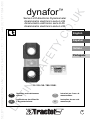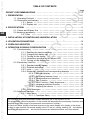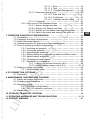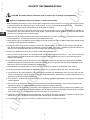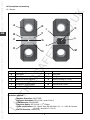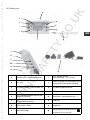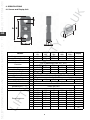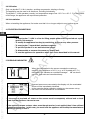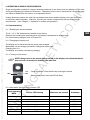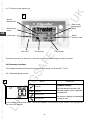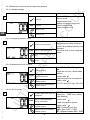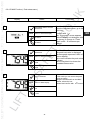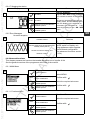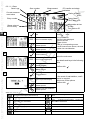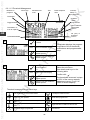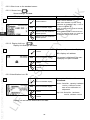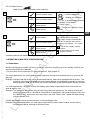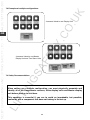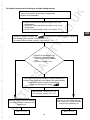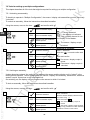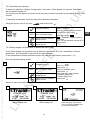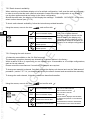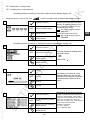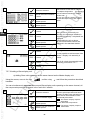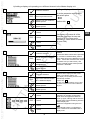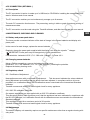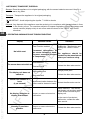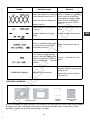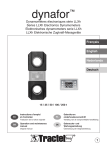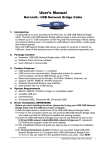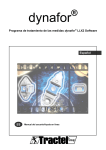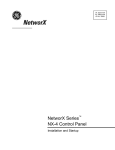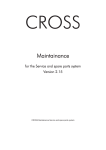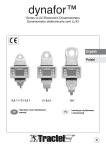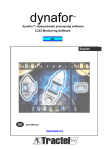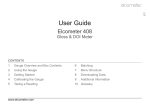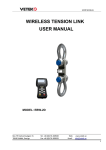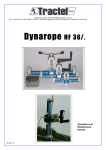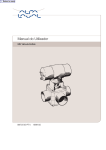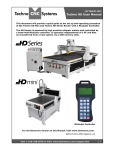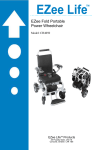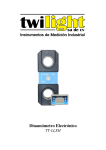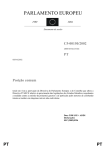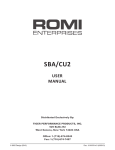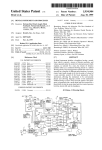Download 134405-G2:Mise en page 1
Transcript
dynafor ™ Series LLXh Electronic Dynamometer dinamómetro electrónico serie LLXh dinamometro elettronico serie LLXh dinamómetro electrónico série LLXh English Español Italiano Português 15 / 25 / 50 / 100 / 250 t GB Operation and maintenance manual IT Istruzioni per l’uso e la manutenzione E Instrucciones de utilización y de mantenimiento P Instruções de uso e de manutenção ® ® 2 TABLE OF CONTENTS page PRIORITY RECOMMENDATIONS • • • • • • • • • • • • • • • • • • • • • • • • • • • • • • • • • • • • • 4 GB 1. PRESENTATION • • • • • • • • • • • • • • • • • • • • • • • • • • • • • • • • • • • • • • • • • • • • • • • 1.1. Operating Principle • • • • • • • • • • • • • • • • • • • • • • • • • • • • • • • • • • • • • • 1.2. Description and marking • • • • • • • • • • • • • • • • • • • • • • • • • • • • • • • • • • 1.2.1. Sensor • • • • • • • • • • • • • • • • • • • • • • • • • • • • • • • • • • • • • • • 1.2.2. Display unit • • • • • • • • • • • • • • • • • • • • • • • • • • • • • • • • • • • • 5 5 6 6 7 2. SPECIFICATIONS • • • • • • • • • • • • • • • • • • • • • • • • • • • • • • • • • • • • • • • • • • • • • • 2.1. Sensor and Display Unit • • • • • • • • • • • • • • • • • • • • • • • • • • • • • • • • • • 2.2 Anchoring accessory • • • • • • • • • • • • • • • • • • • • • • • • • • • • • • • • • • • • • • 2.2.1 Size • • • • • • • • • • • • • • • • • • • • • • • • • • • • • • • • • • • • • • • • • 8 8 9 9 3. INSTALLATION, UTILIZATION AND UNINSTALLATION 4. UTILIZATION PROHIBITIONS • • • • • • • • • • • • • • • • • 9,10 • • • • • • • • • • • • • • • • • • • • • • • • • • • • • • • • • • • • • 10 5. OVERLOAD INDICATOR • • • • • • • • • • • • • • • • • • • • • • • • • • • • • • • • • • • • • • • • • 10 6. OPERATION IN SINGLE CONFIGURATION • • • • • • • • • • • • • • • • • • • • • • • • • • • 11 6.1. Commissioning • • • • • • • • • • • • • • • • • • • • • • • • • • • • • • • • • • • • • • • • 11 6.1.1. Enabling the sensor batteries • • • • • • • • • • • • • • • • • • • • • • • 11 6.1.2. Charging the display unit • • • • • • • • • • • • • • • • • • • • • • • • • • 11 6.1.3. Turning on the sensor • • • • • • • • • • • • • • • • • • • • • • • • • • • • 11 6.1.4. Information provided by the sensor LED • • • • • • • • • • • • • • • 11 6.1.5. Turning on the display unit • • • • • • • • • • • • • • • • • • • • • • • • • 12 6.2. Elementary functions • • • • • • • • • • • • • • • • • • • • • • • • • • • • • • • • • • • • 12 6.2.1. Standard display screen • • • • • • • • • • • • • • • • • • • • • • • • • • 12 6.2.2. Detailed description • • • • • • • • • • • • • • • • • • • • • • • • • • • • • 13 6.2.3. Icons • • • • • • • • • • • • • • • • • • • • • • • • • • • • • • • • • • • • • • • • 13 6.2.4. Elementary functions and corresponding displays • • • • • • • • • 14 6.2.4.1. Standard display • • • • • • • • • • • • • • • • • • • • • • • • 14 6.2.4.2. Navigating between icons • • • • • • • • • • • • • • • • • • 14 6.2.4.3. Measurement unit selection • • • • • • • • • • • • • • • • 14 6.2.4.4. Tare Function • • • • • • • • • • • • • • • • • • • • • • • • • • 14 6.2.4.5. MAX Function ( Peak stress save ) • • • • • • • • • • • 15 6.2.4.6. Language selection function • • • • • • • • • • • • • • • • 16 6.2.4.7. Stopping the device • • • • • • • • • • • • • • • • • • • • • • 17 6.2.5. Error Messages • • • • • • • • • • • • • • • • • • • • • • • • • • • • • • • • 17 6.3. Advanced functions • • • • • • • • • • • • • • • • • • • • • • • • • • • • • • • • • • • • • 17 6.3.1. Main Menu • • • • • • • • • • • • • • • • • • • • • • • • • • • • • • • • • • • 17 6.3.1.1. Functions Menu • • • • • • • • • • • • • • • • • • • • • • • • • 17 The functions described hereinafter enable standard use of the dynafor™LLXh The possibilities offered by dynafor™ LLXh extend well beyond these elementary functions, and respond to the wide range of requirements encountered in industry . To name but a few: display of several sensors on the same display unit, display of the stress on one or more sensors on several display units, PC link-up, saving, totalling, dif ferentiation, threshold management etc… all of these functions are described further on in this manual. 2 6.3.1.1.1. Save • • • • • • • • • • • • • • • • • • 18 6.3.1.1.2. Total • • • • • • • • • • • • • • • • • • 19 6.3.1.1.3. Threshold Management • • • • • 20 6.3.1.2. Parameter setting menu • • • • • • • • • • • • • • • • • • • 21 6.3.1.2.1. Date and Time • • • • • • • • • • • 21 6.3.1.2.2. Coefficients • • • • • • • • • • • • • 21 6.3.1.2.3. Available memory check • • • • 21 6.3.1.3. Languages • • • • • • • • • • • • • • • • • • • • • • • • • • • • 21 6.3.2. Other icons on the standard screen • • • • • • • • • • • • • • • • • • 22 6.3.2.1. Sensor settings and data • • • • • • • • • • • • • • • • • • 22 6.3.2.2. Display Unit Settings and Data • • • • • • • • • • • • • • 22 6.3.2.3. Display unit and sensor identification and data • • • • 22 6.3.2.4. Data on the power and status of the radio link • • • • 23 7. OPERATION IN MULTIPLE CONFIGURATION • • • • • • • • • • • • • • • • • • • • • • • • • 23 7.1. Generalities • • • • • • • • • • • • • • • • • • • • • • • • • • • • • • • • • • • • • • • • • • • 23 7.2. Examples of multiple configurations • • • • • • • • • • • • • • • • • • • • • • • • • • 24 7.3. Safety Recommendations • • • • • • • • • • • • • • • • • • • • • • • • • • • • • • • • • 24 7.4. General procedure for setting up multiple configurations • • • • • • • • • • • • 25 7.5. Tools for setting up multiple configurations • • • • • • • • • • • • • • • • • • • • • 26 7.5.1. Unlocking an assembly • • • • • • • • • • • • • • • • • • • • • • • • • • • 26 7.5.2. Locking an assembly • • • • • • • • • • • • • • • • • • • • • • • • • • • • • 26 7.5.3. Associating an assembly • • • • • • • • • • • • • • • • • • • • • • • • • • 27 7.5.4. Setting display unit parameters in Master and Slave mode • • • 27 7.5.5. Radio channel availability • • • • • • • • • • • • • • • • • • • • • • • • • 28 7.5.6. Changing the radio channel • • • • • • • • • • • • • • • • • • • • • • • • 28 7.5.7. Association of components • • • • • • • • • • • • • • • • • • • • • • • • • 29 7.5.7.1. Adding one or more sensors a) & b) • • • • • • • • • • • 29 7.5.7.2. Adding a Slave display unit a) & b) • • • • • • • • • 30, 31 7.6. Display in multiple configuration • • • • • • • • • • • • • • • • • • • • • • • • • • • • • 32 7.6.1. Multiple Display menu • • • • • • • • • • • • • • • • • • • • • • • • • • • • • 32 8. PC CONNECTION (OPTIONAL ) • • • • • • • • • • • • • • • • • • • • • • • • • • • • • • • • • • • • 33 8.1. Description • • • • • • • • • • • • • • • • • • • • • • • • • • • • • • • • • • • • • • • • • • 33 9. MAINTENANCE, CHECKING AND CLEANING • • • • • • • • • • • • • • • • • • • • • • • • • • 9.1. Battery and power pack status • • • • • • • • • • • • • • • • • • • • • • • • • • • • • • 9.2. Changing sensor batteries • • • • • • • • • • • • • • • • • • • • • • • • • • • • • • • • • 9.3. Regulatory check • • • • • • • • • • • • • • • • • • • • • • • • • • • • • • • • • • • • • • • 9.3.1. Certificate of Adjustment • • • • • • • • • • • • • • • • • • • • • • • • • • • 9.3.2. ISO 376 calibration certificate • • • • • • • • • • • • • • • • • • • • • • • 9.4. Maintenance • • • • • • • • • • • • • • • • • • • • • • • • • • • • • • • • • • • • • • • • • • • 33 33 33 33 33 33 33 10. STORAGE, TRANSPORT, DISPOSAL • • • • • • • • • • • • • • • • • • • • • • • • • • • • • • • 34 11. OPERATING ANOMALIES AND TROUBLESHOOTING • • • • • • • • • • • • • • • • 34, 35 12. PRODUCT MARKING • • • • • • • • • • • • • • • • • • • • • • • • • • • • • • • • • • • • • • • • • • 35 3 GB PRIORITY RECOMMENDATIONS CAUTION. Possible situation. Hazardous. Risk of slight injury or damage of the appliance. Appliance completely protected by double or reinforced insulation. 1. Before installing and using this unit, to ensure safe, efficient use of the unit, be sure you have read and fully understood the information and instructions given in this manual. A copy of this manual should be made available to every operator. Extra copies of this manual can be supplied on request. GB 2. Do not use the unit if any of the plates mounted on the unit are missing or if any of the information on the plates, as indicated at the end of the manual, are no longer legible. Identical plates will be supplied on request; these must be secured on the unit before it can be used again. 3. Make sure that all persons operating this unit know perfectly how to use it in a safe way , in observance of all safety at work regulations. This manual must be made available to all users. 4. The positioning and commissioning of this appliance must be carried out under conditions that ensure installer safety in compliance with the relevant regulations. 5. Each time, before using the unit, inspect the unit for any visible damage, as well as the accessories used with the unit. Never use an appliance that is not obviously in good condition. Return the appliance to the manufacturer for servicing if any anomalies arise that have no connection with the state of the battery . 6. Protect your appliance from any form of impact, especially the display unit. 7. The unit must never be used for any operations other than those described in this manual. The unit must never be used to handle any loads exceeding the maximum utilization load indicated on the unit. It must never be used in explosive atmospheres. 8. This appliance should never be used for man-riding applications without a thorough prior check that the utilization coefficients required for personnel safety have been applied, and more generally that the safety regulations for the load line on which it has been installed have been applied. 9. Tractel declines any responsibility for use of this unit in a setup configuration not described in this manual. 10. Tractel declines any responsibility for the consequences of any changes made to the unit or removal of parts. 11. Tractel declines any responsibility for the consequences resulting from disassembly of the unit in any way not described in this manual or repairs performed without Tractel authorization, especially as concerns replacement of original parts by parts of another manufacturer . 12. As a dynafor™ dynamometer is a lifting accessory , the safety regulations applicable to this category of equipment must be applied. 13. If the unit is to be definitively removed from use, make sure the unit is discarded in a way which will prevent any possible use of the unit. All environment protection regulations must be observed. 14. Any operation of this appliance in conjunction with supplementary equipment relaying signals on an operating system must be preceded by a risk analysis related to the operating functions implemented, carried out by the system user or assembler, and all appropriate measures are taken as a consequence. 15. Certified in compliance with European regulations, this appliance should be checked for compliance with the regulations of any other country where it might be used, prior to being commissioned there. 16. The display power supply unit is used as a breaker and must be accessible at any time. 4 1 PRESENTATION The dynafor™ LLXh dynamometers are precision appliances (0.2% ISO 376 . 21°C), for measuring pulling force and indicating loads. The capacity scale ranges from 150 kN to 2500 kN. A dynafor™ LLXh is made up of a sensor and a mobile display unit. A two-way radio link-up using the 2.4 GHz wave band conects the two components. 16 radio channels are used. Each display unit and sensor have their own address, enabling unequivocal identification in the event of a multiple set-up. The shape of the dynamometers enable the use of standard shackles on both ends. The technologies implemented on a radio and software level of fer, aside from the standard uses to be expected from an industrial dynamometer , multiple configuration possibilities that combine several sensors with several display units. They also of fer access to advanced function such as: saving, threshold management, monitoring etc. The PC – USB link permits to dowload, save and manage measurements data. The standard version of the equipment comes with batteries and power pack in a plastic carrying case for capacities up to 50 t and wood case for 100 t and 250 t. a) A sensor b) A display unit and battery charger c) An operating and maintenance instruction manual d) A certificate of adjustment e) A certificate of CE compliance 1.1 Operating Principle The operating principle of the dynafor ™ LLXh is based on strain gauge measurement of the extension, within its limits of elasticity, of a metal body subjected to traction stress. The appliance will work in all directions. The sensor generates an electrical signal that is proportional to the load. This signal is processed by a micro-processor analyser and then transmitted via radio waves to the display unit, which immediately displays the load applied to the sensor to which it is linked. When switched on, the sensor data, such as identification and date of last metrology check, is displayed on the display unit. The display unit is compatible with all of the LLXh model sensors, irrespective of their capacity . Unless otherwise ordered, the radio link-up between the LLXh and LLX2 sensor and the display unit is set definitively in the factory before dispatch. After this, the radio link can be configured by the user to meet their requirements. 5 GB 1.2 Description and marking 1.2.1 Sensor A E K I GB B F C G L J D M H A Centering ring H Serial N°. B Front plate I Rear plate C Operating indicator J Fixing screw of L D Maximum sensor capacity K Battery housing (3 x “AA”) E Body L Battery cover F Designation and accuracy M Manufacturer’s label G On / Off button Provisions applied: - Machine Directives: 98/37/CEE - European Standards: EN 12100-1 and 12100-2 - CEM Directive: 89/336/CEE - Electrical Safety: IEC 61010-1 2 nd Edition - Radio certifications: CE : Radio Tests EN 300 440-2 V1.1.1 / USA & Canada: FCC ID / Australia: C-Tick ID - R&TTE Directive (1999/5/CE) 6 1.2.2 Display unit o a b e c f g d GB h i j k l m n o p a Indicator LED ( manufacturer use ) i LCD graphic screen 128 x 64 pixels 67 x 40 mm b Key: "esc" j Attaching points for the display unit on the bumper of the sensor housing c Key: Back lighting. Auto off after 10" k CE Marking and Serial No. d Key: On / Off l Charger socket e Key: Enables available options and clockwise browsing m Serial port ( manufacturer use ) f Key: Enables available options and anti-clockwise browsing n USB port g Key: Confirm / Enter o Metal wire h Safety wrist strap p Charger 100-240 Vac 50/60 Hz. 180 mA Secondary: 12 Vdc. 500 mA. 7 2. SPECIFICATIONS 2.1 Sensor and Display Unit C j A B GB i h F E D t t LLXh 15 t 15 30 daN daN 30 5 MODEL Maximum capacity Test load Safety coefficient Precision Increment Max. Display Number height Autonomy Radio scope RF technology Weight IP Protection Usafe Sensitivity to T° Sensor material Dimensions mm LLXh 25 t 25 50 LLXh LLXh LLXh 50 t 100 t 250 t 50 100 250 100 200 500 Minimum 4 0,2 % according to ISO 376 . 21°C 50 100 200 500 10 20 50 100 16500 daN 27500 daN 55000 daN mm m kg A B ØC D E F h i j 110.00 t 275.00 t From 300 to 1000 h depending of functions 80 (in open field) (I.P. 67 = 60) 2.4 Ghz 4 6.6 15.1 46 215 I.P. 65 (I.P. 67 option) From - 20° to 40°C 0.05% per 10°C Aluminium 320 360 440 660 905 247.5 277 338 488 685 47.5 56 72 108 150 130 134 164 260 424 58 68 98 118 248 48 58 86 104 190 - 8 Display ALL <<25 48 h 0.180 I.P. 54 26.7 131 82 2.2 Anchoring accessory Any shackle that complies with the relevant regulations can be used for dynafor™ LLXh to be mounted onto a traction line, as long as it complies with the dynafor™ LLXh maximum capacity . 2.2.1 Size in mm WLL B A C D E A B C D E kg 15 t 98 41 146 41 60 7.8 25 t 110 44 178 50 73 14 50 t 150 64 267 70 105 39.7 100 t 241 89 381 95 146 97 250 t 320 125 540 140 200 340 3 INSTALLATION, UTILIZATION AND UNINSTALLATION 3.1 Conditions prior to set-up and use - Altitude: Up to 2000 m - Relative humidity: Max 80% - Degree of pollution assigned: 2 Before setting up and using the dynamometer you must: a) make sure that there is no stress value shown when the appliance is not subject to traction. Should this occur, refer to Chapter 11 Operating Anomalies and Troubleshooting. b) make sure that the sensor batteries and display unit power pack are adequately charged. c) make sure that there is a good radio link between the sensor and the display unit. d) use the "ID" icon to check that the sensor serial number shown on the sensor plate is the same as the sensor serial number shown by the display unit ( see section 6.2.2 and section 6.2.3 ) 3.2 Installation When installing you must: a) make sure that the load line anchoring point(s) are suf ficiently robust in relation to the traction that will be applied. b) make sure that the anchoring accessories at either end of the dynamometer are compatible, and that they comply with the relevant regulations. c) make sure that clevis pins are well locked, with the nut screwed down to the maximum, and make sure that the hook safety latch is working correctly . d) make sure that the sensor is correctly aligned in the traction line. OK 9 GB 3.3 Utilization Only use dynafor™ LLXh in traction, avoiding compression, twisting or flexing. The appliance can be used in all directions, including horizontally . The dynafor™ LLXh operates correctly in a temperature range of de –20° C to + 40° C. For use outside of this range, the appliance will require heat protection. 3.4 Uninstallation When uninstalling the appliance, first make sure that it is no longer subject to any traction stress. 4 UTILIZATION PROHIBITIONS GB It is prohibited: • To use dynafor™ LLXh in a line for lifting people without having carried out a prior specific risk analysis. • To modify the appliance housing by machining, drilling or any other process. • To use dynafor™ beyond their maximum capacity. • To put the Dynafor in a arc weld electrical circuit. • To disassemble or uncover the sensor or display unit. • To use the appliance for operations other than those described in this manual. 5 OVERLOAD INDICATOR When the load applied to the sensor exceeds the maximum capacity of the appliance of 10 % ( e.g.: a 25 t loaded at 27.5 t ) the display unit indicates an overload message " HI" as shown opposite, and emits an intermittent beep. If several sensors are connected to the display unit, the overloaded sensor will be immediately identified. In the example display opposite, relating to a two-sensor set up, the sensor on the second line is overloaded. In the event of overload, all stress on the sensor must be completely relieved and a check made that the appliance returns to zero. If the appliance shows a stress value, even though tension is not applied, then it has suffered a permanent distortion. In this case, you must have the appliance serviced by the manufacturer before continuing to use it. 10 6 OPERATION IN SINGLE CONFIGURATION Single configuration consists of using an assembly made up of one sensor and one display unit for measuring and displaying the stress on the sensor . Depending on the user ’s requirements, the display unit can either be attached to the sensor or be separated from it. Unless otherwise ordered, the radio link-up between the sensor and the display unit is set definitively in the factory before dispatch. After this, the radio link can be configured by the user to meet their requirements. ( see: Chapter 7: Operation in multiple configuration ) 6.1 Commissioning 6.1.1 Enabling the sensor batteries The 3 x 1.5 V "AA" batteries are installed in the factory . Remove the insulating tab protruding from the battery compartment to enable them. For future battery changes, refer to Chapter 9.2 GB 6.1.2 Charging the display unit The display unit is delivered with the power pack charged. Afterwards, use the charger provided to charge the power pack. Charging time: 3 h. The display unit can be used during charging. 6.1.3 Turning on the sensor NOTE: Always turn on the sensor before turning on the display unit; otherwise the display unit will not be able to establish the radio link. ON OFF LED Press the centre of the flexible cap covering the switch. On switching on the two red LED will flash. 6.1.4 Information provided by the sensor LED Sensor operating MODE Sensor LED flashing Measures per second Autonomy Stop Off - - Standard 1 flash per second 4 per second 300 h Standard slow 1 flash every 2 seconds 1 per second 500 h Power saving 1 flash every 4 seconds 1 every 4 seconds 1000 h Standby 1 flash every 8 seconds - 3000 h Peak load 2 flashes per second 32 per second 100 h Batteries low Same but one LED at a time 11 - 6.1.5 Turning on the display unit A Sensor Identification Date of last metrological check Metrological check GB Radio channel used Link locked ON / OFF Current time Current date The welcome screen is shown for 4 seconds, then the standard display window is shown. 6.2 Elementary functions This chapter presents the functions that enable elementary use of dynafor ™ LLXh 6.2.1 Standard display screen X Action Comments Standard Display: After the welcome screen, the standard display screen appears automatically. No action ESC No action Select an icon Select an icon The sensor / display unit assembly is ready to use. In this manual, this number refers , should this happen, to the position of the screen in the synopsis at the end of this manual. 12 6.2.2 Detailed description Display all of the icons by pressing on one of the buttons Menu access icon Unit access icon Printer and Alarm indicators or Battery level and display unit data access icon Network transmission data access icon Positive or negative value stress indicator GB Stress value Tare Function access icon Peak stress access icon Battery level and ISensor data access icon Identification access icon 6.2.3 Icons a) Active icons: Menu access icon: offers access to advanced functions ( See chapter 6.3 ) Units access icon: enables measurement unit selection ( See section 6.2.4.3 ) Tare Function access icon: enables Tare function ( Gross / Net Load ) ( See section 6.2.4.4 ) Peak Stress access icon: enables the maximum stress save function ( See section 6.2.4.5 ) Display unit data access icon : shows display unit power pack charge and data relating to the display unit ( See section 6.3.2.2 ) Transmission data access icon: enables viewing and modification of the radio network status ( see section 6.3.2.4 ) Identification access icon: enables viewing of network equipment identification ( see section 6.3.2.3 ) Sensor data access icon: Shows sensor battery charge and data relating to the sensor ( See section 6.3.2.1 ) b) Indicator Icons: Alarm Indicators: Appear if one or more safety thresholds have been set, flashing if exceeded. Printer Indicators: appear when data transmission to PC is requested ( requires PC Connection option) 13 6.2.4 Elementary functions and corresponding displays 6.2.4.1 Standard display Display Action Comments Standard Display: Sensor stress Measurement units Display unit power pack level Sensor battery level Radio reception level 1 No action ESC No action Select an icon GB Select an icon 6.2.4.2 Navigating between icons 2 Confirm current selection ESC Return to standard display Move clockwise from icon to icon Navigation: By pressing on either of the two arrows, all available functions are displayed. Move from icon to icon using the arrows. Move anti-clockwise from icon to icon 6.2.4.3 Measurement unit selection 3 Confirm selection Return to standard display ESC without modification Select an icon and enable the available options Select an icon and enable the available options Select Unit: daN, kN, kg, t, Lbs, Ton. Select the unit icon, which starts flashing. Confirm with Enable the various unit symbols: Confirm with For 100 t and 250 t use : kN, t,Ton 6.2.4.4 Tare Function 4 Confirm TARE option when it is highlighted. Return to standard display ESC without modification Select an icon and enable the available options TARE Function: Select the TARE icon, which starts flashing. Confirm with Enable the various options. Confirm with TARE = Initialise a new Tare Select an icon and enable the RAW = Sum of NET + TARE available options NET = Difference between RAW - TARE 14 6.2.4.5 MAX Function ( Peak stress save ) Display 5 Action Reset MAX value to current stress level ESC Return to standard display Peak load function: From the Standard screen, go to the MAX icon. Confirm with The "in progress" screen appears while the display unit dialogues with the sensor to change to "Peak Load" mode - 32 measures per second No action No action 6 Comments Peak load function: The peak load value is displayed The barograph represents 100% of sensor capacity ESC Return to standard display The cursor indicates the peak value Enable MAX window selection of stress The moving black line shows the mode immediate stress value Reset MAX value to current stress level Enable MAX window selection mode 7 Confirm selection ESC Return to MAX display Move clockwise from icon to icon Move anti-clockwise from icon to icon 15 Advanced Peak load functions: In this mode you can saves the peak stress set saves. Using the arrows and from the MAX window, select the icon: Diskette and confirm with to save. GB 6.2.4.6 Language selection function Display 8 GB Action Confirm selection Return to standard display ESC without modification Select the available options Select the available options 9 Confirm selection Comments Language group selection: Select the MENU icon. Confirm with Select the required language group: LANGUAGE 1, LANGUAGE 2. Confirm with Language selection: Select the required language. Return to previous display ESC without modification Confirm with Select the available options Select the available options 10 Confirm selection Language selection: Select the required language. Return to previous display ESC without modification Select the available options Select the available options 16 Confirm with 6.2.4.7 Stopping the device Display 11 Action No action ESC No action Select an icon and enable the available options Select an icon and enable the available options Comments Arrêt du dispositif : Keep the ON / OFF button depressed for 3 seconds to switch of f the display unit. The sensor automatically moves into standby mode, and will start up again when the display unit is switched on. If necessary you can switch of f the sensor by pressing on the ON / OFF button. 6.2.5 Error Messages No radio reception 12 GB Solutions Possible causes Switch of f display unit, switch on Sensor switched off or switched to the sensor, switch on display unit. standby mode (see 27) Bring appliances closer together Sensor too far from display unit Network conflict Check network configuration (see advanced functions section 6.3.2.4) 6.3 Advanced functions This chapter presents the functions that enable advanced use of dynafor LLXh See the general overview of the programme at the end of the manual. 6.3.1 MAIN Menu 13 Confirm selection Return to standard display ESC without modification Select an icon and enable the available options Select an icon and enable the available options Main Menu: Select MENU. Confirm with Select the required sub-menu. Confirm with 6.3.1.1 Functions Menu 14 Confirm selection Return to standard display ESC without modification Select an icon and enable the available options Select an icon and enable the available options 17 Functions Menu : Select the required sub-menu. Confirm with 6.3.1.1.1 Save Save Logo Save number Measurement Current measurement value PC transfer and alarm indicators Radio reception level Type of data Time, date or ID Entry number Information at time of save : Time, date or ID Stress value at time of entry Enregistrement de mesures : GB15 Save Press to ESC Return to standard display Select an icon and enable the available options Select an icon and enable the available options 16 Save sub-menu: Confirm selection Select the sub-menu. ESC Return to previous display Select an icon and enable the available options Select an icon and enable the available options 17 save: The operation No. The load value displayed The time of save or date of save or No. of corresponding sensor. If several sensors are shown, the total is taken into consideration. See details and keys inthe following table. Confirm with Confirmation screen: Confirm selection ESC Return to previous display Select an icon and enable the available options In the event of total deletion, confirmation is required. Select one of the options Confirm with Select an icon and enable the available options Save sub-menu keys Send selected line to PC (See section 8) Choose between G "gros" or N "net" of the displayed value Scroll page by page downwards Graphic (disabled function ) Scroll line by line downwards Press to display one after another: date or sensor identification Scroll line by line upwards Delete selected line Scroll page by page upwards Delete all ( followed by confirmation screen ) Displays the time Displays sensor identification Displays the date 18 The time, the 6.3.1.1.2 Total Measure in progress Total Logo No. of totals Measurement units Radio reception level Transmission to PC and alarm indicators Stress value at time of entry Type of data: Time, date or ID Entry number Data at time of save: Time, date or ID Accumumated total of all entries Total measurements: 18 Save and total ESC Return to standard display Select an icon and enable the available options Select an icon and enable the available options 19 Total sub-menu: Confirm selection Select the sub-menu. ESC Return to previous display Select an icon and enable the available options Select an icon and enable the available options 20 Press to save and total: The operation No. The stress value displayed The time of operation or date of operation or No. of corresponding sensor. If several sensors are shown, the total is taken into consideration See details and keys in the following table. Confirm with Confirmation screen: Confirm selection ESC Return to previous display Select an icon and enable the available options In the event of total deletion, confirmation is required. Select one of the options Confirm with Select an icon and enable the available options Total sub-menu keys Send selected line to PC (see section 8) Choose between G "gros" or N "net" of the displayed value Scroll page by page downwards Graphic (disabled function ) Scroll line by line downwards Press to display one after another: date or sensor identification Scroll line by line upwards Delete selected line Scroll page by page upwards Delete all ( followed by confirmation screen ) Displays the time Displays sensor identification Displays the date 19 The time, the GB 6.3.1.1.3 Threshold Management Measure in progress Alarm logo Tare Measurement units Radio reception level Indicator: Relay 1 programmed Threshold1 Trigger direction Indicator : Alarm programmed Threshold in % of LLXh capacity Time H MM SS of threshold overrun Threshold disabled No. ( XX ) of threshold overrun GB 21 Threshold Management: No action ESC Return to standard display Select an icon and enable the available options This window displays the programming status of the 4 thresholds, sound alarms and programmable relays. Select an icon and enable the available options 22 Threshold management sub-menu: Confirm selection ESC Return to previous display Select an icon and enable the available options Select an icon and enable the available options Select the sub-menu. See details and keys in the following table. Confirm with The thresholds increment in steps of 0.5% of the sensor capacity. Adjustment range: From 0 to 120% of sensor capacity. Threshold management sub-menu keys Scroll threshold by threshold downwards To modify the threshold value Scroll line by line upwards Sound alarm programmed Trigger of programmed threshold when upward overrun Relay 1 programmed. (Disabled in current version.) Trigger of programmed threshold when downward overrun Trigger selection in relation to Gros or Net No threshold trigger programmed Reset number and duration of programmed threshold overruns 20 6.3.1.2 Parameter setting menu Display Action Comments Parameter setting menu: 23 Confirm selection Select the sub-menu. Confirm with ESC Return to previous display Select an icon and enable the available options For + and + see multiple configuration chapter 7 Select an icon and enable the available options GB 6.3.1.2.1 Date and Time 24 Return to main display ESC Return to main display Select an icon and enable the available options Select an icon and enable the available options Date and hour : Select the parameter to be modified. Confirm with Modify the parameters, using the arrows. Confirm again with Exit and confirm modifications bu validating V at the bottom of the screen. 6.3.1.2.2 Coefficients 25 No action ESC Return to main display No action COEFFICIENTS : These parameters can only be modified by the manufacturer. Hysteresis of the trigger points ; 50% of the adjusted value. ZERO auto < 10 % of the capacity Gravity acceleration: coef ficient used for the conversion N / kg. PARIS value by default No action 6.3.1.2.3 Available memory check 26 Return to main display ESC Return to main display No action Point: Saved values ( Max. 99 ) Total: accumulated values ( Max. 99 ) For reset see sections 6.3.1.1.1 and 6.3.1.1.2 No action 6.3.1.3 Languages See section 6.2.4.6 Memory: Indicates the memory fill rate. 21 6.3.2. Other icons on the standard screen 6.3.2.1 Sensor icon: Sensor settings and data Display Action 27 Confirm selection ESC Return to standard display Select an icon and enable the available options GB Select an icon and enable the available options Comments Sensor parameters display AD 22 = sensor address Switch from standard to power saving mode after 28’ if variation step > 15% of the stress. Enabled Switch to power saving mode in standby Disabled X TOTAL SHUTDOWN: Powers down the sensor. To power up again you must use the ON/OFF switch on the sensor 6.3.2.2. Display Unit icon: Display Unit Settings and Data Display unit parameter display. 28 No action AD = display unit address ESC Return to standard display This screen is displayed if the sensor/display unit pair is locked. No action No action 6.3.2.3 Identification icon: ID 29 Return to standard display ESC Return to standard display No action Display identification of elements in the network. Sensor: Serial No., capacity, hardware version, software version, date of last calibration or adjustment Disp. Unit: Serial No., hardware version, software version. No action Display unit and sensor identification and data 22 6.3.2.4 Radio link icon: Data on the power and status of the radio link 30 Return to standard display ESC Return to standard display Select an icon and enable the available options Radio network parameter settings 1 = 1 sensor detected 1 = 1 display unit detected C : 8 = No. of selected radio channel M = Display unit is Master. ( E = Slave unit ) = The sensor / display couple Select an icon and enable the available options is locked. Confirm selection Radio network parameter settings 1 NNN = sensor identification GB 31 ESC Return to standard display Select an icon and enable the available options Select an icon and enable the available options 1 NNN = display unit identification C : 8 = No. of selected radio channel M = Display unit is Master . ( E = Slave unit ) = The sensor / display couple is locked. = Couple linked but not locked. = Couple not linked. If several sensors are linked to the display unit, the weakest signal will be displayed. 7 OPERATION IN MULTIPLE CONFIGURATION 7.1 Generalities Multiple configuration consists of linking up the four sensors to anything up to four display units.The sensors can have different capacities. ( For more than four sensors the PC option is required. See chapter 8 ) For some applications it is useful to display the measures coming from several sensors on just one display unit. Example: Lifting a load with a two- winch suspended load bar, each winch equipped with a sensor. The grouping of the two strain measures on the same display unit enables the operator to view two strains and their total and to check the correct distribution of the load between the two winches. For other applications it is useful to have the display of the stress measurement from one sensor on several display units. Example: Two operators are manoeuvring a load. One guides the manoeuvre, the other monitors and saves the stress levels. It should be noted that in an application with several display units, only the "Master Unit", has control over the sensor, the other "Slave units", repeat the data coming from the Master Unit. Certain applications require several sensors on several display units. Example: Complex manipulation of a load, like a hydro-electric power station turbine, carried out by several participants, working on different levels. 23 7.2 Examples of multiple configurations. 4 sensors linked to one Display Unit GB 4 sensors linked to one Master Display Unit and Two Slave Units 7.3 Safety Recommendations When setting up a multiple configuration, you must physically assemble and identify all of the components: sensors, Slave display units and Master display unit before starting to link them. This operation is essential if you are to avoid an improbable, but possible, confusion with a component that does not belong in the set up. 24 7.4 General procedure for setting up multiple configurations 1) Unlock the components (see section 7.5.1 ), sensors and display units, to be used in the multiple configuration. 2) Switch off all hardware. 1) Select a unit to be the Master Display Unit in the configuration. 2) Select the unit(s) that will be the Slave units in the configuration. 3) Check / Set appropriate mode ( see section 7.5.4 ) GB 1) Switch on Master unit and use to check that no foreign element is present on the Master radio channel. ( see section 7.5.5 ) 2) If needed select another channel ( see section 7.5.6 ) 1) Switch off the Master unit. 2) Switch on all other components apart from the Master unit. 3) Switch on Master unit. The components to be included, using the Master unit channel, are identified by the Master and automatically associated with a multiple configuration. Check the associations using Sensors see : section 7.5.7.1 a D. units see: section 7.5.7.2 a Unidentified display units. Add one or more Slave display units working on a different radio channel to the Master unit Unidentified sensors. Add one or more sensors working on a different radio channel to the Master unit See 7.5.7.1 b See 7.5.7.2 b 25 7.5 Tools for setting up multiple configurations. This chapter describes all of the tools that might be required for setting up a multiple configuration. 7.5.1 Unlocking an assembly. To be able to operate in "Multiple Configuration", the sensor / display unit assemblies must be previously "unlocked". To unlock an assembly, follow the instructions described hereafter: Using the arrows, move to the icon: 32 and confirm with Return to standard display Status check. = 1 sensor detected GB ESC Return to standard display Select an icon and enable the available options = the display unit at hand C: 08 = No. of radio channel in use M = Display unit is Master. = The sensor / display couple is locked. Select an icon and enable the available options 33 Confirm the selection ESC Return to standard display Select an icon and enable the available options Select an icon and enable the available options Unlocking an assembly. IDENT = Serial No. Select the icon and confirm with Select and confirm = The sensor / display couple is locked. = The sensor / display couple is unlocked. 7.5.2 Locking an assembly. Unless otherwise ordered, the radio link-up between the sensor and the display unit is “locked” in the factory before dispatch. In this configuration, the sensor / display unit assembly, switched on, creates a sealed "couple" impervious to any other radio link. On switching on, the display unit only seeks out the sensor to which it is locked. To lock an assembly, follow the instructions described hereafter: Using the arrows, move to the icon: 34 and confirm with Confirm the selection . Locking an assembly. IDENT = Serial No. Select the Sensor/ Display intersection box and confirm using ESC Return to standard display Select an icon and enable the available options Select an icon and enable the available options 26 Select and confirm = The sensor / display couple is locked. = The sensor / display couple is linked. Locking is only possible if no other assembly association is shown on the screen. 7.5.3 Associating an assembly To be able to operate in "Multiple Configuration", the sensor / Slave display unit must be "associated" with the Master display unit. On switching on, the display unit seeks out all the sensors that are powered up and operating on its radio channel. To associate an assembly, follow the instructions described hereafter: Using the arrows, move to the icon: 35 and confirm with Confirm the selection ESC Return to standard display Select an icon and enable the available options Select an icon and enable the available options . Associate an assembly. IDENT = Serial No. Select the Sensor/ Display intersection box and confirm using Select and confirm = The sensor / display couple is associated. Note: You can associate several dif ferent elements. 7.5.4 Setting display unit parameters in Master and Slave mode As the Slave display unit(s) operate only as replicas of the Master unit, the " modification of sensor parameters " and "associate" functions are no longer available. To set parameters for Master and Slave modes, the units must be locked ( see section 7.5.1 ) From the standard display screen Set Master / Slave parameters: 36 Confirm the selection ESC Return to standard display Select an icon and enable the available options Select an icon and enable the available options Go to icon Confirm with Select the available option. Confirm with Using the arrows, make selection: M = Master display unit. S = Slave display unit. Confirm with Master or Slave mode appears when the display unit is powered up. 37 38 Master display unit 39 Slave display unit 27 When a display unit is "Slave" you can identify the Master unit to which it is associated. GB 7.5.5 Radio channel availability When switching on the Master display unit of a multiple configuration, it will scan the radio environment in order to ensure that the radio channel selected to create the multiple configuration is not already in use by other appliances that are foreign to the future configuration. Should the case arise, the display unit will display the message " CHANNEL OCCUPIED". In this case, select a other channel (see § 7.5.6) To check radio channel availability, follow the instructions provided hereafter: Using the arrows, move to the icon: 40 and confirm with . Radio network parameter settings. C: 08 = No. of radio channel When no element is shown on the channel used by the display unit, this means that the channel is fully available and would be suitable, for example, for a multiple configuration Return to standard display GB ESC Return to standard display Select an icon and enable the available options Select an icon and enable the available options 7.5.6 Changing the radio channel 16 channels are available on the 2.4 GHz frequency . The assembly operation channels are allocated in a random fashion in the factory . Within a radius of 80 m (in open field) you can operate up to 16 assemblies or 16 multiple configurations, each on its own channel. Please consult the manufacturer if more than 16 channels are required. To change an assembly’s channel, first of all change the display unit channel and use the "Add asensor" procedure ( section 7.5.7.1 b ) to automatically modify the sensor channel and reconstitute the assembly. To change the radio channel, follow the instructions described hereafter: Using the arrows, move to the icon: 41 and confirm with Return to standard display ESC Return to standard display Increment the channel Nos. Decrement the channel Nos. 28 . PRadio network parameter settings C: 8 = No. of radio channel Select C:08 and confirm Select another channel. Confirm with The unit seeks, displays and identifies the appliances present on the selected channels. The assemblies, locked or associated, and switched on will not be identified. 7.5.7 Association of components 7.5.7.1 Adding one or more sensors a) Adding sensors operating on the same channel as the Master display unit. Using the arrows, move to the icon 42 , confirm and follow the procedure described hereafter: Confirm the selection ESC Return to standard display Select an icon and enable the available options Select an icon and enable the available options 43 = The sensor / display couple is associated. You can dissociate components: = The sensor / display couple is dissociated. b) Adding sensors operating on a dif ferent channel to the Master display unit. Adding sensors: Confirm the selection ESC Return to previous window Select an icon and enable the available options Select an icon and enable the available options 44 Associate several components. Once the general procedure has been followed, the sensors operating on the same channel as the Master unit are automatically associated. Go to the parameter setting menu and select option + Confirm with Scan environment: No action The display unit scans all of the channels other than its own and identifies all the sensors, unlocked or disassociated, within an 80 m radius. ESC No action No action No action 45 Identification of the sensors present Confirm the selection General reset with no addition ESC of sensor Select an icon and enable the available options Select an icon and enable the available options 29 The first five sensors that are powered up, unlocked or disassociated, present with a radius of 80 m are displayed on the screen. If there are more than five, select the "others" line (or "start of list" ) and confirm to display all the sensors present. XXXXXXX = Serial No. 50t / 150t = capacity 01 07 = calibration date GB 46 Confirm the selection General reset with no addition ESC of sensor Select an icon and enable the available options Selecting one of the sensors present: Select the sensor that will be added to the multiple configuration. The sensor’s channel will be automatically modified. Confirm with You can only add one sensor at a time. Re-start the sequence for each added sensor. Select an icon and enable the available options Re-start sensors + 1 in in X mode: 47 No action GB ESC No action Select an icon and enable the available options Select an icon and enable the available options After you have confirmed your selection, the messages "addition in progress" followed by "completed" are displayed. Following this the unit re-boots. All of the associated sensors are displayed in the standard window. Adding a sensor: 48 No action It is not possible to add a sensor if the Sensor / Display unit assembly is locked. ESC No action First of all unlock the assembly before continuing, see section 7.5.1 No action No action 7.5.7.2 Adding a Slave display unit. a) Adding Slave units operating on the same channel as the Master display unit. Using the arrows, move to the icon hereafter: , confirm using and follow the procedure described You can simultaneously associate sensors and Slave display units operating on the same channel, all the components powered up appear in the "radio link" window 49 Confirm the selection ESC Return to standard display Select an icon and enable the available options Select an icon and enable the available options 30 Associate several components: Once the general procedure has been followed, the Slave units operating on the same channel as the Master unit are automatically associated. = The sensor / display couple is associated. You can dissociate components: = The sensor / display couple is dissociated. b) Adding a display unit operating on a dif ferent channel to the Master display unit. 50 Confirm the selection ESC Return to previous window Select an icon and enable the available options Adding a display unit. Go to the parameter setting menu and select option + Confirm with Select an icon and enable the available options 51 Scan environment: No action The display unit scans all of the channels other than its own and identifies all the Slave units, switched on, within an 80 m radius (in open field). ESC No action No action No action 52 Confirm the selection General reset with no addition ESC of display Select an icon and enable the available options Identification of the display units present: The first five Slave units that are powered up, unlocked or disassociated, present with a radius of 80 m are displayed on the screen. If there are more than five, select the "others" line (or "start of list" ) and confirm to display all the slaves present. XXXXXXX = Serial No. Select an icon and enable the available options 53 Return to the standard screen Selecting one of the display units present Select the Slave display unit that will be added to the Master display unit. The display unit operating channel will be automatically modified. Select an icon and enable the available options Confirm with You can only add one display unit at a time. Re-start the sequence for each added display unit Confirm the selection ESC with no additional display Select an icon and enable the available options 54 To finalise the procedure and use the equipment in multiple configuration, power down all equipment and then power up again, starting with the sensors and the Slave units and finishing with the Master display unit. Check the configuration using the icon No action ESC No action No action The example shows a configuration where 4 sensors are associated with 4 display units. No action 31 GB 7.6 Display in multiple configuration 55 Two-sensor display: No action Displays the signed measurement Displays the total ESC No action Select an icon and enable the available options The sensor icons indicate their battery levels Select an icon and enable the available options GB 56 57 58 Loss of link on one sensor 7.6.1 Multiple Display menu 59 Confirm the selection ESC Return to standard display Move clockwise from icon to icon Move anticlockwise from icon to icon Navigation: En appuyant sur une des deux flèches, l'ensemble des fonctions disponibles apparaît. By pressing on either of the two arrows, all available functions are displayed. Move from icon to icon using the arrows. + = By modifying the measurement sign, the value can be added or subtracted from the total. 0 = the measurement will not be taken into account T = individual tare TARE and MAX acting on total. ID = Sensor identification The elementary and advanced functions are accessible as in the case on single display . The menu navigation and usage principle is the same irrespective of the number of associated sensors. 32 8 PC CONNECTION (OPTIONAL ) 8.1 Description The PC connection kit option is made up of a USB lead, a CD-ROM for installing the management software in Windows and a user manual. The PC connection enables you to simultaneously manage up to 8 sensors. The main PC connection functions are: The processing, saving in table or graph format and printing of measurement data. The PC connection must be made using the Tractel® software, and after having read the user manual. GB 9 MAINTENANCE, CHECKING AND CLEANING 9.1 Battery and power pack status The icons provide a constant indicator of the state of charge in the sensor batteries and display unit power pack. In the event of a weak charge, replace the sensor batteries. Regularly charge the power pack supplied with the display unit using the dynafor ™ charger. IMPORTANT: Power pack may be changed only by the manufacturer Characteristics: Leclanché LiPO 3,7 V/ 1300 mAh. Charge 1,3 A max 4,2 V. 9.2 Changing sensor batteries Using a Phillips screwdriver, remove the battery housing cover. Place the 3 1.5 V "AA" batteries ( or 3 1.2 V "AA" batteries ) checking the polarities. Replace the battery housing cover. 9.3 Regulatory check 9.3.1 Certificate of Adjustment New appliances come with a certificate of adjustment. This document indicates the values obtained during adjustment and certifies that the sensor has been adjusted, in compliance with an in-house procedure, on a calibration bench with its calibration sensor connected to the International Standard calibrator. Tractel® recommends an annual metrological check for every appliance. 9.3.2 ISO 376 calibration certificate On request, appliances can be supplied with an ISO 376 calibration certificate. This document certifies, with figures as proof, that the appliance has been calibrated in compliance with the ISO 376 Standard, on a calibration bench with its calibration sensor connected to the International Standard calibrator. This certificate is valid for a maximum period of 26 months. Tractel® recommends an annual metrological check for every appliance. 9.4 Maintenance The sensor / display unit assembly requires no specific maintenance other than a regular cleaning with a dry cloth. 33 10 STORAGE, TRANSPORT, DISPOSAL Storage: Place the appliance in its original packaging, with the sensor batteries removed. Keep in a warm, dry place. Transport : Transport the appliance in its original packaging. IMPORTANT : Avoid subjecting the dynafor ™ LLXh to shocks Disposal: Any disposal of the appliance must be carried out in compliance with the regulations in force in the country of use. For countries subject to European regulations, the dynamometers and remote controls (display units) do not come under the terms of the "DEEE" and "RoHS" directives. GB 11 OPERATING ANOMALIES AND TROUBLESHOOTING Display Possible causes Tare Function enabled No initial reset The display unit does not switch on Sensor LED flashes at 4 hertz. (4 per second) Disable the Tare function and display the "GROS" stress value Permanent deformation of the sensor following a handThe appliance should be ling error; excessive overload checked by the manufacturer or compression. before you continue using. Dead batteries The sensor does not switch on Solutions Electronic fault Dead power pack Electronic fault Change batteries Contact the after-sales service Charge power pack Contact the after-sales service No communication between the Contact the after-sales service sensor and its electronic board. No display evolution or display inconsistent. Sensor or sensor electronics malfunction. Linearity or precision problem. Sensor or sensor electronics malfunction. 34 Reset: Switch of f the sensor and display unit and then switch on the sensor followed by the display unit. In the event of persistent malfunction, contact the after sales service Contact the after-sales service Trouble Possible causes Solutions Dead sensor batteries Replace batteries Sensor switched off or switched Switch of f display unit, switch on to take standby mode (see 27) sensor, switch on display unit. Bring appliances closer together Sensor too far from display unit Check network configuration Network conflict (advanced functions section 6.3.2.4 ). Sensor subject to compression Eliminate compression stress on or torsion sensor Negative imbalance of gauge bridge Contact the after-sales service Switch on a Master display unit Select a other channel (see § on a site where several LLXh 7.5.6) are already operating. A connection has been made using an USB lead between the Use the display unit and the PC without option having installed the Tractel® software Ineffective display Malfunction of the display Tractel® "PC Link" Keep the ON/OFF key pressed during 10 sec. Reboot both load cell and display (see 6.1) 12 PRODUCT MARKING Marking display Marking sensor Marking battery charger All of the indicators and labels placed on the product by the manufacturer must be kept clearly readable. Should they be lost or damaged, replace these indicators and labels before continuing to use the appliance. Tractel® can provide new labelling on request. 35 GB