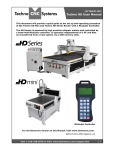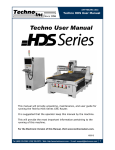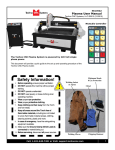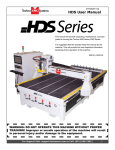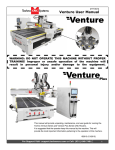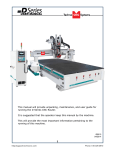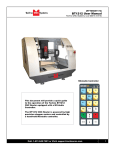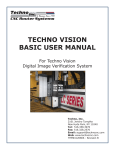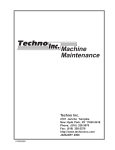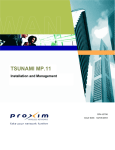Download Techno HD User Manual
Transcript
(HTT06021109) Techno HD User Manual This document will provide a quick guide to the set up and operating procedure of the Techno HD Mini and Techno HD Series Router with a NCstudio Controller. The HD Router is powered by high precision stepper motors and controlled by a hand-held NCstudio controller. It operates independently of a PC and files are transferred from a Cam system via a USB memory stick. NCstudio Controller For the Electronic Version of this Manual, Visit www.technorouters.com. *Hand-Held Controller Manual (Also available on CD) ©2012 Tel: (800) 819-3366 / (516) 328-3970 · Web: http://www.technocnc.com · E-mail: [email protected] 1 (HTT06021109) Techno HD User Manual I TABLE OF CONTENTS Forklift Guide ............................................................... Page 3 Safety Instructions ............................................................... Page 4 Colleting Guidelines ............................................................... Page 5 HD Mini Setup Instructions .................................................. Page 6 HD Series Setup Instructions .................................................. Page 9 HD Series Vacuum Pump Setup.................................................. Page 10 HD Series Installation .................................................. Page 11 II NCStudio Controller Functionality 2.1- HD Mini Control Panel Functions ..................................................... Page 7 2.2- HD Mini Enabling the Machine 2.3- HD Mini Start Up/Home.........Page 8 2.1- HD Series Control Panel Functions ..................................................... Page 14 2.2- HD Series Enabling the Machine 2.3- HD Series Start Up/Home......Page 15 2.4- Mode Selection .................................................. Page 16 2.5- Functions of the Keys .................................................. Page 17 2.6- Combination Keys .................................................. Page 19 III Operating Tutorials 3.1- Jogging the Machine and Changing from High/Low Jog Speed ........................ Page 20 3.2- Switching Jog Mode to Step or Continuous ........................ Page 20 3.3- Modifying the Jog Speed ........................ Page 20 3.4- Adjusting the XYZ Position/WCS/User Origin ...................... Page 21 3.5- Loading a G-code file .................................................. Page 22 3.6- Checking Process Time and File Size ........................ Page 22 3.7- Running a G-code File ..................................... Page 23 IV V Advanced Tutorials 4.1- Alternating between Override and Programmed Feedrates .. Page 24 4.2- Setting Override speed for a G-code file................................ Page 25 4.3- Setting the Table Size ...................................... Page 26 4.4- Setting the Touchpad Thickness ...................................... Page 27 HD Mini Machine Lubrication HD Machine Lubrication ................. Page 28 and Page 29 ...................................... Page 30 VI Appendix Updating Firmware ............................................................... Page 31 Notes on the G-code file Acceleration Set........... Page 32 Hand-Held Controller Common Tasks ..................................... Page 33 E-Stop State..................................... Page 33 Start Up Procedure ..................................... Page 34 Set XY Zero Position (if needed)..................................... Page 34 Tool Calibration..................................... Page 34 Process a NC File ..................................... Page 35 Uploading a File ..................................... Page 36 Changing to Different Offset (a new XY Zero location).....Page 36 Single Key Function Table ..................................... Page 37 Function Information of Combination Key ....................... Page 39 Warranty ............................................................... Page 40 2 Tel: (800) 819-3366 / (516) 328-3970 · Web: http://www.technocnc.com · E-mail: [email protected] (HTT06021109) Techno HD User Manual www.technocnc.com Tel: 516-328-3970 • Email: [email protected] (HTT06081112) FORKLIFT GUIDE I. UNPACKING AND MACHINE IDENTIFICATIONS All Techno machines are shipped assembled and secured to a wooden pallet. Rear of Machine 1.1 Unpack all items that shipped with your machine. Check the items against the packing slip to be sure nothing was left out. Notify Techno immediately if you are missing any pieces of your shipment. 3 4 1 2 Fig. 1.1 Please note the 4 Forklift Tubes on the front and rear of the machine. If required, there are 4 Forklift Tubes on the sides of the machine. Front of Machine II. MEASURING FORKS AND FORKLIFTING MACHINE Forks must be centered in the front of the machine (shown in Fig 2.1). 2.1 2.2 32” Fig. 2.1 The distance between the Forks is 32". Forklift Tubes are 7.25” wide x 2.5” high. (shown in Fig 2.2). Fig. 2.2 SAFETY WARNING: DO NOT LIFT OR MOVE MACHINE USING GANTRY For safety and to prevent damage to the machine and cables, Lift Machine Using Forklift Tubes ONLY Depending on machine size — SEE QUOTE FOR MACHINE WEIGHT NOTE: Forklift capacity must be adequate to safely lift the machine. It is recommended to have Fork Lift Extensions to better support load. 2.3 Care must be taken not to damage the valves on the front of the machine. Slowly move in close to the machine. 2.4 Fig. 2.4 Fig. 2.3 Forklift your machine up from the floor and remove the wooden pallet. Tel: (800) 819-3366 / (516) 328-3970 · Web: http://www.technocnc.com · E-mail: [email protected] 3 (HTT06021109) Techno HD User Manual Safety Instructions READ THESE INSTRUCTIONS THOROUGHLY BEFORE OPERATING MACHINE. DO NOT OPERATE MACHINE IF YOU ARE UNFAMILIAR WITH THESE SAFE OPERATING INSTRUCTIONS. DO NOT OPERATE MACHINE WITHOUT KNOWING WHERE THE EMERGENCY STOP SWITCH IS LOCATED. WARNING: IMPROPER OR UNSAFE OPERATION OF THE MACHINE WILL RESULT IN PERSONAL INJURY AND/OR DAMAGE TO THE EQUIPMENT. 1. Keep fingers, hands, and all other objects away from machine while power is on. 12. Stay alert at all times when operating the machine. 2. Disconnect power to all system components when not in use, when changing accessories, and before servicing. 13. Always wear safety goggles. 3. Do not loosen, remove, or adjust machine parts or cables while power is on. 4. Exercise care with machine controls and around keyboard to avoid unintentional starting. 14. Do not wear loose-fitting clothing when operating machine. Long hair should be protected. 15. Always maintain proper balance and footing when working around the machine. 16. Maintain equipment with care. Keep cutting tools clean and sharp. Lubricate and change accessories when necessary. Cables and cords should be inspected regularly. Keep controls clean and dry. 5. Make sure voltage supplied is appropriate to specifications of components. 6. Machines must be plugged into threepronged grounded outlets. Do not remove the grounding plug or connect into an ungrounded extension cord. 7. Keep cables and cords away from heat, oil, and sharp edges. Do not overstretch or run them under other objects or over work surfaces. 8. Use proper fixtures and clamps to secure work. Never use hands to secure work. 9. Do not attempt to exceed limits of machine. 20. Follow all safety instructions and processing instructions in the MSDS for the material being processed. 10. Do not attempt to use machine for purposes other than what is intended. 21. Use proper precautions with dust collection systems to prevent sparks and fire hazards. 11. Use machine only in clean, well-lit areas free from flammable liquids and excessive moisture. 22. Make sure to have proper fire extinguishing equipment on hand at all times. 17. Before using, check for damaged parts. An authorized service center should perform all repairs. Only identical or authorized replacement parts should be used. 18. Remove any adjusting keys and wrenches before turning machine on. 19. Do not operate the machine unattended. PREVENT FIRE HAZARDS by using the proper feeds, speeds, and tooling while operating your Techno machine. For example, setting feeds and speeds too low and/or using dull tool bits creates friction at the material. The friction generates heat which can result in a fire that can be drawn through the vacuum table or dust collector without warning. Fire hazard from friction heating caused by dull tools is possible when cutting certain materials, especially composite material such as wood composites, MDF and Particleboard. © 2012 4 Tel: (800) 819-3366 / (516) 328-3970 · Web: http://www.technocnc.com · E-mail: [email protected] (HTT06021109) Techno HD User Manual WARNING! THE SPINDLE WILL BE DAMAGED IF UNBALANCED EQUIPMENT IS USED. AIR SUPPLY MUST BE FILTERED AND DRY. Tel: (800) 819-3366 / (516) 328-3970 · Web: http://www.technocnc.com · E-mail: [email protected] 5 (HTT06021109) Techno HD User Manual I. TECHNO HD MINI SETUP The Techno HD Mini Router is powered by 220 Volt AC and the electronics require Single Phase power. Fig. 1.1a 1.1 When unpacking the machine, avoid twisting any of the cables. (Fig 1.1a and Fig 1.1b) Fig. 1.1b 1.2 The power cable is supplied without a plug. You will need to supply your own plug. Have a suitably qualified person attach the correct plug in compliance with the wiring standards in your area. The machine must be connected to a 220V, single phase, 15A circuit. The cable that we supply will be one of two types. It may either be a cable with a brown, blue, and green/yellow wire or a cable with a black, white, and green wire. (Fig 1.2) Power is connected as follows: Fig. 1.2 Cable type 1: Brown - hot Blue - hot Green/yellow - ground Cable type 2: Black - hot White - hot Green - ground 6 Tel: (800) 819-3366 / (516) 328-3970 · Web: http://www.technocnc.com · E-mail: [email protected] (HTT06021109) Techno HD User Manual II. NCstudio Controller Functionality 2.1 Control Panel Functions. Once the electrical connections have been made, the machine is powered on by pressing the green POWER button on the front of the machine. Figure 2.1a shows the buttons and their functions. Fig. 2.1a Power Disable Emergency Stop Power Enable USB Port Spindle Inverter Readout Tool Calibration Block Once the green POWER button has been pressed, the machine is activated. The front panel also contains the Spindle Inverter Readout. The number on this display multiplied by 60 gives the spindle speed in RPM. The potentiometer and buttons on this display should NOT be touched. The spindle is controlled by the hand held controller. Figure 2.1b shows the buttons and the hand-held controller. Check rotation of the spindle. Turn on the Spindle by pressing. Vary the spindle speed by pressing. + The spindle speed should change uniformly, 1 on LCD=50 on inverter, 6=300. If looking down the spindle from above, tool should be turning Clockwise. Fig. 2.1b Tel: (800) 819-3366 / (516) 328-3970 · Web: http://www.technocnc.com · E-mail: [email protected] 7 (HTT06021109) Techno HD User Manual 2.2 Enabling The Machine. When the machine is plugged in, the red POWER button will light up indicating the machine is powered, but motors are not yet powered. Fig 2.2a Fig. 2.2a (Note that the red POWER button will light up if the Emergency Stop is pressed during operation.) Activate the machine by pressing the green POWER button. Power is now applied to the machine. The green light will now light up and the red light will go off. Fig 2.2b Fig. 2.2b 2.3 Start-Up/Home When the machine first powers on, the display on the controller will light up and display. Fig 2.3a Once the system has booted it will ask the user “Are you sure to back to reference point?” Fig 2.3b Fig. 2.3a Fig. 2.3b Fig. 2.3c This is prompting the user to allow the machine to move back to the end of travel on all axis. There are two options that can be picked by pressing the following buttons. This will abort the sequence and the machine will stay still. STOP There will be no reference position and break points, offsets and CANCEL all functions that rely on a reference position will be invalid. Machine Origin OK This will cause the machine to first move the Z-axis to the top of travel. Then the X and Y axis will move simultaneously, to the home /reference position. A sensor on the gantry is used to locate this position. Fig. 2.3c The homing procedure can be canceled at anytime by pressing Stop/Cancel. Once the machine has moved to the end of travel on each axis it will stop and enter an IDLE state. The machine will be in ORIGIN mode, and must be taken out of that mode before it can be jogged. 8 Tel: (800) 819-3366 / (516) 328-3970 · Web: http://www.technocnc.com · E-mail: [email protected] (HTT06021109) Techno HD User Manual I. TECHNO HD SETUP The Techno HD Series Router is powered by 220 Volt AC. Unless specially requested, the electronics require 3-phase power. 1.1 The Electronics are housed in the large Nema 1.5 enclosure as shown in Figure 1.1. When unpacking Unpack the handthe machine avoid twisting the cable carrier that held controller guides the cables to the motors. (shown in Fig 1.5) and carefully attach this to the controller board. (shown in Fig 1.6). Enclosure Fig. 1.1 1.2 A -Controller Board B -Stepper Driver Open the back of the enclosure (shown in Fig 1.2) with the key provided. Fig. 1.2 1.3 The electronics will now be visible and identifiable and will be identical or like depending on the model issued. (shown in Fig. 1.3). The terminals for the 220 volt connection are located at the bottom of the box (shown in Fig.1.4). Fig. 1.3 C -24 Volt PSU D -220 Volt In Fig. 1.4 Fig. 1.5 Guide the cable through the hole on the side of the enclosure and attach the hand-held controller to the DB 15 terminal. (shown in Fig. 1.6). B A C 1.7 D L1 Fig. 1.6 If the machine has a vacuum hold down pump, there is a matching connector that will plug into the controller box (shown in Fig.1.7). Vacuum Starter Connection 1.4 Have a suitably qualified person connect the 220V to the terminals. Make sure that all local electrical codes are obeyed. For single phase machine, connect power to L1 and L3 only. 1.6 L2 L3 Fig. 1.7 Tel: (800) 819-3366 / (516) 328-3970 · Web: http://www.technocnc.com · E-mail: [email protected] 9 (HTT06021109) Techno HD User Manual WARNING: Direction of Pump Rotation is critical. Briefly start Pump and check rotation (arrow on casing). Exchange phases if rotation is incorrect. IF YOU RUN THE PUMP/BLOWER CONTINUOUSLY IN THE WRONG DIRECTION, THE VANES WILL BE DAMAGED. HD VACUUM PUMP SETUP: SINGLE PHASE & 3 PHASE Use the T-Connector to connect the Blue Hose to the 2 Vacuum Hoses to the Machine. Vacuum Hoses Vacuum Hose Kit Control Box Front Panel (for Vacuum System) The Vacuum Pump Switches, highlighted above come standard if the Vacuum Table is purchased with the machine. If a Vacuum Pump/Blower was part of your order, you will have an electrical starter box that looks like this. You should not need to wire the Vacuum Pump/Blower Motor, it has been wired and tested at the factory. 3 Phase Control Box Single Phase Control Box Pump/Blower Motor Starter Box & Connector NOTE: The cover was removed from Motor Starter. You will need to have the electrician connect AC power (220 or 440VAC) as specified on the unit here to the Motor Starter. 10 Tel: (800) 819-3366 / (516) 328-3970 · Web: http://www.technocnc.com · E-mail: [email protected] (HTT06021109) Techno HD User Manual I. Techno HD Installation The Techno HD series Router is powered by 220 Volts AC. Unless specially requested the electronics require 3 phase power. 1.1 The Electronics are housed in the large controller box as shown in figure 1.1. When unpacking the machine avoid twisting the cable carrier that guides the cables to the motors. Controller box Fig.1.1 1.2 Open the back of the controller box (shown in Fig 1.2a) with the key provided. The electronics will now be exposed and components identified in Fig 1.2b. A- Controller Board. B- 24Volt PSU. C- Stepper Driver. D- 220Volt In. A C B Fig. 1.2a D Fig. 1.2b Tel: (800) 819-3366 / (516) 328-3970 · Web: http://www.technocnc.com · E-mail: [email protected] 11 (HTT06021109) Techno HD User Manual 1.3 Take the block connector coming from the Handheld controller (fig 1.3a,) and guide it through the hole in the side of the box. Locate the controller board (fig 1.3b) and attach the block connector as shown by the red arrow. The USB extender cable should be connected to the controller board already. If it is not, connect it now. Fig. 1.3a Fig. 1.3b 1.4 Have a qualified electrician attach 220Volts to the terminal on the bottom of the box (fig 1.4.) Unless specifically requested by the user, 3 Phase 220Volt is needed. If the machine has been modified for single phase operation, then L1, L3 and GND are used, and nothing is attached to L2. Fig. 1.4 1.5 If the machine has a vacuum table the Vacuum Pump should be wired to 220V or 440V (depending on what is specified on the Unit,) by a qualified Electrician. Fig 1.5a Voltage In The starter box will have a round silver connector attached to a grey cable coming out of it, fig 1.5b. This connector plugs into the socket on the side of the machine, fig 1.5c. This cable provides 220volts to the starter coil to turn on the vacuum. Fig. 1.5a Fig. 1.5b Fig. 1.5c 12 Tel: (800) 819-3366 / (516) 328-3970 · Web: http://www.technocnc.com · E-mail: [email protected] (HTT06021109) Techno HD User Manual WARNING: Direction of Pump Rotation is critical. Briefly start Pump and check rotation (arrow on casing). Exchange phases if rotation is incorrect. IF YOU RUN THE PUMP/BLOWER CONTINUOUSLY IN THE WRONG DIRECTION, THE VANES WILL BE DAMAGED. 1.6 Use the T-connector to connect the blue hose to the two hoses from the bottom of the machine (Fig 1.6a) and attach the other end of the blue hose to the pump. (Fig 1.6b) end of Blue Hose Fig. 1.6a Vacuum Hoses Fig. 1.6b T-connector 1.7 Once power is connected, turn the machine on by turning the main power control switch. Fig 1.7a Fig. 1.7a Power is now applied to the controller box. The red light will now light up indicating the machine is powered, but motors Fig. 1.7b are not yet enabled. Fig 1.7b (Note that the red POWER button will light up if the Emergency Stop is pressed during operation.) Press the green button to apply power to the controller and enable the motors. Fig 1.7c Press the vacuum switch to turn on the vacuum pump. Fig 1.7d The Vacuum zones are controlled by the manifolds on the front of the machine. Fig 1.7e Fig. 1.7c Vacuum switches. Fig. 1.7e Fig. 1.7d Tel: (800) 819-3366 / (516) 328-3970 · Web: http://www.technocnc.com · E-mail: [email protected] 13 (HTT06021109) Techno HD User Manual II. NCstudio Controller Functionality 2.1 Control Panel Functions. Once the electrical connections have been made, controller is powered by turning the main power switch, on the front of the machine, to the ON position (as shown in Fig. 2.1a). Figure 2.1b shows the buttons and their functions. Fig. 2.1a Fig. 2.1b Emergency Stop Power Disable Power Enable Vacuum Controls Spindle Inverter Readout USB Port Once the main power switch has been engaged the controller is activated by pressing the green on switch on the front of the controller. The front panel also contains the spindle speed readout. The number on this display multiplied by 60 gives the spindle speed in RPM. The potentiometer and buttons on this display should NOT be touched. The spindle is controlled by the hand held controller. Check rotation of the spindle. Turn on the Spindle by pressing. Vary the spindle speed by pressing. + The spindle speed should change uniformly, 1 on LCD=50 on inverter,6=300 If looking down the spindle from above, tool should be turning Clockwise. 14 Tel: (800) 819-3366 / (516) 328-3970 · Web: http://www.technocnc.com · E-mail: [email protected] (HTT06021109) Techno HD User Manual 2.2 Enabling The Machine. Turn the machine on by turning the main power control switch. Fig 2.2a Power is now applied to the controller box. The red light will now light up indicating the machine is powered, but motors are not yet enabled. Fig 2.2b Fig. 2.2a Fig. 2.2b (Note that the red POWER button will light up if the Emergency Stop is pressed during operation.) Press the green button to apply power to the controller and enable the motors. Fig 2.2c Fig. 2.2c 2.3 Start-Up/Home When the machine first powers on, the display on the controller will light up and display Fig 2.3a. Once the system has booted it will ask the user “Are you sure to back to reference point?” Fig 2.3b Fig. 2.3a Fig. 2.3b Fig. 2.3c This is prompting the user to allow the machine to move back to the end of travel on all axis. There are two options that can be picked by pressing the following buttons. STOP CANCEL This will abort the sequence and the machine will stay still. There will be no reference position and break points, offsets and all functions that rely on a reference position will be invalid. Machine Origin OK This will cause the machine to first move the Z-axis to the top of travel. Then the X and Y axis will move simultaneously, to the home /reference position. A sensor on the gantry is used to locate this position. Fig 2.3c The homing procedure can be canceled at anytime by pressing Stop/Cancel. Once the machine has moved to the end of travel on each axis it will stop and enter an IDLE state. The machine will be in ORIGIN mode, and must be taken out of that mode before it can be jogged. Tel: (800) 819-3366 / (516) 328-3970 · Web: http://www.technocnc.com · E-mail: [email protected] 15 (HTT06021109) Techno HD User Manual 2.4 Mode Selection. The machine has five modes that can be selected by pressing the mode button. The mode will be indicated on the bottom left side of the display. The five modes and their operation are thus: Origin Mode: In this mode the user can make the machine move to the Home/Reference position by pressing Machine Origin/OK. When in origin mode all other buttons on the keypad are inoperable. Go to Home Position Tool Calibration Mode: In this mode the tool touch off block can be used to set Z-zero. Place the block under the tool and on the work piece. Hold Down Mode/Aux and 0/ High Speed. The machine will slowly move down until it touches the Tool Calibration Block (TCB.) The machine now incorporates the TCB thickness and sets Z-zero. Touch OFF Z-Zero Jogging Mode In this mode the user can jog the machine with the directional keys. Jog speed can be changed from High to Low. X-Y-Z zero can me set. Files can be loaded in this mode by pressing Mode/Aux and Start together. Load File Stepping Mode In this mode the user can jog in increments by pressing the directional keys. X-Y-Z zero can me set. Files can be loaded in this mode by pressing Mode/ Aux and Start together. The step size can be modified by pressing cancel and then entering a new value. Access Jog Speed Adjustments Feedrate Mode In this mode the user can increase or decrease the cutting speed of the file by pressing 3/Feed-/Z- or 9/Feed+/Z+. This will modify a multiplier number that will change the speed. The maximum speed increase will be 125% . If Feedrate is 0, the machine will not move. Decrease Feedrate. Increase Feedrate. Note: The MENU button will open the Menu screen in all modes. Files can only be loaded in Stepping and Jog Mode. 16 Tel: (800) 819-3366 / (516) 328-3970 · Web: http://www.technocnc.com · E-mail: [email protected] (HTT06021109) Techno HD User Manual 2.5 Functions of the Keys: The Function of the keys are shown below. Increase the Spindle speed. Input the number 7. Jog Z-Axis positive. Input number 9. + Override feedrate, (10% to120%) Jog the X-Axis Negative direction. Input the number 4. Jog X-Axis positive direction. Input the number 6. Decrease the Spindle speed. Input the Number 1 Jog Z-Axis negative. Input number 3. - Override Feedrate Select High/Low Speed in Jog Mode. Input the Number 0 Enter Menu screen. Input Decimal. Hold down to enter Boot program on start up Move to XYZ zero. Backspace/Delete. Page Up in Menu. Modify : +/- or Yes/No or polarity when inputting data. Move machine to Home. Confirm selections, inputs and operations. Page down in Menu. Start loaded Life. Modify : +/- or Yes/No or polarity when inputting data. Enter Menu to adjust Jog Speed Settings. Stop file when running. Cancel operations. Tel: (800) 819-3366 / (516) 328-3970 · Web: http://www.technocnc.com · E-mail: [email protected] 17 (HTT06021109) Techno HD User Manual Jog the Y-axis in the positive direction. Input the number 8. Turn the spindle on/off when in Jog mode. Input the number 5. Jog the Y-axis in the negative direction. Input the number 2. Set X-Y coordinate system to zero. Enter a minus(-) sign when in input mode. Set Z coordinate system to zero. Up Direction when in menu mode. Down direction when in menu mode. Scroll through modes when on main screen. Used in combination with other keys for various functions. The Mode/Aux key is a special key that can be used in combination with other keys for various functions. The following page lists these functions. 18 Tel: (800) 819-3366 / (516) 328-3970 · Web: http://www.technocnc.com · E-mail: [email protected] (HTT06021109) Techno HD User Manual 2.6 Combination Keys. The Function of the keys are shown below. They are accessed by holding down Mode, then pressing the corresponding key. + + + + + + + + + + + + + Load a File. This can only be used when in Stepping or Jog mode. Pause the machine when a file is running. Resume the file after pause. Unload the G-code file. This is necessary to load a new file. Release the machine and Recover after a Hard stop. (Reset “E-STP” error). Switch between WCS(User Origin,) and MCS(Machine Home Position). Activate Z Touch-Off procedure. This can only be used in Tool Cali Mode. Reboot System. Controller will restart. Log out of Controller and prepare to power down. Switch between saved origins as called by G54 to G59. Start file from Break Point 1. Start file from Break Point 2 Start file from Break Point 3. Tel: (800) 819-3366 / (516) 328-3970 · Web: http://www.technocnc.com · E-mail: [email protected] 19 (HTT06021109) Techno HD User Manual III. Operating Tutorials. 3.1- Jogging the machine and changing from High/Low Jog Speed. To Jog the machine hold down one of the directional keys on the keypad. The keypad has X-,Y+,X+,Y-,Z+,Z- printed on the keys to indicate direction. The machine has two speeds, High and Low. When the machine starts it will be in the Low speed. To toggle between low and high speed press the High/Low Button. You can only toggle speed when in Jog Mode. The LCD will display High or Low on the Left of the screen. 3.2- Switching Jog Mode to Step or Continuous. There are two modes that allow the user to control the movement of the machine: Continuous and Step. To switch between these modes press the Mode/Aux button. The mode will be displayed on the bottom of the screen. You may have to toggle through other options before Step or Jog appear. Jog- Is continuous mode, so when directional arrow is pressed the machine will move in that direction until the button is released. Stepping-Is Step mode, when the directional arrow is pressed the machine will move an exact amount, as dictated by the Jog Speeds Menu. To move again you must release the button and press down again. 3.3- Modifying the Jog Speed. The machine can me jogged at two speeds, low and high. These speeds are set in the Manual Processing Parameters page aka jog speed parameter screen. To access the jog speed parameter screen press Stop/Cancel when in Jog or Stepping mode. Fig 3.3 shows the screen that will be displayed. The values displayed here are in mm. Press OK to delete the highlighted value. Enter a new value. Press OK to accept that value. Use the keys + to scroll to Fig. 3.3 the next selection. Set the High and Low speed to a suitable value. Adjust the Step value as needed. To Exit out of this screen and return to the main menu press Stop/Cancel. NOTE: Adjust the step size carefully. If you set the step size to an excessive value, the machine will move by that value and could damage the machine. 20 Tel: (800) 819-3366 / (516) 328-3970 · Web: http://www.technocnc.com · E-mail: [email protected] (HTT06021109) Techno HD User Manual 3.4- Adjusting the XYZ Zero position/WCS/User Origin. XYZ zero position, Working Coordinate System (WCS), and User Origin are all the same thing. Different CAM systems and users just name the concept differently. For convenience XYZ zero position will be used in the rest of this manual. XYZ zero position is the location point on a drawing in a CAD/CAM package where X,Y and Z all equal zero. Generally, XY zero is on the bottom left corner and Z zero is the top of the part. In fig 3.3a the letters are located away from the XY zero. Fig. 3.3a In Fig 3.3b the orange object represents the material the letters will be cut from. The machine should be jogged to the corner of the material by using the directional arrows on the keypad. Once the machine is in location press to set XY zero. The coordinates on the controller will change to 0,0. XY zero is now set. There are two methods for setting the Z-axis zero position. 1. Manual Method: Use the Z-axis directional arrows on the keypad to move the router to the top of the material. Switch to Step Mode to slowly move the machine into position. When the router bit is in position press the Z-0 button as shown. 2. Tool Calibration Block: Switch to Tool Cali Mode by pressing Mode key. Place the touch off block on top of the material and under the cutter. Press mode and 0 simultaneously. The spindle will slowly move down until it touches the touchpad. The Z axis will now be set to the top of the material. See section 4.4 for setting Tool block thickness. Fig.3.3b Zero Z-axis + Activate Z-Touch off procedure. Tel: (800) 819-3366 / (516) 328-3970 · Web: http://www.technocnc.com · E-mail: [email protected] 21 (HTT06021109) Techno HD User Manual 3.5- Loading a G-code File. You must be in Jog or Step mode to load or run a file. -Unload any previous file by pressing + simultaneously. If there is a file present you will be prompted to click OK to confirm the unload. If there is no file, nothing will happen. Now go to the file menu by pressing + The file menu will open. Move the cursor by pressing simultaneously. or . When “USB File list “ is highlighted, press OK. Move the cursor until the file you want to run is highlighted and press OK. The file is now loaded and ready to be executed. 3.6 Checking Process Time and File Size. Before running a G-code file it is a good idea to check that it will not travel in excess of the table, or material. Once a file is loaded the size and process time can be checked by Pressing Menu to access the menu screen. Move the cursor to Process Param and press OK . The Processing Parameters will now open. Scroll down until Proces(sing) Time Range is highlighted and click OK. A Screen similar to fig 3.6 will appear, showing an approximate running time for the file and how far the machine will travel. The coordinates displayed are from the machine origin/home position. In this example the units are mm, and the file is going to start at X36 Y17 Z0 from the home position (this is where the WCS/XY origin was set by the user.) The file will cover an area as far as X590 Y362 Z1. If the number on the right exceeds the size of the table then the file need to be adjusted or the XYZ origin moved to a different location on the table. 22 Fig. 3.6 Tel: (800) 819-3366 / (516) 328-3970 · Web: http://www.technocnc.com · E-mail: [email protected] (HTT06021109) Techno HD User Manual 3.7 Running a G-code file. Once the XYZ origin has been set as per section 3.4 and the file has been loaded as per section 3.5 the user is ready to run the G-code file. To run the G-code file simple press . The display will read waiting for spindle . Once the spindle has reached speed the machine will move into position to start the first cut. The file can be paused while running by pressing To resume the file press + . To abort the file at any time press simultaneously. . Note: When the machine pauses the spindle will stop and the Z axis will move to the Z clearance/ Safe height to allow inspection of the part. If the machine is jogged off the part during a pause it will loose it’s position and when the file is resumed it will start from the new position. When using multiple tools it is best to create separate files for each tool. Tel: (800) 819-3366 / (516) 328-3970 · Web: http://www.technocnc.com · E-mail: [email protected] 23 (HTT06021109) Techno HD User Manual IV. Advanced Tutorials. 4.1- Alternating between Override and Programmed Feedrates. The controller can run G-code files with speed set by the user on the keypad, override speed, or with speed set in the CAM package/G-code file, programmed speeds. To determine what speed protocol will be used do the following: In the main screen, press menu to enter the menu screen . Use the and key to scroll the cursor and highlight Process param. Press OK to select, Fig 4.1a. Fig. 4.1a Use the and key scroll the cursor and highlight G-code Id config. Press OK to select, Fig 4.1b. The G-code id attributes screen will open,Fig 4.1c. Use the + to highlight Fig. 4.1b the F or S Option. F stands for Feed rates,and S stands for Spindle RPMS. Once the option is highlighted press OK to Select. Press to alter the state. No means speed in the G-code file will be obeyed. Yes means speed will be overrode by the controller. 24 Fig. 4.1c Tel: (800) 819-3366 / (516) 328-3970 · Web: http://www.technocnc.com · E-mail: [email protected] (HTT06021109) Techno HD User Manual 4.2 Setting the Override Speed for a G-code file. From the main screen, press Menu to access the Menu screen. Use the arrow keys to move the cursor and highlight Processing Params , Fig 4.2a. Fig. 4.2a Press OK to select this option and enter the Processing Parameters screen, Fig 4.2b. Move the cursor until Speed Config is highlighted and press OK to select this option. Fig. 4.2b The Speed configuration screen will now open, Fig 4.2c. Use the arrow keys to move between each option and press enter to select the option. Press OK to edit the data and use the number keys to enter data. Press OK to save data and Cancel to exit out of the screen. Keep pressing cancel until you return to the main screen. Fig. 4.2c G00 Speed is the rapid speed, or the speed the machine moves when the cutter is above the material. Processing Speed is the speed the machine moves when the cutter is in the material. This speed will vary with cutter size, material, cutter type, etc. Approaching Spd is the speed the Z-axis will move as it enters the material. Z Max speed is the maximum speed the Z-axis will move. Tel: (800) 819-3366 / (516) 328-3970 · Web: http://www.technocnc.com · E-mail: [email protected] 25 (HTT06021109) Techno HD User Manual 4.3 Setting the Table Size. From the main screen, press Menu to access the Menu screen. Use the arrow keys to move the cursor and highlight Machine Params. Press OK to select, fig 4.2a. Fig. 4.3a The machine parameters screen will now open. Use the arrow keys to highlight Machine Stroke, Fig 4.3b and press OK to select. Use the arrow keys to highlight a value, press OK to edit the value, and press OK to save it. Press Cancel when the value is highlighted to abort the edit. Fig. 4.3b Use the arrow keys to scroll down the screen until the negative values are displayed. When all the edits are complete, press Cancel to exit out of this screen. Keep pressing cancel until you return to the main screen. Fig. 4.3c For a 48*96 machine the values should be X+51,Y+97,Z+0, X-0,Y-0,Z-11.5. The asterisk * on this setting indicates that the machine must be powered down and the axes homed in order for these new values to take affect. If these values are incorrect it will effect the running of the machine. If the values are too small, the machine will stall/stop when it reaches the value entered. If the value is too big, it is possible for the machine to hit the end of travel and damage could occur. 26 Tel: (800) 819-3366 / (516) 328-3970 · Web: http://www.technocnc.com · E-mail: [email protected] (HTT06021109) Techno HD User Manual 4.4 Setting the Touchpad thickness. The most accurate way to get the touch pad thickness is by using the machine to measure it’s height. The user can calculate the Calibration Block Thickness by doing the following: Set the Calibration Block Thickness to 0. To do this press Menu when in the main screen and select Machine Params, Fig 4.4a Fig. 4.4a Use the arrow keys to scroll down and select Block Thickness. Press OK to select, Fig 4.4b When the block thickness value screen opens, press OK to edit the data, set the block thickness to 0, press enter to save the data, then press Cancel to exit the screen. Press Cancel until the main screen appears. Fig. 4.4b Place a Tool in the spindle and place the block on a solid location, on the table, under the tool. Press Mode Press until Tool Calibration Mode is active. + together .The tool will slowly move down until it touches the calibration block. Remove the block from the table and press Mode until Step mode is active. Slowly and carefully jog the machine until the cutter is touching the table. Record the value the Z axis displays, approximately 1.58. This value is the Calibration Block Thickness. Repeat the steps to enter the Block Thickness, and instead of setting the value to 0, enter the recorded value. Now whenever the tool touch off is preformed, the machine will add the thickness of the block and set the Z-zero to above the material. Tel: (800) 819-3366 / (516) 328-3970 · Web: http://www.technocnc.com · E-mail: [email protected] 27 (HTT06021109) Techno HD User Manual V. HD Mini Machine Lubrication. NOTE: AVOID A BUILD UP OF DEBRIS ON MOVING PARTS. CLEAN OFF ANY DEBRIS TO AVOID DAMAGING THE MACHINE. Lubricating the X Axis. To access the X axis ball screw and rails, you must remove the covers by taking off the screws shown below. The X and Y axis should be lubricated every 100 hours of use, the Z axis lubricated every 200 hours. Before applying lubrication, clean off any debris from the machine and parts to be lubricated. Apply oil with a clean cloth or brush. Do not put a heavy amount of oil on the machine, just a light layer will be sufficient. Screws Recommended Lubricants. Once the screws are removed, pull back the accordion style covers to expose the ballscrew, rails and end bearing. Oil: Vactra No. 2(mobile) Tonner Oil or Equivalent. Techno Part No. H90200-LUBE002 End Bearing Lubrication: The HD Mini contains a ball screw on each axis. Ball Screw Rails Apply a light coat of oil on each of these locations. Remove the screws on the other side of the gantry and oil that side, too. 28 Tel: (800) 819-3366 / (516) 328-3970 · Web: http://www.technocnc.com · E-mail: [email protected] (HTT06021109) Techno HD User Manual Lubricating the Y Axis. The Y axis ball screw is located under the machine. It can be accessed from the back of the machine, or by taking off the side panels. Lubricating the Z Axis. To access the Z axis ball screw and rails, first jog the Z axis down to the lowest point it can go. Clean off any debris and apply a light coat of oil on the ball screw. Access the rails by removing the covers on each side of the machine. Remove the screws that hold the black covers in place. Clean off any debris and apply a light coat of oil on the ballscrew and rails. Ballscrew Clean off any debris and apply a light coat of oil on the rails. Rails Tel: (800) 819-3366 / (516) 328-3970 · Web: http://www.technocnc.com · E-mail: [email protected] 29 (HTT06021109) Techno HD User Manual V. HD Machine Lubrication. 5.1 Lubricating the X-Y Rack and Pinion. Lubrication is important with rack and pinion gearing systems. A thin film of grease should always be present on the contacting tooth flanks to minimize metal to metal contact. 5.3 Lubricating Z Ballscrew The Zaxis uses a ballscrew and ballnut instead of a Rack and Pinion. The ballnut has a nipple for applying lubrication to the mechanism. Fig 5.3a Lithium grease lubrication is recommend over oil, as the oil lubrication will flow away from tooth flanks. The grease should be applied to the rails at regular intervals, depending on the usage of the machine. Use a small brush to coat both rails on the side of the Y-axis and the single rail across the X-axis. Fig 5.1 Fig 5.3a Lubrication Point. Lithium grease is pumped into the lubrication point with the application gun provided with the machine. Fig 5.3b Fig 5.1 5.2 Lubricating the X-Y-Z Rails The rail carriage bearings are sealed and protected with wipers. The rails should be lightly oiled to allow smooth operation. Avoid a build up of debris on the rails by blowing them off with air, or wiping them down with a rag. The rails do not need to be lubricated as often as the rack, once a month should be sufficient. 30 Z-Axis 5.4 Recommended Lubricants. Lithium Based Grease: Alvania Grease No. 2(Shell) or Equivalent. Techno Part No. H90Z00-8670T8 Oil: Vactra No. 2s(mobile) Tonner Oil or Equivalent. Techno Part No. H90200-LUBE002 Oil and Grease Kit: Techno Part No. H90Z00-LUBEKIT2 NOTE: AVOID A BUILD UP OF DEBRIS ON MOVING PARTS. CLEAN OFF ANY DEBRIS TO AVOID DAMAGING THE MACHINE. Y-Axis X-Axis Fig 5.3b Fig 5.2 Tel: (800) 819-3366 / (516) 328-3970 · Web: http://www.technocnc.com · E-mail: [email protected] (HTT06021109) Techno HD User Manual IV. Appendix Updating the Firmware Unzip the files and copy them into the root directory of a USB stick. The password is techno, if there is a password. Place USB in the port on the controller box. Start the machine as per usual. Press Menu Select SYSTEM PARAMS Select Backup Parameter. This will save a backup of your parameters. Press Cancel until in the main screen. Press Menu. Select SYSTEM DIAGNOSIS. Select SYSTEM UPGRADE. You will be asked Do you want to upgrade? Press OK. Restart the machine by turning off power, or holding down Mode and Z-0/Up Arrow. Once the machine starts it will indicate that the USB is ready. Press OK Select BACKUP. Press OK. This will save a backup of the system onto the flash drive in a folder called BACKUP. Select UPDATE PUBLIC. A message will appear, press OK if necessary. Select DELETE CONFIG. Press OK. Select UPDATE SYSTEM. A message will appear, press OK if necessary. Select Start System. Machine should start and default settings will be set. You will need to adjust the Machine Stroke/Table Size. And recalibrate the Tool Block Thickness. Tel: (800) 819-3366 / (516) 328-3970 · Web: http://www.technocnc.com · E-mail: [email protected] 31 (HTT06021109) Techno HD User Manual Notes On the G-code File The controller will recognize files with the extension .nc, .cnc, or , .txt. If a part requires multiple tools it is best to output a different file for each part. If the G-code file references a tool number higher than T10 then the controller will give an error at the start of the file. M6 T1 to M6 T10 are allowed. In general it is best to remove T commands by telling the CAM package that the machine is not a tool changer machine, or insuring that the Tool number does not exceed 10. G92 is the Axis presetting command, when this command is encountered in the G-code file the XYZ zero position is set at the position the machine is in at that time. In general it is best to remove this from the G-code file, or if it is in the G-code file, make sure the machine is at the origin before you press start. The controller will recognise G54 to G59 offset commands. See the NK105 manual for more details on these commands. Acceleration Set Under the menu Process Params, there is a sub menu called Acceleration Set. This menu has three parameters that control the acceleration and cutting motion of the machine. The Defaults for these parameters are: Jerk-310 Single Axis Acc -50 Max Cycle Acc -100 A low Max Cycle Acc will result in arcs that move in a jerky motion or at a slow speed. 32 Tel: (800) 819-3366 / (516) 328-3970 · Web: http://www.technocnc.com · E-mail: [email protected] (HTT06021109) Techno HD User Manual HAND-HELD CONTROLLER COMMON TASKS This section outlines the most common tasks required to operate the HD Mini and HD Series Router. For more complete information, refer to the Hand-Held Controller Manual at www.technorouters.com. E-STOP state E-stop state occurs when there is a hardware fault, such as a cable disconnected or the E-stop is pressed. Upon reaching such state the spindle and pump will turn off. The machine cannot be jogged until the e-stop state has been reset and a normal state is active. Release the machine and Recover after a Hard stop. (Reset “E-STP” error.) + Tel: (800) 819-3366 / (516) 328-3970 · Web: http://www.technocnc.com · E-mail: [email protected] 33 (HTT06021109) Techno HD User Manual 34 Tel: (800) 819-3366 / (516) 328-3970 · Web: http://www.technocnc.com · E-mail: [email protected] (HTT06021109) Techno HD User Manual Tel: (800) 819-3366 / (516) 328-3970 · Web: http://www.technocnc.com · E-mail: [email protected] 35 (HTT06021109) Techno HD User Manual 36 Tel: (800) 819-3366 / (516) 328-3970 · Web: http://www.technocnc.com · E-mail: [email protected] (HTT06021109) Techno HD User Manual Tel: (800) 819-3366 / (516) 328-3970 · Web: http://www.technocnc.com · E-mail: [email protected] 37 (HTT06021109) Techno HD User Manual 38 Tel: (800) 819-3366 / (516) 328-3970 · Web: http://www.technocnc.com · E-mail: [email protected] (HTT06021109) Techno HD User Manual Tel: (800) 819-3366 / (516) 328-3970 · Web: http://www.technocnc.com · E-mail: [email protected] 39 (HTT06021109) Techno HD User Manual 40 Tel: (800) 819-3366 / (516) 328-3970 · Web: http://www.technocnc.com · E-mail: [email protected]