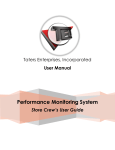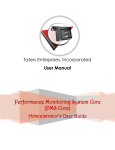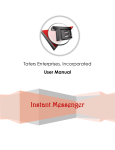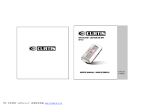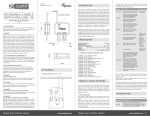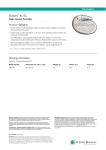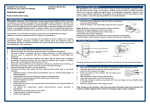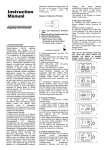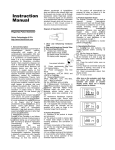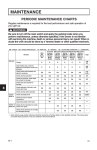Download Administrator Manual
Transcript
Taters Enterprises, Incorporated Administrator Manual Instant Messenger Administrator Panel IM Administrator Manual Table of Contents 1. LOGIN ................................................................................................................................... 4 1.1 ENTERING YOUR USERNAME AND PASSWORD ............................................................................4 1.2 SETTING YOUR LOGIN METHOD PREFERENCE..............................................................................4 1.2.1 Always ask for my username and password ............................................................... 4 1.2.2 Save my username ........................................................................................................... 4 1.2.3 Auto login until I logout explicitly ................................................................................... 4 1.3 ERRORS WHEN LOGGING IN ...................................................................................................5 2. TOOL BAR .............................................................................................................................. 8 2.1 ADMIN ................................................................................................................................8 2.1.1 View ..................................................................................................................................... 9 2.1.2 Edit ........................................................................................................................................ 9 2.1.3 Copy ..................................................................................................................................10 2.2 IM CHAT LOG ....................................................................................................................11 2.2.1 View ...................................................................................................................................12 2.3 CHANGE PASSWORD ..........................................................................................................12 2.4 LOGOUT ............................................................................................................................15 3. EXPORT OPTIONS .................................................................................................................15 3.1 PRINT ................................................................................................................................15 3.2 EXPORT: HTML (.HTML) .......................................................................................................15 3.3 EXPORT: EXCEL (.XLS) ..........................................................................................................15 3.4 EXPORT: WORD (.DOC) ......................................................................................................16 3.5 EXPORT: XML (.XML) ..........................................................................................................17 3.6 EXPORT: CSV (.CSV) ..........................................................................................................17 4. SEARCH FUNCTION ..............................................................................................................18 4.1 SEARCH BY: EXACT PHRASE ..................................................................................................18 4.2 SEARCH BY: ALL WORDS ......................................................................................................18 4.3 SEARCH BY: ANY WORD ......................................................................................................19 4.4 SEARCH BY: SHOW ALL ........................................................................................................19 4.5 ADVANCED SEARCH ...........................................................................................................19 4.5.1 Admin ................................................................................................................................19 4.5.2 IM Chat Logs ....................................................................................................................20 4.5.3 Aggregate function contains () ...................................................................................21 4.5.4 And & Or Operators .......................................................................................................21 4.5.5 Relational Comparison Operators...............................................................................21 4.5.6 Comparison String...........................................................................................................21 Taters Enterprises, Inc. Page 2 IM Administrator Manual 5. NAVIGATION OPTIONS .......................................................................................................21 5.1 ADD RECORD ....................................................................................................................22 5.2 DELETE SELECTED USER(S)/ RECORD(S) .................................................................................22 5.3 START / END / PREVIOUS / NEXT PAGE ..................................................................................23 5.4 RECORD NUMBER ...............................................................................................................24 5.5 PAGE SIZE ..........................................................................................................................24 6. DIRECT LINKS ........................................................................................................................24 6.1 INSTANT MESSENGER ...........................................................................................................24 6.2 PMS .................................................................................................................................24 6.3 PMS CORE ......................................................................................................................24 7. HELP ......................................................................................................................................25 List of Figures FIG. 01 LOGIN PAGE ............................................................................................................................................... 5 FIG. 02 LOGIN ERROR1 MESSAGE ............................................................................................................................. 5 FIG. 03 LOGIN ERROR 2 MESSAGE ............................................................................................................................ 6 FIG. 04 TEI I NSTANT MESSENGER CHAT LOGS ADMIN PANEL ..................................................................................... 7 FIG. 05 ADMIN I NDEX PAGE .................................................................................................................................... 8 FIG. 06 VIEW RECORD ............................................................................................................................................. 9 FIG. 07 EDIT ADMIN RECORD .................................................................................................................................. 10 FIG. 08 COPY ADMIN RECORD ............................................................................................................................... 10 FIG. 09 CHAT LOG I NDEX PAGE ............................................................................................................................ 11 FIG. 10 VIEW CHAT LOG MSG ................................................................................................................................. 12 FIG. 11 CHANGE PASSWORD PAGE ........................................................................................................................ 13 FIG. 12 CHANGE PASSWORD ERROR1 ..................................................................................................................... 13 FIG. 13 CHANGE PASSWORD ERROR2 ..................................................................................................................... 14 FIG. 14 CHANGE PASSWORD ERROR3 ..................................................................................................................... 14 FIG. 15 CHANGE PASSWORD ERROR3 ..................................................................................................................... 14 FIG. 16 DOWNLOAD AS .XLS FILE ............................................................................................................................ 16 FIG. 17 DOWNLOAD AS .DOC FILE .......................................................................................................................... 16 FIG. 18 DOWNLOAD AS .XML FILE ........................................................................................................................... 17 FIG. 19 DOWNLOAD AS .CSV FILE ........................................................................................................................... 18 FIG. 20 ADVANCE SEARCH FOR ADMIN................................................................................................................... 20 FIG. 21 ADVANCE SEARCH FOR CHAT LOGS ............................................................................................................ 20 FIG. 22 ADD ERROR MESSAGE ................................................................................................................................ 22 FIG. 23 DELETE USER/RECORD ERROR MESSAGE ....................................................................................................... 23 FIG. 24 DELETE USER/RECORD CONFIRMATION ........................................................................................................ 23 Taters Enterprises, Inc. Page 3 IM Administrator Manual 1. Login 1.1 Entering your username and password Enter your username and password in the TEI Instant Messenger Chat Logs login page. 1.2 Setting your login method preference You can log in to the TEI Instant Messenger Chat Logs in several ways. 1.2.1 Always ask for my username and password If you want to enter your account credentials every time you login, choose the “Always ask for my username and password” login preference. 1.2.2 Save my username If you only want to enter your password every time you login, choose the “Save my username” login preference. 1.2.3 Auto login until I logout explicitly After your first log in, if you want your account remain logged in, choose the “Auto login until I logout explicitly” preference. Note that in choosing this preference, you should not log out your account. Close the browser and it will be logged in the next time you visit the chat Logs. This login method preference is only advisable if the user has a secure account. Taters Enterprises, Inc. Page 4 IM Administrator Manual Fig. 01 login page 1.3 Errors when logging in When trying to access your account, there are errors that might occur preventing you from logging in successfully. Fig. 02 login error1 message Entering incomplete account credentials Taters Enterprises, Inc. Page 5 IM Administrator Manual Fig. 03 login error 2 message Entering incorrect username and/or password Taters Enterprises, Inc. Page 6 IM Administrator Manual If the username and password entered is correct, you will be redirected to the TEI Instant Messenger Chat Logs Admin Panel which looks like this: Fig. 04 TEI Instant Messenger Chat Logs Admin Panel Taters Enterprises, Inc. Page 7 IM Administrator Manual 2. Tool bar 2.1 Admin Here, you can view the account details of administrators. You will see the username, password, email, buddy icon and id in table format. Fig. 05 Admin Index Page Taters Enterprises, Inc. Page 8 IM Administrator Manual 2.1.1 View This functionality lets you view individual records showing information such as username, password, email, buddy icon and id. You can also add, edit, copy, delete, and navigate through pages. Fig. 06 view record 2.1.2 Edit If you need to change any information about an account, you may do so by using this edit functionality. After editing the necessary account information, click the „Edit button‟ and the records will automatically update and reflect the changes made. Click the „Back to list icon‟ if you want to go back the index page. Taters Enterprises, Inc. Page 9 IM Administrator Manual Fig. 07 edit admin record 2.1.3 Copy If you need to duplicate a record or need to copy certain values of a record you can do so by using the Copy function. The values will be opened in textboxes, in this way you can copy the values, or edit the values and then add as a new record. Fig. 08 copy admin record Taters Enterprises, Inc. Page 10 IM Administrator Manual 2.2 IM Chat Log You can view the account chat logs of users here. You will see the different user‟s Recipient, Sender, Message, Type, Date Sent and id in table format. Fig. 09 Chat Log Index Page Taters Enterprises, Inc. Page 11 IM Administrator Manual 2.2.1 View This functionality lets you view individual records showing information such as recipient, sender, message, type, date sent and id. You can also add, edit, copy, delete, and navigate through pages. Fig. 10 view chat log msg 2.3 Change password You can edit your password using this functionality. Enter your old password and your new password twice. Taters Enterprises, Inc. Page 12 IM Administrator Manual Fig. 11 change password page While changing your password, errors may occur such as: Fig. 12 change password error1 Leaving the old password field blank Taters Enterprises, Inc. Page 13 IM Administrator Manual Fig. 13 change password error2 Leaving the new password field blank Fig. 14 change password error3 New password and old password didn’t match Fig. 15 change password error3 Old password entered was incorrect Taters Enterprises, Inc. Page 14 IM Administrator Manual 2.4 Logout This functionality will sign you out of the TEI Instant Messenger Admin. 3. Export Options 3.1 Print The Print option lets you print information directly from the browser. Click the „Print icon‟ and the information you chose will appear in printable format. After this, click File >Print (ctrl+P) from the browser, the Print window will appear. Fill in the necessary print file properties and the file is ready for printing. 3.2 Export: HTML (.html) The Export: HTML option lets you export the information from the browser in html format. Click the „Export: HTML icon‟ and the information you chose will appear in the html print format. After this, click File >Save page as (ctrl+S) from the browser, the Save as window will appear. Save the file as type “Web page, complete”. 3.3 Export: Excel (.xls) The Export: Excel option lets you export the information from the browser in excel format. Click the „Export: Excel icon‟ and the Opening [document name.xls] window will appear. Choose from the downloading preferences and the information you chose will be opened/downloaded in excel format. Taters Enterprises, Inc. Page 15 IM Administrator Manual Fig. 16 download as .xls file 3.4 Export: Word (.doc) The Export: Word option lets you export the information from the browser in word format. Click the „Export: Word icon‟ and the Opening [document name.doc] window will appear. Choose from the downloading preferences and the information you chose will be opened/downloaded in word format. Fig. 17 download as .doc file Taters Enterprises, Inc. Page 16 IM Administrator Manual 3.5 Export: XML (.xml) The Export: XML option lets you export the information from the browser in xml format. Click the „Export: XML icon‟ and the Opening [document name.xml] window will appear. Choose from the downloading preferences and the information will be opened/ downloaded in xml format. Fig. 18 download as .xml file 3.6 Export: CSV (.csv) The Export: CSV option lets you export the information from the browser in csv format. Click the „Export: CSV icon‟ and the Opening [document name.csv] window will appear. Choose from the downloading preferences and the information will be opened/ downloaded in csv format. Taters Enterprises, Inc. Page 17 IM Administrator Manual Fig. 19 download as .csv file 4. Search Function For easier navigation, the TEI Instant Messenger Chat Logs provides a search function for querying values stored in the TEI Instant Messenger database. Notice that „Search (*) button‟ has an asterisk. This means that it will only query the table values with an asterisk (*) as well. 4.1 Search by: Exact phrase If you need to search for exact values, choose the “Exact phrase” search option by which the database will output the chat logs with only the exact values matched with what you have typed. 4.2 Search by: All words If you need to search for values but you don‟t know the exact word/phrase, choose the “All words” search option by which the database will output all the chat logs with values matched some or all words that you have typed in the search box. Taters Enterprises, Inc. Page 18 IM Administrator Manual 4.3 Search by: Any word If you need to search for values but you don‟t know the exact word/phrase of it, you may opt to type in any word, character or letter that belong to the phrase you are looking for. The system will output all values stored in the database that contains that word, character or letter. 4.4 Search by: Show all By selecting the “Show all” search option, the database will output all the information under the specific tool bar option that you have chosen. Just enter the word you are looking for in the search field next to the search button and choose from one of the four categories described above. 4.5 Advanced Search 4.5.1 Admin There are several ways of searching through the admin accounts. Advanced search lets you find records in the most specific categories for easier and more efficient searching. The categories for searching through the admin accounts are as follows: a. Username b. Password c. Email Taters Enterprises, Inc. Page 19 IM Administrator Manual Fig. 20 advance search for admin 4.5.2 IM Chat Logs There are several ways of searching through the chat logs. Advanced search lets you find records in the most specific categories for easier and more efficient searching. The categories for searching through the chat logs are as follows: a. Recipient b. Sender c. Message d. Type e. Date Sent f. Id Fig. 21 advance search for chat logs Taters Enterprises, Inc. Page 20 IM Administrator Manual The advanced search features lets you find records in a more specific manner with the use of: 4.5.3 Aggregate function contains () When you want to search for a value that contains a certain string of characters, just specify what certain string it contains. Type in the word you think may be included in what you‟re looking for. This function will be very helpful when you are not sure exactly what you are searching for. 4.5.4 And & Or Operators The AND operator is used when the record you need to search must satisfy two conditions at the same time. The OR operator is used when the record you need to search must satisfy at least one condition. 4.5.5 Relational Comparison Operators There are 9 types of relational comparison operators available. These operators are used to compare values you have specified in the „Aggregate function contains () text field‟. 4.5.6 Comparison String This is where you specify your second condition. The string you enter in the „Aggregate function contains () text field‟ will be compared with the value you type here. 5. Navigation Options The navigation options are located at the topmost part and bottommost part of the records table. There are various ways available to help you easily manipulate records. These are as follows: Taters Enterprises, Inc. Page 21 IM Administrator Manual 5.1 Add Record (for admin panel only) Add Record lets you insert values in the database. To do this, simply click the „Add Record icon‟ and fill up the table with corresponding values. Specify the values needed to complete the record you want to add. Once you have ensured the correct values in the specified fields, click the „Add button‟ and the records will automatically append and reflect the changes made. Click the the control panel. „Back to list icon‟ if you want to go back If you look at the items to be filled in, you will notice that the buddy icon field has an asterisk (*) on its side which means that it is a required field. Leaving it blank will produce an error which looks like this: Fig. 22 add error message 5.2 Delete Selected User(s)/ Record(s) Delete Selected User(s)/ Record(s) lets you remove values from the database. To do this, simply choose the record you want to delete and click the „Delete Selected User(s)/ Record(s) icon‟. To indicate what record, click the checkbox of the corresponding record you want to delete. The system will notify you if you have not selected any values yet which looks like this: Taters Enterprises, Inc. Page 22 IM Administrator Manual Fig. 23 delete user/record error message If the record you want to delete is properly indicated, click the „Delete Selected User(s)/ Record(s)‟ icon and then the confirmation message will appear which looks like this: Fig. 24 delete user/record confirmation If you clicked „OK button‟, the system will execute your request and the records will automatically append and reflect the changes made. 5.3 Start / End / Previous / Next Page Start/End/Previous/Next Page is for browsing the pages of which the records are shown. The records stored and queried are all reflected in tables divided into pages. To browse smoothly through these records, use the Start/End/Previous/Next Page functionality. Simply click on the right arrow head icon to go to the next page, the left arrow head icon to go back to the previous page, the tipped left arrow head icon to jump to the first page, and the tipped right arrow head icon to go straight to the last page of records. Taters Enterprises, Inc. Page 23 IM Administrator Manual 5.4 Record Number This functionality shows the record number assigned to each chat log in the database. It shows the range of record numbers currently shown in the page. 5.5 Page Size The Page Size lets you choose how many records you want to be shown while browsing through the chat logs. There are several available page sizes to choose from: you can show records by 10‟s, 20‟s, 30‟s, 40‟s, 50‟s, and 100‟s. You may also opt to show all the records at one time. If so, simply choose “All” in the page size selection area. 6. Direct Link 6.1 Instant Messenger This will redirect you to the TEI Instant Messenger. Use the same account credentials for the PMS and PMS Core. 6.2 PMS This will redirect you to the Performance Monitoring System. Use the same account credentials for the PMS Core and TEI instant messenger. 6.3 PMS CORE This will redirect you to the Performance Monitoring System Core Admin. Use the same account credentials for the PMS and TEI instant messenger. Taters Enterprises, Inc. Page 24 IM Administrator Manual 7. Help This is a link to user manual depending on what application you are using. Simply click this icon and you will be redirected to the user manual. The user manual is a complete instructional guide that is available for easy access. Taters Enterprises, Inc. Page 25