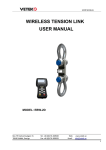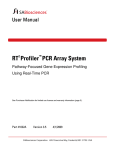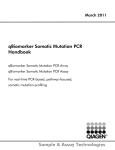Download USER MANUAL
Transcript
KRAMER ELECTRONICS, Ltd. USER MANUAL MATRIX SWITCHER Model: VS-1604 IMPORTANT: Before proceeding, please read paragraph entitled "Unpacking and Contents" Table Of Contents Section Name 1 1.1 1.2 2 3 4 4.1 5 5.1 5.2 6 6.1 7 8 9 9.1 9.2 9.2.1 9.2.2 9.2.3 9.2.4 9.2.5 9.2.6 9.2.7 9.2.8 9.2.9 9.2.10 9.2.11 9.2.12 9.2.13 9.2.14 9.3 9.4 9.5 10 11 11.1 11.2 11.3 11.4 11.5 11.6 INTRODUCTION A Word on Video/Audio Switchers Factors Affecting Quality of Results SPECIFICATIONS HOW DO I GET STARTED? UNPACKING AND CONTENTS Optional Accessories GETTING TO KNOW YOUR MATRIX SWITCHER The VS-1604 Matrix Switcher Features of the VS-1604 Matrix Switcher INSTALLATION Rack Mounting CONNECTING TO VIDEO DEVICES CONNECTING TO AUDIO DEVICES USING THE MACHINE Turning on the Machine Using the Front Panel Controls Selecting an Output Selecting an Input Connecting a Video/Audio Input/Output Disconnecting a Video/Audio Input Connecting a Video/Audio Input to All Outputs Selecting Video/Audio Control (Breakaway) Using the "Audio Follow Video" Mode Storing a Configuration Recalling a Configuration Deleting a Setup Using the “take” function Resetting the machine Using the Back panel controls Setting the configuration switches RS-232 and RS-485 Operation A Multiple Matrix Setup Parallel Operation (RGB mode) TAKING CARE OF YOUR SWITCHER TROUBLESHOOTING Power and Indicators Video Signal Audio Signal Control Switching Malfunctions COMMUNICATION PROTOCOL for the VS-1604 (Protocol 2000) Limited Warranty Figure 1 2 3 4 5 Table 1 2 3 4 List of Illustrations VS-1604 Front/Rear Panel Features DIP switches - General View RS-232 Control Connector Wiring Terminating the Line Multiple Matrices Setup Page 1 1 1 2 2 2 2 3 3 4 6 6 6 6 7 7 7 7 7 7 7 7 7 7 7 8 8 8 8 8 8 9 10 11 12 12 12 12 13 14 14 14 19 Page 4 9 10 10 11 List of Tables VS-1604 Front Panel Features VS-1604 Rear Panel Features DIP Switches Configuration Instruction Codes for Protocol “2000” Page 5 6 9 16 INTRODUCTION Congratulations on your purchase of this Kramer Electronics Matrix Switcher. Since 1981, Kramer has been dedicated to the development and manufacture of high quality video/audio equipment. The Kramer line has become an integral part of many of the best production and presentation facilities around the world. In recent years, Kramer has redesigned and upgraded most of the line, making the best even better. Kramer’s line of professional video/audio electronics is one of the most versatile and complete available, and is a true leader in terms of quality, workmanship, price/performance ratio and innovation. In addition to the Kramer line of high quality matrix switchers, such as the one you have just purchased, Kramer also offers a full line of high quality distribution amplifiers, processors, interfaces, controllers and computer-related products. This manual includes configuration, operation and option information of the Kramer Electronics VS-1604 Matrix Switcher. A Word on Video/Audio Switchers A video/audio switcher usually switches between several sources (inputs) and one or more acceptors (outputs). A switcher that allows several inputs to be connected to several outputs simultaneously is called a Matrix Switcher. Switchers may be of the electronic or mechanical type. Most matrices are of the active electronic type, with many crosspoints. Vertical Interval switching, frequently used in video, ensures that the transition from one video source to another (such as switching between two genlocked cameras) is smooth and without interference. The switching and changeover is done during the blanked vertical interval period, when the transition is hidden from the eyes. Vertical Interval switching is needed when recording or transmitting a video program involving several video sources, as in live broadcast, to ensure clean, undisturbed picture transitions. The switched sources should be genlocked. Matrices and switchers may sometimes be RS-232 or RS-485/422 controlled. Each of these options is a way of remotely controlling a video/audio device (switcher etc.) using a PC with a serial port, or another device that uses a similar communication protocol. The simplest connection between the RS-232 controller and the controlled device uses two wires (TRANSMIT, RECEIVE) and a common ground wire. Finally, the wide video bandwidth permits these matrix switchers to be used in the most demanding applications. Factors Affecting Quality of Results There are many factors affecting the quality of results when signals are transmitted from a source to an acceptor: Connection cables - Low quality cables are susceptible to interference; they degrade signal quality due to poor matching and cause elevated noise levels. They should therefore be of the best quality. Sockets and connectors of the sources and acceptors - So often ignored, they should be of highest quality, since "Zero Ohm" connection resistance is the objective. Sockets and connectors also must match the required impedance (75ohm in video). Cheap, low quality connectors tend to rust, thus causing breaks in the signal path. Amplifying circuitry - Must have quality performance when the desired end result is high linearity, low distortion and low noise operation. Distance between sources and acceptors - Plays a major role in the final result. For long distances (over 15 meters) between sources and acceptors, special measures should be taken in order to avoid cable losses. These include using higher quality cables or adding line amplifiers. Interference from neighboring electrical appliances - These can have an adverse effect on signal quality. Balanced audio lines are less prone to interference, but unbalanced audio should be installed far from any mains power cables, electric motors, transmitters, etc. even when the cables are shielded. KRAMER ELECTRONICS, LTD. 1 SPECIFICATIONS VS-1604 INPUTS: OUTPUTS: VIDEO BANDWIDTH: VIDEO CROSSTALK: NON LINEARITY: VIDEO S/N: DIFF. GAIN: DIFF. PHASE: K-FACTOR: AUDIO BANDWIDTH: AUDIO S/N: AUDIO THD: 2nd Harmonic CONTROL: SWITCHING: DIMENSIONS: POWER SOURCE: WEIGHT: ACCESSORIES: 16 composite video, 1Vpp/75 on BNCs. 16 balanced stereo audio, +4dBm/47K on detachable terminal blocks. 4 composite video, 1Vpp/75 on BNCs. 4 balanced stereo audio, +4dBm/50 (20 Vpp max.) on detachable terminal blocks. 200 MHz –3dB. <60 dB @ 5MHz. <0.05%. >73 dB. <0.04%. <0.04 Deg. <0.05%. > 100 kHz -3dB. 82 dB Unweighted, (1Vpp). 0.021% (1V, 1KHz). 0.004%. Manual, RS-232 or RS-485. Vertical Interval. 19-inch (W), 7-inch (D) 2U (H) rack mountable. 230 VAC, 50/60 Hz, (115VAC, U.S.A.) 10VA. 3.4 Kg (7.5 Lbs.) Approx. Power cord, Windows 95/98 control software, Null modem adapter. HOW DO I GET STARTED? The fastest way to get started is to take your time and do everything right the first time. Taking 15 minutes to read the manual may save you a few hours later. You don’t even have to read the whole manual - if a certain section doesn’t apply to you, you don’t have to spend your time reading it. UNPACKING AND CONTENTS The items contained in your Kramer accessory package are listed below. Please save the original box and packaging materials for possible future shipment. Matrix Switcher Diskettes or CD with K-Switch and/or Kontrol software AC Power Cable User Manual Kramer Concise Product Catalog KRAMER Null Modem Adapter Connector 4 Rubber Feet Optional Accessories The following accessories, which are available from Kramer, can enhance implementation of your machine. For information regarding cables and additional accessories, contact your Kramer dealer. BNC "Y" Connector - Used for looping purposes and splits the incoming signal to enable connection of an additional machine. VS-3000 Remote Control Panel - Used for remote control of Kramer switchers. Many matrix switchers (not necessarily of the same type!) may be connected to the VS-3000 for control and monitoring purposes. The VS-3000 is fed from a 12VDC supply, and the 2U unit has a low physical profile, making it ideal for installation on a bench top, or in a standard 19” rack. The machine may be used together with other remote controllers, such as a PC, more VS-3000’s, and other KRAMER ELECTRONICS, LTD. 2 commercial control systems. In addition, it also has “dry contact” connections, allowing instantaneous control from convenient locations via remote press buttons, relays or other mechanical switches. VS-11EIV - (Video/Audio Processor) can be serially inserted between the matrix switcher and the acceptor for video/audio processing. The VS-11EIV has 2 Composite video inputs and outputs, 2 Y/C (Super-Video) inputs and outputs as well as 4 stereo-audio inputs and outputs. The VS11EIV has DC coupled video inputs and outputs, and allows full control over the video signal: Video gain down to full fade, log or linear Definition control, log or linear Contrast control, Color saturation control, Black Level control, Red, Green and Blue controls and a Screen Splitter control for “before-after” comparison. Input switch control is "Audio-follow-Video". FC-10D - (Composite-YC Comb Filter/Transcoder) can be serially connected to a matrix switcher for video format conversion (bi-directionally between two popular video formats composite video and YC (Super-Video)). The decoding from composite to Y/C is done digitally using an adaptive comb filter and DSP techniques to minimize dot-crawl and cross-color. A built-in vertical enhancer circuit reduces noise and dot-crawl on the Y signal. In addition, the FC-10D provides an independent Y/C to Composite route, for simultaneous bi-directional operation. The Kramer FC-10D is very small in size, and is fed from an external 12VDC supply, thus ideal for fieldwork. VM-1411 (Video/Balanced Stereo Audio Distribution Amplifier) can be serially connected between a matrix switcher and the acceptors for video and audio distribution. It is a full broadcast, state-of-the-art machine, designed for studio and other applications. The VM-1411 has two inputs, video and audio, each splitting to 5 outputs. The user may select 2 x 1:5 or 1:10 operation via front panel control switches. Several VM-1411 units may be chained through the looping inputs. Output signals are (user selectable) DC or AC coupled for highest flexibility. Audio outputs are buffered and isolated from each other, allowing Hi-Fi Balanced audio distribution. VIDEO TESTER - A new, unique, patented, indispensable tool for the video professional, the Video Tester is used to test a video path leading to/from a matrix switcher. By pressing only one touch switch it can trace missing signals, distinguish between good and jittery (VCR sourced) signals, and identify the presence of good signals. Whenever a video signal is missing, because of bad connections, cable breaks or faulty sources, the Video Tester is all you need. GETTING TO KNOW YOUR MATRIX SWITCHER The VS-1604 Matrix Switcher. The Kramer VS-1604 is a high performance, 16x4 vertical interval matrix switcher for composite video and balanced stereo audio signals. It is a true matrix, allowing the user to route any input to any or all outputs simultaneously. Since the VS-1604 switches during the vertical interval, transitions are glitchfree when sources share common reference sync. There are many updated features on this popular design including audio breakaway, which provides the ability to switch audio independently from video. In addition, the TAKE button allows the user to place multiple switches in a queue, then activate them with one touch of this button or a single serial command. Kramer’s new K-Switch control software is included for applications where a Windows ™ based PC is used to control the VS-1604. There are three ways to control the VS-1604: front-panel buttons, RS-232, and RS-485. It is dependable, rugged, and fits in two vertical spaces (2U) of a standard 19” rack. Video bandwidth of 200MHz ensures that the VS-1604 remains transparent even in the most critical applications. KRAMER ELECTRONICS, LTD. 3 Features of the VS-1604 Matrix Switcher Front/Rear panel features of the VS-1604 are shown in Figure 1; the features are described in Table 1. Figure 1: VS-1604 Front/Rear Panel Features Table 1: VS-1604 Front Panel Features No. Feature 6. INPUT SELECTOR buttons OUTPUT SELECTOR buttons VIDEO OUTPUT STATUS AUDIO OUTPUT STATUS POWER Switch ALL 7. OFF 8. TAKE 1. 2. 3. 4. 5. KRAMER ELECTRONICS, LTD. Function Select the desired input to be switched to the output. Select the desired output that the input signal is switched to. Displays the selected video input switched to the output above Displays the selected audio input switched to the output above Illuminated switch: supplies power to the unit. When pressed followed by an input button, connects that audio/video input to all audio/video outputs. When pressed after pushing an output button, disconnects that video/audio output from the video/audio input. To disconnect all the outputs, press the ALL button followed by the OFF button. The machines can operate either in "Take" mode or in 4 "Normal" (no user confirmation for each action is needed) mode. Pressing the TAKE button toggles the mode and the button illuminates when in "Take Mode". In "Take Mode", any action would cause the TAKE button to blink before implementation, and the user is required to press TAKE again in order to confirm the operation. NOTE To cancel any operation initiated by pressing a button, press the same button again. 9. VIDEO 10. AUDIO 11. AFV illuminated button 12. STO illuminated button When pressed, illuminates and selects the video mode (Breakaway) to enable modification of the video crosspoints. When pressed, illuminates and selects the audio mode (Breakaway) to enable modification of the audio crosspoints. When pressed, illuminates and selects the "Audio Follow Video" function. If the audio configuration differs from the video configuration, the INPUT STATUS display flashes the audio outputs that are to be reconfigured for AFV operation. In such case, the TAKE button must be pressed to confirm the modification. Should be pressed, followed by an input or output pushbutton to store the current status in the non-volatile memory. For example: Press STO followed by INPUT 4 button to store Setup#4 in the non-volatile memory. NOTE To delete a setup from the memory, press the STO and RCL buttons simultaneously, followed by the input button (Setup number) to be deleted. 13. RCL illuminated button Should be pressed, followed by an input or output pushbutton to select a predetermined setup For example, press RCL followed by INPUT 4 button to recall Setup#4 from the non-volatile memory. Table 2: VS-1604 Rear Panel Features No. 14. Feature 1-16 AUDIO INPUTS terminal blocks 15. 1-4 AUDIO OUTPUTS terminal blocks 16. 17. 18. VIDEO INPUTS BNC connectors VIDEO OUTPUTS BNC connectors Setup DIP switches 19. RS-485 terminal block 20. DB-9 female RS-232 connector KRAMER ELECTRONICS, LTD. Function Audio inputs used to connect the stereo audio input sources. Audio outputs used to connect the stereo audio output acceptors. Video inputs used to connect the video sources. Video outputs used to connect the video acceptors. Allow proper configuration of the control signals received and transmitted through the RS-232 (or RS-485) control port, master/slave modifications, line termination and device ID numbers. Used for bi-directional communication with another matrix switcher or PC through RS-485 interface. Used for control of the matrix switcher from a PC, 5 or remote control device, through an RS-232 interface and a null-modem adapter (provided with the machine). NOTE Operation of the machine from a remote PC may be done using the K-Switch control Software (provided with the machine). 21. A 3-prong AC connector allows power to be supplied to the unit. Directly underneath this connector, a fuse holder houses the appropriate fuse. Power Connector INSTALLATION Rack Mounting The matrix switcher described in this manual may be rackmounted in a standard 19” EIA rack assembly and includes rack “ears” at the ends of the front panel. The device does not require spacing above or below the unit for ventilation. To rack mount the matrix switcher, simply place the unit’s rack ears against the rack rails of the rack, and insert standard screws through each of the four corner holes in the rack ears. CONNECTING TO VIDEO DEVICES Video sources and output devices (such as monitors, or recorders) may be connected to the matrix switchers through the BNC type connectors located on the back of the unit. Bear in mind that the output signal format will match that of the input signal format. All signal connections that use more than one cable interconnecting between devices should be of equal length. (Example: cables between a camera and the machine should be equal in length). CONNECTING TO AUDIO DEVICES Audio sources and output devices (such as amplifiers or recorders) may be connected to the machines through the terminal block connectors located at the back of the machines. USING THE MACHINE Turning on the Machine 1. 2. NOTES The machine should only be turned on, after all connections are completed, and all source devices have been powered on. Do not attempt to connect or disconnect any video, audio or control signals to the machine while it is turned on! The socket-outlet should be near the equipment and should be easily accessible. To fully disconnect equipment, remove power cord from socket. Press the toggle switch on the left-hand side of the front panel to the ON position. The toggle switch glows. Operate the acceptors. Using the Front Panel Controls The front panel of a Kramer matrix switcher is designed to be simple to operate, and accomplish the basic function of selecting an input source and output device. 9.2.1 Selecting an Output Output selection on the Matrix Switchers is made by pressing any of the buttons marked “1” through “4” on the front panel. These buttons correspond to output connections as marked on the back panel. KRAMER ELECTRONICS, LTD. 6 9.2.2 Selecting an Input Input selection on the matrix switchers is made by pressing any of the buttons marked “1” through “16” on the front panel. These buttons correspond to input connections as marked on the back panel. 9.2.3 Connecting a Video/Audio Input/Output To connect a video/audio input to a specific output, press the desired output button (upper line), followed by the desired input button (lower row). 9.2.4 Disconnecting a Video/Audio Input To disconnect a video/audio input from a specific output, press the desired output button followed by the OFF button. To disconnect all the outputs, press the ALL button, followed by the OFF button. 9.2.5 Connecting a Video/Audio Input to All Outputs To connect a video\audio input to all outputs, press the ALL button followed by the INPUT button corresponding to the input, which is to be routed to all the outputs. 9.2.6 Selecting Video/Audio Control (Breakaway) For audio control only, press the AUDIO button. For video control only, press the VIDEO button. Note that the STATUS window displays audio or video settings in accordance with the selection. 9.2.7 Using the "Audio Follow Video" Mode To select "Audio Follow Video" mode, press the AFV button. Note that if the audio configuration differs from the video configuration, the differing audio outputs blink in the STATUS window of the audio display. The AUDIO and TAKE buttons blink as well, which means that the audio configuration will be modified for AFV operation. Press the TAKE button to confirm the modification. 9.2.8 Storing a Configuration To store a configuration, press the STO button, followed by one of the input buttons 1-15 to mark the setup number. For example, press STO followed by INPUT#3 button to store the current configuration in Setup#3 in the internal non-volatile memory of the switcher. To abort an operation of the STO button once it was pressed, press it again. 9.2.9 Recalling a Configuration To recall a configuration, press the RCL button, followed by one of the input buttons 1-15, marking the setup number. For example, press RCL followed by INPUT# 3 button to recall Setup#3 from the internal non-volatile memory of the switcher. To abort an operation of the RCL button once it was pressed, press it again. 9.2.10 Deleting a Setup To delete a setup, press both the STO and the RCL buttons followed by the input button corresponding to the setup number which is to be deleted. 9.2.11 Using the "Take" Function To activate the "Take" Function, press the TAKE button (the TAKE button illuminates). After each pressing of the above-mentioned buttons, the TAKE button blinks together with the relevant numbers in the STATUS display. Confirmation of the action is implemented by pressing the TAKE button again (the TAKE button then stops blinking). If the STATUS display keeps on blinking for one minute (no button is pressed), the function will be aborted. To abort implementing an operation in “TAKE” mode, press that button which originally caused the display to blink. KRAMER ELECTRONICS, LTD. 7 9.2.12 Resetting the Machine To reset the machine, press INPUTS buttons “1”, “2”, and “3” simultaneously. The machine resets itself, and the video and audio 7-segment display will display a set of numbers. The video display will show “1604” – indicating the machine type. The audio display will show, from left to right the following information: the first two digits will show the machine’s address, the second two digits will show the machine number, the third and fourth two digits will show firmware version. For example, when the audio display shows: 2.11.1.2 it means that the machine’s address is 2, machine number is 11, and software version is 1.2. When the machine is turned ON, the audio display shows the machine number on the first digits, followed by the machine address. 9.2.13 Using the Back Panel Controls The switcher ID numbers, and the RS-232 / RS-485 settings are all configured on the back panel of the machine as will be explained later. 9.2.14 Setting the Configuration Switches Setting the configuration switches is accomplished through a bank of DIPswitches located on the back panel of each matrix switcher. Table 3 describes the settings and configurations for each of the DIPswitches. To set the configuration switches, confirm that power to the matrix switcher is OFF, and with a small flathead screwdriver, move the DIP switches to the "ON" or "OFF" position as shown in Table 3 and Figure 2. Master/Slave Dipswitches configure the matrix switcher for operation in a multiple switcher configuration. In the case of interconnection between more than two RS-485 receivers-transmitters (including PC), the termination resistor must be disconnected on the first and last machines on the communication line. The DIPswitches (see Figure 2) on the rear panel shold be set when the unit is operated via the RS-232 or RS-485 serial interface, or when it is interconnected with other units. In the VS-1604 unit the DIPswitch divided into three functional groups: #1-3 #4 #5-8 - Machine Address Reply Machine Number The group “Machine Address” is used when building larger video/audio matrices only (see “BUILDING LARGER VIDEO/AUDIO MATRICES”). In all other cases the state of the DIPswitches 1-3 is “OFF,OFF,OFF” (Machine Address = 1). All the units with Machine Address = 1 are enabled for communication via both serial interfaces: RS-232 and RS-485. Units with another Machine Address allow RS-485 communication only. The Machine Address serves for interconnection between VS-1604 units only, and is invisible for the PC. The switch group “Machine Number” is used for configuring the VS-1604 units for operation in a multiple switcher configuration. All the units of a composite larger matrix have the same Machine Number. DIPswitch “Reply” serves for enable/disable of command transmition from unit to PC. In some applications (for example, RGB configuration) it is necessary to disable commands transmition from all the units with the same Machine Number except number one. KRAMER ELECTRONICS, LTD. 8 Table 3: DIP Switches Configuration MACHINE NUMBER 1. 2. 3. 4. 5. 6. 7. 8. 9. 10. 11. 12. 13. 14. 15. 16. DIP SWITCH # 5 6 7 8 OFF OFF OFF OFF OFF OFF OFF ON OFF OFF ON OFF OFF OFF ON ON OFF ON OFF OFF OFF ON OFF ON OFF ON ON OFF OFF ON ON ON ON OFF OFF OFF ON OFF OFF ON ON OFF ON OFF ON OFF ON ON ON ON OFF OFF ON ON OFF ON ON ON ON OFF ON ON ON ON MACHINE NUMBER 1. (Master) 2. 3. 4. 5. 6. 7. 8. DIP SWITCH # 1 OFF OFF OFF OFF ON ON ON ON REPLY Transmission disabled Transmission enabled 2 OFF OFF ON ON OFF OFF ON ON 3 OFF ON OFF ON OFF ON OFF ON DIP SWITCH #4 OFF ON Figure 2: DIP switches - General View RS-232 and RS-485 Operation Connections made between your switcher and a PC are accomplished using your computer’s RS-232 communication port, or by connecting the PC to the RS-485 terminal block connector. Bear in mind that serial communication between matrix switchers is always via RS-485 (see example in Figure 5). The RS-232 port is either a DB-9 (9-pin port) or DB-25 (25-pin port). The cable connecting your switcher to the PC should be wired as shown in Figure 3. A 9-25 pin adapter or 9 to 9 pin null-modem adapter is included for your convenience. The null-modem adaptor is wired as shown in figure 3. If you are using the adaptor (recommended), plug it into the PC’s serial port, and connect via a flat-cable from the other end of the adaptor to your switcher. Please keep in mind that it is not recommended to extend an RS-232 signal beyond a length of 30 feet, without the use of an RS-232 to RS-422 converter at both the PC and the switcher. If, for example, five machines and a PC are cascaded together, using RS-485 interconnection, external termination resistors of 120 ohms should be placed as described in figure 4. KRAMER ELECTRONICS, LTD. 9 Figure 3: RS-232 Control Connector Wiring Figure 4: Terminating the Line A Multiple Matrix setup Several VS-1604 units may be connected together to build a complex matrix of up to 96x4. This is done by defining the machine address within the system, as shown in Figure 5. All the Machine Addresses have to be assigned consecutively. For example, to build a 48x4 composite video matrix, use three VS-1604s, assign the first as machine number 1 (it is the master machine), and the other two should be assigned as machines numbers 2 and 3 (but not 1,2,4 or 1,3,4). Connect video source #1 to input #1, video source #2 to input #2, etc. at the VS-1604 at address 1. Connect video sources #17 - 32 to inputs 1 - 16 of the VS-1604 machine at address 2; similarly, video sources #33 - 48 should be connected to inputs 1 - 16 of the VS-1604 machine at address 3. Connect output #1 of the first machine with output #1 of the second machine and with output #1 of the third machine, using “T” or “Y” type connectors. This will become the system’s output #1. Connect outputs #2 of all the machines in a similar way; this will become the system’s output #2. Similarly connect outputs #3 and #4 of all the machines. Next, connect all the machines via RS-485 interface. Connect the master (machine address 1) to the PC via the serial interface (RS-232 or RS-485). All the machines of the matrix group must have the same KRAMER ELECTRONICS, LTD. 10 machine number. The Seven Segment Display of each machine will show which inputs are connected to the outputs of this particular machine. When outputs are routed together as described above, the intermachine communication (RS-485) ensures that the output is connected only on that machine which routes the selected input - on all other machines, this output is (internally) disconnected. This allows interconnecting the same numbered outputs of all the machines in parallel. At the same time other machines may be connected to PC according to Machine Number. In this mode, the Reply DIPswitch of all the machines should be in the “ON” (bottom) state. Figure 5 describes a setup connecting several VS-1604 matrices, where some of the machines are connected for simple parallel operation, and some of the machines form a large composite matrix of 48x4. Figure 5: Multiple Matrices setup Parallel Operation (RGB mode) The VS-1604 may be used as a 16x4 RGB or RGBS matrix. In order to enable this option, three or four machines are used (three for RGB, four for RGBS). Interconnect all the machines via the RS-485 interface. Each of them should have the same machine number and be defined as Machine Address 1. Three machines (in RGBS setup) or two machines (in RGB setup) are set as slaves. In order to set them as SLAVES, the Reply DIPswitches should be moved to the “OFF” position. The MASTER machine should have the Reply DIPswitch set to “ON”. The Master may be connected to the PC via RS-232 or RS-485 interface. When a change is done at the MASTER machine in the input-output status, this change is immediately repeated in the SLAVES. KRAMER ELECTRONICS, LTD. 11 TAKING CARE OF YOUR MATRIX SWITCHER Do not locate your matrix switcher in an environment where it is susceptible to dust or moisture. Both of these may damage the electronics, and cause erratic operation or failure. Do not locate your matrix switcher where temperature and humidity may be excessive. Doing so may also damage the electronics, and cause erratic operation or failure of your matrix switcher. Do not clean your matrix switcher with abrasives or strong cleaners. Doing so may remove or damage the finish, or may allow moisture to build up. Take care not to allow dust or particles to build up inside unused or open connectors. TROUBLESHOOTING 1. 2. NOTES Please note that if the output signal is disturbed or interrupted by very strong external electromagnetic interference, it should return and stabilize when such interference ends. If not, turn the power switch off and on again to reset the machine. If the following recommended actions still do not result in satisfactory operation, please consult your KRAMER Dealer. Power and Indicators Problem Remedy No power 1. 2. 3. Confirm that the rocker switch is in the “ON” position, and that the lamp is illuminated. Confirm that power connections are secured at the machine and at the receptacle. Make sure the receptacle is active, outputting the proper mains voltage. If there is still no power, check the fuse. Remove power cord from the AC outlet and from the machine and then, using a flat screwdriver, remove the fuse holder located directly below the power connector. Confirm that the fuse is good by looking at the wire connected to the ends of the fuse. If the wire is broken, replace the fuse. Video Signal Problem Remedy No video at the output device, regardless of input selected. 1. 2. 3. Video level is too high or too dim. 1. 2. Confirm that your sources and output device are turned on and connected properly. Video signals connected to the input of your machine should be of an identical signal format at the output of your source. Video signals at the output of your machine should be of an identical signal format as at the input of your display or recorder. Confirm that any other switchers in the signal path have the proper input and/or output selected. Use the Video Tester to test the video path leading to/from your matrix switcher (see section 4.1 " Video Tester") Verify that the video line is well matched through 75ohm impedance, otherwise it results in a video level that is too high or too dim when looping is performed and the termination switches are not in proper position. Confirm that the connecting cables are of high quality, properly built and terminated with 75ohm BNC connectors. Check level controls located on your source input device or output display or recorder. KRAMER ELECTRONICS, LTD. 12 Problem Remedy Noise bars "roll" up or down in the output image or: Low Frequency Hum in the audio output Hum bars (ground loop) are caused by a difference in the ground potential of any two or more devices connected to your signal path. This difference is compensated by passing that voltage difference through any available interconnection, including your video cables. WARNING! Do not disconnect the ground from any piece of video equipment in your signal path! Check the following to remove hum bars: Confirm that all interconnected equipment is connected to the same phase of power, if possible. 2. Remove equipment connected to that phase that may introduce noise, such as motors, generators, etc. 3. Disconnect all interconnect cables and reconnect them one at a time until the ground loop reappears. Disconnect the affected cable and replace, or insert an isolation transformer in the signal path. 1. Audio Signal Problem Remedy No audio at the output device, regardless of input selected 1. 2. Audio level is too low 1. 2. Confirm that your sources and output device are turned on and connected properly. Audio signals connected to the input of your machine should be properly wired to the output of your source. Audio signals connected to the output of your machine should be properly wired to the input of your machine or recorder. Confirm that any other amplifiers in the signal path have the proper input and/or output selected. Pay special attention to input amplifiers that may be built into your acceptor. Confirm that the connecting cables are of high quality and properly built. Take special care in noting the wiring configuration of balanced to unbalanced cables. Check level controls located on your source input device or output display or recorder. KRAMER ELECTRONICS, LTD. 13 Control Problem Remedy No control of matrix switcher from PC software 1. Confirm the wiring of the connecting cable. This pin configuration may be found in Figure 3. Cable length should not exceed 25 feet. Confirm that all DIPswitches on the matrix switcher have been set properly. Confirm that the baud rate of your computer COM port is set to the same as that of your matrix switcher (9600-Baud). Confirm that the proper COM port is selected in the control software. Confirm that bi-directional communication is enabled on all matrix switchers. With custom software, do not send multiple commands at the same time. The matrix switcher must complete one command and send the reply, before receiving another. Confirm that the computer you are using supports true RS-232C protocol. Computers such as the Apple Macintosh do not! 2. 3. 4. 5. Switching Malfunctions Problem Remedy The switcher succeeds Malfunction in the particular source or cable assembly. in switching a number of sources then fails to NOTE The most common failure mode in transferring the signal of switch one. an audio source is a break in the connecting wire. Disconnect the source from a channel that is switching successfully and connect the suspect source to it. If the channel continues to switch successfully, then there is something wrong with the matrix switcher or the suspect source was not connected properly. If it does not continue to switch successfully, then there is something wrong with the source or cable assembly. Check them. COMMUNICATION PROTOCOL FOR THE VS-1604 (PROTOCOL 2000) This RS-232 / RS-485 communication protocol uses four bytes of information as defined below. For RS-232, a null-modem connection between the machine and controller is used. The default data rate is 9600 baud, with no parity, 8 data bits and 1 stop bit. MSB LSB DESTI- INSTRUCTION NATION 0 D N5 N4 N3 N2 N1 N0 7 6 5 4 3 2 1 0 1st byte KRAMER ELECTRONICS, LTD. 14 INPUT 1 I6 I5 I4 I3 I2 I1 I0 7 6 5 4 3 2 1 0 2nd byte OUTPUT 1 O6 O5 O4 O3 O2 O1 O0 7 6 5 4 3 2 1 0 3rd byte MACHINE NUMBER 1 0 0 M4 M3 M2 M1 M0 7 6 5 4 3 2 1 0 4th byte 1st BYTE: Bit 7 – Defined as 0. D – “DESTINATION”: 0 - for sending information to the switchers (from the PC); 1 - for sending to the PC (from the switcher). N5…N0 – “INSTRUCTION” The function that is to be performed by the switcher(s) is defined by the INSTRUCTION (6 bits). Similarly, if a function is performed via the machine’s keyboard, then these bits are set with the INSTRUCTION NO., which was performed. The instruction codes are defined according to the table below (INSTRUCTION NO. is the value to be set for N5…N0). 2nd BYTE: Bit 7 – Defined as 1. I6…I0 – “INPUT”. When switching (i.e. instruction codes 1 and 2), the INPUT (7 bits) is set as the input number which is to be switched. Similarly, if switching is done via the machine’s front-panel, then these bits are set with the INPUT NUMBER, which was switched. For other operations, these bits are defined according to the table. 3rd BYTE: Bit 7 – Defined as 1. O6…O0 – “OUTPUT”. When switching (i.e. instruction codes 1 and 2), the OUTPUT (7 bits) is set as the output number which is to be switched. Similarly, if switching is done via the machine’s front-panel, then these bits are set with the OUTPUT NUMBER, which was switched. For other operations, these bits are defined according to the table. 4th BYTE: Bit 7 – Defined as 1. Bit 6, bit 5 – Defined as 0. M4…M0 – MACHINE NUMBER. Used to address machines in a system via their machine numbers. When several machines are controlled from a single serial port, they are usually configured together with each machine having an individual machine number. For a single machine controlled via the serial port, always set M4…M0 = 1, and make sure that the machine itself is configured as MACHINE NUMBER = 1. KRAMER ELECTRONICS, LTD. 15 Table 4: Instruction Codes For Protocol “2000” Note: All values in the table are decimal, unless otherwise stated. INSTRUCTION # DESCRIPTION 0 RESET VIDEO 1 SWITCH VIDEO 2 SWITCH AUDIO 3, 19 4, 20 5 STORE STATUS RECALL STATUS DEFINITION FOR SPECIFIC INSTRUCTION INPUT OUTPUT 0 0 Set equal to video input which Set equal to video output which is to be switched is to be switched (0 = disconnect) (0 = to all the outputs) Set equal to audio input which Set equal to audio output which is to be switched is to be switched (0 = disconnect) (0 = to all the outputs) Set as SETUP # (0-15) 0 - to store 1- to delete Set as SETUP # (0-15) 0 Set as SETUP # (0-15) 7 REQUEST STATUS OF A VIDEO OUTPUT REQUEST STATUS OF AN AUDIO OUTPUT VIS SOURCE 8 BREAKAWAY SETTING 0 10 REQUEST VIS SETTING 11 REQUEST BREAKAWAY SETTING 12 REQUEST VIDEO / AUDIO TYPE SETTING 15 16 REQUEST WHETHER SETUP IS DEFINED ERROR / BUSY Set as SETUP # (0-15), or set to 126 or 127 to request if machine has this function Set as SETUP # (0-15), or set to 126 or 127 to request if machine has this function Set as SETUP # (0-15), or set to 126 or 127 to request if machine has this function Set as SETUP # (0-15) 17 18 25 RESERVED RESET AUDIO REQUEST GAIN 57 SET AUTO-SAVE 58 59 RESERVED RESERVED ---0 Equal to output number whose gain is requested (set to 126 or 127 to request if machine has this function) 0-no save 1-auto-save ------- 60 RESERVED ---- 6 Set as SETUP # (0-15) 0 KRAMER ELECTRONICS, LTD. 16 Equal to output number whose status is req. Equal to output number whose status is req. 0- No VIS (immediate) 1- Input # 1 0- audio-follow-video 1- audio breakaway 0- VIS source NOTE 1 2 2 2, 3 2, 3 4, 3 4, 3 2, 5 2 3, 4, 6, 7 0 3, 4, 6 0- for video 1- for audio 3, 4, 6 0 8 0-error 1-invalid instruction 2-out of range 3- machine busy ---0 0-video gain 1-audio gain 9 10 1 3, 6 0 12, 2 ------- 10 10 ---- 10 61 IDENTIFY MACHINE 1,2- machine name 3,4- software version 0 13 62 DEFINE MACHINE 1-number of inputs 2-number of outputs 3-number of setups 1-for video 2-for audio 14 NOTES on the above table: NOTE 1 - When the master switcher is reset, (e.g. when it is turned on), the reset code is sent to the PC. If this code is sent to the switchers, it will reset according to the present power-down settings. NOTE 2 - These are bi-directional definitions. That is, if the switcher receives the code, it will perform the instruction; and if the instruction is performed (due to a keystroke operation on the front panel), then these codes are sent. For example, if the HEX code 01 85 88 83 was sent from the PC, then the switcher (machine 3) will switch input 5 to output 8. If the user switched input 1 to output 7 via the front panel keypad, then the switcher will send to the PC: 41 81 87 83 When the PC sends one of the commands in this group to the switcher, then, if the instruction is valid, the switcher replies by sending to the PC the same four bytes that it was sent (except for the first byte, where the DESTINATION bit is set high). NOTE 3 - SETUP # 0 is the present setting. SETUP # 1 to SETUP # 15 is the settings saved in the switcher' s memory, (i.e. those used for Store and Recall). NOTE 4 - The reply to a "REQUEST" instruction is as follows: the same instruction and INPUT codes as were sent are returned, and the OUTPUT is assigned the value of the requested parameter. The replies to instructions 10 and 11 are as per the definitions in instructions 7 and 8 respectively. For example, if the present status of machine number 5 is breakaway setting, then the reply to the HEX code 0B 80 80 85 would be 4B 80 81 85 NOTE 6 – If INPUT is set to 127 for these instructions, then, if the function is defined on this machine, it replies with OUTPUT=1. If the function is not defined, then the machine replies with OUTPUT=0, or with an error (invalid instruction code). If the INPUT is set to 126 for these instructions, then, if possible, the machine will return the current setting of this function, even for the case that the function is not defined. For example, for a video switcher which always switches during the VIS of input #1, (and its VIS setting cannot be programmed otherwise), the reply to the HEX code 4A FE 80 81 (i.e. request VIS setting, with INPUT set as 126dec) Would be 4A FE 81 81 (i.e. VIS setting = 3, which is defined as VIS from input #1). NOTE 7 – Setting OUTPUT to 0 will return the VIS source setting as defined in instruction #7. NOTE 8 - The reply to the "REQUEST WHETHER SETUP IS DEFINED" is as in TYPE 3 above, except that here the OUTPUT is assigned with the value 0 if the setup is not defined; or 1 if it is defined. NOTE 9 - An error code is returned to the PC if an invalid instruction code was sent to the switcher, or if a parameter associated with the instruction is out of range (e.g. trying to save to a setup greater than 15, or trying to switch an input or output greater than the highest one defined). This code is also returned to the PC if an RS-232 instruction is sent while the machine is being programmed via the front panel. Reception of this code by the switcher is not valid. NOTE 10 – This code is reserved for internal use. KRAMER ELECTRONICS, LTD. 17 NOTE 11 – For machines where the video and / or audio gain is programmable, the value of the gain is represented in “ twos complement” format to allow for negative values (attenuation). NOTE 12 - Under normal conditions, the machine' s present status is saved each time a change is made. The "powerdown" save (auto-save) may be disabled using this code. Note that whenever the machine is turned on, the auto-save function is set. NOTE 13 - This is a request to identify the switcher/s in the system. If the INPUT is set as 1 or 2, the machine will send its name. The reply is the decimal value of the INPUT and OUTPUT. If the request for identification is sent with the INPUT set as 3 or 4, the appropriate machine will send its software version number. Again, the reply would be the decimal value of the INPUT and OUTPUT - the INPUT representing the number in front of the decimal point, and the OUTPUT representing the number after it. For example, for version 3.5, the reply to the request to send the version number would be (HEX codes): 7D 83 85 81 (i.e. 128dec+ 3dec for 2nd byte, 128dec+ 5dec for 3rd byte). NOTE 14 - The number of inputs and outputs refers to the specific machine that is being addressed, not to the system. For example, if six 16X4 matrices are configured to make a 48X4 system (48 inputs, 4 outputs), the reply to the HEX code 3E 81 81 82 (i.e. request the number of inputs) would be 7E 81 90 82 i.e. 16 inputs KRAMER ELECTRONICS, LTD. 18 LIMITED WARRANTY Kramer Electronics (hereafter Kramer) warrants this product to be free from defects in material and workmanship under the following terms. HOW LONG IS THE WARRANTY Labor and parts are warranted for three years from the date of the first customer purchase. WHO IS PROTECTED Only the first purchase customer may enforce this warranty. WHAT IS COVERED AND WHAT IS NOT COVERED Except as below, this warranty covers all defects in material or workmanship in this product. The following are not covered by the warranty: 1. Any product which is not distributed by Kramer or which is not purchased from an authorized Kramer dealer. If you are uncertain as to whether a dealer is authorized, please contact Kramer at one of the agents listed in the web site www.kramerelectronics.com. 2. Any product, on which the serial number has been defaced, modified or removed. 3. Damage, deterioration or malfunction resulting from: a) Accident, misuse, abuse, neglect, fire, water, lightning or other acts of nature. b) Unauthorized product modification, or failure to follow instructions supplied with the product. c) Repair or attempted repair by anyone not authorized by Kramer. d) Any shipment of the product (claims must be presented to the carrier). e) Removal or installation of the product. f) Any other cause, which does not relate to a product defect. g) Cartons, equipment enclosures, cables or accessories used in conjunction with the product. WHAT WE WILL PAY FOR AND WHAT WE WILL NOT PAY FOR We will pay labor and material expenses for covered items. We will not pay for the following: 1. 2. Removal or installations charges. Costs of initial technical adjustments (set-up), including adjustment of user controls or programming. These costs are the responsibility of the Kramer dealer from whom the product was purchased. 3. Shipping charges. HOW YOU CAN GET WARRANTY SERVICE 1. To obtain service on you product, you must take or ship it prepaid to any authorized Kramer service center. 2. Whenever warranty service is required, the original dated invoice (or a copy) must be presented as proof of warranty coverage, and should be included in any shipment of the product. Please also include in any mailing a contact name, company, address, and a description of the problem(s). 3. For the name of the nearest Kramer authorized service center, consult your authorized dealer. LIMITATION OF IMPLIED WARRANTIES KRAMER ELECTRONICS, LTD. 19 All implied warranties, including warranties of merchantability and fitness for a particular purpose, are limited in duration to the length of this warranty. EXCLUSION OF DAMAGES Kramer’ s liability for any defective products is limited to the repair or replacement of the product at our option. Kramer shall not be liable for: 1. Damage to other property caused by defects in this product, damages based upon inconvenience, loss of use of the product, loss of time, commercial loss; or: 2. Any other damages, whether incidental, consequential or otherwise. Some countries may not allow limitations on how long an implied warranty lasts and/or do not allow the exclusion or limitation of incidental or consequential damages, so the above limitations and exclusions may not apply to you. This warranty gives you specific legal rights, and you may also have other rights, which vary from place to place. NOTE: All products returned to Kramer for service must have prior approval. This may be obtained from your dealer. NOTICE This equipment has been tested to determine compliance with the requirements of: EN-50081: EN-50082: CFR-47 "Electromagnetic compatibility (EMC); generic emission standard. Part 1: Residential, commercial and light industry" "Electromagnetic compatibility (EMC) generic immunity standard. Part 1: Residential, commercial and light industry environment". FCC Rules and Regulations: Part 15- “ Radio frequency devices: Subpart B- Unintentional radiators CAUTION! Servicing the machines can only be done by an authorized Kramer technician. Any user who makes changes or modifications to the unit without the expressed approval of the manufacturer will void user authority to operate the equipment. Use the supplied DC power supply to feed power to the machine. Please use recommended interconnect cables to connect the machine to other components. Kramer Electronics Ltd. 20 For the latest information on our products and a list of Kramer distributors, visit our Web site: www.kramerelectronics.com. Updates to this user manual may be found at http://www.kramerelectronics.com/manuals.html. We welcome your questions, comments and feedback. Kramer Electronics, Ltd. Web site: www.kramerelectronics.com E-mail: [email protected] P/N: 2900-002004 REV 2