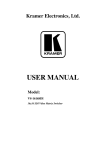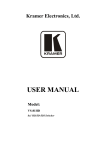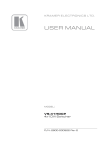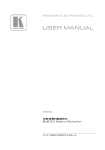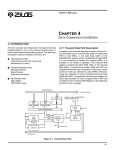Download USER MANUAL - AV-iQ
Transcript
Kramer Electronics, Ltd. USER MANUAL Models: VS-402xl, 4x2 Vertical Interval Video-Audio Matrix Switcher VS-602xl, 6x2 Vertical Interval Video-Audio Matrix Switcher Contents Contents 1 2 3 4 5 5.1 5.2 5.3 Introduction Getting Started Overview Your Vertical Interval Video-Audio Matrix Switcher Connecting a Vertical Interval Video-Audio Matrix Switcher Controlling via RS-232 (for example, using a PC) Controlling via RS-485 Setting the Dipswitches 1 1 2 2 5 6 6 7 5.3.1 Setting the MACHINE # 5.4 6 6.1 6.2 6.3 Connecting the REMOTE Connector Cascading Vertical Interval Video-Audio Matrix Switchers Cascading Units in an Input Expansion Configuration Cascading a set of Units in a (RGB) Parallel Configuration Cascading Individual Units in a Control Configuration 9 10 10 12 14 6.3.1 6.3.2 Control Configuration via RS-232 and RS-485 Control Configuration via RS-485 14 15 6.4 7 7.1 Looping Units in an Increased Output Configuration Operating the Vertical Interval Video-Audio Matrix Switcher Choosing the Audio-Follow-Video or Breakaway Option 16 17 18 7.1.1 7.1.2 Setting the Audio-Follow-Video Option Setting the Breakaway Option 18 18 8 9 10 Technical Specifications Table of Hex Codes for Serial Communication Communication Protocol 18 19 20 8 Figures Figure 1: Vertical Interval Video-Audio Matrix Switchers Figure 2: VS-602xl Underside Figure 3: Connecting a PC without using a Null-modem Adapter Figure 4: Controlling via RS-485 (for example, using a VS-3000) Figure 5: SETUP Set of 8 Dipswitches Figure 6: Remote Connector PIN # Settings Figure 7: Cascading Units in an Input Expansion Configuration Figure 8: Cascading a set of 3 Units in a (RGB) Parallel Configuration Figure 9: Cascading Individual Units in a Control Configuration via RS-232 and RS-485 Figure 10: Cascading Individual Units in a Control Configuration via RS-485 Figure 11: Adding Outputs by Looping Units 3 5 6 7 8 9 12 13 15 16 17 i Contents Tables Table 1: Front Panel Vertical Interval Video-Audio Matrix Switcher Features Table 2: Rear Panel Vertical Interval Video-Audio Matrix Switcher Features Table 3: VS-602xl Underside Features Table 4: Dipswitch Settings Table 5: Machine # Dipswitch Settings Table 6: Technical Specifications of the Vertical Interval Video-Audio Matrix Switcher Table 7: VS-402xl/VS-602xl Hex Codes for Switching via RS-232/RS-485 Table 8: Protocol Definitions Table 9: Instruction Codes ii 4 4 5 8 9 19 19 20 21 KRAMER ELECTRONICS, LTD. Introduction 1 Introduction Dedication by Kramer Electronics since 1981, to the development and manufacture of high quality video/audio equipment, makes the Kramer line an integral part of the finest production and presentation facilities in the world. In recent years, Kramer has redesigned and upgraded most of the line, making the best even better! The Kramer line of professional video/audio electronics is one of the most versatile and complete available, and is a true leader in terms of quality, workmanship, price/performance ratio and innovation. In addition to our high quality Kramer switchers and matrices, we also offer excellent distribution amplifiers, remote controllers, processors, interfaces, scalers and computer-related products. Congratulations on purchasing your Kramer VS-402xl 4x2 Vertical Interval Video-Audio Matrix Switcher and/or VS-602xl 6x2 Vertical Interval Video-Audio Matrix Switcher. Your Kramer VS-402xl/VS-602xl is ideal for the following typical applications: Live broadcast or presentation applications such as switching between cameras in real-time CCTV, home theater Rental and staging applications Video production studios The VS-402xl and/or the VS-602xl package includes the following items: Vertical Interval Video-Audio Matrix Switcher Power cord Windows 95/98/NT TM Kramer control software Null-modem adapter This user manual 2 Getting Started We recommend that you: Unpack the equipment carefully and save the original box and packaging materials for possible future shipment Review the contents of this user manual 1 Overview 3 Overview The Kramer VS-602xl (a 6x2 switcher) and VS-402xl (a 4x2 switcher) are high performance vertical interval matrix switchers for composite video and stereo balanced audio signals. Both are true matrix switchers - enabling the user to route any input to any or all outputs simultaneously. In addition, both the VS-602xl and the VS-402xl: Have video bandwidth that exceeds 300 MHz, ensuring that they remain transparent even in the most critical applications Include audio-follow-video or audio breakaway option Produce glitch-free transitions, when sources share a common reference sync1 Include 2 sets of INPUT SELECTOR buttons (one set for each output) and 5 front panel control buttons Include 2 duplicate outputs per set of INPUT SELECTOR buttons (4 outputs in total) Include a “Take” button2 for precise switch control and a “Lock” button to prevent tampering with the front panel Are controllable via the front panel buttons, or remotely by RS-485 or RS-232 serial commands transmitted by a touch screen system, PC, or other serial controller Achieving the best performance means: Connecting only good quality connection cables, thus avoiding interference, deterioration in signal quality due to poor matching, and elevated noise levels (often associated with low quality cables) Avoiding interference from neighboring electrical appliances that may adversely influence signal quality Positioning your Kramer VS-402xl or VS-602xl in a location free from moisture and away from excessive sunlight and dust 4 Your Vertical Interval Video-Audio Matrix Switcher Figure 1 illustrates the front and rear panels of both the VS-402xl and the VS-602xl. Tables 1 and 2 define their front and rear panels. 1 As it switches during the vertical interval 2 Also enables the user to place multiple switches in a queue and then activate them with one touch of this button, or via a single serial command 2 KRAMER ELECTRONICS, LTD. Figure 1: Vertical Interval Video-Audio Matrix Switchers Your Vertical Interval Video-Audio Matrix Switcher 3 Your Vertical Interval Video-Audio Matrix Switcher Table 1: Front Panel Vertical Interval Video-Audio Matrix Switcher Features # Feature Function 1 2 Illuminated switch supplying power to the unit Select the input to switch to OUTPUTS 1A and 1B 4 5 6 7 Power Switch INPUT SELECTOR TO 1 OUTPUT 1 Buttons INPUT SELECTOR TO 1 OUTPUT 2 Buttons 2 VIDEO Button 2 AUDIO Button 3 AFV Button TAKE Button 8 LOCK Button 3 Select the input to switch to OUTPUTS 2A and 2B When pressed actions relate to video When pressed actions relate to audio When pressed audio channels follow the video channels 4 Pressing TAKE toggles the mode between the CONFIRM mode and the AT ONCE mode (user confirmation per action is unnecessary) Disengages the front panel switches Table 2: Rear Panel Vertical Interval Video-Audio Matrix Switcher Features # Feature 1 AUDIO INPUTS Terminal 1 Block Connectors SYNC BNC Connector Sync Source Selector (IN=Internal) Button IN BNC Connectors1 LOOP BNC Connectors1 AUDIO OUTPUTS Terminal Block Connectors RS-485 Connector V/A BUS Connector 2 3 4 5 6 7 8 9 RS-232 Connector 10 OUTPUTS 1A; 1B; 2A; 2B BNC Connectors 11 SETUP 12 REMOTE Connector 13 Power Connector with Fuse Function Connects the audio sources Connects to the external SYNC source Pushing in selects internal sync5, releasing selects the external sync6 source Connects the composite video sources For looping to increase output availability Connects the 2 audio acceptors RS-485 detachable terminal block port DB9F connector connects to the V/A BUS Connector on the next unit(s) via a short DB9M flat cable when cascading in an input expansion configuration DB 9F connector connects to PC or other Serial Controller Connects to the output acceptors Dipswitches for setup Attach a specific PIN to PIN 9 or PIN 10 to switch an input via a remote dry contact switch7 (refer to section 5.4) AC connector enabling power supply to the unit 1 Four on the VS-402xl; six on the VS-602xl 2 Refer to section 7.1.2 3 Refer to section 7.1.1 4 When in Confirm mode, the TAKE button illuminates 5 On the IN 1 connector 6 On the SYNC connector 7 The appropriate front panel INPUT SELECTOR button illuminates 4 KRAMER ELECTRONICS, LTD. Connecting a Vertical Interval Video-Audio Matrix Switcher Figure 2 and Table 3 define the 6 TERM switches and the 4 trimmers on the underside of the VS-602xl unit1. Figure 2 shows to which LOOP connector each TERM switch relates and the location of the Trimmers for adjusting OUTPUTS 1 and 2 and for adjusting EQ. 1 and EQ. 2. Figure 2: VS-602xl Underside Table 3: VS-602xl Underside Features 5 # 1 Feature TERM Switch 2 3 LEVEL Trimmers EQ. Trimmers Function Move to the right (ON position) to terminate with 75 , or move to the left for looping2 Adjusts3 the output signal level for OUTPUTS 1 and 2 Adjusts3 the equalization level (EQ.) for OUTPUTS 1 and 2 Connecting a Vertical Interval Video-Audio Matrix Switcher To connect the VS-402xl/VS-602xl, connect the following4 to the rear panel: 1. The composite video sources and acceptors, as well as the appropriate audio sources and acceptors. 2. The power cord. 1 The underside of the VS-402xl unit contains only 4 TERM switches 2 The factory default 3 Insert a screwdriver into the small hole and carefully rotate it, trimming the OUTPUT level or EQ level 4 Switch OFF the power on each device before connecting it to your VS-402xl/VS-602xl Switcher. After connecting your VS-402xl/VS-602xl Switcher, switch on its power and then switch on the power on each device. Switching on the VS-402xl/VS-602xl Switcher, recalls the last status prior to powering down 5 Connecting a Vertical Interval Video-Audio Matrix Switcher In addition, you can choose to connect the following options: A PC (when using the Kramer Control software, for example) or other RS-232 (refer to section 5.1) or RS-485 controller (refer to section 5.2). A remote dry contact switch (refer to section 5.4) 5.1 Controlling via RS-232 (for example, using a PC) To connect a PC to the VS-402xl/VS-602xl unit, using the Null-modem adapter provided with the machine (recommended): Connect the RS-232 DB9 rear panel port on the VS-402xl/VS-602xl unit to the Null-modem adapter and connect the Null-modem adapter with a 9 wire flat cable to the RS-232 DB9 port on your PC To connect a PC to the VS-402xl/VS-602xl unit, without using a Null-modem adapter: Connect the RS-232 DB9 port on your PC to the RS-232 DB9 rear panel port on the VS-402xl/VS-602xl unit, as Figure 3 illustrates (depending on whether the PC has a 9-pin or 25-pin connector) Figure 3: Connecting a PC without using a Null-modem Adapter You can connect up to 8 VS-402xl/VS-602xl units to the PC via the Null-modem adapter and the RS-232 port, and the RS-485 ports, as Figure 9 illustrates. 5.2 Controlling via RS-485 You can control a VS-402xl/VS-602xl unit via an RS-485 controller, for example, a PC (equipped with an RS-485 interface) or a Master Programmable Remote Control system such as the Kramer VS-3000. 6 KRAMER ELECTRONICS, LTD. Connecting a Vertical Interval Video-Audio Matrix Switcher To connect a VS-3000 to a VS-402xl/VS-602xl unit1 (see Figure 4): Connect the RS-485 terminal block port on the VS-3000 to the RS-485 port on the VS-402xl/VS-602xl unit, as follows: Connect the “ A” (+) PIN on the RS-485 rear panel port of the VS-3000 to the “ A” (+) PIN on the RS-485 rear panel port of the VS-402xl/VS-602xl unit Connect the “ B” (-) PIN on the RS-485 rear panel port of the VS-3000 to the “ B” (-) PIN on the RS-485 rear panel port of the VS-402xl/VS-602xl unit If shielded twisted pair cable is used, the shield may be connected to the “ G” (Ground) PIN on one of the units (for example, on the VS-3000) 1. 2. Set the VS-402xl/VS-602xl unit as MACHINE # 1, according to Table 5 3. Set the SETUP dipswitches on the VS-402xl/VS-602xl unit, as follows: Set Dip 4 ON, Dip 6 ON and Dip 7 ON Set Dip 5, and Dip 8 OFF Figure 4: Controlling via RS-485 (for example, using a VS-3000) 5.3 Setting the Dipswitches Figure 5 illustrates the factory default SETUP dipswitches: 1 You can control up to 8 VS-402xl/VS-602xl units, as section 6.3.2 describes 7 Connecting a Vertical Interval Video-Audio Matrix Switcher Figure 5: SETUP Set of 8 Dipswitches Table 4: Dipswitch Settings Function DIPS Machine # 1, 2, 3 Determines the position of a unit in the sequence (refer to section 5.3.1) RS-485 Termination 4 Description Input Expansion 5 Set ON to terminate the RS-485 line on the first and last cascaded units (refer to section 6.1) Set ON to enable input expansion mode (refer to section 6.1) Reply 6 Set ON to enable the Reply option in accordance with Protocol 2000 PC 485 7 Set ON when connecting the PC (or other controller) via the RS-485 port, set OFF when connecting the PC via the RS-232 port or when not connecting a PC 5.3.1 Setting the MACHINE # The MACHINE # determines the position of a VS-402xl/VS-602xl unit or a set of VS-402xl/VS-602xl units in the sequence1, specifying which VS-402xl/VS-602xl unit is being controlled when several VS-402xl/VS-602xl units connect to a PC or serial controller. Set the MACHINE # on a VS-402xl/VS-602xl unit via DIPS 1, 2 and 3, according to Table 5. When using a stand-alone VS-402xl/VS-602xl unit, set the MACHINE # to 1. When connecting more than one VS-402xl/VS-602xl unit, set the first machine (the Master) that is closest to the PC, as MACHINE # 12. 1 Set the MACHINE # on the first unit to one, on the second unit to 2, on the third unit to 3 2 Set the dipswitches to ON 8 KRAMER ELECTRONICS, LTD. Connecting a Vertical Interval Video-Audio Matrix Switcher Table 5: Machine # Dipswitch Settings MACHINE # DIPSWITCH 1 1 Master 2 3 OFF OFF OFF 2 ON 3 OFF ON OFF OFF OFF 4 ON OFF 5 OFF OFF ON 6 ON 7 OFF ON ON 8 ON ON ON OFF ON ON 5.4 Connecting the REMOTE Connector Connecting the REMOTE DB15F connector to a dry contact switch enables you to route an input to an output by remote control. To do so, touch (momentarily) the PIN corresponding to that input to PIN 91 (for output # 2) or PIN 10 (for output # 1). For example, to connect input # 1 to output # 1, touch PIN 1 to PIN 10; to connect input # 2 to output # 1, touch PIN 2 to PIN 10. To connect input # 3 to output # 1, touch PIN 3 to PIN 10. To connect input # 1 to output # 2, touch PIN 1 to PIN 9. To connect input # 2 to output # 2, touch PIN 2 to PIN 9. Figure 6: Remote Connector PIN # Settings 1 The appropriate front panel INPUT SELECTOR button illuminates 9 Cascading Vertical Interval Video-Audio Matrix Switchers 6 Cascading Vertical Interval Video-Audio Matrix Switchers For certain applications, you may need more than just 4 or 6 inputs. Cascading VS-402xl/VS-602xl units1 enables you to expand the number of inputs by looping up to 8 individual VS-402xl/VS-602xl units. You can cascade VS-402xl/VS-602xl units, as follows: Up to 8 interconnected VS-402xl/VS-602xl units in an input expansion configuration A set of VS-402xl/VS-602xl units in a parallel configuration (for example, 2 VS-402xl/VS-602xl units for Y/C, 3 VS-402xl/VS-602xl units for RGB or YUV, 4 VS-402xl/VS-602xl units for RGBS) Up to 8 individual VS-402xl/VS-602xl units in a control configuration Up to 8 interconnected VS-402xl/VS-602xl units in an output expansion configuration 6.1 Cascading Units in an Input Expansion Configuration You can cascade up to 8 interconnected VS-402xl/VS-602xl units to form an input expansion configuration. For example, to create a 48 x 2 switcher, with 48 inputs and 2 outputs, connect as Figure 7 illustrates. To cascade VS-402xl/VS-602xl units to expand the number of inputs, connect as follows: 1. Connect the composite video sources and acceptors, as well as the appropriate audio sources and acceptors, as section 5 describes. 2. Connect the RS-232 port on the first VS-402xl/VS-602xl unit (MACHINE # 1) to the PC using the Null-modem adapter provided with the machine (recommended), as section 5.1 describes. 3. Connect the RS-485 terminal block port on the first VS-402xl/VS-602xl unit to the RS-485 port on the second VS-402xl/VS-602xl unit and so on, connecting all the RS-485 ports, as Figure 7 illustrates. 4. Interconnect the V/A (video/audio) BUS DB9F connectors between the VS-402xl/VS-602xl units2, as Figure 7 illustrates, using a 9 wire flat cable3 with DB9M connectors, as follows: 1 You can interconnect VS-402xl units with VS-602xl units, and you are not limited to cascading VS-602xl units with VS-602xl units. For example, for a 10x2 vertical interval video-audio matrix switcher, interconnect a VS-402xl unit with a VS-602xl unit 2 Ensuring double output signal transmission on outputs 1A and 1B and on outputs 2A and 2B, on 2 combined machines 3 The flat cable should be kept as short as possible to preserve video quality and minimize crosstalk 10 KRAMER ELECTRONICS, LTD. Cascading Vertical Interval Video-Audio Matrix Switchers Attach the cable’s first DB9M connector to the V/A BUS DB9F connector on the first VS-402xl/VS-602xl unit Attach the cable’s second DB9M connector to the V/A BUS DB9F connector on the second VS-402xl/VS-602xl unit Continue attaching the DB9M connectors to the V/A BUS DB9F connectors on each VS-402xl/VS-602xl unit, up to and including the eighth VS-402xl/VS-602xl unit 5. Set the SETUP dipswitches, as section 5.2 describes. In particular: Set the first VS-402xl/VS-602xl unit as MACHINE # 1 (when operating via a PC or serial controller) and the following 7 VS-402xl/VS-602xl units as MACHINE # 2 to MACHINE # 8, according to Table 5 Set Dip 4 ON on the first and last VS-402xl/VS-602xl units (terminating the RS-485 line at 120 ). Set Dip 4 OFF on the second to seventh VS-402xl/VS-602xl units Set Dip 5 ON on all 8 VS-402xl/VS-602xl units (enabling input expansion) Set Dip 6 ON on all 8 VS-402xl/VS-602xl units (enabling the Reply option in accordance with Protocol 2000) Set Dip 7 OFF on all 8 VS-402xl/VS-602xl units (as the PC connects via the RS-232 port) Set Dip 8 OFF on all 8 VS-402xl/VS-602xl units Note: The output signals at OUTPUT 1 and OUTPUT 2 are the same on all the cascaded VS-402xl/VS-602xl units. 11 Cascading Vertical Interval Video-Audio Matrix Switchers Figure 7: Cascading Units in an Input Expansion Configuration 6.2 Cascading a set of Units in a (RGB) Parallel Configuration You can cascade a set of, for example, 3 VS-602xl units to form a 6x2 RGB vertical interval video-audio matrix switcher in parallel configuration. To form a 6x2 RGB vertical interval video-audio matrix switcher, do the following: 1. Connect the video sources and acceptors, as well as the appropriate audio sources and acceptors, by reassigning the composite video inputs, 1 to 6, as Figure 8 illustrates, as follows: On the first unit, as R1 to R6; on the second unit, as G1 to G6; and on the third unit, as B1 to B6 2. 12 Connect the RS-232 port on the first VS-602xl unit to the PC (if required) using the Null-modem adapter provided with the machine (recommended), as section 5.1 describes. KRAMER ELECTRONICS, LTD. Cascading Vertical Interval Video-Audio Matrix Switchers 3. Connect the RS-485 terminal block port on the first VS-602xl unit to the RS-485 port on the second and third VS-602xl units. 4. Set the SETUP dipswitches, as section 5.2 describes. In particular: Set all the VS-602xl units with the same MACHINE # (preferably, as MACHINE # 1) Set Dip 4 ON on the first and last VS-602xl units (terminating the RS-485 line at 120 ). Set Dip 4 OFF on the second VS-602xl unit Set Dip 5 and Dip 8 OFF on all VS-602xl units Set Dip 6 ON on all VS-602xl units (enabling the Reply option in accordance with Protocol 2000) Set Dip 7 OFF on all VS-602xl units (if the PC connects via the RS-232 port) Figure 8: Cascading a set of 3 Units in a (RGB) Parallel Configuration 13 Cascading Vertical Interval Video-Audio Matrix Switchers 6.3 Cascading Individual Units in a Control Configuration You can cascade up to 8 individual1 VS-402xl/VS-602xl units with control from a PC or serial controller. 6.3.1 Control Configuration via RS-232 and RS-485 To cascade up to 8 individual VS-402xl/VS-602xl units, via RS-232 and RS-485, do the following: 1. Connect the composite video sources and acceptors, as well as the appropriate audio sources and acceptors, as section 5 describes. 2. Connect the RS-232 port on the first VS-402xl/VS-602xl unit to the PC using the Null-modem adapter provided with the machine (recommended), as section 5.1 describes. 3. Connect the RS-485 terminal block port on the first VS-402xl/VS-602xl unit to the RS-485 port on the second VS-402xl/VS-602xl unit and so on, connecting all the RS-485 ports. 4. Set the SETUP dipswitches, as section 5.2 describes. In particular: Set the first VS-402xl/VS-602xl unit as MACHINE # 1 and the following 7 VS-402xl/VS-602xl units as MACHINE # 2 to MACHINE # 8, according to Table 5 Set Dip 4 ON on the first and last VS-402xl/VS-602xl units (terminating the RS-485 line at 120 ). Set Dip 4 OFF on the other VS-402xl/VS-602xl units Set Dip 6 ON on all VS-402xl/VS-602xl units (enabling the Reply option in accordance with Protocol 2000) Set Dip 5 and Dip 8 OFF on all VS-402xl/VS-602xl units Set Dip 7 OFF on all VS-402xl/VS-602xl units (if the PC connects via the RS-232 port) 1 But not interconnected 14 KRAMER ELECTRONICS, LTD. Cascading Vertical Interval Video-Audio Matrix Switchers Figure 9: Cascading Individual Units in a Control Configuration via RS-232 and RS-485 6.3.2 Control Configuration via RS-485 To cascade up to 8 individual VS-402xl/VS-602xl units, via RS-485 (with control via a Master Programmable Remote Control system such as the Kramer VS-3000), do the following: 1. Connect the composite video sources and acceptors, as well as the appropriate audio sources and acceptors, as section 5 describes. 2. Connect the “A” (+) and “B” (-) PINS on the RS-485 terminal block port of the VS-3000 to the “A” (+) and “B” (-) PINS, respectively, on each of the 8 VS-402xl/VS-602xl units. (If using shielded twisted pair cable, the shield is usually connected to the “G” (Ground) PIN of the first unit). 3. Set the first VS-402xl/VS-602xl unit as MACHINE # 1 and the following 7 VS-402xl/VS-602xl units as MACHINE # 2 to MACHINE # 8, according to Table 5. 4. Set the SETUP dipswitches on the VS-402xl/VS-602xl unit, as follows: 15 Cascading Vertical Interval Video-Audio Matrix Switchers Set Dip 4 ON on the last unit (terminating the RS-485 line at 120 ). Set Dip 4 OFF on the other units Set Dip 6 ON on all 8 units (enabling the Reply option in accordance with Protocol 2000) Set Dip 5 and Dip 8 OFF on all 8 units Set Dip 7 ON on all units (as the PC connects via the RS-485 port) Figure 10: Cascading Individual Units in a Control Configuration via RS-485 6.4 Looping Units in an Increased Output Configuration You can loop up to 8 VS-402xl/VS-602xl units to increase outputs. 16 KRAMER ELECTRONICS, LTD. Operating the Vertical Interval Video-Audio Matrix Switcher To form a 6x4 vertical interval video-audio matrix switcher, consisting of 2 VS-602xl units, as Figure 11 illustrates, do the following: 1. Connect the 6 composite video sources to the IN connectors on the second VS-602xl unit. 2. Connect the 6 Loop connectors on the second VS-602xl unit to the respective 6 input connectors on the first VS-602xl unit. 3. Connect the OUTPUTS connectors on both VS-602xl units to the composite video acceptors. Figure 11: Adding Outputs by Looping Units 7 Operating the Vertical Interval Video-Audio Matrix Switcher You can operate your VS-402xl/VS-602xl via: The front panel buttons RS-232 (or RS-4851) serial commands transmitted by a touch screen system, PC2, or other serial controller A remote dry contact switch 1 Set DIP 7 ON on all VS-402xl/VS-602xl units when a PC or touch screen system functions via the RS-485 serial port 2 For instructions on using the Windows 95/98/NT TM Control Software, refer to the separate user manual (included on the CD-ROM in .pdf format), Kramer Control Software 17 Technical Specifications 7.1 Choosing the Audio-Follow-Video or Breakaway Option You can switch stereo audio signals in one of 2 ways, either: Audio-follow-video (AFV), in which all operations relate to both the video and the audio channels; or Breakaway, in which video and audio channels switch independently 7.1.1 Setting the Audio-Follow-Video Option To set the Audio-follow-video (AFV) option, when the AUDIO and VIDEO configurations are the same: Press the AFV button The AFV1 button illuminates. The audio will follow the video To set the Audio-follow-video (AFV) option, when the AUDIO configuration differs from the VIDEO configuration: Press the AFV button The TAKE and the AUDIO buttons flash2, even when working in the AT ONCE mode3 Press the TAKE button to confirm the modification. The audio will follow the video 7.1.2 Setting the Breakaway Option To set the Breakaway option: 8 1. Press either the AUDIO (for audio control only) or the VIDEO (for video control only) button. 2. If the AUDIO button illuminates, switching operations relate to Audio. 3. If the VIDEO button illuminates, switching operations relate to Video. Technical Specifications Table 6 includes the technical specifications: 1 When cascading units in an input expansion configuration or RGB(H) mode, as section 6.1 describes, pressing the front panel AFV button on one interconnected VS-402xl/VS-602xl unit also illuminates the AFV button on the other VS-402xl/VS-602xl units. However, pressing the VIDEO or AUDIO button on an interconnected VS-402xl/VS-602xl unit does not illuminate the corresponding VIDEO or AUDIO buttons on the other VS-402xl/VS-602xl units. 2 Warning that you are about to modify the audio configuration for AFV operation 3 Refer to item 7 in Table 1 18 KRAMER ELECTRONICS, LTD. Table of Hex Codes for Serial Communication Table 6: Technical Specifications of the Vertical Interval Video-Audio Matrix Switcher Inputs 6 (4) composite video with loops, 1 Sync - 1Vpp/75 on BNCs with sync select switch 6 (4) balanced audio stereo, +4 dBm/33 k on detachable terminal blocks Outputs 2 composite video with loops -1Vpp/75 on BNCs 2 balanced audio stereo, +4 dBm/50 on detachable terminal blocks > 300 MHz 100 kHz Video – 77 dB; Audio – 82 dB unweighted, (1Vpp) 0.03% 0.01 Deg <0.05% Video - < -67 dB @ 5MHz; Audio – -97 dB @ 1kHz 17 (13) illuminated front-panel selector buttons, RS-232, RS-485 Audio output – 24 Vpp max Video - DC; Audio - DC 0.024% 0.001% 19-inch (W), 7-inch (D) 1U (H) rack-mountable Universal, 100-120, 200-240 VAC, 50-60 Hz, 40W max 2.7 kg (6 lbs.) approx. Power cord, PC control software Video Bandwidth Audio Bandwidth S/N Ratio Diff. Gain Diff. Phase K-Factor Crosstalk Control Max Output Coupling Audio THD Audio 2nd Harmonic Dimensions Power Source Weight Accessories 9 Table of Hex Codes for Serial Communication Table 7 lists the Hex values for a single machine (MACHINE # 1): Table 7: VS-402xl/VS-602xl Hex Codes for Switching via RS-232/RS-485 Switching Video Channels OUT 1 OUT 2 IN 1 Switching Audio Channels OUT 1 OUT 2 2 2 IN 2 2 2 IN 3 2 2 IN 4 2 2 IN 5 2 2 IN 6 2 2 19 Communication Protocol 10 Communication Protocol This protocol, which enables RS-232 communication between the VS-402xl/VS-602xl and the PC, uses 4 bytes of information, and data is at 9600 baud, no parity, 8 data bits and 1 stop bit. Table 8: Protocol Definitions MSB 0 7 1st byte 1 7 LSB DESTINATION D 6 INSTRUCTION N3 N2 3 2 N5 5 N4 4 I6 6 I5 5 I4 4 INPUT I3 3 0 6 0 5 0 4 OUTPUT 0 3 0 6 0 5 0 4 N1 1 N0 0 I2 2 I1 1 I0 0 0 2 O1 1 O0 0 2nd byte 1 7 3rd byte 1 7 M3 3 MACHINE NUMBER M2 M1 2 1 M0 0 4th byte 1st BYTE: Bit 7 – Defined as 0. D – “ DESTINATION” : 0 - for sending information to the switchers (from the PC); 1 - for sending to the PC (from the switcher). N5…N0 – “ INSTRUCTION” The function that is to be performed by the switcher(s) is defined by the INSTRUCTION (6 bits). Similarly, if a function is performed via the machine’s keyboard, then these bits are set with the INSTRUCTION NO., which was performed. The instruction codes are defined according to the table below (INSTRUCTION NO. is the value to be set for N5…N0). 2nd BYTE: Bit 7 – Defined as 1. I6…I0 – “ INPUT” . When switching (ie. instruction codes 1 and 2), the INPUT (7 bits) is set as the input number which is to be switched. Similarly, if switching is done via the machine’s front-panel, then these bits are set with the INPUT NUMBER which was switched. For other operations, these bits are defined according to the table. 3rd BYTE: Bit 7 – Defined as 1. O6…O0 – “ OUTPUT” . When switching (ie. instruction codes 1 and 2), the OUTPUT (7 bits) is set as the output number which is to be switched. Similarly, if switching is done via the machine’s front-panel, then these bits are set with the OUTPUT NUMBER which was switched. For other operations, these bits are defined according to the table. 4th BYTE: Bit 7 – Defined as 1. Bit 5 – Don’t care. OVR – Machine number override. M4…M0 – MACHINE NUMBER. Used to address machines in a system via their machine numbers. When several machines are controlled from a single serial port, they are usually configured together with each machine having an individual machine number. If the OVR bit is set, then all machine numbers will accept (implement) the command, and the addressed machine will reply. For a single machine controlled via the serial port, always set M4…M0 = 1, and make sure that the machine itself is configured as MACHINE NUMBER = 1. 20 KRAMER ELECTRONICS, LTD. Communication Protocol Table 9: Instruction Codes INSTRUCTION # DEFINITION FOR SPECIFIC INSTRUCTION DESCRIPTION INPUT OUTPUT 0 1 RESET VIDEO SWITCH VIDEO 2 SWITCH AUDIO 5 REQUEST STATUS OF A VIDEO OUTPUT REQUEST STATUS OF AN AUDIO OUTPUT BREAKAWAY SETTING 0 Set equal to video input which is to be switched (0 = disconnect) Set equal to audio input which is to be switched (0 = disconnect) Set as SETUP # 0 0 Set equal to video output which is to be switched (0 = to all the outputs) Set equal to audio output which is to be switched (0 = to all the outputs) Equal to output number whose status is reqd Equal to output number whose status is reqd 0 - audio-follow-video 1 - audio breakaway 0 - Request audio breakaway setting 6 8 Set as SETUP # 0 0 11 REQUEST BREAKAWAY SETTING Set as SETUP # 0, or set to 126 or 127 to request if machine has this function Set as SETUP # 0, or set to 126 or 127 to request if machine has this function 12 REQUEST VIDEO / AUDIO TYPE SETTING 16 ERROR / BUSY 0 18 30 RESET AUDIO LOCK FRONT PANEL 31 57 REQUEST WHETHER PANEL IS LOCKED SET AUTO-SAVE 0 0 – Panel unlocked 1 - Panel locked 0 61 IDENTIFY MACHINE 62 DEFINE MACHINE 0 – no save 1 - auto-save 1 - video machine name 2 - audio machine name 3 - video software version 4 - audio software version 1 - number of inputs 2 - number of outputs 3 - number of setups 0 - for video 1 - for audio NOTE 1 2 2 4, 3 4, 3 2 3, 4, 6 3, 4, 6 0 - error 1 - invalid instruction 2 - out of range 0 0 9 0 16 0 12, 2 0 13 1 - for video 2 - for audio 14 1 2 NOTES on the above table: NOTE 1 - When the master switcher is reset, (e.g. when it is turned on), the reset code is sent to the PC. If this code is sent to the switchers, it will reset according to the present power-down settings. NOTE 2 - These are bi-directional definitions. That is, if the switcher receives the code, it will perform the instruction; and if the instruction is performed (due to a keystroke operation on the front panel), then these codes are sent. For example, if the HEX code 01 85 88 83 was sent from the PC, then the switcher (machine 3) will switch input 5 to output 8. If the user switched input 1 to output 7 via the front panel keypad, then the switcher will send: 41 81 87 83 to the PC. When the PC sends one of the commands in this group to the switcher, then, if the instruction is valid, the switcher replies by sending to the PC the same four bytes that it was sent (except for the first byte, where the DESTINATION bit is set high). NOTE 3 - SETUP # 0 is the present setting. SETUP # 1 to SETUP # 15 are the settings saved in the switcher' s memory, (i.e. those used for Store and Recall). NOTE 4 - The reply to a "REQUEST" instruction is as follows: the same instruction and INPUT codes as were sent are returned, and the OUTPUT is assigned the value of the requested parameter. The replies to instructions 10 and 11 are as per 21 Communication Protocol the definitions in instructions 7 and 8 respectively. For example, if the present status of machine number 5 is breakaway setting, then the reply to the HEX code 0B 80 80 85 would be 4B 80 81 85 NOTE 5 – For the OUTPUT byte set as 6, the VIS source is the input selected using the OUTPUT byte. Similarly, for the OUTPUT byte set as 7, the VIS source is the output selected using the OUTPUT byte. Note also, that on some machines the sync source is not software selectable, but is selected using switches, jumpers, etc! NOTE 6 – If INPUT is set to 127 for these instructions, then, if the function is defined on this machine, it replies with OUTPUT=1. If the function is not defined, then the machine replies with OUTPUT=0, or with an error (invalid instruction code), or will not reply. If the INPUT is set to 126 for these instructions, then, if possible, the machine will return the current setting of this function, even for the case that the function is not defined. For example, for a video switcher which always switches during the VIS of input #1, (and its VIS setting cannot be programmed otherwise), the reply to the HEX code 4A FE 80 81 (ie. request VIS setting, with INPUT set as 126dec) would be 4A FE 81 81 (ie. VIS setting = 1, which is defined as VIS from input #1). NOTE 7 – Setting OUTPUT to 0 will return the VIS source setting as defined in instruction #7. Setting to 1 will return the input # or output # of the sync source (for the case where the VIS source is set as 6 or as 7 in instruction #7). Setting to 2 returns the vertical sync frequency (0 for no input sync, 50 for PAL, 60 for NTSC, 127 for error). NOTE 8 - The reply to the "REQUEST WHETHER SETUP IS DEFINED" is as in TYPE 3 above, except that here the OUTPUT is assigned with the value 0 if the setup is not defined; or 1 if it is defined. NOTE 9 - An error code is returned to the PC if an invalid instruction code was sent to the switcher, or if a parameter associated with the instruction is out of range (e.g. trying to save to a setup greater than 15, or trying to switch an input or output greater than the highest one defined). This code is also returned to the PC if an RS-232 instruction is sent while the machine is being programmed via the front panel. Reception of this code by the switcher is not valid. NOTE 10 – This code is reserved for internal use. NOTE 11 – For machines where the video and / or audio gain is programmable. The value of the gain is represented in twos complement form to allow for negative values (attenuation). NOTE 12 - Under normal conditions, the machine' s present status is saved each time a change is made. The "power-down" save (auto-save) may be disabled using this code. Note that whenever the machine is turned on, the auto-save function is set. NOTE 13 - This is a request to identify the switcher/s in the system. If the INPUT is set as 1 or 2, the machine will send its name. The reply is the decimal value of the INPUT and OUTPUT. For example, for a 2216, the reply to the request to send the audio machine name would be (HEX codes): 7D 96 90 81 (i.e. 128dec+ 22dec for 2nd byte, and 128dec+ 16dec for 3rd byte). If the request for identification is sent with the INPUT set as 3 or 4, the appropriate machine will send its software version number. Again, the reply would be the decimal value of the INPUT and OUTPUT - the INPUT representing the number in front of the decimal point, and the OUTPUT representing the number after it. For example, for version 3.5, the reply to the request to send the version number would be (HEX codes): 7D 83 85 81 (i.e. 128dec+ 3dec for 2nd byte, 128dec+ 5dec for 3rd byte). NOTE 14 - The number of inputs and outputs refers to the specific machine which is being addressed, not to the system. For example, if six 16X16 matrices are configured to make a 48X32 system (48 inputs, 32 outputs), the reply to the HEX code 3E 82 81 82 (ie. request the number of outputs) would be 7E 82 90 82 ie. 16 outputs NOTE 16 - The reply to the “ REQUEST WHETHER PANEL IS LOCKED” is as NOTE 4 above, except that here the OUTPUT is assigned with the value 0 if the panel is unlocked, or 1 if it is locked. 22 KRAMER ELECTRONICS, LTD. LIMITED WARRANTY Kramer Electronics (hereafter Kramer) warrants this product free from defects in material and workmanship under the following terms. HOW LONG IS THE WARRANTY Labor and parts are warranted for three years from the date of the first customer purchase. WHO IS PROTECTED? Only the first purchase customer may enforce this warranty. WHAT IS COVERED AND WHAT IS NOT COVERED Except as below, this warranty covers all defects in material or workmanship in this product. The following are not covered by the warranty: 1. Any product which is not distributed by Kramer, or which is not purchased from an authorized Kramer dealer. If you are uncertain as to whether a dealer is authorized, please contact Kramer at one of the agents listed in the web site www.kramerelectronics.com. 2. Any product, on which the serial number has been defaced, modified or removed. 3. Damage, deterioration or malfunction resulting from: i) Accident, misuse, abuse, neglect, fire, water, lightning or other acts of nature ii) Product modification, or failure to follow instructions supplied with the product iii) Repair or attempted repair by anyone not authorized by Kramer iv) Any shipment of the product (claims must be presented to the carrier) v) Removal or installation of the product vi) Any other cause, which does not relate to a product defect vii) Cartons, equipment enclosures, cables or accessories used in conjunction with the product WHAT WE WILL PAY FOR AND WHAT WE WILL NOT PAY FOR We will pay labor and material expenses for covered items. We will not pay for the following: 1. 2. Removal or installations charges. Costs of initial technical adjustments (set-up), including adjustment of user controls or programming. These costs are the responsibility of the Kramer dealer from whom the product was purchased. 3. Shipping charges. HOW YOU CAN GET WARRANTY SERVICE 1. To obtain service on you product, you must take or ship it prepaid to any authorized Kramer service center. 2. Whenever warranty service is required, the original dated invoice (or a copy) must be presented as proof of warranty coverage, and should be included in any shipment of the product. Please also include in any mailing a contact name, company, address, and a description of the problem(s). 3. For the name of the nearest Kramer authorized service center, consult your authorized dealer. LIMITATION OF IMPLIED WARRANTIES All implied warranties, including warranties of merchantability and fitness for a particular purpose, are limited in duration to the length of this warranty. EXCLUSION OF DAMAGES The liability of Kramer for any effective products is limited to the repair or replacement of the product at our option. Kramer shall not be liable for: 1. 2. Damage to other property caused by defects in this product, damages based upon inconvenience, loss of use of the product, loss of time, commercial loss; or: Any other damages, whether incidental, consequential or otherwise. Some countries may not allow limitations on how long an implied warranty lasts and/or do not allow the exclusion or limitation of incidental or consequential damages, so the above limitations and exclusions may not apply to you. This warranty gives you specific legal rights, and you may also have other rights, which vary from place to place. NOTE: All products returned to Kramer for service must have prior approval. This may be obtained from your dealer. This equipment has been tested to determine compliance with the requirements of: EN-50081: "Electromagnetic compatibility (EMC); generic emission standard. Part 1: Residential, commercial and light industry" EN-50082: "Electromagnetic compatibility (EMC) generic immunity standard. Part 1: Residential, commercial and light industry environment". CFR-47: FCC Rules and Regulations: Part 15: “ Radio frequency devices Subpart B – Unintentional radiators” CAUTION! Servicing the machines can only be done by an authorized Kramer technician. Any user who makes changes or modifications to the unit without the expressed approval of the manufacturer will void user authority to operate the equipment. Use the supplied DC power supply to feed power to the machine. Please use recommended interconnection cables to connect the machine to other components. 23 For the latest information on our products and a list of Kramer distributors, visit our Web site: www.kramerelectronics.com. Updates to this user manual may be found at http://www.kramerelectronics.com/manuals.html. We welcome your questions, comments and feedback. Kramer Electronics, Ltd. Web site: www.kramerelectronics.com E-mail: [email protected] P/N: 2900–002022 REV 2