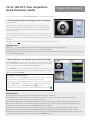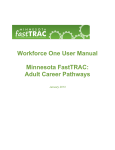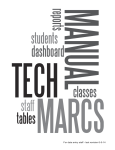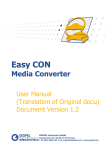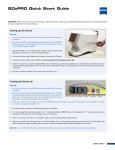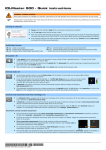Download Cirrus™ HD-OCT Scan Acquisition Quick Reference Guide
Transcript
Cirrus™ HD-OCT Scan Acquisition Quick Reference Guide Models 4000 and 5000 This guide is an overview. See the Instructions for Use for safe and effective operation. 1. Find the pupil and focus the image in the iris viewport. Adjust table height. Place patient’s chin in the left chin cup (marked blue) to scan the right eye or the right chin cup (marked white) to scan the left eye. Patient’s forehead should make contact with the headrest. Adjust the chinrest height to align the canthus marker with the patient’s eye. Adjust the patient position to find the iris and pupil. Use the chinrest controls or click on the pupil in the iris viewport. Instruct the patient to move with the chinrest. The patient should not hold on to instrument. Click within the center of the pupil for final alignment. Use to obtain a clear focus on the iris. This helps the system set the position for the OCT scan. Advanced Tips • Click on the icon to adjust the brightness, contrast, and illumination. Lowering the illumination may increase pupil size. • The mouse scroll wheel can be used to make fine changes to the iris image in/out adjustment. • During subsequent steps, monitor: 1) the patient’s head to ensure they maintain contact with the headrest and, 2) the position of the red scan circle in the pupil to ensure it remains within the pupil. 2. Make adjustments for optimal fundus and B-scan images. Click on Auto Focus. Instruct patient to move with the chinrest, fixate on the target and to not blink while this function runs. Adjust manually if necessary. Proper focus can increase the signal for the OCT scans and improve ability to track. Click on Optimize to center and enhance the B-scan images. To sharpen the fundus image, mouse over the fundus image and click on the wand that appears in the upper right corner to perform Auto B/C. Performing a scan with FastTrac ™ When the border around the Capture button is green, you are ready to acquire the scan with FastTrac. If the border is red, further actions can be taken: • Center the scan with the Center controls or hold Shift and roll the mouse wheel. • Click on Auto Focus or manually adjust focus to sharpen fundus image quality. • Change the prior scan or disable Track to Prior for this scan. • You can turn off Tracking by clicking the circular button under Capture on the left. Advanced Tips • The B-scan images should show a range of colors. Faint green B-scans indicate that the signal is low. • To modify brightness or contrast for either the B-scans or fundus images, click on the icon near the image of interest and adjust the controls. Note: The setting changes made for the B-scans here will persist for future scans. • If the OCT image appears inverted, click the Center up/down buttons several times until the image flips upright and you have centered it in the window. • Position the B-scan images in the center of the window. Ensure all B-scan images are not too high or too low. This could result in missing data in the scan. • For highly myopic patients it may be necessary to run the Auto Focus function a second time. • Moving the scan to a different location in the pupil in the iris viewport can help if: 1) there are media opacities, 2) the OCT B-scans appear very tilted. • Instead of Auto Focus, you can enter the patient’s spherical equivalent information on the patient demographic page and Cirrus will pre-focus to this value. • When tracking on the macula with patients with tilted retinas, you can improve success using tracking by turning off the system’s monitoring of the center position. Click on the wand next to the bottom B-scan, then in the dialog box, uncheck Monitor Z position. 3. Capture the fundus image and high-density scan. When the fundus image and B-scans are optimized, tell the patient to blink once or twice. Then tell the patient to open wide and maintain focus on the center of the green fixation target. Click on Capture. Avoid a patient blink right at the moment you intend to click on Capture. If tracking is on, you can tell the patient to blink naturally during the scan. If tracking is off, remind the patient to avoid blinking and to focus on the target until the capture is completed. FastTrac Scan in Progress Screen When FastTrac is interrupted, the information box indicators turn red and the progress bar stops. Adjustments may be necessary to the center position, the focus of the fundus image or the iris image. The user can stop the scan for any reason from this screen by clicking on Cancel one time. This returns the user to the Acquire Screen, from which you can turn off FastTrac to take a non-tracked scan. 4. Review the captured scan, then save or try again. On the Review screen, evaluate the B-scan quality and the Signal Strength (should be 6 or greater, if possible). Check that the OCT B-scans are approximately centered in the windows without missing data. Adjust brightness and contrast by right clicking on the fundus or OCT image. The B/C values set on the review screen are saved and used for analysis for this scan only. Click on Save. If you will perform another scan on the same eye, the patient can stay positioned. Otherwise, the patient should sit back. Advanced Tips • Examine the high definition en face scan closely for any subtle eye movement. Also slide the Transparency control back and forth to compare the images. If noteworthy movement is detected, click Try Again. • If the next scan will be on the other eye, choose the scan pattern for that eye before the patient returns their head to the appropriate chin cup and headrest. This can help avoid contact with the patient’s nose. • Signal strength and image quality can be significantly reduced when the lens is dirty or smudged. See User Manual for cleaning instructions. • During the course of a scan with FastTrac, the individual B-Scans in a cube may be acquired at slightly different positions. As a result, the OCT Fundus can show horizontal lines or bands. As long as there are no saccades, a scan with bands in the OCT Fundus should be acceptable for analysis and the operator is advised to save the scan. Below are examples of an OCT Fundus with a saccade and with banding. Example: Saccades (vessel mismatch) Carl Zeiss Meditec, Inc. 5160 Hacienda Drive Dublin, CA 94568 USA www.meditec.zeiss.com Carl Zeiss Meditec AG Goeschwitzer Str. 51-52 07745 Jena Germany www.meditec.zeiss.com Example: Fundus image banding (no vessel mismatch) 2660021148935 A 0297 CIR.4587 Rev B © 2012 by Carl Zeiss Meditec, Inc. All copyrights reserved. Cirrus is a trademark of Carl Zeiss Meditec, Inc. in the United States and/or other countries. Specifications subject to change without notice. Printed in U.S.A. If scan quality, position, or eye movements are unacceptable, click Try Again to retake the scan.