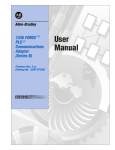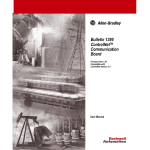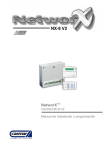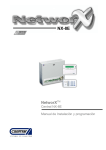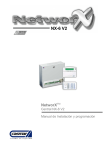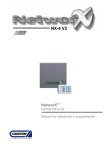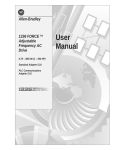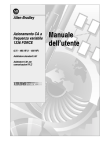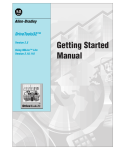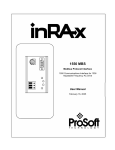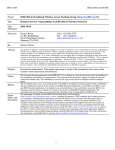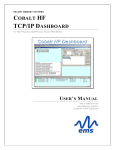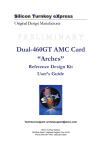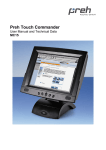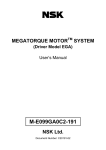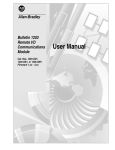Download 1336 FORCE ControlNet User Manual
Transcript
Allen-Bradley 1336 FORCE TM ControlNet TM Firmware Rev 1.02 Compatible with ControlNet Version 1.5 User Manual Important User Information Solid state equipment has operational characteristics differing from those of electromechanical equipment. “Safety Guidelines for the Application, Installation and Maintenance of Solid State Controls” (Publication SGI-1.1) describes some important differences between solid state equipment and hard–wired electromechanical devices. Because of this difference, and also because of the wide variety of uses for solid state equipment, all persons responsible for applying this equipment must satisfy themselves that each intended application of this equipment is acceptable. In no event will the Allen-Bradley Company be responsible or liable for indirect or consequential damages resulting from the use or application of this equipment. The examples and diagrams in this manual are included solely for illustrative purposes. Because of the many variables and requirements associated with any particular installation, the Allen-Bradley Company cannot assume responsibility or liability for actual use based on the examples and diagrams. No patent liability is assumed by Allen-Bradley Company with respect to use of information, circuits, equipment, or software described in this manual. Reproduction of the contents of this manual, in whole or in part, without written permission of the Allen-Bradley Company is prohibited. Throughout this manual we use notes to make you aware of safety considerations. ! ATTENTION: Identifies information about practices or circumstances that can lead to personal injury or death, property damage, or economic loss. Attentions help you: • identify a hazard • avoid the hazard • recognize the consequences Important: Identifies information that is especially important for successful application and understanding of the product. Table of Contents Preface Who Should Use this Manual . . . . . . . . . . . . . . . . . . . . . . . . . . . . What Is the ControlNet Adapter Board . . . . . . . . . . . . . . . . . . . . . . Purpose of this Manual . . . . . . . . . . . . . . . . . . . . . . . . . . . . . . . . . Contents of this Manual . . . . . . . . . . . . . . . . . . . . . . . . . . . . Related Documentation . . . . . . . . . . . . . . . . . . . . . . . . . . . . Terms and Abbreviations . . . . . . . . . . . . . . . . . . . . . . . . . . . . . . . Common Techniques Used in this Manual . . . . . . . . . . . . . . . . . . . Allen–Bradley Support . . . . . . . . . . . . . . . . . . . . . . . . . . . . . . . . . Local Product Support . . . . . . . . . . . . . . . . . . . . . . . . . . . . . Technical Product Assistance . . . . . . . . . . . . . . . . . . . . . . . . Catalog Number Description . . . . . . . . . . . . . . . . . . . . . . . . . . . . . Installation and Wiring Chapter 1 Chapter Objectives . . . . . . . . . . . . . . . . . . . . . . . . . . . . . . . . . . . Mounting the ControlNet Adapter Board . . . . . . . . . . . . . . . . . . . . . Setting Your Input Voltage . . . . . . . . . . . . . . . . . . . . . . . . . . . . . . Writing to BRAM . . . . . . . . . . . . . . . . . . . . . . . . . . . . . . . . . . . . . Terminal Block Locations . . . . . . . . . . . . . . . . . . . . . . . . . . . . . . . Discrete I/O . . . . . . . . . . . . . . . . . . . . . . . . . . . . . . . . . . . . . . . . . Discrete Outputs . . . . . . . . . . . . . . . . . . . . . . . . . . . . . . . . . Discrete Inputs . . . . . . . . . . . . . . . . . . . . . . . . . . . . . . . . . . Analog I/O Connections . . . . . . . . . . . . . . . . . . . . . . . . . . . . . . . . Analog Inputs . . . . . . . . . . . . . . . . . . . . . . . . . . . . . . . . . . . Analog Outputs . . . . . . . . . . . . . . . . . . . . . . . . . . . . . . . . . . Determining Your Communications Configuration . . . . . . . . . . . . . . Fiber Optic Cable Installation . . . . . . . . . . . . . . . . . . . . . . . . . . . . Cable Types . . . . . . . . . . . . . . . . . . . . . . . . . . . . . . . . . . . . . . . . Associated Hardware . . . . . . . . . . . . . . . . . . . . . . . . . . . . . . . . . . Starting Up P-1 P-1 P-2 P-2 P-3 P-4 P-6 P-7 P-7 P-7 P-7 1-1 1-2 1-3 1-3 1-3 1-4 1-4 1-4 1-6 1-6 1-7 1-8 1-8 1-9 1-9 Chapter 2 Chapter Objectives . . . . . . . . . . . . . . . . . . . . . . . . . . . . . . . . . . . Setting the DIP Switches . . . . . . . . . . . . . . . . . . . . . . . . . . . . . . . Switch settings for Node Address . . . . . . . . . . . . . . . . . . . . . Setting Up the Analog I/O . . . . . . . . . . . . . . . . . . . . . . . . . . . Understanding the Scale and Offset Parameters for Input . . . . Understanding the Scale and Offset Parameters for Output . . . Using the SCANport Capabilities . . . . . . . . . . . . . . . . . . . . . . . . . . Pre-Configured Links . . . . . . . . . . . . . . . . . . . . . . . . . . . . . . . . . . 2-1 2-1 2-2 2-4 2-6 2-7 2-9 2-9 Publication 1336 FORCE–5.18 –– March, 1998 ii Table of Contents Scheduled Data Transfer Chapter 3 Chapter Objectives . . . . . . . . . . . . . . . . . . . . . . . . . . . . . . . . . . . Understanding ControlNet Communications . . . . . . . . . . . . . . . . . . Transferring Data Using Discrete Data Transfer . . . . . . . . . . . . . . . Discrete PLC Programming . . . . . . . . . . . . . . . . . . . . . . . . . Scaling . . . . . . . . . . . . . . . . . . . . . . . . . . . . . . . . . . . . . . . . Discrete I/O Program Example . . . . . . . . . . . . . . . . . . . . . . . Unscheduled Messaging Chapter 4 Chapter Objectives . . . . . . . . . . . . . . . . . . . . . . . . . . . . . . . . . . . ControlNet Features . . . . . . . . . . . . . . . . . . . . . . . . . . . . . . . . . . . Message Instruction . . . . . . . . . . . . . . . . . . . . . . . . . . . . . . . . . . . ControlNet Command Set . . . . . . . . . . . . . . . . . . . . . . . . . . . . . . . Emulated Block Transfer . . . . . . . . . . . . . . . . . . . . . . . . . . . . . . . Block Transfer Status Word . . . . . . . . . . . . . . . . . . . . . . . . . . . . . Message Summary . . . . . . . . . . . . . . . . . . . . . . . . . . . . . . . . . . . Parameter Value Read . . . . . . . . . . . . . . . . . . . . . . . . . . . . . . . . . Continuous Parameter Value Read . . . . . . . . . . . . . . . . . . . . . . . . Scattered Parameter Value Read . . . . . . . . . . . . . . . . . . . . . . . . . Parameter Read Full . . . . . . . . . . . . . . . . . . . . . . . . . . . . . . . . . . Parameter Value Write . . . . . . . . . . . . . . . . . . . . . . . . . . . . . . . . . Continuous Parameter Value Write . . . . . . . . . . . . . . . . . . . . . . . . Scattered Parameter Value Write . . . . . . . . . . . . . . . . . . . . . . . . . Fault Clear/Reset . . . . . . . . . . . . . . . . . . . . . . . . . . . . . . . . . . . . . Trip Fault Queue Number . . . . . . . . . . . . . . . . . . . . . . . . . . . . . . . Fault Entry Read Full . . . . . . . . . . . . . . . . . . . . . . . . . . . . . . . . . . Warning Clear . . . . . . . . . . . . . . . . . . . . . . . . . . . . . . . . . . . . . . . Warning Queue Read Full . . . . . . . . . . . . . . . . . . . . . . . . . . . . . . Save/Recall/Initialize . . . . . . . . . . . . . . . . . . . . . . . . . . . . . . . . . . Link Parameter Read . . . . . . . . . . . . . . . . . . . . . . . . . . . . . . . . . . Continuous Parameter Link Read . . . . . . . . . . . . . . . . . . . . . . . . . Scattered Parameter Link Read . . . . . . . . . . . . . . . . . . . . . . . . . . Link Parameter Write . . . . . . . . . . . . . . . . . . . . . . . . . . . . . . . . . . Continuous Parameter Link Write . . . . . . . . . . . . . . . . . . . . . . . . . Scattered Parameter Link Write . . . . . . . . . . . . . . . . . . . . . . . . . . Parameter Link Clear . . . . . . . . . . . . . . . . . . . . . . . . . . . . . . . . . . User Text String Read . . . . . . . . . . . . . . . . . . . . . . . . . . . . . . . . . User Text String Write . . . . . . . . . . . . . . . . . . . . . . . . . . . . . . . . . Real Time Clock Data Read . . . . . . . . . . . . . . . . . . . . . . . . . . . . . Real Time Clock Data Write . . . . . . . . . . . . . . . . . . . . . . . . . . . . . Run Time Accumulator Data Read . . . . . . . . . . . . . . . . . . . . . . . . Clear Run Time Accumulator . . . . . . . . . . . . . . . . . . . . . . . . . . . . Reference Time Stamp Data Read . . . . . . . . . . . . . . . . . . . . . . . . Reference Time Stamp Data Write . . . . . . . . . . . . . . . . . . . . . . . . Load Clock Info Reference Stamp . . . . . . . . . . . . . . . . . . . . . . . . . Publication 1336 FORCE–5.18 –– March, 1998 3–1 3–1 3–1 3–3 3–4 3–4 4–1 4–1 4–2 4–3 4–7 4–7 4–8 4–9 4–11 4–13 4–15 4–18 4–19 4–21 4–23 4–25 4–26 4–28 4–30 4–32 4–34 4–35 4–37 4–39 4–40 4–42 4–44 4–45 4–47 4–49 4–51 4–53 4–55 4–56 4–58 4–60 Table of Contents Number of Trends Available . . . . . . . . . . . . . . . . . . . . . . . . . . . . . Maximum Trend Size Available . . . . . . . . . . . . . . . . . . . . . . . . . . . Trend Command . . . . . . . . . . . . . . . . . . . . . . . . . . . . . . . . . . . . . Trend Status . . . . . . . . . . . . . . . . . . . . . . . . . . . . . . . . . . . . . . . . Setup Data Full . . . . . . . . . . . . . . . . . . . . . . . . . . . . . . . . . . . . . . All Info . . . . . . . . . . . . . . . . . . . . . . . . . . . . . . . . . . . . . . . . . . . . Trigger Time . . . . . . . . . . . . . . . . . . . . . . . . . . . . . . . . . . . . . . . . Run File Data . . . . . . . . . . . . . . . . . . . . . . . . . . . . . . . . . . . . . . . Stored File Data . . . . . . . . . . . . . . . . . . . . . . . . . . . . . . . . . . . . . Trend Parameter Definition . . . . . . . . . . . . . . . . . . . . . . . . . . . . . . Trend Triggered Setup Parameter Values . . . . . . . . . . . . . . . . . . . Drive Resources 5-1 5-1 5-1 5-5 5-6 5-7 5-8 5-9 5-9 5-10 5-11 5-14 Chapter 6 Chapter Objectives . . . . . . . . . . . . . . . . . . . . . . . . . . . . . . . . . . . BRAM Functions . . . . . . . . . . . . . . . . . . . . . . . . . . . . . . . . . . . . . Parameter Listing . . . . . . . . . . . . . . . . . . . . . . . . . . . . . . . . . . . . Parameter Files and Groups . . . . . . . . . . . . . . . . . . . . . . . . . . . . . File 1 – Startup . . . . . . . . . . . . . . . . . . . . . . . . . . . . . . . . . . File 2 – Communications I/O . . . . . . . . . . . . . . . . . . . . . . . . . File 3 – Velocity Torque . . . . . . . . . . . . . . . . . . . . . . . . . . . . File 4 – Diagnostics . . . . . . . . . . . . . . . . . . . . . . . . . . . . . . . Parameter Conventions . . . . . . . . . . . . . . . . . . . . . . . . . . . . . . . . Parameter Descriptions . . . . . . . . . . . . . . . . . . . . . . . . . . . . . . . . Troubleshooting 4-61 4-62 4-63 4-65 4-67 4-70 4-73 4-75 4-78 4-80 4-82 Chapter 5 Chapter Objectives . . . . . . . . . . . . . . . . . . . . . . . . . . . . . . . . . . . Using the SCANport Capabilities . . . . . . . . . . . . . . . . . . . . . . . . . . Understanding the Logic Command Parameter . . . . . . . . . . . Configuring the SCANport Controls . . . . . . . . . . . . . . . . . . . . Determining Function Ownership . . . . . . . . . . . . . . . . . . . . . Masking Control Functions . . . . . . . . . . . . . . . . . . . . . . . . . . Setting the Loss of Communications Fault . . . . . . . . . . . . . . . Viewing the SCANport Fault Status . . . . . . . . . . . . . . . . . . . . Using the SCANport Image . . . . . . . . . . . . . . . . . . . . . . . . . . Setting Up the Analog I/O Parameters . . . . . . . . . . . . . . . . . . Understanding Function Blocks . . . . . . . . . . . . . . . . . . . . . . . . . . . Using System Resources . . . . . . . . . . . . . . . . . . . . . . . . . . . . . . . Parameters iii 6-1 6-1 6-2 6-4 6-5 6-6 6-7 6-9 6-11 6-12 Chapter 7 Chapter Objectives . . . . . . . . . . . . . . . . . . . . . . . . . . . . . . . . . . . Fault and Status LEDs . . . . . . . . . . . . . . . . . . . . . . . . . . . . . . . . . Application Processor (AP) Status D1 and D2 . . . . . . . . . . . . Domino Processor (DP) Status D3 and D6 . . . . . . . . . . . . . . . ControlNet Adapter Status D4, D5, D7, D9, and D11 . . . . . . . . 7-1 7-1 7-2 7-3 7-3 Publication 1336 FORCE–5.18 –– March, 1998 iv Table of Contents Primary Channel Status D8, D10, and D12 Redundant Channel Status D13, D14, and D15 . . . . . . . . . . . Fault Queues . . . . . . . . . . . . . . . . . . . . . . . . . . . . . . . . . . . . . . . Faults . . . . . . . . . . . . . . . . . . . . . . . . . . . . . . . . . . . . . . . . . . . . . Communication Fault Reporting and Handling . . . . . . . . . . . . . . . . Fault Code Descriptions . . . . . . . . . . . . . . . . . . . . . . . . . . . . . . . . Fault Displays . . . . . . . . . . . . . . . . . . . . . . . . . . . . . . . . . . . . . . . Using the Trend Features Chapter 8 Setting Up Trending . . . . . . . . . . . . . . . . . . . . . . . . . . . . . . . . . . . Selecting the Parameter to Sample . . . . . . . . . . . . . . . . . . . . . . . . Setting the Trigger Condition . . . . . . . . . . . . . . . . . . . . . . . . . . . . . Setting the Sample Rate . . . . . . . . . . . . . . . . . . . . . . . . . . . . . . . . Setting the Number of Post Samples . . . . . . . . . . . . . . . . . . . . . . . Setting the Trend Mode and Selection . . . . . . . . . . . . . . . . . . . . . . Trending Status . . . . . . . . . . . . . . . . . . . . . . . . . . . . . . . . . . . . . . Looking at the Output . . . . . . . . . . . . . . . . . . . . . . . . . . . . . . . . . . Specifications 8-1 8-1 8-2 8-4 8-5 8-6 8-7 8-8 Chapter 9 Chapter Objectives . . . . . . . . . . . . . . . . . . . . . . . . . . . . . . . . . . . Specifications . . . . . . . . . . . . . . . . . . . . . . . . . . . . . . . . . . . . . . . Software Block Diagram . . . . . . . . . . . . . . . . . . . . . . . . . . . . . . . . Publication 1336 FORCE–5.18 –– March, 1998 7-5 7-5 7-5 7-6 7-9 7-9 9-1 9-1 9-3 Table of Contents v This Page Intentionally Blank Publication 1336 FORCE–5.18 –– March, 1998 Read this preface to familiarize yourself with this manual. This preface covers the following topics: • who should use this manual • an overview of the ControlNet Adapter Board • the purpose of this manual • terms and abbreviations • conventions used in this manual • Allen-Bradley support Who Should Use this Manual Use this manual if you are responsible for installing, wiring, starting up, programming, or troubleshooting control systems that use the ControlNet Adapter Board. To use this product, you should be able to program and operate an Allen-Bradley PLC and/or DriveTools. In particular, you need to be familiar with ControlNet concepts and configurations, and be able to program messaging instructions. The ControlNet board contains primarily the same functionality of the PLC Comm Board except as shown in the following matrix: Function: PLC Comm Board: ControlNet Adapter Board: Messaging Via Data Highway Plus Via ControlNet Discrete Data Transfer 1/ , 1/ , full rack via RIO 4 2 Full rack via ControlNet Communication Channels 2 independently configurable 1 channel with redundancy What Is the ControlNet Adapter Board You can add a ControlNet Adapter Board to your 1336 FORCE system to expand the communications capabilities. The following are the major features of the CNA Board: • Direct Connection to ControlNet V 1.5 Network providing Discrete I/O transfer and message blocks. • support for up to five SCANport devices that allow you to connect to a wide range of Allen-Bradley devices • four analog inputs and four analog outputs • function block programming to help you customize the way your drive operates Publication 1336 FORCE–5.18 –– March, 1999 P–2 Preface • trending capabilities as a diagnostic tool to allow you to capture data values for a parameter • a 32-event fault and warning queue Purpose of this Manual This manual: • provides planning, installation, and wiring information for the ControlNet Adapter Board • explains the procedures you need to mount and configure your CNA Board • describes the available parameters and block messaging instructions • provides information to help you troubleshoot your CNA Board Contents of this Manual This manual contains the following information: Chapter: Title: Contents: Preface Describes the purpose, background, and scope of this manual as well as an overview of this product. 1 Installing and Wiring Your ControlNet Adapter Board Provides procedures for installing and wiring your CNA Board. 2 Starting Up Provides information for starting up your system. 3 Using Scheduled Discrete Data Transfer Provides information about using ControlNet communications to transfer scheduled discrete data. 4 Using Unscheduled Messaging 5 Understanding the Resources of Your Drive. Provides an overview of the function block software and the available system resources. 6 Parameters Provides information about the parameters that are specific to the ControlNet Adapter Board. 7 Troubleshooting Explains how to interpret and correct problems with your ControlNet Adapter Board. 8 Using the Trending Features Provides step–by–step instructions for using trending for diagnostic purposes. 9 Specifications and Supplemental Information Provides specifications and supplemental information including a parameter cross reference by number. Publication 1336 FORCE–5.18 –– March, 1999 Provides information on emulated block transfer messaging. Preface ! P–3 ATTENTION: This board contains ESD (electrostatic discharge) sensitive parts and assemblies. Static control precautions are required when installing, testing, servicing, or repairing this assembly. Component damage may result if you do not follow ESD control precautions. If you are not familiar with static control procedures, refer to Guarding Against Electrostatic Damage, Allen-Bradley Publication 8000-4.5.2, or any other applicable ESD protection handbook. ATTENTION: Only personnel familiar with SCANport devices and associated machinery should plan or implement the installation, start-up, or subsequent troubleshooting of this board. Failure to comply may result in personnel injury and/or equipment damage. Related Documentation The following documents contain additional information concerning related Allen–Bradley products. To obtain a copy, contact your local Allen–Bradley office or distributor. For: A description of function blocks and function block programming Information to help you install, program, start up, and maintain the 1336 FORCE digital AC drive In-depth information on grounding and wiring Allen-Bradley programmable controllers A description on how to install a PLC-5 system Read this document: 1336 FORCE PLC Communications Adapter Function Block Programming Manual 1336 FORCE Field Oriented Control User Manual Allen-Bradley Programmable Controller Grounding and Wiring Guidelines PLC-5 Family Programmable Controllers Hardware Installation Manual Document number: 1336 FORCE-5.9 1336 FORCE-5.12 1770-4.1* 1785-6.6.1* A description of important differences between solid-state programmable controller products and hard-wired electromechanical devices Application Considerations for Solid-State Controls SGI-1.1 An article on wire sizes and types for grounding electrical equipment National Electrical Code Published by the National Fire Protection Association Allen-Bradley Publication Index SD499 A complete listing of current Allen–Bradley documentation, including ordering instructions. Also indicates whether the documents are available on CD-ROM or in multi–languages. A glossary of industrial automation terms and abbreviations A glossary of ControlNet terms and abbreviations PLC–5 Programmable Controllers Allen-Bradley Industrial Automation Glossary ControlNet Network System Overview ControlNet PLC–5 User Manual 1.5 AG-7.1 1786-2.9* 1785–6.5.22 Publication 1336 FORCE–5.18 –– March, 1999 P–4 Preface Terms and Abbreviations The following terms and abbreviations are specific to this product. For a complete listing of Allen-Bradley terminology, refer to the Allen-Bradley Industrial Automation Glossary. This term: Has the following definition: CNA Board ControlNet Adapter Board BRAM See Non-volatile memory. Configuration parameter A configuration parameter is a sink parameter whose value may be changed while the drive is in operation. Configuration parameters are used to input reference and feedback information to the drive and to provide monitoring points for control signals. Refer to the 1336 FORCE user manual for a description of source and sink parameters. Drive units Drive units are the actual values of the parameters as stored within the drive parameter table. The drive units may be converted to engineering units or to hexadecimal for display, or may be displayed directly in drive units. All internal values in the drive are in terms of per unit numbering. Emulated Block Transfer The ControlNet network emulates the “block transfer” functions of the 1336 FORCE drive via messaging. The 1336 FORCE drive does not support CI/O (the newest method of ControlNet block transfer). Engineering units Engineering units is a label given to parameter data that specifies what units are to be used to display the parameter value. Function blocks A function block is a firmware subroutine that is stored in memory within the ControlNet Adapter Board. The ControlNet Adapter Board provides 28 different function block types. By combining function blocks, you can customize the way your drive operates. Refer to the 1336 FORCE function block programming manual for more information about function blocks. NUI (Network Update Interval) Actual update time, which is a user specified interval which is a power of two multiple of the NUT (Network Update Time). NUT (Network Update Time) Repetitive time interval in which data can be sent on the ControlNet network. PCCC Programmable Controller Communications Commands. An application-level command set that Allen–Bradley programmable controllers use to communicate across networks. Scheduled transfers Deterministic and repeatable transfers that are continuous and asynchronous to the ladder-logic program scan. Unscheduled transfers Non-deterministic data transfers through ladder–initiated communication or programming devices. Class 1 Data Connection See “Scheduled transfers”. Class 3 Data Connection See “Unscheduled transfers”. Publication 1336 FORCE–5.18 –– March, 1999 Preface This term: P–5 Has the following definition: A link is a software connection between a linkable sink parameter and a source parameter. You can use links to transfer data from the source parameter to a linkable sink parameter. Your 1336 FORCE user manual provides a list of linkable sink parameters. The ControlNet Adapter Board allows up to 50 links in addition to 4 analog output links. You can only program links when the drive is not running. Links are stored in BRAM and established at power up, BRAM recall, and/or system reset. There are two types of links: Links • User Link –– A user link is a software connection that you establish. You can change these links as needed. • Default Link –– A default link is a software connection between two parameters that is made when the drive is initialized. Default Links Sink To Source CntlNet Out 0 351 To 56 Logic Sts Lo CntlNet Out 1 352 To 269 Filtered Vel Fdbk ChA Logic Cmd 367 To 322 CntlNet In 0 Vel Ref 1 Hi 101 To 323 CntlNet In 1 Mask parameters Through the SCANport interface, up to five different SCANport adapters can control the 1336 FORCE. With this flexibility, conflicts are inherent. The ControlNet Adapter Board allows you to make functional masks. At each port, you can selectively lock out functions such as start, jog, and drive direction as well as many fault interlocks by using mask parameters to select the allowable functions for each port. Non–volatile memory Non-volatile memory is data memory in the drive that retains the values of all data even when power is disconnected from the drive. BRAM (Battery backed Random Access Memory) chips are used for the non-volatile memory to store some of the drive parameters, links, and user text. Owner parameters The ControlNet Adapter Board allows one or more control devices or adapters to own start, jog, direction, and other control functions. To avoid conflict, some owners are exclusive. For example, only one device can issue a forward direction speed command. Others have multiple control. For example, all devices can jog the drive in the forward direction, but only at a set speed. Devices can, for example, jog the drive in the forward direction only if the jog mask parameter allows for it. Parameter entry A parameter entry refers to the information stored in the drive that contains the parameter number, parameter data, and all other information related to the specific parameter. Parameter table A parameter table is a table of parameter entries for all configuration sink and source parameters in the drive. Publication 1336 FORCE–5.18 –– March, 1999 P–6 Preface This term: Has the following definition: Per–unit numbering Per-unit numbering is a numbering system that defines a specific numeric value as representing 100% of a particular quantity being measured. The number 4096 is used in many places in the drive to represent one per unit. Sink parameters (Read and Write parameters) Sink parameters accept data from other parameters. The drive then uses this data to perform the desired functions. An example of a sink parameter is the external velocity reference parameter that accepts a speed reference from a device such as a PLC. Throughout this manual, the following symbol indicates a sink parameter: Source parameters (Read–only parameters) Source parameters provide real-time information that is available for other devices to use. These devices can include PLC controllers, operator interface devices, programming terminals, etc. Throughout this manual, the following symbol indicates a source parameter: Trending Trending is a diagnostic tool used to capture and retain an input parameter data value (such as velocity feedback) until a trigger condition (drive fault or malfunction condition) halts or suspends sampling. Common Techniques Used in this Manual Publication 1336 FORCE–5.18 –– March, 1999 The following conventions are used throughout this manual: • Bulleted lists provide information, not procedural steps. • Numbered lists provide sequential steps or hierarchical information. Preface Allen-Bradley Support P–7 Allen-Bradley offers support services worldwide, with over 75 Sales/Support Offices, 512 authorized Distributors and 260 authorized Systems Integrators located throughout the United States alone, plus Allen-Bradley representatives in every major country in the world. Local Product Support Contact your local Allen-Bradley representative for: • sales and order support • product technical training • warranty support • support service agreements Technical Product Assistance If you need to contact Allen-Bradley for technical assistance, please review the information in the Troubleshooting chapter first. If you are still having problems, then call your local Allen-Bradley representative. Catalog Number Description A language module is located on each ControlNet Adapter Board. Catalog numbers identifying the language modules are as follows: 1336T 1336T = Field Installed (Blank) = Factory Installed GT3EN GT3EN = English Version GT3EN = English Version Publication 1336 FORCE–5.18 –– March, 1999 P–8 Preface This Page Intentionally Blank Publication 1336 FORCE–5.18 –– March, 1999 Chapter 1 Installing and Wiring Your ControlNet Adapter Board Chapter Objectives Chapter 1 provides information so that you can: • mount the ControlNet Adapter Board • configure and connect the communications • configure and set up the discrete inputs and analog I/O Important: The installation and wiring information in this manual is specific to the ControlNet Adapter Board. For information about mounting the drive, connecting the motor leads, or connecting the power, refer to the 1336 FORCE user manual. The following illustration shows the ControlNet Adapter Board. J1 Control Board Interface BRAM Jumper J3 Not Used U2 Language Module Keyed Mounting Slot AP Status –– D1 AP Status –– D2 Fault Out –– D4 Ext Fault –– D5 Norm Stop –– D7 Motor Thermo –– D9 Drive Enable –– D11 Configuration DIP Switches Not Used In Node Address This Application U3 U4 U5 DP Status –– D3 DP Status –– D6 Primary Status –– D8 Primary Status –– D10 Primary Status –– D12 Redundant Status –– D13 Redundant Status –– D14 Redundant Status –– D15 Plug Board Primary Channel Redundant Channel Port 1 Network Access Port J11 Voltage Selection Inputs Port 2 J10 J9 J8 1 10 Terminal Block TB20: Discrete I/O Connections 1 19 Terminal Block TB21: Analog I/O Connections D3 – Red Solid = Soft Fault Blinking = Hard Fault D6 – Green Solid = No Fault Blinking = Warning D8 – Red Mimics Primary Plug Channel LED D10 – Yellow Blinking 1Hz = Operational D12 – Green Mimics Primary Plug Channel LED D13 – Red Mimics Redundant Channel LED D14 – Yellow Blinking 1 Hz = Operational D15 – Green Mimics Redundant Channel LED Keyed Mounting Slot Publication 1336 FORCE–5.18 ––March, 1999 1–2 Installing and Wiring Your ControlNet Adapter Board Mounting the ControlNet Adapter Board To mount your ControlNet Adapter Board on to your 1336 FORCE, you need to: ! ATTENTION: To avoid a shock hazard, assure that all power to the drive has been removed before proceeding. 1. Place the CNA Board over the keyed mounting slots. 2. Slide the board up into the main control board connector J1. 3. Secure the board to the 1336 FORCE mounting plate using the two Phillips-head screws that are provided with the kit. 4. Connect primary and redundant ControlNet channels at the fiber optic connector. You must maintain a minimum bend radius on the fiber optic cable of 1 inch at all times. If you cannot maintain this bend radius, remove the plastic strain relief following the instructions for Frame D drives detailed on page 1-8. Using the ControlNet Adapter Board on a Frame D drive, always requires the removal of the cable strain relief. See page 1-8 for special cable instructions for D Frame drives. Publication 1336 FORCE–5.18 ––March, 1999 Installing and Wiring Your ControlNet Adapter Board Setting Your Input Voltage To select your input voltage, you need to set the discrete I/O jumpers. 24V V 120 ! ATTENTION: To avoid damaging the CNA Board, you must set all discrete I/O jumpers to the same input voltage applied to the ControlNet Adapter Board. The voltage must be either 24V DC or 120V AC. Set this discrete I/O jumper: DR EN M THERM N STOP X FLT Writing to BRAM M BRA J3 EN 1–3 To set this input: Drive Enable Motor Thermoguard Normal Stop External Fault To either: 24V dc or 120V ac 24V dc or 120V ac 24V dc or 120V ac 24V dc or 120V ac You can use jumper J3 on the ControlNet Adapter Board to either allow (enable) or not allow (disable) writes to Battery backed Random Access Memory (BRAM). Choose: EN (Enabled) DIS (Disabled) DIS Terminal Block Locations " To: Allow writes to BRAM. Not allow writes to BRAM. Two terminal blocks, TB20 and TB21, are provided at the bottom of the ControlNet Adapter Board for discrete and analog I/O wiring. To make the connections more easily, you can pull apart the terminal blocks when connecting the cables. Both terminal blocks accept a maximum wire size of 3.3 mm2 (12 AWG) and a minimum wire size of 0.60 mm2 (30 AWG). Maximum torque is 0.79 N–m (7 lb–in). Recommended control signal wire is: Belden number: 8760 8770 9460 Description for equivalent: 0.750 mm2 (18 AWG), twisted pair, shielded 0.750 mm2 (18 AWG), 3–conductor, shielded 0.750 mm2 (18 AWG), twisted pair, shielded Publication 1336 FORCE–5.18 ––March, 1999 1–4 Installing and Wiring Your ControlNet Adapter Board Discrete I/O Terminal block TB20 provides the discrete I/O capabilities. 10 Discrete Outputs TB20 1 Fault outputs from the 1336 FORCE are supplied at terminal block TB20 on the ControlNet Adapter Board. Fault outputs provide warning or fault signals based on drive status. FAULT NO (10) FAULT COM (9) FAULT NC (8) (7) INPUT COM (6) (5) EXT FAULT N.C. (4) NORM STOP N.C. (3) MOTOR THERMO N.C. (2) DRIVE ENABLE N.O. (1) The Fault NC, Fault Com, and Fault NO outputs are relay contacts that provide fault signals. If a contact is closed (energized), then there is no fault. If a contact is open, there is a fault. The following values are the contact ratings for the Fault NC, Fault Com, and Fault NO relays: 2A at 115V AC 2A at 30V DC The typical digital output connections can be shown as follows: TB20 FAULT N.O. (DIGITAL OUT) 10 FAULT COM (DIGITAL OUT) 9 FAULT N.C. (DIGITAL OUT) 8 Discrete Inputs Discrete inputs to the 1336 FORCE are supplied through the ControlNet Adapter Board at terminal block TB20. Discrete inputs enable and stop the drive as well as providing checks on drive and motor operation. The typical digital input connections when using an external power source can be shown as follows: TB20 INPUT COM (DIGITAL COMMON) 6 (COMMON) 115V AC/+ 24V DC (HIGH) EXT FAULT (DIGITAL IN) 4 EXTERNAL FAULT NORM STOP (DIGITAL IN) 3 STOP MOTOR THERMO (DIGITAL IN) 2 MOTOR THERMO DRIVE ENABLE (DIGITAL IN) 1 ENABLE Publication 1336 FORCE–5.18 ––March, 1999 Installing and Wiring Your ControlNet Adapter Board 1–5 The following are the signals that may be used: This signal: DRIVE ENABLE MOTOR THERMO NORM STOP EXT FAULT Has the following meaning: A drive enable signal must be present before the drive will acknowledge a start command. If LED D11 drive enable on the CNA Board is illuminated, the drive has received an enable signal allowing drive logic to accept a start command. A motor thermo signal allows you to connect an NC motor thermal switch to the 1336 FORCE. Motor Thermo LED D9 on the CNA Board illuminates if a motor over–temperature condition occurs. The drive issues a fault or warning based on the fault configuration defined by VP Fault Select (parameter 88) and VP Warn Select (parameter 89). ATTENTION: The drive start/stop control circuitry includes solid–state components. If hazards due to accidental contact with moving machinery or unintentional flow of liquid, gas, or solids exist, an additional hardwired stop circuit is required to remove ac line power to the drive. When you remove ac input power, there is loss of inherent regenerative braking effect and the motor coasts to a stop. An auxiliary braking method may be required. A normal stop signal specifies an NC maintained stop input that stops the drive according to the stop mode you specified using parameter 59. The drive responds the same way it would if the stop bit were set in any logic command. When a stop signal is present, the Norm Stop LED D7 on the CNA Board is illuminated, and the drive cannot run until the stop signal is removed. An Ext Fault signal allows you to wire an external signal into an AC input 1336 FORCE. If external fault input voltage is removed, the External Fault LED D5 on the CNA Board is illuminated. The drive then issues a fault or warning based on the fault configuration defined by parameters 88 and 89. (Ext Fault is not available on common DC bus input drives.) ! Publication 1336 FORCE–5.18 ––March, 1999 1–6 Installing and Wiring Your ControlNet Adapter Board Analog I/O Connections You can access the analog I/O connections at terminal block TB21. There are four analog inputs and four analog outputs. Each of the analog I/O parameter have scale and offset parameters. The analog inputs can be linked to any linkable sink parameter, and the analog outputs can receive information from any parameter in the drive. The drive increments the analog I/O every two milliseconds. 1 ADC The ControlNet Adapter Board has 4 analog inputs that have a range of ±10V and a digital resolution of 12 bits. These inputs are differential inputs with noise rejection filtering. Each input has a gain and offset adjustment. The A/D converter is a 12-bit device where an input value of +10V results in a digital value of 2048. Likewise, an input value of -10V results in a digital output value of -2048. Chapter 2, Starting Up, describes the parameters associated with scaling analog values. DAC TB21 – 10V (19) COM (18) + 10V (17) IN4 – (16) IN4 + (15) IN3 – (14) IN3 + (13) IN2 – (12) IN2 + (11) IN1 – (10) IN1 + (9) COM4 (8) OUT4 (7) COM3 (6) OUT3 (5) COM2 (4) OUT2 (3) COM1 (2) OUT1 (1) REF 19 Analog Inputs For an analog input to control a function, you need to: 1. Link the analog input parameter(s) to a parameter such as velocity reference. 2. Set up the scale and offset parameters associated with that analog input parameter. The typical analog input connections for unidirectional operation are shown as follows: TB21 – 10V DC (POWER SUPPLY) 19 COM (POWER SUPPLY COMMON) 18 + 10V DC (POWER SUPPLY) 17 Connect to Either 17 or 19 (ONLY ONE) REFERENCE POT 2.5 kΩ MINIMUM IN + (ANALOG IN) ADC IN – (ANALOG IN) Note: Connect to Only One Set of Inputs — IN4+ and IN4– — IN3+ and IN3– — IN2+ and IN2– — IN1+ and IN1– Publication 1336 FORCE–5.18 ––March, 1999 TO TE (SIGNAL GROUND TERMINAL BLOCK) Installing and Wiring Your ControlNet Adapter Board 1–7 The typical analog input connections for bidirectional operation can be shown as follows: Forward Reverse R TB21 Reverse Relay – 10V DC (POWER SUPPLY) 19 REVERSE COM (POWER SUPPLY COMMON) 18 + 10V DC (POWER SUPPLY) 17 FORWARD REFERENCE POT 2.5 kΩ MINIMUM IN + (ANALOG IN) ADC IN – (ANALOG IN) Note: Connect to Only One Set of Inputs — IN4+ and IN4– — IN3+ and IN3– — IN2+ and IN2– — IN1+ and IN1– TO TE (SIGNAL GROUND TERMINAL BLOCK) The following table shows the analog input specifications: Specifications: Differential impedance Single ended impedance Maximum voltage Value: Greater than 1 Ohm 20K Ohm ±10V Analog Outputs The ControlNet Adapter Board has 4 analog outputs that have a range of ±10V and a digital resolution of 12 bits. Chapter 2, Starting Up, describes the parameters associated with scaling analog values. The typical analog output connections can be shown as follows: TB21 OUT (ANALOG OUT) 0 to ±10V DC 1mA Maximum DAC COM (ANALOG OUT) 100 Ohm Maximum Impedance Note: Connect to Only One Set of Outputs — COM4 and OUT4 — COM3 and OUT3 — COM2 and OUT2 — COM1 and OUT1 TO TE (SIGNAL GROUND TERMINAL BLOCK) Publication 1336 FORCE–5.18 ––March, 1999 1–8 Installing and Wiring Your ControlNet Adapter Board Determining Your Communications Configuration The CNA Board provides a single ControlNet channel with a redundant connection available. You can use the DIP switch U3 to configure the primary and redundant channel node address. " Fiber Optic Cable Installation Chapter 2, Starting Up, provides information for setting the ControlNet Node Address using DIP switch U3. If you are installing the fiber optic cable for ControlNet for the first time, or are removing and reinstalling the cable, special note should be taken of the following: 1. You must maintain a minimum cable bend radius of 1 inch at all times. If it is impossible to maintain this bend radius due to cabinet constraints, you must remove the cable strain relief to maintain bend radius as detailed in step 2. Follow step 3 in determining cable orientation with the strain relief removed. 2. If you are installing a new cable, it will be necessary to remove the strain relief/latching cover (as shown in the following figure) before attempting to plug the cable into the ControlNet board. The cover can be removed by squeezing the two latches inward and lifting the upper half off from the cable end (bottom) of the cover assembly. Fiber Optic Connectors Strain Relief/Cover Latches Incoming Fiber Optic Cables 3. When installing (or reinstalling) the loose fiber optic cables, it will be necessary to determine the correct orientation of the cable connectors to establish ControlNet communication. The blue connector must be plugged into the dark grey connection on the board. The black connector plugs into the light grey connection on the board. The cable with the black connector is the transmit cable (TX) and the cable with the blue connector is the receive (RX) cable. Reset the drive and the ControlNet system should be ready to operate. Publication 1336 FORCE–5.18 ––March, 1999 Installing and Wiring Your ControlNet Adapter Board 1–9 4. On some applications, it may be necessary to provide some form of cable support after removing the strain relief. If your application involves a long cable droop, or a heavy unsupported wire bundle, it is recommended you zip tie the fiber optic cable at a point that will prevent the weight of the cable from being solely supported by the plug in connectors. 5. If the cable is kinked or nicked during installation, it MUST be replaced. A kinked or damaged cable greatly reduces signal strength and could cause the drive to fault. Cable Type – Recommended cables are shown in the following table. These cables are available in precut, popular lengths for ease of use. Micron Fiber Optic Cable Selection Description Catalog Number 200 Micron Cable Assembly 10 meters 1786 – FS10 200 Micron Cable Assembly 20 meters 1786 – FS20 200 Micron Cable Assembly 60 meters 1786 – FS60 200 Micron Cable Assembly 100 meters 1786 – FS100 200 Micron Cable Assembly 200 meters 1786 – FS200 200 Micron Cable Assembly 300 meters 1786 – FS300 IMPORTANT: Only use cables that are approved for ControlNet Applications. Refer to Bulletin 1786 ControlNet documentation for details. Associated Hardware – The 1786-RPA module converts the coax cable through a CNet coax tap to up to four of the 1786-RPFS modules. The 1786 RPFS X has two connectors to receive the 200 Micron cable. The Drive ControlNet adapter board also has two connectors to receive the 200 Micron cable. Module Selection Description Catalog Number ControlNet Modular Repeater Adapter 1786 – RPA Short Distance Fiber Module – 300 meters 1786 – RPFS Note: The 1786-RPA must be powered from a 24 volt power supply For additional information on repeater modules refer to the following publications: 1786-2.12 ControlNet Network System Overview 1786-5.12 ControlNet Modular Repeater Short-Distance Fiber Modular Installation Instructions. 1786–5.13 ControlNet Modular Repeater Adapter Installation Instructions. Publication 1336 FORCE–5.18 ––March, 1999 1–10 Installing and Wiring Your ControlNet Adapter Board This Page Intentionally Blank Publication 1336 FORCE–5.18 ––March, 1999 Installing and Wiring Your ControlNet Adapter Board 1–11 Publication 1336 FORCE–5.18 ––March, 1999 Chapter 2 Starting Up Chapter Objectives Chapter 2 provides the following information: • setting the DIP switch to configure the Primary and Redundant channels • setting up the analog I/O • a description of the SCANport capabilities • a description of the pre-configured links Setting the DIP Switches The ControlNet Adapter Board contains four address switches . Only switch U3 is used on the CNA board to set the Node Address. Switches U2, U4 and U5 are NOT used in this application. Changes to switch settings will not take effect until power is re-applied. ! ! " ATTENTION: Use a blunt, pointed instrument (such as a ball point pen) to set DIP switches. Do not use a pencil. Pencil lead (graphite) may damage switch assemblies. ATTENTION: The CNA Board uses both input and output image table words for drive control. The CNA Board is not compatible with complementary I/O configurations. Failure to check connections and switch settings for application compatibility when configuring the CNA Board could result in personal injury and /or equipment damage due to unintended or undesirable drive or process equipment operation. If you encounter any operating faults once switch settings have been applied, refer to Chapter 7, Troubleshooting. NOTE: DIP Switch orientation on the CNA board is as follows: CLOSED = “ON” = “1” OPEN = “OFF” = “0” Closed Open ON ON Off Off Publication 1336 FORCE–5.18 ––March, 1999 2–2 Starting Up Switch settings for Node Address (switch U6): Switch positions 2-8 determine the node address of the CNA adapter. Refer to Table 2.A for details. Node Address position 1 is reserved for the PLC. Table 2.A Switch settings for Node Address (U3 ) *Reserved Publication 1336 FORCE–5.18 ––March, 1999 ControlNet Address 1 2 3 1* 2 3 4 5 6 7 8 9 10 11 12 13 14 15 16 17 18 19 20 21 22 23 24 25 26 27 28 29 30 31 32 33 34 35 36 37 38 39 40 41 42 43 44 45 46 Off Off Off Off Off Off Off Off Off Off Off Off Off Off Off Off Off Off Off Off Off Off Off Off Off Off Off Off Off Off Off Off Off Off Off Off Off Off Off Off Off Off Off Off Off Off Off Off Off Off Off Off Off Off Off Off Off Off Off Off Off Off Off Off Off Off Off Off Off Off Off Off Off Off Off Off Off Off Off Off Off Off Off Off Off Off Off Off Off Off Off Off Off Off Off Off Off Off Off Off Off Off Off Off Off Off Off Off Off Off Off Off Off Off Off Off Off Off Off Off Off Off Off On On On On On On On On On On On On On On On Switch positions 4 5 6 7 8 Off Off Off On On On On Off Off Off Off On On On On Off Off Off Off On On On On Off Off Off Off On On On On Off Off Off Off On On On On Off Off Off Off On On On Off On On Off Off On On Off Off On On Off Off On On Off Off On On Off Off On On Off Off On On Off Off On On Off Off On On Off Off On On Off Off On On Off Off On On Off On Off On Off On Off On Off On Off On Off On Off On Off On Off On Off On Off On Off On Off On Off On Off On Off On Off On Off On Off On Off On Off On Off Off Off Off Off Off Off Off Off Off Off Off Off Off Off Off On On On On On On On On On On On On On On On On Off Off Off Off Off Off Off Off Off Off Off Off Off Off Off Off Off Off Off Off Off Off On On On On On On On On Off Off Off Off Off Off Off Off On On On On On On On On Off Off Off Off Off Off Off Off On On On On On On On Starting Up 2–3 Table 2.A Switch settings for Node Address (U3 ) cont. ControlNet Address 1 2 47 48 49 50 51 52 53 54 55 56 57 58 59 60 61 62 63 64 65 66 67 68 69 70 71 72 73 74 75 76 77 78 79 80 81 82 83 84 85 86 87 88 89 90 91 92 93 94 95 96 97 98 99 Off Off Off Off Off Off Off Off Off Off Off Off Off Off Off Off Off Off Off Off Off Off Off Off Off Off Off Off Off Off Off Off Off Off Off Off Off Off Off Off Off Off Off Off Off Off Off Off Off Off Off Off Off Off Off Off Off Off Off Off Off Off Off Off Off Off Off Off Off Off On On On On On On On On On On On On On On On On On On On On On On On On On On On On On On On On On On On On 3 On On On On On On On On On On On On On On On On On Off Off Off Off Off Off Off Off Off Off Off Off Off Off Off Off Off Off Off Off Off Off Off Off Off Off Off Off Off Off Off Off On On On On Switch positions 4 5 6 7 8 On Off Off Off Off On On On On Off Off Off Off On On On Off On Off Off Off On On On On Off Off Off Off On On On On Off Off Off Off On On On On Off Off Off Off On On On On Off Off Off Off On Off Off On On Off Off On On Off Off On On Off Off On On Off Off On On Off Off On On Off Off On On Off Off On On Off Off On On Off Off On On Off Off On On Off Off On On Off Off On On On Off On Off On Off On Off On Off On Off On Off On Off On Off On Off On Off On Off On Off On Off On Off On Off On Off On Off On Off On Off On Off On Off On Off On Off On Off On Off On Off On On On On On On On On On On On On On On On On Off Off Off Off Off Off Off Off Off Off Off Off Off Off Off Off On On On On On On On On On On On On On On On On Off Off Off Off On Off Off Off Off Off Off Off Off On On On On On On On On Off Off Off Off Off Off Off Off On On On On On On On On Off Off Off Off Off Off Off Off On On On On On On On On Off Off Off Off Publication 1336 FORCE–5.18 ––March, 1999 2–4 Starting Up Setting Up the Analog I/O Before you can transfer data between the ControlNet Adapter Board and the analog I/O, you need to do the following: 1. Hard wire the analog I/O to the CNA Board terminals. 2. Set up the analog input and output configuration parameters in the drive. 3. Create any user links, if appropriate. " Note: The ControlNet Adapter Board has been pre-configured for your convenience. The pre-configured links are listed later in Figure 2.4. Each terminal has parameters associated with it as shown here in the analog I/O block diagram. TB21 Publication 1336 FORCE–5.18 ––March, 1999 Analog Out #1 OUT1 COM1 1 2 Par 401 Scale Par 400 Offset 387 Analog Out 1 Analog Out #2 OUT2 COM2 3 4 Par 403 Scale Par 402 Offset 388 Analog Out 2 Analog Out #3 OUT3 COM3 5 6 Par 405 Scale Par 404 Offset 389 Analog Out 3 Analog Out #4 OUT4 COM4 7 8 Par 407 Scale Par 406 Offset 390 Analog Out 4 Analog In #1 IN1+ IN1– 9 10 Par 393 Scale Par 392 Offset 339 Analog In 1 Analog In #2 IN2+ IN2– 11 12 Par 395 Scale Par 394 Offset 340 Analog In 2 Analog In #3 IN3+ IN3– 13 14 Par 397 Scale Par 396 Offset 341 Analog In 3 Analog In #4 IN4+ IN4– 15 16 Par 399 Scale Par 398 Offset 342 Analog In 4 +10V REF REF COM –10V REF 17 18 19 Power Supply Starting Up 2–5 Use the set up parameters to program the ControlNet Adapter Board functions. The following parameters are used for set up: Parameter number: Parameter name: 392, 394, 396, 398 Analog Input Offset 393, 395, 397, 399 Analog Input Scale 400, 402, 404, 406 Analog Output Offset 401, 403, 405, 407 Analog Output Scale These parameters determine the: Offset applied to the raw Analog Input values before the scale factor is applied. Scale factor or gain for Analog Input values. Offset applied to the Analog Output values after the scale factor is applied. Scale factor or gain for Analog Input values. Configuration parameters allow the ControlNet Adapter Board to communicate with the drive. You need to link the configuration parameters to parameters in the drive. The following are the analog input and output configuration parameters: Parameter number: Parameter name: 339 – 342 Analog Input 387 – 390 Analog Output These parameters are the: Source parameters that are the result of converting a +10V signal to a +32767 value using the associated scale and offset parameters. Sink parameters used to convert +32767 values to a +10V signal. Each analog input and output is associated with a scaling and offset set up parameter. You must adjust these parameters for each analog device. The drive works with internal drive units. Each parameter is a 16-bit word that allows a range of ±32767 internal units. The drive is scaled so that 4096 is equal to one unit or 100% of the quantity being regulated. A ±10V DC signal applied to an analog input is converted to a digital value of ±2048, providing a total range of 4096. When calibrating analog inputs, a scale factor is applied to this value to provide an effective range of ±32767 (16 × 2048). The offset parameter determines the offset in volts, applied to the raw analog value before the scale factor is applied. This allows you to shift the range of the analog input by ±4096 drive units (±20 volts). Publication 1336 FORCE–5.18 ––March, 1999 2–6 Starting Up Understanding the Scale and Offset Parameters for Input Analog Input 1 and Analog Input 2 are used in explaining the scale and offset parameters. At Analog Input 1, between TB21 terminals 9 and 10, a potentiometer with a range of ±10V DC has been connected. Analog Input 1 has been linked to Velocity Reference (parameter 101) in the drive, which gives the potentiometer control of the external velocity reference. To calibrate the pot to control 100% base speed in both directions, you need to adjust the scale parameter. The default value of the scale parameters allows a total range of 4096, –2048 to +2048. This allows only 50% base speed in each direction. By setting a scale factor of 2 in Analog Input 1 Scale, the digital input is multiplied by 2. This provides a range of ±4096, or 100% base speed in both directions. If you want a range of ± 2 times base speed, the scale factor would be 4 (base speed is 4096, 2 times base speed is 8192, 2048 times 4 is 8192). Analog Input 1 Offset remains at the default value of zero, allowing the input range to be ±10V. The range of the offset parameter is ± 20V DC as shown in Figure 2.1. Figure 2.1 Potentiometer with +10V Range to Control 0 to +100% Base Speed + 2048 (= + 10V) A Multiplexer D Analog In 1 Par 339 Scale Par 393 X4 Velocity Reference 2 Hi Par 104 + 10V Pot +2048 0 –2048 +10V 0 –10V Offset Par 392 = 0 +2048 0 –2048 +4096 0 –4096 Range of 20V 0 Potentiometer Digital Value Scale Final Value Par 401 –10V –2048 X2 –4096 0 0 0 +10V +2048 X2 +4096 For Analog Input 2, a 0 to 10 volt potentiometer is used to adjust the Torque Reference from –100% to +100%. To do this, you need to adjust both the scale and offset parameters. By linking Analog Input 2 to Torque Reference (parameter 162), the potentiometer connected to Analog Input 2 becomes the Torque Reference Signal. This signal must be scaled and offset to get the entire ±100% in the 0 through 10 volt range. A digital range of 8192 (±4096) must now be scaled for an analog range of 10 volts, and must be offset so 5 volts on the potentiometer indicates 0% Torque. Publication 1336 FORCE–5.18 ––March, 1999 Starting Up 2–7 As shown in Figure 2.2, the offset voltage adds the corresponding digital value to the range. In this case, an offset of –5 volts adds a digital value of –1024 to the range. This causes 0 volts on the potentiometer to register as –1024 digital internal to the drive and 10 volts on the potentiometer will be +1024 to the drive. This can then be scaled by a factor of 4 (8192 drive units) so that 0 volts sends a digital value of –4096 for –100% torque, and 10 volts sends a digital value of +4096 for +100% torque. Figure 2.2 Potentiometer 0–10V Range to Control +100% Torque Reference Multiplexer D Analog In 2 Par 340 Scale Par 395 X4 + 2048 (= + 10V) A Ext Torque Reference 1 Par 162 0–10V Pot 0 to 2048 +0v 0 10v Offset Par 394 = –5V (–1024) –1024 +1024 +4096 +4096 Range of 20V Potentiometer digital value offset by –5V. Adding –1024 Scale by 4 –10V 0 –10V –2048 0 0 5V 1024 +10V +2048 –1024 –4096 0 0 +1024 +4096 10V Understanding the Scale and Offset Parameters for Output Analog outputs are similar to analog inputs. Each output has a scale and offset parameter, along with a specific variable parameter used for linking. Differences occur because of the direction of information flow. The drive sends a digital value in drive units, which must be matched to the voltage of the monitoring device. Similar to analog inputs, the analog output converts a ±2048 value to ±10V DC. Thus, when the drive sends ±100% base speed (equal to ±4096), it must be scaled by 0.5 to be in the proper range (±4096 × 0.5 = ±2048). The offset can be ±20V DC, even though the physical limit is ±10V dc. This allows you to offset the signal anywhere within the entire range. In Figure 2.3, Analog Output 1 is used as an example to show the scale and offset parameters. At Analog Output 1, a meter with a range of 0 through 10V DC has been connected. Analog Output 1 has been linked to Velocity Feedback (parameter 269). Publication 1336 FORCE–5.18 ––March, 1999 2–8 Starting Up For the meter to indicate speed in both directions, you need to adjust the scale and offset parameters as shown in Figure 2.3. Working in the opposite direction as the analog inputs, apply the scale factor first. The drive sends a ±4096 digital value to indicate ±100% velocity feedback for a total digital range of 8192. The meter, having an analog range of 0 through 10V DC, requires a digital range of 2048. This is done by applying a scale factor of 0.25 (8192 × 0.25 = 2048). To have the 0 through 10V DC meter indicate ±100% feedback, you need to apply an offset. Offset parameters for analog outputs will again add the corresponding digital value to the range. In this case, an offset of 5 volts adds a digital value of 1024 to the range. This allows full range deflection on the 0 to 10 volt meter, with 5 volts indicating zero speed. Figure 2.3 Analog Output 1 +100% Speed Indication –100% Base Speed Filtered Velocity Feedback Par 269 Analog Out 1 Offset Par 400 5V = 1024 (+ 2048 = + 10V) Scale Par 401 X 0.25 Par 387 0V +10V = + 100% Base Speed +5V = 0 Speed 0V = –100% Digital Range From Drive Scaled by 0.25 Offset by 5V, Adding 1024 Digital Value Meter Voltage % Base Speed – 4096 0 4096 – 1024 + 1024 0 0 Volts – 100% 0 + 1024 0 5 Volts 0% + 1024 + 1024 2048 10 Volts + 100% Publication 1336 FORCE–5.18 ––March, 1999 +100% Base Speed 5V A +2048 +1024 0 +1024 0 –1024 +4096 (+100% SPEED) 0 –4096 (–100% SPEED) D 0 Speed 10V Starting Up 2–9 Using the SCANport Capabilities To communicate with external devices such as terminals, the ControlNet Adapter Board uses the SCANport communications protocol. You can access the SCANport capabilities without doing any special configuration. However, if you plan to use SCANport, you can make some changes to the default configuration to customize the way SCANport works for you. Chapter 5, Understanding the Resources of Your Drive, contains information about SCANport and how you can change the default configuration. Pre-Configured Links The ControlNet Adapter Board is shipped pre-configured. Some of the inputs and outputs to the board are linked to a pre-defined signal. Figure 2.4 shows the 1336 FORCE standard configuration for the ControlNet Adapter Board. You can change this and re-configure the drive on a per-application basis. " Note: When a link is set up, the data is transferred from the configured source to a sink every millisecond. Publication 1336 FORCE–5.18 ––March, 1999 2–10 Starting Up Figure 2.4 ControlNet Adapter Board Configuration Example––Factory Default Links: PLC 1336 FORCE Output Image Table Group Number CNA BOARD 0 322 1 323 2 324 3 325 4 326 5 327 6 328 328 7 Drive Parameters CntlNet In 0 CntlNet In 1 367 ChA Logic Cmd In 101 Vel Ref 1 Hi Input Image Table Group Number 0 1 Status CntlNet Out 0 CntlNet Out 1 351 56 Logic Sts Lo 352 269 Filtered Vel Fdbk 2 353 3 4 354 355 5 356 6 357 7 358 Publication 1336 FORCE–5.18 ––March, 1999 Chapter 3 Using Scheduled Discrete Data Transfer Chapter Objectives This chapter provides information that can help you understand and use ControlNet communications. This chapter covers the following topics: • understanding communications • transferring data using scheduled discrete data transfer Understanding ControlNet Communications When you use the ControlNet Adapter Board for ControlNet communications, the drive looks like a remote I/O chassis to a PLC. This allows you to use discrete message transfer. With discrete message transfer, the PLC’s I/O image table is used to transfer the data that the drive needs to have continuously updated. ATTENTION: When configuring this drive on a ControlNet network, you must request a NUT (Network Update Time) of 5ms or greater. A NUT less than 5ms may cause data transfers to (and from) the drive to become non–deterministic. ControlNet has the option for redundancy. Redundancy for the entire network is determined by the configuration tool (RS NetworxTM). Transferring Data Using Discrete Data Transfer The drive requires that some data be continuously updated. This data is transferred using the PLC’s I/O image table. This data is transferred between the drive and the PLC every Network Update Interval (NUI). Each group number reserves a single 16-bit word in both the input and output image table of the PLC for the assigned rack number. In the drive, these words are directly linked to internal drive parameters using source and sink parameters. " In the following descriptions, each module group appears to have a 16-bit input and output module installed. The following figure shows the ControlNet full rack configuration. Module Group 0 1 2 3 4 5 6 7 Publication 1336 FORCE–5.18 ––March, 1999 3–2 Using Scheduled Discrete Data Transfer The following figure shows an example of the ControlNet Adapter Board communications. Notice that you can use the first module group number. PLC 1336 FORCE Output Image Table 0 322 1 323 2 3 324 325 4 326 5 6 327 328 7 329 Input Image Table Group Number Publication 1336 FORCE–5.18 ––March, 1999 Drive Parameters CNA Board Group Number User Configurable Links Scheduled Discrete Data Transfer 0 351 1 2 352 353 3 354 4 355 5 356 6 357 7 358 User Configurable Links Using Scheduled Discrete Data Transfer 3–3 Discrete PLC Programming The following figure shows an application where the ControlNet Adapter Board has been set up for rack 2 and the PLC program is using the 16-bit words for groups 0 and 1 for data transfer with the 1336 FORCE. You should refer to this figure to help understand the following description. PLC 1336 FORCE Output Image Table Drive Parameters ControlNet Adapter Board Rack 2 Sources 0:020 (Group 0) 322 0:021 (Group 1) 323 (Link) 367 ChA Logic Cmd In 101 Velocity Ref 1 HI 162 Ext Torque Ref 1 0:022 (Group 2) 0:023 (Group 3) 0:025 (Group 5) 0:026 (Group 6) 0:027 (Group 7) (Link) Sources 0:024 (Group 4) Scheduled Discrete Data Transfer Input Image Table Rack 2 Sinks I:020 (Group 0) 351 I:021 (Group 1) 352 I:022 (Group 2) (Link) (Link) 56 Logic Status Low 146 Velocity Feedback I:023 (Group 3) I:024 (Group 4) I:025 (Group 5) I:026 (Group 6) I:027 (Group 7) In this example, the drive has been configured so that the data coming into source parameter 322 is linked to parameter 367, ChA Logic Cmd In. Information linked to the 1336 FORCE using the 16-bit output word for group 0 of rack 2 must be a 16-bit word where the bits are defined by the description of parameter 367. Parameter 101, Velocity Ref 1 HI, has been linked to source parameter 323. The 16-bit output word for group 1 of rack 2 must be a 16–bit signed integer whose value is within the allowable range of values in drive units for parameter 101. Publication 1336 FORCE–5.18 ––March, 1999 3–4 Using Scheduled Discrete Data Transfer Information from the 1336 FORCE consists of parameter 56, Logic Status LOW, and parameter 146, Velocity Feedback. Based on the links shown, the 16-bit input word for group 0, rack 2 in the PLC controller is a 16-bit logic status word. The description for parameter 56 defines the bits in this 16-bit word. In addition, the 16-bit input for group 1, rack 2 in the PLC is a 16-bit signed integer whose value corresponds to the allowable values in drive units for parameter 146. Scaling If the PLC is to manipulate the data transferred between the 1336 FORCE and the PLC in units other than drive units, the data must be appropriately scaled when it is transferred to a drive parameter. You can do the scaling either at the PLC or by using drive function blocks. The scaled information must be based on drive unit definitions for parameters in the 1336 FORCE. Parameter 101, Velocity Reference 1 HI, shown in the previous figure, is in drive units, where 4096 is defined as base speed. If the PLC controller program is written in terms of feet-per-minute (fpm), then you need to convert fpm to drive units before sending it to parameter 101. Discrete I/O Program Example A PLC controller program is shown on the next page. You could use this example to control the 1336 FORCE. Based on the configuration shown in the previous figure, the PLC program transfers information to parameters 367 and 101 in the 1336 FORCE. Logic bits in File B3 of the PLC are used to set the drive logic control bits, and integer file N10 word 01 is used to store the drive speed reference. To control the logic operation of the drive, the PLC program must control the bits in the output image table that correspond to the desired operation. Because parameter 322 in the previous figure has been linked to parameter 367 and parameter 322 is associated with group 0 in the output image table, the PLC program is controlling bits in word 0:20. Publication 1336 FORCE–5.18 ––March, 1999 Using Scheduled Discrete Data Transfer 3–5 Start Parameter 367 Bit 1 O:020 ( ) 1 Start B3:0 0000 1 Stop Parameter 367 Bit 0 O:020 ( ) 0 Stop B3:0 0001 2 Current Limit Stop B3:0 3 Ramp Disable Parameter 367 Bit 9 O:020 ( ) 11 Current Limit Stop B3:0 0002 3 Start B3:0 B3:0 1 5 0003 B3:0 6 B3:0 7 Fault Reset B3:0 0004 4 Start B3:0 0005 1 0006 Speed Ref Select A Parameter 367 Bit 12 O:020 ( ) 14 Speed Ref Select A Parameter 367 Bit 13 O:020 ( ) 15 Speed Ref Select C Parameter 367 Bit 14 O:020 ( ) 16 Clear Fault Parameter 367 Bit 3 0:20 ( ) 3 Run Speed Reference MOV MOVE N10:01 SOURCE 0< DEST O:021 0< ( END ) Publication 1336 FORCE–5.18 ––March, 1999 3–6 Using Scheduled Discrete Data Transfer In this example, word 1 of integer file N10 stores the speed reference for the drive. The MOV block in rung 6 of the example PLC program transfers the 16 bit word N10:01 to word 2 of the output image table. Because word 2 of the output image table is sent to parameter 324, which in turn is linked to parameter 101, the 16-bit word N10:01 is the speed reference input to drive parameter 101. Information transferred back to the PLC from the drive is handled much as it was in the previous example, with the exception that data is transferred into the input image table of the PLC. Again, note that bit coded words such as parameter 56, Logic Status LOW, are bit numbered in octal in the PLC, while the drive is in decimal. Publication 1336 FORCE–5.18 ––March, 1999 Chapter 4 Using Unscheduled Messaging Chapter Objectives Chapter 4 provides the following information: • • • • ControlNet Features ControlNet features Emulated block transfer message structures ControlNet command set Emulated Block Transfer Message Structures You can configure either one or both channels for ControlNet communications. Configuration as a ControlNet device allows the drive to look like a station on the ControlNet link. ControlNet features include: • 5 megabit baud rate • Parameter read and write messages for a block of parameters Publication 1336 FORCE–5.18 ––March, 1999 4–2 Using Unscheduled Messaging Message Instruction The message instruction is used to read and write a block of data to another station on the ControlNet link. The following is a description of the message instruction field data. Refer to the example program at the end of this chapter for a message instruction example. This function: Communication Command Specifies: Whether the MSG instruction performs a PLC5 TYPED READ to read data from the drive or a PLC 5 TYPED WRITE to write data to the drive. The data file address where data is stored. • If PLC5 Data Table Address the MSG operation is a write, this address is the starting word of the source file for data sent to the PLC Communications Adapter Board. • If the MSG operation is a read, this address is the starting word of the destination file for data returned from the PLC Communications Adapter Board. The number of elements to be transferred. Note that: • For Size In Elements Local/Remote Local Node Address Destination Data Table Address Publication 1336 FORCE–5.18 ––March, 1999 a Read Parameter function, each element is one word. Therefore, when reading 10 parameter values, the field needs to be a length of 10 elements. • For a Read Parameter Full, each element is 20 words long. Therefore, a Read Full function of 6 parameters requires an entry of 120 elements. • For N40, the size must be 64 words. Local indicates the message is sent to a device on the local CN link. For this application, this field is always local. The local station address on the CN link. This is defined through the DIP switch (U3) on the PLC Communications Adapter Board. The starting address represents the type of service requested at the PLC Communications Adapter Board destination file. Refer to the CN Command Set section for more information. Using Unscheduled Messaging ControlNet Command Set 4–3 The specific memory area emulated by the drive determines the specific request or action to be taken by the CNA board. These memory areas resemble PLC addresses. The following commands are supported: Command: WHO ACTIVE PLC 5 TYPED READ (N10:1-493) PLC 5 TYPED WRITE (N10:1-493) PLC TYPED READ (N20:0-493) Description: The station number of the ControlNet Adapter Board as defined by its DIP switch settings is displayed on the WHO ACTIVE screen of the PLC software. It will read DRIV0 1336T next to the selected station number. Memory area N10:1-493 translates into a read parameter value from the 1336 FORCE. Any attempt to read outside of this range results in an error response. The 1336 FORCE interprets the values 1 through 493 as parameter numbers. For example, to read the value of parameter 133, the MSG instruction would request N10:133 with a size of one element. A size of 10 would read parameters 133 through 142. Memory area N10:1-493 translates into one or more write parameter values to the 1336 FORCE. If you try to write outside of this range, you will get an error. The 1336 FORCE interprets the values 1 through 493 as parameter numbers. For example, to write a value to parameter 119 (Preset Speed 1), the MSG instruction would specify N10:119 with a size of one element. A size of 10 will write to parameters 119 through 128. This request reads the status of the previous parameter writes (N10:1-493). If a TYPED READ is specified with a PLC address of N20:0, the write status of all parameters from the last TYPED WRITE request (N10:X–XXX) are OR’ed together. If one error has occurred during the last write operation, this address contains the parameter number where the error occurred. If multiple errors occurred, the value is -1, and the PLC controller can request a TYPED READ of N20:1-493 to determine which parameters have had errors. Publication 1336 FORCE–5.18 ––March, 1999 4–4 Using Unscheduled Messaging Command: PLC TYPED READ (N30:0–493) PLC 5 TYPED READ (N40:0–63) PLC 5 TYPED WRITE (N40:0–63) PLC 5 TYPED READ (N50:0–499) for Trend 1 (N51:0–499) for Trend 2 (N52:0–499) for Trend 3 (N53:0–499) for Trend 4 PLC 5 TYPED READ (N70:0–499) for Trend 1 (N71:0–499) for Trend 2 (N72:0–499) for Trend 3 (N73:0–499) for Trend 4 Publication 1336 FORCE–5.18 ––March, 1999 Description: This request translates into a read parameter full message in the 1336 FORCE. Each parameter specified results in 20 words of data (actual value, minimum value, maximum value, descriptor, and parameter text). You can read a maximum of 50 parameters with this service if your PLC uses a file size of 1000 words. If your PLC uses a different file size, this service may take a different number of parameters. This message emulates the block transfer functions with the exception of the multiple parameter read. Refer to the emulated message structure section later in this chapter, for details on the available messages and their use. This message emulates the block transfer functions. Refer to the emulated message structure section in later in this chapter for details on the available messages and their use. This message reads real time trend sample data. Refer to the emulated message structure section in later in this chapter for details on the available messages and their use. This message reads the trend sampled data, which is the data retained when a trigger condition occurs. A file of 70 corresponds to trend 1, 71 to trend 2, 72 to trend 3, and 73 to trend 4. Using Unscheduled Messaging 4–5 The following examples show two rungs from a sample program for a PLC 5/40C15. Example 1 Rung 2:2 This rung will read parameters 100-109 when bit B3/0 is toggled from zero to one. The parameter information is stored in N20: 0-9 in the PLC. The drive ControlNet address is 15. Message Block Contents This PLC–5 Communication Command : PLC–5 Typed Read Data Table Address : N20:0 Size in Elements : 10 Port Number : 2 Target Device Data Table Address : N10:100 ControlNet Path : 15 Drive 15 Parameter Read MSG Enable Message Command to Drive 15 B3:0 0002 0 Read/Write Message (EN) Control MG9:0 (DN) Setup Screen (ER) MSG MG9:0 This PLC–5 Control Bits Communication Command: Data Table Address: 0 To be retired(NR): 0 Awaiting Execution(EW): 0 N20:0 Size in Elements: 10 Port Number: 2 Target Device Data Table Address: Ignore if timed out (TO): PLC–5 Typed Read Continuous Run(EW): 0 Error(ER): 0 Message done(DN): 0 Message enabled(EN): 0 Enable N10:100 Error Code (Hex): 0 ControlNet Path: 15 Publication 1336 FORCE–5.18 ––March, 1999 4–6 Using Unscheduled Messaging EXAMPLE 2 Rung 2:2 This rung will read parameters 100-109 on a continuous basis by using the Message Block enable bit to toggle the next message. The parameter information is stored in N20:0–9 in the PLC. The drive ControlNet address is 15. Message Block Contents This PLC–5 Communication Command : PLC–5 Typed Read Data Table Address : N20:0 Size in Elements : 10 Port Number : 2 Target Device Data Table Address : N10:100 ControlNet Path : 15 Drive 15 Parameter Read Message Enable Bit Drive 15 MG9:1 0002 EN MSG Read/Write Message (EN) Control MG9:1 (DN) Setup Screen (ER) MSG MG9:1 This PLC–5 Control Bits Communication Command: Data Table Address: Ignore if timed out (TO): 0 To be retired(NR): 0 Awaiting Execution(EW): 0 Continuous Run(EW): 0 PLC–5 Typed Read N20:0 Size in Elements: 10 Port Number: 2 Target Device Error(ER): 0 Message done(DN): 0 Message enabled(EN): 0 Data Table Address: N10:100 ControlNet Path: 15 Enable Error Code (Hex): 0 Publication 1336 FORCE–5.18 ––March, 1999 Using Unscheduled Messaging Emulated Block Transfer 4–7 PLCs use discrete transfer to transfer data to and from the ControlNet Adapter Board during every rack scan. The ControlNet Adapter Board transfers this data to and from the SCANport device. The PLC’s use message blocks to perform emulated block transfer. The descriptions provided in this chapter contain the configurations necessary to set up the data files in the message transfer instructions. Header and data values depend on the operation to be performed. Also included is a description of the status word that is returned from the drive and appears in the message transfer read header information. Publication 1336 FORCE–5.18 ––March, 1999 4–8 Using Unscheduled Messaging Message Summary The following table summarizes the valid command code that is displayed in word 2 of the message transfer write header message. A complete description of the message transfer write header message is provided on the specified page. Class: Parameter Read Function: Parameter Value Read Continuous Parameter Value Read Scattered Parameter Value Read Fault Queue 769 4–9 1 4–11 3 4–13 4–15 Parameter Value Write –31999 4–18 Continuous Parameter Value Write –32767 4–19 Scattered Parameter Value Write –32765 4–21 Fault Clear/Reset –30976 4–23 1793 4–25 Trip Fault Queue Number Fault Entry Read Full Warning Queue Page: 768 Parameter Read Full Parameter Write PLC Decimal Value: Warning Clear Warning Queue Read Full 1792 4–26 –30720 4–28 2048 4–30 EE Memory Request Save/Recall/Initialize –31988 4–32 Link Read Link Parameter Read Link Write User Text String Clock Data Run Time Accumulator 2304 4–34 Continuous Parameter Link Read 4 4–35 Scattered Parameter Link Read 5 4–37 Link Parameter Write –30464 4–39 Continuous Parameter Link Write –32764 4–40 Scattered Parameter Link Write –32763 4–42 Parameter Link Clear –30464 4–44 User Text String Read 261 4–45 User Text String Write –32507 4–47 Real Time Clock Data Read 2816 4–49 Real Time Clock Data Write 2816 4–51 Run Time Accumulator Data Read 2817 4–53 Clear Run Time Accumulator Time Stamp –29950 4–55 Reference Time Stamp Data Read 2816 4–56 Reference Time Stamp Data Write –29952 4–58 Load Clock Info Reference Stamp Trend File Number of Trends Available Maximum Trend Size Available Trend Command Trend Status 4–60 4–61 4097 4–62 –28672 4–63 4097 4–65 –28670 4–67 All Info 4098 4–70 Trigger Time 4099 4–73 Run File Data 4100 4–75 Stored File Data 4101 4–78 Trend Parameter Definition 4102 4–80 Trend Triggered Setup Parameter Values 4103 4–82 Setup Data Full Publication 1336 FORCE–5.18 ––March, 1999 0 4096 Using Unscheduled Messaging Parameter Read Parameter Value Read 4–9 This message is sent by the ControlNet Adapter Board and reads the 16-bit parameter data value for the parameter number selected. PLC Block Transfer Instruction Data PLC MSG Write instruction length: PLC MSG Read instruction length: 3 words 4 words Message Structure PLC Request –– PLC Message Write Drive Response –– PLC Message Read Message Length 3 Header Word 1 PLC Decimal Length 769 Header Word 2 Parameter Number Data Word 3 0 PLC Decimal Value 769 –– Message OK -31999 –– Message Error Header Word 1 Header Word 2 Parameter Number Header Word 3 Parameter Value or Status Word Header Word 4 Message Operation The Parameter Value Read function specified in the PMW (PLC MSG Write) reads a parameter value from the drive and places that value (or an error code) in word 4 of the PMR (PLC MSG Read) data file. The value shown is in device units. If an error has occurred: • Word 2 of the PMR returns a value of -31999. • Word 4 contains the status code. Publication 1336 FORCE–5.18 ––March, 1999 4–10 Using Unscheduled Messaging Parameter Value Read Example (continued) In this example, the value of parameter 20 was requested from a 1336 FORCE and a value of 4096 was returned. 4096 is the internal drive unit value for the Maximum Rated Voltage Parameter. This corresponds to a value of 100% drive rated volts in display units. Data Format 1 2 3 4 5 6 7 ➀ PLC MSG Write File N7:10 3 769 20 PLC MSG Read File ➀ ➀ N7:90 0 769 20 4096 ➀ Publication 1336 FORCE–5.18 ––March, 1999 0 These values vary depending on parameters and products. 8 9 Using Unscheduled Messaging Parameter Read Continuous Parameter Value Read 4–11 The Continuous Parameter Value Read function reads a continuous list of parameters beginning with the starting parameter number. You define the number of parameters to be read. PLC Block Transfer Instruction Data PLC MSG Write instruction length: PLC MSG Read instruction length: 4 words 5-64 words Message Structure PLC Request –– PLC Message Write Drive Response –– PLC Message Read Message Length 4 Header Word 1 PLC Decimal Value 1 Header Word 2 Number of Parameter Values to Read Data Word 3 Starting Parameter Number Data Word 4 0 PLC Decimal Value Header Word 1 1 –– Message OK -32767 –– Message Error Header Word 2 Number of Parameter Values to Read Data Word 3 Starting Parameter Number Data Word 4 Value Number 1 or Status Word Data Word 5 Value Number 2 or Status Word Data Word 6 Value Number 3 or Status Word Data Word 7 • • • • Value Number 60 or Status Word Data Word 64 Message Operation The Continuous Parameter Value Read function specified in the PMW reads a consecutive group of parameter values from the device, beginning with the starting parameter number defined in word 4 of the PMW message. Word 3 of the PMW message defines the number of parameters to be read. The values return in the PMR response, beginning with word 5 of the message. If an error has occurred in reading any of the values, the PMR returns a status word with a negative value instead of the parameter value. Publication 1336 FORCE–5.18 ––March, 1999 4–12 Using Unscheduled Messaging Continuous Parameter Value Read Example (continued) In this example, 60 parameters were read from a 1336 FORCE, beginning with parameter 10. The values of these parameters are returned in the PMR data file, beginning at N7:94. The values are in drive units. Data Format 1 2 3 ➀ 10 4 5 6 7 8 9 PLC MSG Write File N7:10 4 1 ➀ 60 PLC MSG Read File N7:90 0 1 ➀ 60 ➀ 10 ➀ 0 ➀ 0 ➀ 0 ➀ 0 ➀ 0 ➀ 100 N7:100 ➀ 0 ➀ 50 ➀ 4096 ➀ 60 ➀ 4096 ➀ 1 ➀ 6 ➀ 0 ➀ 1000 ➀ 0 N7:110 ➀ 0 ➀ 0 ➀ 0 ➀ 0 ➀ ➀ 1000 1000 ➀ 400 ➀ 400 ➀ 400 ➀ 0 N7:120 ➀ 6144 ➀ 2 ➀ 4710 ➀ 1 ➀ 1 ➀ 0 ➀ 0 ➀ 0 ➀ 0 ➀ 2 N7:130 ➀ 64 ➀ 0 ➀ 0 ➀ 15 ➀ 1024 ➀ 0 ➀ 0 ➀ 5811 ➀ 0 ➀ 18 N7:140 ➀ 0 ➀ 0 ➀ 0 ➀ 3597 ➀ 0 ➀ 12808 ➀ 6 ➀ 0 ➀ 0 ➀ 17952 N7:150 ➀ 0 ➀ 0 ➀ 0 ➀ 0 ➀ 0 ➀ Publication 1336 FORCE–5.18 ––March, 1999 0 These values vary depending on parameters and products. Using Unscheduled Messaging Parameter Read Scattered Parameter Value Read 4–13 The Scattered Parameter Value Read function reads a scattered list of parameters with each parameter you define. You must also define the number of parameters to be read. PLC Block Transfer Instruction Data PLC MSG Write instruction length: PLC MSG Read instruction length: 5-63 words 5-63 words Message Structure PLC Request –– PLC Message Write Drive Response –– PLC Message Read Message Length 5-63 Header Word 1 PLC Decimal Value 3 Header Word 2 Number of Parameter Values to Read Data Word 3 Parameter Number 1 Data Word 4 0 Data Word 5 Parameter Number 2 Data Word 6 0 Data Word 7 Parameter Number 3 Data Word 8 0 Data Word 9 • • • • Parameter Number 30 Data Word 62 0 Data Word 63 0 PLC Decimal Value Header Word 1 3 –– Message OK -32765 –– Message Error Header Word 2 Number of Parameter Values to Read Data Word 3 Parameter Number 1 Data Word 4 Parameter Value or Status Word 1 Data Word 5 Parameter Number 2 Data Word 6 Parameter Value or Status Word 2 Data Word 7 Parameter Number 3 Data Word 8 Parameter Value or Status Word 3 Data Word 9 • • • • Parameter Number 30 Data Word 62 Parameter Value or Status Word 30 Data Word 63 Bit 15 Bit 15 Bit 15 Bit 15 Publication 1336 FORCE–5.18 ––March, 1999 4–14 Using Unscheduled Messaging Scattered Parameter Value Read Message Operation (continued) The Scattered Parameter Value Read function specified in the PMW reads a pre-defined group of parameter values, in any order, from the device. Word 3 of the PMW data file defines the number of parameters to be read. The parameters to be read and their order is defined starting with word 4. An unused word is left between each parameter request, so the PMR can respond with the parameter value as shown. If an error has occurred in reading any of the parameters: • Word 2 of the PMR returns a value of -32765. • Bit 15 of the PMR word for the number of that parameter is set. • The PMR word for the value of that parameter returns a status word instead of the parameter value. Example In this example, eight parameters were read from a 1336 FORCE, as defined in word 3 of the PMW data file. The requested parameter numbers were 5, 7, 8, 20, 18, 17, 19, and 36. The PMR response returned the values of these parameters into the PMR data file. These values are in drive units. Data Format PLC MSG Write File PLC MSG Read File ➀ Publication 1336 FORCE–5.18 ––March, 1999 0 1 2 3 4 5 6 7 8 9 N7:10 19 3 ➀ 8 ➀ 5 0 ➀ 7 0 ➀ 8 0 ➀ 20 N7:20 0 ➀ 18 ➀ 0 ➀ 17 0 ➀ 19 0 ➀ 36 0 N7:90 0 3 ➀ 8 ➀ 5 ➀ 6 ➀ 7 ➀ 1000 ➀ 8 ➀ 1000 N7:100 ➀ 4096 ➀ 18 ➀ 4096 ➀ 17 ➀ 51 ➀ 19 ➀ 60 ➀ 36 ➀ 6144 These values vary depending on parameters and products. ➀ 20 Using Unscheduled Messaging Parameter Read Parameter Read Full 4–15 The Parameter Read Full function provides the requesting remote I/O source with all known attributes for the parameters requested. This information includes the parameter’s current value; descriptor; multiply and divide value; base value; offset value; text string; file, group, and element reference; minimum value; maximum value; default value; and unit text string. PLC Block Transfer Instruction Data PLC MSG Write instruction length: PLC MSG Read instruction length: 3 words 23 words Message Structure PLC Request –– PLC Message Write Drive Response –– PLC Message Read Message Length 3 Header Word 1 PLC Decimal Value 768 Header Word 2 Parameter Number Data Word 3 Header Word 1 0 PLC Decimal Value 768 –– Message OK -32000 –– Message Error Header Word 2 Parameter Number Data Word 3 Parameter Value or Status Word Data Word 4 Descriptor Data Word 5 Multiply Value Data Word 6 Divide Value Data Word 7 Base Value Data Word 8 Offset Value Data Word 9 Parameter Text Character 2 Character 1 Parameter Text Character 4 Character 3 Parameter Text Character 6 Character 5 Parameter Text Character 8 Character 7 Parameter Text Character 10 Character 9 Data Word 10 Data Word 11 Data Word 12 Data Word 13 Data Word 14 Publication 1336 FORCE–5.18 ––March, 1999 4–16 Using Unscheduled Messaging Parameter Read Full (continued) Drive Response –– PLC Message Read Parameter Text Character 12 Character 11 Parameter Text Character 14 Character 13 Parameter Text Character 16 Character 15 Data Word 15 Data Word 16 Data Word 17 File, Group, Element Data Word 18 Minimum Value Data Word 19 Maximum Value Data Word 20 Default Value Data Word 21 Unit Text Character 2 Character 1 Unit Text Character 4 Character 3 Data Word 22 Data Word 23 Message Operation The Parameter Read Full function specified in the PMW retrieves the attributes of the requested parameter. The attributes for each parameter include the data, minimum and maximum values, and the parameter text. The response message returns this information, beginning with data word 4. The parameter text is returned with each data word containing two ASCII characters per word. This data returns with the first and second characters in opposite order as shown in the following example. If an error has occurred in the block transfer, word 2 of the PMR returns a value of -32000. Example In this example, a Parameter Read Full was performed through block transfer on a 1336 FORCE. N7:10 shows the header message for the PMW. The data is returned in the PMR data file, starting with word 4, for parameter 101. Word 4 shows the present value in drive units. Words 5 through 9 provide scaling information, used to convert drive units to engineering units. Words 10 through 17 provide the parameter name. Publication 1336 FORCE–5.18 ––March, 1999 Using Unscheduled Messaging Parameter Read Full (continued) 4–17 This example shows the response message N7:90 through N7:112 in both binary and ASCII. Note the ASCII information beginning with N7:99. The parameter name characters return in reverse order for each word. N7:99 has the ASCII value of eV. To read this, invert the word to read Ve. The next word (space)l, inverted gives you l(space). These words, along with the following two words, form the word “Vel_” The parameter name Vel Ref1Hi can be seen in words 10 through 17 of the response message. In addition, word 23 is also returned in this format. This word provides the units the parameter is defined in, which in this example is “RPM”. Word 18 contains the file, group, and element which are used to reference the parameter. Words 19 through 21 contain the minimum, maximum, and default values of this parameter. Data Format 0 1 2 3 4 5 6 ➀ ➀ ➀ ➀ 7 8 9 ➀ PLC MSG Write File N7:10 3 768 101 PLC MSG Read File N7:90 0 768 101 ➀ ➀ ➀ ➀ N7:100 8300 25938 8294 ➀ N7:110 N7:90 0 ➀ 2801 4364 1755 4096 ➀ ➀ ➀ ➀ 8241 26952 8224 8224 ➀ ➀ ➀ 10 0 25942 ➀ ➀ ➀ 548 -32767 32767 ➀ 2562 8269 \00\00 \05\00 \00\0E \0A\F1 \11\0E \06\03 \10\00 \00\0A \00\00 N7:100 (sp)I eR 1f N7:110 \00\00 PR (sp)M iH \025 C\01 \7F\FF 04 00 \13 0 ASCII Display Values ➀ eV These values vary depending on parameters and products. Publication 1336 FORCE–5.18 ––March, 1999 4–18 Using Unscheduled Messaging Parameter Write Parameter Value Write This message sent by the PLC Communications Adapter Board reads the 16-bit parameter data value for the parameter number selected. PLC Block Transfer Instruction Data PLC MSG Write instruction length: PLC MSG Read instruction length: 4 words 4 words Message Structure PLC Request –– PLC Message Write Drive Response –– PLC Message Read Message Length 4 Header Word 1 PLC Decimal Value -31999 Header Word 2 PLC Decimal Value Data Word 4 Parameter Value Header Word 2 769 –– Message OK -31999 –– Message Error Data Word 3 Parameter Number Header Word 1 0 Parameter Number Data Word 3 Parameter Value or Status Word Data Word 4 Message Operation The Parameter Value Write function specified in the PMW sends a new value (specified in word 4 of the PMW header message) to the parameter specified in the PMW header word 3. The value must be in device units. If an error has occurred: • Word 2 of the response returns a value of -31999. • Word 4 contains a status code. Example In this example, a value of 4096 was sent to parameter 20. 4096 is in drive units and indicates a value of 100% of rated drive volts as defined by parameter 147, Drive Rated Volts. Data Format 0 1 2 3 PLC MSG Write File ➀ ➀ N7:10 4 -31999 20 4096 PLC MSG Read File ➀ ➀ N7:90 0 769 20 4096 4 5 6 7 ➀ These values vary depending on parameters and products. Publication 1336 FORCE–5.18 ––March, 1999 8 9 Using Unscheduled Messaging Parameter Write Continuous Parameter Value Write 4–19 The Continuous Parameter Value Write function writes to a continuous list of parameters beginning with the starting parameter number. PLC Block Transfer Instruction Data PLC MSG Write instruction length: PLC MSG Read instruction length: 5-64 words 5-64 words Message Structure PLC Request –– PLC Message Write Drive Response –– PLC Message Read Message Length 5-64 Header Word 1 PLC Decimal Value -32767 Header Word 2 Number of Parameter Values to Write Data Word 3 Starting Parameter Number Data Word 4 Value Number 1 Data Word 5 Value Number 2 Value Number 3 Data Word 6 Data Word 7 • • • • Value Number 60 Data Word 64 0 PLC Decimal Value Header Word 1 1 –– Message OK -32767 –– Message Error Header Word 2 Number of Parameter Values to Write Data Word 3 Starting Parameter Number Data Word 4 Status Word Data Word 5 Status Word Data Word 6 Status Word Data Word 7 • • • • Status Word Data Word 64 Message Operation The Continuous Parameter Value Write function specified in the PMW writes data values to a consecutive group of parameters, beginning with the starting parameter number defined in word 4 of the PMW message. The number of parameters to be written to is defined in word 3 of the PMW message. If an error has occurred in writing to any of the values, the PMR data file status word contains an error code. If no error has occurred, it returns a value of 0. Publication 1336 FORCE–5.18 ––March, 1999 4–20 Using Unscheduled Messaging Continuous Parameter Value Write Example (continued) In this example, eight 1336 FORCE parameter values were written to, starting with parameter 10. The eight parameter values are in device units. Because all of the parameter values were accepted, values of 0 were returned in the PMR status words. Data Format PLC MSG Write File PLC MSG Read File N7:10 Publication 1336 FORCE–5.18 ––March, 1999 1 12 -32767 ➀ ➀ N7:20 1 51 N7:90 0 1 ➀ ➀ 0 0 N7:100 ➀ 0 2 3 4 5 6 7 8 ➀ ➀ ➀ ➀ ➀ ➀ ➀ ➀ 6 10 1 1 1 1 1 101 ➀ ➀ ➀ ➀ ➀ ➀ ➀ ➀ 8 10 0 0 0 0 0 0 These values vary depending on parameters and products. 9 Using Unscheduled Messaging Parameter Write Scattered Parameter Value Write 4–21 The Scattered Parameter Value Write function writes to a list of parameters and returns the status of each parameter in its value location. Parameter numbers do not need to be in consecutive order. PLC Block Transfer Instruction Data PLC MSG Write instruction length: PLC MSG Read instruction length: 5-63 words 5-63 words Message Structure PLC Request –– PLC Message Write Drive Response –– PLC Message Read Message Length 5-63 Header Word 1 PLC Decimal Value -32765 Header Word 2 Number of Parameter Values to Write Data Word 3 Parameter Number 1 Data Word 4 Parameter Value 1 Data Word 5 Parameter Number 2 Data Word 6 Parameter Value 2 Data Word 7 Parameter Number 3 Data Word 8 Parameter Value 3 Data Word 9 • • • • Parameter Number 30 Data Word 62 Parameter Value 30 Data Word 63 0 PLC Decimal Value Header Word 1 3 –– Message OK -32765 –– Message Error Header Word 2 Number of Parameter Values to Write Data Word 3 Bit 15 Parameter Number 1 Status Word 1 Bit 15 Parameter Number 2 Status Word 2 Bit 15 Parameter Number 3 Data Word 4 Data Word 5 Data Word 6 Data Word 7 Data Word 8 Status Word 3 Data Word 9 • • • • Parameter Number 30 Data Word 62 Parameter Value or Status Word 30 Data Word 63 Bit 15 Publication 1336 FORCE–5.18 ––March, 1999 4–22 Using Unscheduled Messaging Scattered Parameter Value Write Message Operation (continued) The Scattered Parameter Value Write function specified in the PMW writes data values to a defined group of parameters in any order. Word 3 of the PMW data file defines the number of parameters to be written to. The parameters to be written to, and their order is defined starting with word 4. The PMR response message returns a status word for each value written to, indicating whether the parameter write was successful. If a transfer is not successful for a given parameter, the value in the parameter number location is negative (bit 15 is set to 1). If an error occurs, the response returns a status code for the error. Example In this example, six parameters were written to in a 1336 FORCE. Word 3 of the PMW message (N7:12) defines the number of parameter values that are transferred. Each parameter number followed by its value is listed in the message beginning with Word 4. The values are entered in drive units. The PMR response (N7:90) returns the status of each parameter write. Note that a value of 600 was sent to parameter 392 (words N7:7 and N7:8). Word N7:91 indicates the block transfer operation was not completely successful. If all parameter values had been successfully transferred, N7:91 would contain the value 3. Word N7:97 contains a negative value indicating the error occurred with parameter 392. Word N7:98 contains the status code indicating the parameter value is out of range. Data Format PLC MSG Write File PLC MSG Read File ➀ Publication 1336 FORCE–5.18 ––March, 1999 0 1 2 3 4 N7:10 15 -32767 ➀ ➀ N7:20 10 10 N7:90 0 -32765 ➀ ➀ N7:100 0 10 5 6 ➀ ➀ 6 90 ➀ ➀ ➀ 2 12 5 ➀ ➀ 6 90 ➀ ➀ ➀ 0 12 0 7 ➀ ➀ ➀ ➀ ➀ ➀ 1 150 4 392 6000 31 ➀ ➀ ➀ ➀ ➀ ➀ 0 150 0 392 6 31 These values vary depending on parameters and products. 8 9 Using Unscheduled Messaging Fault Queue Fault Clear/Reset 4–23 The Fault Clear/Reset message activates one of several fault queue related functions shown in the message request. PLC Block Transfer Instruction Data PLC Message Write instruction length: PLC Message Read instruction length: 4 words 4 words Message Structure PLC Request –– PLC Message Write Drive Response –– PLC Message Read Message Length 4 Header Word 1 PLC Decimal Value -30976 Header Word 2 0 Fault Command Header Word 3 Data Word 4 0 PLC Decimal Value 1792 –– Message OK -30976 –– Message Error Header Word 1 Header Word 2 0 Data Word 3 Status Word Data Word 4 Message Request Value EE Command Not Used 00 01 Clear Fault 02 Clear Fault Queue 03 Drive Reset Message Operation The Fault Clear/Reset function specified in the PMW sends a fault handling request to the drive. • A Clear Fault Request clears the last fault that occurred and makes the drive available to run. • A Clear Fault Queue clears the entire fault buffer. • A Drive Reset resets the drive and clears any parameters or links not saved. Parameter information stored in EEPROM is written to RAM. If an error has occurred in the block transfer, word 2 of the PMR returns a value of -30976. Publication 1336 FORCE–5.18 ––March, 1999 4–24 Using Unscheduled Messaging Fault Clear/Reset Example (continued) In this example, a Fault Clear Request was sent to the drive through the block transfer. The PMR response indicated a successful clear by returning a value of 1792 in word 2, and a value of 0 in word 4. Data Format 1 2 3 1 PLC MSG Write File N7:10 4 -30976 0 PLC MSG Read File N7:30 0 1792 0 ➀ Publication 1336 FORCE–5.18 ––March, 1999 0 4 5 6 7 ➀ 0 This value varies depending on parameters and products. 8 9 Using Unscheduled Messaging Fault Queue Trip Fault Queue Number 4–25 The Trip Fault Queue Number message provides the fault queue number of the fault that caused the drive to trip. PLC Block Transfer Instruction Data PLC MSG Write instruction length: PLC MSG Read instruction length: 3 words 4 words Message Structure PLC Request –– PLC Message Write Drive Response –– PLC Message Read Message 3 Header Word 1 PLC Decimal Value 1793 Header Word 2 PLC Decimal Value Header Word 2 1793 –– Message OK -30975 –– Message Error Header Word 3 0 Header Word 1 0 0 Header Word 3 Fault Queue Size Header Word 4 Message Operation The Trip Fault Queue Number function provides the entry number of the fault in the fault queue that tripped the drive The PMR response contains that number in word 4. The Fault Queue Number is 0 when the drive is not faulted. If an error has occurred in the block transfer, word 2 of the response will be -30975. Example In this example, the first entry in the drive fault queue has caused the drive to trip. Word 4 of the PMR indicates the entry number. Data Format 0 1 2 PLC MSG Write File N7:10 3 1794 0 PLC MSG Read File N7:90 0 1794 0 ➀ 3 4 5 6 7 8 ➀ 1 These values vary depending on parameters and products. Publication 1336 FORCE–5.18 ––March, 1999 9 4–26 Using Unscheduled Messaging Fault Queue Fault Entry Read Full The Fault Entry Read Full function reads the contents of the fault queue entry number specified. A message is returned that includes the fault text and fault code associated with the specified fault queue entry and the time stamp associated with the fault. PLC Block Transfer Instruction Data PLC Message Write instruction length: PLC Message Read instruction length: 3 words 12 or 16 words Message Structure PLC Request –– PLC Message Write Drive Response –– PLC Message Read Message 3 Header Word 1 PLC Decimal Value 1792 Header Word 2 Fault Queue Entry Number Header Word 3 Header Word 1 0 PLC Decimal Value 1792 –– Message OK -30976 –– Message Error Header Word 2 Fault Queue Entry Number Data Word 3 Fault Text Data Word 4 Character 2 Character 1 Fault Text Character 4 Character 3 Fault Text Character 6 Character 5 Fault Text Character 8 Character 7 Fault Text Character 10 Character 9 Fault Text Character 12 Character 11 Fault Text Character 14 Character 13 Fault Text Character 16 Character 15 Fault Code Value Clock Time Seconds Ref Clock Time Hour Minute Clock Time Date Day Clock Time Year Publication 1336 FORCE–5.18 ––March, 1999 Month Data Word 5 Data Word 6 Data Word 7 Data Word 8 Data Word 9 Data Word 10 Data Word 11 Data Word 12 Data Word 13 Data Word 14 Data Word 15 Data Word 16 Using Unscheduled Messaging Fault Entry Read Full 4–27 Message Operation (continued) The Fault Queue Entry Read Full function specified in the PMW reads the contents of the fault queue for the input entry number specified in word 3 of the PMW message. The response returns the fault text which you can view as ASCII text. The text will have every two characters in reverse order and return a time stamp, indicating the day and time the fault occurred. The Clock Time is returned in the order shown in the header message. You should view this information as ASCII text. This field: Reference Date Day Year Month Indicates: am or pm, where 0 is am and 1 is pm. The date of the month in ASCII. The day of the week, where 1 is Sunday and 7 is Saturday. The number of the year. 1990 is referenced as 0. Therefore, the year 1995 would return a value of 5. The month of the year, where 1 is January and 12 is December. If an error has occurred, word 2 of the response returns a negative value. Example In this example, Fault Queue Entry #3 was retrieved from the drive. The PMR response returned the ASCII text Drive Reset Flt, with each two characters reversed. The Fault Code for this example is 22. Data Format 0 1 2 3 4 5 6 7 8 9 ➀ ➀ ➀ ➀ ➀ ➀ ➀ ➀ PLC MSG Write File N7:10 3 1792 3 PLC MSG Read File N7:30 0 1792 3 ➀ ➀ N7:100 8308 22 N7:90 0 07\00 03\00 N7:100 t 00\16 1E\01 0E\0A 17\05 05\02 ➀ 7681 29252 30313 8293 25938 25971 8308 27718 3594 5893 1282 rD Vi e eR es t ASCII Display Values ➀ These values vary depending on parameters and products. Publication 1336 FORCE–5.18 ––March, 1999 lF 4–28 Using Unscheduled Messaging Warning Queue Warning Clear The Warning Clear message issues either a Clear Fault/Warning command or a Clear Warning Queue command to the drive. PLC Block Transfer Instruction Data PLC Message Write instruction length: PLC Message Read instruction length: 4 words 4 words Message Structure PLC Request –– PLC Message Write Drive Response –– PLC Message Read Message Length 4 Header Word 1 PLC Decimal Value -30720 Header Word 2 0 Header Word 3 Warning Command Header Word 4 Message Request Value EE Command 00 Not Used 01 Clear Fault/Warning 02 Clear Warning Queue This bit indicates the status of the request. 0 PLC Decimal Value 2048 –– Message OK -30720 –– Message Error Header Word 1 Header Word 2 0 Data Word 3 Warning Command RET Data Word 4 Message Request Value EE Command 0 Message OK 1 Message Error This bit indicates the status of the response. Message Operation The Warning Clear function specified in the PMW sends a warning fault handling request to the drive. Word 4 of the PMW defines which handling option is requested: • If word 4 has a value of 1, this message clears the last fault. • If word 4 has a value of 2, this message clears the entire warning fault queue. If an error has occurred in the request, word 2 of the PMR returns a value of -30975. Word 4 of the PMR responds to the request of PMW word 4. Publication 1336 FORCE–5.18 ––March, 1999 Using Unscheduled Messaging Warning Clear 4–29 Example (continued) In this example, a Clear Fault/Warning request was sent to the drive by putting a value of 1 in word 4 of the PMW. Word 2 of the PMR indicated a successful clear by returning a value of 2048. Data Format 0 1 2 3 PLC MSG Write File N7:10 4 -30720 0 01 PLC MSG Read File N7:90 0 2048 0 1 4 5 6 7 8 Publication 1336 FORCE–5.18 ––March, 1999 9 4–30 Using Unscheduled Messaging Warning Queue Warning Queue Read Full The Warning Queue Read Full function reads the contents of the specified warning queue entry number. A message is returned that includes the warning text and warning code associated with the specified warning queue entry and the time stamp associated with the fault. PLC Block Transfer Instruction Data PLC Message Write instruction length: PLC Message Read instruction length: 3 words 16 words Message Structure PLC Request –– PLC Message Write Drive Response –– PLC Message Read Message Length 3 Header Word 1 PLC Decimal Value 2048 Header Word 2 Warning Queue Entry Number Data Word 3 Header Word 1 0 PLC Decimal Value 2048 –– Message OK -30720 –– Message Error Header Word 2 Warning Queue Entry Number Header Word 3 Warning Text Data Word 4 Character 2 Character 1 Warning Text Character 4 Character 3 Warning Text Character 6 Character 5 Warning Text Character 8 Character 7 Warning Text Character 10 Character 9 Warning Text Characcter 12 Character 11 Warning Text Character 14 Character 13 Warning Text Character 16 Character 15 Warning Code Value Clock Time Second 1/10 of Second Clock Time Hour Publication 1336 FORCE–5.18 ––March, 1999 Minute Data Word 5 Data Word 6 Data Word 7 Data Word 8 Data Word 9 Data Word 10 Data Word 11 Data Word 12 Data Word 13 Data Word 14 Using Unscheduled Messaging Warning Queue Read Full 4–31 Drive Response –– PLC Message Read (continued) Clock Time Date Data Word 15 Day Clock Time Year Data Word 16 Month Message Operation The Warning Queue Entry Read Full function specified in the PMW reads the contents of the warning queue specified in word 3 of the PMW message. The response returns the warning text which can be shown as ASCII text. The text will have every two characters in reverse order and return a time stamp indicating the day and time the warning occurred. The Clock Time is returned in the order shown in the header message. You should view this information as ASCII text. This field: Day Year Month Indicates: The day of the week, where 1 is Sunday and 7 is Saturday. The number of the year. 1990 is referenced as 0. Therefore, the year 1995 would return a value of 5. The month of the year, where 1 is January and 12 is December. The Date and Time are in hexadecimal format. Example In this example, Warning Queue Entry #1 was retrieved from the drive. The PMR returned the ASCII text Vel Fdbk Loss, with each two characters reversed. The fault occurred at 10:14am on Thursday February 23, 1995. Data Format 0 1 2 PLC MSG Write File N10:10 3 2048 1 PLC MSG Read File N10:90 0 2048 1 3 4 5 6 7 8 9 25942 8300 25670 27490 19488 29551 8307 N10:100 8224 5048 7681 N10:90 00\00 08\00 00\01 N10:100 00\00 13\B8 1E\01 0E\0A 17\05 05\02 3594 5893 1282 eV l df kb L so ASCII Display Values Publication 1336 FORCE–5.18 ––March, 1999 s 4–32 Using Unscheduled Messaging EE Memory Request This message is sent by the PLC Communications Adapter Board to activate the BRAM functions detailed in the message request. Save/Recall/Initialize PLC Block Transfer Instruction Data PLC Message Write instruction length: PLC Message Read instruction length: 4 words 3 words Message Structure PLC Request –– PLC Message Write Drive Response –– PLC Message Read Message Length 4 Header Word 1 PLC Decimal Value -31998 Header Word 2 0 EE Command Value 00 01 02 03 Header Word 3 0 PLC Decimal Value 770 –– Message OK -31998 –– Message Error 0 Header Word 4 Header Word 1 Header Word 2 Header Word 3 EE Command Note Used EE Save EE Recall EE Default Initialize Message Operation The BRAM memory function allows three different message requests: • BRAM Save saves parameter and link information from working memory or RAM to BRAM. • EE Recall retrieves the last saved data from BRAM and places it in working memory or RAM. • EE Default Initialize sets all parameter values and links to default in RAM without altering contents in BRAM. If an error has occurred, word 2 of the response returns a value of -31998. Publication 1336 FORCE–5.18 ––March, 1999 Using Unscheduled Messaging Save/Recall/Initialize 4–33 Example (continued) This example is requesting an EEPROM save. Data Format 0 1 2 3 ➀ ➀ 0 1 PLC MSG Write File N7:10 4 -31998 PLC MSG Read File N7:90 0 770 ➀ 4 5 6 7 8 ➀ 0 These values vary depending on parameters and products. Publication 1336 FORCE–5.18 ––March, 1999 9 4–34 Using Unscheduled Messaging Link Read Link Parameter Read The Link Parameter Read message reads the source parameter number that is linked to the specified sink parameter. PLC Block Transfer Instruction Data PLC Message Write instruction length: PLC Message Read instruction length: 3 words 4 words Message Structure PLC Request –– PLC Message Write Drive Response –– PLC Message Read Message Length 3 Header Word 1 PLC Decimal Value 2304 Header Word 2 PLC Decimal Value Header Word 2 2304 –– Message OK -30464 –– Message Error Header Word 3 Parameter Number Header Word 1 0 Sink Parameter Link Header Word 3 Source Parameter Number Data Word 4 Message Operation The Link Parameter Read function specified in the PMW reads the source parameter that is linked to the requested sink parameter, defined in word 3 of the header message. The source parameter is returned in word 4 of the PMR. If an error has occurred, word 2 of the PMR returns a value of -30464. Example In this example, the link associated with parameter 101 was requested from the drive. The PMW header message word 4 defines the sink parameter of the requested link with a value of 101. The linked source parameter 330 is returned in word 4 of the PMR. Data Format Publication 1336 FORCE–5.18 ––March, 1999 0 1 2 3 PLC MSG Write File N7:0 3 2304 101 0 PLC MSG Read File N7:90 0 2304 101 330 4 5 6 7 8 9 Using Unscheduled Messaging Link Read Continuous Parameter Link Read 4–35 The Continuous Parameter Link Read message returns a list of up to 60 parameters that are linked to each drive parameter in a consecutive list. PLC Block Transfer Instruction Data PLC Message Write instruction length: PLC Message Read instruction length: 4 words 5-64 words Message Structure PLC Request –– PLC Message Write Drive Response –– PLC Message Read Message Length 4 Header Word 1 PLC Decimal Value 4 Header Word 2 Number of Parameter Links to Read Data Word 3 Starting Parameter Number Data Word 4 0 PLC Decimal Value 4 –– Message OK -327664 –– Message Error Header Word 1 Header Word 2 Number of Parameter Links to Read Data Word 3 Starting Parameter Number Data Word 4 Source Parameter Number 1 Data Word 5 Source Parameter Number 2 Data Word 6 • Data Word • Data Word • Data Word Source Parameter Number 60 Data Word 64 Message Operation The request must specify the number of links to be read and the starting sink parameter number. The response returns the parameter number of the source that is linked to each sink parameter. The response returns links for a consecutive list of sink parameters (up to 60 links). If a parameter is not linked, a value of 0 is returned. Publication 1336 FORCE–5.18 ––March, 1999 4–36 Using Unscheduled Messaging Continuous Parameter Link Read Example (continued) A Continuous Parameter Link Read is requested for nine parameter links (word N7:2) beginning with parameter 359. The block transfer response returns the source parameters that are linked to parameters 359 through 367. In this example: • • • • Parameter 359 is linked to parameter 56. Parameter 360 is linked to parameter 143. Parameter 367 is linked to parameter 380. Parameters 361 through 366 are not linked. Data Format Publication 1336 FORCE–5.18 ––March, 1999 0 1 2 3 PLC MSG Write File N7:0 4 4 9 359 PLC MSG Read File N7:90 0 4 9 359 N7:100 0 0 380 4 5 6 7 8 9 56 143 0 0 0 0 Using Unscheduled Messaging Link Read Scattered Parameter Link Read 4–37 The Scattered Parameter Link Read message returns a list of up to 30 links in the source-to-sink order found in the drive. The links do not have to be in consecutive order. PLC Block Transfer Instruction Data PLC Message Write instruction length: PLC Message Read instruction length: 5-63 words 5-63 words Message Structure PLC Request –– PLC Message Write Drive Response –– PLC Message Read Message Length 5-63 Header Word 1 PLC Decimal Value 5 Header Word 2 Number of Parameter Links to Read Data Word 3 Parameter Number 1 Data Word 4 0 Data Word 5 Parameter Number 2 Data Word 6 0 Data Word 7 • • • • • • Parameter Number 30 Data Word 62 0 Data Word 63 0 PLC Decimal Value Header Word 1 5 –– Message OK -32763 –– Message Error Header Word 2 Number of Parameter Links to Read Data Word 3 Bit 15 Bit 15 Bit 15 Parameter Number 1 Data Word 4 Source Parameter Number 1 Data Word 5 Parameter Number 2 Data Word 6 Source Parameter Number 2 Data Word 7 • • • • • • Parameter Number 30 Data Word 62 Source Parameter Number 30 Data Word 63 Message Operation The Scattered Parameter Link Read function requested in the PMW reads up to 30 non-consecutive links made in the drive. You request the desired link information by defining the sink parameters in the PMW message. Publication 1336 FORCE–5.18 ––March, 1999 4–38 Using Unscheduled Messaging Scattered Parameter Link Read (continued) The corresponding source parameters are returned through the PMR response. If an error has occurred in reading any of the links: • Word 2 of the PMR returns a value of -32763. • Bit 15 of the PMR word for the number of that link is set, making the value negative. Example In this example, a Scattered Parameter Link Read of four links was requested through the PMW. Sink parameters 119 through 367 and 401 were defined as the desired links to be read. The PMR returned the corresponding source parameter values in the words reserved for this information. If an error had occurred for a specific link, the value returned would be negative. Data Format PLC MSG Write File PLC MSG Read File 0 1 2 3 4 5 6 7 8 9 N7:10 12 5 4 119 0 368 0 367 0 401 N7:20 0 N7:90 0 5 4 119 0 368 331 367 330 401 Sink Source Sink Source N7:100 Publication 1336 FORCE–5.18 ––March, 1999 0 Using Unscheduled Messaging Link Write Link Parameter Write 4–39 The Link Parameter Write message writes the source parameter link to the linkable sink parameter. This function writes only one link. PLC Block Transfer Instruction Data PLC instruction length: PLC instruction length: 4 words 4 words Message Structure PLC Request –– PLC Message Write Drive Response –– PLC Message Read Header Word 1 4 PLC Decimal Value -30464 Header Word 2 PLC Decimal Value Sink Parameter Number Header Word 3 Link Parameter Data Word 4 Data Word 4 Link Parameter Header Word 2 2304 –– Message OK -30464 –– Message Error Header Word 3 Sink Parameter Number Header Word 1 0 Message Operation The Link Parameter Write function specified in the PMW writes the corresponding source parameter link to the defined linkable sink parameter. The sink parameter is defined in word 3 of the PMW data file with its linked source defined in word 4. If an error has occurred in the link, word 2 of the PMR returns a value of -30464. Example In this example, a link was defined between the sink parameter defined in word 3 (parameter 101, External Velocity Reference), and the source parameter (parameter 340, Analog Input 2). The PMR header message confirmed the link by returning a value of 2034 in word 2, and the link in order of sink-to-source in words 3 and 4. Data Format 0 PLC MSG Write File N7:0 4 PLC MSG Read File N7:0 0 1 2 -30464 101 2304 101 3 4 5 6 7 8 340 340 Publication 1336 FORCE–5.18 ––March, 1999 9 4–40 Using Unscheduled Messaging Link Write Continuous Parameter Link Write The Continuous Parameter Link Write message writes a list of up to 60 consecutive links to the drive, starting at the defined sink parameter. PLC Block Transfer Instruction Data PLC Message Write instruction length: PLC Message Read instruction length: 5-64 words 5-64 words Message Structure PLC Request –– PLC Message Write Drive Response –– PLC Message Read Message Length 5-64 Header Word 1 PLC Decimal Value -32764 Header Word 2 Number of Parameter Links to Write Header Word 3 Parameter Number 1 Data Word 4 Link Number 1 Data Word 5 Link Number 2 Data Word 6 • • • • • • Link Number 60 Data Word 64 0 PLC Decimal Value Header Word 1 4 –– Message OK -32764 –– Message Error Header Word 2 Number of Parameter Links to Write Header Word 3 Starting Parameter Number Data Word 4 Status Number 1 Data Word 5 Status Number 2 Data Word 6 • • • • • • Status Number 60 Data Word 64 Message Operation The Continuous Parameter Link Write function specified in the PMW writes a set of consecutive links to the drive. Word 3 of the PMW defines the number of links to be written. Word 4 defines the starting sink parameter. The consecutive link source parameters are then listed in the remaining header words. You can make up to 60 continuous links with this block transfer function. Publication 1336 FORCE–5.18 ––March, 1999 Using Unscheduled Messaging Continuous Parameter Link Write 4–41 Example (continued) In this example, a group of four continuous links were sent to the drive, starting at parameter 119. Word 3 of the PMW header message defines a length of four links. Word 4 defines the starting link sink parameter 119. Words 5 through 8 list the source parameters that are linked to the four continuous sink parameters, parameters 119 through 122. The PMR message returns the status of the write request. Zeros returned in words 5 through 8 indicate that the write was successful. Data Format 0 1 2 3 4 5 6 7 PLC MSG Write File N7:0 8 -32764 4 119 339 340 341 342 PLC MSG Read File N7:90 0 4 4 119 0 0 0 0 8 Publication 1336 FORCE–5.18 ––March, 1999 9 4–42 Using Unscheduled Messaging Link Write Scattered Parameter Link Write The Scattered Parameter Link Write function writes a scattered group of links to the drive. PLC Block Transfer Instruction Data PLC Message Write instruction length: PLC Message Read instruction length: 5-63 words 5-63 words Message Structure PLC Request –– PLC Message Write Drive Response –– PLC Message Read Message Length 5-63 Header Word 1 PLC Decimal Value -32763 Header Word 2 Number of Parameter Links to Write Header Word 3 Parameter Number 1 Data Word 4 Link Number 1 Parameter Number 2 Link Number 2 Data Word 5 Data Word 6 Data Word 7 • • • • • • Parameter Number 30 Data Word 62 Link Number 30 Data Word 63 0 PLC Decimal Value Header Word 1 5 –– Message OK -32763 –– Message Error Header Word 2 Number of Parameter Links to Write Header Word 3 Bit 15 Parameter Number 1 Status 1 or Error Code Bit 15 Parameter Number 2 Data Word 4 Data Word 5 Data Word 6 Status 2 or Error Code Data Word 7 • • • • • • Bit 15 Parameter Number 30 Status 30 or Error Code Data Word 62 Data Word 63 Message Operation The Scattered Parameter Link Write function in this PMW writes up to 30 non-consecutive links in any order from the drive. Word 3 of the PMW defines the number of links to write. Publication 1336 FORCE–5.18 ––March, 1999 Using Unscheduled Messaging Scattered Parameter Link Write (continued) 4–43 The links are then defined, followed by each sink’s corresponding source in the remainder of the header message. You can define up to 30 scattered links with this function. If an incorrect link is defined, the PMR response returns a negative value for the sink parameter, followed by a status or error code. If there is an error in the block transfer, word 2 of the PMR contains a value of -32763. Example In this example, four scattered links were written to the drive as defined in word 3 of the PMW. Words 4 and 5 (N7:3 and N7:4) contain the first link with word 4 defining the sink parameter, and word 5 the corresponding source. Words 6 and 7 (N7:5 and N7:6) contain the next link, in the order of sink-to-source. The remaining two links are contained in words 8 through 11 (N7:7-10). The PMR responds with 0 in place of the source parameter to indicate a successful link. Data Format PLC MSG Write File PLC MSG Read File 0 1 2 3 4 5 6 7 8 9 N7:0 11 -32763 4 387 146 388 168 367 330 368 N7:20 331 N7:90 0 5 4 387 0 388 0 367 0 368 N7:100 0 Publication 1336 FORCE–5.18 ––March, 1999 4–44 Using Unscheduled Messaging Link Write Parameter Link Clear The Parameter Link Clear message deletes all user–configured parameter links in the drive. PLC Block Transfer Instruction Data PLC Message Write instruction length: PLC Message Read instruction length: 4 words 3 words Message Structure PLC Request –– PLC Message Write Drive Response –– PLC Message Read Message Length 4 Header Word 1 PLC Decimal Value -30464 Header Word 2 PLC Decimal Value Header Word 2 2304 –– Message OK -30464 –– Message Error Header Word 3 0 Header Word 1 0 Header Word 3 0 Data Word 4 1 Message Operation When this request is sent to the drive, all drive parameter links that you configured are deleted. If an error has occurred, word 2 of the PMR returns -30464. Example In this example, a Parameter Link Clear request was sent through the PMW. The PMR was only required to check for an error. Data Format Publication 1336 FORCE–5.18 ––March, 1999 0 1 2 3 1 PLC MSG Write File N7:0 4 -30464 0 PLC MSG Read File N7:90 0 2304 0 4 5 6 7 8 9 Using Unscheduled Messaging User Text String User Text String Read 4–45 This read–only message retrieves from the drive the user custom product name/location test string which identifies the product. The text string is 16 characters long. PLC Block Transfer Instruction Data PLC Message Write instruction length: PLC Message Read instruction length: 3 words 11 words Message Structure PLC Request –– PLC Message Write Drive Response –– PLC Message Read Message Length 3 Header Word 1 PLC Decimal Value 261 Header Word 2 0 Header Word 3 Header Word 1 0 PLC Decimal Value 261 –– Message OK -32507 –– Message Error Header Word 3 0 Product Text Character 2 Character 1 Product Text Character 4 Character 3 Product Text Character 6 Character 5 Product Text Character 8 Character 7 Product Text Character 10 Character 9 Product Text Character 12 Character 11 Product Text Character 14 Character 13 Product Text Character 16 Header Word 2 Character 15 Data Word 4 Data Word 5 Data Word 6 Data Word 7 Data Word 8 Data Word 9 Data Word 10 Data Word 11 Message Operation This operation reads your custom product test string stored in the drive. The response message returns this information beginning with data word 4. The text string is returned with each data word containing two ASCII characters per word. This data returns with the first and second characters in opposite order as shown in the example. Publication 1336 FORCE–5.18 ––March, 1999 4–46 Using Unscheduled Messaging User Text String Read (continued) If an error has occurred in the PMW, word 2 of the PMR returns a value of -32507. Example In this example, the PMW defined a User Text String Read request in word 2 of the PMW with a value of 261. The PMR responds by returning a value of 261 in word 2, indicating a successful read. In addition, it returned the user text string in data words 4 through 11 stored in the drive. The characters of each word are returned in reverse order. The user text string should read Press 8 Level 2. Data Format PLC MSG Write File N7:10 N7:20 PLC MSG Read File 0 1 2 3 261 0 0 N7:100 12832 N7:90 00\00 01\05 00\00 2 ASCII Display Values Publication 1336 FORCE–5.18 ––March, 1999 4 5 6 7 8 9 \00\03 \01\05 \00\00 N7:20 N7:100 3 261 0 21072 21317 8275 8248 17740 17750 8268 rP se s 8 el ev L Using Unscheduled Messaging User Text String User Text String Write 4–47 This is a write message that stores in the drive your custom product name/location text string which identifies the product. The text string is 16 characters long. PLC Block Transfer Instruction Data PLC Message Write instruction length: PLC Message Read instruction length: 11 words 4 words Message Structure PLC Request –– PLC Message Write Drive Response –– PLC Message Read Message Length 11 Header Word 1 PLC Decimal Value -32507 Header Word 2 0 Header Word 3 Product Text Character 2 Character 1 Product Text Character 4 Character 3 Product Text Character 6 Character 5 Product Text Character 8 Character 7 Product Text Character 10 Character 9 Product Text Character 12 Character 11 Product Text Character 14 Character 13 Product Text Character 16 Character 15 Data Word 4 Data Word 5 0 PLC Decimal Value 261 –– Message OK -32507 –– Message Error Header Word 1 Header Word 2 Error Code Header Word 3 0 Data Word 4 Data Word 6 Data Word 7 Data Word 8 Data Word 9 Data Word 10 Data Word 11 Message Operation The User Text String Write allows you to write a custom product identification string to the drive. This string can be 16 ASCII characters long and is defined in the 8 words of the PMW. You must enter the characters in the order shown, with the first and second character of each word entered in opposite order as shown in the example. Publication 1336 FORCE–5.18 ––March, 1999 4–48 Using Unscheduled Messaging User Text String Write Example (continued) In this example, the PMW defined a text string of Press 8 Level 2 to be written to the drive. This information was entered in ASCII text, with the two characters of each word entered in opposite order. The PMR returned a value of 261 in word 2, indicating a successful write. In addition, it returned the text string in words 4 through 11. If an error had occurred in the PMW, the PMR would have returned an error code in word 3 of -32507. Data Format PLC MSG Write File PLC MSG Read File 0 1 2 N7:10 11 -32507 0 N7:20 12832 N7:10 00\0B 7E\FB 00\00 N7:20 2 N7:90 0 N7:100 12832 ASCII Display Values Publication 1336 FORCE–5.18 ––March, 1999 261 0 3 4 5 6 7 8 9 21072 21317 8275 8248 17740 17750 8268 rP se s 8 el ev L 21072 21317 8275 8248 17740 17750 8268 Using Unscheduled Messaging Clock Data Real Time Clock Data Read 4–49 The Real Time Clock Data Read message is provided to allow the drive to read the specified real-time clock. The slave device can read the time in seconds, minutes, and hours as well as the day, date, month, and year. PLC Block Transfer Instruction Data PLC Message Write instruction length: PLC Message Read instruction length: 3 words 7 words Message Structure PLC Request –– PLC Message Write Drive Response –– PLC Message Read Message Length 3 Header Word 1 PLC Decimal Value 2816 Header Word 2 0 Header Word 3 Header Word 1 0 PLC Decimal Value 2816 –– Message OK -29952 –– Message Error Header Word 3 0 Clock Time Seconds 10ths of S Clock Time Hour Minute Clock Time Date Day Clock Time Year Header Word 2 Month Data Word 4 Data Word 5 Data Word 6 Data Word 7 Message Operation The Real Time Clock Data Read function reads the real-time clock data from the drive. The Clock Time is returned in the order shown in the header message. You should view this information as hex text. The Time is based on a 24-hour clock. Publication 1336 FORCE–5.18 ––March, 1999 4–50 Using Unscheduled Messaging Real Time Clock Data Read (continued) This field: Seconds Date Day Year Month Indicates: The seconds and hundreths of seconds. The date of the month in Hex. The day of the week, where 1 is Sunday and 7 is Saturday. The number of the year.1990 is referenced as 0. Therefore, the year 1995 would return a value of 5. The month of the year, where 1 is January and 12 is December. If an error occurs in the block transfer, a value of -29952 is returned in word 2 of the PMR response. Example In this example, the clock was read with a value of 2816 in word 2 of the PMW. The PMR response indicated a successful read with a value of 2816 in word 2. • Word 4 indicated a changing value for seconds. • The Hour value 0E indicates hour 14 of a 24 hour clock, or 2 pm. The minute value 0A indicates 10, or 2:10 pm. • The Date of 17 in Hex is the 23rd and the 5th day of the week, or Thursday. • The Year 05 is 1995. • The Month of 02 is February. Data Format 0 1 2 PLC MSG Write File N7:10 3 2816 0 PLC MSG Read File N7:90 0 2816 0 N7:90 3 5 6 7681 3594 5893 1282 0E\01 0E\0A 17\05 05\02 S\..01S Publication 1336 FORCE–5.18 ––March, 1999 4 Hr\Min Date\Day Yr\Mth 7 8 9 Using Unscheduled Messaging Clock Data Real Time Clock Data Write 4–51 The Real Time Clock Data Write message is provided to allow the drive to write the specified real-time clock data. This allows you to write the new real-time clock seconds, minutes, and hours, as well as the day, date, month, and year. PLC Block Transfer Instruction Data PLC Message Write instruction length: PLC Message Read instruction length: 7 words 3 words Message Structure PLC Request –– PLC Message Write Message Length 7 Header Word 1 PLC Decimal Value 2816 Header Word 2 0 Header Word 3 Clock Time Seconds 100 ths of S Clock Time Hour Minute Clock Time Date Day Clock Time Year Month Drive Response –– PLC Message Read 0 PLC Decimal Value 2816 –– Message OK -29952 –– Message Error 0 Header Word 1 Header Word 2 Header Word 3 Data Word 4 Data Word 5 Data Word 6 Data Word 7 Message Operation The Real Time Clock Data Write function allows you to define the clock data for the drive. The clock time is written in the order shown in the header message. This information should be sent as ASCII text. The Time is based on a 24–hour clock. Publication 1336 FORCE–5.18 ––March, 1999 4–52 Using Unscheduled Messaging Real Time Clock Data Write (continued) This field: Seconds Date Day Year Month Indicates: The seconds and tenths of milliseconds. The date of the month in ASCII. The day of the week, where 1 is Sunday and 7 is Saturday. The number of the year. 1990 is referenced as 0. Therefore, the year 1995 would return a value of 5. The month of the year, where 1 is January and 12 is December. If an error occurs in the block transfer, a value of -29952 is returned in word 2 of the PMR response. Example In this example, a real-time clock data value of Friday, February 10, 1995 12:00 am was written to the drive. Word 2 defines the request with a value of 2817. • • • • Word 4 defines 0 seconds. Word 5 defines 12:00. Word 6 defines the sixth day (Friday) with a date of the tenth. Word 7 defines 1995 and the second month (February). Data Format PLC MSG Write File N7:10 0 1 2 7 2816 0 N7:10 3 N7:90 6 00\01 00\00 0A\06 05\02 0 ASCII Display Values Publication 1336 FORCE–5.18 ––March, 1999 5 0000 0000 2566 1283 S\.1S PLC MSG Read File 4 2816 0 Hr\Min Date\Day Yr\Mth 7 8 9 Using Unscheduled Messaging Run Time Accumulator Run Time Accumulator Data Read 4–53 The Run Time Accumulator Data Read message provides the drive with the accumulated time for running services. This information is in hours and is read only. This function is typically used as a maintenance feature. PLC Block Transfer Instruction Data PLC Message Write instruction length: PLC Message Read instruction length: 3 words 4 words Message Structure PLC Request –– PLC Message Write Drive Response –– PLC Message Read Message Length 3 Header Word 1 PLC Decimal Value 2817 Header Word 2 0 Header Word 3 0 PLC Decimal Value 2817 –– Message OK -29951 –– Message Error Header Word 1 Header Word 2 0 Data Word 3 Accumulated Value in Hours Data Word 4 Message Operation The Run Time Accumulator Data Read through PMR word 4, provides the running service time in hours. As a maintenance feature, you can use this information to help define a service schedule for the drive. You can clear the accumulated time through a Clear Run Time Accumulator request. Information can then provide the accumulated run time between each scheduled service. Publication 1336 FORCE–5.18 ––March, 1999 4–54 Using Unscheduled Messaging Run Time Accumulator Data Read Example (continued) In this example, the PMW requested the accumulated running time of the drive. The PMR response returned a value of 41 in word 4, indicating a running time of 41 hours. This value can be monitored, and when a specified running time has accumulated, a maintenance down time can be scheduled. Data Format Publication 1336 FORCE–5.18 ––March, 1999 0 1 2 PLC MSG Write File N7:10 0 2817 0 PLC MSG Read File N7:90 0 2817 0 3 41 4 5 6 7 8 9 Using Unscheduled Messaging Run Time Accumulator Clear Run Time Accumulator 4–55 The Clear Run Time Accumulator message provides a way of clearing the run time accumulator data stored in the drive. PLC Block Transfer Instruction Data PLC Message Write instruction length: PLC Message Read instruction length: 3 words 3 words Message Structure PLC Request –– PLC Message Write Drive Response –– PLC Message Read Message Length 3 Header Word 1 PLC Decimal Value -29950 Header Word 2 0 Header Word 3 Message Length 3 Header Word 1 PLC Decimal Value Header Word 2 2818 –– Message OK -29950 –– Message Error Header Word 3 0 Message Operation The Clear Run Time Accumulator defines a value of -29950 in the PMW. Word 2 can clear the accumulated run time stored in the drive. This allows you to monitor an accumulated time based on a specific event. Example This function was requested to clear the accumulated run time in the drive since the last scheduled maintenance downtime. In this example, the PMW requested a clear with a value of -29950 in word 2. The PMR response indicated a successful clear by returning a value of 2818 in word 20 of the PMR header message. Data Format 0 1 2 PLC MSG Write File N10:10 3 -29950 0 PLC MSG Read File N10:90 3 2818 0 3 4 5 6 7 8 Publication 1336 FORCE–5.18 ––March, 1999 9 4–56 Using Unscheduled Messaging Time Stamp Reference Time Stamp Data Read The Reference Time Stamp Data Read message reads the reference time stamp value from the drive. PLC Block Transfer Instruction Data PLC Message Write instruction length: PLC Message Read instruction length: 3 words 7 words Message Structure PLC Request –– PLC Message Write Drive Response –– PLC Message Read Message Length 3 Header Word 1 PLC Decimal Value 2816 Header Word 2 Reference Number Header Word 3 Header Word 1 0 PLC Decimal Value 2816 –– Message OK -29952 –– Message Error Header Word 3 0 Clock Time Seconds 10ths of MS Clock Time Hour Minute Clock Time Date Day Clock Time Year Header Word 2 Month Data Word 4 Data Word 5 Data Word 6 Data Word 7 Message Operation You can define the reference time stamp to monitor the time of a specific event. This function allows this time to be read from the device. The time stamp is returned in the order shown in the header message. This information should be viewed as ASCII text. The Time is based on a 24-hour clock. This field: Seconds Date Day Year Month Publication 1336 FORCE–5.18 ––March, 1999 Indicates: The seconds and tenths of milliseconds. The date of the month in ASCII. The day of the week, where 1 is Sunday and 7 is Saturday. The number of the year. 1990 is referenced as 0. Therefore, the year 1995 would return a value of 5. The month of the year, where 1 is January and 12 is December. Using Unscheduled Messaging Reference Time Stamp Data Read 4–57 If an error occurs in the PMW, a value of -29952 is returned in word 2 of the PMR response. (continued) Example In this example, a reference time stamp data read was requested through the PMW. Word 2 of the PMW defines this request with a decimal value of 2816 for the PLC command code. The PMR response indicates a successful request with a returned value of 2816 in PMR word 2. Words 4 through 7 then return the clock data. The clock data indicates a time stamp of February 1995, the fifth day of the week (Thursday), and a date of 23 (17 in ASCII). The hour, minutes, and seconds change according to the time. Data Format 0 1 2 PLC MSG Write File N7:10 3 2816 0 PLC MSG Read File N7:10 0 2816 0 N7:90 3 4 5 6 7 8 7681 3594 5893 1282 0E\01 0E\0A 17\05 05\02 S\..01S Hr\Min Date\Day Yr\Mth ASCII Display Values Publication 1336 FORCE–5.18 ––March, 1999 9 4–58 Using Unscheduled Messaging Time Stamp Reference Time Stamp Data Write The Reference Time Stamp message is provided to allow the drive to write the specified real-time clock. This allows the drive to write a new reference stamp. PLC Block Transfer Instruction Data PLC Message Write instruction length: PLC Message Read instruction length: 7 words 3 words Message Structure PLC Request –– PLC Message Write Drive Response –– PLC Message Read Message Length 7 Header Word 1 PLC Decimal Value -29952 Header Word 2 0 Header Word 3 Clock Time Seconds 10ths of MS Clock Time Hour Minute Clock Time Date Day Clock Time Year Month 0 PLC Decimal Value 2816 –– Message OK -29952 –– Message Error 0 Data Word 4 Header Word 1 Header Word 2 Header Word 3 Data Word 5 Data Word 6 Data Word 7 Message Operation The Reference Time Stamp Data Write allows you to define a specific time stamp to be used in the drive. The Time is based on a 24-hour clock. This field: Seconds Date Day Year Month Publication 1336 FORCE–5.18 ––March, 1999 Indicates: The seconds and tenths of milliseconds. The date of the month in ASCII. The day of the week, where 1 is Sunday and 7 is Saturday. The number of the year. 1990 is referenced as 0. Therefore, the year 1995 would return a value of 5. The month of the year, where 1 is January and 12 is December. Using Unscheduled Messaging 4–59 Reference Time Stamp Data Write Example (continued) This example has defined the Reference Time Stamp as Friday, February 10, 1995. The Hour of 0 indicates a starting time of 10:00 am. You can then use this information to track scheduled maintenance down times or other information as desired. Data Format PLC MSG Write File N7:10 0 1 2 3 4 7 -29952 0 0 0 N7:90 PLC MSG Read File N7:90 5 6 7 8 2566 1283 00\00 00\00 0A\06 05\02 0 2816 0 ASCII Display Values Publication 1336 FORCE–5.18 ––March, 1999 9 4–60 Using Unscheduled Messaging Time Stamp Load Clock Info Reference Stamp The Load Clock Info Reference Stamp message loads the real-time clock data into the reference stamp. PLC Block Transfer Instruction Data PLC Message Write instruction length: PLC Message Read instruction length: 3 words 3 words Message Structure PLC Request –– PLC Message Write Drive Response –– PLC Message Read Message Length 3 Header Word 1 PLC Decimal Value 0 Header Word 2 0 Header Word 3 Message Length 0 Header Word 1 PLC Decimal Value Header Word 2 2818 –– Message OK -29950 –– Message Error Header Word 3 0 Message Operation The Load Clock Info Reference Stamp function specified in the PMW sends the real-time clock data to the reference stamp. The reference stamp time then follows the real-time clock data. Example In this example, the request to load the real-time clock data into the reference stamp was sent through the PMW. The PMR responded with a message of OK. Data Format Publication 1336 FORCE–5.18 ––March, 1999 0 1 2 PLC MSG Write File N7:10 3 0 0 PLC MSG Read File N7:90 0 2818 0 3 4 5 6 7 8 9 Using Unscheduled Messaging Trend File Number of Trends Available 4–61 The Number of Trends Available function indicates how many trend files the drive supports. PLC Block Transfer Instruction Data PLC Message Write instruction length: PLC Message Read instruction length: 3 words 3 words Message Structure PLC Request –– PLC Message Write Drive Response –– PLC Message Read Message Length 3 Header Word 1 PLC Decimal Value 4096 Header Word 2 0 Header Word 3 Message Length 3 Header Word 1 PLC Decimal Value Header Word 2 4096 –– Message OK –28672 –– Message Error Header Word 3 Trends Available Message Operation You can use the Number of Trends Available function to request the number of trends that the drive supports. This function always returns 4. Example In this example, a message was sent to the drive to request the number of trend files available. The drive response indicates that four trend files are available. Data Format 0 1 2 PLC MSG Write File N7:10 3 4096 0 PLC MSG Read File N7:90 3 4096 4 3 4 5 6 7 8 Publication 1336 FORCE–5.18 ––March, 1999 9 4–62 Using Unscheduled Messaging Trend File Maximum Trend Size Available The Maximum Trend Size Available function allows you to determine the size of the trend buffer. This function always returns 500. PLC Block Transfer Instruction Data PLC Message Write instruction length: PLC Message Read instruction length: 3 words 3 words Message Structure PLC Request –– PLC Message Write Drive Response –– PLC Message Read Message Length 3 Header Word 1 PLC Decimal Value 4097 Header Word 2 0 Header Word 3 Message Length 3 Header Word 1 PLC Decimal Value Header Word 2 4097 –– Message OK –28671 –– Message Error Header Word 3 Maximum Trend Size Message Operation You can use the Maximum Trend Size Available function to determine the size of the trend buffer. This function always returns 500. Example In this example, a Maximum Trend Size Available request was sent to the drive. The drive returned a value of 500 in word 3. Data Format Publication 1336 FORCE–5.18 ––March, 1999 0 1 2 PLC MSG Write File N7:10 3 4097 0 PLC MSG Read File N7:90 3 4097 500 3 4 5 6 7 8 9 Using Unscheduled Messaging Trend File Trend Command 4–63 The Trend Command function allows you to send a disable trend, enable trend, or force trigger command to the drive for a specific trend operation. PLC Block Transfer Instruction Data PLC Message Write instruction length: PLC Message Read instruction length: 4 words 3 words Message Structure PLC Request –– PLC Message Write Drive Response –– PLC Message Read Message Length 4 Header Word 1 PLC Decimal Value –28672 Header Word 2 Trend Number Data Word 3 Command Message Length 3 Header Word 1 PLC Decimal Value Header Word 2 4096 –– Message OK –28672 –– Message Error Trend Number Data Word 4 Header Word 3 Message Operation You can use the trend command to send one of the following commands to the drive: disable trend, enable trend, or force trigger. To send a Trend Command function, you need to specify both the trend number and the command number. The following are the valid trend numbers: This number: 4096 8192 12228 16384 Specifies that the command is to be sent for: Trend 1 Trend 2 Trend 3 Trend 4 The following are the valid command numbers: This number: 0 1 2 Sends a command to: Disable the specified trend. Enable the specified trend. Force a trigger for the specified trend. Publication 1336 FORCE–5.18 ––March, 1999 4–64 Using Unscheduled Messaging Trend Command Example (continued) In this example, a disable trend command is sent for trend 4. Data Format Publication 1336 FORCE–5.18 ––March, 1999 0 PLC MSG Write File N7:10 4 PLC MSG Read File N7:90 3 1 2 –28672 16384 4096 0 3 0 4 5 6 7 8 9 Using Unscheduled Messaging Trend File Trend Status 4–65 The Trend Status function allows you to read the status of the specified trend file. PLC Block Transfer Instruction Data PLC Message Write instruction length: PLC Message Read instruction length: 3 words 4 words Message Structure PLC Request –– PLC Message Write Drive Response –– PLC Message Read Message Length 3 Header Word 1 PLC Decimal Value 4097 Header Word 2 Trend Number Header Word 3 Message Length 4 Header Word 1 PLC Decimal Value Header Word 2 4097 –– Message OK –28671 –– Message Error Trend Number Header Word 3 Status Data Word 4 Message Operation You can use the Trend Status function to read the status of the trend specified by Trend Number. The following are the valid trend numbers: This number: 4096 8192 12228 16384 Specifies that the command is to be sent for: Trend 1 Trend 2 Trend 3 Trend 4 The following are the possible status values that can be returned in word 4: This number: 1 2 3 4 Indicates that the trend is: Stopped. Running. In the tripped trigger state. The condition has become true, and the post samples are being taken. In the forced trigger state. The trigger condition was forced to be true so that the post samples could be taken. Publication 1336 FORCE–5.18 ––March, 1999 4–66 Using Unscheduled Messaging Trend Status Example (continued) In this example, a Trend Status message was requested for Trend 2. The drive responded that Trend 2 is in the tripped trigger state. Data Format Publication 1336 FORCE–5.18 ––March, 1999 0 1 2 PLC MSG Write File N7:10 3 4097 8192 PLC MSG Read File N7:90 4 4097 8192 3 2 4 5 6 7 8 9 Using Unscheduled Messaging Trend File Setup Data Full 4–67 The Setup Data Full function allows you to write the trend set up information in a single message. If the set up data write is successful, it will auto-start the trend. PLC Block Transfer Instruction Data PLC Message Write instruction length: PLC Message Read instruction length: 15 words 3 words Message Structure PLC Request –– PLC Message Write Drive Response –– PLC Message Read Message Length 15 Header Word 1 PLC Decimal Value –28670 Header Word 2 Trend Number Header Word 3 Trend Status Data Word 4 Trend Sample Size Data Word 5 Post Samples Data Word 6 Operator Data Data Word 7 Sample Time Rate Data Word 8 Mode Data Word 9 Comparison A Value Data Word 10 Comparison A Link Data Word 11 Comparison B Value Data Word 12 Comparison B Link Data Word 13 Sampling Input Parameter Data Word 14 Trend Output Parameter Data Word 15 Message Length 3 Header Word 1 PLC Decimal Value Header Word 2 4098 –– Message OK –28670 –– Message Error Trend Number Header Word 3 Publication 1336 FORCE–5.18 ––March, 1999 4–68 Using Unscheduled Messaging Setup Data Full Message Operation (continued) You can use the Setup Data Full function to load the set up information for a trend file in a single message, instead of loading the individual parameters within the drive. The following are the valid trend numbers: This number: 4096 8192 12228 16384 Specifies that the command is to be sent for: Trend 1 Trend 2 Trend 3 Trend 4 Trend Status is ignored. Trend Sample Size is ignored. Post Samples specifies the number of samples that are taken once the trigger condition has been tripped or is forced. One sample is used for the instance when the trigger becomes true. Operator data specifies how to compare the two data values for the trigger condition. Sample Time Rate specifies the rate of sampling data value. An entry of 1 specifies 2 milliseconds. Mode specifies whether a continuous trend or a one–shot trend is performed. If Comparison A Value is non-zero, the value specifies a constant value to use as Operand X. You need to specify the Comparison A Value in internal drive units. If Comparison A Value is zero, Operand X is specified by Comparison A Link. If Comparison A Link is non-zero, the value specifies the source parameter that is linked to the trend operand. If Comparison A Link is zero, Operand X is specified by Comparison A Value. If Comparison B Value is non-zero, the value specifies a constant value to use as Operand Y. You need to specify the Comparison B Value in internal drive units. If Comparison B Value is zero, Operand Y is specified by Comparison B Link. If Comparison B Link is non-zero, the value specifies the source parameter that is linked to the trend operand. If Comparison B Link is zero, Operand Y is specified by Comparison B Value. Sampling Input Parameter specifies the source parameter number that is linked to the Trend Input parameter. Publication 1336 FORCE–5.18 ––March, 1999 Using Unscheduled Messaging Setup Data Full (continued) 4–69 Trend Output Parameter specifies the sink parameter number that the Trend Output parameter is linked to. Example In this example, a Trend 1 is set up to sample Velocity Feedback (parameter number 101). The trend triggers when Velocity Feedback is greater than 1750 rpm (an internal constant of 4096). When the trigger condition is true, 400 more samples are taken (at a rate of 12 milliseconds each) before the trend stops. The output data is then transferred to Analog Output 1 after the trend stops. Data Format PLC MSG Write File PLC MSG Read File 0 1 2 N7:10 15 –28670 4096 N7:20 101 N7:90 3 4096 0 3 4 5 6 7 8 9 0 0 400 1 6 0 0 101 387 4098 4096 Publication 1336 FORCE–5.18 ––March, 1999 4–70 Using Unscheduled Messaging Trend File All Info The All Info function allows you to read the set up information for a trend file in a single message instead of reading the individual parameters within the drive. PLC Block Transfer Instruction Data PLC Message Write instruction length: PLC Message Read instruction length: 3 words 15 words Message Structure PLC Request –– PLC Message Write Drive Response –– PLC Message Read Publication 1336 FORCE–5.18 ––March, 1999 Message Length 3 Header Word 1 PLC Decimal Value 4098 Header Word 2 Trend Number Header Word 3 Message Length 15 Header Word 1 PLC Decimal Value Header Word 2 4098 –– Message OK –28670 –– Message Error Trend Number Header Word 3 Trend Status Data Word 4 Trend Sample Size Data Word 5 Post Samples Data Word 6 Operator Data Data Word 7 Sample Time Rate Data Word 8 Mode Data Word 9 Comparison A Value Data Word 10 Comparison A Link Data Word 11 Comparison B Value Data Word 12 Comparison B Link Data Word 13 Sampling Input Parameter Data Word 14 Trend Output Parameter Data Word 15 Using Unscheduled Messaging All Info 4–71 Message Operation (continued) You can use the All Info function to read the set up information for a trend file in one message as opposed to the individual parameters within the drive. The following are the valid trend numbers: This number: 4096 8192 12228 16384 Specifies that the command is to be sent for: Trend 1 Trend 2 Trend 3 Trend 4 The following are the possible status values: This number: 1 2 3 4 Indicates that the trend is: Stopped. Running. In the tripped trigger state. The condition has become true, and the post samples are being taken. In the forced trigger state. The trigger condition was forced to be true so that the post samples could be taken. Trend Sample Size is always 500. Post Samples specifies the number of samples that are taken once the trigger condition has been tripped or is forced. One sample is used for the instance when the trigger becomes true. Operator data specifies how to compare the two data values for the trigger condition. Sample Time Rate specifies the rate of sampling data value. An entry of 1 specifies 2 milliseconds. Mode specifies whether a continuous trend or a one–shot trend is performed. If Comparison A Value is non-zero, the value specifies a constant value to use as Operand X. You need to specify the Comparison A Value in internal drive units. If Comparison A Value is zero, Operand X is specified by Comparison A Link. Publication 1336 FORCE–5.18 ––March, 1999 4–72 Using Unscheduled Messaging All Info (continued) If Comparison A Link is non-zero, the value specifies the source parameter that is linked to the trend operand. If Comparison A Link is zero, Operand X is specified by Comparison A Value. If Comparison B Value is non-zero, the value specifies a constant value to use as Operand Y. You need to specify the Comparison B Value in internal drive units. If Comparison B Value is zero, Operand Y is specified by Comparison B Link. If Comparison B Link is non-zero, the value specifies the source parameter that is linked to the trend operand. If Comparison B Link is zero, Operand Y is specified by Comparison B Value. Sampling Input Parameter specifies the source parameter number that is linked to the Trend Input parameter. Trend Output Parameter specifies the sink parameter number that the Trend Output parameter is linked to. Example In this example, the information for Trend 1 is read. Data Format Publication 1336 FORCE–5.18 ––March, 1999 0 1 2 PLC MSG Write File N7:10 3 4098 4096 PLC MSG Read File N7:90 15 4098 4096 N7:100 101 4096 0 3 4 5 6 7 8 9 0 500 400 1 6 0 0 101 387 Using Unscheduled Messaging Trend File Trigger Time 4–73 The Trigger Time function allows you to read the trigger time for the specified trend file from the drive. PLC Block Transfer Instruction Data PLC Message Write instruction length: PLC Message Read instruction length: 3 words 7 words Message Structure PLC Request –– PLC Message Write Drive Response –– PLC Message Read Message Length 3 Header Word 1 PLC Decimal Value 4099 Header Word 2 Trend Number Header Word 3 Message Length 7 Header Word 1 PLC Decimal Value Header Word 2 4099 –– Message OK –28669 –– Message Error Trend Number Clock Time Seconds 10ths of MS Clock Time Hour Minute Clock Time Date Day Clock Time Year Month Header Word 3 Data Word 4 Data Word 5 Data Word 6 Data Word 7 Message Operation You can use the Trigger Time function to read the trigger time for the specified trend file from the drive. The following are the valid trend numbers: This number: 4096 8192 12228 16384 Specifies that the command is to be sent for: Trend 1 Trend 2 Trend 3 Trend 4 Publication 1336 FORCE–5.18 ––March, 1999 4–74 Using Unscheduled Messaging Trigger Time The time is based on a 24–hour clock. (continued) This field: Seconds Hour Minute Date Day Year Month Indicates: The seconds (high byte) and tenths of milliseconds (low byte). The seconds can be 0 through 59, and the tenths of milliseconds can be 0 through 99. The hour (high byte). Valid values are 0 through 23. The number of minutes passed the hour (low byte). Valid values are 0 through 59. The date of the month (high byte). Valid values are 1 through 31. The day of the week (low byte), where 1 is Sunday and 7 is Saturday. The number of the year (high byte). 1990 is referenced as 0. Therefore, the year 1995 would return a value of 5. Valid values are 0 through 99. The month of the year (low byte), where 1 is January and 12 is December. If the trend does not trigger and you send this request, the ControlNet Adapter Board returns the time when the drive first powered up. Example In this example, the trend triggered on Tuesday, October 17, 1995 at 10:49.22.74 am. Data Format Publication 1336 FORCE–5.18 ––March, 1999 0 1 2 3 4 5 6 PLC MSG Write File N7:10 3 4099 4096 PLC MSG Read File N7:90 7 4099 4096 22 74 10 49 17 03 05 10 7 8 9 Using Unscheduled Messaging Trend File Run File Data 4–75 The Run File Data function allows you to read the run-time data buffer within the drive for the specified trend file. PLC Block Transfer Instruction Data PLC Message Write instruction length: PLC Message Read instruction length: 3 words 35 words Message Structure PLC Request –– PLC Message Write Drive Response –– PLC Message Read Message Length 3 Header Word 1 PLC Decimal Value 4100 Header Word 2 Trend Number Offset (Bits 0 –11) Header Word 3 Message Length 35 Header Word 1 PLC Decimal Value Header Word 2 4100 –– Message OK –28668 –– Message Error Trend Number Header Word 3 Data Sample 1 Data Word 4 Data Sample 2 Data Word 5 • • • • • • • • • • • • Data Sample 31 Data Word 34 Data Sample 32 Data Word 35 Message Operation The Run File Data function reads the run-time buffer within the drive for the specified trend file. This buffer is continually being refreshed with new data when the trend is in the running state. Until the trend is triggered, the data is placed in the stored data file. You can use the Run File Data function to monitor data on-line. You can read 32 data samples from the data sample pointed to by the offset. To use the Run File Data function, you need to specify the trend number in bits 12 through 15 and the offset into the buffer in bits 0 through 11 of the word 3 of the PMW. Therefore, you need to add the offset value to the trend number. Publication 1336 FORCE–5.18 ––March, 1999 4–76 Using Unscheduled Messaging Run File Data The following are the valid trend numbers: (continued) This number: 4096 8192 12228 16384 Specifies that the command is to be sent for: Trend 1 Trend 2 Trend 3 Trend 4 The offset specifies where in the buffer you want to start reading the 32 data points. For example, if you specify an offset of 64, the Run File Data function returns the 32 data samples starting from data sample 64. If you specify an offset of zero, then the PMR message has the following format: Drive Response –– PLC Message Read Message Length 35 Header Word 1 PLC Decimal Value Header Word 2 4100 –– Message OK –28668 –– Message Error Trend Number Header Word 3 Index Data Word 4 Timestamp 2ms Ticks Timestamp Seconds Timestamp Minutes Timestamp Hours Publication 1336 FORCE–5.18 ––March, 1999 Data Word 5 Data Word 6 Data Word 7 Data Word 8 Data Sample 1 Data Word 9 Data Sample 2 Data Word 10 • • • • • • • • • • • • Data Sample 26 Data Word 34 Data Sample 27 Data Word 35 Using Unscheduled Messaging Run File Data (continued) 4–77 Index indicates the index into the 500 word buffer where the last data point was written. Timestamp is updated when the last (500th) data point is written. The time stamp has the following format: This field: Ticks Seconds Minute Hour Indicates: The number of ticks. One tick equals two milliseconds. Valid values are 0 through 499. The number of seconds. Valid values are 0 through 59. The number of minutes past the hour. Valid values are 0 through 59. The hour. Valid values are 0 through 23. If you request less than 32 trend samples, then run-time data is padded with zeros. If you request data samples past the end of the buffer, then run-time data is padded with zeros. Important: The data samples that you are reading are not being read from the trend file. Instead, the data samples are read from the running trend buffer. This buffer is continually changing at the rate specified by the sampling rate for that particular trend. You should use this function when you want to monitor the current trend sampling. Example In this example, Trend 1 is sampling the Velocity Feedback as it is hovering around 1750 rpm. The data is displayed in internal drive units. Data Format 0 1 2 3 4 5 6 7 8 9 PLC MSG Write File N7:10 3 4100 4128 PLC MSG Read File N7:90 35 4100 4128 4093 4092 4093 4092 4091 4094 4093 N7:100 4092 4091 4092 4091 4091 4092 4093 4094 4094 4093 N7:110 4092 4091 4093 4094 4092 Publication 1336 FORCE–5.18 ––March, 1999 4–78 Using Unscheduled Messaging Trend File Stored File Data The Stored File Data function allows you to read the data values in the stored data file buffer when the trigger condition occurs. PLC Block Transfer Instruction Data PLC Message Write instruction length: PLC Message Read instruction length: 3 words 35 words Message Structure PLC Request –– PLC Message Write Drive Response –– PLC Message Read Message Length 3 Header Word 1 PLC Decimal Value 4101 Header Word 2 Trend Number Offset (Bits 0 –11) Header Word 3 Message Length 35 Header Word 1 PLC Decimal Value Header Word 2 4101 –– Message OK –28667 –– Message Error Trend Number Header Word 3 Data Sample 1 Data Word 4 Data Sample 2 Data Word 5 • • • • • • • • • • • • Data Sample 31 Data Word 34 Data Sample 32 Data Word 35 Message Operation You can use the Stored File Data function to read the data points in the stored buffer within the drive for the specified trend file. The following are the valid trend numbers: This number: 4096 8192 12228 16384 Publication 1336 FORCE–5.18 ––March, 1999 Specifies that the command is to be sent for: Trend 1 Trend 2 Trend 3 Trend 4 Using Unscheduled Messaging Stored File Data (continued) 4–79 The offset specifies where in the buffer you want to start reading the 32 data points. For example, if you specify an offset of 64, the Run File Data function returns the 32 data samples starting from data sample 64. If you request less than 32 trend samples, then the file data is padded with zeros. If you request data samples past the end of the buffer, then the file data is padded with zeros. This data is read from the triggered trend file. Once the buffer is filled based on the post sample number, no more data is stored and the file does not change. Example In this example, Trend 1 has tripped and the message request gets the data around the trigger condition. Data Format 0 1 2 3 4 5 6 7 8 9 PLC MSG Write File N7:10 3 4101 4191 PLC MSG Read File N7:90 35 4101 4191 4092 4091 4094 4091 4097 4096 4098 N7:100 4099 4100 4099 4101 4102 4100 4099 4098 4100 4101 N7:100 4101 4102 4101 4099 4097 4095 4097 4100 4100 4099 N7:110 4101 4102 4100 4099 4100 Publication 1336 FORCE–5.18 ––March, 1999 4–80 Using Unscheduled Messaging Trend File Trend Parameter Definition The Trend Parameter Definition allows you to read the list of trend parameter numbers from the database. PLC Block Transfer Instruction Data PLC Message Write instruction length: PLC Message Read instruction length: 3 words 13 words Message Structure PLC Request –– PLC Message Write Drive Response –– PLC Message Read Publication 1336 FORCE–5.18 ––March, 1999 Message Length 3 Header Word 1 PLC Decimal Value 4102 Header Word 2 Trend Number Header Word 3 Message Length 13 Header Word 1 PLC Decimal Value Header Word 2 4102 –– Message OK –28666 –– Message Error Trend Number Header Word 3 Trend Status Parameter Number Data Word 4 Trend Sample Size Parameter Number Data Word 5 Post Samples Parameter Number Data Word 6 Operator Data Parameter Number Data Word 7 Sample Time Rate Parameter Number Data Word 8 Mode Parameter Number Data Word 9 Comparison A Parameter Number Data Word 10 Comparison B Parameter Number Data Word 11 Sampling Input Parameter Number Data Word 12 Trend Output Parameter Number Data Word 13 Using Unscheduled Messaging Trend Parameter Definition 4–81 The following are the valid trend numbers: (continued) This number: 4096 8192 12228 16384 Specifies that the command is to be sent for: Trend 1 Trend 2 Trend 3 Trend 4 Example In this example, the parameter numbers for Trend 3 are read. Data Format 0 1 2 PLC MSG Write File N7:10 3 4102 12228 PLC MSG Read File N7:90 13 4102 12228 N7:100 476 474 3 4 5 6 7 8 9 482 453 479 477 478 480 475 483 Publication 1336 FORCE–5.18 ––March, 1999 4–82 Using Unscheduled Messaging Trend File Trend Triggered Setup Parameter Values The Trend Triggered Setup Parameter Values function allows you to read the trend set up data for the stored data file. PLC Block Transfer Instruction Data PLC Message Write instruction length: PLC Message Read instruction length: 3 words 16 words Message Structure PLC Request –– PLC Message Write Drive Response –– PLC Message Read Message Length 3 Header Word 1 PLC Decimal Value 4103 Header Word 2 Trend Number Header Word 3 Message Length 16 Header Word 1 PLC Decimal Value Header Word 2 4103 –– Message OK –28665 –– Message Error Trend Number Header Word 3 Trend Sample Size Data Word 4 Post Samples Data Word 5 Operator Data Word 6 Sample Time Rate Data Word 7 Comparison A Value Data Word 8 Comparison A Link Data Word 9 Comparison B Value Data Word 10 Comparison B Link Data Word 11 Sampling Input Link Data Word 12 Clock Time Seconds 10ths of MS Clock Time Hour Minute Clock Time Date Day Clock Time Year Publication 1336 FORCE–5.18 ––March, 1999 Month Data Word 13 Data Word 14 Data Word 15 Data Word 16 Using Unscheduled Messaging 4–83 Trend Triggered Setup Parameter Values Message Operation (continued) You can use the Trend Triggered Setup Parameter Values function to read the list of trend set up data for the stored data file. The following are the valid trend numbers: This number: 4096 8192 12228 16384 Specifies that the command is to be sent for: Trend 1 Trend 2 Trend 3 Trend 4 The time is based on a 24–hour clock. This field: Seconds Minute Hour Date Day Year Month Indicates: The seconds (high byte) and tenths of milliseconds (low byte). The seconds can be between 0 and 59, and the milliseconds can be between 0 and 99. The number of minutes past the hour (low byte). Valid values are 0 through 59. The hour (high byte). Valid values are 0 through 23. The date of the month (high byte). Valid values are 1 through 31. The day of the week (low byte), where 1 is Sunday and 7 is Saturday. The number of the year (high byte). 1990 is referenced as 0. Therefore, the year 1995 would return a value of 5. Valid values are 0 through 99. The month of the year (low byte), where 1 is January and 12 is December. Publication 1336 FORCE–5.18 ––March, 1999 4–84 Using Unscheduled Messaging Trend Triggered Setup Parameter Values Example (continued) In this example, velocity feedback exceeds 1750 rpm (4096 in internal units) on October 17, 1995 at 2:28.33.17 pm. Data Format Publication 1336 FORCE–5.18 ––March, 1999 0 1 2 3 4 5 6 7 8 9 500 400 1 6 0 101 4096 PLC MSG Write File N7:10 3 4103 4096 PLC MSG Read File N7:90 16 4103 4096 N7:100 0 101 33 17 28 14 03 17 10 05 Using Unscheduled Messaging 4–85 This Page Intentionally Blank Publication 1336 FORCE–5.18 ––March, 1999 Chapter 5 Understanding the Resources of Your Drive Chapter Objectives Chapter 5 provides information about using the resources that are available with your drive. The following topics are covered in this chapter: • understanding the SCANport logic control and operation • understanding function blocks • using system resources Using the SCANport Capabilities You can make some changes to the default configuration to customize the way SCANport works for you. This section covers the following topics: • • • • • • understanding the logic command parameter configuring the SCANport controls setting the loss of communications fault viewing the SCANport faults and warnings using the SCANport image setting the analog I/O parameters Understanding the Logic Command Parameter The Logic Command parameter (parameter 52) on the 1336 FORCE is modified by receiving input from ChA Logic Cmd In, and SCANport devices 1 through 5 on the ControlNet Adapter Board. To use these parameters effectively, you need to understand how the Logic Command parameter works. Publication 1336 FORCE–5.18 ––March, 1999 5–2 Understanding the Resources of Your Drive The Logic Command provides information about what functions are currently executing. You can access the individual bits of the Logic Command to find information about these functions: This bit: 0 1 2 3 4 5 6 7 Identifies this function: Ramp Stop Start Jog1 Clear Fault Forward Reverse Jog2 Current Limit Stop This bit: 8 9 10 11 12 13 14 15 Identifies this function: Coast Stop Ramp Disable Flux Enable Process Trim Enable Velocity Ref Select A Velocity Ref Select B Velocity Ref Select C Reset Drive You cannot change the values shown in the Logic Command by directly accessing the parameter. Instead, the Logic Command receives information from the logic evaluation block. The logic evaluation block can receive information from up to seven sources. The logic evaluation block takes this information and combines it to form a single logic command word: SCANport 1 SCANport 2 SCANport 3 SCANport 4 Logic Evaluation Block Logic Command (Parameter 52) SCANport 5 P367 Channel A (port 6) In this figure, notice that there are five SCANports and one channel that can provide information to the logic evaluation block. You can attach any combination of Human Interface Modules (HIMs), Graphic Programming Terminals (GPTs), and/or SCANport communications modules to any of the five SCANports. " Publication 1336 FORCE–5.18 ––March, 1999 Note: SCANports 1 and 2 are always available directly from the ControlNet Adapter Board. To access SCANports 3, 4, and 5, you need to attach a SCANport Expansion Board to your ControlNet Adapter Board. Understanding the Resources of Your Drive 5–3 The channel is accessed through parameter 367 (ChA Logic Cmd In). This parameter has the same bit definitions as the Logic Command. Important: In the PLC controller, internal bit numbering is 0 through 15 decimal and I/O bit numbering is 0 through 17 octal. However, bit numbering in the drive parameters, including ChA Logic Cmd In, is 0 through 15 decimal. You should keep this in mind when working with the Logic Command. For example, if you want to set the Ramp Disable bit in the Logic Command (bit 9 decimal), you would need to set bit 11 (octal) in your PLC program. If you select the external speed reference, the PLC controller must send a 16-bit word to parameter 101, Velocity Reference 1 HI, in the drive. Because the speed reference is a complete 16-bit word, the PLC controller must send the data as a complete word rather than as individual bits as was the case for logic command bits. Publication 1336 FORCE–5.18 ––March, 1999 5–4 Understanding the Resources of Your Drive The following figure shows the correlation between the output image table bits and the bits used by the Logic Command. SCANport 1 SCANport 2 SCANport 3 SCANport 4 SCANport 5 Output Image Parameter (such as 323) in octal ChA Logic Cmd In Channel A –– Parameter 367 367 Logic Evaluation Block Logic Command –– Parameter 52 Bit 0 Bit 0 Ramp Stop Bit 0 Ramp Stop Bit 1 Bit 1 Start Bit 1 Start Bit 2 Bit 2 Jog 1 Bit 2 Jog 1 Bit 3 Bit 3 Clear Fault Bit 3 Clear Fault Bit 4 Bit 4 Forward Bit 4 Forward Bit 5 Bit 5 Reverse Bit 5 Reverse Bit 6 Bit 6 Jog 2 Bit 6 Jog 2 Bit 7 Bit 7 Current Limit Stop Bit 7 Current Limit Stop Bit 10 Bit 8 Coast Stop Bit 8 Coast Stop Bit 11 Bit 9 Ramp Disable Bit 9 Ramp Disable Bit 12 Bit 10 Flux Enable Bit 10 Flux Enable Bit 13 Bit 11 Process Trim Enable Bit 11 Process Trim Enable Bit 14 Bit 12 Velocity Ref Select A Bit 12 Velocity Ref Select A Bit 15 Bit 13 Velocity Ref Select B Bit 13 Velocity Ref Select B Bit 16 Bit 14 Velocity Ref Select C Bit 14 Velocity Ref Select C Bit 17 Bit 15 Reset Drive Bit 15 Reset Drive Publication 1336 FORCE–5.18 ––March, 1999 Understanding the Resources of Your Drive 5–5 This next figure shows the parameter interactions involved with the Logic Command. SCANport Logic Command Configuration Masks Logic Command Word (Par 52) (Permanent Link) 1 Port Enable Mask (Par 408) 2 Local Mask (Par 415) 3 4 ChA Logic Cmd In (367) Port 6 CBA 000 001 010 011 100 101 110 111 Bit 0 –– Ramp Stop Bit 1 –– Start Bit 2 –– Jog 1 Bit 3 –– Clear Fault Bit 4 –– Forward Bit 5 –– Reverse Bit 6 –– Jog 2 Bit 7 –– Current Limit Stop Bit 8 –– Coast–to–Stop Bit 9 –– Velocity Ramp Disable Bit 10 –– Flux Enable – Magnetizing Flux Bit 11 –– Process Trim Enable Bit 12 –– Velocity Reference Select A Bit 13 –– Velocity Reference Select B Bit 14 –– Velocity Reference Select C Bit 15 –– Reset Drive Start Mask (Par 410) Jog Mask (Par 411) Clear Fault Mask (Par 413) Direction Mask (Par 409) 5 –– No Change –– External Ref 1 –– Preset Speed 1 –– Preset Speed 2 –– Preset Speed 3 –– Preset Speed 4 –– Preset Speed 5 –– External Ref 2 SCANport Default Reference (Par 416) Reference Mask (Par 412) Reset Drive Mask (Par 414) Stop Owner (Par 369) Direction Owner (Par 370) Start Owner (Par 371) Jog1 Owner (Par 372) Jog2 Owner (Par 373) Set Reference Owner (Par 374) Local Owner (Par 375) Flux Owner (Par 376) Trim Owner (Par 377) Ramp Owner (Par 378) Clear Fault Owner (Par 379) The owner parameters (369 through 379) are covered in the next section. Configuring the SCANport Controls The SCANport controls are the functions that control the motor, such as start, stop, and jog. The control can come from up to five SCANport devices and one parameter (367) at the same time. The control is based on an ownership mechanism that allows certain functions to only have one owner and other functions to have multiple owners. Speed reference, direction, and local functions are the only one owner functions. The other functions, such as start, stop, and jog, are considered multiple owner functions. Publication 1336 FORCE–5.18 ––March, 1999 5–6 Understanding the Resources of Your Drive " Note: When you apply power to the system, the default input speed reference is specified in SP Default Ref (parameter 416). You can change the value of SP Default Ref at any time, but the change does not take effect until the power is cycled. SP Default Ref may be set to external reference 1 or 2 or preset speeds 1, 2, 3, 4, or 5. To correctly cycle power, follow this sequence: 1. Remove power to the drive at the disconnect. 2. Let the bus voltage decay completely. 3. Restore power to drive. Ownership is when a SCANport device commands a function. As long as that function is commanded, that device is the owner of that function. For example, if device 1 is commanding a forward direction, which is a one owner function, no other device can change the direction until device 1 stops commanding the forward direction. If device 1 is commanding a start, which is a multiple owner function, other devices can also command a start. If device 1 stops commanding the start, the drive does not stop running if another device is still commanding the start. " Note: A rising edge is required for start and jog functions. If a jog or start is still commanded after the drive is stopped, start and jog functions will not operate from any device until the jog or start commands are removed. Determining Function Ownership To determine which device is issuing a specific command, you can use parameters 369 through 379: To determine which device is issuing this command: Stop Direction control Start Jog1 Jog2 Velocity reference Local control Flux enable Trim enable Ramp Clear fault Publication 1336 FORCE–5.18 ––March, 1999 Check this parameter: 369 370 371 372 373 374 375 376 377 378 379 Understanding the Resources of Your Drive 5–7 For each of these parameters, each bit represents a device: If this bit is set: 1 2 3 4 5 6 " Then, the owner is: SCANport device 1 SCANport device 2 SCANport device 3 SCANport device 4 SCANport device 5 ChA Logic Cmd In NOTE: Bit 0 is not used. Also, the SCANport device number is determined by the SCANport connection it is plugged into. Masking Control Functions You can also mask control functions. This allows you to enable or disable a control function for all or some of the devices. Important: You cannot mask the stop command. Any device attached to the ControlNet Adapter Board can stop the drive at any time. To set a mask for a control function, you can use the following parameters: To set a mask to control this function: Control which ports can accept the control functions Issue forward/reverse commands Issue a start command Issue a jog command Select an alternate reference or preset speed Generate a clear fault command Reset faults Allow exclusive control of logic commands Use this parameter: 408 409 410 411 412 413 414 415 For each of these parameters, each bit represents a device: This bit: 1 2 3 4 5 6 Represents: SCANport device 1 SCANport device 2 SCANport device 3 SCANport device 4 SCANport device 5 ChA Logic Cmd In Publication 1336 FORCE–5.18 ––March, 1999 5–8 Understanding the Resources of Your Drive " NOTE: Bit 0 is not used. Also, the SCANport device number is determined by the SCANport connection it is plugged into. If a bit is set to 0 for a mask parameter, the control function is disabled. If a bit is set to 1, the control function is enabled. There are three levels of masking control functions: Port Enable Local Direction Start Jog Reference Clear Fault Reset Drive The Port Enable mask can enable or disable all of the device’s control functions. If the Port Enable mask is set to enable the control functions, the control is passed to the Local Mask. The Local Mask can allow a device to take full control of a drive. If the device does not have full control, then the individual masks can take effect. Setting the Loss of Communications Fault You can specify how you want to be notified if SCANport loses the connection to a port. If you want a communications loss to be: Reported as a fault* Reported as a warning* Ignored* * Then: Set the appropriate bit in parameter 440 corresponding to the SCANport. Set the appropriate bit in parameter 441 and do not set (clear) the bit in parameter 440. Do not set (clear) the appropriate bit in either parameter 440 or 441. By default communications loss is reported as both a fault and a warning. The following table shows you which bits correspond to which ports: This bit: 1 2 3 4 5 Represents: SCANport device 1 SCANport device 2 SCANport device 3 SCANport device 4 SCANport device 5 For example, if you want a fault condition to be reported if communication is lost with device 3, you would set bit 3 of parameter 440. Publication 1336 FORCE–5.18 ––March, 1999 Understanding the Resources of Your Drive 5–9 ATTENTION: If you initiate a command to start motor rotation (command a start or jog) and then disconnect the programming device, the drive will not fault if you have the SCANport communications fault set to be ignored for that port. ! Viewing the SCANport Fault Status If a fault occurs while using SCANport, you can use parameters 442 and 443 to determine the port at which the fault was encountered. Use parameter 442, SP Fault Sts, to view the fault status and parameter 443, SP Warn Sts, to view the warning status. For either parameter, you can use the following table to determine where the problem was encountered: This bit: 1 2 3 4 5 Represents: SCANport device 1 SCANport device 2 SCANport device 3 SCANport device 4 SCANport device 5 Using the SCANport Image The SCANport image is a mechanism for transferring data between SCANport devices and the drive. The SCANport image is used in transferring real-time data in the same way as the PLC image is used. The devices on SCANport allocate the SCANport image so multiple devices can use different parts of the image. The image can can only be used in a full rack. This allows a maximum of four devices to access the drive at the same time. You can view the values in the SCANport image table by using parameters 314 through 321 for input and 343 through 350 for output: SCANport Image In 1 2 3 4 5 SCANport Image Out Data In A1 (Par 314) Data Out A1 (Par 343) Data In A2 (Par 315) Data Out A2 (Par 344) Data In B1 (Par 316) Data Out B1 (Par 345) Data In B2 (Par 317) Data In C1 (Par 318) Data Out B2 (Par 346) Data Out C1 (Par 347) Data In C2 (Par 319) Data Out C2 (Par 348) Data In D1 (Par 320) Data Out D1 (Par 349) Data In D2 (Par 321) Data Out D2 (Par 350) Publication 1336 FORCE–5.18 ––March, 1999 1 2 3 4 5 5–10 Understanding the Resources of Your Drive The RS232/485 to SCANport, and DeviceNet to SCANport gateways are some of the devices that use the image. " Refer to the appropriate manual for your gateway (Bulletin 1203 Serial Communications Module, or the DeviceNet Communications Module manual). Setting Up the Analog I/O Parameters The ControlNet Adapter Board can transfer analog information over SCANport. The following figure shows the five SCANports that are available for use with the SCANport analog I/O and the ControlNet Adapter Board parameters that you can use to control this data. 1 2 3 4 5 1 2 3 4 5 SP Analog In Select (Par 391) SP Analog In (Par 338) 338 SP Analog Out (Par 386) 386 To receive analog input from a SCANport device, you need to: 1. Set the SCANport Analog Input Select parameter (parameter 391) to the SCANport device number. 2. Link a sink parameter to the SCANport Analog Input parameter (parameter 338). For example, if you plug a HIM into port 1 to control the external velocity, you need to enter a value of 1 for SCANport Analog Input Select (parameter 391) and link External Velocity (parameter 101) to SCANport Analog Input (parameter 338). You may scale the velocity by using External Velocity Scale (parameter 102). The drive sends SCANport Analog Output (parameter 386) to all devices connected to SCANport. To send data out to the SCANport devices, you must link SCANport Analog Output to a source parameter. For example, if the HIM is to receive Velocity Feedback, you would link SCANport Analog Output (parameter 386) to Velocity Feedback (parameter 269). Publication 1336 FORCE–5.18 ––March, 1999 Understanding the Resources of Your Drive Understanding Function Blocks 5–11 At times, you may want to customize the way your drive operates. To help you with this task, function blocks have been included with the ControlNet Adapter Board. You can combine function blocks together to operate on almost any part of the drive functionality. The flexibility of the function block system allows blocks to be used with the drive’s velocity or current control parameters, drive–to–drive parameters, as well as analog image parameters. Important: This section is intended to be an overview of the function block system. For more in–depth information, refer to the Function Block Programming Manual. The function block software provides the following advantages: • On smaller stand-alone applications, control programming can be carried out completely within the drive. • On larger system applications, the loading of the PLC control system can be reduced as control functions previously performed within a PLC can be performed within the drive. At the base of the function block system are the function blocks themselves. A function block is a firmware subroutine that is stored in memory within the ControlNet Adapter Board. The ControlNet Adapter Board provides 28 different function block types. Publication 1336 FORCE–5.18 ––March, 1999 5–12 Understanding the Resources of Your Drive These function blocks are as follows: This function type: ABS BIN2DEC COMPHYST DEC2BIN DELAY DERIV DIVIDE EXOR2 FILTER 4AND 4OR FUNCTION INTEGRATOR LIMIT LNOT MINMAX MONOSTABLE MULTIPLEXER MULTIPLY NO-OP PI CTRL PULSE CNTR RATE LIMITER SCALE SR FF SUB T-FF 2ADD UP/DWN CNTR Publication 1336 FORCE–5.18 ––March, 1999 Is: An absolute value function block whose output is the positive value. A binary to decimal function block that takes sixteen input words and produces one decimal output word. A compare with hysteresis function block that checks for input equals preset value with a hysteresis around the value. A decimal to binary function block that takes one decimal input word and produces sixteen binary output words. A time delay function block that echoes a logic input after a delay. A derivative function block that calculates the change in input per second. A divide function block that divides two signed integers. An exclusive OR function that takes two inputs and provides two output values, the XOR of those values and the NOT of the output value. A first order low pass algorithm filter, with a programmable bandwidth in tenths of radians per second. An AND function that takes four inputs and performs a logical AND. An OR function that takes the logical OR of four inputs. A function that takes a user approximation for a function and linearly interpolates between two of five possible points. An integrator function block that does trapezoidal integration. A limiter function block that limits an input to programmed minimum and maximum values. A logical NOT function. A minimum or maximum function block that you can program to take the minimum or maximum of two input values. A one shot monostable function block that elongates a rising edge signal for a specified time duration. A select function block that multiplexes one of four inputs based on the state of the selector inputs. A multiply function block that multiplies two signed integers. A PLC space holder. A proportional/integral control function block that takes the difference between two inputs and performs a PI control with a proportional and integral gains. A pulse counter function block that counts rising edges of an input value. A ramp function block that limits the rate of change of an input value. A scale function block that uses the following formula: IN1 (MULTI/DIV). A set-reset flip-flop. A subtract function block that subtracts two signed numbers. A toggle flip flop function block that changes the state of the input. An add function block that adds two signed numbers. An up/down counter function block that increments or decrements to a specified value in a specified amount of time. Understanding the Resources of Your Drive 5–13 In addition, each function block type also has parameters that are called I/O nodes associated with them. When you use a function block, the I/O nodes are created within the system. These I/O nodes are removed from the system when that function block is no longer in use. In all, the function block software can allow a total of 799 new node parameters in addition to the 493 linear parameters. You can modify and manipulate the node parameters to meet the needs of your particular application. Using the function block node parameters requires that you create a function block application. A function block application is a combination of the function blocks that you want the drive to execute in the order that you want them executed. Each function block within an application is called an event, and you may have up to 128 events in your application. To create your application, you need to use a PC with the DriveTools’ DriveBlockEditor software, a Bulletin 1201 Graphic Programming Terminal (GPT), or a PLC. Once you have created your function block application, you need to download it to the drive where it is compiled into a function block program. When you download and compile the application, the ControlNet Adapter Board creates the functionality and data sets within the drive. Once the application is running, each event is executed with a 20 millisecond task interval. " Note: You can only have one function block application executing in the drive at any given time. Publication 1336 FORCE–5.18 ––March, 1999 5–14 Understanding the Resources of Your Drive Using System Resources The following figure shows an example of a 1336 FORCE drive with a ControlNet Adapter Board. A function block control application is also used. 16 A Xmit Data #1 Xmit Data #2 Rec #1 Data #1 Rec #1 Data #2 Rec #2 Data #1 Rec #2 Data #2 20 Logic Command 52 Logic Status 56 CntNet Out #0 CntlNet Out #1 CntlNet Out #2 CntlNet Out #3 CntlNet Out #4 CntlNet Out #5 CntlNet Out #6 CntlNet Out #7 351 CntlNet In #0 CntlNet In #1 CntlNet In #2 CntlNet In #3 CntlNet In #4 CntlNet In #5 CntlNet In #6 CntlNet In #7 322 17 21 20 22 21 23 Drive–to–Drive Communications 24 22 23 25 24 Function block control application Analog Inputs and Outputs 352 25 B Rec1 Indirect1 Rec1 Indirect2 Xmit Data #1 Xmit Data #2 Rec #1 Data #1 Rec #1 Data #2 56 146 367 101 Logic Status Vel Feedback Ch A Logic Cmd In Ext Vel Ref Rec #2 Data #1 Rec #2 Data #2 1A 353 354 2A 355 356 3A CntlNet IN#1 357 358 323 4A 1B CntlNet OUT#0 Programmable CntlNet OUT#1 Logic Controller 324 325 2B 326 327 3B 328 329 4B 339 340 341 342 387 388 389 390 In the previous figure: • Drive B is connected to Drive A using Drive-to-Drive communications via a DeviceNet cable. You can use Drive-to-Drive communications to connect any FORCE drive witha Standard Adapter, a PLC Comm Adapter Board or a ControlNet Adapter Board. Publication 1336 FORCE–5.18 ––March, 1999 Understanding the Resources of Your Drive 5–15 This Page Intentionally Blank Publication 1336 FORCE–5.18 ––March, 1999 Chapter 6 Parameters Chapter Objectives Chapter 6 provides information about the following: • BRAM functions • parameter definitions BRAM Functions BRAM, or Battery backed up Random Access Memory (also known as EEPROM), is memory that is retained when the power is removed from the system. User parameters, link fault information, reference stamp, process display information, and passwords are all stored in BRAM. The three available BRAM functions are: • BRAM Store " Stores current parameter value and links to BRAM. Note: BRAM Jumper J3 must have a jumper on EN (enable) to store data to BRAM. • BRAM Recall Updates the current values and links with parameter values and links stored in BRAM. • BRAM Initialize Writes the factory set default values and links to RAM. Publication 1336 FORCE–5.18 ––March, 1999 6–2 Parameters Parameter Listing The following table lists the parameters in numerical order. No. Name Page No. 300 301 Adapter ID Adapter Version 1 –– Adapter Info 1 –– Adapter Info Group 6–12 6–12 344 Data Out A2 Name 3 –– SCANport I/O 6–19 345 Data Out B1 3 –– SCANport I/O 6–19 302 SP Comm Retries 1 –– Adapter Info 6–12 346 Data Out B2 3 –– SCANport I/O 6–19 303 ChA DIP Switch 7 –– Channel A 6–12 347 Data Out C1 3 –– SCANport I/O 6–19 304 * 348 Data Out C2 3 –– SCANport I/O 6–19 305 ChA LED State 7 –– Channel A 6–12 349 Data Out D1 3 –– SCANport I/O 6–20 306 * 350 Data Out D2 3 –– SCANport I/O 6–20 307 ICN Status 1 –– Adapter Info 6–13 351 Cntl Net Out 0 7 –– Channel A 6–20 309 Language Sel 1 –– Adapter Info 6–13 352 Cntl Net Out 1 7 –– Channel A 6–20 314 Data In A1 3 –– SCANport I/O 6–13 353 Cntl Net Out 2 7 –– Channel A 6–21 315 Data In A2 3 –– SCANport I/O 6–13 354 Cntl Net Out 3 7 –– Channel A 6–21 316 Data In B1 3 –– SCANport I/O 6–13 355 Cntl Net Out 4 7 –– Channel A 6–21 317 Data In B2 3 –– SCANport I/O 6–14 356 Cntl Net Out 5 7 –– Channel A 6–22 318 Data In C1 3 –– SCANport I/O 6–14 357 Cntl Net Out 6 7 –– Channel A 6–22 319 Data In C2 3 –– SCANport I/O 6–14 358 Cntl Net Out 7 7 –– Channel A 6–22 320 Data In D1 3 –– SCANport I/O 6–14 359 * 321 Data In D2 3 –– SCANport I/O 6–14 360 * 322 Cntl Net In 0 7 –– Channel A 6–15 361 * 323 Cntl Net In 1 7 –– Channel A 6–15 362 * 324 Cntl Net In 2 7 –– Channel A 6–15 363 * 325 Cntl Net In 3 7 –– Channel A 6–16 364 * 326 Cntl Net In 4 7 –– Channel A 6–16 365 * 327 Cntl Net In 5 7 –– Channel A 6–16 366 * 328 Cntl Net In 6 7 –– Channel A 6–17 367 ChA Logic Cmd In 3 –– SCANport I/O 6–23 329 Cntl Net In 7 7 –– Channel A 6–17 368 * 330 * 369 Stop Owner 5 –– Owners 6–23 331 * 370 Dir Owner 5 –– Owners 6–23 332 * 371 Start Owner 5 –– Owners 6–24 333 * 372 Jog 1 Owner 5 –– Owners 6–24 334 * 373 Jog 2 Owner 5 –– Owners 6–24 335 * 374 Set Ref Owner 5 –– Owners 6–25 336 * 375 Local Owner 5 –– Owners 6–25 337 * 376 Flux Owner 5 –– Owners 6–25 338 SP Analog In 3 –– SCANport I/O 6–17 377 Trim Owner 5 –– Owners 6–25 339 Analog In 1 6 –– Analog I/O 6–18 378 Ramp Owner 5 –– Owners 6–25 340 Analog In 2 6 –– Analog I/O 6–18 379 Clr Fault Owner 5 –– Owners 6–25 341 Analog In 3 6 –– Analog I/O 6–18 386 SP Analog Out 3 –– SCANport I/O 6–25 342 Analog In 4 6 –– Analog I/O 6–18 387 Analog Out 1 6 –– Analog I/O 6–26 343 Data Out A1 3 –– SCANport I/O 6–19 388 Analog Out 2 6 –– Analog I/O 6–26 * Not Used in this application Publication 1336 FORCE–5.18 ––March, 1999 Group Page Parameters No. 389 390 391 392 393 394 395 396 397 398 399 400 401 402 403 404 405 406 407 408 409 410 411 412 413 414 415 416 425 426 427 430 431 432 435 436 437 438 439 440 441 442 Name Analog Out 3 Analog Out 4 SP Analog Sel An In 1 Offset An In 1 Scale An In 2 Offset An In 2 Scale An In 3 Offset An In 3 Scale An In 4 Offset An In 4 Scale An Out 1 Offset An Out 1 Scale An Out 2 Offset An Out 2 Scale An Out 3 Offset An Out 3 Scale An Out 4 Offset An Out 4 Scale Port Enable Dir Mask Start Mask Jog Mask Ref Mask Clr Fault Mask Reset Drive Mask Local Mask SP Default Ref ICN Fault Sel ICN Warn Sel * * * * DIP Fault Setup * * * * SP Fault Sel SP Warn Sel SP Fault Sts Group 6 –– Analog I/O 6 –– Analog I/O 3 –– SCANport I/O 6 –– Analog I/O 6 –– Analog I/O 6 –– Analog I/O 6 –– Analog I/O 6 –– Analog I/O 6 –– Analog I/O 6 –– Analog I/O 6 –– Analog I/O 6 –– Analog I/O 6 –– Analog I/O 6 –– Analog I/O 6 –– Analog I/O 6 –– Analog I/O 6 –– Analog I/O 6 –– Analog I/O 6 –– Analog I/O 4 –– Masks 4 –– Masks 4 –– Masks 4 –– Masks 4 –– Masks 4 –– Masks 4 –– Masks 4 –– Masks 3 –– Velocity Ref 2 –– Adapter Diagnostics 2 –– Adapter Diagnostics Page 6–26 6–26 6–26 6–27 6–27 6–27 6–27 6–28 6–28 6–28 6–28 6–29 6–29 6–29 6–29 6–30 6–30 6–30 6–30 6–31 6–31 6–31 6–31 6–31 6–32 6–32 6–32 6–32 6–33 6–34 2 –– Adapter Diagnostics 6–35 2 –– Adapter Diagnostics 2 –– Adapter Diagnostics 2 –– Adapter Diagnostics 6–35 6–35 6–36 No. 443 454 455 456 457 458 459 460 461 462 463 464 465 466 467 468 469 470 471 472 473 474 475 476 477 478 479 480 481 482 483 484 485 486 487 488 489 490 491 492 493 Name SP Warn Sts Trend In 1 Tr1 Opnd Parm X Tr1 Opnd Parm Y Tr1 Operator Tr1 Sample Rate Tr1 Post Samples Tr1 Cont Trigger Tr1 Select Tr1 Status Trend Out 1 Trend In 2 Tr2 Opnd Parm X Tr2 Opnd Parm Y Tr2 Operator Tr2 Sample Rate Tr2 Post Samples Tr2 Cont Trigger Tr2 Select Tr2 Status Trend Out 2 Trend In 3 Tr3 Opnd Parm X Tr3 Opnd Parm Y Tr3 Operator Tr3 Sample Rate Tr3 Post Samples Tr3 Cont Trigger Tr3 Select Tr3 Status Trend Out 3 Trend In 4 Tr4 Opnd Parm X Tr4 Opnd Parm Y Tr4 Operator Tr4 Sample Rate Tr4 Post Samples Tr4 Cont Trigger Tr4 Select Tr4 Status Trend Out 4 Group 2 –– Adapter Diagnostics 9 –– Trend I/O 9 –– Trend Setup 9 –– Trend Setup 9 –– Trend Setup 9 –– Trend Setup 9 –– Trend Setup 9 –– Trend Setup 9 –– Trend Setup 9 –– Trend I/O 9 –– Trend I/O 9 –– Trend I/O 9 –– Trend Setup 9 –– Trend Setup 9 –– Trend Setup 9 –– Trend Setup 9 –– Trend Setup 9 –– Trend Setup 9 –– Trend Setup 9 –– Trend I/O 9 –– Trend I/O 9 –– Trend I/O 9 –– Trend Setup 9 –– Trend Setup 9 –– Trend Setup 9 –– Trend Setup 9 –– Trend Setup 9 –– Trend Setup 9 –– Trend Setup 9 –– Trend I/O 9 –– Trend I/O 9 –– Trend I/O 9 –– Trend Setup 9 –– Trend Setup 9 –– Trend Setup 9 –– Trend Setup 9 –– Trend Setup 9 –– Trend Setup 9 –– Trend Setup 9 –– Trend I/O 9 –– Trend I/O 6–3 Page 6–36 6–36 6–36 6–37 6–37 6–37 6–37 6–38 6–38 6–38 6–38 6–39 6–39 6–39 6–39 6–40 6–40 6–40 6–40 6–40 6–41 6–41 6–41 6–41 6–42 6–42 6–42 6–42 6–43 6–43 6–43 6–44 6–44 6–44 6–44 6–44 6–45 6–45 6–45 6–45 6–46 * Not Used in this application Publication 1336 FORCE–5.18 ––March, 1999 6–4 Parameters Parameter Files and Groups Parameters are divided into four files to help ease programming and operator access. The four files are: • • • • Startup file Communications I/O file Velocity Torque file Diagnostics file These files are divided into groups, and each parameter is an element in a specific group. Parameters may be used as elements in more than one group. You can also view the parameters in a linear mode. This allows you to view the entire parameter table in numerical order. For additional information on parameter viewing modes, refer to the 1336 FORCE User Manual. The following tables list the parameters that are available in each file and group. Descriptions of the shaded parameters are located in the 1336 FORCE User Manual. Publication 1336 FORCE–5.18 ––March, 1999 Parameters 6–5 File 1 – Startup➀ Drive Data Group Drive Tune Group Limits Group Language Sel 309 Autotun Diag Sel 256 Accel Time 125 Encoder PPR 235 Vel Feedback 146 Decel Time 126 Base Motor Speed 229 Vel Desired BW Base Motor HP 228 Auto Tune Status Base Motor Curr 230 Motor Inertia Base Motor Volt 231 Total Inertia Base Motor Freq 232 Motor Poles Torque Mode Sel 43 Logic Options 44 Fwd Speed Limit 128 234 Rev Speed Limit 127 46 Pos Mtr Cur Lmt 179 Ki Velocity Loop 139 Neg Mtr Cur Lmt 180 233 Kp Velocity Loop 140 Pos Mtr Tor Lmt 175 53 Kf Velocity Loop 141 Neg Mtr Tor Lmt 176 Vel Damp Factor 45 Motor Power Lmt 177 Auto Tune Speed 41 Regen Power Lmt 178 Fault Setup Group 59 Ph Rot Cur Ref 262 Di/Dt Limit 181 Ph Rot Freq Ref 263 Min Flux Level 174 Monitor Group CP Flt/Warn Cfg 86 Filt Vel Fdbk CP Warn/None Cfg 88 Scaled Vel Fdbk 269 147 VP Flt/Warn Cfg 87 Int Torque Ref 167 VP Warn/None Cfg 89 Internal Iq Ref 168 Absolute Overspd 90 Computed Power 182 Stall Delay 91 DC Bus Voltage 268 Mtr Overload Lim 92 Motor Volt Fdbk 265 Mtr Overload Spd1 95 Motor Curr Fdbk 264 Mtr Overload Spd2 96 Freq Command 266 Min Overload Lmt 97 Inv Temp Fdbk 270 Service Factor 94 Torque Mode Stat 184 Lim Motor Flux 271 Enc Pos Fdbk Low 148 Enc Pos Fdbk Hi 149 MCB Counter 8 ➀ Descriptions of the shaded parameters are located in the 1336 FORCE user manual. Publication 1336 FORCE–5.18 ––March, 1999 6–6 Parameters File 2 – Communications I/O Channel A Group Logic Group CntrlNet In 0 322 ChA Logic Cmd In CntrlNet In 1 323 Logic Command CntrlNet In 2 324 CntrlNet In 3 325 CntrlNet In 4 326 CntrlNet In 5 CntrlNet In 6 Analog Input Group Analog Output Group Analog In 1 339 Analog Out 1 387 52 An In 1 Offset 392 An Out 1 Offset 400 Logic Status Low 56 An In 1 Scale 393 An Out 1 Scale 401 Logic Status Hi 57 Analog In 2 340 Analog Out 2 388 Logic Options 59 An In 2 Offset 394 An Out 2 Offset 402 327 An In 2 Scale 395 An Out 2 Scale 403 328 Analog In 3 341 Analog Out 3 389 CntrlNet In 7 329 An In 3 Offset 396 An Out 3 Offset 404 CntrlNet Out 0 351 An In 3 Scale 397 An Out 3 Scale 405 CntrlNet Out 1 352 Analog In 4 342 Analog Out 4 390 CntrlNet Out 2 353 An In 4 Offset 398 An Out 4 Offset 406 CntrlNet Out 3 354 An In 4 Scale 399 An Out 4 Scale 407 CntrlNet Out 4 355 SP Analog In 338 SP Analog Out 386 CntrlNet Out 5 356 SP Analog Sel 391 CntrlNet Out 6 357 CntrlNet Out 7 358 Drv – Drv SCANport Owners Fault Sel/Sts D2D Tsk Interval 9 D2D Baud Rate D2D Xmit Addr 367 SCANport Masks SCANport I/O SP Fault Sts 442 Stop Owner 369 Port Enable Mask 408 Data In A1 314 10 SP Warn Sts 443 Start Owner 371 Start Mask 410 Data In A2 315 11 SP Fault Sel 440 Jog1 Owner 372 Jog Mask 411 Data In B1 316 D2D Xmit Ind 1 14 SP Warn Sel 441 Jog2 Owner 373 Direction Mask 409 Data In B2 317 D2D Xmit Data 1 20 ICN Fault Sel 425 Direction Owner 370 Reference Mask 412 Data In C1 318 D2D Xmit Ind 2 15 ICN Warn Sel 426 Set Ref Owner 374 Local Mask 415 Data In C2 319 D2D Xmit Data 2 21 CP Flt Status 82 Local Owner 375 Clear Fault Mask 413 Data In D1 320 D2D Rcv 1 Addr 12 VP Flt Status 83 Flux Owner 376 Reset Drive Mask 414 Data In D2 321 D2D Rcv 1 Ind 1 16 CP Warn Status 84 Trim Owner 377 Data Out A1 343 D2D Rcv 1 Data 1 22 VP Warn Status 85 Ramp Owner 378 Data Out A2 344 D2D Rcv 1 Ind 2 17 CP Fault Select 86 Clr Fault Owner 379 Data Out B1 345 D2D Rcv 2 Data 2 23 CP Warn Select 87 Data Out B2 346 D2D Rcv 2 Addr 13 VP Fault Select 88 Data Out C1 347 D2D Rcv 2 Ind 1 18 VP Warn Select 89 Data Out C2 348 D2D Rcv 2 Data 1 24 Ncfg Flt Status 81 Data Out D1 349 D2D Rcv 2 Ind 2 19 PwrUp Flt Status 80 Data Out D2 350 D2D Rcv 2 Data 2 25 Max DB Power 77 ➀ Max DB Temp 78 DB Time Const 79 NOT USED 427 NOT USED 430 NOT USED 431 NOT USED 436 NOT USED 437 NOT USED 438 Descriptions of the shaded parameters are located in the 1336 FORCE user manual. Publication 1336 FORCE–5.18 ––March, 1999 Parameters 6–7 File 3 – Velocity Torque➀ Velocity Ref Logic Preset Speed 1 119 ChA Logic Cmd In Preset Speed 2 120 Preset Speed 3 Velocity Fdbk Velocity Reg Torque Ref 367 Filt Vel Fdbk 269 Vel Reg Output 134 Torque Mode Sel Logic Command 52 Vel Feedback 146 Ki Velocity Loop 139 Torq Mode Stat 184 53 121 Torq Stop Confg 58 Scaled Vel Fdbk 147 Kp Velocity Loop 140 Pos Mtr Cur Lmt 179 Preset Speed 4 122 Logic Options 59 Enc Pos Fdbk Low 148 Kf Velocity Loop 141 Neg Mtr Cur Lmt 180 Preset Speed 5 123 Logic Status Low 56 Enc Pos Fdbk Hi 149 Velocity Error 138 Int Torque Ref 167 Jog Speed 1 117 Logic Status Hi 57 Fdbk Track Gain 151 Vel Reg TP Sel 137 Internal Iq Ref 168 Jog Speed 2 118 At Setpoint 1 60 Fdbk Filter Gain 153 Vel Reg TP Low 135 Computed Power 182 Vel Ref 1 Low 100 At Setpoint 2 61 Fdbk Filter BW 154 Vel Reg TP Hi 136 Torq Lmt Stat 183 Vel Ref 1 Hi 101 Over Setpoint 1 62 Fdbk Device Type 150 External Iq Ref 161 Vel Ref 2 Low 103 Over Setpoint 2 63 Fdbk Filter Sel 152 Ext Torq Ref 1 162 Vel Ref 2 Hi 104 Over Setpoint 3 64 Tach Velocity 155 Ext Torq Ref 2 164 Vel Scale Fctr 1 102 Over Setpoint 4 65 Error Filter BW 142 Slave Torque % 1 163 Vel Scale Fctr 2 105 Setpoint Select 66 Vel Fdbk TP Sel 145 Slave Torque % 2 165 Vel Trim Low 106 Speed Setpnt Tol 67 Vel Fdbk TP Low 143 Ext Torque Step 166 Vel Trim Hi 107 Cur Setpoint Tol 68 Vel Fdbk TP Hi 144 Notch Filter Freq 156 Vel Ref Out Low 132 Zero Speed Tol 69 Notch Filter Q 157 Vel Ref Out Hi 133 Local In Status 54 Min Flux Level 174 Accel Time 125 Stop Dwell 72 Pos Mtr Tor Lmt 175 Decel Time 126 Local Out Status 55 Neg Mtr Tor Lmt 176 Fwd Speed Limit 128 Logic Tstpt Sel 71 Motor Power Lmt 177 Rev Speed Limit 127 Regen Power Lmt 178 Max Rev Spd Trim 129 Di/Dt Limit 181 Max Fwd Spd Trim 130 Torq Ref TP Sel 173 Droop Percent 131 Torque Ref TP 172 Vel Ref TP Sel 110 Vel Ref TP Low 108 Vel Ref TP Hi 109 SP Default Ref 416 ➀ Descriptions of the shaded parameters are located in the 1336 FORCE user manual. Publication 1336 FORCE–5.18 ––March, 1999 6–8 Parameters Torque Block➀ Process Trim Torque Autotune Velocity Autotune PWM Frequency 222 Proc Trim Ref 27 Autotun Diag Sel 256 Autotun Diag Sel Prech Rdthru Sel 223 Proc Trim Fdbk 28 Ph Rot Cur Ref 262 Auto Tune Torque 40 Under Volt Stpnt 224 Proc Trim Output 26 Auto Tune Torque 40 Auto Tune Speed 41 Prechrg Timeout 225 Proc Trim Select 29 Auto Tune Speed 41 Total Inertia 46 Ridethru Timeout 226 Proc Trim Ki 32 Ph Rot Freq Ref 263 Motor Inertia 234 CP Options 227 Proc Trim Kp 33 Phs Test Rot Error 294 Auto Tune Status 44 Ki Freq Reg 287 Proc Trim Lo Lmt 34 Lo Test Error 295 Vel Desired BW 43 Kp Freq Reg 288 Proc Trim Hi Lmt 35 Rs Test Error 296 Vel Damp Factor 45 Kff Freq Reg 289 Proc Trim Fltr W 30 Id Test Error 297 Ki Velocity Loop 139 Ksel Freq Reg 290 Proc Trim Data 31 Torq Calc Error 298 Kp Velocity Loop 140 Freq Track Filt 291 Proc Trim Out K 36 Stator Res 236 Kf Velocity Loop 141 Track Filt Type 292 Proc Trim TP Sel 38 Leakage Ind 237 Auto Tune TP Sel 48 Freq Trim Filter 293 Proc Trim TP 37 Base Flux Cur 238 Auto Tune TP 47 ➀ Base Torque Cur 240 Base Torque Volt 241 Base Flux Volt 242 Vde Max 243 Vqe Max 244 Vde Min 245 Base Slip Freq 246 Base Slip Fr Max 247 Base Slip Fr Min 248 Kp Slip 249 Ki Slip 250 Kp Flux 251 Ki Flux 252 Torq TP Sel 1 273 Torq TP Data 1 274 Descriptions of the shaded parameters are located in the 1336 FORCE user manual. Publication 1336 FORCE–5.18 ––March, 1999 256 Parameters 6–9 File 4 – Diagnostics➀ Monitor Testpoints Fault Sel/Sts Motor Overload Filt Vel Fdbk 269 Vel Fdbk TP Sel 145 SP Fault Sts 442 Mtr Overload Lim 92 Scaled Vel Fdbk 147 Vel Fdbk TP Low 143 SP Warn Sts 443 Mtr Overld Spd 1 95 Int Torque Ref 167 Vel Fdbk TP Hi 144 SP Fault Sel 440 Mtr Overld Spd 2 96 Internal Iq Ref 168 Vel Reg TP Sel 137 SP Warn Sel 441 Min Overload Lmt 97 Computed Power 182 Vel Reg TP Low 135 ICN Flt Sel 425 Service Factor 94 DC Bus Voltage 268 Vel Reg TP Hi 136 ICN Warn Sel 426 Motor Volt Fdbk 265 Vel Ref TP Sel 110 CP Flt Status 82 Motor Curr Fdbk 264 Vel Ref TP Low 108 VP Flt Status 83 Freq Command 266 Vel Ref TP Hi 109 CP Warn Status 84 Inv Temp Fdbk 270 Auto Tune TP Sel 48 VP Warn Status 85 Torq Mode Stat 184 Auto Tune TP 47 CP Fault Select 86 Lim Motor Flux 271 Logic Tstpt Sel 71 CP Warn Select 87 Enc Pos Fdbk Low 148 Logic Tstpt Data 70 VP Fault Select 88 Enc Pos Fdbk Hi 149 Fault TP Sel 99 VP Warn Select 89 Fault TP 98 Ncfg Flt Status 81 MCB Counter ➀ 8 Torq Ref TP Sel 173 PwrUp Flt Status 80 Torque Ref TP 172 Max DB Power 77 Torq TP Sel 1 273 Max DB Temp 78 Torq TP Data 1 274 DB Time Const 79 NOT USED 427 NOT USED 430 NOT USED 431 NOT USED 436 NOT USED 437 NOT USED 439 Descriptions of the shaded parameters are located in the 1336 FORCE user manual. Publication 1336 FORCE–5.18 ––March, 1999 6–10 Parameters Transistor Diag➀ Autotun Diag Sel Trend I/O Trend Setup Info 256 Tr1 Status 462 Tr1 Opnd Parm X 455 Drive SW Version 59 Tr2 Status 472 Tr1 Opnd Parm Y 456 Drive Type Tran Diag Disabl 257 Tr3 Status 482 Tr1 Operator 457 Base Drive Curr 220 Inverter Diag 1 258 Tr4 Status 492 Tr1 Sample Rate 458 Base Line Volt 221 Inverter Diag 2 259 Trend In 1 454 Tr1 Post Samples 459 Adapter Version 301 Iq Offset 260 Trend In 2 464 Tr1 Cont Trigger 460 Adapter ID 300 Id Offset 261 Trend In 3 474 Tr1 Select 461 Language Sel 309 Trend In 4 484 Tr2 Opnd Parm X 465 SP Comm Retries 302 Trend Out 1 463 Tr2 Opnd Parm Y 466 ICN Status 307 Trend Out 2 473 Tr2 Operator 467 ChA LED State 305 Trend Out 3 483 Tr2 Sample Rate 468 DIP Switch ChA 303 Trend Out 4 493 Tr2 Post Samples 469 Logic Options ➀ Tr2 Cont Trigger 470 Tr2 Select 471 Tr3 Opnd Parm X 475 Tr3 Opnd Parm Y 476 Tr3 Operator 477 Tr3 Sample Rate 478 Tr3 Post Samples 479 Tr3 Cont Trigger 480 Tr3 Select 481 Tr4 Opnd Parm X 485 Tr4 Opnd Parm Y 486 Tr4 Operator 487 Tr4 Sample Rate 488 Tr4 Post Samples 489 Tr4 Cont Trigger 490 Tr4 Select 491 Descriptions of the shaded parameters are located in the 1336 FORCE user manual. Publication 1336 FORCE–5.18 ––March, 1999 1 5 Parameters Parameter Conventions 6–11 The remainder of this chapter describes the parameters associated with the ControlNet Adapter Board. For parameters not listed in this section, refer to the parameter descriptions in your 1336 FORCE user manual. Parameter descriptions adhere to the following conventions. Par [Parameter Name] # Parameter description. Parameter Number Parameter Type Display Units / Drive Units Factory Default Minimum Value Maximum Value File – Group Enums ➀ ➁ ➃, ➄ ➂ ➅ ➆ ➇ ➈ # Read Only or Read/Write User Units / Internal Drive Units Drive Factory Setting Minimum Value Acceptable Maximum Value Acceptable File and Group that Parameter Is In Values ➀ Parameter Number Each parameter is assigned a number. The number can be used for process display set up, fault buffer interpretation, or serial communications. ➁ Parameter Type Two types of parameters are available: Read Only The value is changed only by the drive and is used to monitor values. Read/Write The value is changed through programming. This type can also be used to monitor a value. ➂ Factory Default This is the value assigned to each parameter at the factory. ➃ Display Units These are the units that appear on the HIM display. Two types exist: ENUMS A language statement pertaining to the selection made or language description of bit function. Engineering Standard units such as: Hz, seconds, volts, etc. ➄ Drive Units These are internal units used to communicate through the serial port and to scale values properly when reading or writing to the drive. ➅ Minimum Value This is the lowest setting possible for the parameter. ➆ Maximum Value This is the highest setting possible for the parameter. ➇ File – Group This lists the File and Group where the parameter is located. A parameter may be listed in more than one File and Group. ➈ Enums This lists the bit values that you can use and the associated meanings. Publication 1336 FORCE–5.18 ––March, 1999 6–12 Parameters 300 Adapter ID [Adapter ID] Adapter ID displays the identifier for the ControlNet Adapter Board. 301 Adapter Version [Adapter Version] Adapter Version displays the current firmware version of the ControlNet Adapter Board. 302 SCANport Communications Retries [SP Comm Retries] SP Comm Retries counts the number of communication retries for all entries in the SCANport scan list. 303 Channel A DIP Switch [DIP Switch ChA] ChA DIP Switch displays the current U3 dip switch settings in the lower byte. The upper byte (left) is constant. 305 Channel A LED State [ChA LED State] ChA LED State displays the current LED state for channel A. The LED states correspond to LEDs D8, D10, and D12 on the ControlNet Adapter Board. Publication 1336 FORCE–5.18 ––March, 1999 Parameter Number Parameter Type Display Units / Drive Units Factory Default Minimum Value Maximum Value File – Group 300 Read Only, Source None 1 1 1 Diagnostics – Info Parameter Number Parameter Type Display Units / Drive Units Factory Default Minimum Value Maximum Value File – Group 301 Read Only, Source None 5.xx 0.00 9.99 Diagnostics – Info Parameter Number Parameter Type Display Units / Drive Units Factory Default Minimum Value Maximum Value File – Group 302 Read, Source None 0 0 65535 Diagnostics – Info Parameter Number Parameter Type Display Units / Drive Units Factory Default Minimum Value Maximum Value File – Group 303 Read Only, Source Bits 0100 1100 0000 0000 0100 1100 0000 0000 0100 1100 1111 1111 Diagnostics – Info Parameter Number Parameter Type Display Units / Drive Units Factory Default Minimum Value Maximum Value File – Group Enums 0 = Off 3 = Yellow 305 Read Only, Source None 0 0 5 Diagnostics – Info 1 = Red 4 = Flash Green 2 = Green 5 = Flash Red Parameters 307 ICN Board Status [ICN Status] ICN Status displays the status of the ControlNet Adapter Board. You can use this parameter to determine if no fault occurred, or if a warning, soft fault, or hard fault occurred. 309 Language Select [Language Sel] You can use Language Sel to choose the language you want the ControlNet Adapter Board to use for parameter and fault display text. Currently, only English is available. 314 Data Input A1 [Data In A1] Data In A1 contains the first image word from the SCANport output image table. 315 Data Input A2 [Data In A2] Data In A2 contains the second image word from the SCANport output image table. 316 Data Input B1 [Data In B1] Data In B1 contains the third image word from the SCANport output image table. 317 Data Input B2 [Data In B2] Data In B2 contains the fourth image word from the SCANport output image table. Parameter Number 307 Parameter Type Read Only, Source Display Units / Drive Units None Factory Default 0 Minimum Value 0 Maximum Value 3 File – Group Diagnostics – Info Enums 0 = No Faults 1 = Drv Warning 2 = Drv Soft Flt 6–13 3 = Drv Hard Flt Parameter Number 309 Parameter Type Read Only Display Units / Drive Units None Factory Default 0 Minimum Value 0 Maximum Value 1 File – Group Startup – Drive Data Group Diagnostics – Info Enums 0 = English 1 = Alternate Language (not currently available) Parameter Number 314 Parameter Type Read Only, Source Display Units / Drive Units None Factory Default 0 Minimum Value –32767 Maximum Value +32767 File – Group Communications I/O – SCANport I/O Parameter Number 315 Parameter Type Read Only, Source Display Units / Drive Units None Factory Default 0 Minimum Value –32767 Maximum Value +32767 File – Group Communications I/O – SCANport I/O Parameter Number 316 Parameter Type Read Only, Source Display Units / Drive Units None Factory Default 0 Minimum Value –32767 Maximum Value +32767 File – Group Communications I/O – SCANport I/O Parameter Number 317 Parameter Type Read Only, Source Display Units / Drive Units None Factory Default 0 Minimum Value –32767 Maximum Value +32767 File – Group Communications I/O – SCANport I/O Publication 1336 FORCE–5.18 ––March, 1999 6–14 Parameters 318 Data Input C1 [Data In C1] Data In C1 contains the fifth image word from the SCANport output image table. 319 Data Input C2 [Data In C2] Data In C2 contains the sixth image word from the SCANport output image table. 320 Data Input D1 [Data In D1] Data In D1 contains the seventh image word from the SCANport output image table. 321 Data Input D2 [Data In D2] Data In D2 contains the eighth image word from the SCANport output image table. Publication 1336 FORCE–5.18 ––March, 1999 Parameter Number 318 Parameter Type Read Only, Source Display Units / Drive Units None Factory Default 0 Minimum Value –32767 Maximum Value +32767 File – Group Communications I/O – SCANport I/O Parameter Number 319 Parameter Type Read Only, Source Display Units / Drive Units None Factory Default 0 Minimum Value –32767 Maximum Value +32767 File – Group Communications I/O – SCANport I/O Parameter Number 320 Parameter Type Read Only, Source Display Units / Drive Units None Factory Default 0 Minimum Value –32767 Maximum Value +32767 File – Group Communications I/O – SCANport I/O Parameter Number 321 Parameter Type Read Only, Source Display Units / Drive Units None Factory Default 0 Minimum Value –32767 Maximum Value +32767 File – Group Communications I/O – SCANport I/O Parameters 322 CntlNet Input 0 [CntlNet In 0] CntlNet In 0 contains the first word or data group from the PLC controller output image table. The ControlNet scanner transfers the data to the drive every rack scan. The ControlNet Adapter Board can use this value directly. Other drive functions can use this value through a configuration link. 323 CntlNet Input 1 [CntlNet In 1] CntlNet In 1 contains the second word or data group from the PLC controller output image table. The ControlNet scanner transfers the data to the drive every rack scan. The ControlNet Adapter Board can use this value directly. Other drive functions can use this value through a configuration link. 324 CntlNet Input 2 [CntlNet In 2] CntlNet In 2 contains the third word or data group from the PLC controller output image table. The ControlNet scanner transfers the data to the drive every rack scan. The ControlNet Adapter Board can use this value directly. Other drive functions can use this value through a configuration link. 6–15 Parameter Number 322 Parameter Type Read Only, Source Display Units / Drive Units None Factory Default None Minimum Value –32767 Maximum Value +32767 File – Group Communications I/O – Channel A Parameter Number 323 Parameter Type Read Only, Source Display Units / Drive Units None Factory Default None Minimum Value –32767 Maximum Value +32767 File – Group Communications I/O – Channel A Parameter Number 324 Parameter Type Read Only, Source Display Units / Drive Units None Factory Default None Minimum Value –32767 Maximum Value +32767 File – Group Communications I/O – Channel A Publication 1336 FORCE–5.18 ––March, 1999 6–16 Parameters 325 CntlNet Input 3 [CntlNet In 3] CntlNet In 3 contains the fourth word or data group from the PLC controller output image table. The ControlNet scanner transfers the data to the drive every rack scan. The ControlNet Adapter Board can use this value directly. Other drive functions can use this value through a configuration link. 326 CntlNet Input 4 [CntlNet In 4] CntlNet In 4 contains the fifth word or data group from the PLC controller output image table. The ControlNet scanner transfers the data to the drive every rack scan. The ControlNet Adapter Board can use this value directly. Other drive functions can use this value through a configuration link. 327 CntlNet Input 5 [CntlNet In 5] CntlNet In 5 contains the sixth word or data group from the PLC controller output image table. The ControlNet scanner transfers the data to the drive every rack scan. The ControlNet Adapter Board can use this value directly. Other drive functions can use this value through a configuration link. Publication 1336 FORCE–5.18 ––March, 1999 Parameter Number 325 Parameter Type Read Only, Source Display Units / Drive Units None Factory Default None Minimum Value –32767 Maximum Value +32767 File – Group Communications I/O – Channel A Parameter Number 326 Parameter Type Read Only, Source Display Units / Drive Units None Factory Default None Minimum Value –32767 Maximum Value +32767 File – Group Communications I/O – Channel A Parameter Number 327 Parameter Type Read Only, Source Display Units / Drive Units None Factory Default None Minimum Value –32767 Maximum Value +32767 File – Group Communications I/O – Channel A Parameters 328 CntlNet Input 6 [CntlNet In 6] CntlNet In 6 contains the seventh word or data group from the PLC controller output image table. The ControlNet scanner transfers the data to the drive every rack scan. The ControlNet Adapter Board can use this value directly. Other drive functions can use this value through a configuration link. 329 CntlNet Input 7 [CntlNet In 7] CntlNet In 7 contains the eighth word or data group from the PLC controller output image table. The ControlNet scanner transfers the data to the drive every rack scan. The ControlNet Adapter Board can use this value directly. Other drive functions can use this value through a configuration link. 338 SCANport Analog Input [SP Analog In] SP Analog In converts a +10V analog input value to a +32767 value. You can then link this digital value to one of the 1336 FORCE input parameters. 6–17 Parameter Number 328 Parameter Type Read Only, Source Display Units / Drive Units None Factory Default None Minimum Value –32767 Maximum Value +32767 File – Group Communications I/O – Channel A Parameter Number 329 Parameter Type Read Only, Source Display Units / Drive Units None Factory Default None Minimum Value –32767 Maximum Value +32767 File – Group Communications I/O – Channel A Parameter Number 338 Parameter Type Read Only, Sink Display Units / Drive Units None Factory Default None Minimum Value –32767 Maximum Value +32767 File – Group Communications I/O – Analog Input Publication 1336 FORCE–5.18 ––March, 1999 6–18 Parameters 339 Analog Input 1 [Analog In 1] Analog In 1 displays the result of converting a ±10V signal to a ±32767 value using Analog In 1 Scale (parameter 393) and Analog In 1 Offset (parameter 392). You can link this digital value to other 1336 FORCE parameters. 340 Analog Input 2 [Analog In 2] Analog In 2 displays the result of converting a ±10V signal to a ±32767 value using Analog In 2 Scale (parameter 395) and Analog In 2 Offset (parameter 394). You can link this digital value to other 1336 FORCE parameters. 341 Analog Input 3 [Analog In 3] Analog In 3 displays the result of converting a ±10V signal to a ±32767 value using Analog In 3 Scale (parameter 397) and Analog In 3 Offset (parameter 396). You can link this digital value to other 1336 FORCE parameters. 342 Analog Input 4 [Analog In 4] Analog In 4 displays the result of converting a ±10V signal to a ±32767 value using Analog In 4 Scale (parameter 399) and Analog In 4 Offset (parameter 398). You can link this digital value to other 1336 FORCE parameters. Publication 1336 FORCE–5.18 ––March, 1999 Parameter Number 339 Parameter Type Read Only, Source Display Units / Drive Units None Factory Default 0 Minimum Value –32767 Maximum Value +32767 File – Group Communications I/O – Analog Input Parameter Number 340 Parameter Type Read Only, Source Display Units / Drive Units None Factory Default 0 Minimum Value –32767 Maximum Value +32767 File – Group Communications I/O – Analog Input Parameter Number 341 Parameter Type Read Only, Source Display Units / Drive Units None Factory Default 0 Minimum Value –32767 Maximum Value +32767 File – Group Communications I/O – Analog Input Parameter Number 342 Parameter Type Read Only, Source Display Units / Drive Units None Factory Default 0 Minimum Value –32767 Maximum Value +32767 File – Group Communications I/O – Analog Input Parameters 343 Data Output A1 [Data Out A1] Data Out A1 contains the first image word from the SCANport input image table. 344 Data Output A2 [Data Out A2] Data Out A2 contains the second image word from the SCANport input image table. 345 Data Output B1 [Data Out B1] Data Out B1 contains the third image word from the SCANport input image table. 346 Data Output B2 [Data Out B2] Data Out B2 contains the fourth image word from the SCANport input image table. 347 Data Output C1 [Data Out C1] Data Out C1 contains the fifth image word from the SCANport input image table. 348 Data Output C2 [Data Out C2] Data Out C2 contains the sixth image word from the SCANport input image table. 6–19 Parameter Number 343 Parameter Type Read/Write, Sink Display Units / Drive Units None Factory Default 0 Minimum Value 0 Hex Maximum Value FFFF Hex File – Group Communications I/O – SCANport I/O Parameter Number 344 Parameter Type Read/Write, Sink Display Units / Drive Units None Factory Default 0 Minimum Value 0 Hex Maximum Value FFFF Hex File – Group Communications I/O – SCANport I/O Parameter Number 345 Parameter Type Read/Write, Sink Display Units / Drive Units None Factory Default 0 Minimum Value 0 Hex Maximum Value FFFF Hex File – Group Communications I/O – SCANport I/O Parameter Number 346 Parameter Type Read/Write, Sink Display Units / Drive Units None Factory Default 0 Minimum Value 0 Hex Maximum Value FFFF Hex File – Group Communications I/O – SCANport I/O Parameter Number 347 Parameter Type Read/Write, Sink Display Units / Drive Units None Factory Default 0 Minimum Value 0 Hex Maximum Value FFFF Hex File – Group Communications I/O – SCANport I/O Parameter Number 348 Parameter Type Read/Write, Sink Display Units / Drive Units None Factory Default 0 Minimum Value 0 Hex Maximum Value FFFF Hex File – Group Communications I/O – SCANport I/O Publication 1336 FORCE–5.18 ––March, 1999 6–20 Parameters 349 Data Output D1 [Data Out D1] Data Out D1 contains the seventh image word from the SCANport input image table. 350 Data Output D2 [Data Out D2] Data Out D2 contains the eighth image word from the SCANport input image table. 351 CntlNet Out 0 [CntlNet Out 0] CntlNet Out 0 contains the first word or data group to the PLC controller input image table. The data is transferred to the PLC controller every rack scan. The ControlNet Adapter Board can provide this value directly. Other drive functions can provide this value through a configuration link. 352 CntlNet Out 1 [CntlNet Out 1] CntlNet Out 1 contains the second word or data group to the PLC controller input image table. The data is transferred to the PLC controller every rack scan. The ControlNet Adapter Board can provide this value directly. Other drive functions can provide this value through a configuration link. Publication 1336 FORCE–5.18 ––March, 1999 Parameter Number 349 Parameter Type Read/Write, Sink Display Units / Drive Units None Factory Default 0 Minimum Value 0 Hex Maximum Value FFFF Hex File – Group Communications I/O – SCANport I/O Parameter Number 350 Parameter Type Read/Write, Sink Display Units / Drive Units None Factory Default 0 Minimum Value 0 Hex Maximum Value FFFF Hex File – Group Communications I/O – SCANport I/O Parameter Number 351 Parameter Type Read/Write, Sink Display Units / Drive Units None Factory Default None Minimum Value –32767 Maximum Value +32767 File – Group Communications I/O – Channel A Parameter Number 352 Parameter Type Read/Write, Sink Display Units / Drive Units None Factory Default None Minimum Value –32767 Maximum Value +32767 File – Group Communications I/O – Channel A Parameters 353 CntlNet Output 2 [CntlNet Out 2] CntlNet Out 2 contains the third word or data group to the PLC controller input image table. The data is transferred to the PLC controller every rack scan. The ControlNet Adapter Board can provide this value directly. Other drive functions can provide this value through a configuration link. 354 CntlNet Output 3 [CntlNet Out 3] CntlNet Out 3 contains the fourth word or data group to the PLC controller input image table. The data is transferred to the PLC controller every rack scan. The ControlNet Adapter Board can provide this value directly. Other drive functions can provide this value through a configuration link. 355 CntlNet Output 4 [CntlNet Out 4] CntlNet Out 4 contains the fifth word or data group to the PLC controller input image table. The data is transferred to the PLC controller every rack scan. The ControlNet Adapter Board can provide this value directly. Other drive functions can provide this value through a configuration link. 6–21 Parameter Number 353 Parameter Type Read/Write, Sink Display Units / Drive Units None Factory Default None Minimum Value –32767 Maximum Value +32767 File – Group Communications I/O – Channel A Parameter Number 354 Parameter Type Read/Write, Sink Display Units / Drive Units None Factory Default None Minimum Value –32767 Maximum Value +32767 File – Group Communications I/O – Channel A Parameter Number 355 Parameter Type Read/Write, Sink Display Units / Drive Units None Factory Default None Minimum Value –32767 Maximum Value +32767 File – Group Communications I/O – Channel A Publication 1336 FORCE–5.18 ––March, 1999 6–22 Parameters 356 CntlNet Output 5 [CntlNet Out 5] CntlNet Out 5 contains the sixth word or data group to the PLC controller input image table. The data is transferred to the PLC controller every rack scan. The ControlNet Adapter Board can provide this value directly. Other drive functions can provide this value through a configuration link. 357 CntlNet Output 6 [CntlNet Out 6] CntlNet Out 6 contains the seventh word or data group to the PLC controller input image table. The data is transferred to the PLC controller every rack scan. The ControlNet Adapter Board can provide this value directly. Other drive functions can provide this value through a configuration link. 358 CntlNet Output 7 [CntlNet Out 7] CntNet Out 7 contains the eighth word or data group to the PLC controller input image table. The data is transferred to the PLC controller every rack scan. The ControlNet Adapter Board can provide this value directly. Other drive functions can provide this value through a configuration link. Publication 1336 FORCE–5.18 ––March, 1999 Parameter Number 356 Parameter Type Read/Write, Sink Display Units / Drive Units None Factory Default None Minimum Value –32767 Maximum Value +32767 File – Group Communications I/O – Channel A Parameter Number 357 Parameter Type Read/Write, Sink Display Units / Drive Units None Factory Default None Minimum Value –32767 Maximum Value +32767 File – Group Communications I/O – Channel A Parameter Number 358 Parameter Type Read/Write, Sink Display Units / Drive Units None Factory Default None Minimum Value –32767 Maximum Value +32767 File – Group Communications I/O – Channel A Parameters 367 ChA Logic Command Input [ChA Logic Cmd In] This logic command parameter is for Channel A. ChA Logic Cmd In is permanently linked to parameter 52, logic command word. 6–23 Parameter Number 367 Parameter Type Read/Write, Sink Display Units / Drive Units Bits Factory Default 0 Hex Minimum Value 0 Hex Maximum Value FFFF Hex File – Group Communications I/O – Logic Velocity Torque – Logic Enums Bit 0 = Normal Stop Bit 1 = Start Bit 2 = Jog 1 Bit 3 = Clear Fault Bit 4 = Forward Bit 5 = Reverse Bit 6 = Jog 2 Bit 7 = I Limit Stop 369 Stop Owner [Stop Owner] Stop Owner displays which ports are presently issuing a valid Stop command. 370 Direction Owner [Dir Owner] Dir Owner displays which port currently has exclusive control of direction changes. Bit 8 = Coast Stop Bit 9 = Vel Ramp Disable Bit 10 = Flux Enable Bit 11 = Process Trim Bit 12 = Vel Ref A Bit 13 = Vel Ref B Bit 14 = Vel Ref C Bit 15 = Reset Drive CBA 000 001 010 011 100 101 110 111 Zero External Ref 1 (par 101, 100) Preset Speed 1 (par 119) Preset Speed 2 (par 120) Preset Speed 3 (par 121) Preset Speed 4 (par 122) Preset Speed 5 (par 123) External Ref 2 (par 104, 103) Parameter Number 369 Parameter Type Read Only, Source Display Units / Drive Units Bits Factory Default 0 Minimum Value 0 Maximum Value 0FE Hex File – Group Communications I/O – SCANport Owners Enums Bit 1 = Port 1 Bit 2 = Port 2 Bit 3 = Port 3 Bit 4 = Port 4 Bit 5 = Port 5 Bit 6 = Channel A Bit 7 = Channel B Parameter Number 370 Parameter Type Read Only, Source Display Units / Drive Units Bits Factory Default 0 Minimum Value 0 Maximum Value 0FE Hex File – Group Communications I/O – SCANport Owners Enums Bit 1 = Port 1 Bit 2 = Port 2 Bit 3 = Port 3 Bit 4 = Port 4 Bit 5 = Port 5 Bit 6 = Channel A Bit 7 = Channel B Publication 1336 FORCE–5.18 ––March, 1999 6–24 Parameters 371 Start Owner [Start Owner] Start Owner displays which ports are presently issuing a valid Start command. 372 Jog1 Owner [Jog1 Owner] Jog1 Owner displays which ports are presently issuing a valid Jog1 command. 373 Jog2 Owner [Jog2 Owner] Jog2 Owner displays which ports are presently issuing a valid Jog2 command. 374 Set Reference Owner [Set Ref Owner] Set Ref Owner displays which port currently has exclusive control in selecting the command frequency source. 375 Local Owner [Local Owner] Local Owner displays which port has requested exclusive control of all drive logic functions. If a port is in local lockout, all other functions (except stop) on all other ports are locked out and are non–functional. Publication 1336 FORCE–5.18 ––March, 1999 Parameter Number 371 Parameter Type Read Only, Source Display Units / Drive Units Bits Factory Default 0 Minimum Value 0 Maximum Value 0FE Hex File – Group Communications I/O – SCANport Owners Enums Bit 1 = Port 1 Bit 2 = Port 2 Bit 3 = Port 3 Bit 4 = Port 4 Bit 5 = Port 5 Bit 6 = Channel A Bit 7 = Channel B Parameter Number 372 Parameter Type Read Only, Source Display Units / Drive Units Bits Factory Default 0 Minimum Value 0 Maximum Value 0FE Hex File – Group Communications I/O – SCANport Owners Enums Bit 1 = Port 1 Bit 2 = Port 2 Bit 3 = Port 3 Bit 4 = Port 4 Bit 5 = Port 5 Bit 6 = Channel A Bit 7 = Channel B Parameter Number 373 Parameter Type Read Only, Source Display Units / Drive Units Bits Factory Default 0 Minimum Value 0 Maximum Value 0FE Hex File – Group Communications I/O – SCANport Owners Enums Bit 1 = Port 1 Bit 2 = Port 2 Bit 3 = Port 3 Bit 4 = Port 4 Bit 5 = Port 5 Bit 6 = Channel A Bit 7 = Channel B Parameter Number 374 Parameter Type Read Only, Source Display Units / Drive Units Bits Factory Default 0 Minimum Value 0 Maximum Value 0FE Hex File – Group Communications I/O – SCANport Owners Enums Bit 1 = Port 1 Bit 2 = Port 2 Bit 3 = Port 3 Bit 4 = Port 4 Bit 5 = Port 5 Bit 6 = Channel A Bit 7 = Channel B Parameter Number 375 Parameter Type Read Only, Source Display Units / Drive Units Bits Factory Default 0 Minimum Value 0 Maximum Value 0FE Hex File – Group Communications I/O – SCANport Owners Enums Bit 1 = Port 1 Bit 2 = Port 2 Bit 3 = Port 3 Bit 4 = Port 4 Bit 5 = Port 5 Bit 6 = Channel A Bit 7 = Channel B Parameters 376 Flux Owner [Flux Owner] Flux Owner displays which ports are presently issuing a valid Flux Enable command. 377 Trim Owner [Trim Owner] Trim Owner displays which port is presently issuing a Trim Enable command. 378 Ramp Owner [Ramp Owner] Ramp Owner displays which port is presently issuing a Ramp command. 379 Clear Fault Owner [Clr Fault Owner] Clr Fault Owner displays which port is presently issuing a Clear Fault command. 386 SCANport Analog Output [SP Analog Out] SP Analog Out passes the value it contains to the attached SCANport devices. For example, you can link one of the output parameters to SP Analog Out and each of the five SCANport devices could read the value of the output parameter. 6–25 Parameter Number 376 Parameter Type Read Only, Source Display Units / Drive Units Bits Factory Default 0 Minimum Value 0 Maximum Value 0FE Hex File – Group Communications I/O – SCANport Owners Enums Bit 1 = Port 1 Bit 2 = Port 2 Bit 3 = Port 3 Bit 4 = Port 4 Bit 5 = Port 5 Bit 6 = Channel A Bit 7 = Channel B Parameter Number 377 Parameter Type Read Only, Source Display Units / Drive Units Bits Factory Default 0 Minimum Value 0 Maximum Value 0FE Hex File – Group Communications I/O – SCANport Owners Enums Bit 1 = Port 1 Bit 2 = Port 2 Bit 3 = Port 3 Bit 4 = Port 4 Bit 5 = Port 5 Bit 6 = Channel A Bit 7 = Channel B Parameter Number 378 Parameter Type Read Only, Source Display Units / Drive Units Bits Factory Default 0 Minimum Value 0 Maximum Value 0FE Hex File – Group Communications I/O – SCANport Owners Enums Bit 1 = Port 1 Bit 2 = Port 2 Bit 3 = Port 3 Bit 4 = Port 4 Bit 5 = Port 5 Bit 6 = Channel A Bit 7 = Channel B Parameter Number 379 Parameter Type Read Only, Source Display Units / Drive Units Bits Factory Default 0 Minimum Value 0 Maximum Value 0FE Hex File – Group Communications I/O – SCANport Owners Enums Bit 1 = Port 1 Bit 2 = Port 2 Bit 3 = Port 3 Bit 4 = Port 4 Bit 5 = Port 5 Bit 6 = Channel A Bit 7 = Channel B Parameter Number 386 Parameter Type Read/Write, Sink Display Units / Drive Units ±32767 Factory Default 0 Minimum Value –32767 Maximum Value +32767 File – Group Communications I/O – Analog Output Publication 1336 FORCE–5.18 ––March, 1999 6–26 Parameters 387 Analog Output 1 [Analog Out 1] Analog Out 1 converts a ±32767 value to a ±10V signal. The digital value is linked to a 1336 FORCE source parameter which provides a value that is scaled and offset. The results are converted to a voltage signal, where ±2048 results in a ±10V output. 388 Analog Output 2 [Analog Out 2] Analog Out 2 converts a ±32767 value to a ±10V signal. The digital value is linked to a 1336 FORCE source parameter which provides a value that is scaled and offset. The results are converted to a voltage signal, where ±2048 results in a ±10V output. 389 Analog Output 3 [Analog Out 3] Analog Out 3 converts a ±32767 value to a ±10V signal. The digital value is linked to a 1336 FORCE source parameter which provides a value that is scaled and offset. The results are converted to a voltage signal, where ±2048 results in a ±10V output. 390 Analog Output 4 [Analog Out 4] Analog Out 4 converts a ±32767 value to a ±10V signal. The digital value is linked to a 1336 FORCE source parameter which provides a value that is scaled and offset. The results are converted to a voltage signal, where ±2048 results in a ±10V output. 391 SCANport Analog Select [SP Analog Sel] SP Analog Sel indicates which port (1 through 5) is to receive the SCANport analog input value that appears in parameter 338, SP Analog In. Publication 1336 FORCE–5.18 ––March, 1999 Parameter Number 387 Parameter Type Read/Write, Sink Display Units / Drive Units ±32767 Factory Default 0 Minimum Value –32767 Maximum Value +32767 File – Group Communication I/O – Analog Output Parameter Number 388 Parameter Type Read/Write, Sink Display Units / Drive Units ±32767 Factory Default 0 Minimum Value –32767 Maximum Value +32767 File – Group Communication I/O – Analog Output Parameter Number 389 Parameter Type Read/Write, Sink Display Units / Drive Units ±32767 Factory Default 0 Minimum Value –32767 Maximum Value +32767 File – Group Communication I/O – Analog Output Parameter Number 390 Parameter Type Read/Write, Sink Display Units / Drive Units ±32767 Factory Default 0 Minimum Value –32767 Maximum Value +32767 File – Group Communication I/O – Analog Output Parameter Number 391 Parameter Type Read/Write, Sink Display Units / Drive Units None Factory Default 1 Minimum Value 1 Maximum Value 5 File – Group Communications I/O – Analog Output Enums 1 = Port 1 2 = Port 2 3 = Port 3 4 = Port 4 5 = Port 5 Parameters 392 Analog Input 1 Offset [Analog In 1 Offset] Analog In 1 Offset determines the offset applied to the raw Analog In 1 values before the scale factor is applied. This allows you to shift the range of the analog input. 393 Analog Input 1 Scale [Analog In 1 Scale] Analog In 1 Scale determines the scale factor or gain for the Analog In 1 value. A +10V dc signal applied to Analog In 1 at TB21 is converted to a +2048 digital value used by the 1336 FORCE. Before the digital value is displayed or transferred to the drive, the scale factor is applied allowing an effective digital range of ±32767 (16 x 2048). The absolute digital value is clamped at 32767. Scale Factor 1 2 4 16 Parameter Number 392 Parameter Type Read/Write, Non–Linkable Sink Display Units / Drive Units ±4096 Factory Default 0 Minimum Value –20 Volts Maximum Value +20 Volts File – Group Communications I/O – Analog Input Parameter Number 393 Parameter Type Read/Write, Non–Linkable Sink Display Units / Drive Units ±32767 Factory Default +1 Minimum Value –16 Maximum Value +16 File – Group Communications I/O – Analog Input Drive Units 2048 4096 8192 32767 394 Analog Input 2 Offset [Analog In 2 Offset] Analog In 2 Offset determines the offset applied to the raw Analog In 2 values before the scale factor is applied. This allows you to shift the range of the analog input. 395 Analog Input 2 Scale [Analog In 2 Scale] Analog In 2 Scale determines the scale factor or gain for the Analog In 2 value. A +10V dc signal applied to Analog In 2 at TB21 is converted to a +2048 digital value used by the 1336 FORCE. Before the digital value is displayed or transferred to the drive, the scale factor is applied allowing an effective digital range of ±32767 (16 x 2048). The absolute digital value is clamped at 32767. Scale Factor 1 2 4 16 6–27 Parameter Number 394 Parameter Type Read/Write, Non–Linkable Sink Display Units / Drive Units ±4096 Factory Default 0 Minimum Value –20 Volts Maximum Value +20 Volts File – Group Communications I/O – Analog Input Parameter Number 395 Parameter Type Read/Write, Non–Linkable Sink Display Units / Drive Units ±32767 Factory Default +1 Minimum Value –16 Maximum Value +16 File – Group Communications I/O – Analog Input Drive Units 2048 4096 8192 32767 Publication 1336 FORCE–5.18 ––March, 1999 6–28 Parameters 396 Analog Input 3 Offset [Analog In 3 Offset] Analog In 3 Offset determines the offset applied to the raw Analog In 3 values before the scale factor is applied. This allows you to shift the range of the analog input. 397 Analog Input 3 Scale [Analog In 3 Scale] Analog In 3 Scale determines the scale factor or gain for the Analog In 3 value. A +10V dc signal applied to Analog In 3 at TB21 is converted to a +2048 digital value used by the 1336 FORCE. Before the digital value is displayed or transferred to the drive, the scale factor is applied allowing an effective digital range of ±32767 (16 x 2048). The absolute digital value is clamped at 32767. Scale Factor 1 2 4 16 Parameter Number 397 Parameter Type Read/Write, Non–Linkable Sink Display Units / Drive Units ±32767 Factory Default +1 Minimum Value –16 Maximum Value +16 File – Group Communications I/O – Analog Input Drive Units 2048 4096 8192 32767 398 Analog Input 4 Offset [Analog In 4 Offset] Analog In 4 Offset determines the offset applied to the raw Analog In 4 values before the scale factor is applied. This allows you to shift the range of the analog input. 399 Analog Input 4 Scale [Analog In 4 Scale] Analog In 4 Scale determines the scale factor or gain for the Analog In 4 value. A +10V dc signal applied to Analog In 4 at TB21 is converted to a +2048 digital value used by the 1336 FORCE. Before the digital value is displayed or transferred to the drive, the scale factor is applied allowing an effective digital range of ±32767 (16 x 2048). The absolute digital value is clamped at 32767. Scale Factor 1 2 4 16 Parameter Number 396 Parameter Type Read/Write, Non–Linkable Sink Display Units / Drive Units ±4096 Factory Default 0 Minimum Value –20 Volts Maximum Value +20 Volts File – Group Communications I/O – Analog Input Drive Units 2048 4096 8192 32767 Publication 1336 FORCE–5.18 ––March, 1999 Parameter Number 398 Parameter Type Read/Write, Non–Linkable Sink Display Units / Drive Units ±4096 Factory Default 0 Minimum Value –20 Volts Maximum Value +20 Volts File – Group Communications I/O – Analog Input Parameter Number 399 Parameter Type Read/Write, Non–Linkable Sink Display Units / Drive Units ±32767 Factory Default +1 Minimum Value –16 Maximum Value +16 File – Group Communications I/O – Analog Input Parameters 400 Analog Output 1 Offset [Analog Out 1 Offset] Analog Out 1 Offset determines the offset applied to the Analog Out 1 value after the scale factor is applied. This allows you to shift the range of the analog output. 401 Analog Output 1 Scale [Analog Out 1 Scale] Analog Out 1 Scale determines the scale factor or gain for the Analog In 1 value. A +2048 value corresponds to a +10V output signal at TB21. The value sent (linked) to Analog Out 1 is scaled by the corresponding scale parameter before it is offset and converted to an analog signal. Scale Factor 1 1/2 1/4 1/16 Parameter Number 400 Parameter Type Read/Write, Non–Linkable Sink Display Units / Drive Units ±4096 Factory Default 0 Minimum Value –20 Volts Maximum Value +20 Volts File – Group Communications I/O – Analog Output Parameter Number 401 Parameter Type Read/Write, Non–Linkable Sink Display Units / Drive Units ±32767 Factory Default +1 Minimum Value –1 Maximum Value +1 File – Group Communication I/O – Analog Output Drive Units 32767 16383 8192 2048 402 Analog Output 2 Offset [Analog Out 2 Offset] Analog Out 2 Offset determines the offset applied to the Analog Out 2 value after the scale factor is applied. This allows you to shift the range of the analog output. 403 Analog Output 2 Scale [Analog Out 2 Scale] Analog Out 2 Scale determines the scale factor or gain for the Analog In 2 value. A +2048 value corresponds to a +10V output signal at TB21. The value sent (linked) to Analog Out 2 is scaled by the corresponding scale parameter before it is offset and converted to an analog signal. Scale Factor 1 1/2 1/4 1/16 6–29 Parameter Number 402 Parameter Type Read/Write, Non–Linkable Sink Display Units / Drive Units ±4096 Factory Default 0 Minimum Value –20 Volts Maximum Value +20 Volts File – Group Communications I/O – Analog Output Parameter Number 403 Parameter Type Read/Write, Non–Linkable Sink Display Units / Drive Units ±32767 Factory Default +1 Minimum Value –1 Maximum Value +1 File – Group Communication I/O – Analog Output Drive Units 32767 16383 8192 2048 Publication 1336 FORCE–5.18 ––March, 1999 6–30 Parameters 404 Analog Output 3 Offset [Analog Out 3 Offset] Analog Out 3 Offset determines the offset applied to the Analog Out 3 value after the scale factor is applied. This allows you to shift the range of the analog output. 405 Analog Output 3 Scale [Analog Out 3 Scale] Analog Out 3 Scale determines the scale factor or gain for the Analog In 3 value. A +2048 value corresponds to a +10V output signal at TB21. The value sent (linked) to Analog Out 3 is scaled by the corresponding scale parameter before it is offset and converted to an analog signal. Scale Factor 1 1/2 1/4 1/16 Parameter Number 405 Parameter Type Read/Write, Non–Linkable Sink Display Units / Drive Units ±32767 Factory Default +1 Minimum Value –1 Maximum Value +1 File – Group Communication I/O – Analog Output Drive Units 32767 16383 8192 2048 406 Analog Output 4 Offset [Analog Out 4 Offset] Analog Out 4 Offset determines the offset applied to the Analog Out 4 value after the scale factor is applied. This allows you to shift the range of the analog output. 407 Analog Output 4 Scale [Analog Out 4 Scale] Analog Out 4 Scale determines the scale factor or gain for the Analog In 4 value. A +2048 value corresponds to a +10V output signal at TB21. The value sent (linked) to Analog Out 4 is scaled by the corresponding scale parameter before it is offset and converted to an analog signal. Scale Factor 1 1/2 1/4 1/16 Parameter Number 404 Parameter Type Read/Write, Non–Linkable Sink Display Units / Drive Units ±4096 Factory Default 0 Minimum Value –20 Volts Maximum Value +20 Volts File – Group Communications I/O – Analog Output Drive Units 32767 16383 8192 2048 Publication 1336 FORCE–5.18 ––March, 1999 Parameter Number 406 Parameter Type Read/Write, Non–Linkable Sink Display Units / Drive Units ±4096 Factory Default 0 Minimum Value –20 Volts Maximum Value +20 Volts File – Group Communications I/O – Analog Output Parameter Number 407 Parameter Type Read/Write, Non–Linkable Sink Display Units / Drive Units ±32767 Factory Default +1 Minimum Value –1 Maximum Value +1 File – Group Communication I/O – Analog Output Parameters 408 Port Enable [Port Enable] Port Enable indicates which ports can accept commands listed in parameters 409 through 415. 409 Direction Mask [Dir Mask] Dir Mask controls which ports can issue forward/reverse commands. 410 Start Mask [Start Mask] Start Mask controls which ports can issue a start command. 411 Jog Mask [Jog Mask] Jog Mask controls which ports can issue a jog command. 412 Reference Mask [Ref Mask] Ref Mask controls which ports can select an alternate reference or preset speed. 6–31 Parameter Number 408 Parameter Type Read/Write, Non–Linkable Sink Display Units / Drive Units Bits Factory Default 0 Minimum Value 0 Maximum Value 0FE Hex File – Group Communications I/O – SCANport Masks Enums Bit 1 = Port 1 Bit 2 = Port 2 Bit 3 = Port 3 Bit 4 = Port 4 Bit 5 = Port 5 Bit 6 = Channel A Bit 7 = Channel B Parameter Number 409 Parameter Type Read/Write, Non–Linkable Sink Display Units / Drive Units Bits Factory Default 0 Minimum Value 0 Maximum Value 0FE Hex File – Group Communications I/O – SCANport Masks Enums Bit 1 = Port 1 Bit 2 = Port 2 Bit 3 = Port 3 Bit 4 = Port 4 Bit 5 = Port 5 Bit 6 = Channel A Bit 7 = Channel B Parameter Number 410 Parameter Type Read/Write, Non–Linkable Sink Display Units / Drive Units Bits Factory Default 0 Minimum Value 0 Maximum Value 0FE Hex File – Group Communications I/O – SCANport Masks Enums Bit 1 = Port 1 Bit 2 = Port 2 Bit 3 = Port 3 Bit 4 = Port 4 Bit 5 = Port 5 Bit 6 = Channel A Bit 7 = Channel B Parameter Number 411 Parameter Type Read/Write, Non–Linkable Sink Display Units / Drive Units Bits Factory Default 0 Minimum Value 0 Maximum Value 0FE Hex File – Group Communications I/O – SCANport Masks Enums Bit 1 = Port 1 Bit 2 = Port 2 Bit 3 = Port 3 Bit 4 = Port 4 Bit 5 = Port 5 Bit 6 = Channel A Bit 7 = Channel B Parameter Number 412 Parameter Type Read/Write, Non–Linkable Sink Display Units / Drive Units Bits Factory Default 0 Minimum Value 0 Maximum Value 0FE Hex File – Group Communication I/O – SCANport Masks Enums Bit 1 = Port 1 Bit 2 = Port 2 Bit 3 = Port 3 Bit 4 = Port 4 Bit 5 = Port 5 Bit 6 = Channel A Bit 7 = Channel B Publication 1336 FORCE–5.18 ––March, 1999 6–32 Parameters 413 Clear Fault Mask [Clr Fault Mask] Clr Fault Mask controls which ports can generate a clear fault command. 414 Reset Drive Mask [Reset Drive Mask] Reset Drive Mask controls which ports can reset a fault. 415 Local Mask [Local Mask] Local Mask controls which ports are allowed to take exclusive control of drive logic commands except Stop. (Stop is accepted from any device regardless of who has control.) You can only take exclusive local control while the drive is stopped. 416 SCANport Default Reference [SP Default Ref] SP Default Ref defines the default reference to be used when the drive is powered up. You can change the value of this parameter, but the change is only accessed when the drive is powered up. Publication 1336 FORCE–5.18 ––March, 1999 Parameter Number 413 Parameter Type Read/Write, Non–Linkable Sink Display Units / Drive Units Bits Factory Default 0 Minimum Value 0 Maximum Value 0FE Hex File – Group Communications I/O – SCANport Masks Enums Bit 1 = Port 1 Bit 2 = Port 2 Bit 3 = Port 3 Bit 4 = Port 4 Bit 5 = Port 5 Bit 6 = Channel A Bit 7 = Channel B Parameter Number 414 Parameter Type Read/Write, Non–Linkable Sink Display Units / Drive Units Bits Factory Default 0 Minimum Value 0 Maximum Value 0FE Hex File – Group Communication I/O – SCANport Masks Enums Bit 1 = Port 1 Bit 2 = Port 2 Bit 3 = Port 3 Bit 4 = Port 4 Bit 5 = Port 5 Bit 6 = Channel A Bit 7 = Channel B Parameter Number 415 Parameter Type Read/Write, Non–Linkable Sink Display Units / Drive Units Bits Factory Default 0 Minimum Value 0 Maximum Value 0FE Hex File – Group Communications I/O – SCANport Owners Enums Bit 1 = Port 1 Bit 2 = Port 2 Bit 3 = Port 3 Bit 4 = Port 4 Bit 5 = Port 5 Bit 6 = Channel A Bit 7 = Channel B Parameter Number 416 Parameter Type Read/Write, Non–Linkable Sink Display Units / Drive Units None Factory Default 2 Minimum Value 1 Maximum Value 7 File – Group Velocity Torque – Velocity Ref Enums Bit 1 = Xref1 Bit 2 = Preset1 Bit 3 = Preset2 Bit 5 = Preset4 Bit 6 = Preset5 Bit 7 = Xref2 Bit 4 = Preset3 Parameters 425 ICN Fault Select [ICN Flt Sel] ICN Flt Sel dictates whether the ControlNet Adapter Board will report a fault condition if a PLC controller communications fault occurs. If bit is one, the condition is reported as a soft fault. If a bit is zero, parameter 426 is checked to see whether a warning condition should be reported. 6–33 Parameter Number 425 Parameter Type Read/Write, Non–Linkable Sink Display Units / Drive Units Bits Factory Default 47 (2Fh) Minimum Value 0 Maximum Value 127 (7Fh) File – Group Diagnostics – Fault Select/Status Communication I/O – Fault Select/Status When adapter is used: Enums Bits 7–4 Bit 3 Bit 2 Bit 1 Bit 0 Res/Pgm/Test (Flt 36023) 0 = No drive soft fault 1 = Drive soft fault Last State 0 = Data zeroed 1 = Continue Operation Using Last State ICN Comm Loss (Flt 36021) 0 = No drive soft fault 1 = Drive soft fault Class 1 Close 0 = No drive soft fault 1 = Drive soft fault Bit 4: Class 3 Close 0 = No drive soft fault 1 = Drive soft fault Bit 5: Class 1 Timeout 0 = No drive soft fault 1 = Drive soft fault Bit 6: Class 3 Timeout 0 = No drive soft fault 1 = Drive soft fault Bit 7: Reserved Publication 1336 FORCE–5.18 ––March, 1999 6–34 Parameters 426 ICN WarningSelect [ICN Warn Sel] ICN Warn Sel dictates whether the ControlNet Adapter Board will report a warning condition if a PLC controller communications fault occurs. If a bit is one and the corresponding bit in parameter 425 is zero, then the condition is reported as a warning. If a bit is zero and the corresponding bit in parameter 425 is zero, then the condition is ignored. Parameter Number 426 Parameter Type Read/Write, Non–Linkable Sink Display Units / Drive Units Bits Factory Default 47 (2Fh) Minimum Value 0 Maximum Value 127 (7Fh) File – Group Diagnostics – Fault Select/Status Communication I/O – Fault Select/Status When adapter is used: Enums Bits 7–4 Bit 3 Bit 2 Bit 1 Bit 0 Res/Pgm/Test (Flt 36023) 0 = No drive warning 1 = Drive warning Last State 0 = Data zeroed 1 = Last State ICN Comm Loss (Flt 36021) 0 = No drive warning 1 = Drive warning Class 1 Close 0 = No drive warning 1 = Drive warning Bit 4: Class 3 Close 0 = No warning 1 = Drive warning Bit 5: Class 1 Timeout 0 = No drive warning 1 = Drive warning Bit 6: Class 3 Timeout 0 = No drive warning 1 = Drive warning Bit 7: Reserved Publication 1336 FORCE–5.18 ––March, 1999 Parameters 440 SCANport Fault Selection [SP Fault Sel] SP Fault Sel indicates which ports will cause a drive soft fault on loss of communications. Parameter Number 440 Parameter Type Read/Write, Sink Display Units / Drive Units Bits Factory Default 0011 1110 Minimum Value 0000 0000 Maximum Value 0011 1110 File – Group Diagnostics – Fault Select/Status Communications I/O – Fault Select/Status Enums Bit 7 Bit 5 Bit 4 Bit 3 Bit 2 Bit 1 Enums Fault Port 1 Port 2 Port 3 Port 4 Port 5 441 SCANport Warning Selection [SP Warn Sel] SP Warn Sel indicates which ports will cause a drive warning on loss of communications. SP Fault Sts indicates which communications soft faults the drive has encountered at the ports. SP Pt1 Timeout (Flt 26038) SP Pt2 Timeout (Flt 26039) SP Pt3 Timeout (Flt 26040) SP Pt4 Timeout (Flt 26041) SP Pt5 Timeout (Flt 26042) SP Offline Parameter Number 441 Parameter Type Read/Write Sink Display Units / Drive Units Bits Factory Default 0011 1110 Minimum Value 0000 0000 Maximum Value 0011 1110 File – Group Diagnostics – Fault Select/Status Communications I/O – Fault Select/Status Enums Bit 7 Bit 5 Bit 4 Bit 3 Bit 2 Bit 1 Enums Warning Port 1 Port 2 Port 3 Port 4 Port 5 442 SCANport Fault Status [SP Fault Sts] 6–35 SP Pt1 Timeout (Flt 26038) SP Pt2 Timeout (Flt 26039) SP Pt3 Timeout (Flt 26040) SP Pt4 Timeout (Flt 26041) SP Pt5 Timeout (Flt 26042) SP Offline Parameter Number 442 Parameter Type Read Only, Source Display Units / Drive Units Bits Factory Default 0011 1110 Minimum Value 0000 0000 Maximum Value 0011 1110 File – Group Diagnostics – Fault Select/Status Communications I/O – Fault Select/Status Enums Bit 7 Bit 5 Bit 4 Bit 3 Bit 2 Bit 1 Enums Fault Port 1 Port 2 Port 3 Port 4 Port 5 SP Pt1 Timeout (Flt 26038) SP Pt2 Timeout (Flt 26039) SP Pt3 Timeout (Flt 26040) SP Pt4 Timeout (Flt 26041) SP Pt5 Timeout (Flt 26042) SP Offline Publication 1336 FORCE–5.18 ––March, 1999 6–36 Parameters 443 SCANport Warning Status [SP Warn Sts] SP Warn Sts indicates which communications warnings the drive has encountered at the ports. Parameter Number 443 Parameter Type Read Only, Source Display Units / Drive Units Bits Factory Default 0011 1110 Minimum Value 0000 0000 Maximum Value 0011 1110 File – Group Diagnostics – Fault Select/Status Communications I/O – Fault Select/Status Enums Bit 7 Bit 5 Bit 4 Bit 3 Bit 2 Bit 1 Enums Warning Port 1 Port 2 Port 3 Port 4 Port 5 454 Trend Input 1 [Trend In 1] Trend In 1 specifies the data value to sample at the specified trend sample rate. You should link Trend In 1 to a source parameter (such as velocity, torque, or current) for the trend to make sense. 455 Trend 1 Operand Parameter X [Tr1 Opnd Parm X] Tr1 Opnd Parm X specifies the first of two parameter numbers for the trend trigger evaluation. The data value for the entered link parameter number is used in the trigger evaluation. Publication 1336 FORCE–5.18 ––March, 1999 SP Pt1 Timeout (Flt 26038) SP Pt2 Timeout (Flt 26039) SP Pt3 Timeout (Flt 26040) SP Pt4 Timeout (Flt 26041) SP Pt5 Timeout (Flt 26042) SP Offline Parameter Number 454 Parameter Type Read/Write, Sink Display Units / Drive Units Dependent on Link➀ Factory Default 0 Minimum Value –32767➀ Maximum Value +32767➀ File – Group Diagnostics – Trend I/O ➀ These values depend on the source parameter that this parameter is linked to. For example, if the source parameter’s drive units are rpm, then Trend In 1’s drive units will be displayed in rpm. The minimum and maximum values are also link dependent. Parameter Number 455 Parameter Type Read/Write, Sink Display Units / Drive Units Dependent on Link➀ Factory Default 0 Minimum Value –32767➀ Maximum Value +32767➀ File – Group Diagnostics – Trend Setup ➀ These values depend on the source parameter that this parameter is linked to. For example, if the source parameter’s drive units are rpm, then Tr1 Opnd Parm X’s drive units will be displayed in rpm. The minimum and maximum values are also link dependent. Parameters 456 Trend 1 Operand Parameter Y [Tr1 Opnd Parm Y] Tr1 Opnd Parm Y specifies the second of two parameter numbers used for the trend trigger evaluation. The data value for the entered link parameter number is used in the trigger evaluation. 457 Trend 1 Operator [Tr1 Operator] Tr 1 Operator specifies the operator used for the trend trigger evaluation. The available operators are: Value 1 2 3 4 5 6 7 8 Description Greater Than Less Than Equals Not Equals Logical AND Logical NAND Logical OR Logical NOR 6–37 Parameter Number 456 Parameter Type Read/Write, Sink Display Units / Drive Units Dependent on Link➀ Factory Default 0 Minimum Value –32767➀ Maximum Value +32767➀ File – Group Diagnostics – Trend Setup ➀ These values depend on the source parameter that this parameter is linked to. For example, if the source parameter’s drive units are rpm, then Tr1 Opnd Parm Y’s drive units will be displayed in rpm. The minimum and maximum values are also link dependent. Parameter Number 457 Parameter Type Read/Write, Non–Linkable Sink Display Units / Drive Units None Factory Default 5 Minimum Value 1 Maximum Value 8 File – Group Diagnostics – Trend Setup (.GT.) (.LT.) (.EQ.) (.NE.) (.AND.) (.NAND.) (.OR.) (.NOR.) 458 Trend 1 Sample Rate [Tr1 Sample Rate] Tr1 Sample Rate specifies the interval at which the data in the Trend In 1 parameter is sampled. It is programmable in 2 millisecond increments. All values are rounded down to the nearest 2 millisecond interval. 459 Trend 1 Post Samples [Tr1 Post Samples] Tr1 Post Samples specifies the number of data samples to be gathered once the trigger evaluation becomes true. There is always a sample reserved for the instance when the trigger condition becomes true. Parameter Number 458 Parameter Type Read/Write, Non–Linkable Sink Display Units / Drive Units Seconds Factory Default 0.020 Seconds Minimum Value 0.002 Seconds Maximum Value 30 Seconds File – Group Diagnostics – Trend Setup Parameter Number 459 Parameter Type Read/Write, Non–Linkable Sink Display Units / Drive Units None Factory Default 15 Minimum Value 0 Maximum Value 499 File – Group Diagnostics – Trend Setup Publication 1336 FORCE–5.18 ––March, 1999 6–38 Parameters 460 Trend 1 Continuous Trigger [Tr1 Cont Trigger] Tr1 Cont Trigger specifies the type of trend. You can choose either 0 for one–shot or 1 for continuous. With a one–shot trend, once the trigger condition is true and the number of samples after the trigger is taken are gathered, the trend stops. Parameter Number 460 Parameter Type Read/Write, Non–Linkable Sink Display Units / Drive Units None Factory Default 0 Minimum Value 0 Maximum Value 1 File – Group Diagnostics – Trend Setup With a continuous trend, once the trigger condition is true and the number of samples after the trigger is taken are gathered, the trend continues looking for the next occurrence of a true trigger condition. 461 Trend 1 Select [Tr1 Select] Tr1 Select specifies the trend mode. The states are as follows: 0 1 2 Disable the trend. Enable the trend. Force a true trigger condition. 462 Trend 1 Status [Tr1 Status] Tr1 Status identifies which state the trend is currently in. The following states are possible: 1 Stopped 2 Running Trending is not executing. Trending is executing, but the trigger point has not yet been reached. 3 Tripped/Trigger Trending is executing, and the trigger point has been reached. 4 Tripped/Forced The trigger point was forced. 463 Trend Output 1 [Trend Out 1] Trend Out 1 displays the latest 500 trend input data values once the trigger condition is true and all post samples are gathered. This parameter is updated at the same rate as the data was sampled. This parameter can be linked to Analog Output (for example) and a chart recorder connected to Analog Output to provide a hard copy of the trend data. Publication 1336 FORCE–5.18 ––March, 1999 Parameter Number 461 Parameter Type Read/Write, Non–Linkable Sink Display Units / Drive Units None Factory Default 0 Minimum Value 0 Maximum Value 2 File – Group Diagnostics – Trend Setup Enums 0 = Disable 1 = Enable 2 = Force Trig Parameter Number 462 Parameter Type Read Only, Non–Linkable Source Display Units / Drive Units None Factory Default 1 Minimum Value 1 Maximum Value 4 File – Group Diagnostics – Trend I/O Enums 1 = Stopped 2 = Running 3 = Trip Trig 4 = Force Trip Parameter Number Parameter Type Display Units / Drive Units Factory Default Minimum Value Maximum Value File – Group 463 Read Only, Source None 0 –32767 +32767 Diagnostics – Trend I/O Parameters 464 Trend Input 2 [Trend In 2] Trend In 2 specifies the data value to sample at the specified trend sample rate. You should link Trend In 2 to a source parameter (such as velocity, torque, or current) for the trend to make sense. 465 Trend 2 Operand Parameter X [Tr2 Opnd Parm X] Tr2 Opnd Parm X specifies the first of two parameter numbers for the trend trigger evaluation. The data value for the entered link parameter number is used in the trigger evaluation. 466 Trend 2 Operand Parameter Y [Tr2 Opnd Parm Y] Tr2 Opnd Parm Y specifies the second of two parameter numbers used for the trend trigger evaluation. The data value for the entered link parameter number is used in the trigger evaluation. 467 Trend 2 Operator [Tr2 Operator] Tr2 Operator specifies the operator used for the trend trigger evaluation. The available operators are: Value 1 2 3 4 5 6 7 8 Description Greater Than Less Than Equals Not Equals Logical AND Logical NAND Logical OR Logical NOR 6–39 Parameter Number 464 Parameter Type Read/Write, Sink Display Units / Drive Units Dependent on Link➀ Factory Default 0 Minimum Value –32767➀ Maximum Value +32767➀ File – Group Diagnostics – Trend I/O ➀ These values depend on the source parameter that this parameter is linked to. For example, if the source parameter’s drive units are rpm, then Trend In 2’s drive units will be displayed in rpm. The minimum and maximum values are also link dependent. Parameter Number 465 Parameter Type Read/Write, Sink Display Units / Drive Units Dependent on Link➀ Factory Default 0 Minimum Value –32767➀ Maximum Value +32767➀ File – Group Diagnostics – Trend Setup ➀ These values depend on the source parameter that this parameter is linked to. For example, if the source parameter’s drive units are rpm, then Tr2 Opnd Parm X’s drive units will be displayed in rpm. The minimum and maximum values are also link dependent. Parameter Number 466 Parameter Type Read/Write, Sink Display Units / Drive Units Dependent on Link➀ Factory Default 0 Minimum Value –32767➀ Maximum Value +32767➀ File – Group Diagnostics – Trend Setup ➀ These values depend on the source parameter that this parameter is linked to. For example, if the source parameter’s drive units are rpm, then Tr2 Opnd Parm Y’s drive units will be displayed in rpm. The minimum and maximum values are also link dependent. Parameter Number 467 Parameter Type Read/Write, Non–Linkable Sink Display Units / Drive Units None Factory Default 5 Minimum Value 1 Maximum Value 8 File – Group Diagnostics – Trend Setup (.GT.) (.LT.) (.EQ.) (.NE.) (.AND.) (.NAND.) (.OR.) (.NOR.) Publication 1336 FORCE–5.18 ––March, 1999 6–40 Parameters 468 Trend 2 Sample Rate [Tr2 Sample Rate] Trend 2 Sample Rate specifies the interval at which the data in the Trend In 2 parameter is sampled. It is programmable in 2 millisecond increments. All values are rounded down to the nearest 2 millisecond interval. 469 Trend 2 Post Samples [Tr2 Post Samples] Tr2 Post Samples specifies the number of data samples to be gathered once the trigger evaluation becomes true. There is always a sample reserved for the instance when the trigger condition becomes true. 470 Trend 2 Continuous Trigger [Tr2 Cont Trigger] Tr2 Cont Trigger specifies the type of trend. You can choose either 0 for one–shot or for continuous. With a one–shot trend, once the trigger condition is true and the number of samples after the trigger is taken are gathered, the trend stops. Parameter Number 468 Parameter Type Read/Write, Non–Linkable Sink Display Units / Drive Units Seconds Factory Default 0.020 Seconds Minimum Value 0.002 Seconds Maximum Value 30 Seconds File – Group Diagnostics – Trend Setup Parameter Number 469 Parameter Type Read/Write, Non–Linkable Sink Display Units / Drive Units None Factory Default 15 Minimum Value 0 Maximum Value 499 File – Group Diagnostics – Trend Setup Parameter Number 470 Parameter Type Read/Write, Non–Linkable Sink Display Units / Drive Units None Factory Default 0 Minimum Value 0 Maximum Value 1 File – Group Diagnostics – Trend Setup With a continuous trend, once the trigger condition is true and the number of samples after the trigger is taken are gathered, the trend continues looking for the next occurrence of a true trigger condition. 471 Trend 2 Select [Tr2 Select] Tr2 Select specifies the trend mode. The states are as follows: 0 1 2 Disable the trend. Enable the trend. Force a true trigger condition. 472 Trend 2 Status [Tr2 Status] Tr2 Status identifies which state the trend is currently in. The following states are possible: 1 Stopped 2 Running Trending is not executing. Trending is executing, but the trigger point has not yet been reached. 3 Tripped/Trigger Trending is executing, and the trigger point has been reached. 4 Tripped/Forced The trigger point was forced. Publication 1336 FORCE–5.18 ––March, 1999 Parameter Number 471 Parameter Type Read/Write, Non–Linkable Sink Display Units / Drive Units None Factory Default 0 Minimum Value 0 Maximum Value 2 File – Group Diagnostics – Trend Setup Enums 0 = Disable 1 = Enable 2 = Force Trig Parameter Number 472 Parameter Type Read Only, Non–Linkable Source Display Units / Drive Units None Factory Default 1 Minimum Value 1 Maximum Value 4 File – Group Diagnostics – Trend I/O Enums 1 = Stopped 2 = Running 3 = Trip Trig 4 = Force Trip Parameters 473 Trend Output 2 [Trend Out 2] Trend Out 2 displays the latest 500 trend input data values once the trigger condition is true and all post samples are gathered. This parameter is updated at the same rate as the data was sampled. This parameter can be linked to Analog Output (for example) and a chart recorder connected to Analog Output to provide a hard copy of the trend data. 474 Trend Input 3 [Trend In 3] Trend In 3 specifies the data value to sample at the specified trend sample rate. You should link Trend In 3 to a source parameter (such as velocity, torque, or current) for the trend to make sense. 475 Trend 3 Operand Parameter X [Tr3 Opnd Parm X] Tr3 Opnd Parm X specifies the first of two parameter numbers for the trend trigger evaluation. The data value for the entered link parameter number is used in the trigger evaluation. 476 Trend 3 Operand Parameter Y [Tr3 Opnd Parm Y] Tr3 Opnd Parm Y specifies the second of two parameter numbers used for the trend trigger evaluation. The data value for the entered link parameter number is used in the trigger evaluation. Parameter Number Parameter Type Display Units / Drive Units Factory Default Minimum Value Maximum Value File – Group 6–41 473 Read Only, Source None 0 –32767 +32767 Diagnostics – Trend I/O Parameter Number 474 Parameter Type Read/Write, Sink Display Units / Drive Units Dependent on Link➀ Factory Default 0 Minimum Value –32767➀ Maximum Value +32767➀ File – Group Diagnostics – Trend I/O ➀ These values depend on the source parameter that this parameter is linked to. For example, if the source parameter’s drive units are rpm, then Trend In 3’s drive units will be displayed in rpm. The minimum and maximum values are also link dependent. Parameter Number 475 Parameter Type Read/Write, Sink Display Units / Drive Units Dependent on Link➀ Factory Default 0 Minimum Value –32767➀ Maximum Value +32767➀ File – Group Diagnostics – Trend Setup ➀ These values depend on the source parameter that this parameter is linked to. For example, if the source parameter’s drive units are rpm, then Tr3 Opnd Parm X’s drive units will be displayed in rpm. The minimum and maximum values are also link dependent. Parameter Number 476 Parameter Type Read/Write, Sink Display Units / Drive Units Dependent on Link➀ Factory Default 0 Minimum Value –32767➀ Maximum Value +32767➀ File – Group Diagnostics – Trend Setup ➀ These values depend on the source parameter that this parameter is linked to. For example, if the source parameter’s drive units are rpm, then Tr3 Opnd Parm Y’s drive units will be displayed in rpm. The minimum and maximum values are also link dependent. Publication 1336 FORCE–5.18 ––March, 1999 6–42 Parameters 477 Trend 3 Operator [Tr3 Operator] Tr3 Operator specifies the operator used for the trend trigger evaluation. The available operators are: Value 1 2 3 4 5 6 7 8 Description Greater Than Less Than Equals Not Equals Logical AND Logical NAND Logical OR Logical NOR Parameter Number 477 Parameter Type Read/Write, Non–Linkable Sink Display Units / Drive Units None Factory Default 5 Minimum Value 1 Maximum Value 8 File – Group Diagnostics – Trend Setup (.GT.) (.LT.) (.EQ.) (.NE.) (.AND.) (.NAND.) (.OR.) (.NOR.) 478 Trend 3 Sample Rate [Tr3 Sample Rate] Tr3 Sample Rate specifies the interval at which the data in the Trend In 3 parameter is sampled. It is programmable in 2 millisecond increments. All values are rounded down to the nearest 2 millisecond interval. 479 Trend 3 Post Samples [Tr3 Post Samples] Tr3 Post Samples specifies the number of data samples to be gathered once the trigger evaluation becomes true. There is always a sample reserved for the instance when the trigger condition becomes true. 480 Trend 3 Continuous Trigger [Tr3 Cont Trigger] Tr3 Cont Trigger specifies the type of trend. You can choose either 0 for one–shot or 1 for continuous. With a one–shot trend, once the trigger condition is true and the number of samples after the trigger is taken are gathered, the trend stops. With a continuous trend, once the trigger condition is true and the number of samples after the trigger is taken are gathered, the trend continues looking for the next occurrence of a true trigger condition. Publication 1336 FORCE–5.18 ––March, 1999 Parameter Number 478 Parameter Type Read/Write, Non–Linkable Sink Display Units / Drive Units Seconds Factory Default 0.020 Seconds Minimum Value 0.002 Seconds Maximum Value 30 Seconds File – Group Diagnostics – Trend Setup Parameter Number 479 Parameter Type Read/Write, Non–Linkable Sink Display Units / Drive Units None Factory Default 15 Minimum Value 0 Maximum Value 499 File – Group Diagnostics – Trend Setup Parameter Number 480 Parameter Type Read/Write, Non–Linkable Sink Display Units / Drive Units None Factory Default 0 Minimum Value 0 Maximum Value 1 File – Group Diagnostics – Trend Setup Parameters 481 Trend 3 Select [Tr3 Select] Tr3 Select specifies the trend mode. The states are as follows: 0 1 2 Disable the trend. Enable the trend. Force a true trigger condition. 482 Trend 3 Status [Tr3 Status] Tr3 Status identifies which state the trend is currently in. The following states are possible: 1 Stopped 2 Running Trending is not executing. Trending is executing, but the trigger point has not yet been reached. 3 Tripped/Trigger Trending is executing, and the trigger point has been reached. 4 Tripped/Forced The trigger point was forced. 483 Trend Output 3 [Trend Out 3] Trend Out 3 displays the latest 500 trend input data values once the trigger condition is true and all post samples are gathered. This parameter is updated at the same rate as the data was sampled. This parameter can be linked to Analog Output (for example) and a chart recorder connected to Analog Output to provide a hard copy of the trend data. 484 Trend Input 4 [Trend In 4] Trend In 4 specifies the data value to sample at the specified trend sample rate. You should link Trend In 4 to a source parameter (such as velocity, torque, or current) for the trend to make sense. 6–43 Parameter Number 481 Parameter Type Read/Write, Non–Linkable Sink Display Units / Drive Units None Factory Default 0 Minimum Value 0 Maximum Value 2 File – Group Diagnostics – Trend Setup Enums 0 = Disable 1 = Enable 2 = Force Trig Parameter Number 482 Parameter Type Read Only, Non–Linkable Source Display Units / Drive Units None Factory Default 1 Minimum Value 1 Maximum Value 4 File – Group Diagnostics – Trend I/O Enums 1 = Stopped 2 = Running 3 = Trip Trig 4 = Force Trip Parameter Number Parameter Type Display Units / Drive Units Factory Default Minimum Value Maximum Value File – Group 483 Read Only, Source None 0 –32767 +32767 Diagnostics – Trend I/O Parameter Number 484 Parameter Type Read/Write, Sink Display Units / Drive Units Dependent on Link➀ Factory Default 0 Minimum Value –32767➀ Maximum Value +32767➀ File – Group Diagnostics – Trend I/O ➀ These values depend on the source parameter that this parameter is linked to. For example, if the source parameter’s drive units are rpm, then Trend In 4’s drive units will be displayed in rpm. The minimum and maximum values are also link dependent. Publication 1336 FORCE–5.18 ––March, 1999 6–44 Parameters 485 Trend 4 Operand Parameter X [Tr4 Opnd Parm X] Tr4 Opnd Parm X specifies the first of two parameter numbers for the trend trigger evaluation. The data value for the entered link parameter number is used in the trigger evaluation. 486 Trend 4 Operand Parameter Y [Tr4 Opnd Parm Y] Tr4 Opnd Parm Y specifies the second of two parameter numbers used for the trend trigger evaluation. The data value for the entered link parameter number is used in the trigger evaluation. 487 Trend 4 Operator [Tr4 Operator] Tr4 Operator specifies the operator used for the trend trigger evaluation. The available operators are: Value 1 2 3 4 5 6 7 8 Description Greater Than Less Than Equals Not Equals Logical AND Logical NAND Logical OR Logical NOR Parameter Number 485 Parameter Type Read/Write, Sink Display Units / Drive Units Dependent on Link➀ Factory Default 0 Minimum Value –32767➀ Maximum Value +32767➀ File – Group Diagnostics – Trend Setup ➀ These values depend on the source parameter that this parameter is linked to. For example, if the source parameter’s drive units are rpm, then Tr4 Opnd Parm X’s drive units will be displayed in rpm. The minimum and maximum values are also link dependent. Parameter Number 486 Parameter Type Read/Write, Sink Display Units / Drive Units Dependent on Link➀ Factory Default 0 Minimum Value –32767➀ Maximum Value +32767➀ File – Group Diagnostics – Trend Setup ➀ These values depend on the source parameter that this parameter is linked to. For example, if the source parameter’s drive units are rpm, then Tr4 Opnd Parm Y’s drive units will be displayed in rpm. The minimum and maximum values are also link dependent. Parameter Number 487 Parameter Type Read/Write, Non–Linkable Sink Display Units / Drive Units None Factory Default 5 Minimum Value 1 Maximum Value 8 File – Group Diagnostics – Trend Setup (.GT.) (.LT.) (.EQ.) (.NE.) (.AND.) (.NAND.) (.OR.) (.NOR.) 488 Trend 4 Sample Rate [Tr4 Sample Rate] Tr4 Sample Rate specifies the interval at which the data in the Trend In 4 parameter is sampled. It is programmable in 2 millisecond increments. All values are rounded down to the nearest 2 millisecond interval. Publication 1336 FORCE–5.18 ––March, 1999 Parameter Number 488 Parameter Type Read/Write, Non–Linkable Sink Display Units / Drive Units Seconds Factory Default 0.020 Seconds Minimum Value 0.002 Seconds Maximum Value 30 Seconds File – Group Diagnostics – Trend Setup Parameters 489 Trend 4 Post Samples [Tr4 Post Samples] Tr4 Post Samples specifies the number of data samples to be gathered once the trigger evaluation becomes true. There is always a sample reserved for the instance when the trigger condition becomes true. 490 Trend 4 Continuous Trigger [Tr4 Cont Trigger] Tr4 Cont Trigger specifies the type of trend. You can choose either 0 for one–shot or 1 for continuous. With a one–shot trend, once the trigger condition is true and the number of samples after the trigger is taken are gathered, the trend stops. 6–45 Parameter Number 489 Parameter Type Read/Write, Non–Linkable Sink Display Units / Drive Units None Factory Default 15 Minimum Value 0 Maximum Value 499 File – Group Diagnostics – Trend Setup Parameter Number 490 Parameter Type Read/Write, Non–Linkable Sink Display Units / Drive Units None Factory Default 0 Minimum Value 0 Maximum Value 1 File – Group Diagnostics – Trend Setup With a continuous trend, once the trigger condition is true and the number of samples after the trigger is taken are gathered, the trend continues looking for the next occurrence of a true trigger condition. 491 Trend 4 Select [Tr4 Select] Tr4 Select specifies the trend mode. The states are as follows: 0 1 2 Disable the trend. Enable the trend. Force a true trigger condition. 492 Trend 4 Status [Tr4 Status] Tr4 Status identifies which state the trend is currently in. The following states are possible: 1 Stopped 2 Running Trending is not executing. Trending is executing, but the trigger point has not yet been reached. 3 Tripped/Trigger Trending is executing, and the trigger point has been reached. 4 Tripped/Forced The trigger point was forced. Parameter Number 491 Parameter Type Read/Write, Non–Linkable Sink Display Units / Drive Units None Factory Default 0 Minimum Value 0 Maximum Value 2 File – Group Diagnostics – Trend Setup Enums 0 = Disable 1 = Enable 2 = Force Trig Parameter Number 492 Parameter Type Read Only, Non–Linkable Source Display Units / Drive Units None Factory Default 1 Minimum Value 1 Maximum Value 4 File – Group Diagnostics – Trend I/O Enums 1 = Stopped 2 = Running 3 = Trip Trig 4 = Force Trip Publication 1336 FORCE–5.18 ––March, 1999 6–46 Parameters 493 Trend Output 4 [Trend Out 4] Trend Out 4 displays the latest 500 trend input data values once the trigger condition is true and all post samples are gathered. This parameter is updated at the same rate as the data was sampled. This parameter can be linked to Analog Output (for example) and a chart recorder connected to Analog Output to provide a hard copy of the trend data. Publication 1336 FORCE–5.18 ––March, 1999 Parameter Number Parameter Type Display Units / Drive Units Factory Default Minimum Value Maximum Value File – Group 493 Read Only, Source None 0 –32767 +32767 Diagnostics – Trend I/O Chapter 7 Troubleshooting Chapter Objectives Chapter 7 provides information to help you in troubleshooting the ControlNet Adapter Board. This chapter describes: • • • • the fault and status LEDs the fault queues the fault types the fault codes ! ! Fault and Status LEDs ATTENTION: Only qualified personnel familiar with the 1336 FORCE drive system and associated machinery should perform troubleshooting or maintenance functions on the drive. Failure to comply may result in personal injury and/or equipment damage. ATTENTION: When performing any troubleshooting on a 1336 FORCE drive equipped with a ControlNet adapter board make certain to check the Network Update Time (NUT). A NUT less than 5ms may cause data transfers to (and from) the drive to become non–deterministic. The following figure shows the fifteen status and fault LEDs that are located on the ControlNet Adapter Board to provide a visual indication of board operation. The ControlNet Adapter Board is a non-serviceable device. If you did not properly configure the ControlNet Adapter Board, the board will indicate faults and/or hardware malfunctions. You should verify the system configuration before checking for faults or hardware malfunctions. Publication 1336 FORCE–5.18 ––March, 1999 7–2 Troubleshooting AP Status –– D1 AP Status –– D2 Fault Out –– D4 Ext Fault –– D5 Norm Stop –– D7 Motor Thermo –– D9 Drive Enable –– D11 DP Status –– D3 DP Status –– D6 Primary Status –– D8 Primary Status –– D10 Primary Status –– D12 Redundant Status –– D13 Redundant Status –– D14 Redundant Status –– D15 Port 1 J11 Port 2 J10 J9 J8 D3 – Red Solid = Soft Fault Blinking = Hard Fault D6 – Green Solid = No Fault Blinking = Warning D8 – Red Mimics Primary Plug Channel LED D10 – Yellow Blinking 1Hz = Operational D12 – Green Mimics Primary Plug Channel LED D13 – Red Mimics Redundant Channel LED D14 – Yellow Blinking 1 Hz = Operational D15 – Green Mimics Redundant Channel LED Application Processor (AP) Status D1 and D2 These LEDs reflect the operational status of the application processor. LED: D1 (Red) D2 (Green) Publication 1336 FORCE–5.18 ––March, 1999 State: LED on LED off LED blinking LED on LED off LED blinking Function: AP hard fault D6 on or hardware malfunction AP soft fault Normal AP operation D3 on or hardware malfunction AP warning Troubleshooting 7–3 Domino Processor (DP) Status D3 and D6 These LEDs reflect the operational status of the Domino processor. LED: D3 (Red) D6 (Green) State: LED on LED off LED blinking LED on LED off LED blinking Function: DP hard fault D6 on or hardware malfunction DP soft fault Normal DP operation D3 on or hardware malfunction DP warning ControlNet Adapter Status D4, D5, D7, D9, and D11 These LEDs reflect the operational status of the drive permissives. LED: D4 (Red) D5 (Red) D7 (Red) D9 (Red) D11 (Green) State: LED on LED off LED on LED off LED on LED off LED on LED off LED on LED off Function: System fault present System fault not present External fault present External fault not present Normal drive stop signal present Normal drive stop signal not present Motor thermoguard open Motor thermoguard closed Drive enable signal present Drive disabled Publication 1336 FORCE–5.18 ––March, 1999 7–4 Troubleshooting Primary Channel Status D8, D10, and D12 Redundant Channel Status D13, D14, and D15 These LEDs reflect the operational status of ControlNet communications. LED: D8 and D13 (Red) State: LED on D12 and D15 (Green) Publication 1336 FORCE–5.18 ––March, 1999 Hardware malfunction LED blinking Communications loss or D12 and D15 on. A PLC has the rack inhibited or the PLC is in Reset/Program/Test mode LED on Malfunction LED off Malfunction LED blinking Operational LED on Normal PLC controller communications LED off No communications to PLC control or D8 and D13 on LED blinking PLC in Reset/Program/Test mode or PLC has rack inhibited LED off D10 and D14 (Yellow) ControlNet Adapter Function: Troubleshooting Fault Queues 7–5 All faults that have occurred are shown in the fault queue. Each entry shows the type of fault and the time and date that the fault occurred. The fault information stays in BRAM until you clear the queue by using the Clear Fault Queue command. You cannot clear the queue by issuing either a Clear Fault or a Drive Reset command or by recycling the drive power. The fault queue may contain up to 32 faults. The following information is provided for each fault listed in the fault queue: • a fault queue entry number to indicate the position of the fault in • • • • Faults the fault queue a trip point (TP) to indicate which entry in the fault queue caused the drive to trip (all faults which are displayed in the queue before the TP fault occurred after the TP was logged) a five character decimal numbered fault code, which is described later in this chapter the time and date when the fault occurred descriptive fault text plus all clear fault commands and when they were executed The 1336 FORCE monitors both internal and external operating conditions, responding to conditions that you program as being incorrect. Most malfunctions that occur will induce one of three types of faults. Hard Faults Hard faults indicate that the 1336 FORCE has detected a malfunction where internal recovery is not possible. Hard faults are the most severe type of faults. Hard faults indicate that a major internal component or system has malfunctioned and that drive functions may be lost. To recover from a hard fault, you must either issue a Drive Reset command or recycle the drive power. Soft Faults Soft faults exist to protect drive system components from internal and external malfunctions. Unlike hard faults, in most instances, you can maintain drive control when a soft fault occurs. Soft faults indicate that the 1336 FORCE has detected a malfunction that could damage drive control, power components, or the motor. Soft faults may also indicate undesirable external operating conditions. You can recover by issuing a Clear Fault command, a Clear Fault Queue command, a Drive Reset command, or by recycling the drive power. Publication 1336 FORCE–5.18 ––March, 1999 7–6 Troubleshooting Warning Faults A warning fault has the lowest priority of all types of faults. A warning fault indicates a condition that if left uncorrected could result in a soft fault and is designed to annunciate a condition present in the system. When a warning fault occurs, the drive is not commanded to stop. Drive operation is not affected, but a fault code is entered into the fault queue reflecting the condition. You can recover by initiating a Clear Fault command, but this is not necessary for continued operation. Configurable Faults By using parameter programming, you can configure whether certain faults are reported as a soft fault, a warning fault, or no fault when the fault condition is present. You can use parameters 425 and 426 to configure the faults when you are using ControlNet communications. If you want the ControlNet Adapter Board to report the fault condition as a soft fault, you need to set the appropriate bit in parameter 425 for the primary channel. To have the ControlNet Adapter Board report the fault condition as a warning, you need to set the appropriate bit in parameter 426 and make sure that the corresponding bit is not set in parameter 425. When a fault condition that is specific to ControlNet communications occurs, the ControlNet Adapter Board first checks parameter 425. If the bit representing the fault condition is set, the condition is reported as a soft fault. If the bit is not set, the ControlNet Adapter Board then checks parameter 426. If the corresponding bit is set in 426 but not set in parameter 425, the condition is reported as a warning. If the bit is not set in either parameter, the ControlNet Adapter Board does not report the condition and drive operation continues unaffected. ! ATTENTION: Ignoring faults that have been configured as Report Only could damage certain components in the Drive. Communication Fault Reporting and Handling Connections and Transport Classes – ControlNet implements a producer–consumer model network. The drives support configurable point to point connections to and from other devices on the network. Every device has a physical connection to the network, but logical connections are also required between devices to support the exchange of data. Two transport classes are supported by the drives on ControlNet. Publication 1336 FORCE–5.18 ––March, 1999 Troubleshooting 7–7 These are transport class 1 and transport class 3. Class 1 connections are used to pass 8 16-bit words of I/O data (1 full rack) each direction between a Controller and a Drive deterministically at a configurable periodic rate.This type of data transfer corresponds to data being shared via Remote I/O. Class 3 connections are also supported for messaging between devices. This data is what would be sent over Data Highway Plus or with RIO block transfer. Types of Communication Loss – Loss of data communications can be due to either physical or logical reasons. Below are definitions and examples of the primary causes of communications loss. Comm Loss – If the drive becomes physically disconnected from the network, this is the most obvious form of communication loss. But the drive can also lose its logical connections in a variety of ways. The network could be inoperable due to some required device being down or possibly if illegal data or noise is present on the network. The drive itself may be deemed illegal on the network for various reasons and will not be allowed to talk on the network. Any of these conditions may be reported as a general “ICN Comm Loss”. When this condition is reported, the drive is considered to be effectively disconnected from the network and unable to communicate in any way on the network. Closed Connection – The drive is implemented as an adapter device on the network and does not inititiate connections. One scanner device is allowed to make a Class 1 connection to a drive. Many devices of various kinds can open Class 3 connections to the drive at any time. When this happens, this may be reported as a “Class 1 Close” or a “Class 3 Close”. Connection Timeout – All connections, once opened, must be maintained at some rate. If the drive does not receive data from from any open connection within some period of time, a timeout condition is flagged. This event can be reported as “Class 1 Timeout” or as “Class 3 Timeout”. Controller Not in Run Mode – In addition to a loss of data due to network errors or connections being lost, data may also be considered lost if the controller goes out of run mode for any reason. Data being received from a controller that is not in run mode is considered to be unreliable and is ignored by the drive. The condition of a controller transitioning out of run mode can be reported as “Reset/Prog/Test”. Actions Resulting from Loss of Data – Any of the communication losses described above can be handled in various ways. The condition can cause a soft fault, which will cause a drive to stop active operation. The condition can be reported as a warning which means the event is annunciated, but does not change the running state of the drive. The condition may also be ignored. Beyond this, the handling for the loss of the Class 1 I/O data can also be configured with “Last State” bits that are defined in a subsequent section of this document. These bits are used to define the action to be taken with the Input image being used by the drive. This image can be either left in its last received state or it can be zeroed. Loss of I/O image would occur for the following conditions: Reset/Prog/Test ICN Comm Loss Class 1 Close Class 1 Timeout Publication 1336 FORCE–5.18 ––March, 1999 7–8 Troubleshooting Parameters Relating to Communication Loss – Each drive has two parameters that define how the communications losses get handled. These parameters are called “ICN Fault Select” and “ICN Warning Select”. In the 1336T, these are parameters 425 and 426. Operation of bits within these parameters is essentially identical to similar parameters used for RIO/DH+ adapters which exist at these parameter numbers. Bit positions are identical for all of these parameters in a ControlNet Adapter as detailed in the following table: Bit Position Description 0 Reset/Program/Test 1 Last State 2 ICN Comm Loss 3 Class 1 Close 4 Class 3 Close 5 Class 1 Timeout 6 Class 3 Timeout If any bit is set to one in the Fault Select word, then if the corresponding event occurs, the drive will Soft Fault, and thus not be running. If the fault was one that causes loss of I/O image to be received (0,2,3,5) then the Last State bit is used to define what should be done to the entire Input Image (all 8 words). If Last State is a one, the input image is left in the last state prior to the fault being detected. If Last State is a zero, then the 8 input words are all set to zero. The Warning Select parameter is used to determine if any event not specified to be handled as a fault in the Fault Select word should be treated as a warning. If a bit is set to a one, then a warning annunciation will occur for the corresponding event, but only if the corresponding bit in the Fault Select word is a zero. If any of the events that cause loss of I/O data occur (0,2,3,5) and that event is being annunciated as a warning, then the Last State bit in the Warning Select word is used to determine the state of the Input image. This works identically to the Last State bit for events being handled as faults. If any bit position is set to zero for both the Fault Select word and the Warning Select word, then the event corresponding to that bit is ignored (not annunciated as either a fault or a warning). The Warning Select’s Last State bit is applied to the I/O image for the following events ICN Comm Loss Class 1 Close Class 1 Timeout The case of a Reset/Program/Test event occurring, but set set to be ignored will always result in the I/O image being left in the last state (not zeroed even if Warning Select’s Last State bit is zero). This is consistent with the operation of the existing RIO adapters. Publication 1336 FORCE–5.18 ––March, 1999 Troubleshooting Fault Code Descriptions 7–9 ControlNet Adapter Board fault and warning codes are five character decimal numbers that have the following format: S A X X X S A XXX Source Designator Area Designator Internal Fault Code 0 = Main Board Velocity Processor 1 = Main Board Current Processor 2 = Adapter Processor 3 = CNA Interface 4 = Reserved 5 = Reserved 0 = General 1 = Motor 2 = Inverter 3 = Motor Control 4 = Reserved Adapter 5 = External Device 6 = Communications 7 = Reserved 8 = Reserved 9 = Converter/Brake Fault Displays Both HIM and GPT displays indicate a fault or warning by showing the adapter code and fault text. Fault text may be up to 16 characters in length. The following are the fault codes. Fault text and code: Faults Cleared 24000 Adpt BRAM Cksm 24009 Fault type: None Soft Description: Suggested action: This entry in the fault or warning queue is displayed when you request a clear fault command. None There is a discrepancy between the calculated checksum and the saved checksum for the adapter data. Reset the drive. If the fault persists: 1. Execute a BRAM recall. 2. Execute a BRAM store. 3. Reset the drive. 4. Clear the faults. When you are done with these steps, verify all parameter values. Publication 1336 FORCE–5.18 ––March, 1999 7–10 Troubleshooting Fault text and code: Fault type: Description: Suggested action: Soft There is a discrepancy between the drive type on the base driver board and the parameter 220 and 221 values in BRAM. Reset the drive. If the fault persists: 1. Execute a BRAM recall. 2. Execute a BRAM store. 3. Reset the drive. 4. Clear the faults. When you are done with these steps, verify all parameter values. Hard The drive type code in Serial E2 on the base driver board is not a valid code per the language module table. Replace the base driver board. Soft There is a discrepancy between the calculated checksum and the saved checksum for the main control board. SW Malfunction 24013 Hard The integrity check on the board software has failed. SW Malfunction 24014 Hard The integrity check on the board software has failed. Drv Types Differ 24010 I11 Drive Type 24011 Main BRAM Cksm 24012 SW Malfunction 24015 SW Malfunction 24016 SW Malfunction 24017 SW Malfunction 24018 AP SW/LM Rev Err 24025 Adapter Config Err 24026 Hard Hard Hard Hard Soft Soft Publication 1336 FORCE–5.18 ––March, 1999 The integrity check on the board software has failed. The integrity check on the board software has failed. The integrity check on the board software has failed. The integrity check on the board software has failed. There is a ControlNet Adapter Board software/language module mismatch. The ControlNet Adapter Board has detected that the current firmware revision does not match the value stored in NVRAM Reset the drive. If the fault persists: 1. Execute a BRAM recall. 2. Execute a BRAM store. 3. Reset the drive. 4. Clear the faults. When you are done with these steps, verify all parameter values. Reset the drive. If the fault persists, you may have to replace either the ControlNet Adapter Board or the main control board. Reset the drive. If the fault persists, you may have to replace either the ControlNet Adapter Board or the main control board. Reset the drive. If the fault persists, replace the ControlNet Adapter Board. Reset the drive. If the fault persists, replace the ControlNet Adapter Board. Reset the drive. If the fault persists, replace the ControlNet Adapter Board. Reset the drive. If the fault persists, replace the ControlNet Adapter Board. Verify the board software and language module versions with Allen–Bradley. Verify that the adapter board and firmware revision is correct and execute a BRAM store to save the values. Troubleshooting Fault text and code: No AP LM Exists 25023 SP Pt1 Timeout 26038 SP Pt2 Timeout 26039 SP Pt3 Timeout 26040 SP Pt4 Timeout 26041 SP Pt5 Timeout 26042 SP Comm Fault 26043 HW Malfunction 34001 HW Malfunction 34002 HW Malfunction 34003 HW Malfunction 34004 HW Malfunction 34005 SW Malfunction 34016 Fault type: Hard Soft, warning, or none Soft, warning, or none Soft, warning, or none Soft, warning, or none Soft, warning, or none Hard Hard Hard Hard Hard Hard Hard Description: The ControlNet Adapter Board has detected that a language module has not been installed on the ControlNet Adapter Board. The device connected to Port 1 of SCANport has been disconnected. The device connected to Port 2 of SCANport has been disconnected. The device connected to Port 3 of SCANport has been disconnected. The device connected to Port 4 of SCANport has been disconnected. The device connected to Port 5 of SCANport has been disconnected. The integrity check on the board hardware has failed. The integrity check on the board hardware has failed. The integrity check on the board hardware has failed. The integrity check on the board hardware has failed. The integrity check on the board hardware has failed. The integrity check on the board hardware has failed. The integrity check on the board software has failed. 7–11 Suggested action: Reset the drive. If the fault persists, replace the language module. Reconnect Device if desired. Reconnect Device if desired. Reconnect Device if desired Reconnect Device if desired. Reconnect Device if desired. Reset the drive. If the fault persists, replace the ControlNet Adapter Board. Reset the drive. If the fault persists, replace the ControlNet Adapter Board. Reset the drive. If the fault persists, replace the ControlNet Adapter Board. Reset the drive. If the fault persists, replace the ControlNet Adapter Board. Reset the drive. If the fault persists, replace the ControlNet Adapter Board. Reset the drive. If the fault persists, replace the ControlNet Adapter Board. Reset the drive. If the fault persists, replace the ControlNet Adapter Board. Publication 1336 FORCE–5.18 ––March, 1999 7–12 Troubleshooting Fault text and code: Fault type: Description: CNET Comm Loss 36019 Soft, warning, or none The ControlNet Adapter Board has detected a loss of primary channel communications with the controller. PLC Res/Pgm/Test 35000 Soft/ Warning/ None The ControlNet Adapter Board has detected the controller being switched from the run mode to another mode. Class 1 Close 36020 Soft/ Warning/ None Class 3 Close 36021 Soft/ Warning/ None Class 1 Timeout 36022 Soft/ Warning/ None Publication 1336 FORCE–5.18 ––March, 1999 Scanner Device (PLC) closed the connection to the drive. This could be due to timeout condition or due to action initiated by the scanner due to programming or possible error recovery. Device closed a messaging connection to the drive. This could be due to a timeout condition or due to action initiated by the device due to programming or possible error recovery. Drive Timed out on scheduled control data reception from the Scanner Device (PLC). Suggested action: Check for a break in the communications cable. Verify that all connections are intact. Clear the fault by issuing a Clear Fault or a Drive Reset command, or by recycling power. Check parameters 425 (ICN Flt Sel) and 426 (ICN Warn Sel) to determine the drive response to faults. These parameters determine the resolution of the condition, either fault, warning, or none. Both parameters are bit coded. Check the PLC mode switch and the I/O control reset. Clear the fault by issuing a Clear Fault or a Drive Reset command, or by recycling the power. Check parameters 425 (ICN Flt Sel) and 426 (ICN Warn Sel) to determine the drive response to faults. These parameters determine the resolution of the condition, either fault, warning, or none. Both parameters are bit coded. Check connections & cable. Check the state of the Scanner Device (PLC). Check programming within the PLC. Check connections & cable. Check state of the Scanner Device (PLC). Check programming within the PLC. Check connections & cables. Check that PLC is operational. Check for general errors occurring on the network. Check that the network was not being re–configured. Troubleshooting Fault text and code: Fault type: Description: Class 3 Timeout 36023 Soft/ Warning? None Drive timed out on scheduled control data reception from a device. Plug Failure 36024 Hard Internal Fault detected 7–13 Suggested action: Check connections & cables. Check that all devices that are configured on the network have a clas 3 connection to the drive operational. Check programming within the PLC or any other device with a class 3 connection to the drive. Check for general errors occurring on the network. Check that the network was not being reconfigured. Check version of Adapter Board for compatibility with Main board. If condition persists, replace adapter board. Publication 1336 FORCE–5.18 ––March, 1999 7–14 Troubleshooting This Page Intentionally Blank Publication 1336 FORCE–5.18 ––March, 1999 Chapter 8 Using the Trend Features Setting Up Trending Trending is a diagnostic tool that you can use to capture and retain an input parameter data value until a trigger condition occurs. The FORCE has the capacity to setup and monitor up to 4 parameters, Trend 1 through Trend 4. With trending, you program the: • • • • • Parameter to sample Trigger condition Sampling rate Quantity of samples to be taken after the trigger occurs Whether trending is to occur one time or continuously Parameters used by trending are shown in the table below: Description Source Variable X Source Variable Y Source Operator (comparison type) Sampling Rate Quantity of Post-Trigger Samples Mode Select Status Output Selecting the Parameter to Sample Trend 1 Parameter Number: 454 455 456 457 458 459 460 461 462 463 Trend 2 Parameter Number 464 465 466 467 468 469 470 471 472 473 Trend 3 Parameter Number 474 475 476 477 478 479 480 481 482 483 Trend 4 Parameter Number 484 485 486 487 488 489 490 491 492 493 Identify the number of the parameter you want to sample as follows: If you are programming Trend #: 1 2 3 4 Then enter the number of the parameter to be sampled in: 454 464 474 484 Publication 1336 FORCE–5.18 ––March, 1999 8–2 Using the Trend Features Setting the Trigger Condition The trigger condition defines the event that must be true before the trend is triggered (activated). After the trend is activated and the required number of post samples have been recorded, the last 500 samples for that trend are made accessible via the output parameter. The following statement determines the trigger point: [Variable X] [Operator] [Variable Y] Variable X is compared to Variable Y. If the condition specified by the Operator is true, then the trend is triggered. Typically, you link one variable to a parameter and the other variable to either a parameter or a constant value. " Important: You should make sure that you are comparing either both signed parameters, or both unsigned parameters. Trying to compare a signed parameter to an unsigned parameter could cause unexpected results. To set the trigger condition: 1. Identify the parameter number of the parameter whose value you want to be variable X. 2. If you have identified a parameter number for variable X and are programming Trend: 1 2 3 4 Then enter the number of the parameter to be sampled in: Parameter 455 Parameter 465 Parameter 475 Parameter 485 3. Identify the parameter of the parameter you want to be Variable Y. 4. If you have identified a parameter number for variable Y and are programming Trend: 1 2 3 4 Publication 1336 FORCE–5.18 ––March, 1999 Then enter the number of the parameter to be sampled in: Parameter 456 Parameter 466 Parameter 476 Parameter 486 Using the Trend Features 8–3 5. Select the number that corresponds to the desired operator using the table below: Number 0 1 2 3 4 5 6 7 " This Operator GT (Greater Than) LT (Less Than) EQ (Equal) NE (Not Equal) AND NAND (Negated AND) OR NOR (Negated OR) Compare: Data Values for X and Y Data Values for X and Y Data Values for X and Y Data Values for X and Y 16–bit word in X to a 16 bit mask in Y 16–bit word in X to a 16 bit mask in Y 16–bit word in X to a 16 bit mask in Y 16–bit word in X to a 16 bit mask in Y Important: Remember that the trigger condition is compared in the following manner [Variable X] [Operator] [Variable Y]. 6. If you are programming Trend: 1 2 3 4 Then enter the operator in: Parameter 457 Parameter 467 Parameter 476 Parameter 486 Publication 1336 FORCE–5.18 ––March, 1999 8–4 Using the Trend Features Setting the Sampling Rate " You can specify how often you want the FORCE Drive to take data samples. Data samples may be taken from 2 milliseconds apart to 30 seconds apart. Note: The trigger condition is evaluated: ◗ at the rate of sampling whenever the sampling rate is less than 20 milliseconds. ◗ at 20 milliseconds whenever the sampling rate exceeds 20 milliseconds. 1. Select a sampling rate between 0 and 30 seconds. 2. If you are programming Trend: 1 2 3 4 " Publication 1336 FORCE–5.18 ––March, 1999 Then enter the sample rate in: Parameter 458 Parameter 468 Parameter 478 Parameter 488 Note: The FORCE drive will round the desired sample rate to the nearest 2–millisecond interval. Using the Trend Features Setting the Number of Post Samples 8–5 You also need to specify the number of data samples to be taken once a trigger condition occurs. You can specify that 0 to 499 post samples be taken. One sample is reserved for the instance when the trigger condition becomes true. " Note: “Pre–samples” are samples taken prior to the trigger condition becoming true. " Important: Typically, when a trend buffer is set to trigger on a fault, you would set the post sample quantity to a lower value, such as 20. This allows you to evaluate the trended parameter’s data from before the trigger. When a trend buffer is set up as a level detector, the post sample value is generally set to a higher value. This allows you to evaluate what happened after the trigger occurred. 1. Determine the number of samples to be taken after the trigger point becomes true. 2. If you are programming Trend: 1 2 3 4 " Then enter the post trigger samples in: Parameter 459 Parameter 469 Parameter 479 Parameter 489 Important: If the trigger condition occurs before the pre–samples can be taken, the pre–samples may be unreliable. The pre–samples are valid only if the trigger does not occur before the pre–sample time has elapsed. You can use the following equation to determine pre–sample time: T1 = (500–S2–1) x RS T1 S2 RS pre–sample time the number of post samples the sample rate Publication 1336 FORCE–5.18 ––March, 1999 8–6 Using the Trend Features Setting the Trend Mode and Selection 1. If you want the trend to be: Continuous Oneshot Then enter the post trigger samples in: 1 0 2. If you are programming Trend: 1 2 3 4 Then enter the post trigger samples in: Parameter 460 Parameter 470 Parameter 480 Parameter 490 3. If you want the trend to be: Disabled Enabled Forced to Trigger Then enter the post trigger samples in: 0 1 2 4. If you are programming Trend: 1 2 3 4 Publication 1336 FORCE–5.18 ––March, 1999 Then enter the mode value in: Parameter 461 Parameter 471 Parameter 481 Parameter 491 Using the Trend Features Trending Status Number 0 8–7 The trending operation has five associated states (refer to Figure 12.1 for an illustration of the trending operation cycle.): This Operator: Unprogrammed 1 Stopped 2 Running 3 Triggered 4 Forced Triggered Compares: Trending is not operational No data samples are being taken and output contains the data samples that have been taken for the previous trending The trigger condition has not been reached and data samples are being taken at the specified rate. Output contains the data samples from the previous trend. The trigger condition has occurred and the post samples are being taken. The trigger condition was forced so that the post samples could be taken. Figure 8.1 Trending Operation Cycle Forced Trigger Last post sample gathered and one shot mode Last post sample gathered and continuous mode Stopped Trend Select set to 2. Running Enabled Last post sample gathered and continuous mode Last post sample gathered and one shot mode Trigger Tripped Programmed trigger condition is true 1. For the status of Trend: 1 2 3 4 See: Parameter 462 Parameter 472 Parameter 482 Parameter 492 Publication 1336 FORCE–5.18 ––March, 1999 8–8 Using the Trend Features Looking at the Output When the trend output is linked to the analog output and a chart recorder is then connected to the analog output, you can view the trend output. To locate the starting point of a trend, look for a negative spike followed by a positive spike. These spikes are added to indicate the oldest piece of sampled data. If you want to look at the current data, you can read the real time trend sample data using: • the DriveTrending portion of the DriveTools software • a GPT • Drive Explorer Publication 1336 FORCE–5.18 ––March, 1999 Chapter 9 Specifications and Supplemental Information Chapter Objectives Chapter 9 provides specifications and a software block diagram. Specifications The following table shows the specifications for the ControlNet Adapter Board: This category: Environmental Electrical Communications Analog I/O Has these specifications: Operating temperature: 0 to 40°C (32 to 104°F) Storage temperature: -40 to 70°C (-40 to 158°F) Relative humidity: 5 to 95% non-condensing Shock: 15G peak for 11 ms duration (±1.0 ms) Vibration: 0.15 mm (0.006 inches) displacement, 1G peak Input voltage: supplied by drive Input frequency: NA Input current: NA SCANport load: 60 mA Vibration: 0.15 mm (0.006 inches) displacement, 1G peak Drive side: SCANport peripheral interface PLC side: Allen-Bradley ControlNet Baud rate: 5 Mbits Rack size: 8 words In/8 words Out Differential impedance for input: greater than 1 Ohm Single-ended impedance for input: 20K Ohm Maximum voltage for input: ±10V Output impedance: 100 Ohm Output voltage: ±10V Maximum current for output 1mA Publication 1336 FORCE–5.18 ––March, 1999 9–2 Specifications and Supplemental Information Software Block Diagram The following figures show the parameter linking and interactions within the ControlNet Adapter Board. For more information about parameter linking, refer to Chapter 5, Understanding the Resources of Your Drive. SCANport SCANports 1 SCANports SP Analog Select (Par 391) 1 2 2 3 SP Analog Out (Par 386) Analog Out2 (Par 338) 3 4 4 5 SP Fault Select (Par 440) SP Warning Select (Par 441) 5 SP Fault Status (Par 422) SP Warning Status (Par 443) SCANport Image In SCANport Image Out 1 2 3 4 5 Data In A1 (Par 314) Data Out A1 (Par 343) Data In A2 (Par 315) Data Out A2 (Par 344) Data In B1 (Par 316) Data Out B1 (Par 345) Data In B2 (Par 317) Data In C1 (Par 318) Data Out B2 (Par 346) Data Out C1 (Par 347) Data In C2 (Par 319) Data Out C2 (Par 348) Data In D1 (Par 320) Data Out D1 (Par 349) Data In D2 (Par 321) Data Out D2 (Par 350) Logic Command Logic Command (Par 52) (Permanent Link) 1 Port Enable (Par 408) 2 Local Mask (Par 415) 3 4 Start Mask (Par 410) Jog Mask (Par 411) Clear Fault Mask (Par 413) Direction Mask (Par 409) 5 CntlNet Logic Cmd In (367) Port 6 CBA 000 001 010 011 100 101 110 111 –– No Change –– External Ref 1 –– Preset Speed 1 –– Preset Speed 2 –– Preset Speed 3 –– Preset Speed 4 –– Preset Speed 5 –– External Ref 2 SCANport Default Reference (Par 416) Reference Mask (Par 412) Reset Drive Mask (Par 414) Bit 0 –– Ramp Stop Bit 1 –– Start Bit 2 –– Jog 1 Bit 3 –– Clear Fault Bit 4 –– Forward Bit 5 –– Reverse Bit 6 –– Jog 2 Bit 7 –– Current Limit Stop Bit 8 –– Coast–to–Stop Bit 9 –– Velocity Ramp Disable Bit 10 –– Flux Enable – Magnetizing Flux Bit 11 –– Process Trim Enable Bit 12 –– Velocity Reference Select A Bit 13 –– Velocity Reference Select B Bit 14 –– Velocity Reference Select C Bit 15 –– Reset Drive Stop Owner (Par 369) Direction Owner (Par 370) Start Owner (Par 371) Jog1 Owner (Par 372) Jog2 Owner (Par 373) Set Reference Owner (Par 374) Local Owner (Par 375) Flux Owner (Par 376) Trim Owner (Par 377) Ramp Owner (Par 378) Clear Fault Owner (Par 379) Publication 1336 FORCE–5.18 ––March, 1999 1 2 3 4 5 Specifications and Supplemental Information 9–3 CntlNet Parameters ICN Fault Select (Par 425) ICN Warning Select (Par 426) CntlNet In to Drive CntlNet Image Out from Drive CntlNet Out 0 (Par 351) CntlNet Out 1 (Par 352) CntlNet Out 2 (Par 353) CntlNet Out 3 (Par 354) CntlNet Out 4 (Par 355) CntlNet Out 5 (Par 356) CntlNet Out 6 (Par 357) CntlNet Out 7 (Par 358) CntlNet In 0 (Par 322) CntlNet In 1 (Par 323) CntlNet In 2 (Par 324) CntlNet In 3 (Par 325) CntlNet In 4 (Par 326) CntlNet In 5 (Par 327) CntlNet In 6 (Par 328) CntlNet In 7 (Par 329) Primary Channel Primary Channel Analog I/O Parameters Analog Input 1 Analog In 1 Offset (Par 392) Analog In 1 Scale (Par 393) Analog Out 1 (Par 387) Analog Input 2 Analog In 2 Offset (Par 394) Analog Input 3 Analog In 3 Offset (Par 396) Analog In 4 Offset (Par 398) Analog Out 4 (Par 390) Analog Output 1 Analog Out 2 Offset (Par 402) Analog Output 2 Analog In 3 (Par 341) Analog Out 3 Scale (Par 405) Analog In 4 Scale (Par 399) Analog Out 1 Offset (Par 400) Analog In 2 (Par 340) Analog Out 2 Scale (Par 403) Analog In 3 Scale (Par 397) Analog Out 3 (Par 389) Analog Input 4 Analog Out 1 Scale (Par 401) Analog In 2 Scale (Par 395) Analog Out 2 (Par 388) Analog In 1 (Par 339) Analog Out 3 Offset (Par 404) Analog Output 3 Analog In 4 (Par 342) Analog Out 4 Scale (Par 407) Analog Out 4 Offset (Par 406) Analog Output 4 Publication 1336 FORCE–5.18 ––March, 1999 Specifications and Supplemental Information Hardware Block Diagram The following is the hardware block diagram for the ControlNet Adapter Board. J1 Language Module AP Status D1 AP Status D2 Fault Out D4 Ext Fault D5 Norm Stop D7 Fault Out D9 Drive Enable D11 9–4 TP1 DGND TP2 +5V TP3 +15V TP4 AGND TP5 –15V ● ● ● ● ● U2 DIP Switch Channel A High En Dis U3 DIP Switch Channel A Low U4 DIP Switch Channel B High U5 DIP Switch Channel B Low UAPI Rev x.xx AP Firmware BRAM J3 D3 DP Status D6 ● TP6 D8 D10 DS1 Primary Channel Status D12 D13 Redundant Channel Status D14 Primary Connector PLC Interface D15 (Port 6) UDP2 Rev x.xx DP Firmware (Port 7) J5 Port 1 Secondary Connector 24V 120V Discrete I/O Jumpers ● TP9 +24V 24V 120V J7 Port 2 24V 120V ● TP15 24V 120V TB20 1 2 3 4 5 6 7 8 9 10 Discrete I/O Connections ● TP16 ● TP17 ● TP18 1 2 3 4 5 6 7 8 9 10 11 12 13 14 15 16 17 18 19 Analog I/O Connections TB21 ● ● +10V TP19 –10V TP20 Publication 1336 FORCE–5.18 ––March, 1999 9–5 Specifications and Supplemental Information Parameter Cross Reference––By Number The following table lists the parameters in numerical order. No. Name Group➀ Page No. 300 301 Adapter ID Adapter Version 1 –– Adapter Info 1 –– Adapter Info 6–12 6–12 344 Data Out A2 3 –– SCANport I/O 6–19 345 Data Out B1 3 –– SCANport I/O 6–19 302 SP Comm Retries 1 –– Adapter Info 6–12 346 Data Out B2 3 –– SCANport I/O 6–19 303 ChA DIP Switch 7 –– Channel A 6–12 347 Data Out C1 3 –– SCANport I/O 6–19 348 Data Out C2 3 –– SCANport I/O 6–19 ChA LED State 7 –– Channel A 6–12 349 Data Out D1 3 –– SCANport I/O 6–20 350 Data Out D2 3 –– SCANport I/O 6–20 307 ICN Board Status 1 –– Adapter Info 6–13 351 CntlNet Out 0 7 –– Channel A 6–20 309 Language Sel 1 –– Adapter Info 6–13 352 CntlNet Out 1 7 –– Channel A 6–20 314 Data In A1 3 –– SCANport I/O 6–13 353 CntlNet Out 2 7 –– Channel A 6–21 315 Data In A2 3 –– SCANport I/O 6–13 354 CntlNet Out 3 7 –– Channel A 6–21 316 Data In B1 3 –– SCANport I/O 6–13 355 CntlNet Out 4 7 –– Channel A 6–21 317 Data In B2 3 –– SCANport I/O 6–13 356 CntlNet Out 5 7 –– Channel A 6–22 318 Data In C1 3 –– SCANport I/O 6–14 357 CntlNet Out 6 7 –– Channel A 6–22 319 Data In C2 3 –– SCANport I/O 6–14 358 CntlNet Out 7 7 –– Channel A 6–22 320 Data In D1 3 –– SCANport I/O 6–14 359 321 Data In D2 3 –– SCANport I/O 6–14 360 322 CntlNet In 0 7 –– Channel A 6–15 361 323 CntlNet In 1 7 –– Channel A 6–15 362 324 CntlNet In 2 7 –– Channel A 6–15 363 325 CntlNet In 3 7 –– Channel A 6–16 364 326 CntlNet In 4 7 –– Channel A 6–16 365 327 CntlNet In 5 7 –– Channel A 6–16 366 328 CntlNet In 6 7 –– Channel A 6–17 367 CntlNet Cmd In 3 –– Logic 6–23 329 CntlNet In 7 7 –– Channel A 6–17 368 304 305 306 Name Group➀ Page 330 369 Stop Owner 5 –– Owners 6–23 331 370 Dir Owner 5 –– Owners 6–23 332 371 Start Owner 5 –– Owners 6–24 333 372 Jog 1 Owner 5 –– Owners 6–24 334 373 Jog 2 Owner 5 –– Owners 6–24 335 374 Set Ref Owner 5 –– Owners 6–24 336 375 Local Owner 5 –– Owners 6–24 337 376 Flux Owner 5 –– Owners 6–25 338 SP Analog In 3 –– Analog Input 6–17 377 Trim Owner 5 –– Owners 6–25 339 Analog In 1 6 –– Analog Input 6–18 378 Ramp Owner 5 –– Owners 6–25 340 Analog In 2 6 –– Analog Input 6–18 379 Clr Fault Owner 5 –– Owners 6–25 341 Analog In 3 6 –– Analog Input 6–18 386 SP Analog Out 3 –– Analog Output 6–25 342 Analog In 4 6 –– Analog Input 6–18 387 Analog Out 1 6 –– Analog Output 6–26 343 Data Out A1 3 –– SCANport I/O 6–19 388 Analog Out 2 6 –– Analog Output 6–26 ➀ Parameters included in Groups 7 and 8 depend on the selected communications. " Publication 1336 FORCE–5.18 ––March, 1999 Shaded parameters do not exist when DH+ is selected. Inputs are variable and depend on rack size and whether block transfer is enabled. Specifications and Supplemental Information No. 389 390 391 392 393 394 395 396 397 398 399 400 401 402 403 404 405 406 407 408 409 410 411 412 413 414 415 416 425 426 427 430 431 432 435 436 437 438 439 440 441 442 Name Analog Out 3 Analog Out 4 SP Analog Sel An In 1 Offset An In 1 Scale An In 2 Offset An In 2 Scale An In 3 Offset An In 3 Scale An In 4 Offset An In 4 Scale An Out 1 Offset An Out 1 Scale An Out 2 Offset An Out 2 Scale An Out 3 Offset An Out 3 Scale An Out 4 Offset An Out 4 Scale Port Enable Dir Mask Start Mask Jog Mask Ref Mask Clr Fault Mask Reset Drive Mask Local Mask SP Default Ref ICN Flt Sel ICN Warn Sel Group➀ 6 –– Analog I/O 6 –– Analog I/O 3 –– Analog Input 6 –– Analog Input 6 –– Analog Input 6 –– Analog Input 6 –– Analog Input 6 –– Analog Input 6 –– Analog Input 6 –– Analog Input 6 –– Analog Input 6 –– Analog Output 6 –– Analog Output 6 –– Analog Output 6 –– Analog Output 6 –– Analog Output 6 –– Analog Output 6 –– Analog Output 6 –– Analog Output 4 –– Masks 4 –– Masks 4 –– Masks 4 –– Masks 4 –– Masks 4 –– Masks 4 –– Masks 4 –– Masks 3 –– Velocity Ref 2 –– Adapter Diagnostics 2 –– Adapter Diagnostics Page 6–26 6–26 6–26 6–27 6–27 6–27 6–27 6–28 6–28 6–28 6–28 6–29 6–29 6–29 6–29 6–30 6–30 6–30 6–30 6–31 6–31 6–31 6–31 6–31 6–32 6–32 6–32 6–32 6–33 6–34 DIP Fault Setup 2 –– Adapter Diagnostics 6–35 SP Fault Sel SP Warn Sel SP Fault Sts 2 –– Adapter Diagnostics 2 –– Adapter Diagnostics 2 –– Adapter Diagnostics 6–35 6–35 6–36 No. 443 454 455 456 457 458 459 460 461 462 463 464 465 466 467 468 469 470 471 472 473 474 475 476 477 478 479 480 481 482 483 484 485 486 487 488 489 490 491 492 493 Name SP Warn Sts Trend In 1 Tr1 Opnd Parm X Tr1 Opnd Parm Y Tr1 Operator Tr1 Sample Rate Tr1 Post Samples Tr1 Cont Trigger Tr1 Select Tr1 Status Trend Out 1 Trend In 2 Tr2 Opnd Parm X Tr2 Opnd Parm Y Tr2 Operator Tr2 Sample Rate Tr2 Post Samples Tr2 Cont Trigger Tr2 Select Tr2 Status Trend Out 2 Trend In 3 Tr3 Opnd Parm X Tr3 Opnd Parm Y Tr3 Operator Tr3 Sample Rate Tr3 Post Samples Tr3 Cont Trigger Tr3 Select Tr3 Status Trend Out 3 Trend In 4 Tr4 Opnd Parm X Tr4 Opnd Parm Y Tr4 Operator Tr4 Sample Rate Tr4 Post Samples Tr4 Cont Trigger Tr4 Select Tr4 Status Trend Out 4 Group➀ 2 –– Adapter Diagnostics 9 –– Trend I/O 9 –– Trend Setup 9 –– Trend Setup 9 –– Trend Setup 9 –– Trend Setup 9 –– Trend Setup 9 –– Trend Setup 9 –– Trend Setup 9 –– Trend I/O 9 –– Trend I/O 9 –– Trend I/O 9 –– Trend Setup 9 –– Trend Setup 9 –– Trend Setup 9 –– Trend Setup 9 –– Trend Setup 9 –– Trend Setup 9 –– Trend Setup 9 –– Trend I/O 9 –– Trend I/O 9 –– Trend I/O 9 –– Trend Setup 9 –– Trend Setup 9 –– Trend Setup 9 –– Trend Setup 9 –– Trend Setup 9 –– Trend Setup 9 –– Trend Setup 9 –– Trend I/O 9 –– Trend I/O 9 –– Trend I/O 9 –– Trend Setup 9 –– Trend Setup 9 –– Trend Setup 9 –– Trend Setup 9 –– Trend Setup 9 –– Trend Setup 9 –– Trend Setup 9 –– Trend I/O 9 –– Trend I/O 9–6 Page 6–36 6–36 6–36 6–37 6–37 6–37 6–37 6–38 6–38 6–38 6–38 6–39 6–39 6–39 6–39 6–40 6–40 6–40 6–40 6–40 6–41 6–41 6–41 6–41 6–42 6–42 6–42 6–42 6–43 6–43 6–43 6–43 6–44 6–44 6–44 6–44 6–45 6–45 6–45 6–45 6–46 ➀ Parameters included in Groups 7 and 8 depend on the selected communications. Publication 1336 FORCE–5.18 ––March, 1999 Publication 1336 FORCE-5.18 – March,1999 Supersedes September, 1998 P/N 185623 (02) Copyright 1999 Rockwell International Corporation. All rights reserved. Printed in USA.